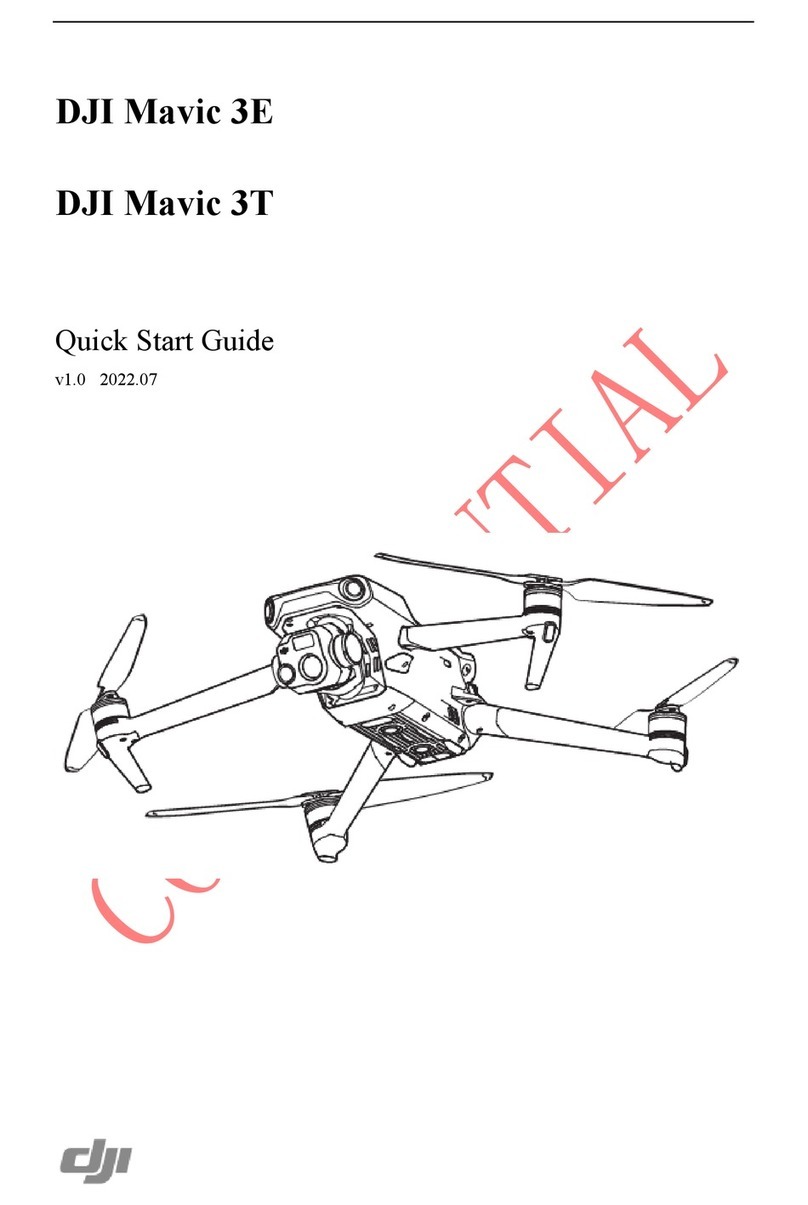dji PHANTOM 4 User manual
Other dji Drone manuals

dji
dji Phantom 4 RTK User manual

dji
dji MAVIC PRO User manual

dji
dji Mavic 2 Enterprise User manual

dji
dji Matrice 600 Pro User manual

dji
dji AGRAS T30 User manual

dji
dji AGRAS T50 User manual
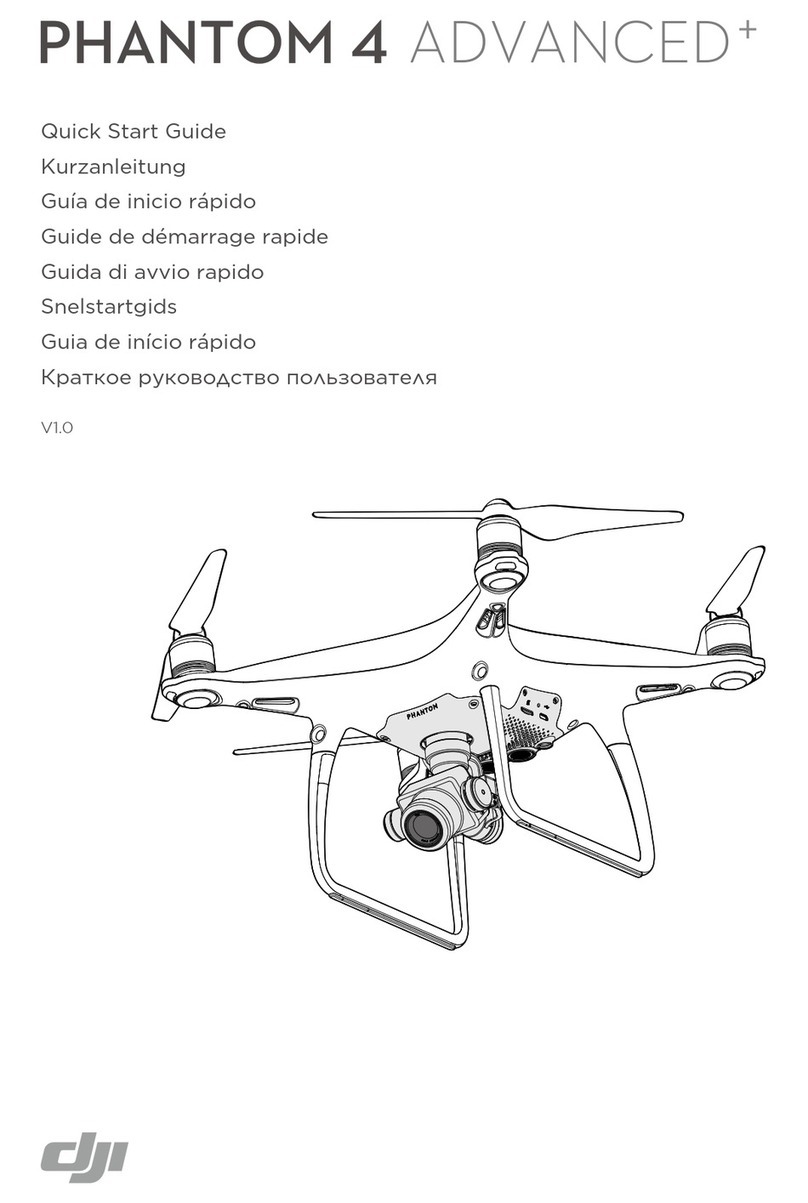
dji
dji Phantom 4 Advanced + User manual
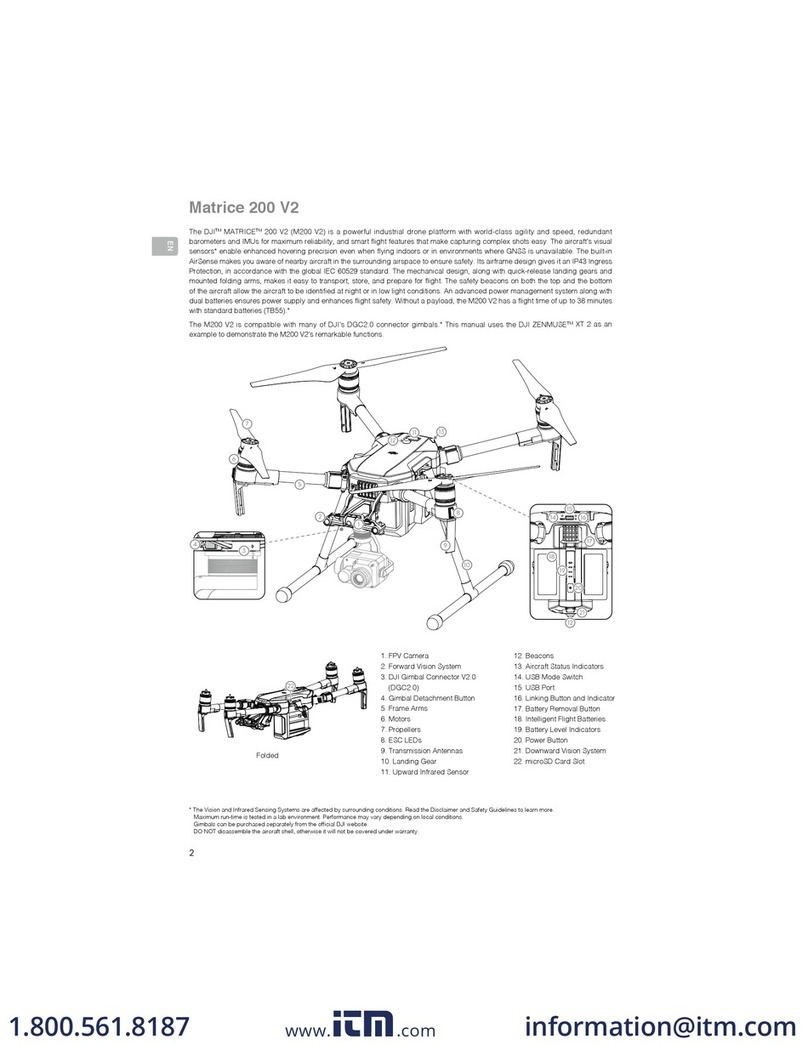
dji
dji Matrice 200 Series V2 User manual

dji
dji MATRICE 300 RTK User manual

dji
dji Matrice 600 Pro User manual
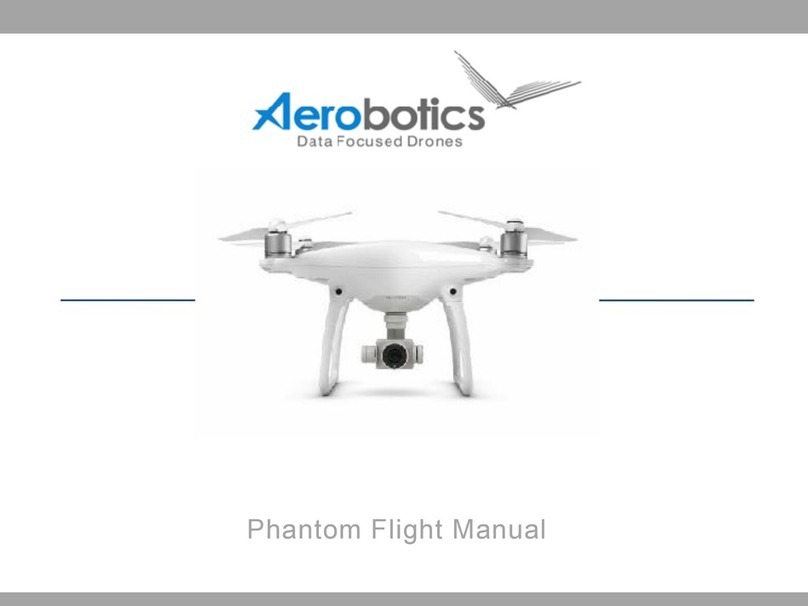
dji
dji PHANTOM 4 Technical specifications

dji
dji Matrice 600 Pro User manual

dji
dji Phantom 4 RTK Instruction Manual

dji
dji Mavic 2 Enterprise User manual

dji
dji PHANTOM Instruction manual
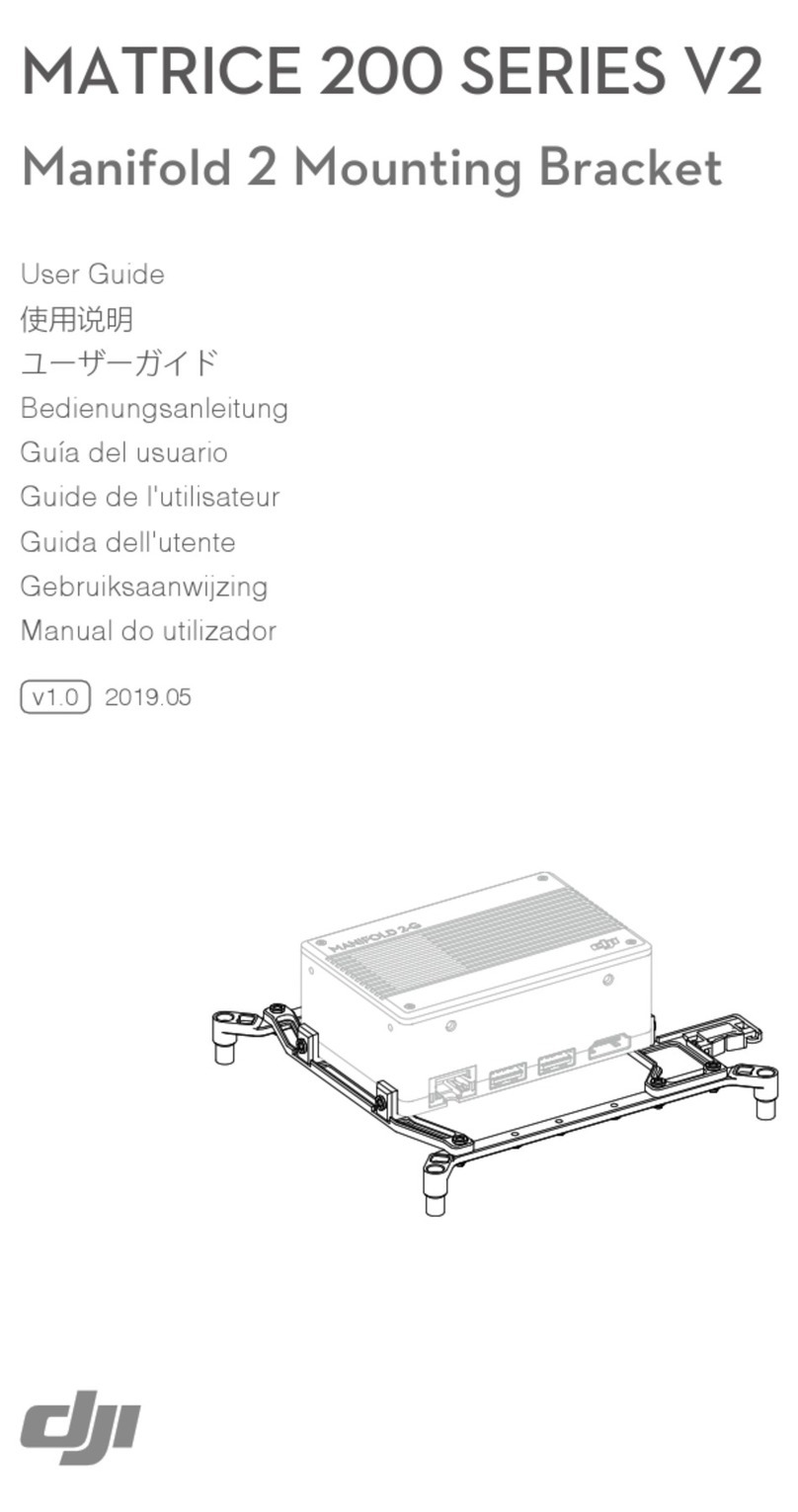
dji
dji MATRICE 210 RTK V2 User manual

dji
dji SPARK User manual

dji
dji MINI 3 PRO User manual

dji
dji Mini 3 User manual

dji
dji PHANTOM 3 PROFESSIONAL Setup guide