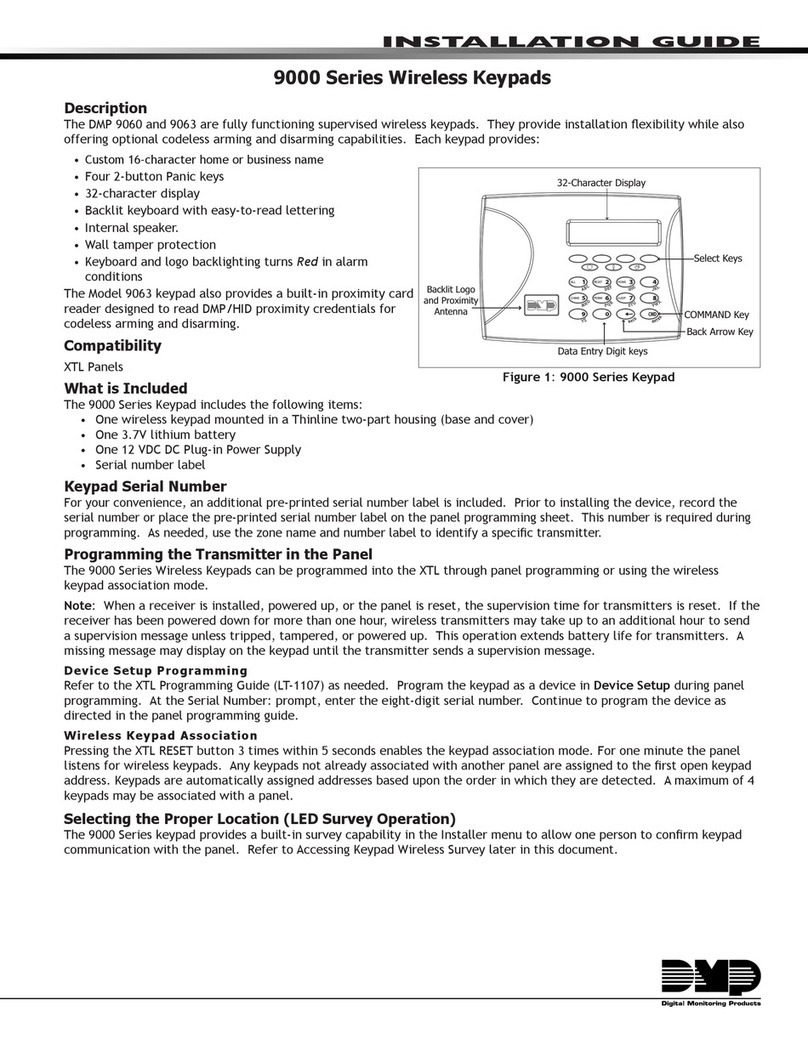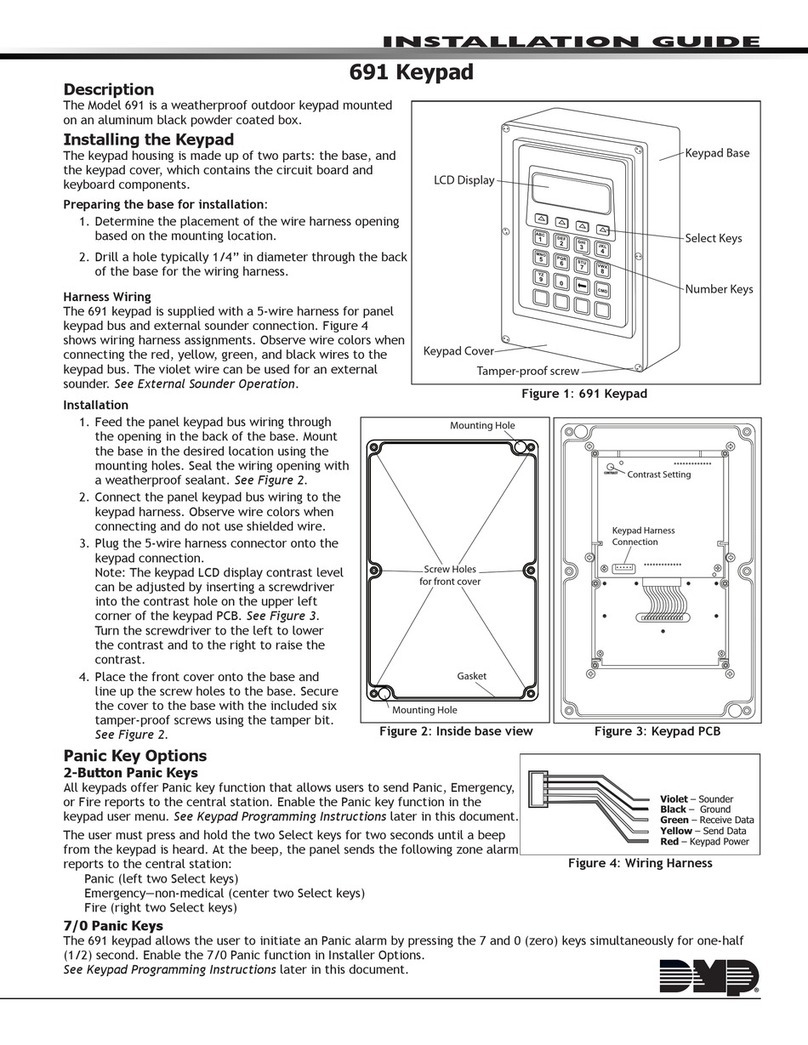DMP Electronics 9800 Series User manual
Other DMP Electronics Keypad manuals
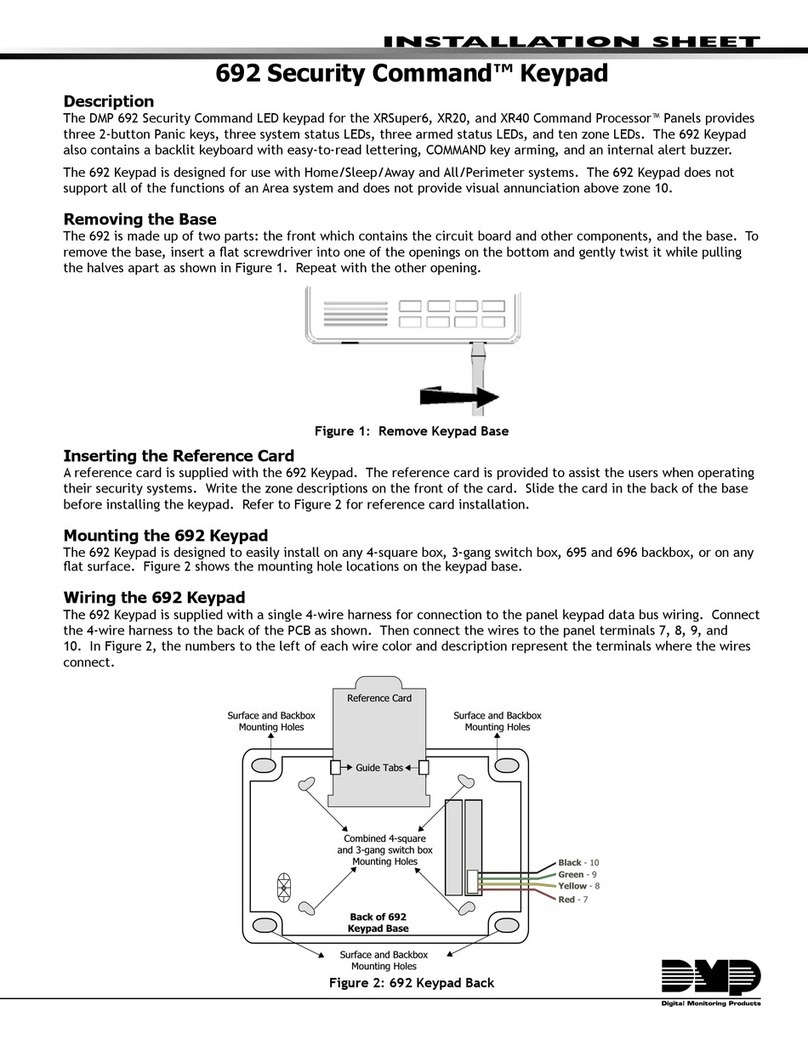
DMP Electronics
DMP Electronics 692 Security Command Assembly instructions
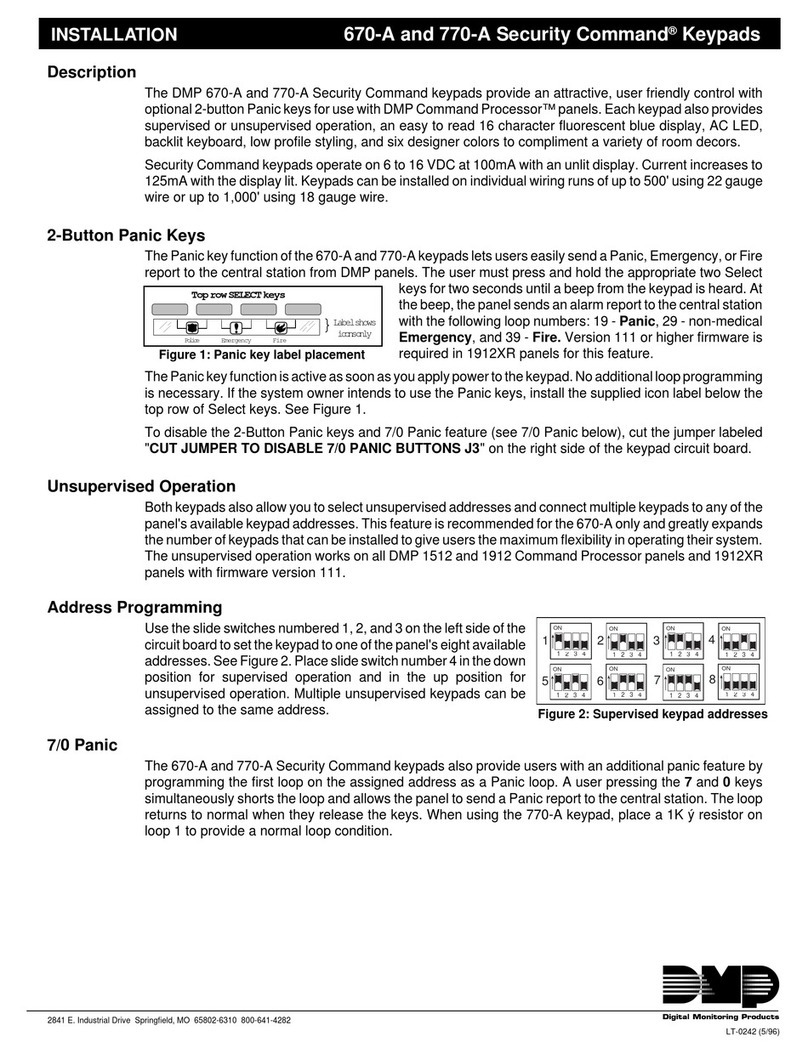
DMP Electronics
DMP Electronics Security Command 670-A User manual

DMP Electronics
DMP Electronics Thinline Series Installation guide

DMP Electronics
DMP Electronics 532XR User manual

DMP Electronics
DMP Electronics ePAD 5.0 Operating instructions

DMP Electronics
DMP Electronics easy entry 791 User manual

DMP Electronics
DMP Electronics Thinline 7060 User manual

DMP Electronics
DMP Electronics Thinline 7060 User manual
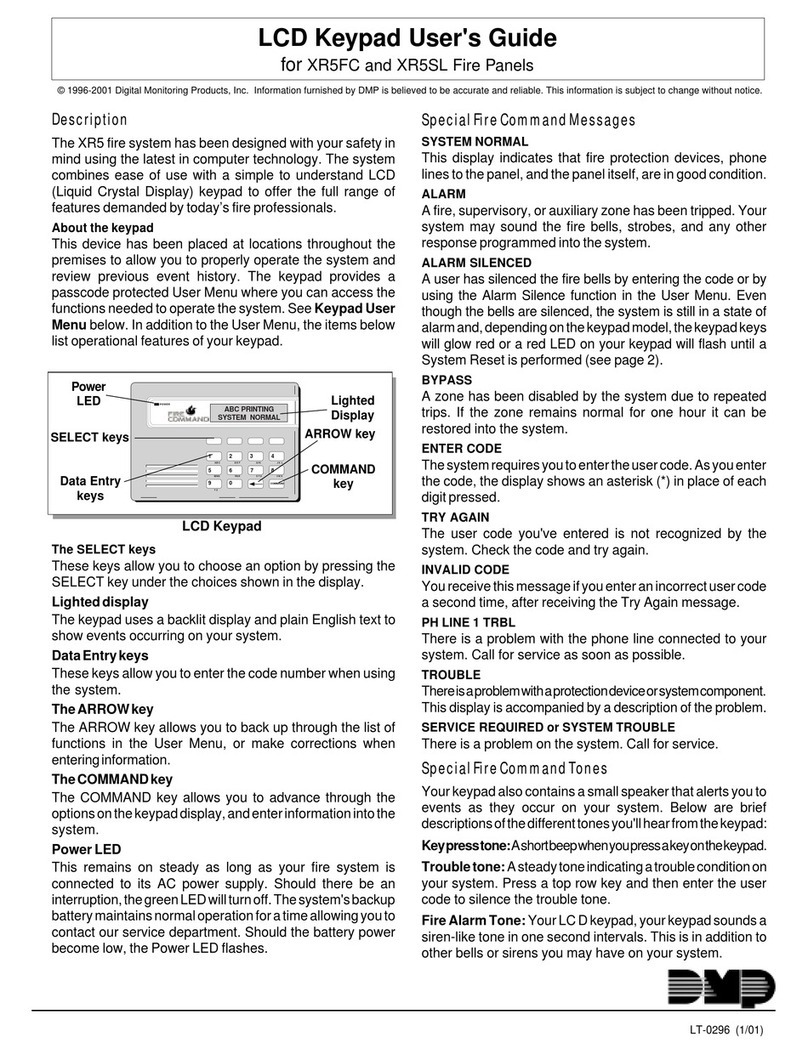
DMP Electronics
DMP Electronics XR5FC User manual

DMP Electronics
DMP Electronics Aqualite 7560A User manual
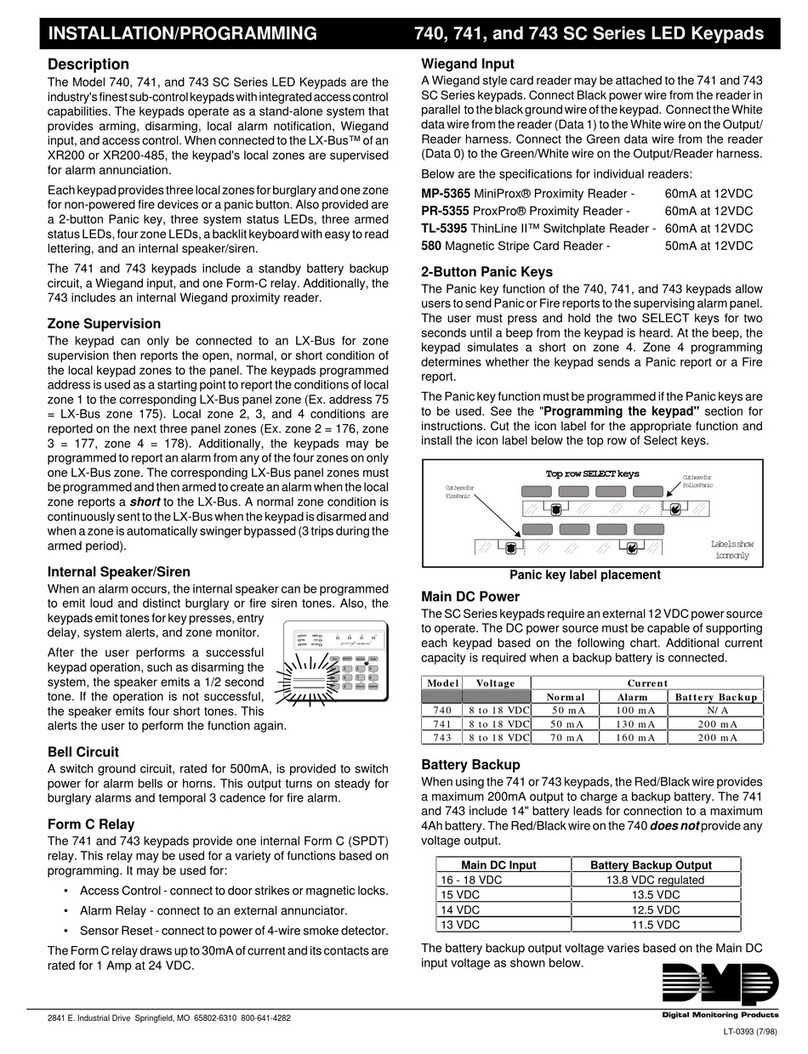
DMP Electronics
DMP Electronics SC Series Assembly instructions
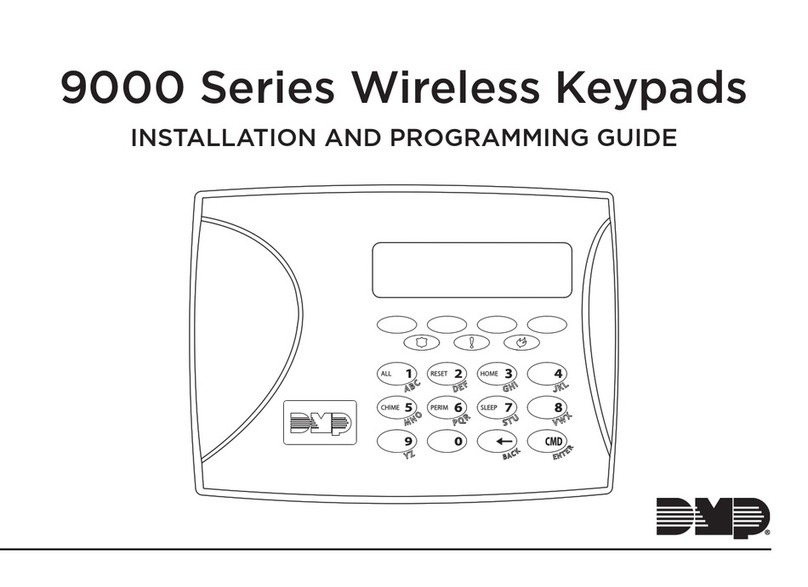
DMP Electronics
DMP Electronics 9000 Series Installation guide

DMP Electronics
DMP Electronics Thinline 7060 User manual

DMP Electronics
DMP Electronics Thinline Aqualite 7000 Series Installation guide
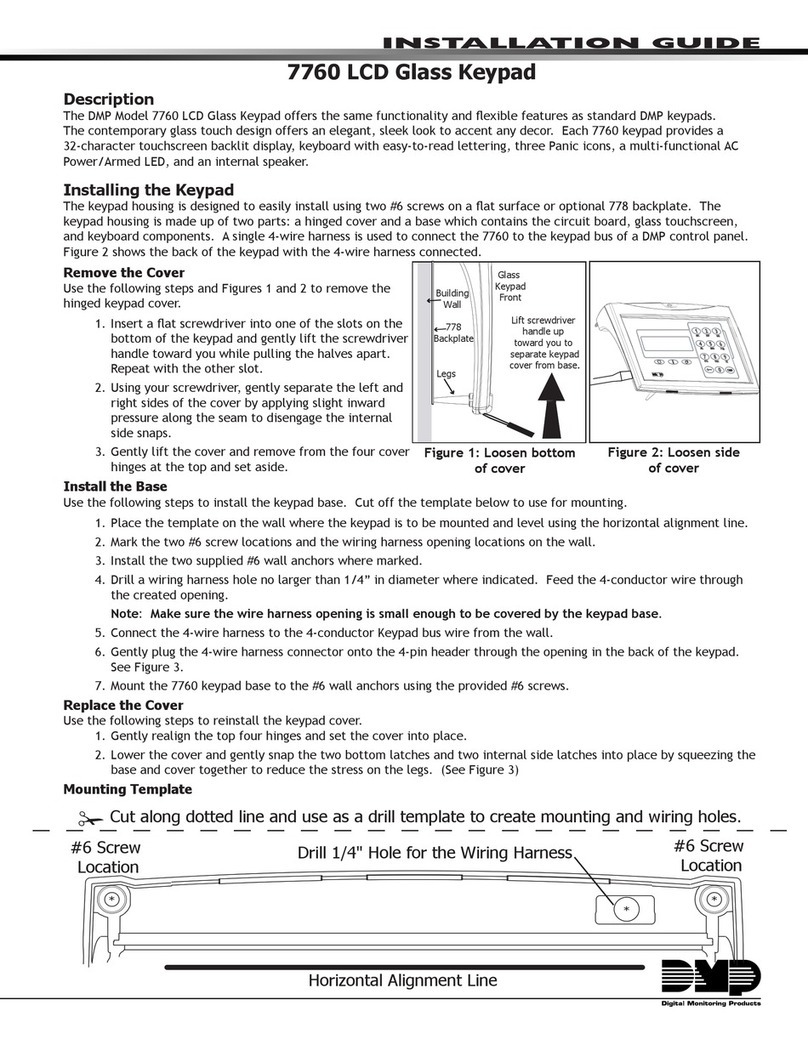
DMP Electronics
DMP Electronics 7760 User manual
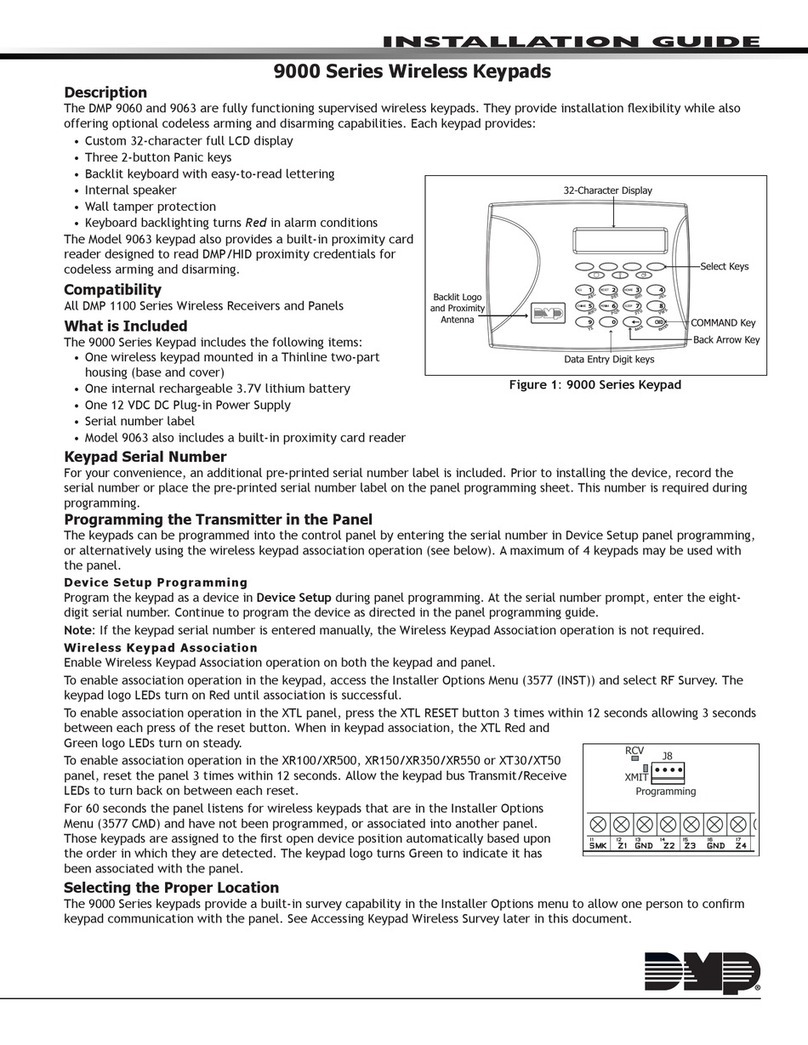
DMP Electronics
DMP Electronics 9000 Series User manual

DMP Electronics
DMP Electronics 7800 Series Installation guide
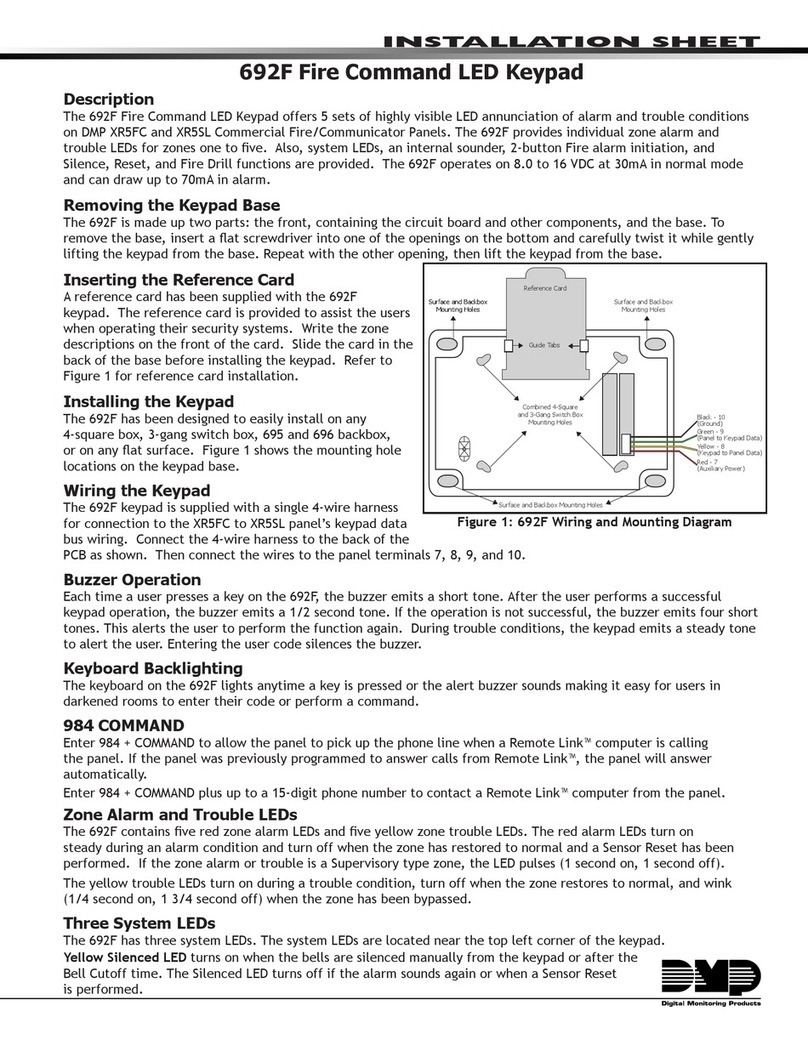
DMP Electronics
DMP Electronics 692F Assembly instructions

DMP Electronics
DMP Electronics Thinline 7160 User manual

DMP Electronics
DMP Electronics 7000INT Series Installation guide