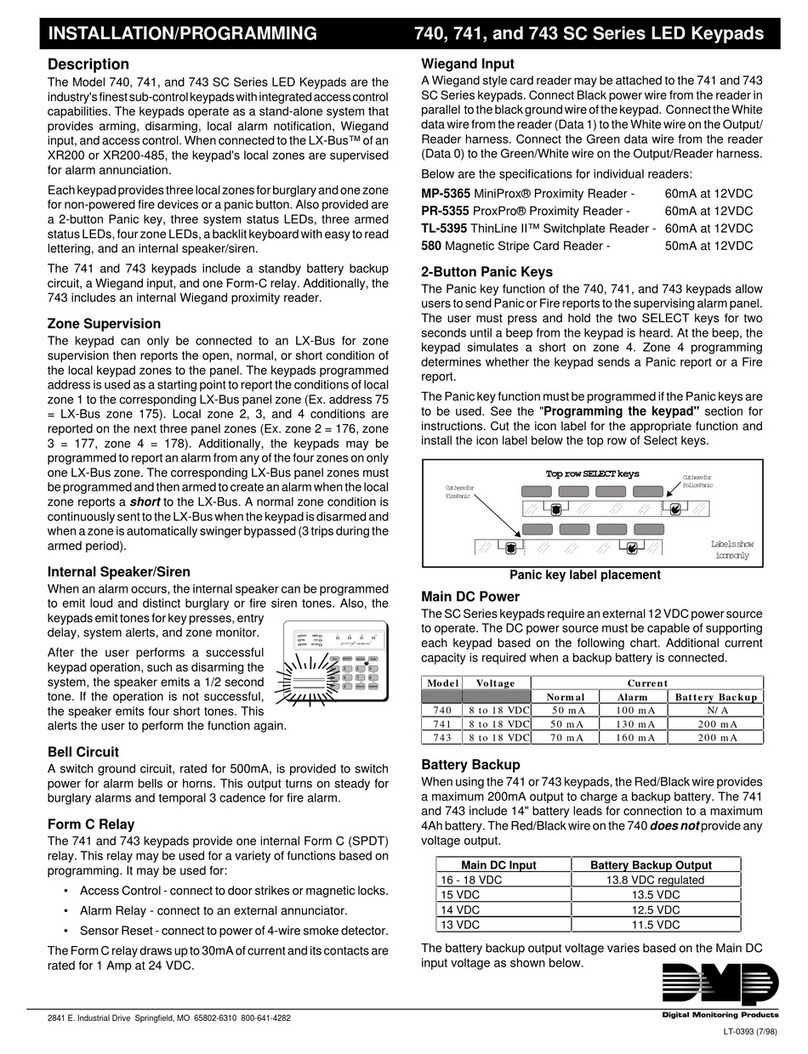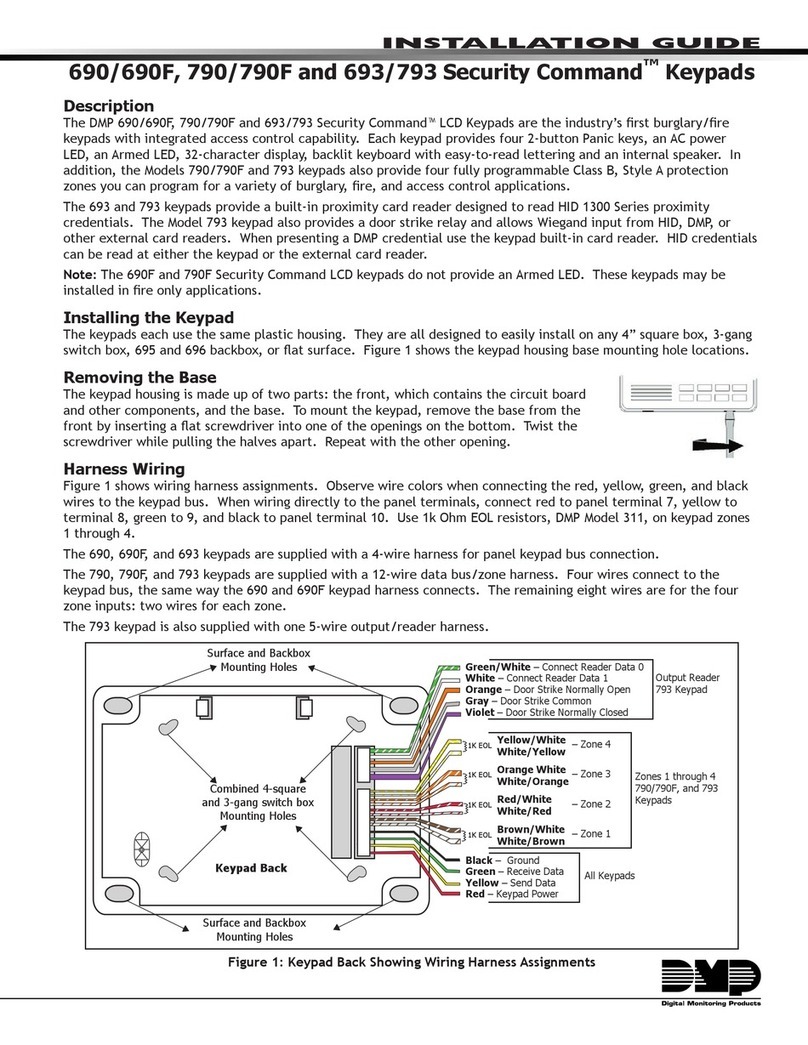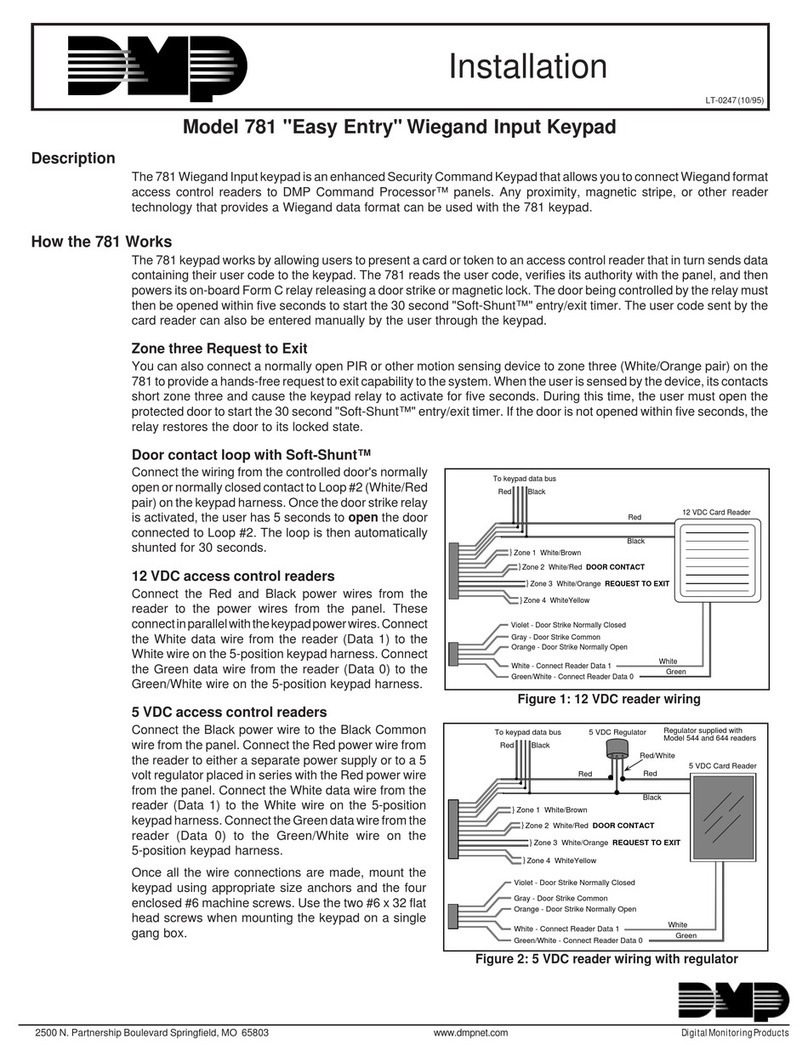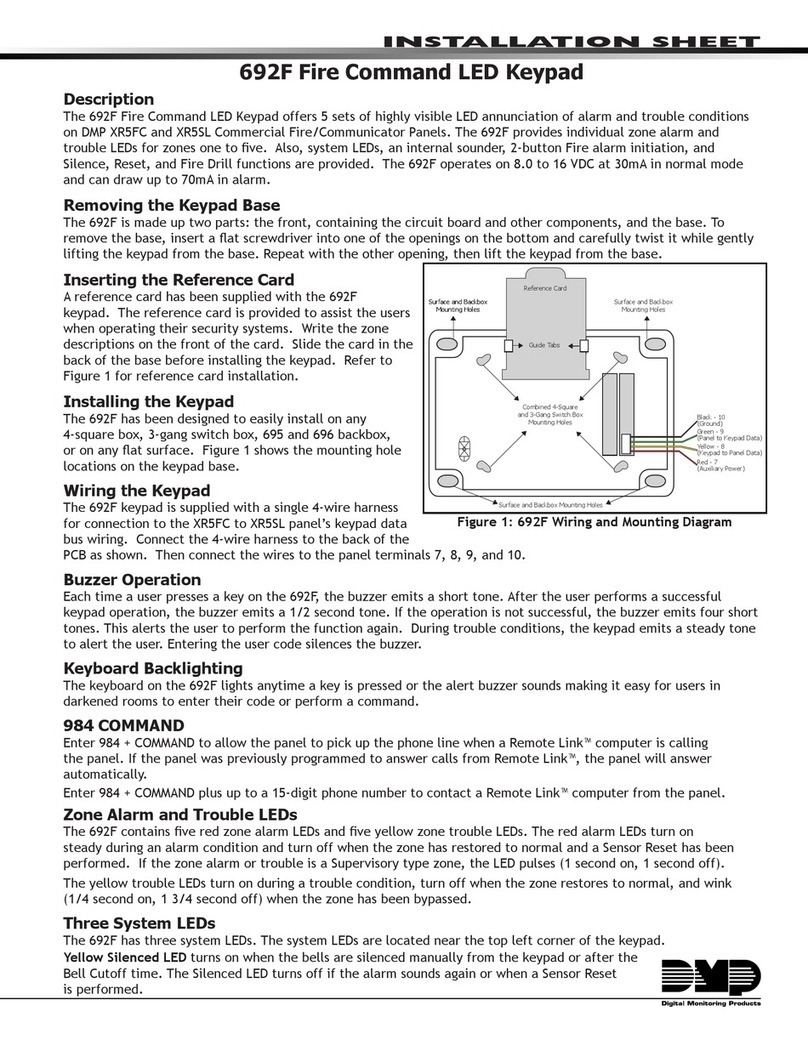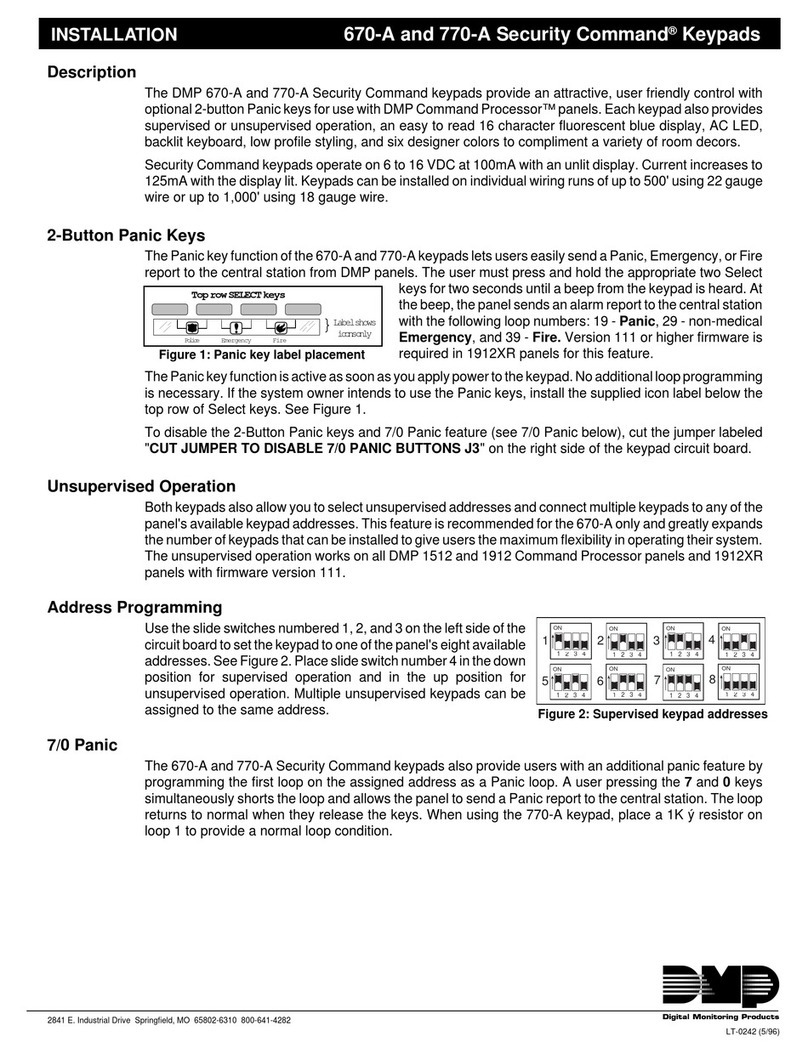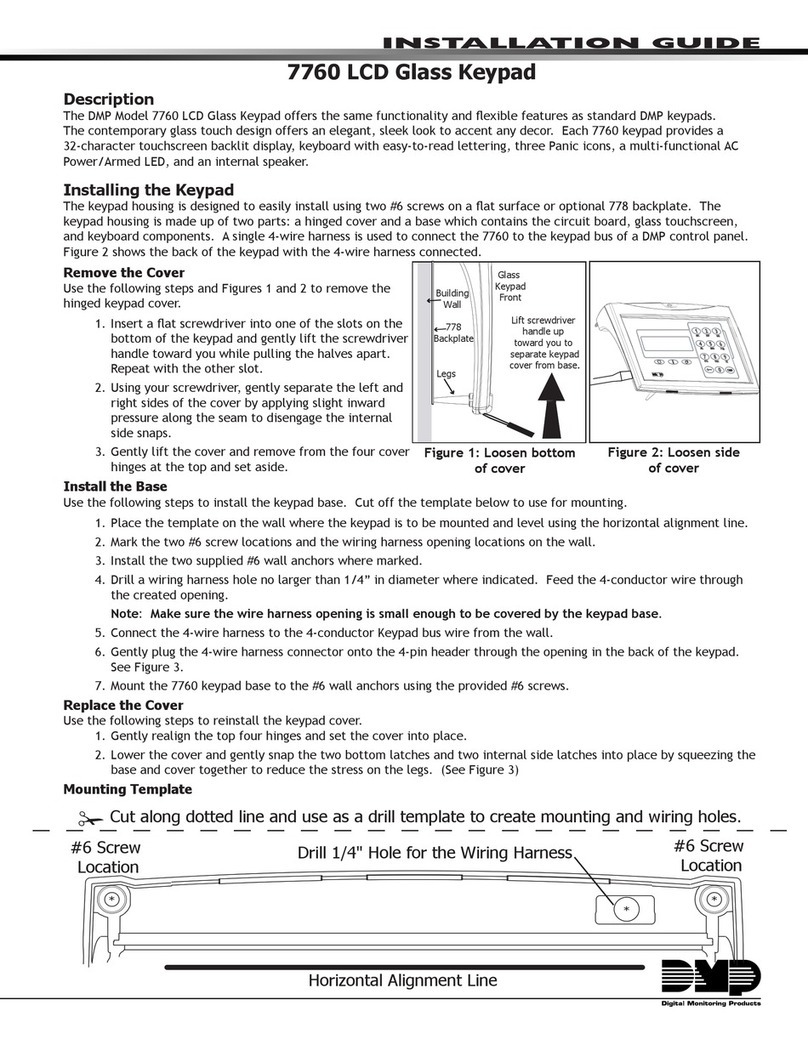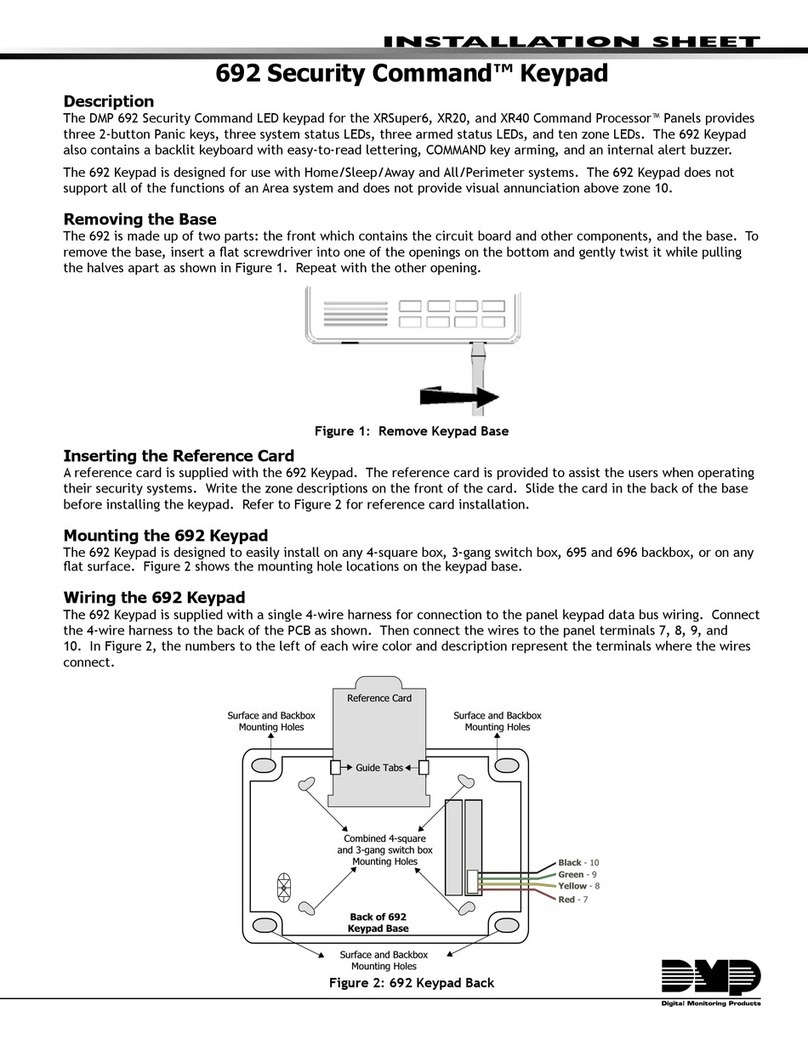Self-Test Diagnostics
The 670, 770, and 771 keypads allow you to test all
system keypad functions. To test the keypads:
• Disconnect the red (+12 VDC), yellow, and green
keypad wires from the panel.
• Twist the yellow and green keypad wires together.
Reconnect the red wire to the panel.
TEST 1 DISPLAY TEST
This test begins immediately and scrolls a series of
characters across the display allowing you to visually
inspect each display segment.
Togotothenexttest,presstheCOMMANDkey.Torepeat
a test, press the ARROW key.
TEST 2 KEY TEST
Thisallowsyoutocheckeachkeyforproperoperation.The
displayshows:PRESSKEY—.Asyoupressandholdeach
key, its name is displayed.
TEST 3 ZONE TEST (Not available on the 670 keypad)
This allows you to check each keypad zone for proper
operation. The display shows: L1 L2 L3 L4.
Following each zone number is the status of the zone. (O)
= Open, (–) = OKAY, and (S) = Short.
TEST 4 FUNCTION TEST
This allows you to check the AC LED and keypad tone for
proper operation. The display reads: LED RLY TONE. To
test each function, press the select key beneath its name.
The keyboard backlight turns off during this test. The RLY
(relay) function is only available on 771 keypads.
TEST 5 ADDRESS TEST
Thistest displays theaddress selectionof the keypad.The
display ADDRESS 3 U indicates thekeypad being tested
is set to address 3 and is also unsupervised. Supervised
keypadsshowonlytheaddressnumber.ToendtheAddress
Test, press COMMAND.
Reconnecting the keypad wiring
Disconnecttheredwirefromthepanel.Separatetheyellow
and green keypad wires and reconnect them to the panel.
Connect the red wire to the panel. Press COMMAND to
start the keypad's normal operation.
Additional Diagnostics
If a key is pressed and the keypad has not been polled by
the panel within the past 5 seconds, the keypad displays
SYSTEM BUSY.
Also, if at any time during normal operation a supervised
keypadcannotdetectpollingfromthepanelfor90seconds,
thedisplayshows:SYSTEMTROUBLE.Thiscouldindicate
a broken green wire, reset jumper installed, or a problem
with the keypad.
If a supervised keypad detects polling, but its particular
address is not being polled, the display shows: NON-
POLLED ADDR. To clear this display, check the address
selectiononthekeypadorthenumberofkeypadaddresses
you've assigned during system programming.
2841 E. Industrial Drive Springfield, MO 65802-6310 800-641-4282
Digital Monitoring Products
Additional Power Supply
If current draw for all keypads connected to the panel
exceeds the panel's output, you can provide additional
current by adding an auxiliary power supply. Connect all
keypadGround(common)wirestothenegativeterminalof
the power supply.
Run a jumper wire from the power supply's negative
terminal to terminal 10 of the panel. Connect all keypad
power(+12VDC)wirestothepositiveterminalofthepower
supply.Do NOT connectthe positive terminalof the power
supply to any terminal of the panel.
AC LED
The keypads contain an AC LED that's off when AC power
to the panel is off or while the panel is resetting.
771 Door Strike Relay
The771providesoneFormC (drycontact)relayoutputfor
controlling magnetic locks or electric door strikes on
protecteddoors.ThesedevicesconnecttotheViolet(N/C),
Gray (Common), and Orange (N/O) conductors on the
harness supplied with the 771 keypad. The relay contacts
are rated for 1 Amp at 24 VDC.
Electrical Specifications
The keypads operate on 8 to 16 VDC at 100mA when idle
withthedisplaylit,110mAwiththekeyboardanddisplaylit,
and up to 120mA with the buzzer on steady and all lighting
on.The771 keypad's internal relay candraw an additional
25mA when a door strike is activated.
Youcaninstallindividualkeypadsonwirerunsofupto500'
using 22 gauge wire or up to 1,000' using 18 gauge wire.
Mounting Options
Formountingthekeypadsonsolidorunevenwalls,youcan
use the DMP Model 776 Metal Keypad Backbox. The 776
is 1/2" deep with a baked enamel finish and provides 1/4"
wire entry holes on the back and sides for convenient
wiring.
For applications where conduit is required to the keypad,
use the DMP Model 775 Metal Keypad Backbox. The 775
is1-1/2"deepwiththree1/2"x3/4"knockoutsforconnecting
conduit.
To provide additional protection for the keypad against
tampering or unauthorized use, you can install the DMP
Model 777 Plastic Keypad Cover that provides a wall-
mountedclear 1/8" thick polycarbonatehousing with lifting
cover and integral locking mechanism.