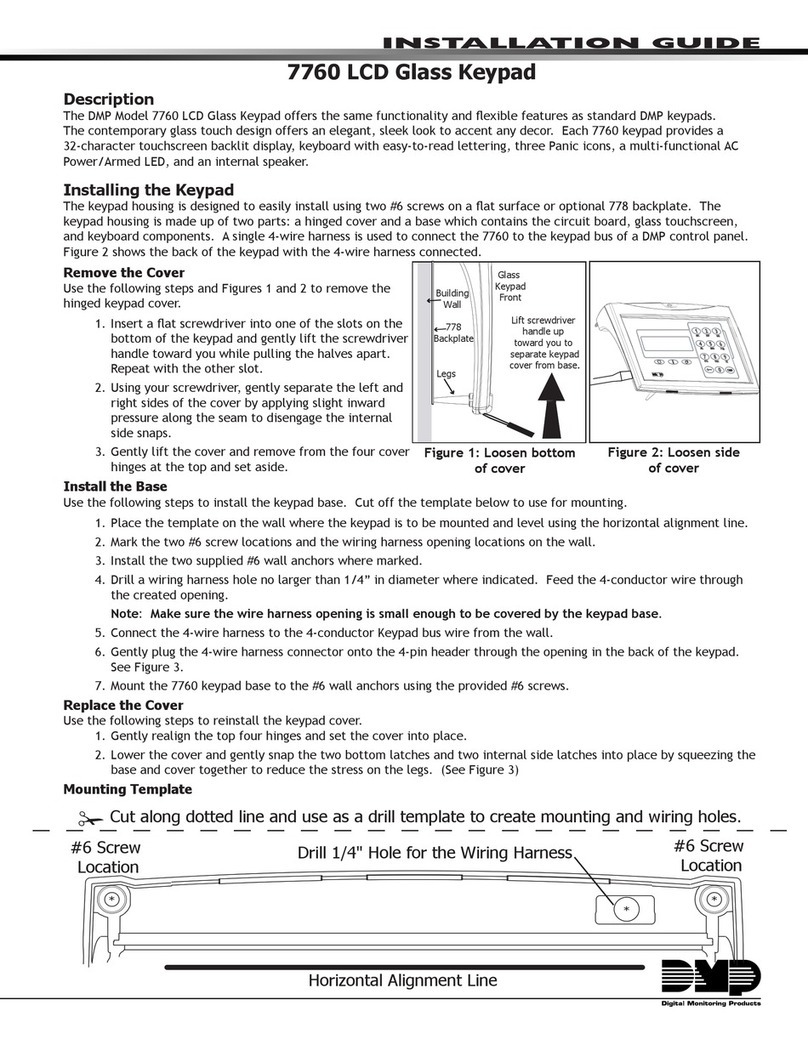DMP Electronics 699 User manual
Other DMP Electronics Keypad manuals

DMP Electronics
DMP Electronics 9800 Series User manual

DMP Electronics
DMP Electronics 7800 Series Installation guide

DMP Electronics
DMP Electronics Thinline Series User manual

DMP Electronics
DMP Electronics 7872 User manual

DMP Electronics
DMP Electronics 7872 User manual

DMP Electronics
DMP Electronics 7800 Series Installation guide
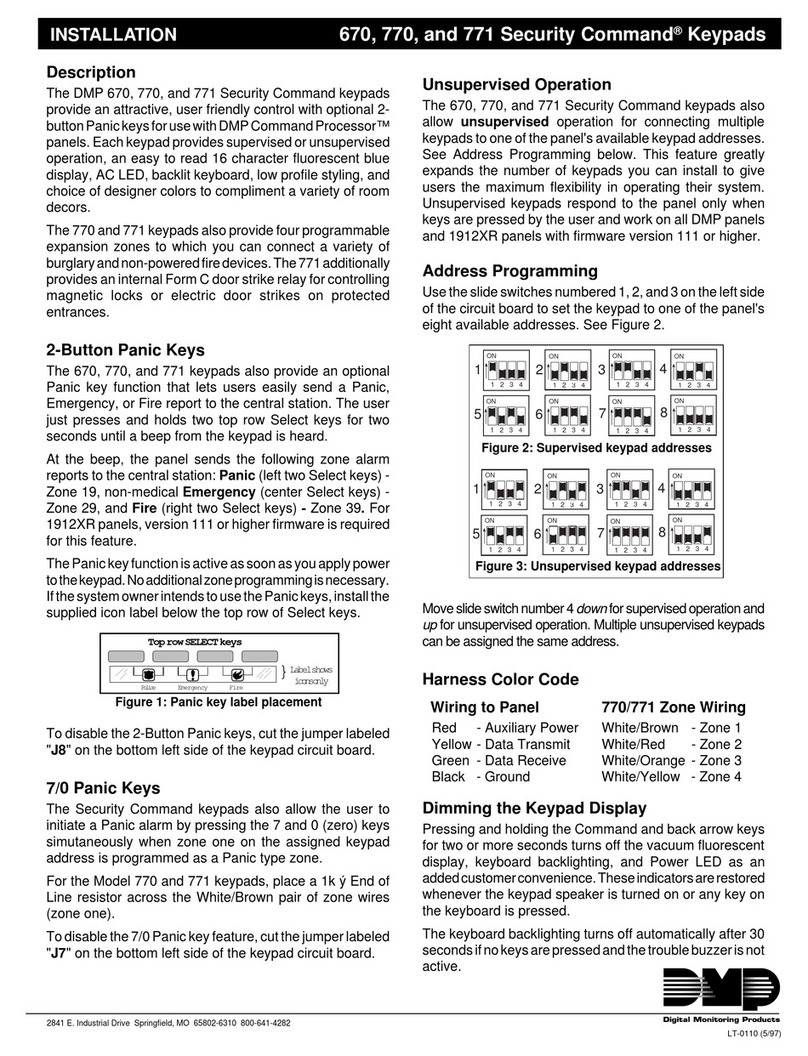
DMP Electronics
DMP Electronics Security Command 670 User manual
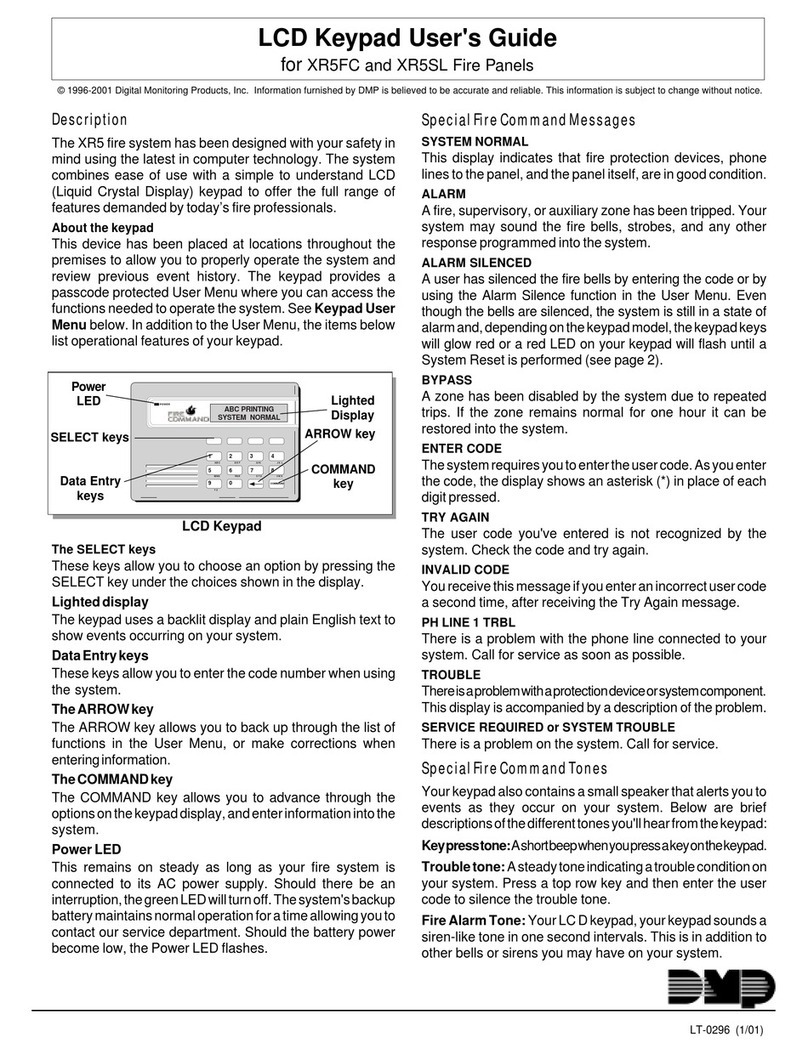
DMP Electronics
DMP Electronics XR5FC User manual
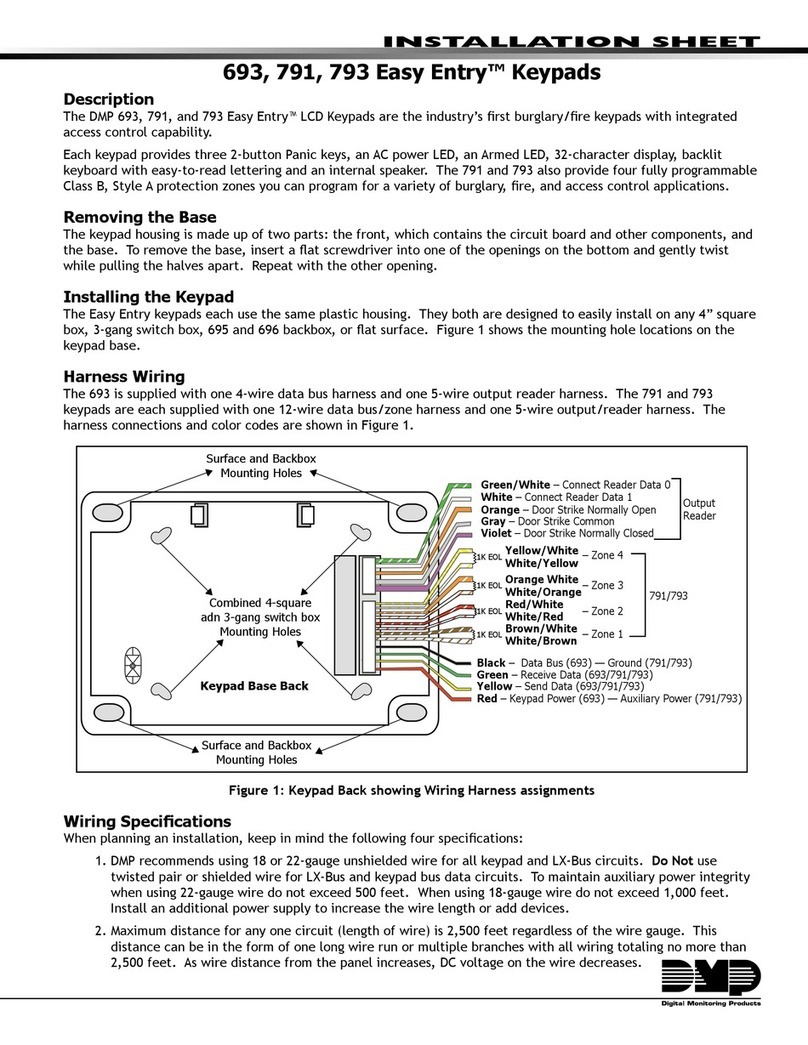
DMP Electronics
DMP Electronics Easy Entry 693 Assembly instructions

DMP Electronics
DMP Electronics Thinline Series User manual
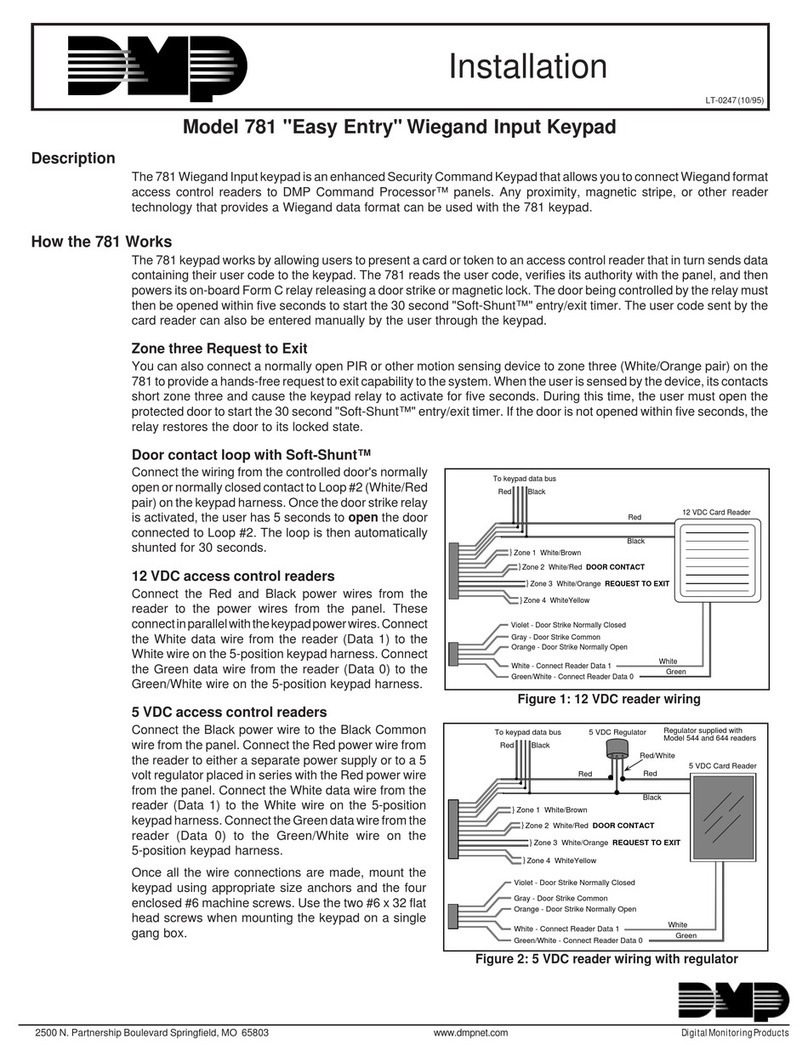
DMP Electronics
DMP Electronics 781 User manual
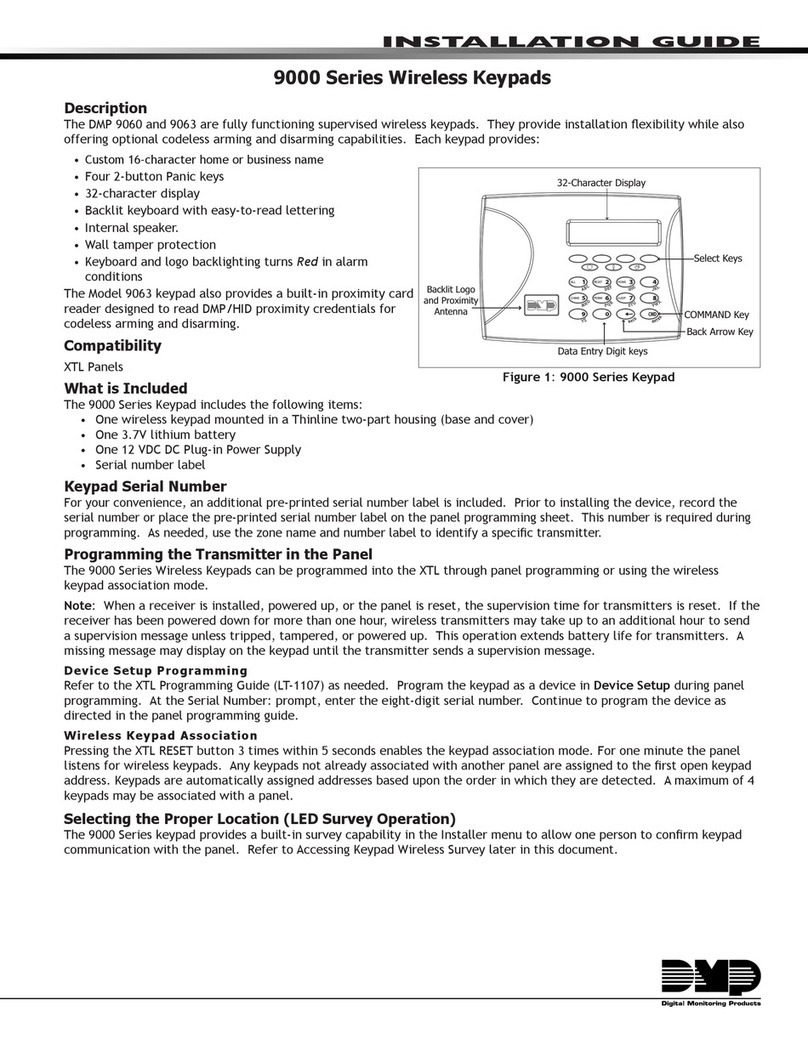
DMP Electronics
DMP Electronics 9000 Series User manual

DMP Electronics
DMP Electronics easy entry 791 User manual

DMP Electronics
DMP Electronics Thinline Series User manual

DMP Electronics
DMP Electronics Thinline 7060 User manual
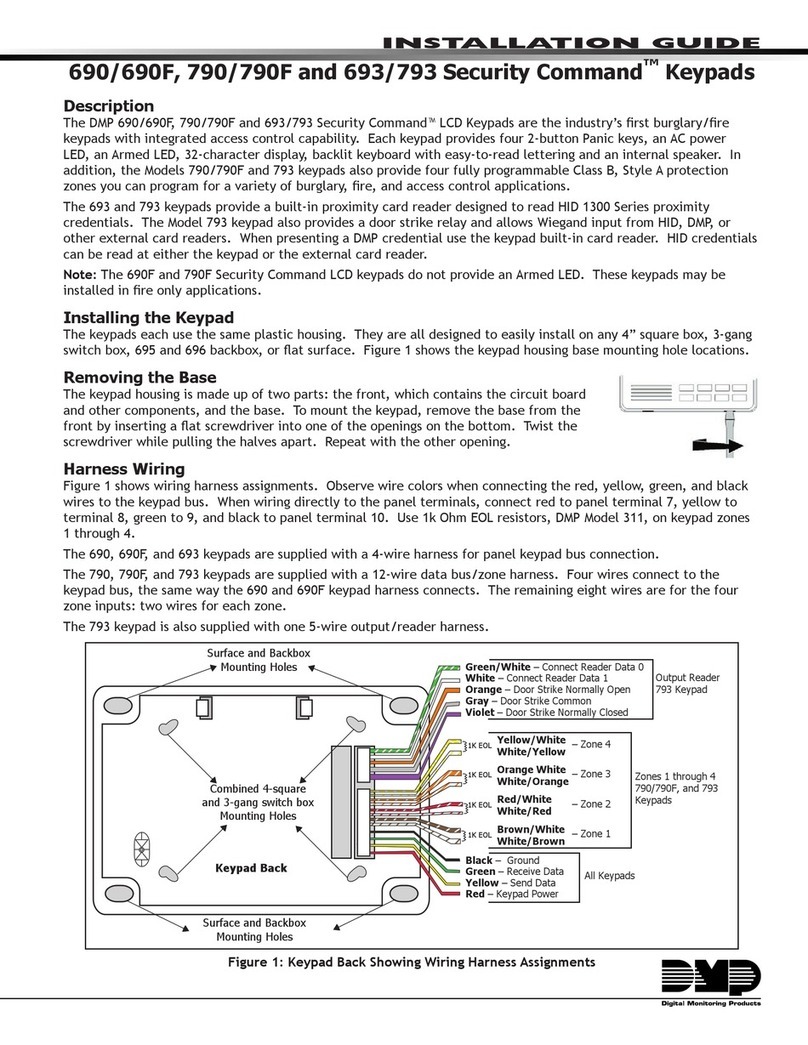
DMP Electronics
DMP Electronics Security Command 690 User manual

DMP Electronics
DMP Electronics 9800 Series User manual
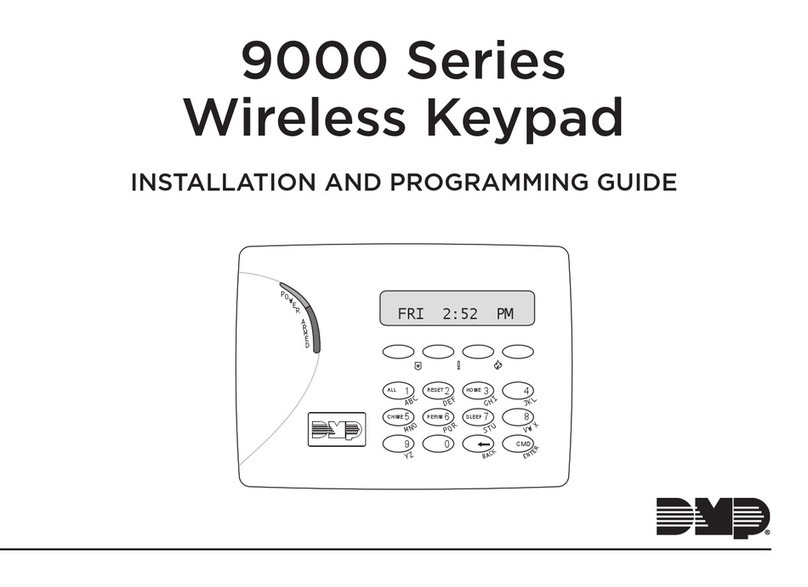
DMP Electronics
DMP Electronics 9000 Series Installation guide
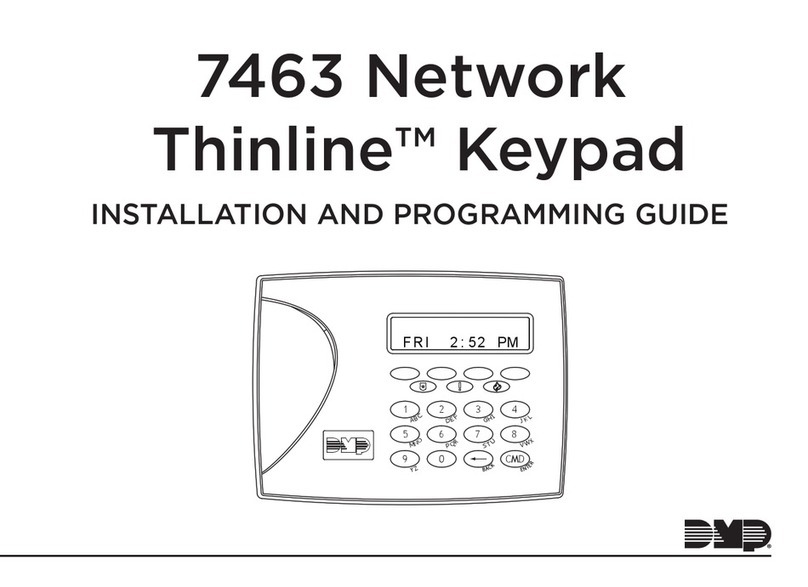
DMP Electronics
DMP Electronics Thinline 7463 Installation guide
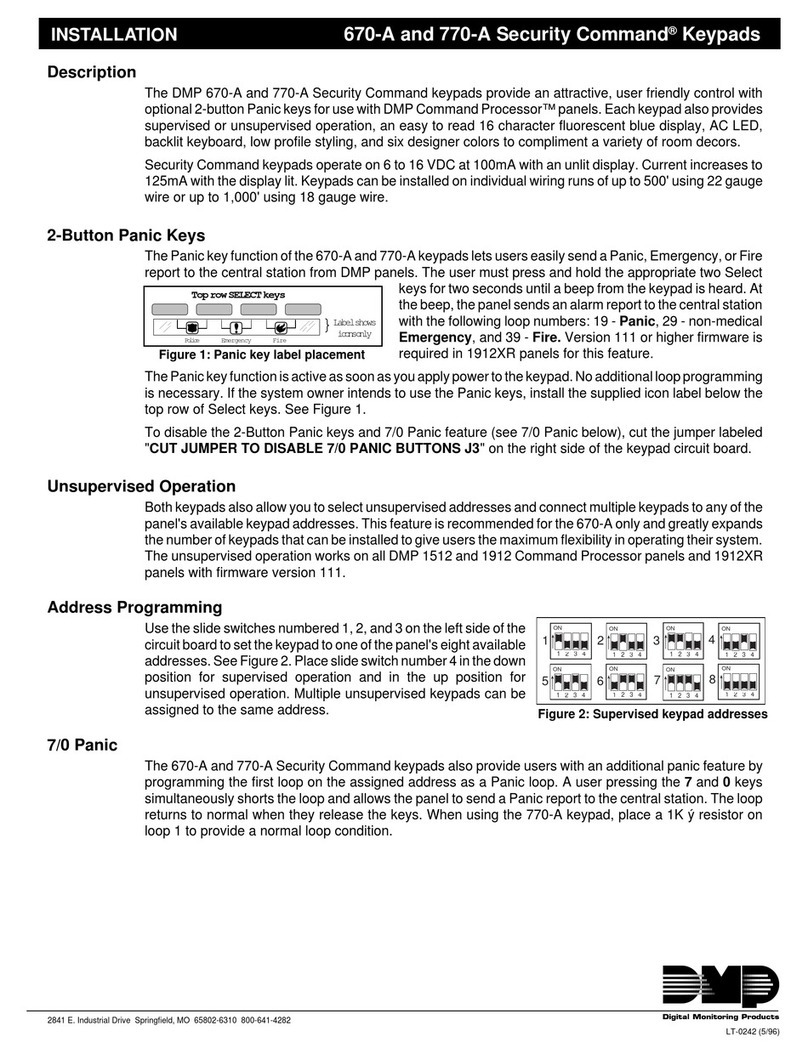
DMP Electronics
DMP Electronics Security Command 670-A User manual