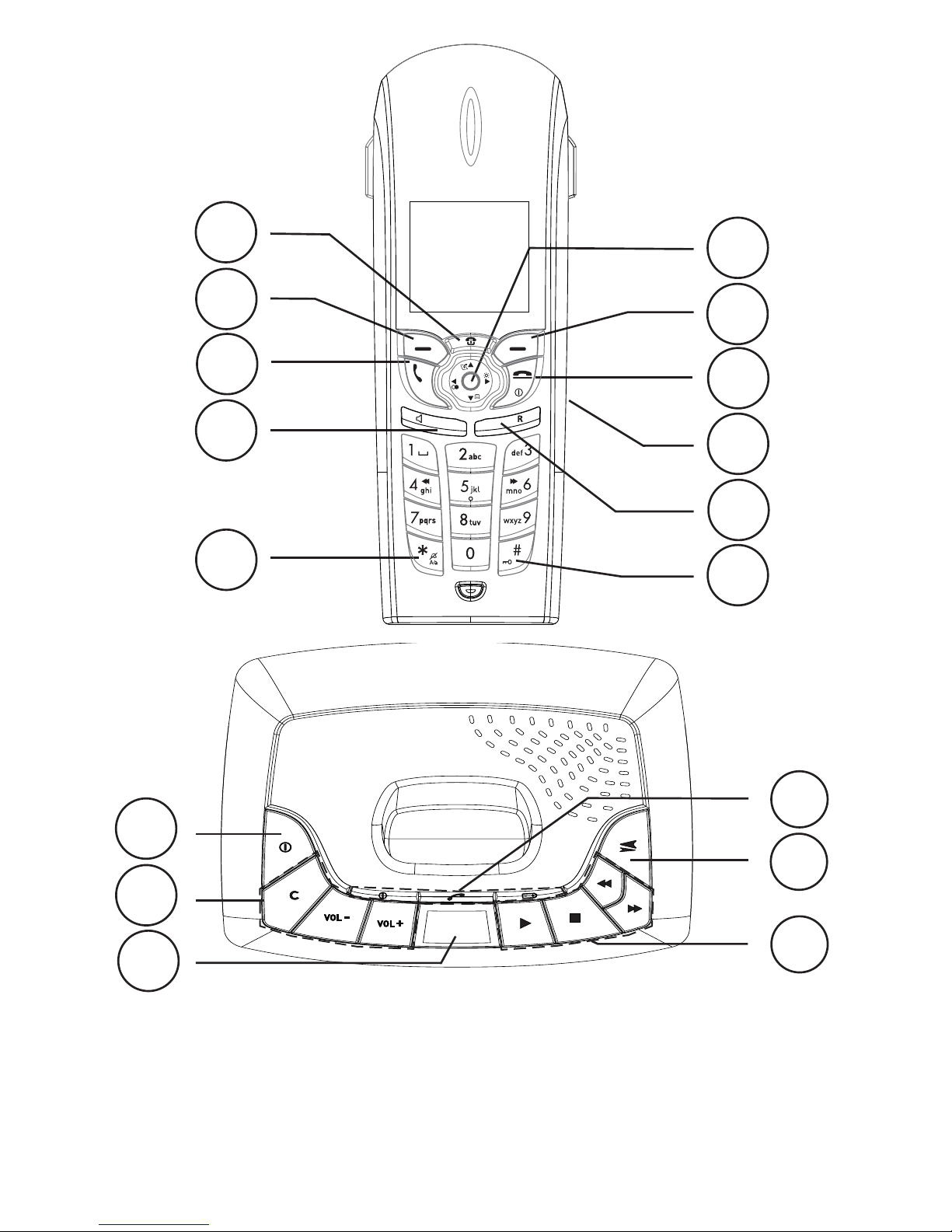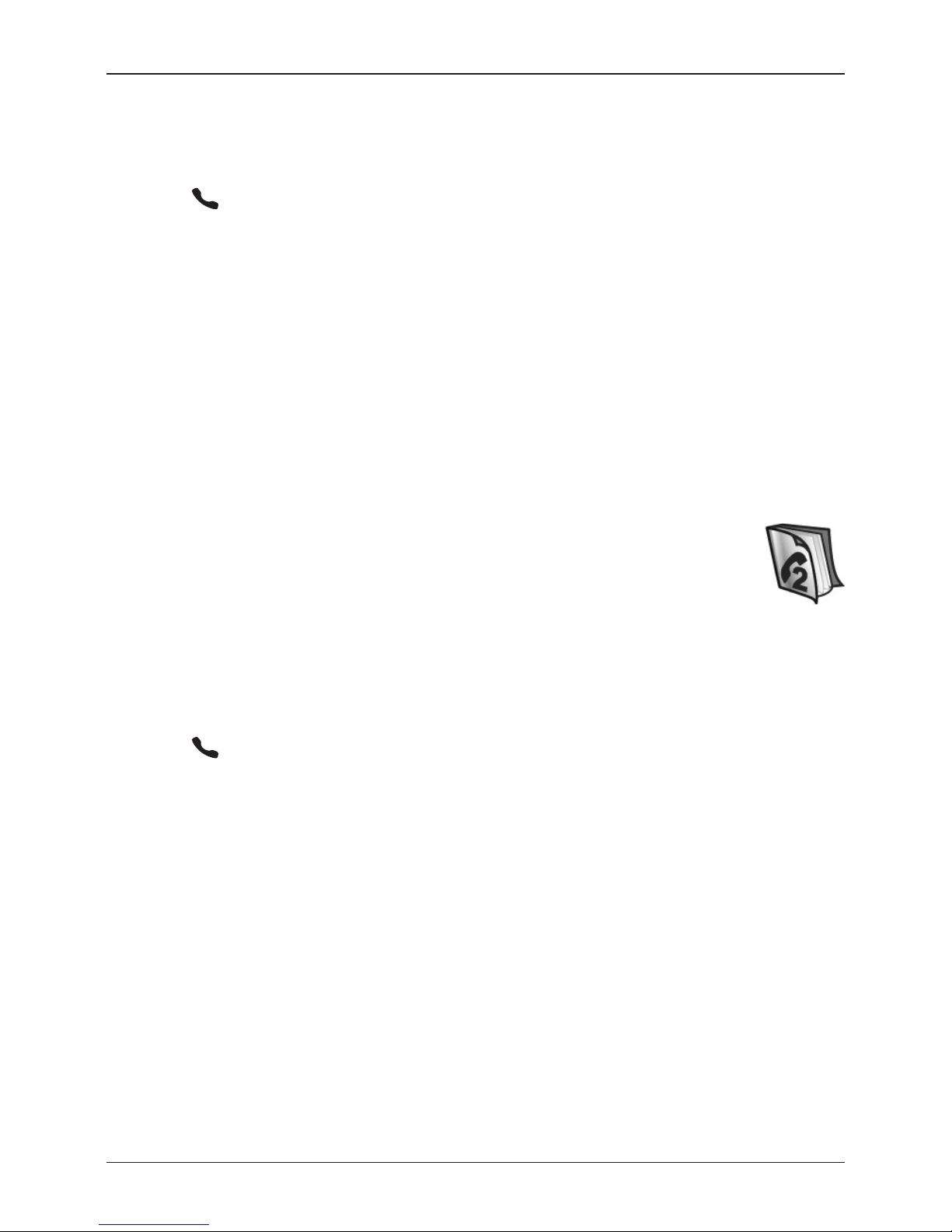English
1
Connection
1. Connect the mains adapter (6V DC) and the telephone cord to the wall sockets.
2. Insert the batteries in the handset with plus and minus terminals as directed.
3. Chargethehandsetwiththekeypadfacingoutwards(for24hoursthersttime).
4. Select language/date by following the instructions below.
Language
5Press Menu.
6. Scroll to Setting using {/}. Press OK.
7. Scroll to Handset Settings using {/}. Press OK.
8. Scroll to Language. Press OK.
9. Scroll to required setting. Press OK to save.
10. Press Lto return to standby mode.
Date/Time
11. Press Menu.
12. Scroll to Date/Time/Alarm. Press OK.
13. Scroll to Set Date & Time. Press OK.
14. Enter date (DD MM YY). Press }.
15. Enter time of day (HH:MM). Press OK to save.
16. Press Lto return to standby mode.
Connection..................................................1
Range..........................................................2
Battery .........................................................2
Base unit indicators....................................2
Handset indicator........................................2
Making a call ...............................................4
Receiving a call...........................................4
Recall (R) button.........................................4
Volume control............................................4
Turning off/on ..............................................4
Redial function............................................4
Mute button .................................................4
KeyGuard....................................................4
Paging..........................................................4
Phonebook..................................................5
SMS messages..........................................7
Calls Log (caller identication*).................9
Message indication (voice mail box).........10
Other network services..............................10
Audio signals and display..........................12
Date/Time/Alarm ........................................12
Game...........................................................13
Other settings in the handset ....................13
Register a new handset.............................14
System settings ..........................................14
Expanded system.......................................15
Answering machine (680R only) ..............16
Switching the answering machine on/off .16
Outgoing message.....................................16
Screening....................................................16
Playback of message in base unit............17
Playback of messages in handset............17
Answering machine settings.....................18
Personal message - MEMO .....................18
Out of memory............................................18
Remote activation.......................................19
Remote control ...........................................19
Troubleshooting..........................................20
Specic absorption rate (SAR)..................21
Declaration of conformity...........................21
UK ................................................................21
Australia and New Zealand.......................22