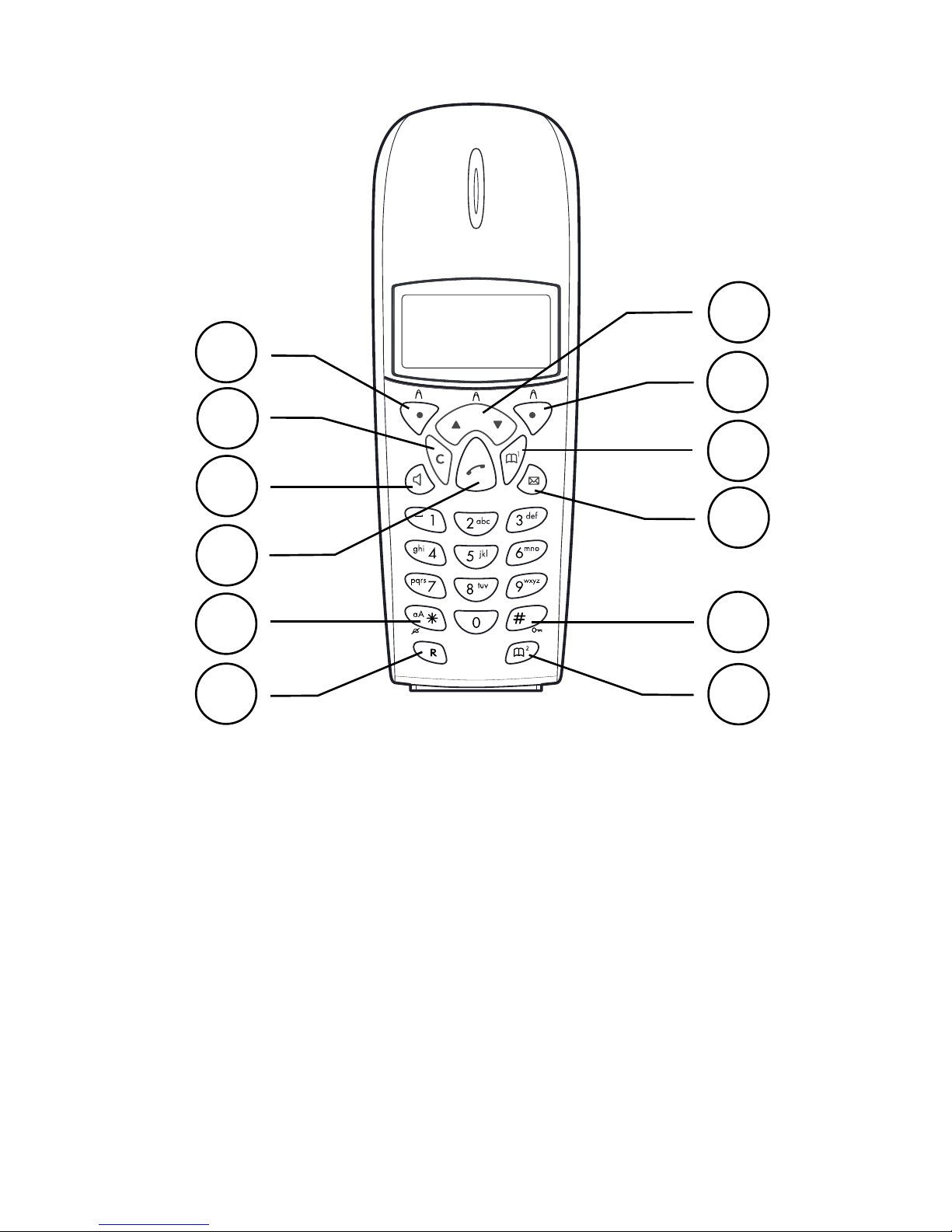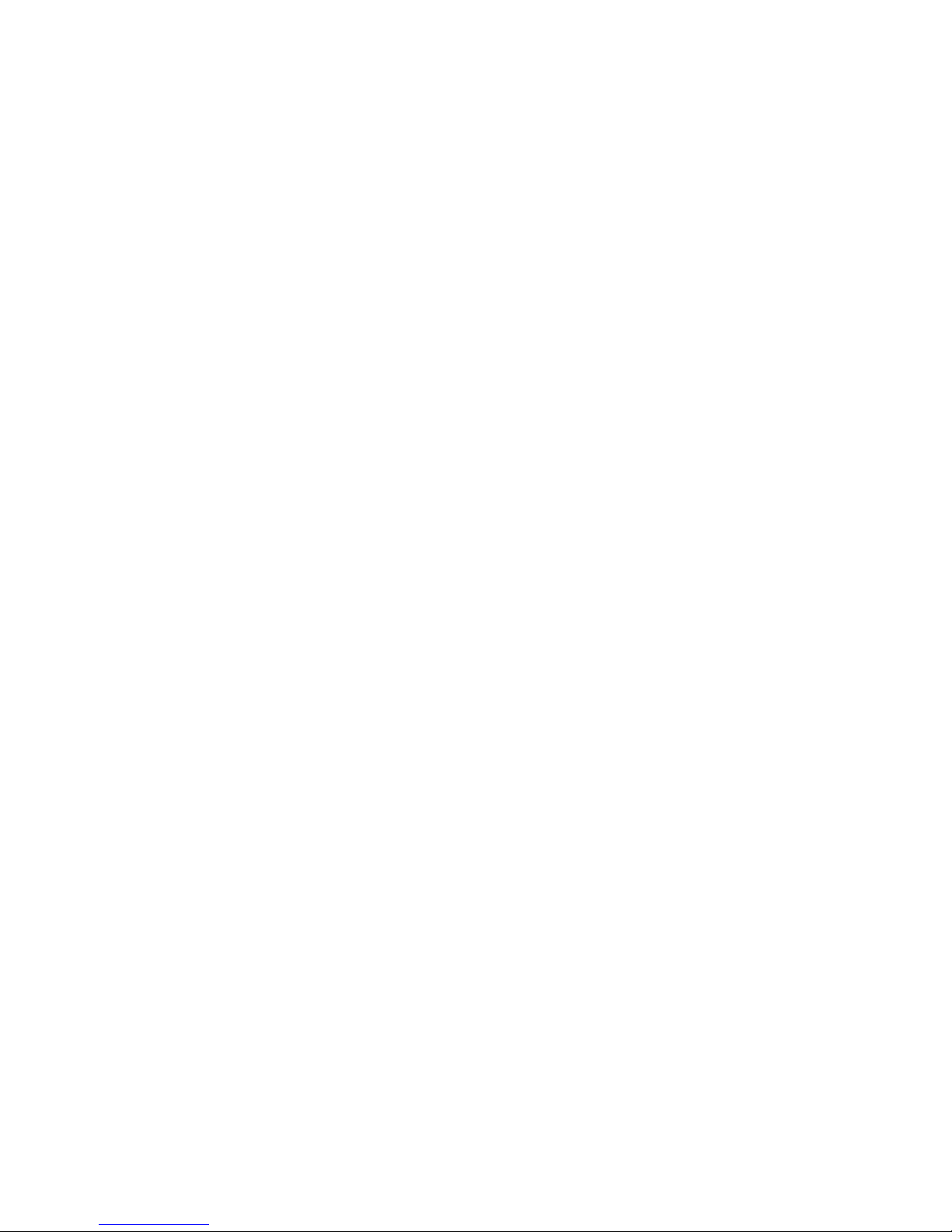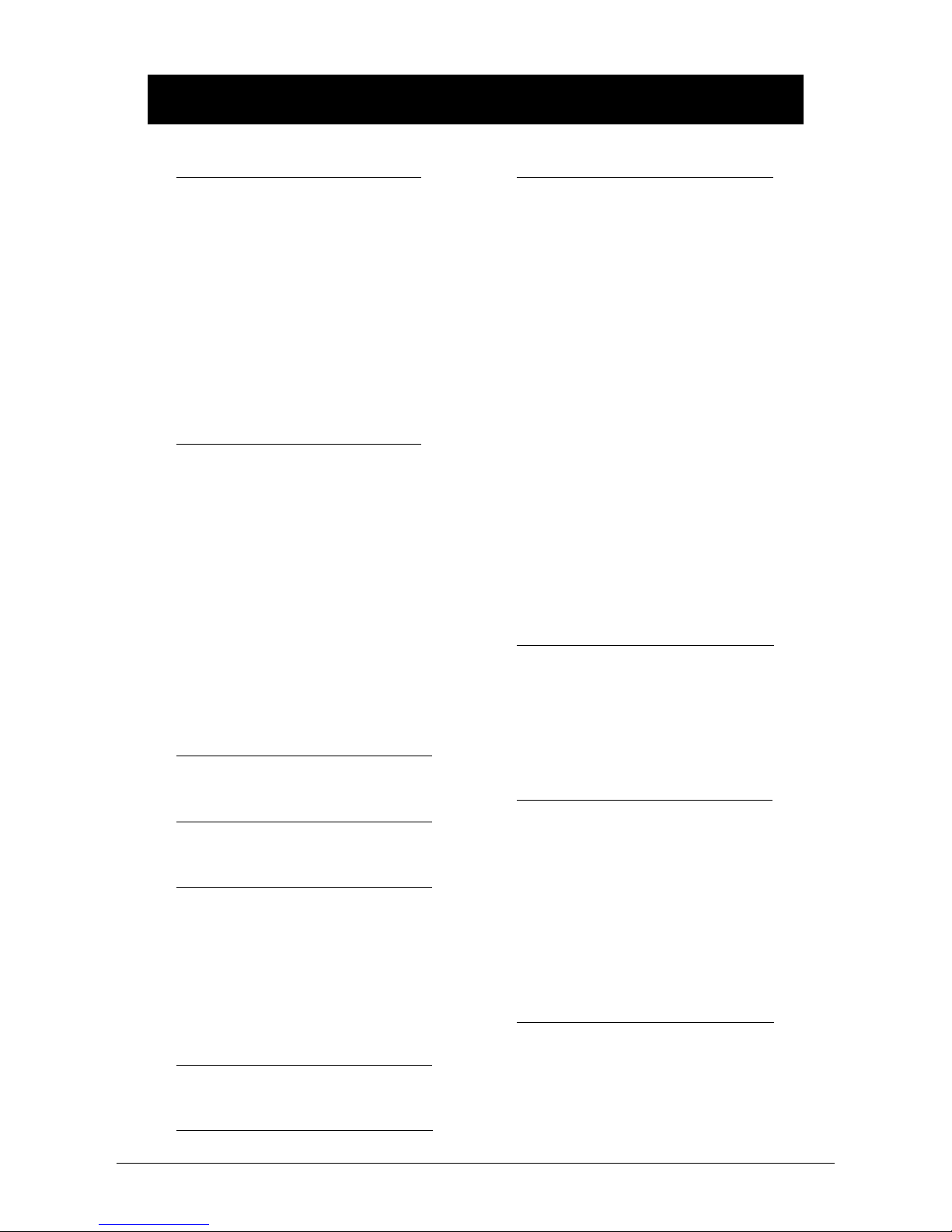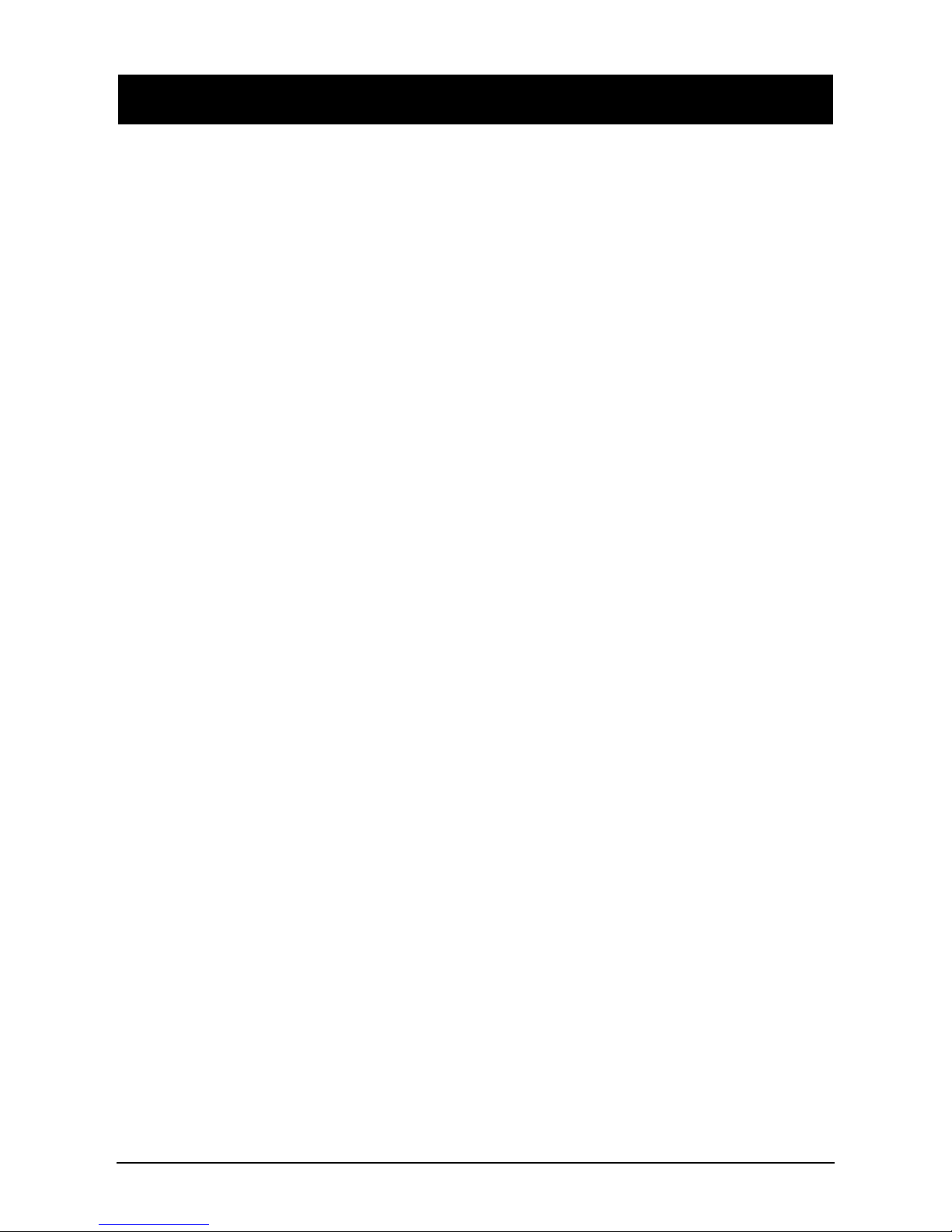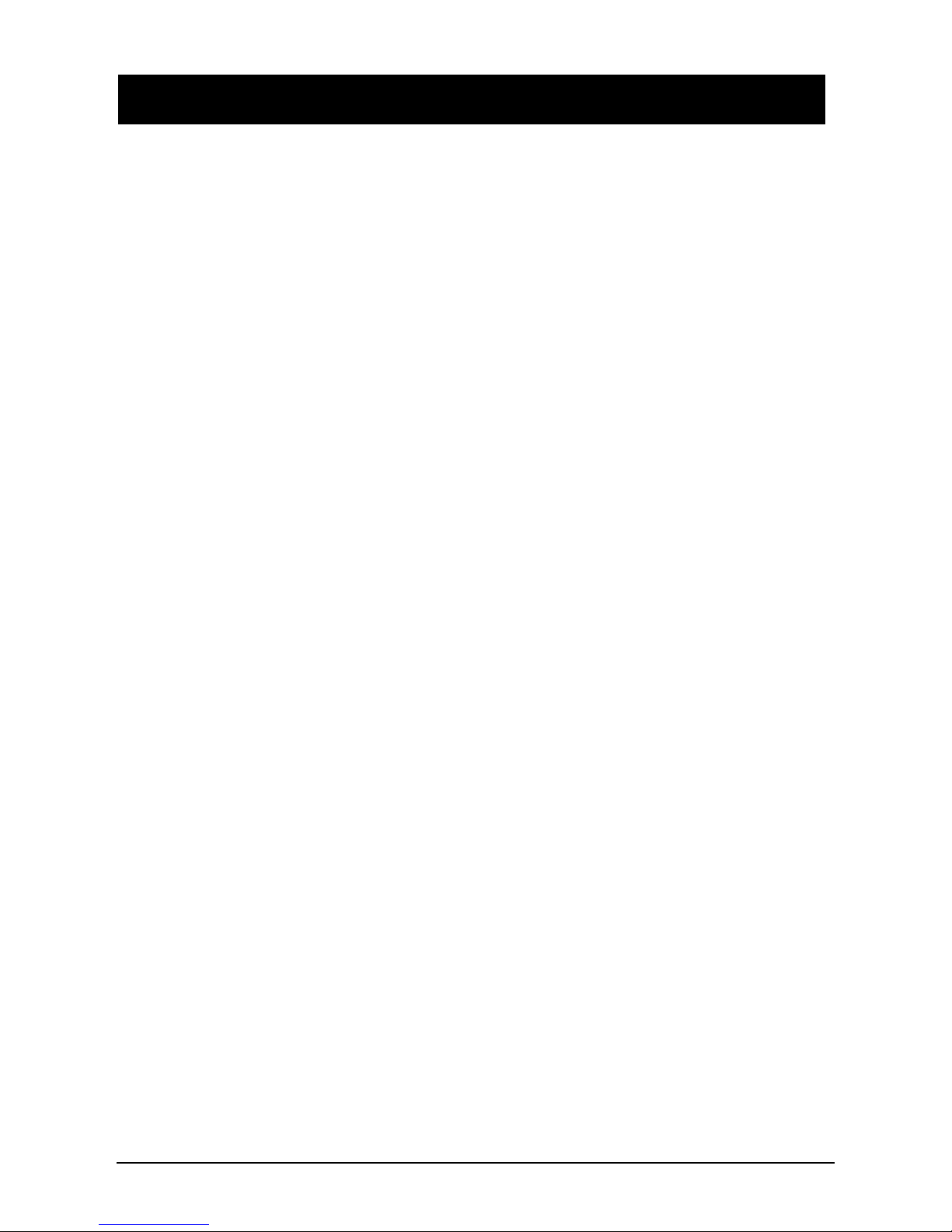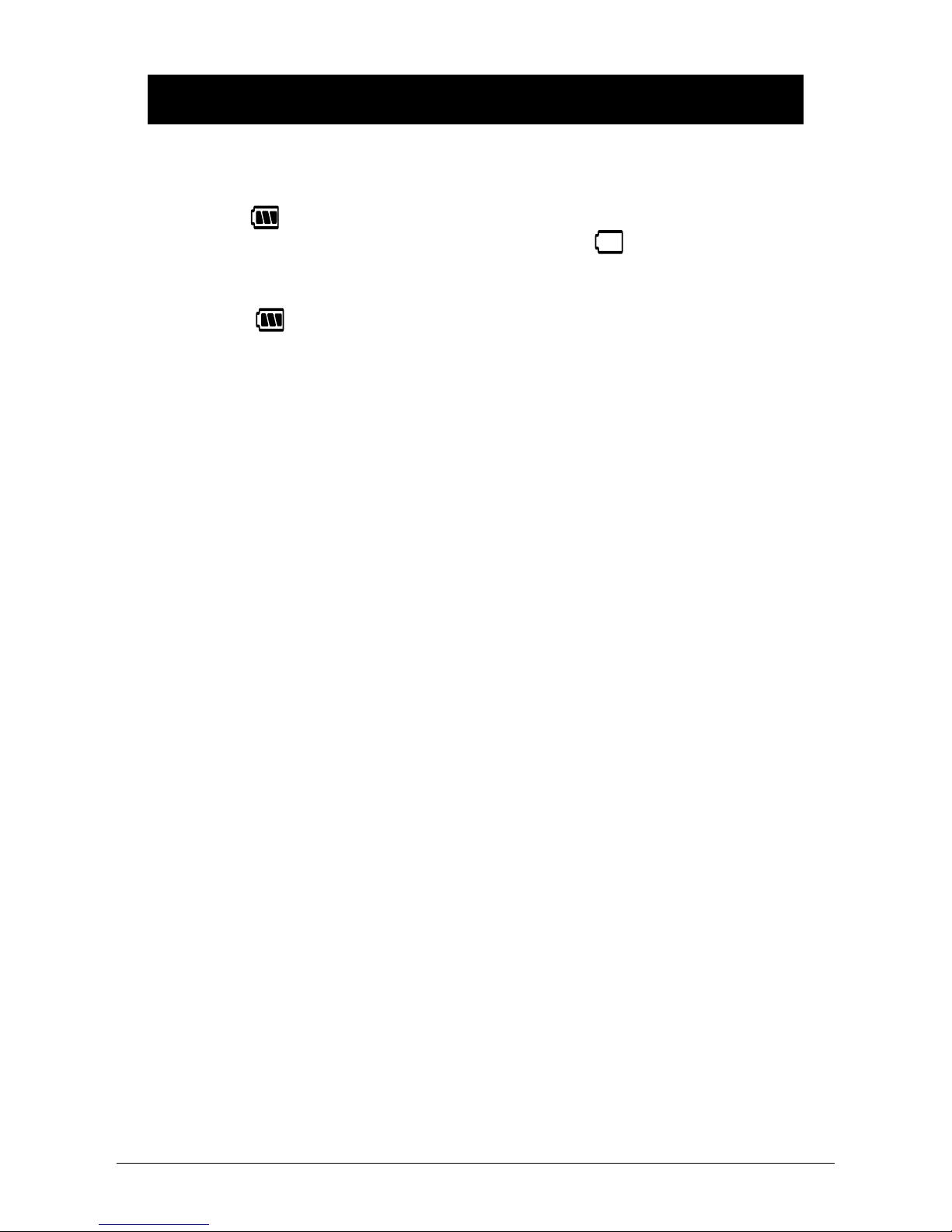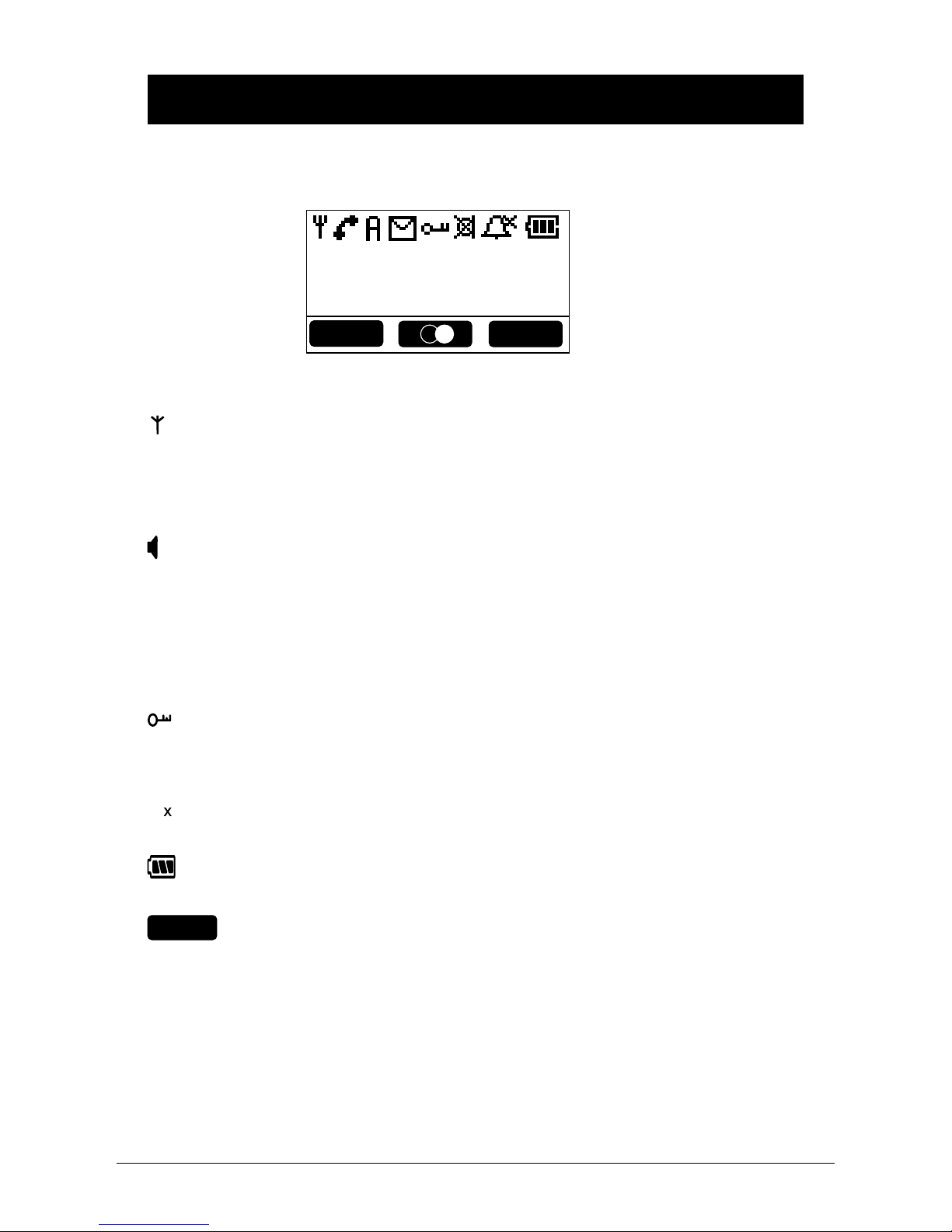English
4 www.doro.com
English
www.doro.com 5
Index
Installation 5
Unpacking........................... 5
Connection ......................... 5
Belt clip ............................... 6
Wall mounting..................... 6
Battery ................................ 6
Battery charge indicator ..... 7
Range ................................. 7
The display ......................... 8
Operation 9
Making a call....................... 9
Receiving a call .................. 9
Recall.................................. 9
Volume control.................... 10
Timer................................... 10
Redial function.................... 10
Mute button......................... 10
Key lock .............................. 10
Hands free function ............ 11
Paging................................. 11
Phone Book 12
Menu 15
Messages 16
Mailbox (voicemail)............. 16
SMS messages .................. 17
New call
(Caller ID memory) ............. 19
Network 21
Direct Call 22
Settings 23
Handset ringer .................... 23
Warning tones .................... 23
Language............................ 24
Contrast .............................. 24
Base selection .................... 24
Handset name .................... 25
Emergency numbers .......... 25
Reset handset defaults....... 25
Base unit ringer .................. 26
Dialling method................... 26
PBX function....................... 27
PIN number......................... 27
Reset base unit defaults ..... 28
Call waiting on/off............... 28
Network codes.................... 28
Date/time ............................ 29
Flash time ........................... 29
Registration 30
Registering a new handset . 30
Deleting another
handset ............................... 30
Expanded System 31
General information............ 31
Multiple handsets................ 31
Internal calls ....................... 32
Transferring calls between
handsets ............................. 32
Conference ......................... 32
Other 33
Troubleshooting
in general............................ 33
Specic Absorption Rate
(SAR).................................. 34
Guarantee........................... 34