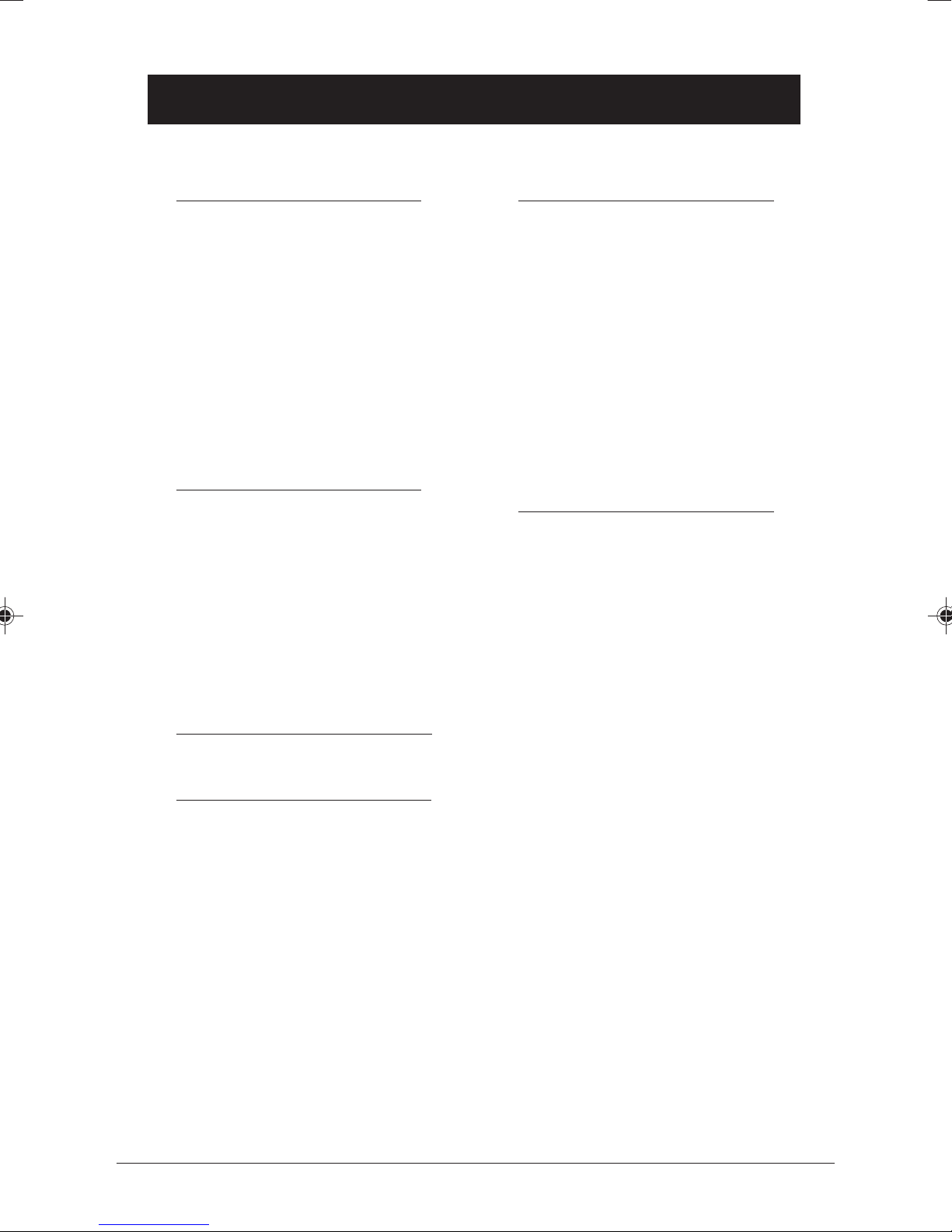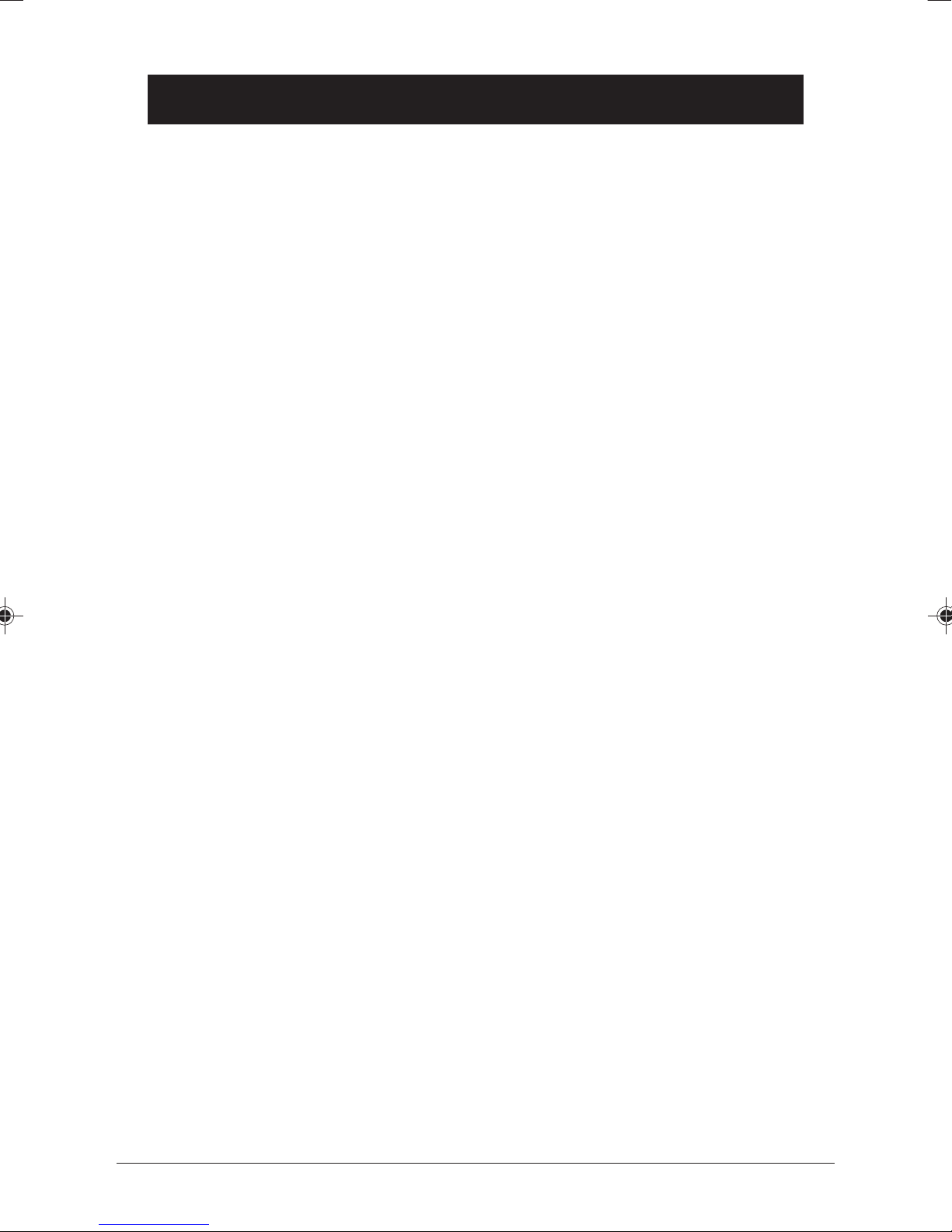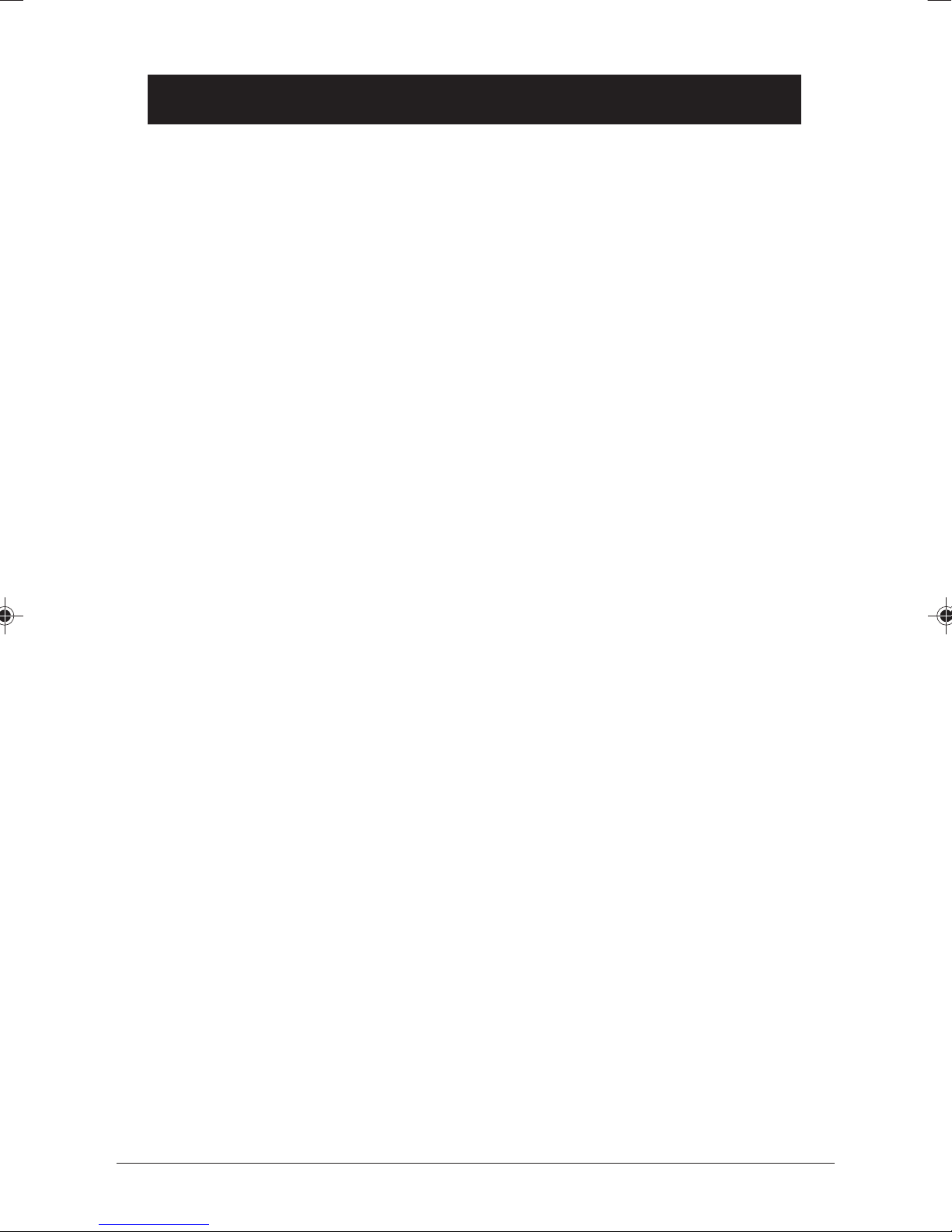English
www.doro.com 3
Index
Installation 4
Unpacking........................... 4
Connection ......................... 4
Belt Clips............................. 5
Battery ................................ 5
Battery Charge Indicator .... 6
Range ................................. 6
The Display......................... 7
Base Unit Indicators ........... 7
Handset Paging .................. 7
Operation 8
Making a Call...................... 8
Receiving a Call.................. 8
Redial Button ...................... 8
Volume Control ................... 8
Hold Function ..................... 8
Call Timer ........................... 8
Memory............................... 9
Caller Identication 10
Settings 11
Type of Ringer signal.......... 11
Volume of Ringer signal...... 11
Button Click ........................ 11
Auto - Answer ..................... 11
Handset PIN Code.............. 12
Tone/Pulse Dialling ............ 12
Recall Button Timing
(business use only)............. 12
PBX Function...................... 13
Optional Network Services. 13
Expanded System 14
General Information............ 14
Multiple Base Units............. 14
Multiple Handsets ............... 15
Register a New Handset/
Base Unit ............................ 15
Intercom Function............... 16
Transferring Calls Between
Handsets ............................ 16
Conference ......................... 16
Select Base Unit ................. 17
Other 18
Troubleshooting .................. 18
Guarantee (UK) .................. 19
Guarantee/Notes for Australia,
New Zealand ...................... 19
Technical information ......... 21
UK....................................... 21
REN (RN for New Zealand) 21
Declaration of conformity ... 23