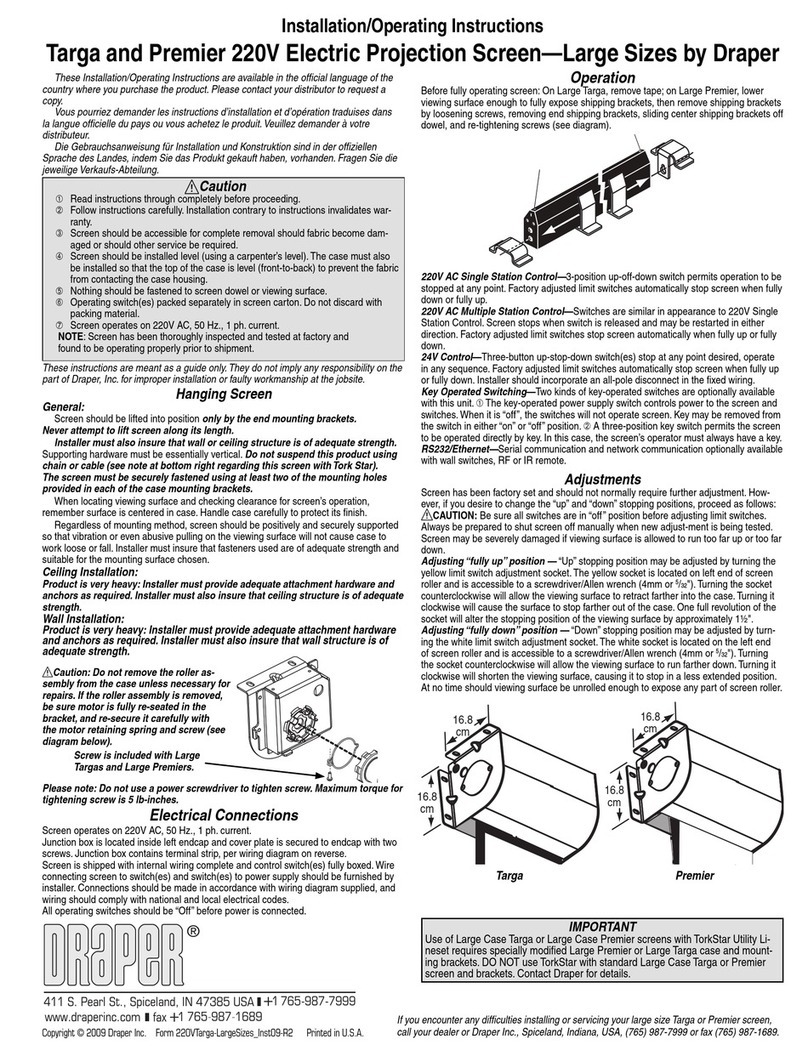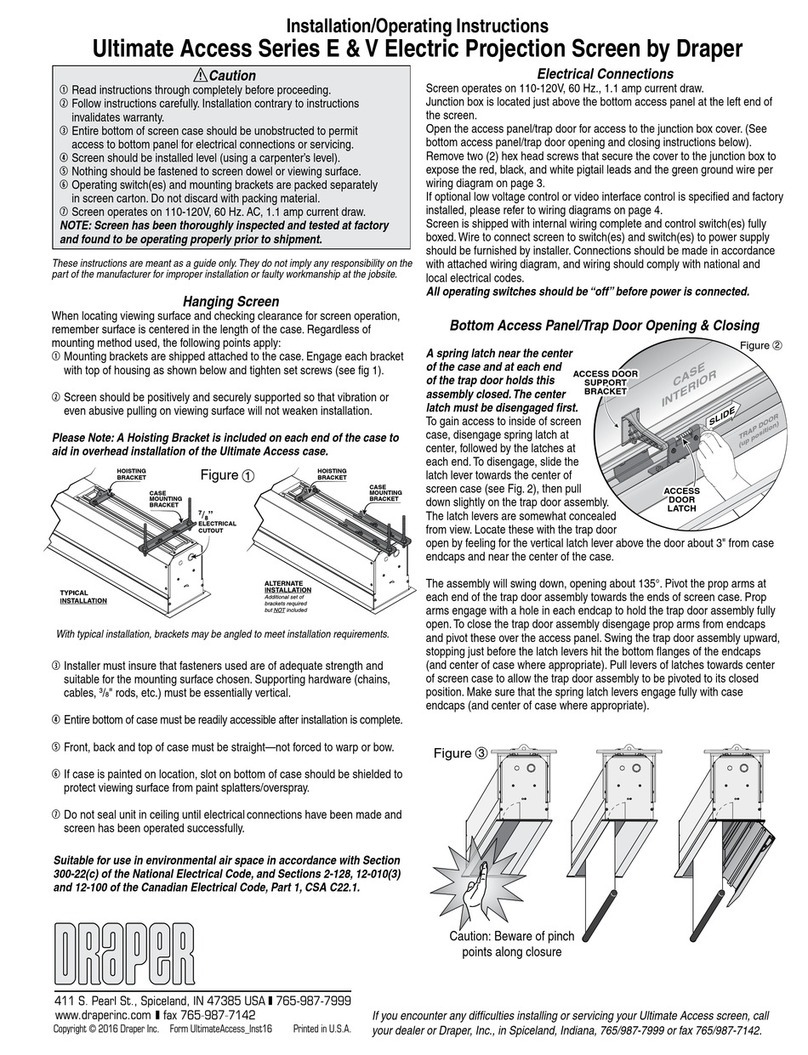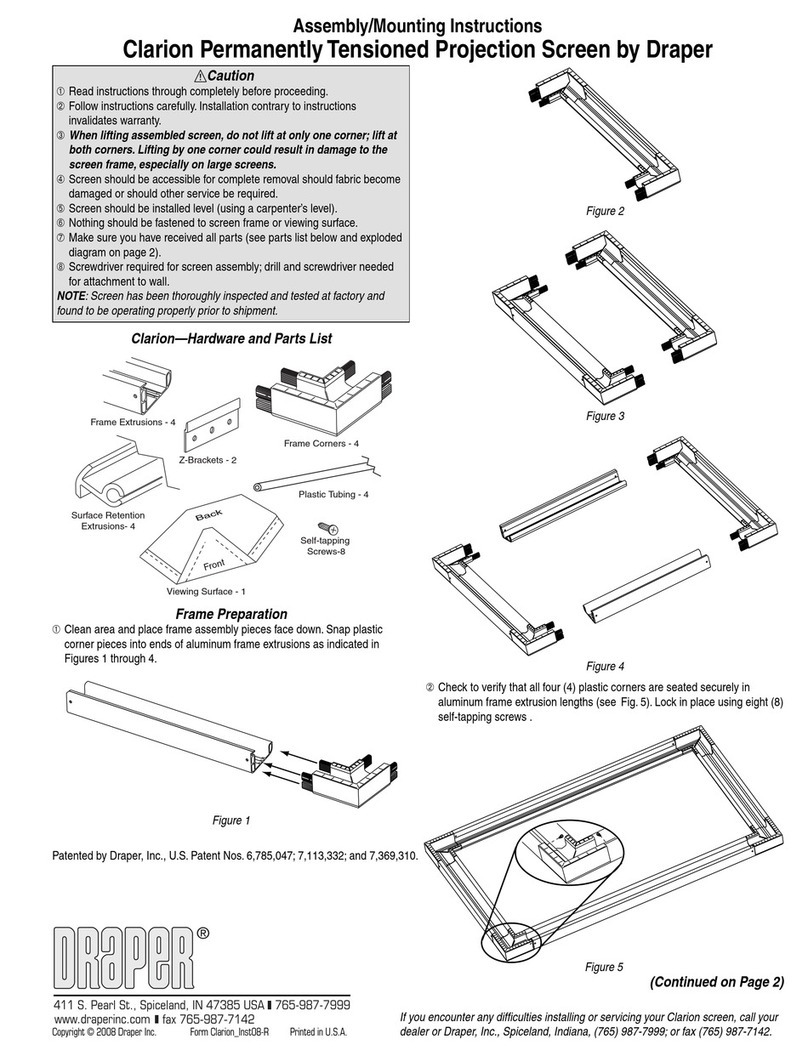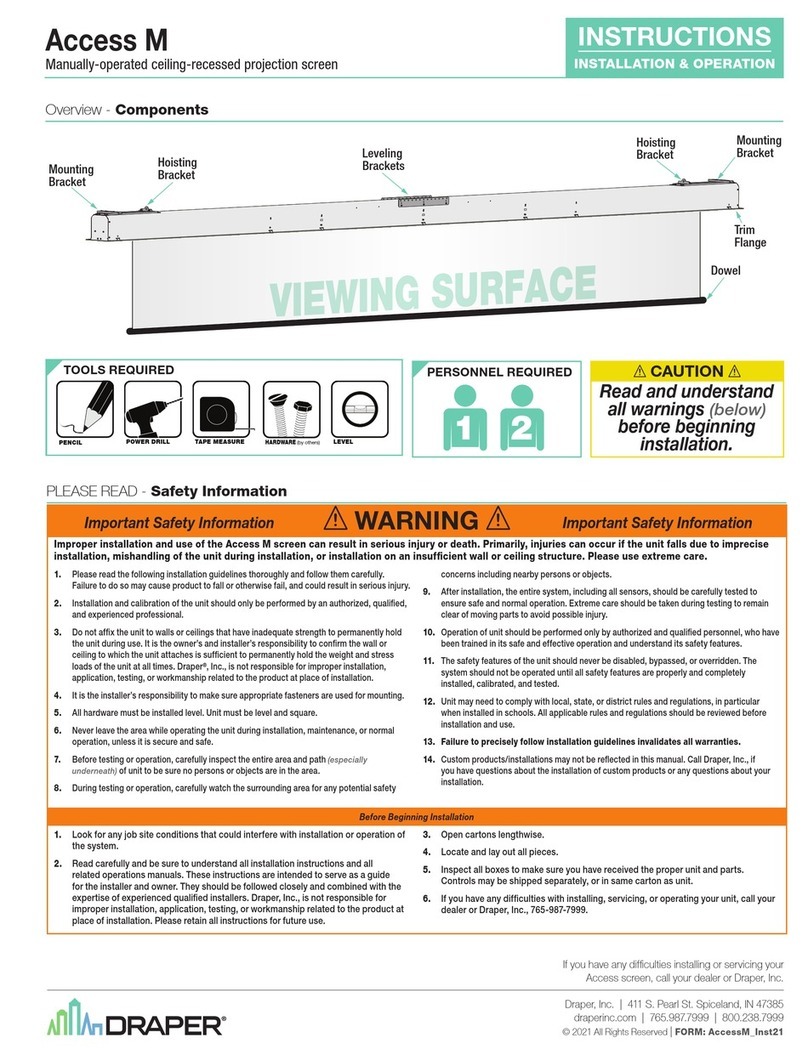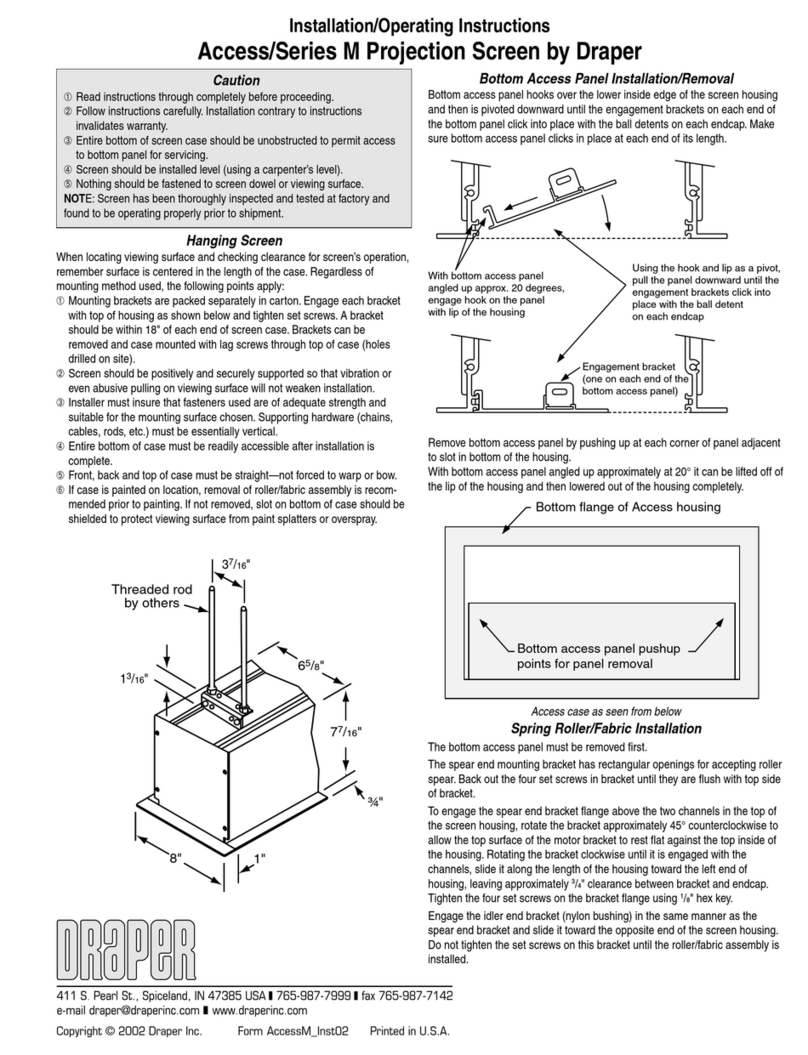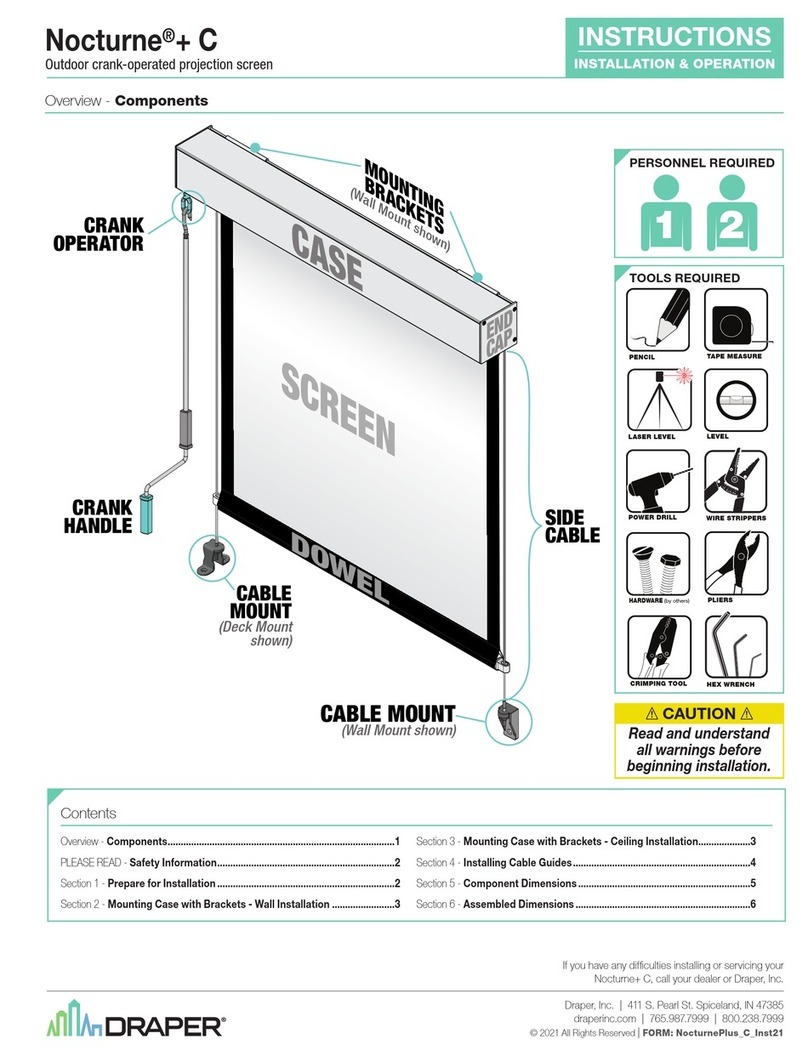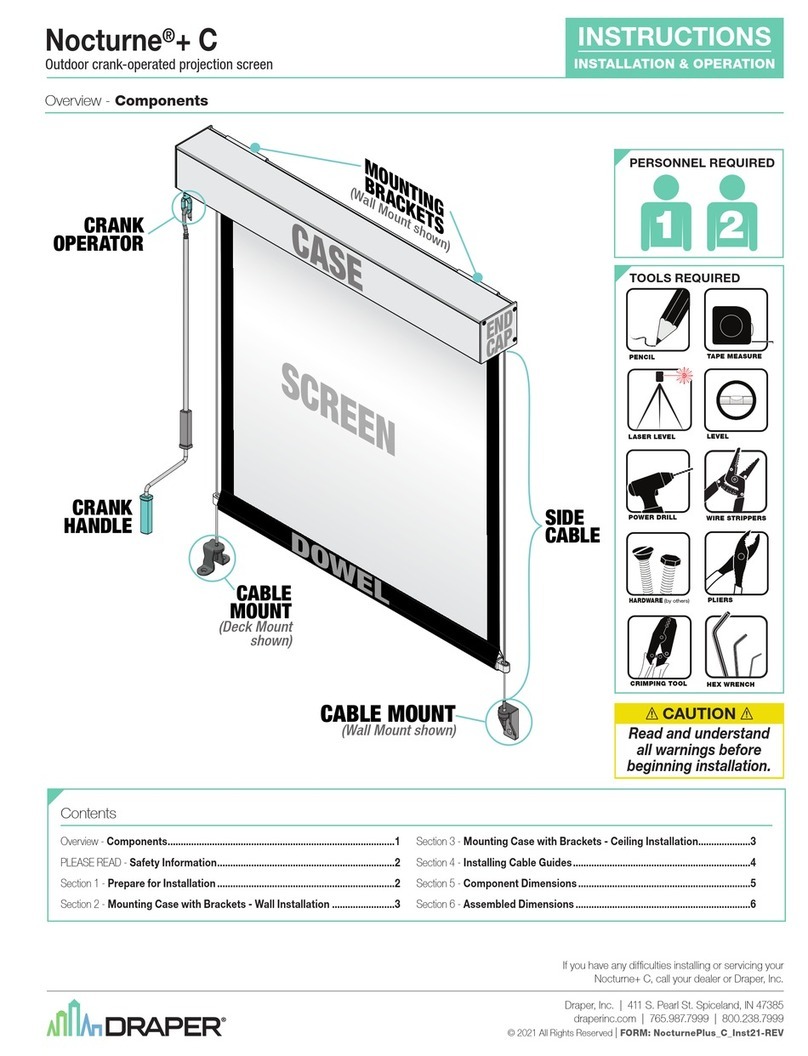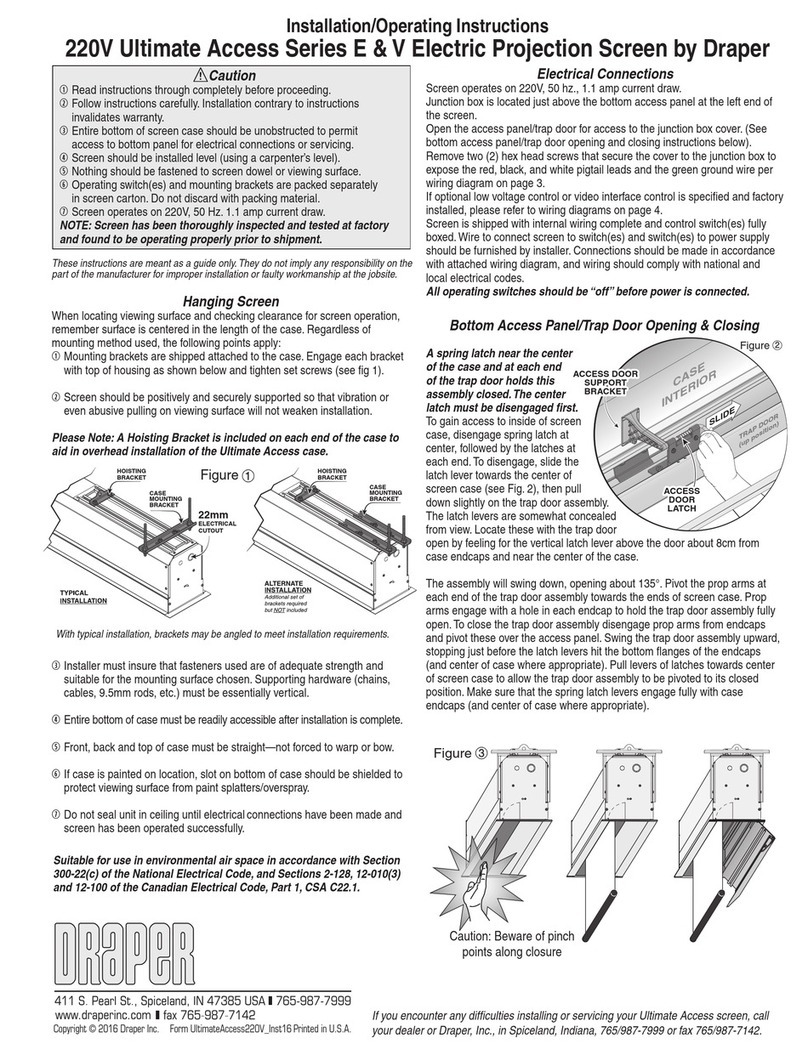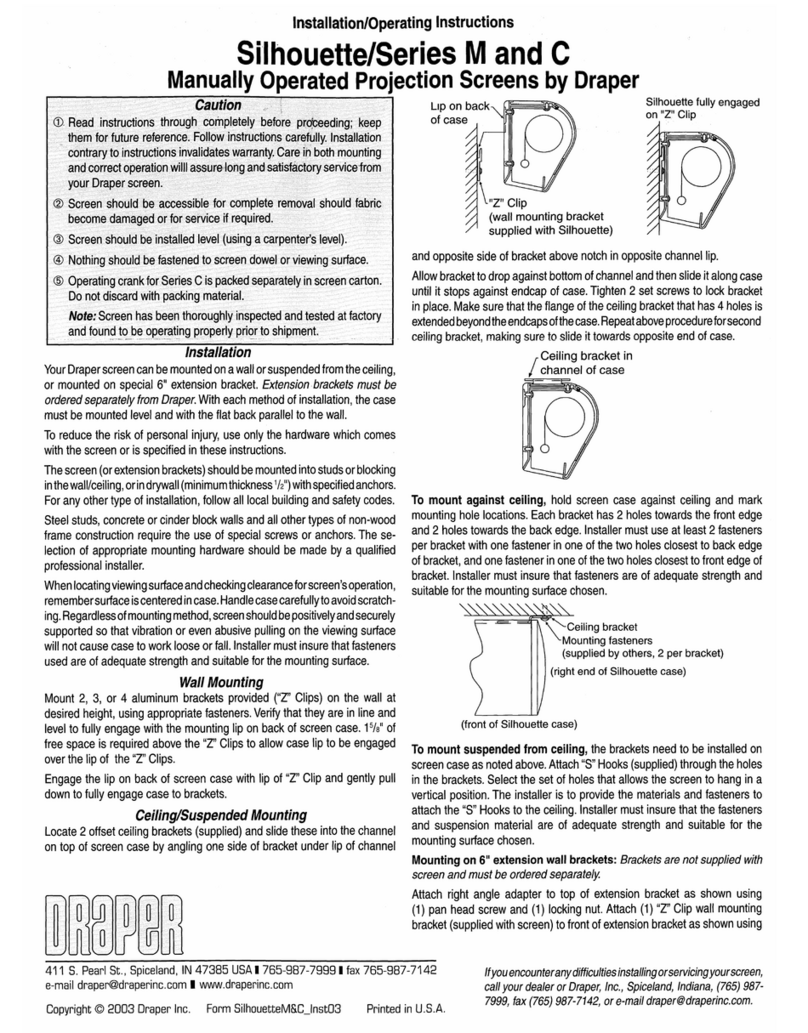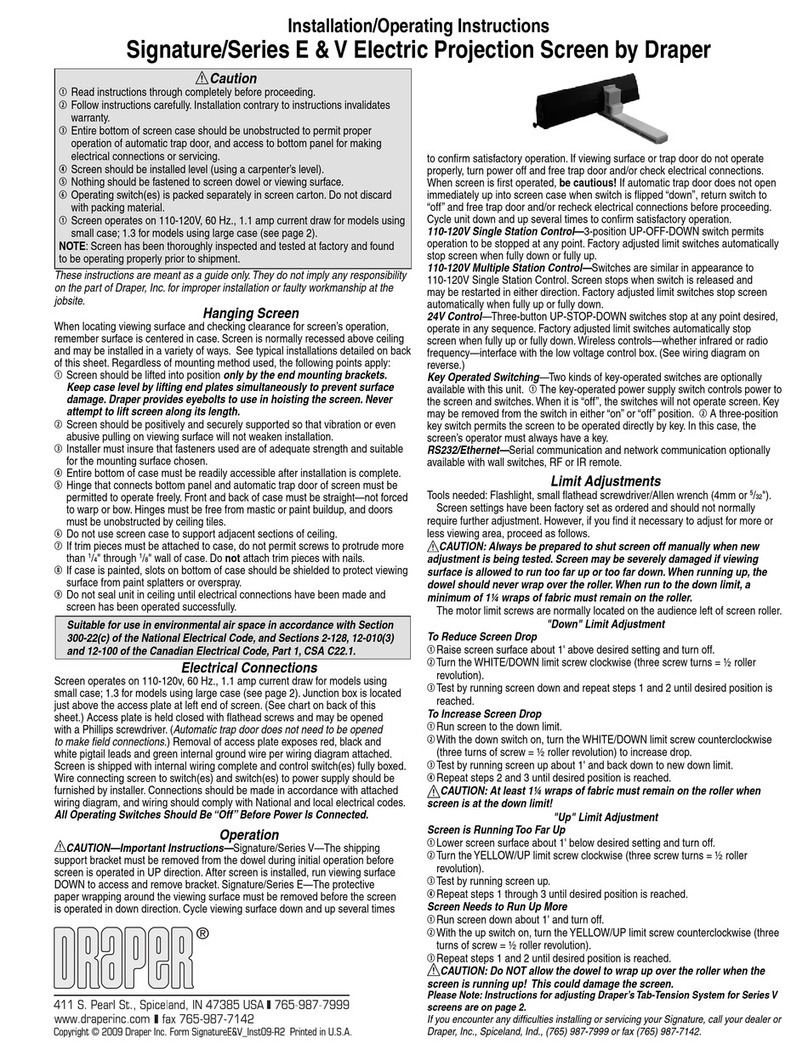220V Access by Draper page 2 of 4
Motorized Roller/Fabric Installation
Please note: When ordering a motor with built-in Low
Voltage Controller, if the case ships separate from the
"guts," the case includes the 25' cable and special low
voltage switch.
The bottom access panel must be removed first.
The motor end mounting bracket has a metal bracket
with snap ring for accepting motor head. Back out the
four set screws in bracket until they are flush with top
side of bracket.
To engage the motor end bracket flange above the two
channels in the top of the screen housing, rotate the
bracket approximately 45° counterclockwise to allow
the top surface of the motor bracket to rest flat against
the top inside of the housing. Rotating the bracket
clockwise until it is engaged with the channels, slide it
along the length of the housing against the electrical
junction box.
Engage the idler end bracket (rectangular mounting
pad) in the same manner as the motor end bracket and
slide it toward the opposite end of the screen housing.
Do not tighten the set screws on this bracket until the
roller/fabric assembly is installed, and centered in case.
Locate the black washer and retaining clip attached to
the instruction sheet.
Note: This step requires two people to perform
safely. Raise the roller/fabric assembly up into the
screen housing and engage the head of the motor
completely into the motor mounting bracket, making
sure the snap ring engages with the motor and that the
limit switch adjusting knobs are visible from the bottom
of the screen housing.
While supporting the idler end of the roller, slide the idler end mounting bracket
toward the roller. Insert the roller pin into the nylon bushing on the idler end
mounting bracket.
The roller idler pin needs to go through the idler bracket far enough to allow the
washer and retaining clip to be reinstalled on the pin.
Failure to replace the washer and retaining clip could result in the separation of the
roller from the brackets.
The roller/fabric assembly and roller brackets may need to be slid left or right in the
mounting channel of case to center fabric within screen case.
Securely tighten the set screws on roller mounting brackets.
Connect the electrical plug from the motor to the mating socket on the junction
box.
Reinstall the bottom access panel as previously described.
Motorized Roller/Fabric Removal
Reverse the instructions above “Motorized Roller/Fabric Installation” for removal of
the unit.
Operation
When screen is first operated, be cautious! Cycle unit down and up several times
to confirm satisfactory operation.
220V SINGLE STATION CONTROL—3-position UP-OFF-DOWN switch permits
operation to be stopped at any point. Factory adjusted limit switches automatically
stop screen when fully down or fully up.
220V MULTIPLE STATION CONTROL—(Not CE Approved) Switches are similar
in appearance to 220V Single Station Control. Screen stops when switch is
released and may be restarted in either direction. Factory adjusted limit switches
stop screen automatically when fully up or fully down.
24V CONTROL—Three-button UP-STOP-DOWN switches stop at any point
desired, operate in any sequence. Factory adjusted limit switches automatically
stop screen when fully up or fully down. Installer should incorporate an all-pole
disconnect in the fixed wiring.
220V & 12V VIDEO INTERFACE CONTROL—(Not CE Approved) Allows screen
to be controlled by a trigger signal—when the signal comes on, the screen
descends automatically. Two versions: Model VIC220 integrates screen operation
with a Draper video projector lift or a video projector or tuner with a 220V switched
outlet. Model VIC12 interfaces with a 12V switched outlet. Both available with an
override switch (VIC–OS), permitting independent operation. VIC–OS not available
with factory installed VIC220 & VIC12.
KEY OPERATED SWITCHING—(Not CE Approved) Two kinds of key-operated
switches are optionally available with this unit.
①The key-operated power supply switch controls power to the screen and
switches. When it is “off”, the switches will not operate screen. Key may be
removed from the switch in either “on” or “off” position.
②A three-position key switch permits the screen to be operated directly by
key. In this case, the screen’s operator must always have a key.
RS232/ETHERNET—Serial communication and network communication optionally
available with wall switches, RF or IR remote.
Motor roller
assembly
Retaining
clip
Washer
Idler end roller
mounting bracket
www.draperinc.com (765) 987-799
Limit Adjustments (Standard and Quiet Motors)
Tools needed: Flashlight, small flathead screwdriver/Allen wrench (4mm or
5
/
32
").
Screen settings have been factory set as ordered and should not normally
require further adjustment. However, if you find it necessary to adjust for more or
less viewing area, proceed as follows.
CAUTION: Always be prepared to shut screen off manually when new
adjustment is being tested. Screen may be severely damaged if viewing
surface is allowed to run too far up or too far down. When running up, the
dowel should never wrap over the roller. When run to the down limit, a
minimum of 1¼ wraps of fabric must remain on the roller.
The motor limit screws are normally located on the audience left of screen roller.
**Please Note: If the Access E/V is “Right Hand Motor” or “Waterfall”, the WHITE/
DOWN and YELLOW/UP limit screws are reversed. See graphic below.
"Down" Limit Adjustment
To Reduce Screen Drop
①Raise screen surface about 1' above desired setting and turn off.
②Turn the WHITE/DOWN limit screw clockwise (three screw turns = ½ roller
revolution).
③Test by running screen down and repeat steps 1 and 2 until desired position is
reached.
To Increase Screen Drop
①Run screen to the down limit.
②With the down switch on, turn the WHITE/DOWN limit screw counterclockwise
(3 turns of screw equals ½ roller revolution) to increase drop.
③Test by running screen up about 1' and back down to new down limit.
④Repeat steps 2 and 3 until desired position is reached.
CAUTION: At least 1¼ wraps of fabric must remain on the roller when
screen is at the down limit!
"Up" Limit Adjustment
Screen is Running Too Far Up
①Lower screen surface about 1' below desired setting and turn off.
②Turn the YELLOW/UP limit screw clockwise (3 screw turns = ½ roller revolution).
③Test by running screen up.
④Repeat steps 1 through 3 until desired position is reached.
Screen Needs to Run Up More
①Run screen down about 1' and turn off.
②With the up switch on, turn the YELLOW/UP limit screw counterclockwise (3
turns of screw equals ½ roller revolution).
③Repeat steps 1 and 2 until desired position is reached.
CAUTION: Do NOT allow the dowel to wrap up over the roller when the
screen is running up! This could damage the screen.
Standard/Reverse Roll
Left hand motor
White Socket—Down
Yellow Socket—Up
Right hand motor
White Socket—Up
Yellow Socket—Down
Waterfall Roll
Left hand motor
White Socket—Up
Yellow Socket—Down
Right hand motor
White Socket—Down
Yellow Socket—Up
Standard Roll
Motor
End
Audience
Side
Waterfall Roll
Motor
End
Audience
Side
Reverse Roll
Motor
End
Audience
Side
Tab-Tension Adjustment Procedure for Access/Series V
Draper’s Tab-Tensioning System is factory-set; under normal circumstances field
adjustment is not required. If you notice wrinkles, waves or other indications that
tensioning cables need adjusting, follow these steps:
①Determine which side requires adjustment.
②Secure dowel with one hand.
Caution: Don't touch or bend viewing surface.
③Use Phillips-head screwdriver to depress
spring-loaded adjustment screw. Slowly
turn clockwise to tighten tension or
counterclockwise to loosen tension. The
screw adjusts in ¼ turn increments. Adjust
only one increment (¼ turn) at a time.
④If problem is not corrected, leave screen in position for 24 hours to allow
surface material to stretch into position.
⑤If problem still is not corrected, repeat steps 2 and 3.
Dowel Adjustment
Screw
Tensioning
Cable