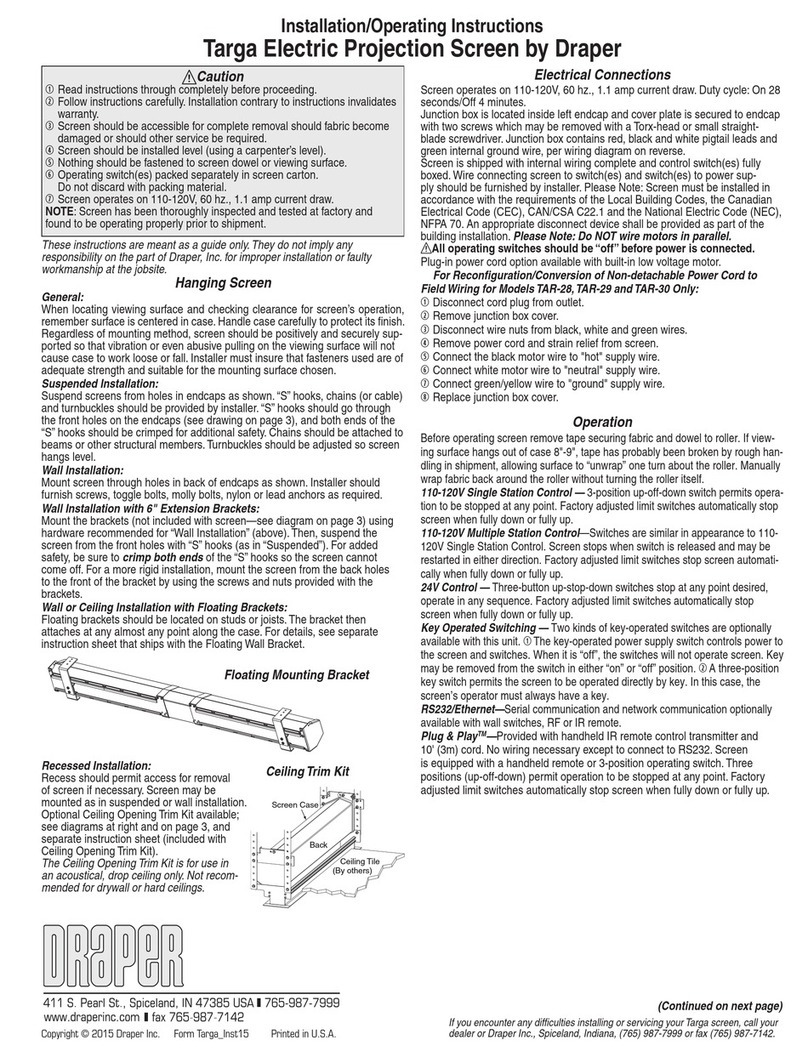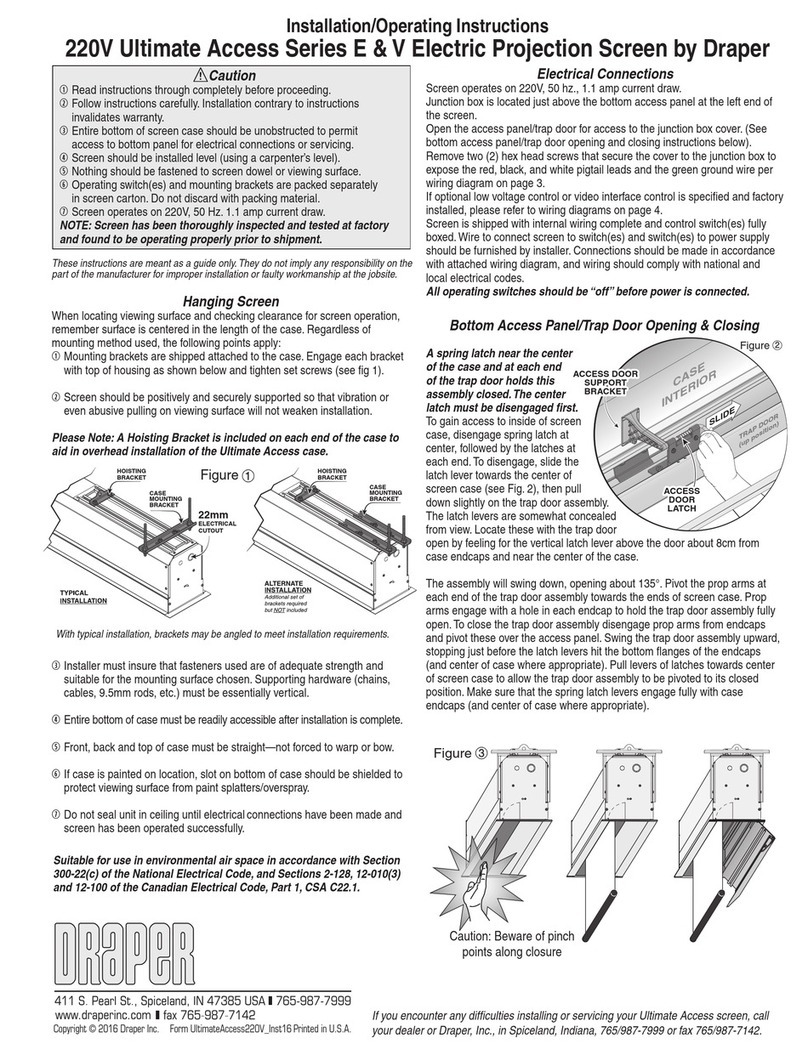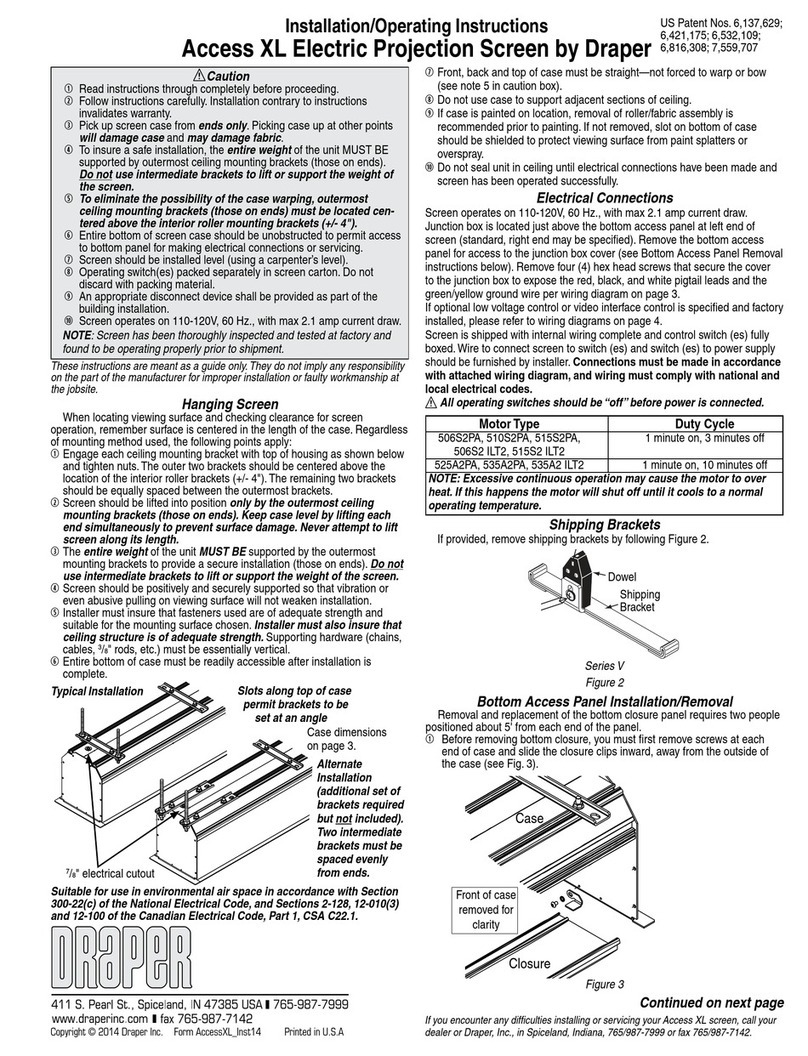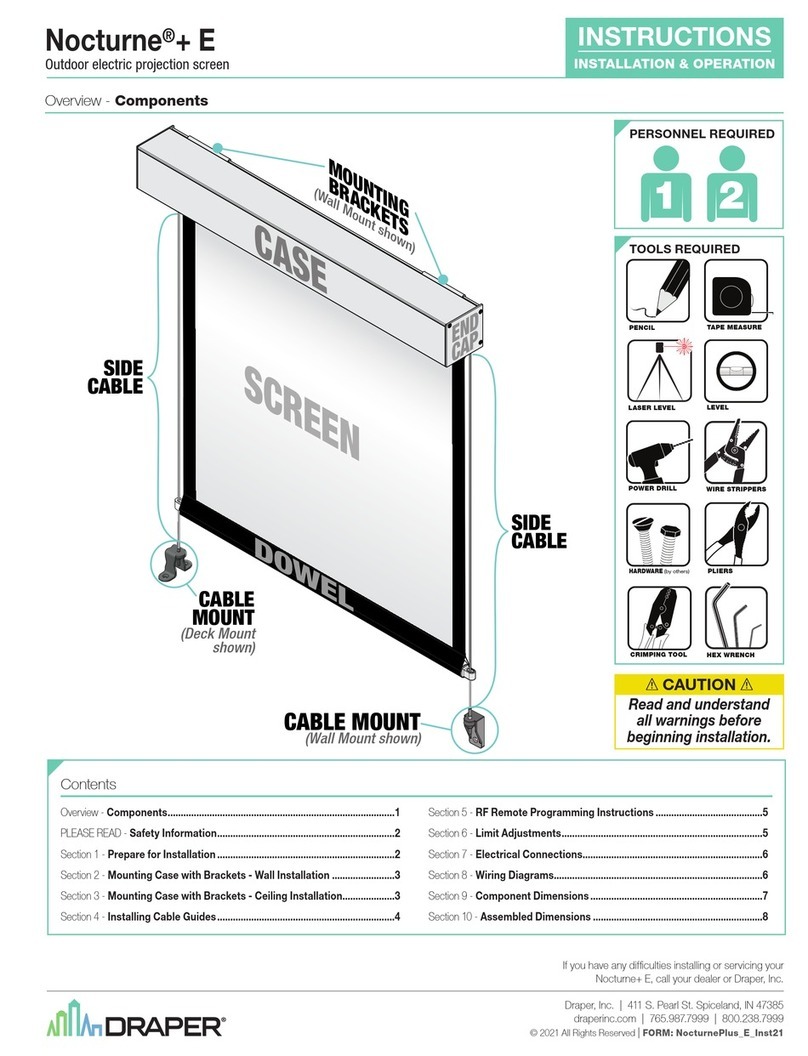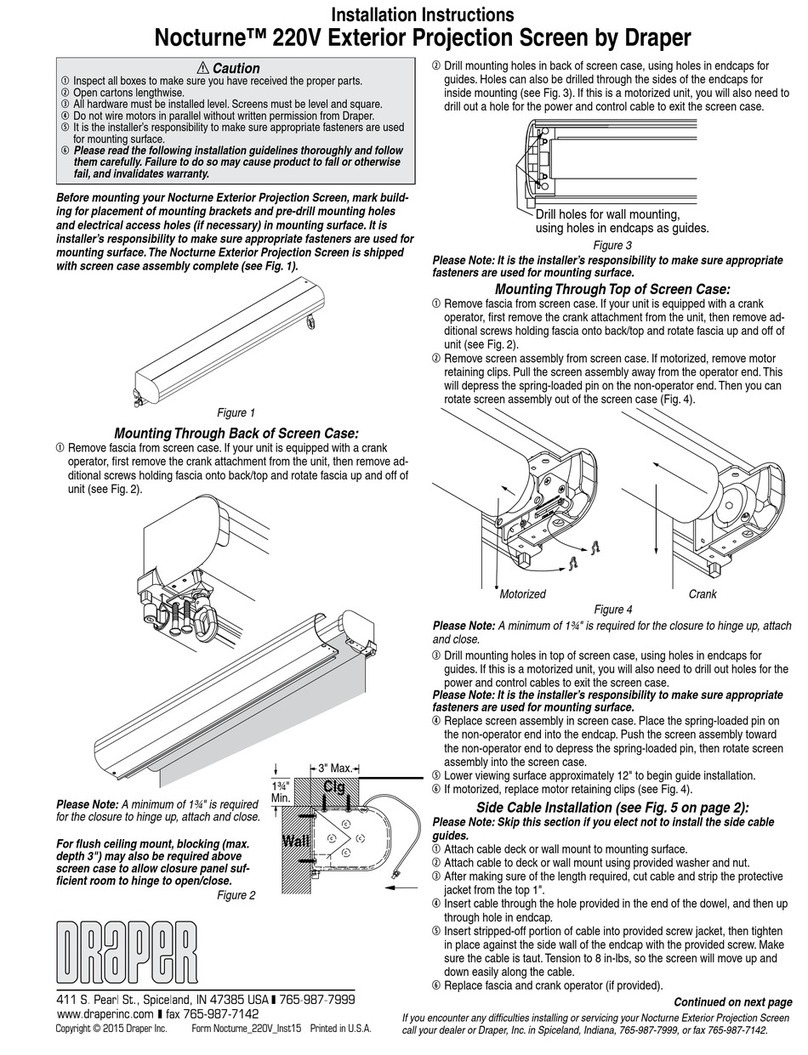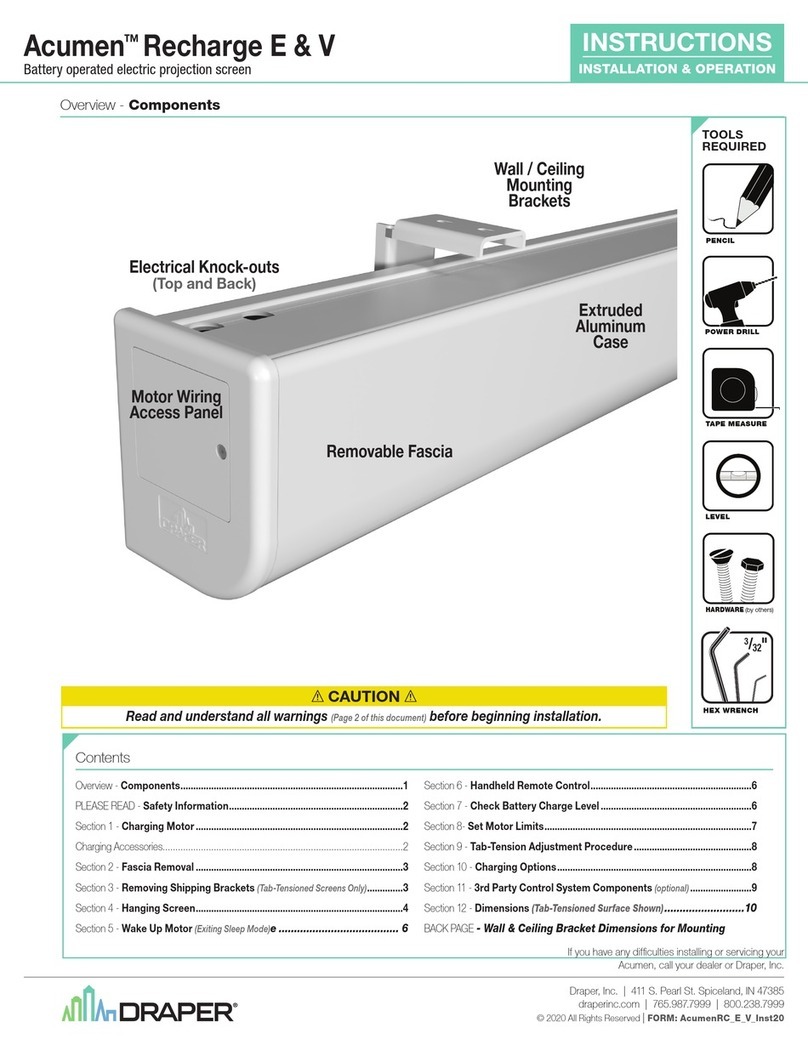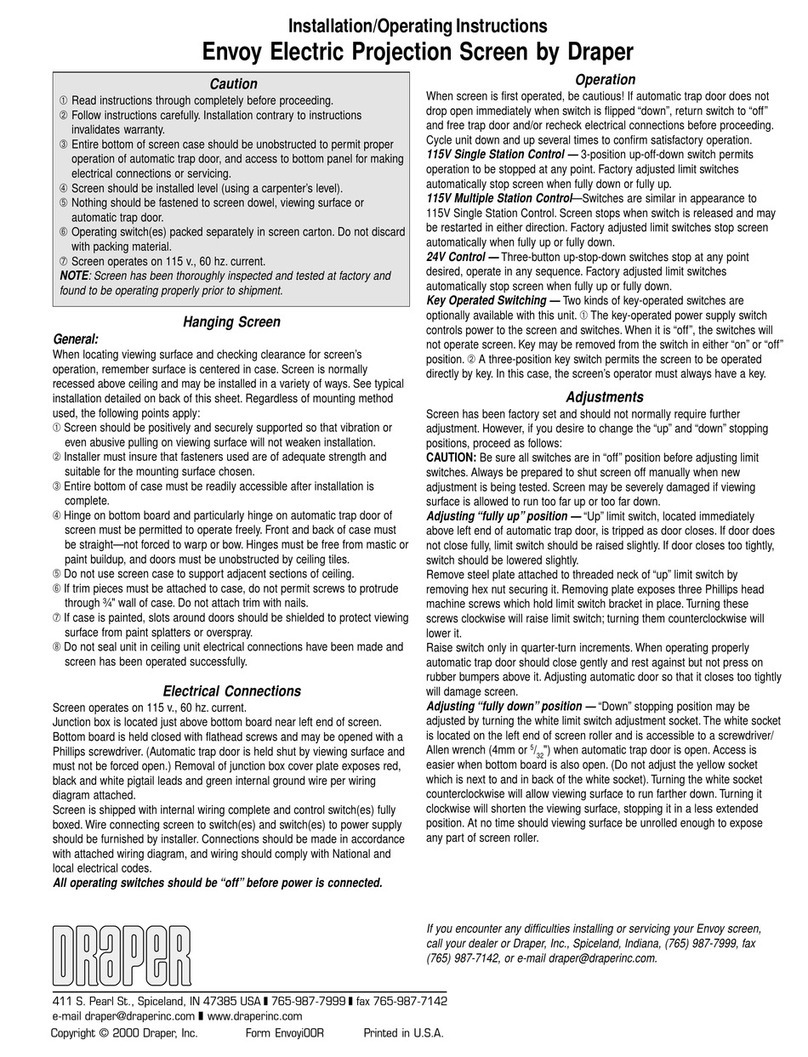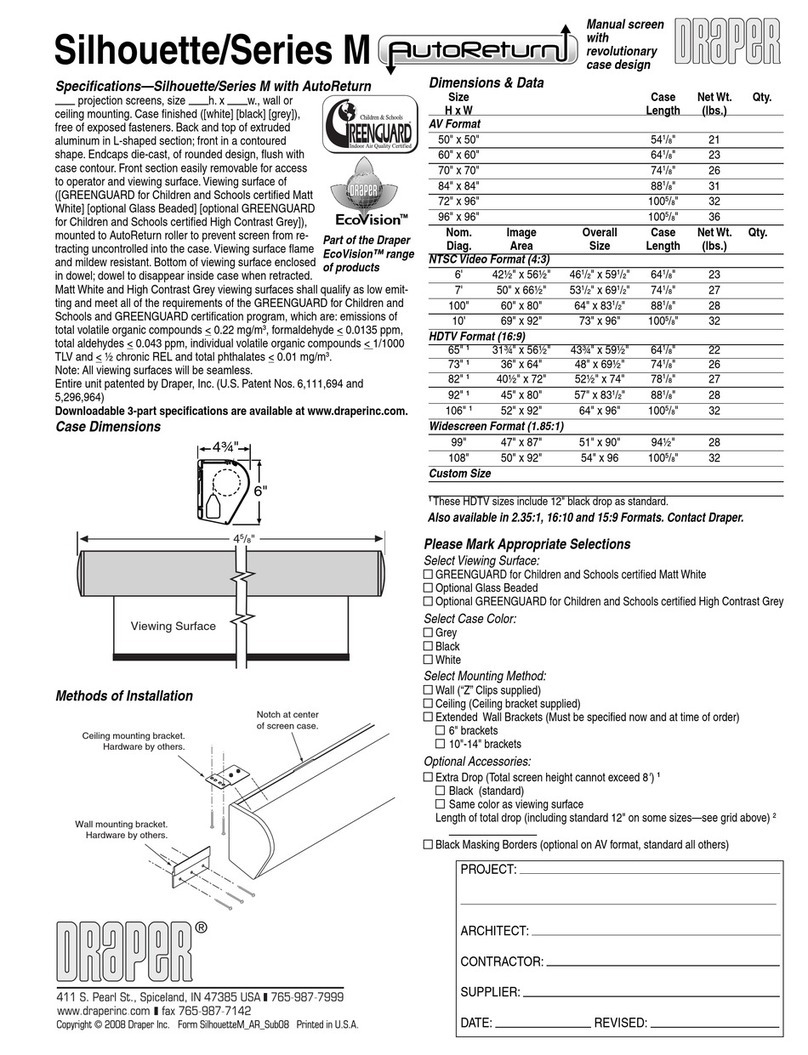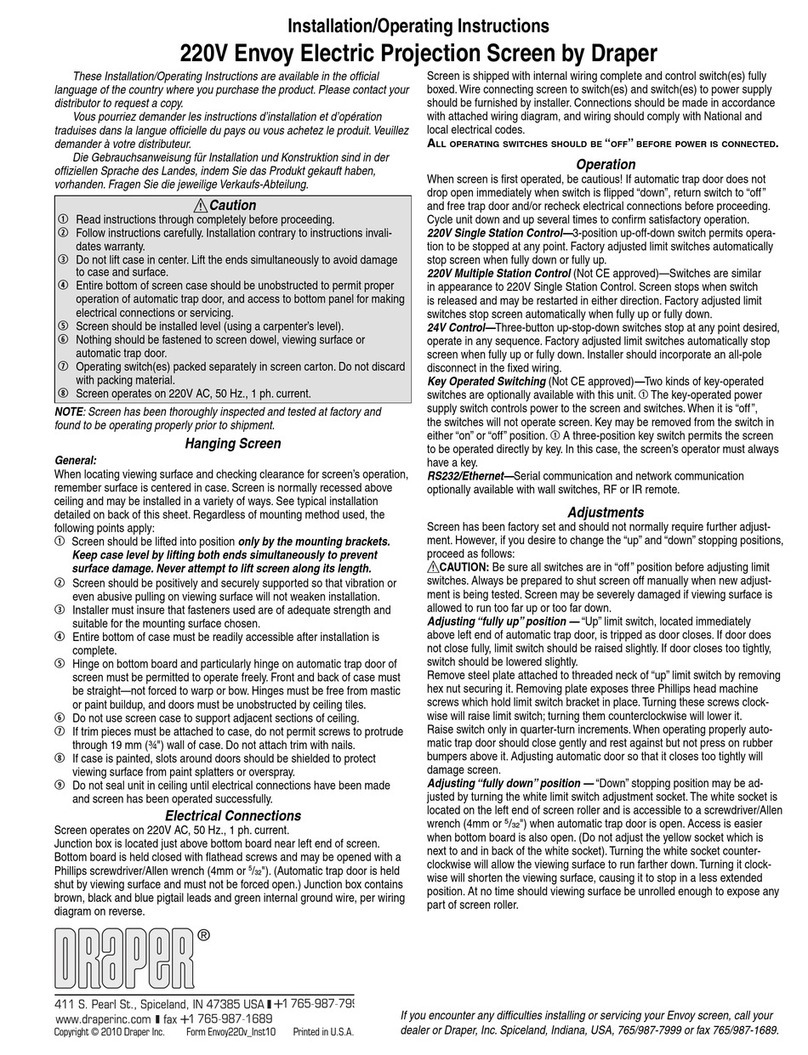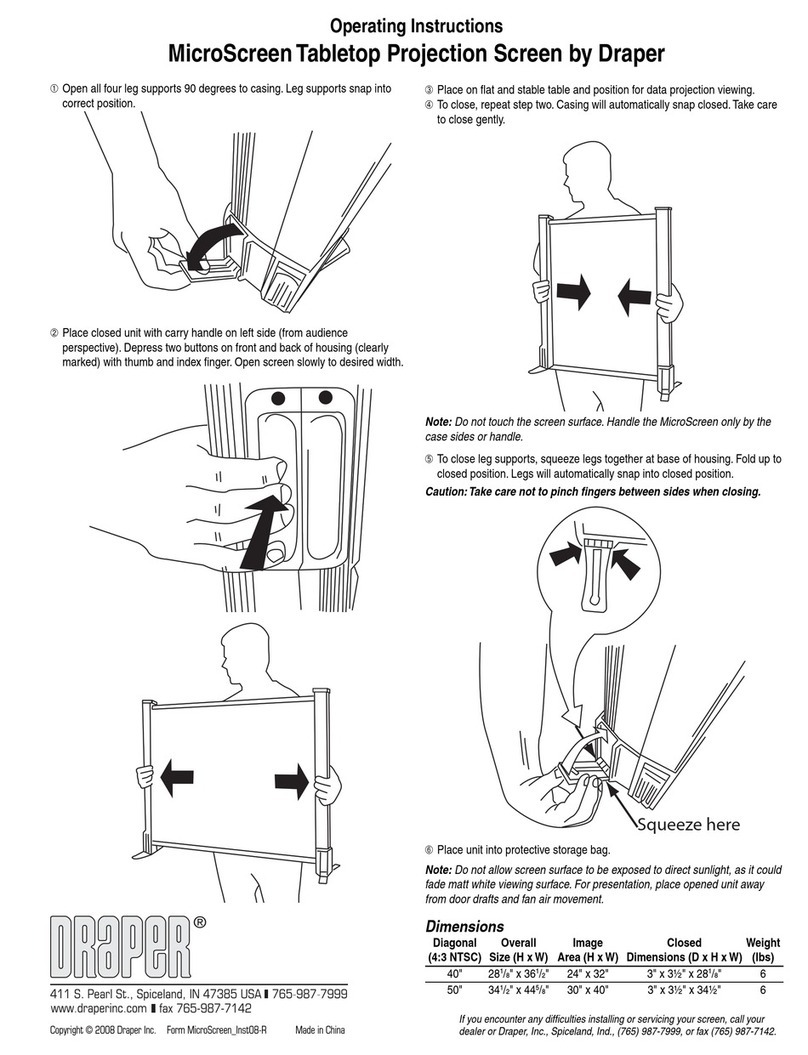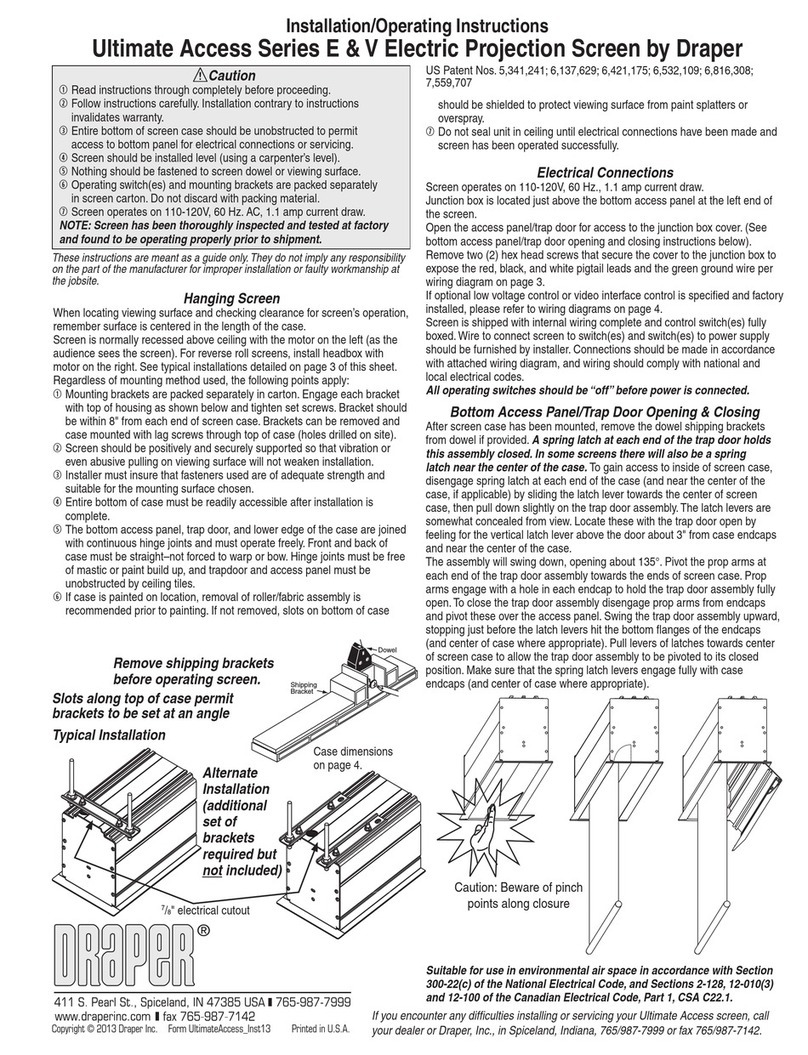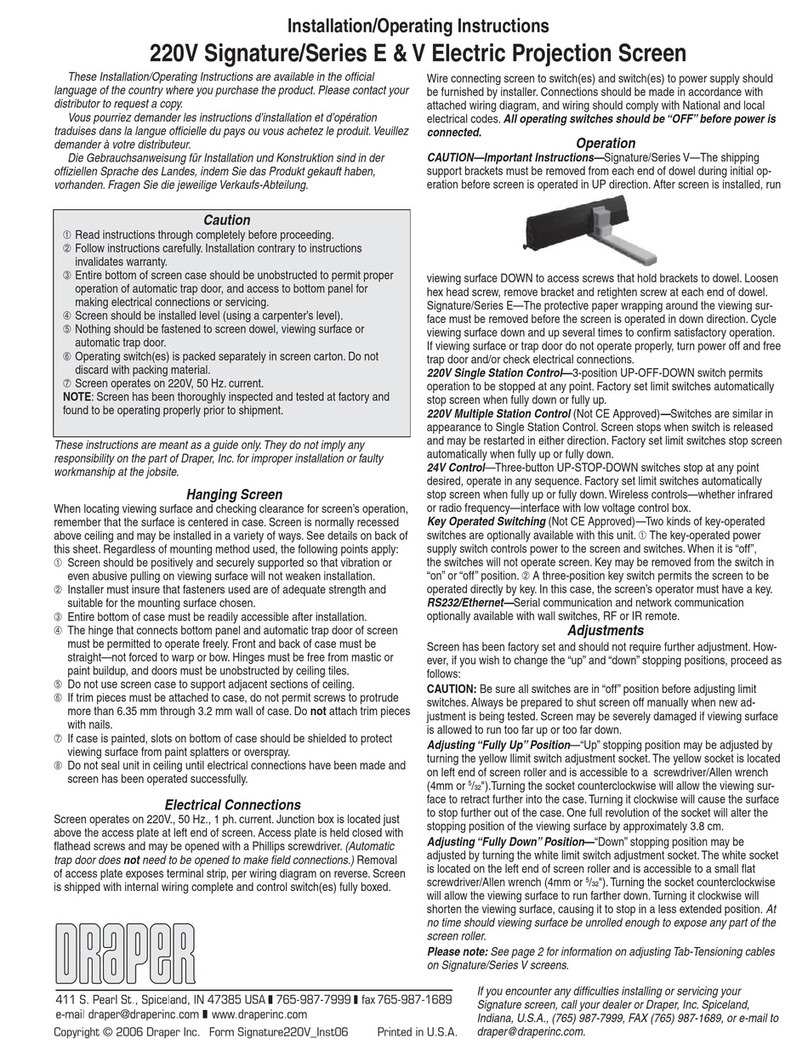Onyx by Draper Page 2 of 2
Figure 10
Mounting Screen to Wall
1Determine height at which screen is to be mounted.
Please Note: Top edge of screen frame will be located 1" above mounting
bracket hole centerline when mounted to wall.
2Mark hole centerline so that both wall brackets can be mounted parallel
and at equal height.
3Install wall brackets so that the outermost edges are safely within overall
length of the aluminum frame extrusion to allow for minor horizontal screen
adjustments. Installer is responsible for providing attachment hardware.
4Position screen slightly above Z-brackets on wall (see Fig. 11).
Surface to Frame Assembly
1Return frame onto clean surface, face down, and drape completed surface
assembly over completed frame profile with rounded edge of surface
retention extrusion visible.
2Insert any side of surface to notch #1 on corresponding side of frame
extrusion (see Fig. 10).
3Insert opposite side of surface to notch #1 of frame extrusion.
4Repeat steps 2-3 with remaining edges of surface.
5Ensure surface retention extrusions are centered lengthwise in tension
slots on all 4 edges of surface.
6If additional tension is desired or required over time, adjust surface one
edge at a time to tension notch #2.
Please Note: It is not necessary to adjust more than one edge at a time to
increase surface tension.
Figure 11
5Lower screen until it engages over wall brackets. Center screen horizontally
on brackets as necessary.
Please Note: Make sure screen is installed level.
Figure 8
Surface Preparation
1Move frame assembly out of the way, unroll viewing surface and place on
smooth/clean surface. Orient viewing surface so that folded side of hem is
visible.
2Insert plastic tubing inside pocket formed by hem on all 4 edges of viewing
surface (see Fig. 8).
3Carefully slide surface retention extrusion (rounded edge visible) along
hem and onto surface on all 4 edges of fabric (see Fig. 9). Caution: Do
not allow fabric to snag on end of extrusion. If the screen
fabric is not parallel with the surface retention extrusion, then
it may slit and tear during installation.
Please Note: To make this step easier, pinch the end of the pocket closed
before sliding it into the surface retention extrusion.
Figure 9
4Surface retention extrusion should extend beyond edge of viewing surface
equally at both ends.
5Verify that all surface retention extrusions are installed with rounded edge
visible and are centered on surface material.
Plastic Tubing
Surface Retention
Extrusion
Back of
Viewing Surface
Onyx (Exploded Rear View)Onyx Frame
—Side Detail*
*Viewing surface is approximately ¼" from wall.
.draperinc.com (765) 987-799
Wall brackets
supplied with
screen. Installer is
responsible for
ensuring appropriate
screws/bolts are used.
Wall
Retention
Extrusion
Fabric Attachment Extrusions
Viewing
Surface
Corner Reinforcement Kit
A Corner Reinforcement kit is required for flown screens. Corner gussets
may only be installed after screen is otherwise completely assembled
(including surface).
1Install frame per Onyx instructions.
2Align corner gusset plate to frame.
3Install the supplied #10-24 x .250" fastener (A) into tapped hole in corner
bracket.
4 Align corner gusset plate parallel with the outer edges of the frame.
5 Drill one hole through frame (using holes in gusset plate as a guide) with
1
/
8
" or #30 drill bit.
6 Install one of the #8 x .750" self-threading fasteners (B) into the hole, and
tighten completely to set the plate in position.
7 Drill the remaining three holes using the gusset plate as a guide.
8 Install the remaining three #8 x .750" self-threading fasteners (B) and
tighten completely to set the plate in position.
Repeat the above steps on the remaining three corners of the screen.
Figure 12
A
B
B
B