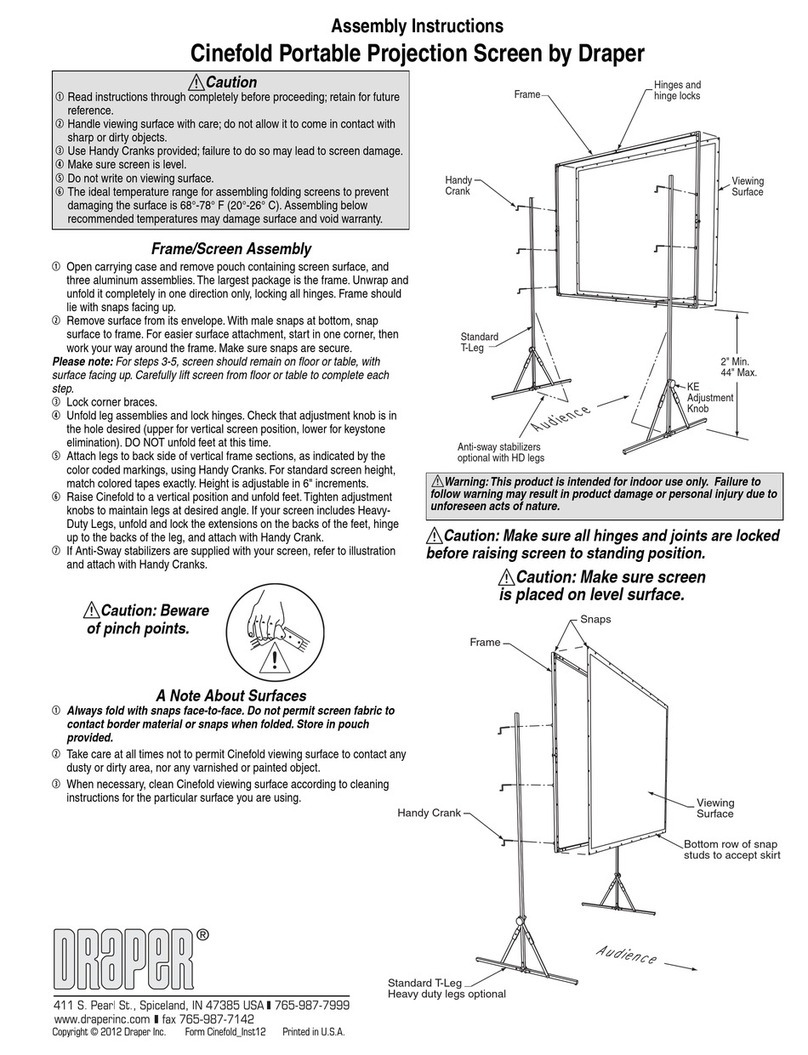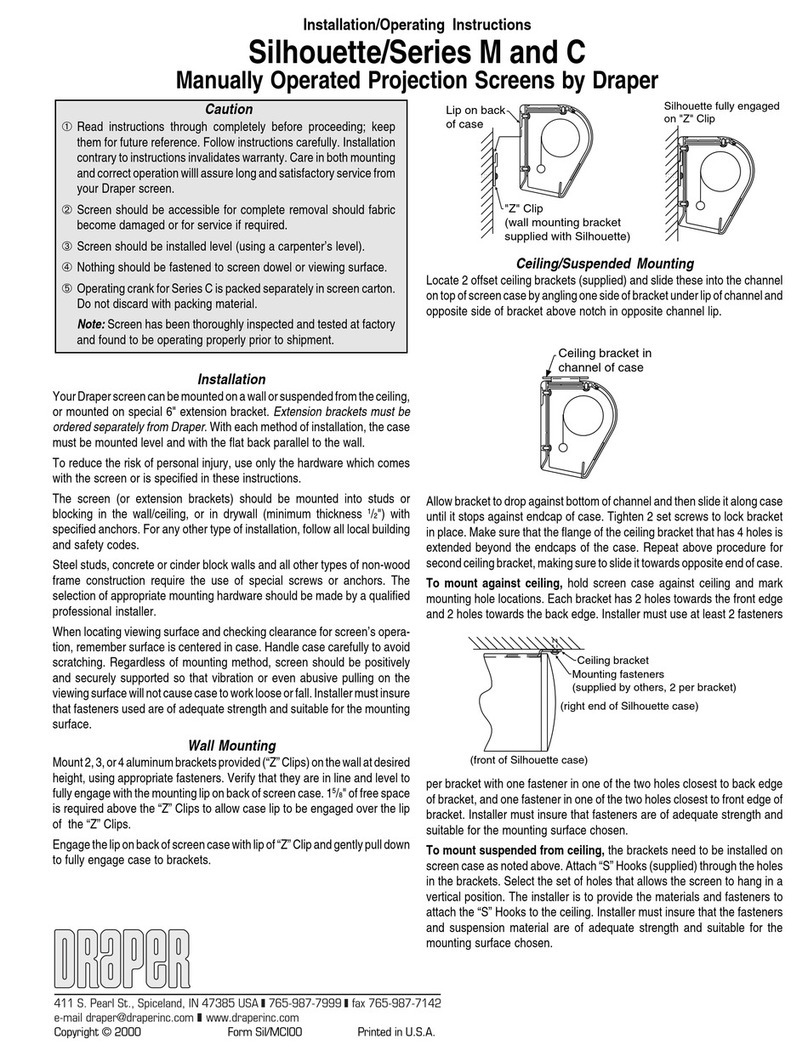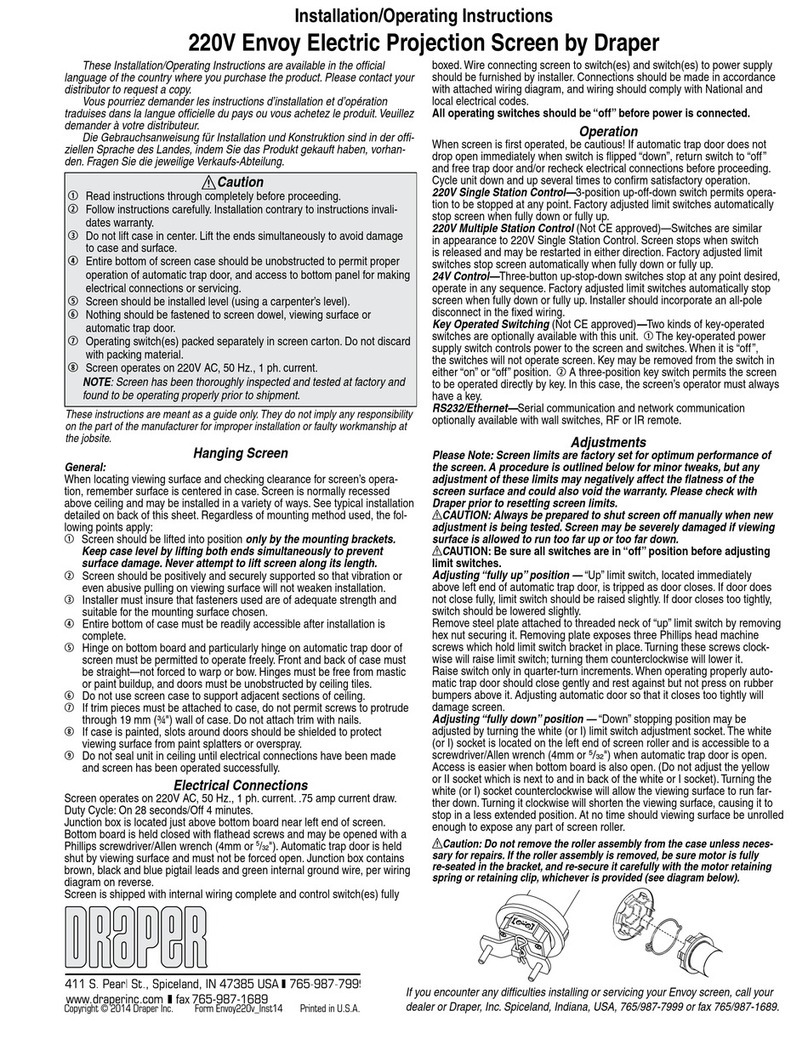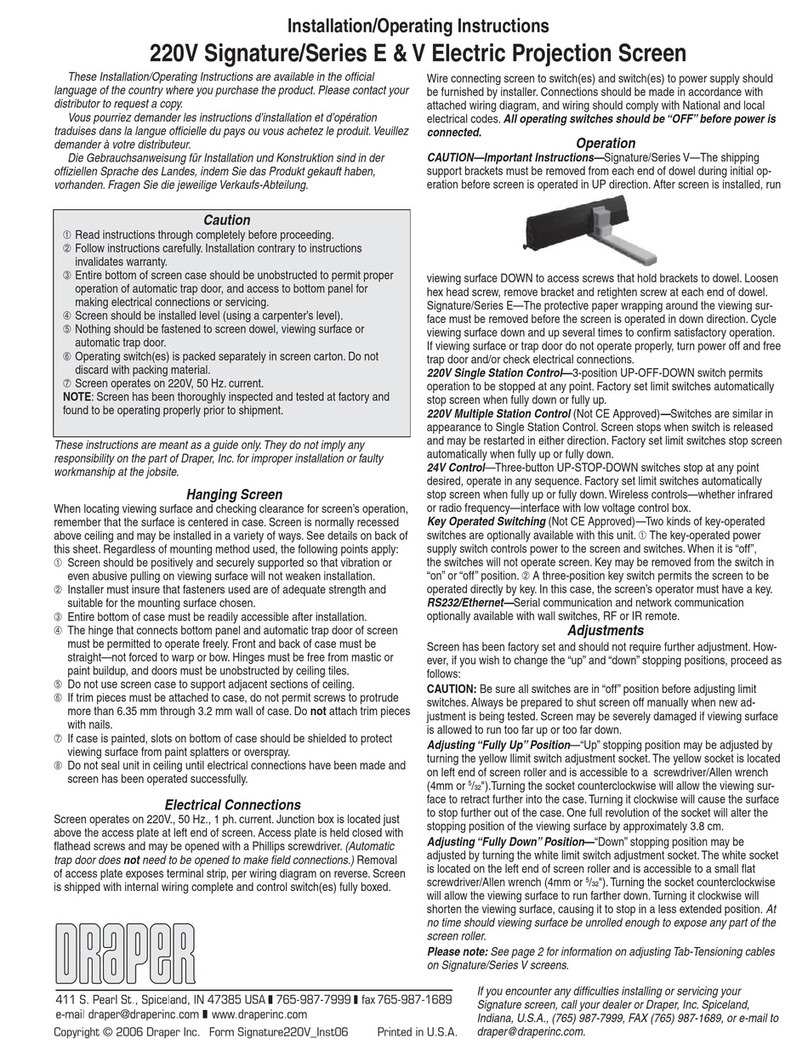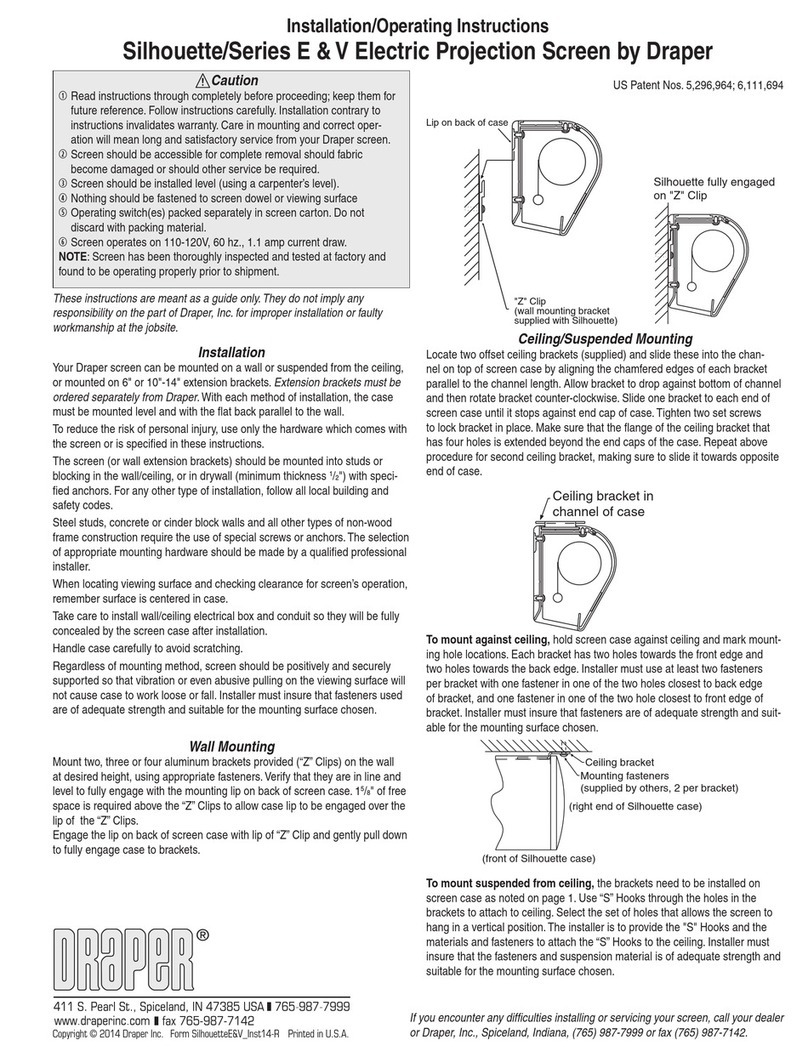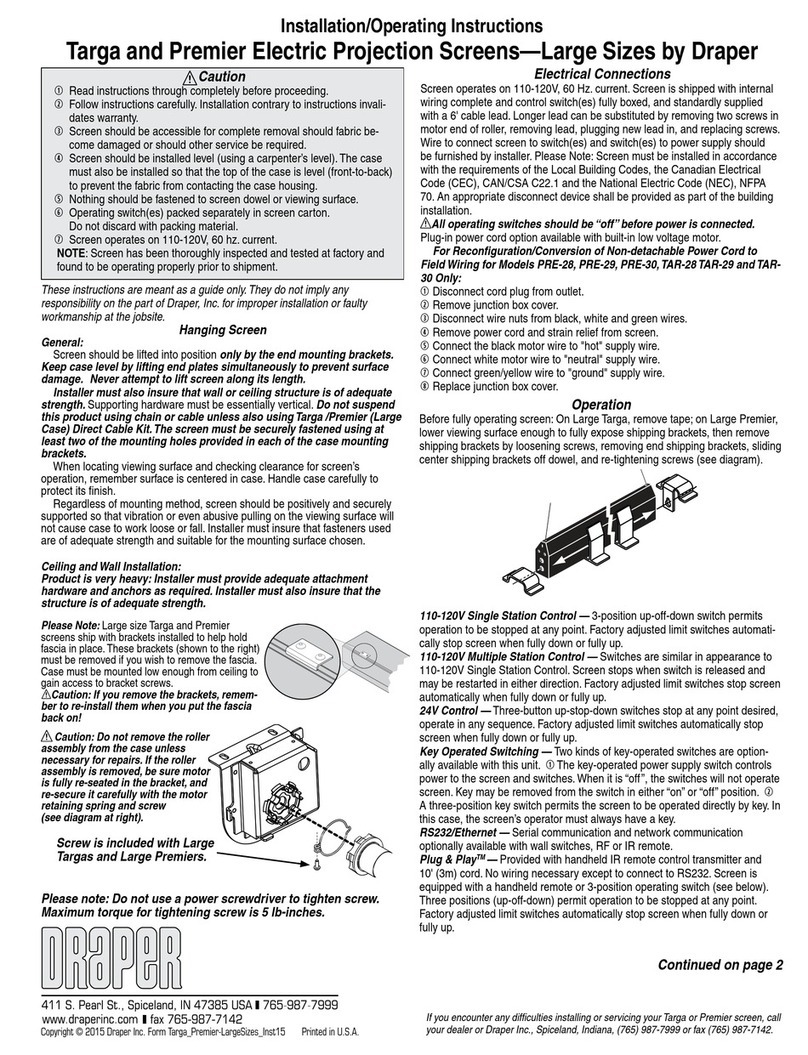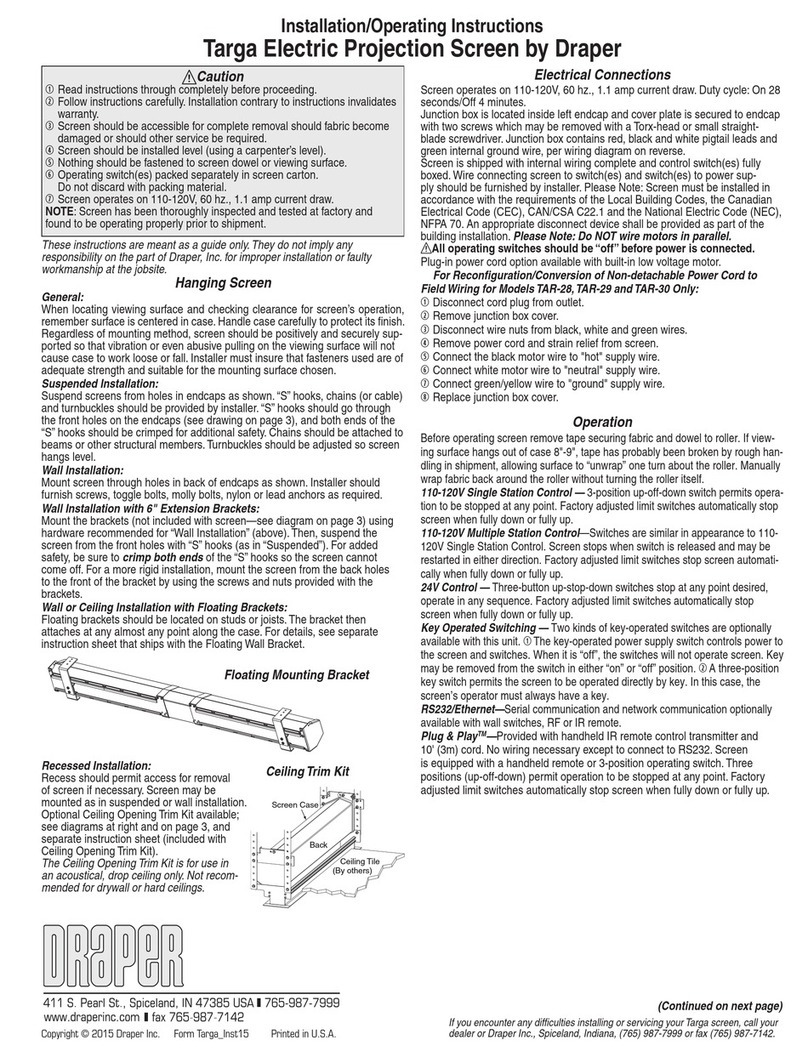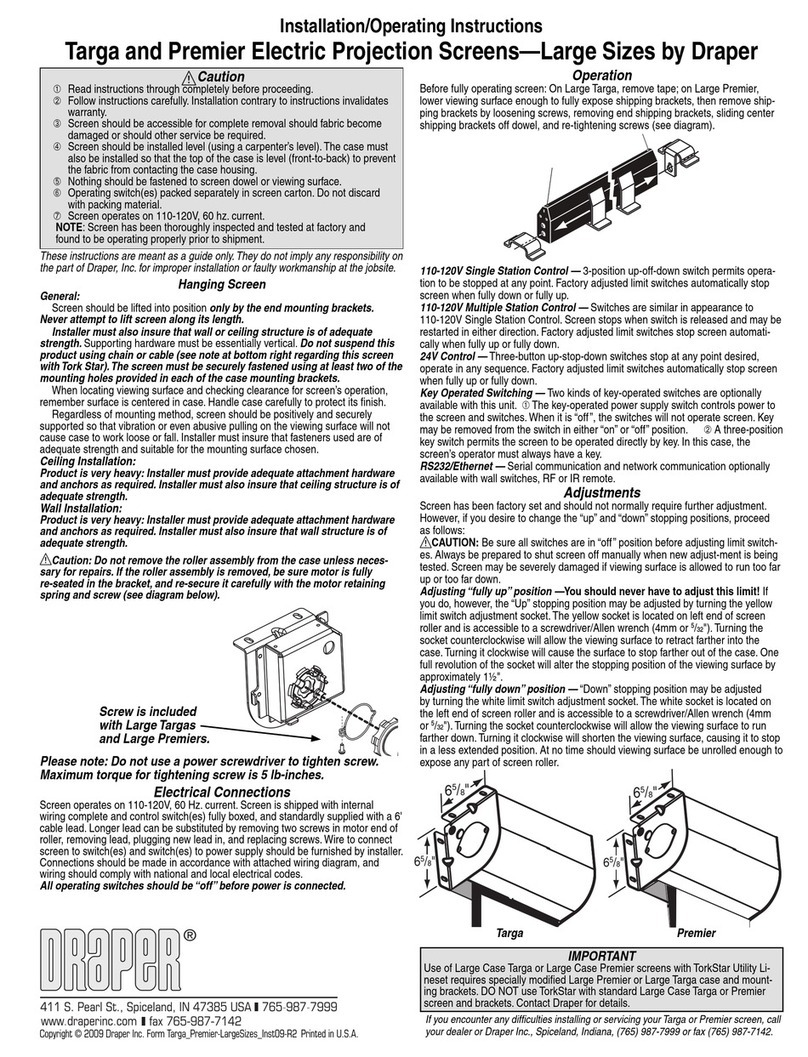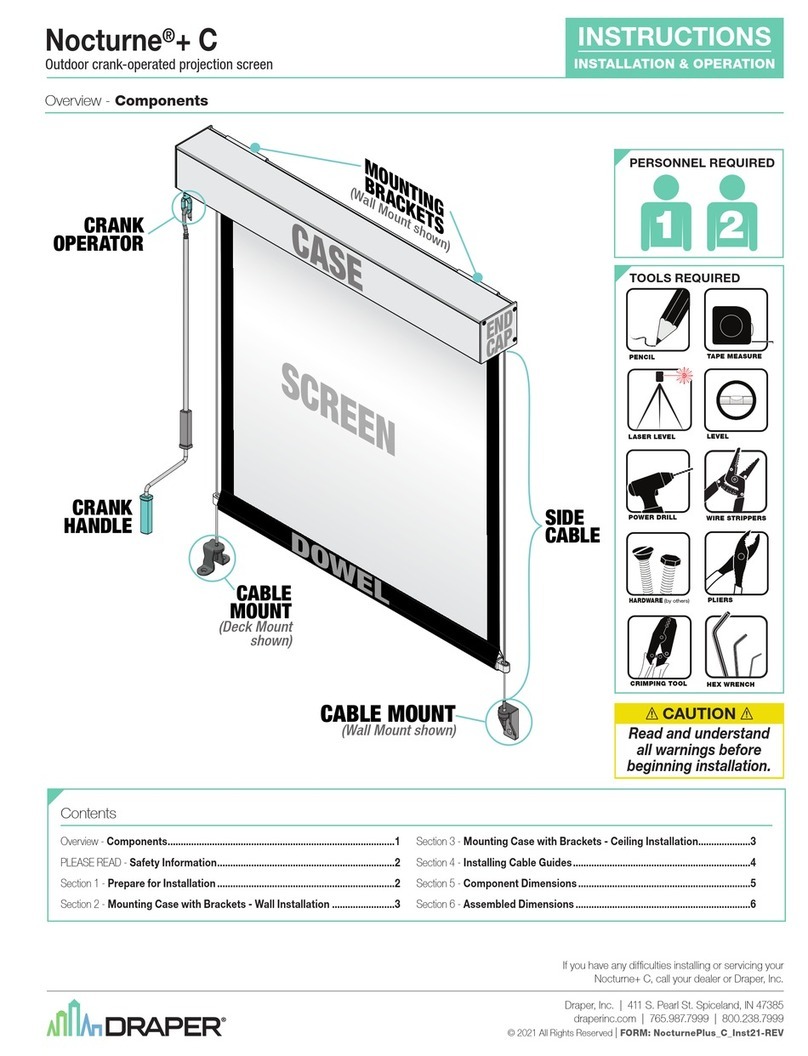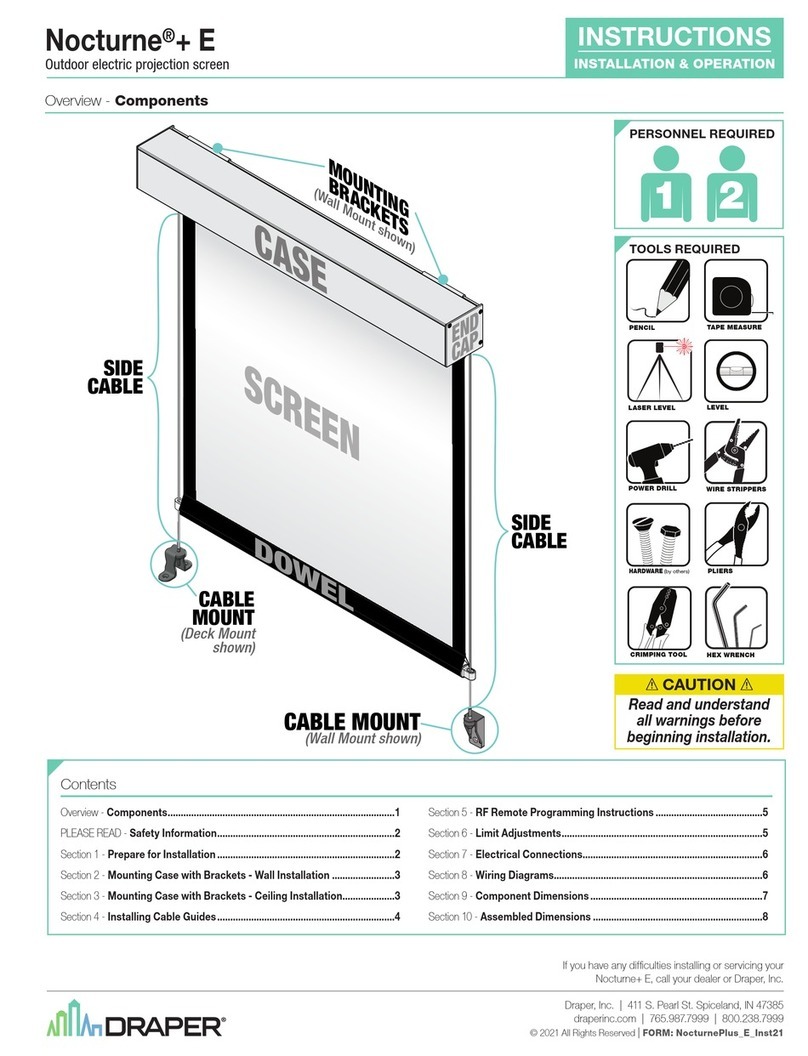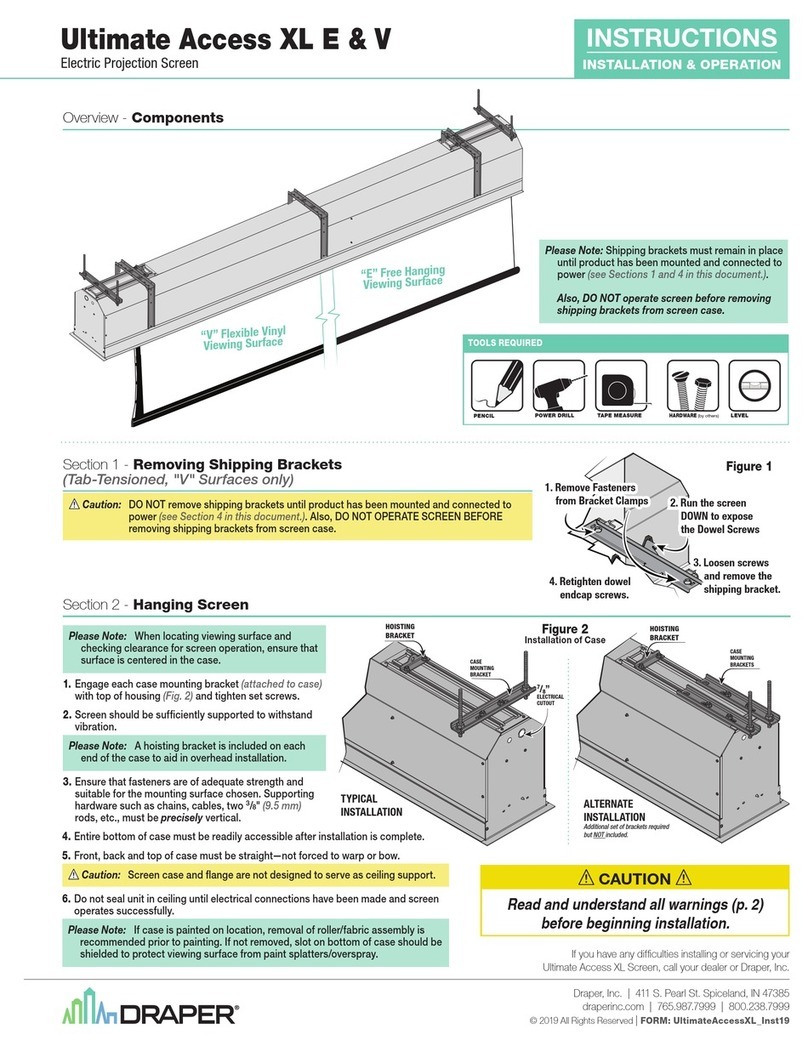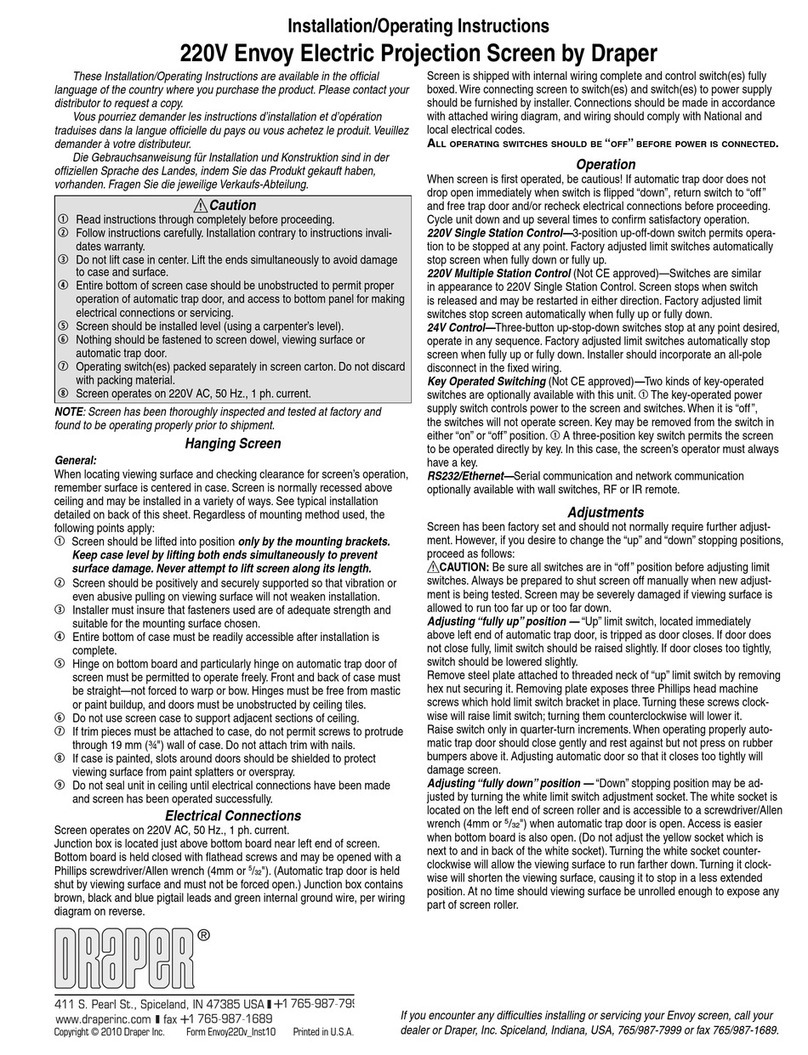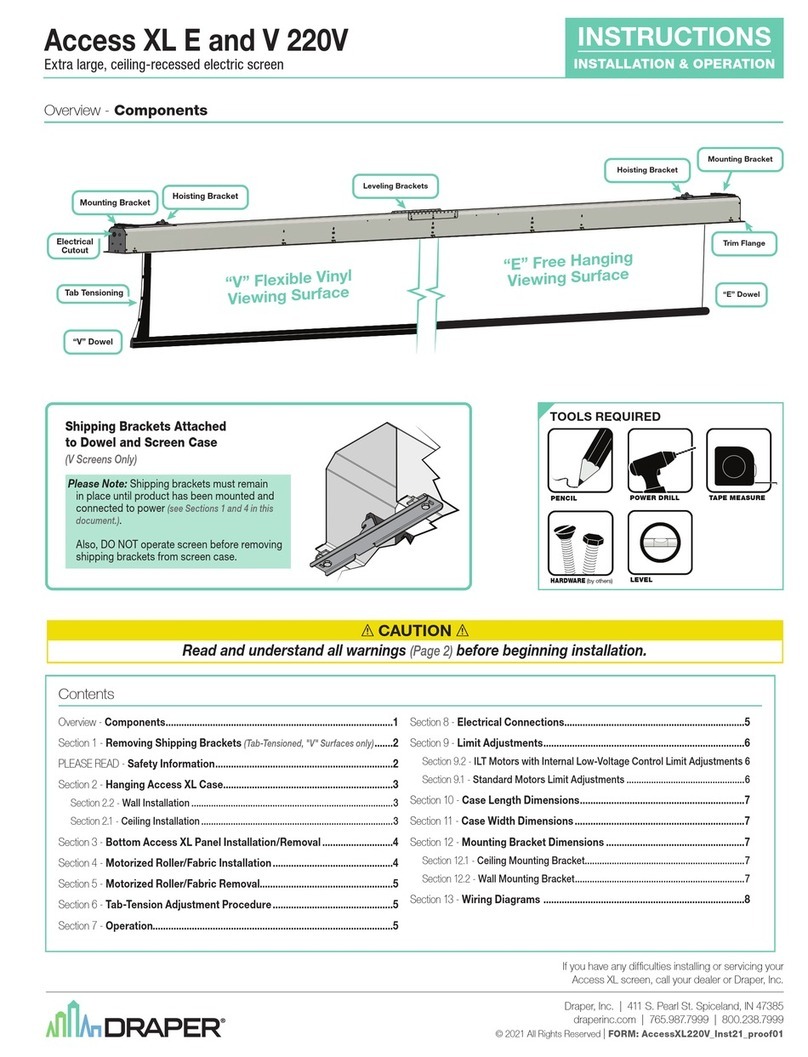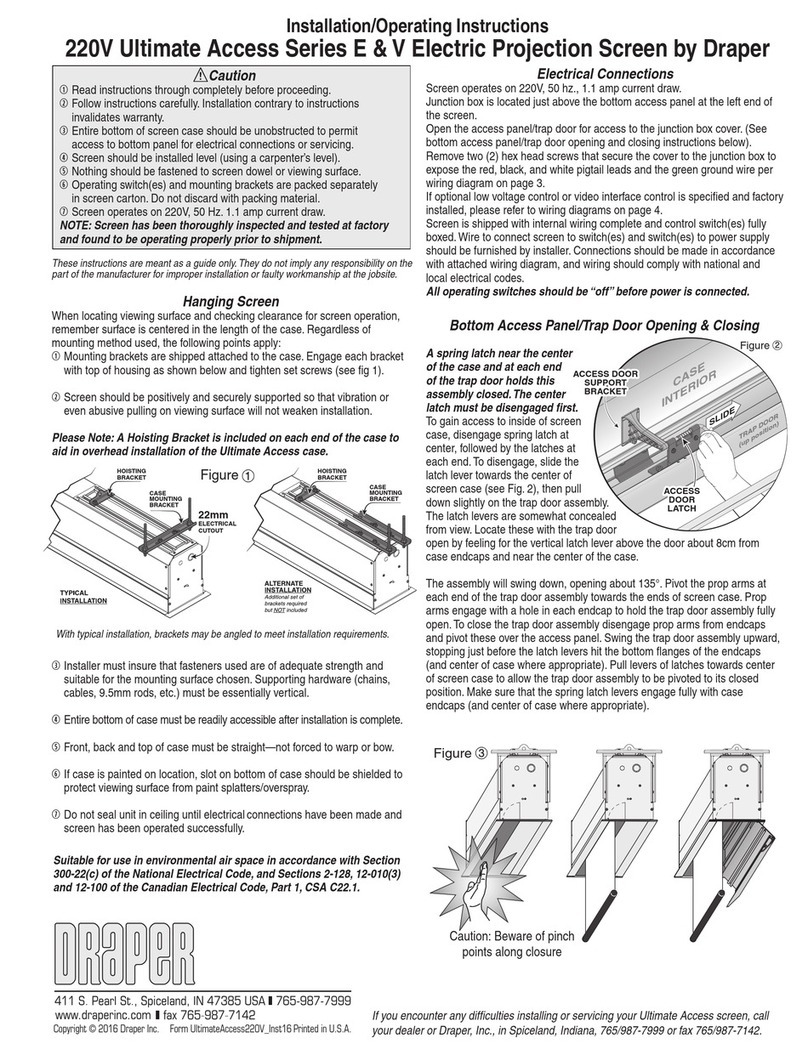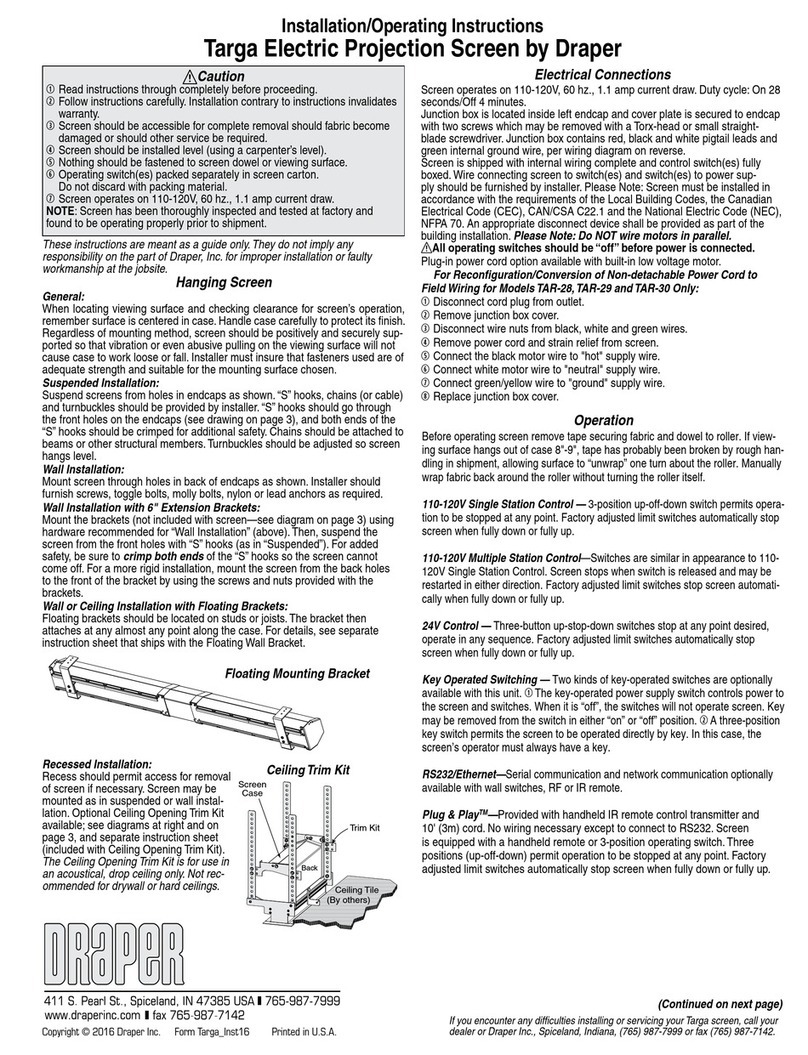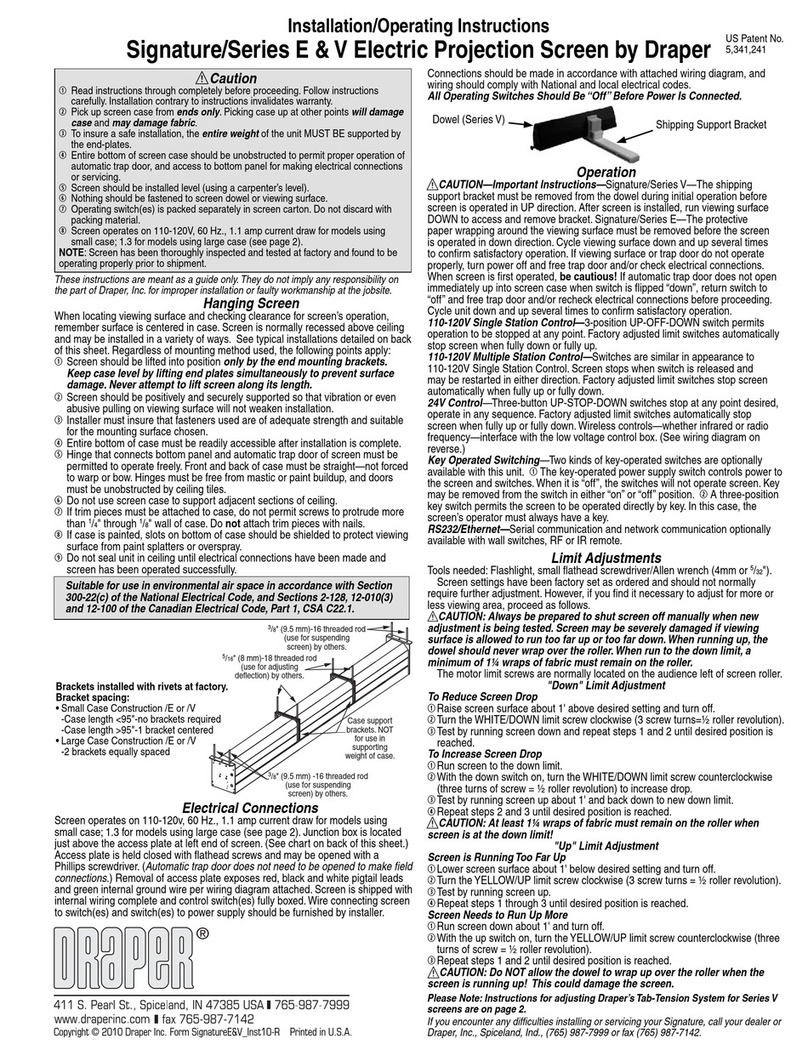110-120V Single Station Control—3-position up-off-down switch permits operation to
be stopped at any point. Factory adjusted limit switches automatically stop screen when
fully down or fully up.
110-120V Multiple Station Control—Switches are similar in appearance to 110-120V
Single Station Control. Screen stops when switch is released and may be restarted in
either direction. Factory adjusted limit switches stop screen automatically when fully up
or fully down.
24V Control—Three-button up-stop-down switch(es) stop at any point desired, operate
in any sequence. Factory adjusted limit switches automatically stop screen when fully
up or fully down.
Key Operated Switching—Two kinds of key-operated switches are optionally available
with this unit. ➀The key-operated power supply switch controls power to the screen and
switches. When it is “off”, the switches will not operate screen. Key may be removed
from the switch in either “on” or “off” position. ➁ A three-position key switch permits the
screen to be operated directly by key. In this case, the screen’s operator must always
have a key.
RS232/Ethernet—Serial communication and network communication optionally
available with wall switches, RF or IR remote.
Installation Instructions
Premier Electric Projection Screen by Draper
Caution
➀
Read instructions through completely before proceeding.
➁
Follow instructions carefully. Installation contrary to instructions invalidates warranty.
➂
Screen should be accessible for complete removal should fabric become damaged
or should other service be required.
➃
Screen should be installed level (using a carpenter’s level).
➄
Nothing should be fastened to screen dowel or viewing surface.
➅
Operating switch(es) packed separately in screen carton. Do not discard with pack-
ing material.
➆
Screen operates on 110-120V, 60 Hz., 1.1 amp current draw.
Hanging Screen
General:
When locating viewing surface and checking clearance for screen’s operation,
remember surface is centered in case. Handle case carefully to protect finish.
Regardless of mounting method, screen should be positively and securely supported
so that vibration or even abusive pulling on the viewing surface will not cause case to
work loose or fall. Installer must insure that fasteners used are of adequate strength and
suitable for the mounting surface chosen.
Suspended Installation:
Suspend screens from holes in endcaps as shown. “S” hooks, chains (or cable) and
turnbuckles should be provided by installer. "S" hooks should go through the rear holes
on the endcap sides (see drawing on page 2), and both ends of the "S" hooks should
be crimped for additional safety. Chains should be attached to beams or other structural
members. Turnbuckles should be adjusted so screen hangs level.
Wall Installation:
Mount screen through holes in back of endcaps as shown. Installer should furnish
screws, toggle bolts, molly bolts, nylon or lead anchors as required.
Recessed Installation:
Recess should permit access for removal of screen if necessary. Screen may be
mounted as in suspended or wall installation. Optional Ceiling Opening Trim Kit also
available; see diagram on page 2 and separate instruction sheet (included with Ceiling
Opening Trim Kit).
Electrical Connections
Screen operates on 110-120V, 60 Hz., 1.1 amp current draw. Duty cycle: On 28
seconds/Off 4 minutes. Junction box is located inside left endcap and cover plate is
secured to endcap with two screws. Junction box contains terminal strip, per wiring
diagram on reverse.
Screen is shipped with internal wiring complete and control switch(es) fully boxed. Wire
connecting screen to switch(es) and switch(es) to power supply should be furnished by
installer. Connections should be made in accordance with wiring diagram supplied, and
wiring should comply with national and local electrical codes. Do NOT wire motors in
parallel.
All operating switches should be “Off” before power is connected.
Copyright © 2009 Draper Inc. Form Premier_Inst09-R2 Printed in U.S.A.
NOTE: Screen has been thoroughly inspected and tested at factory and
found to be operating properly prior to shipment.
Operation
CAUTION—Important Instructions: Shipping support brackets must be removed
from each end of dowel during initial operation, before screen is operated in UP
direction. After screen is installed, lower viewing surface to access screws holding
brackets to dowel. Loosen hex head screw, remove bracket and retighten screw at each
end of dowel. Raise and lower viewing surface several times to confirm satisfactory
operation. If viewing surface does not operate properly, turn power off and check
electrical connections.
Please Note: Instructions for adjusting Draper’s Tab-Tension System are on page 2.
Dowel Shipping
Bracket
®
Screen Case
Back
Ceiling Tile
(By others)
If you encounter any difficulties installing or servicing your Premier screen, call your
dealer or Draper, Inc. Spiceland, Indiana, U.S.A., (765) 987-7999 or fax (765) 987-7142.
Limit Adjustments (Built-in Low Voltage Motors)
➀Connect the ILT switch to the motor via the terminal blocks, or via the modular port
using four conductor modular cable. When using modular cable, the cable
connectors MUST NOT be crimped in reverse, as with standard telephone cable.
➁Set the slide switch to the lower position. Press and hold the DOWN button on the
switch to move the viewing surface to the desired lower limit. If the screen moves in
the opposite direction, release the DOWN button and press and hold down the
STOP button for four seconds. This will reverse the operation of the UP and DOWN
switches.
➂Set the slide switch to the higher position. Move the viewing surface to the desired
upper limit by pressing and holding the UP button on the wall switch.
➃Return the slide switch to the center position to return to normal operation.
Continued on Page 2
Limit Adjustments (Standard/Quiet Motors)
Tools needed: Flashlight, small flathead screwdriver/Allen wrench (4mm or 5/32").
Screen settings have been factory set as ordered and should not normally require
further adjustment. However, if you find it necessary to adjust for more or less viewing
area, proceed as follows.
CAUTION: Always be prepared to shut screen off manually when new
adjustment is being tested. Screen may be severely damaged if viewing surface
is allowed to run too far up or too far down. When running up, the dowel should
never wrap over the roller. When run to the down limit, a minimum of 1¼ wraps of
fabric must remain on the roller.
The motor limit screws are normally located on the audience left of screen roller, and
the viewing surface rolls off the back of the roller. If the viewing surface is coming off
the front of the roller (motor on left), or the motor is on the audience right of the screen
roller (with viewing surface rolling off the back), reverse the below instructions.
"DOWN" LIMIT ADJUSTMENT
To Reduce Screen Drop
➀Raise screen surface about 1' above desired setting and turn off.
➁Turn the DOWN limit screw (I) clockwise (three screw turns = ½ roller revolution).
➂Test by running screen down and repeat steps 1 and 2 until desired position is
reached.
To Increase Screen Drop
➀Run screen to the down limit.
➁With the down switch on, turn the DOWN limit screw (I) counterclockwise (three
turns of screw equals ½ roller revolution) to increase drop.
➂Test by running screen up about 1' and back down to new down limit.
➃Repeat steps 2 and 3 until desired position is reached.
CAUTION: At least 1¼ wraps of fabric must remain on the roller when screen is
at the down limit!
"UP" LIMIT ADJUSTMENT
Screen is Running Too Far Up
➀Lower screen surface about 1' below desired setting and turn off.
➁Turn the UP limit screw (II) clockwise (three screw turns = ½ roller revolution).
➂Test by running screen up.
➃Repeat steps 1 through 3 until desired position is reached.
Screen Needs to Run Up More
➀Run screen down about 1' and turn off.
➁With the up switch on, turn the UP limit screw (II) counterclockwise (three turns
of screw equals ½ roller revolution).
➂Repeat steps 1 and 2 until desired position is reached.
CAUTION: Do NOT allow the dowel to wrap up over the roller when the screen
is running up! This could damage the screen.