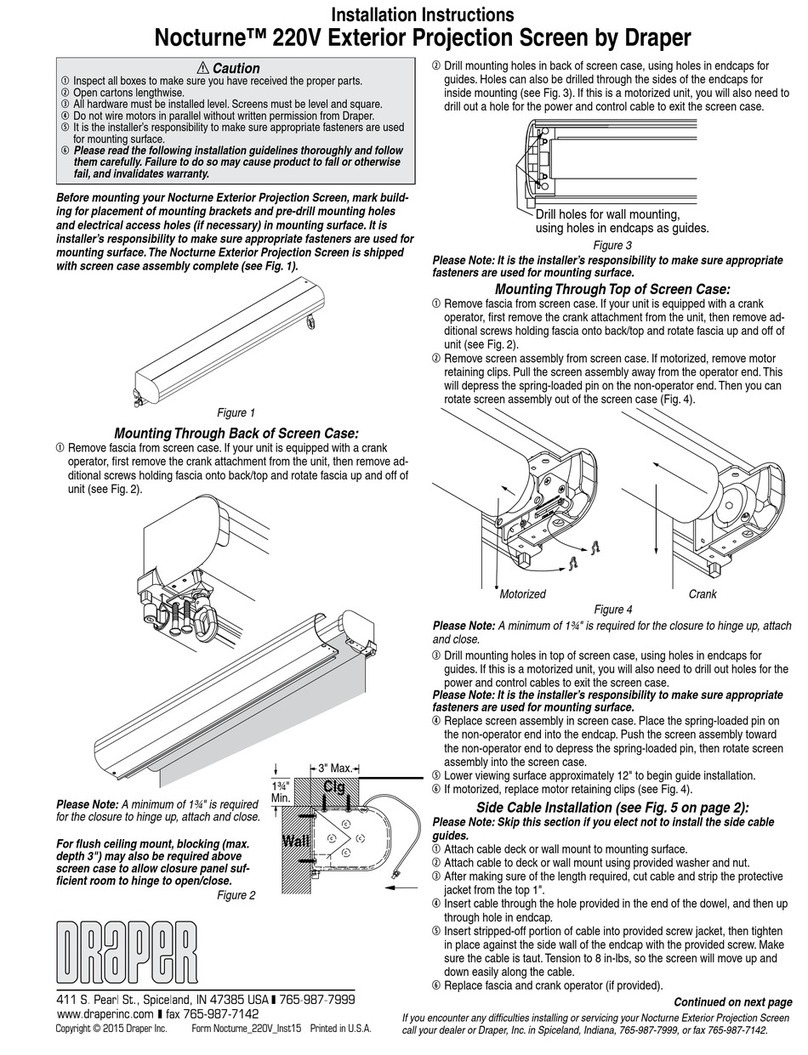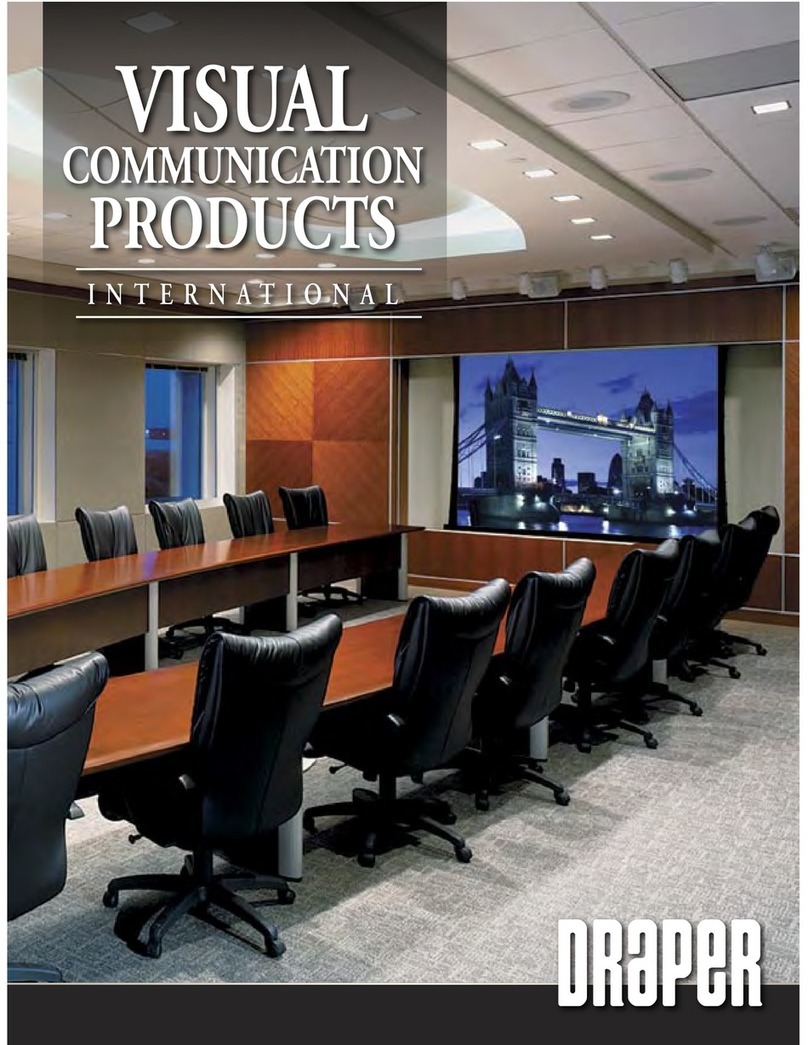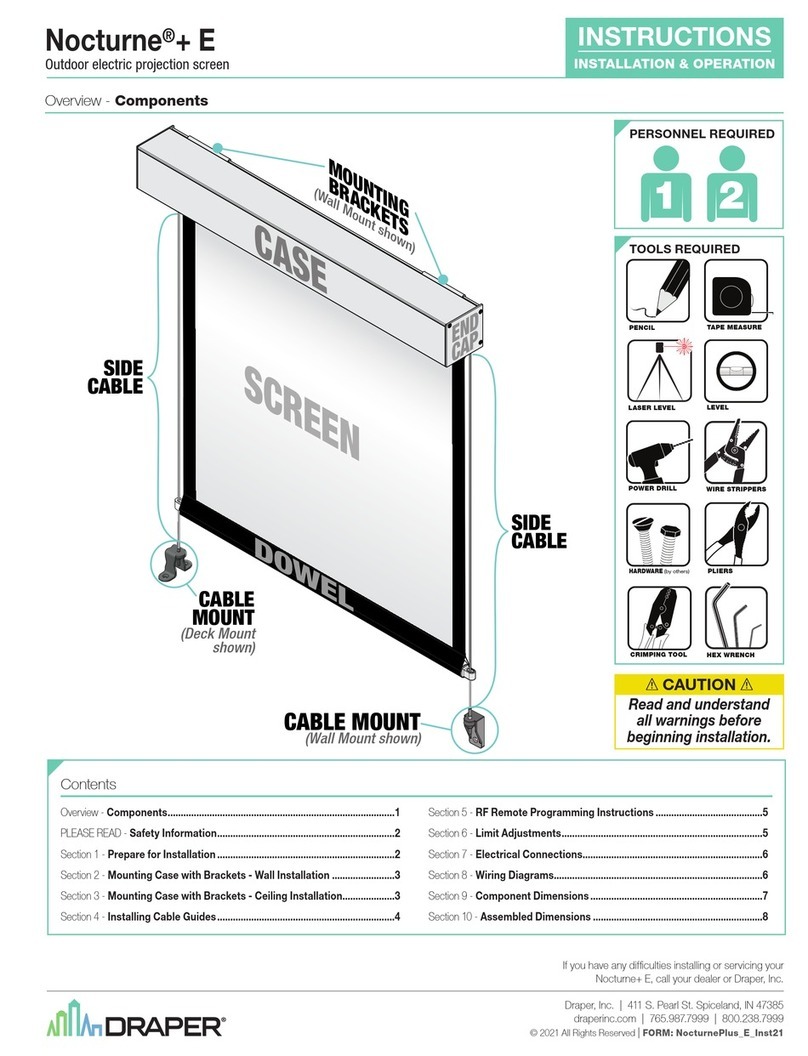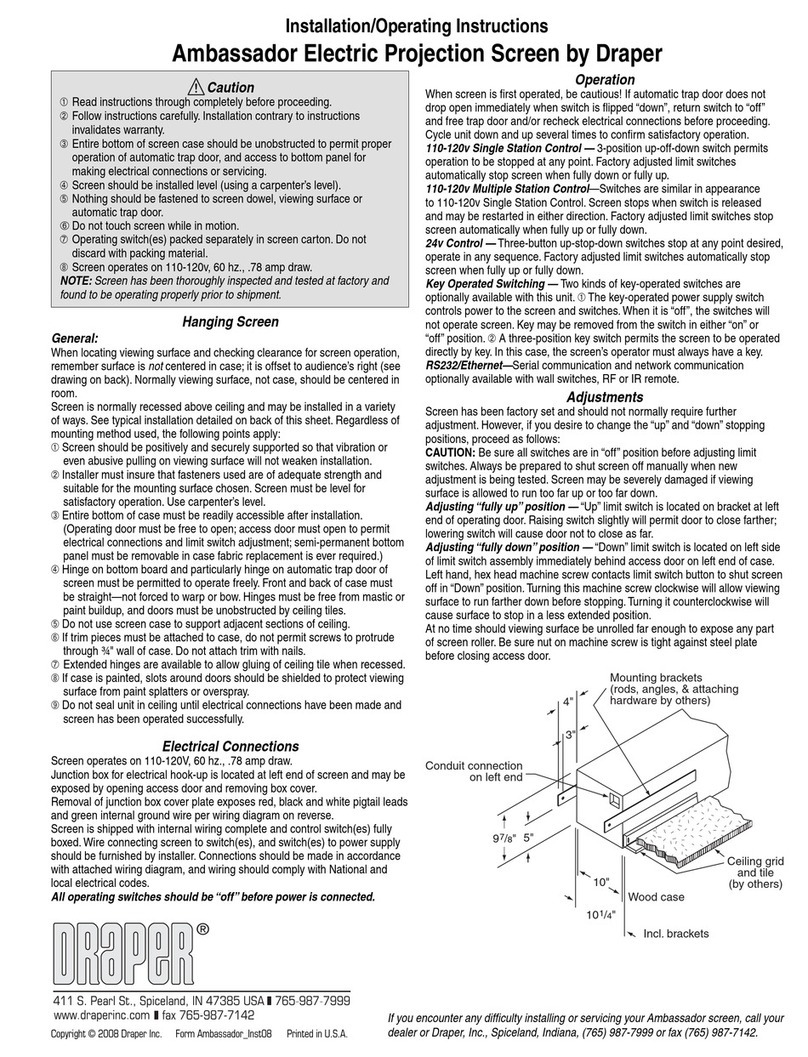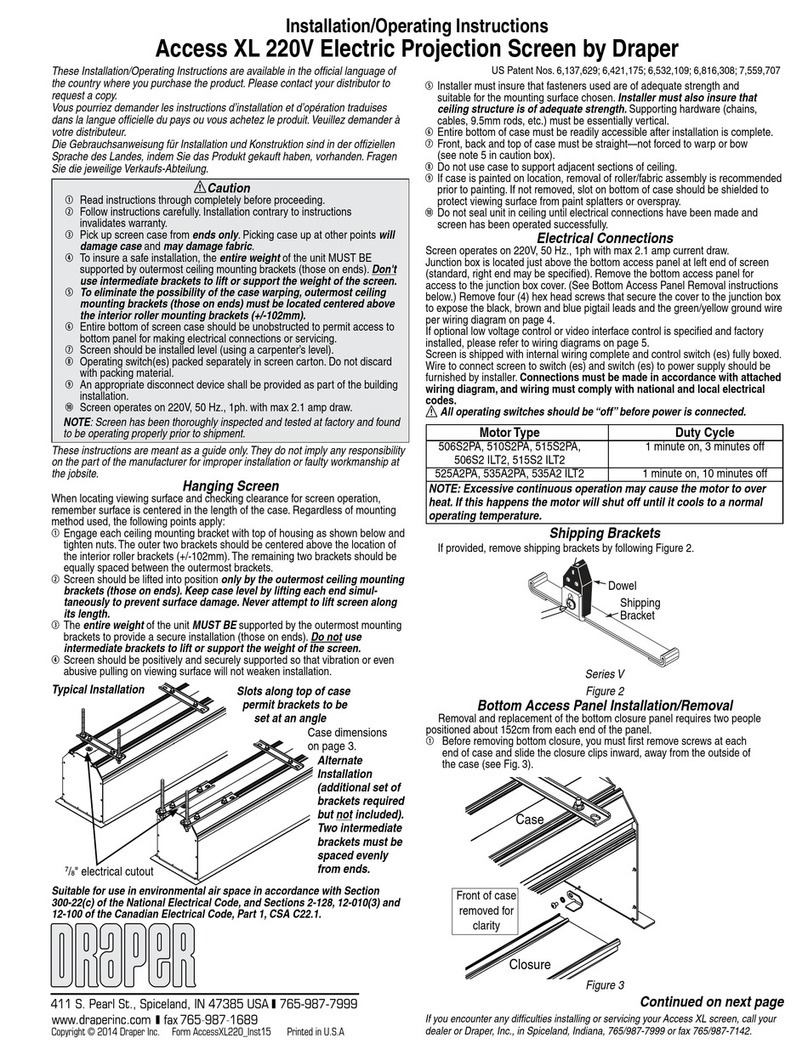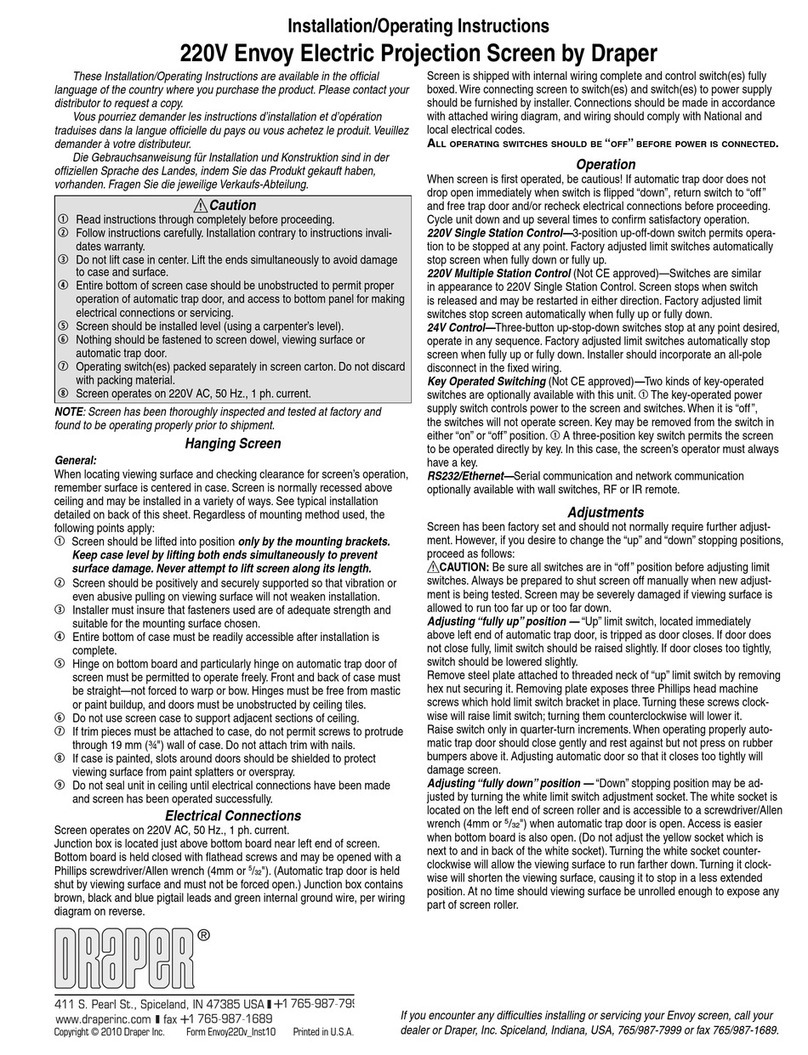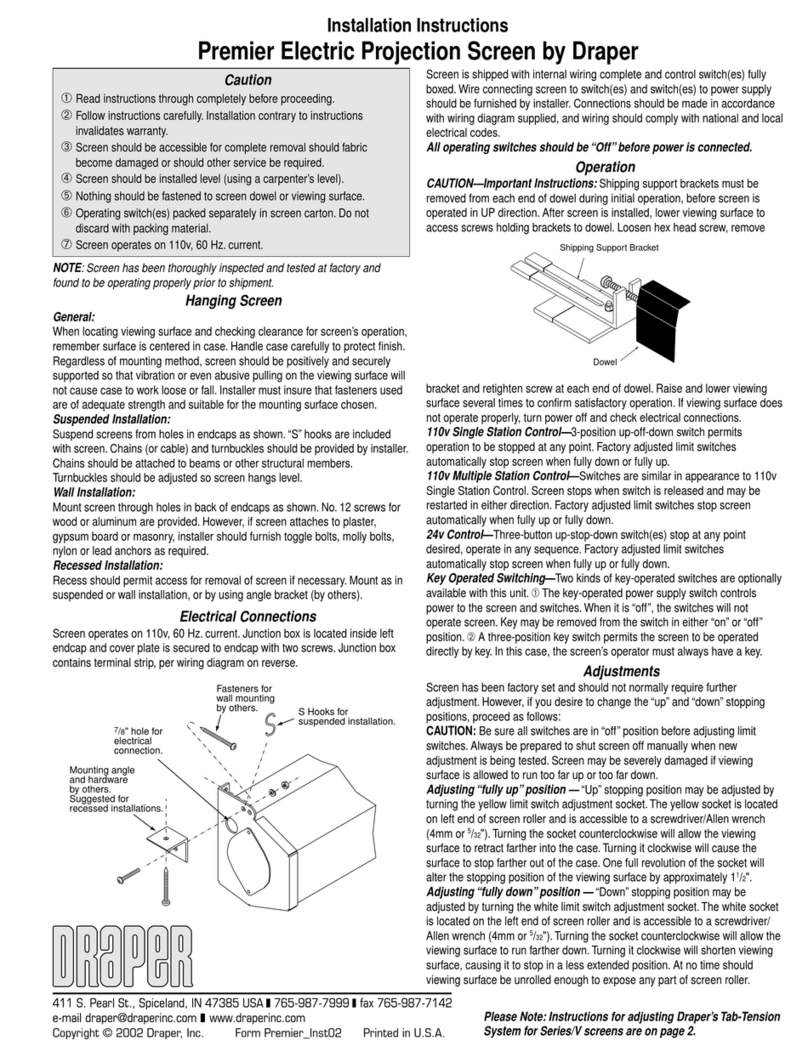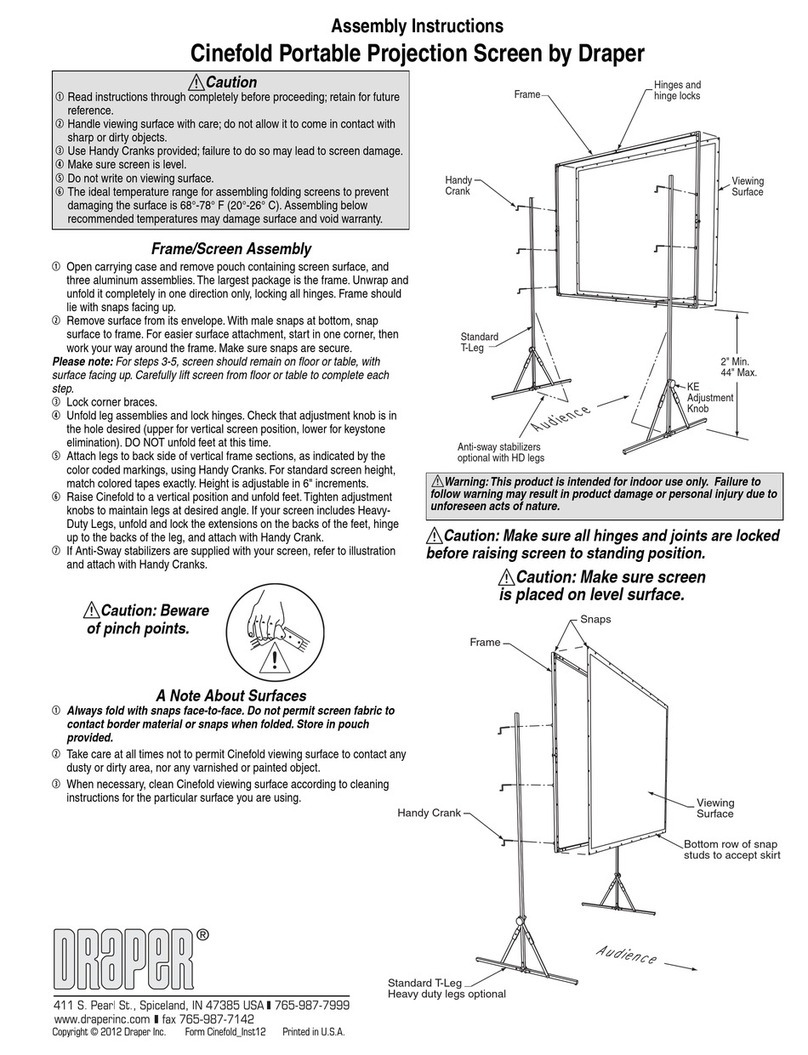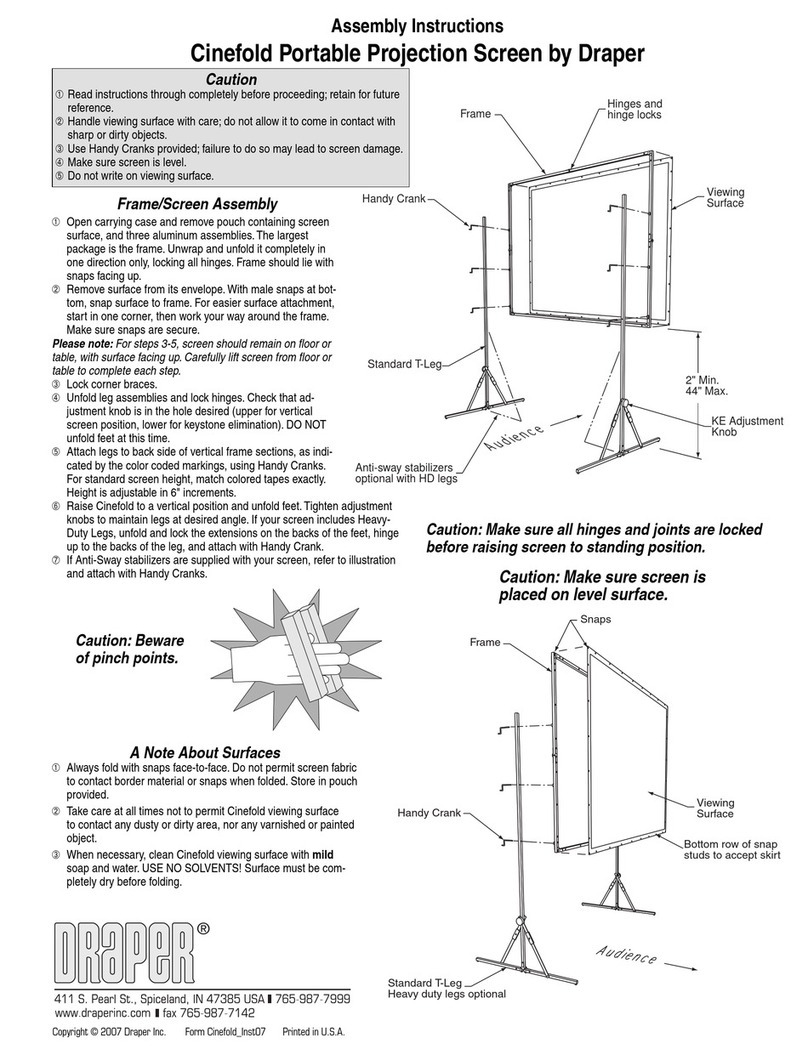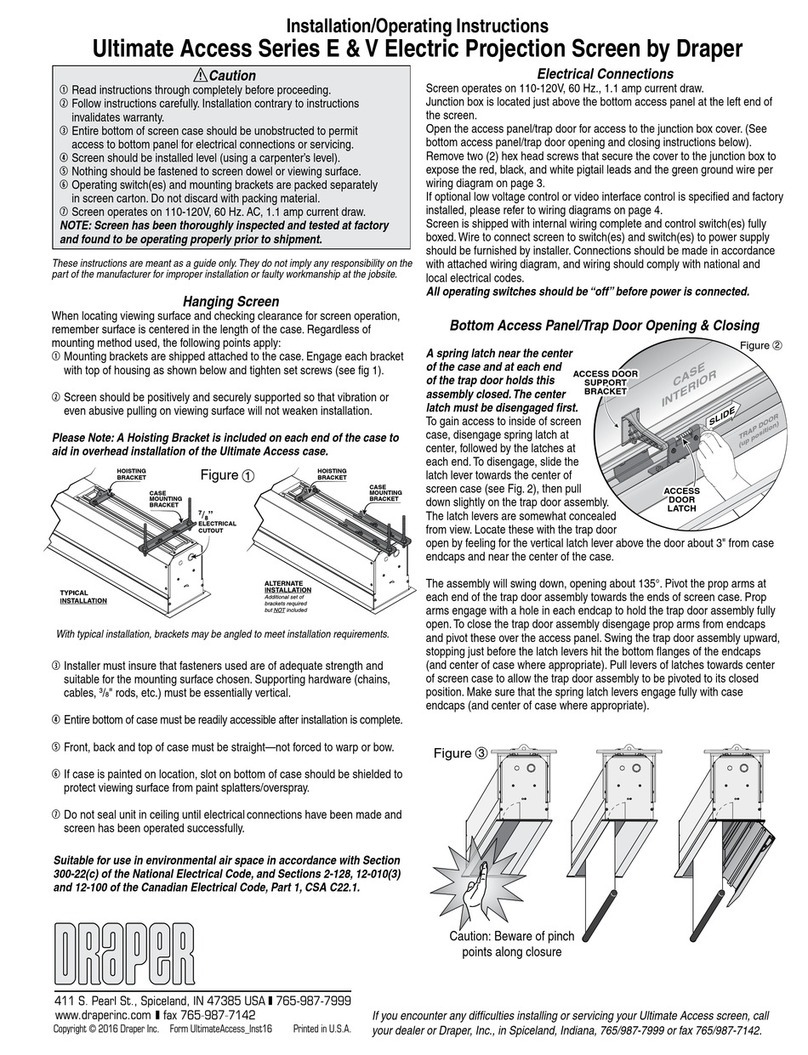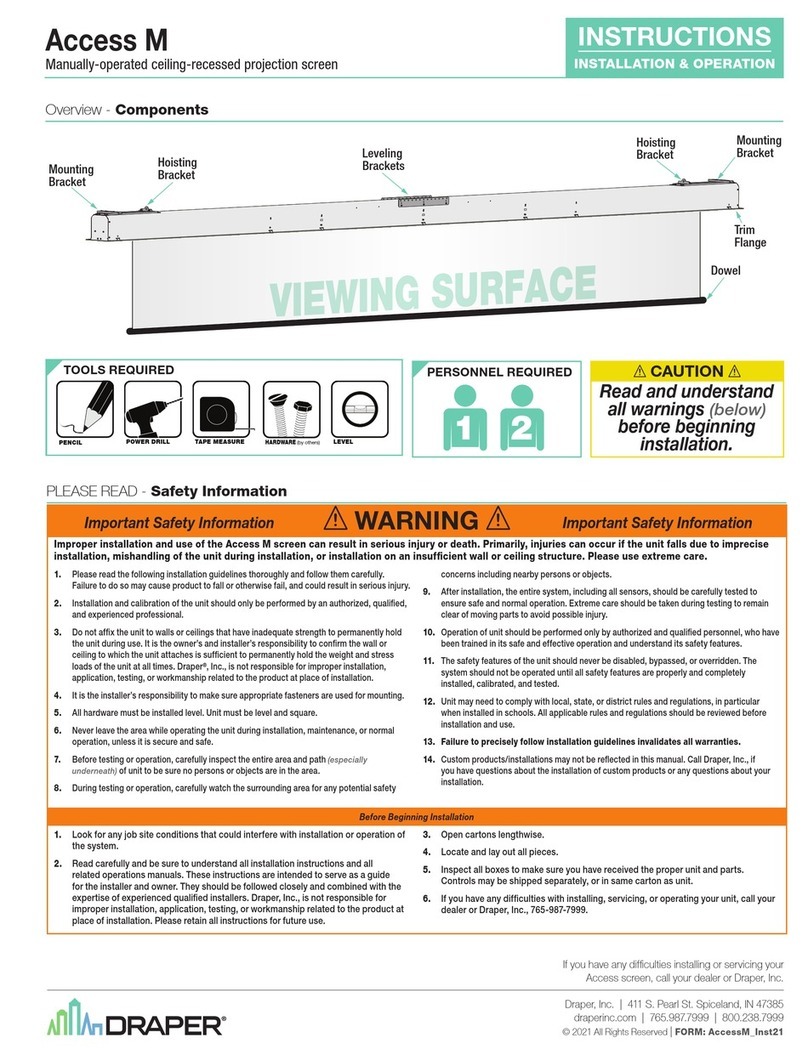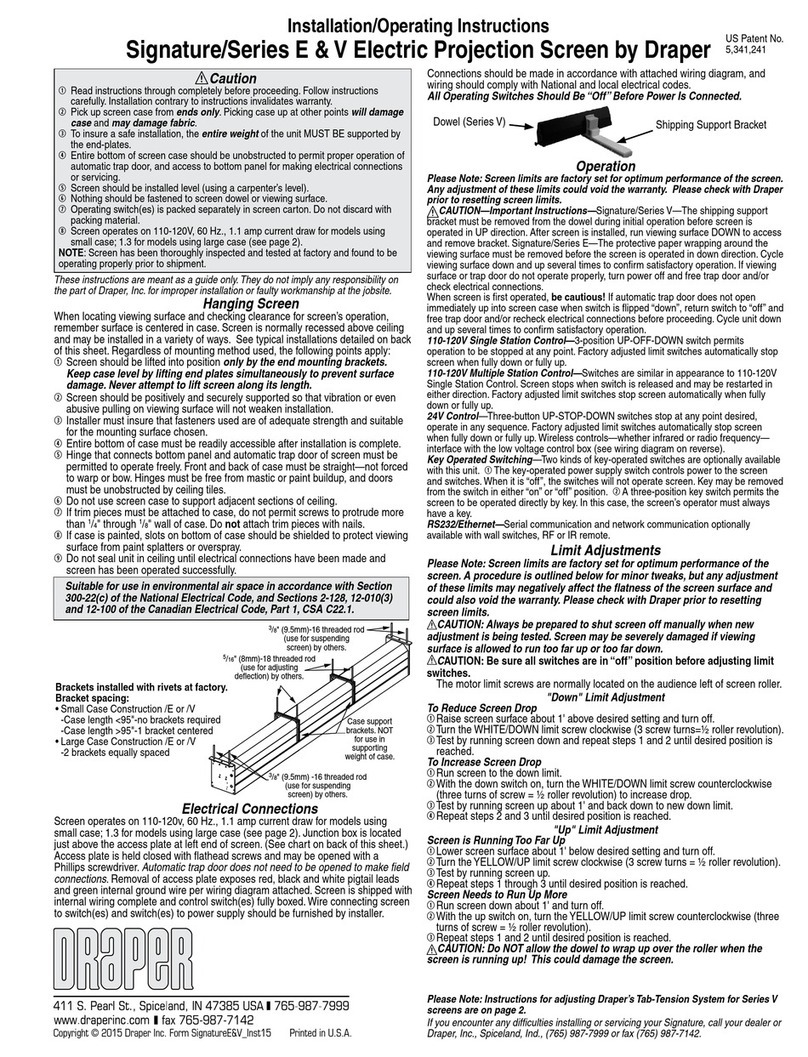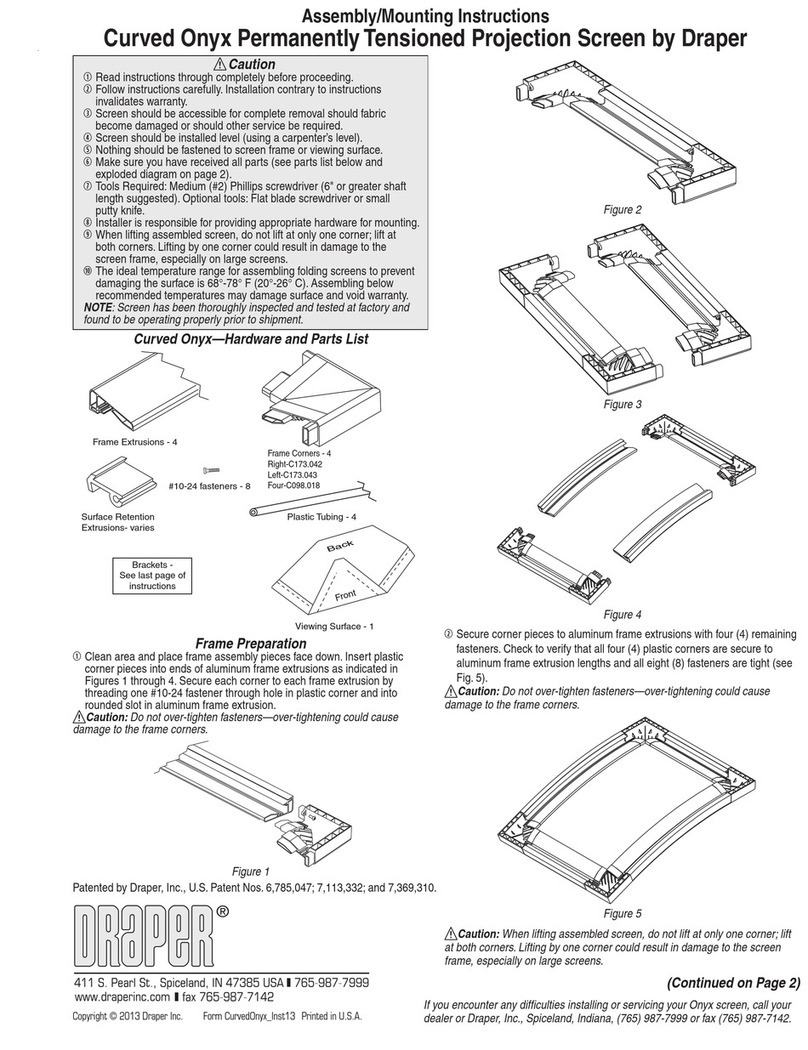Installation/Operating Instructions
Targa Electric Projection Screen by Draper
Hanging Screen
General:
When locating viewing surface and checking clearance for screen’s operation,
remember surface is centered in case. Handle case carefully to protect its finish.
Regardless of mounting method, screen should be positively and securely sup-
ported so that vibration or even abusive pulling on the viewing surface will not
cause case to work loose or fall. Installer must insure that fasteners used are of
adequate strength and suitable for the mounting surface chosen.
Suspended Installation:
Suspend screens from holes in endcaps as shown. “S” hooks, chains (or cable)
and turnbuckles should be provided by installer. “S” hooks should go through
the front holes on the endcaps (see drawing on page 3), and both ends of the
“S” hooks should be crimped for additional safety. Chains should be attached to
beams or other structural members. Turnbuckles should be adjusted so screen
hangs level.
Wall Installation:
Mount screen through holes in back of endcaps as shown. Installer should
furnish screws, toggle bolts, molly bolts, nylon or lead anchors as required.
Wall Installation with 6" Extension Brackets:
Mount the brackets (not included with screen—see diagram on page 3) using
hardware recommended for “Wall Installation” (above). Then, suspend the
screen from the front holes with “S” hooks (as in “Suspended”). For added
safety, be sure to crimp both ends of the “S” hooks so the screen cannot
come off. For a more rigid installation, mount the screen from the back holes
to the front of the bracket by using the screws and nuts provided with the
brackets.
Wall or Ceiling Installation with Floating Brackets:
Floating brackets should be located on studs or joists. The bracket then
attaches at any almost any point along the case. For details, see separate
instruction sheet that ships with the Floating Wall Bracket.
Recessed Installation:
Recess should permit access for removal
of screen if necessary. Screen may be
mounted as in suspended or wall instal-
lation. Optional Ceiling Opening Trim Kit
available; see diagrams at right and on
page 3, and separate instruction sheet
(included with Ceiling Opening Trim Kit).
The Ceiling Opening Trim Kit is for use in
an acoustical, drop ceiling only. Not rec-
ommended for drywall or hard ceilings.
These instructions are meant as a guide only. They do not imply any
responsibility on the part of Draper, Inc. for improper installation or faulty
workmanship at the jobsite.
Caution
1Read instructions through completely before proceeding.
2Follow instructions carefully. Installation contrary to instructions invalidates
warranty.
3Screen should be accessible for complete removal should fabric become
damaged or should other service be required.
4Screen should be installed level (using a carpenter’s level).
5Nothing should be fastened to screen dowel or viewing surface.
6Operating switch(es) packed separately in screen carton.
Do not discard with packing material.
7Screen operates on 110-120V, 60 hz., 1.1 amp current draw.
NOTE: Screen has been thoroughly inspected and tested at factory and
found to be operating properly prior to shipment.
Copyright © 2016 Draper Inc. Form Targa_Inst16 Printed in U.S.A.
Operation
Before operating screen remove tape securing fabric and dowel to roller. If view-
ing surface hangs out of case 8"-9", tape has probably been broken by rough han-
dling in shipment, allowing surface to “unwrap” one turn about the roller. Manually
wrap fabric back around the roller without turning the roller itself.
110-120V Single Station Control — 3-position up-off-down switch permits opera-
tion to be stopped at any point. Factory adjusted limit switches automatically stop
screen when fully down or fully up.
110-120V Multiple Station Control—Switches are similar in appearance to 110-
120V Single Station Control. Screen stops when switch is released and may be
restarted in either direction. Factory adjusted limit switches stop screen automati-
cally when fully down or fully up.
24V Control — Three-button up-stop-down switches stop at any point desired,
operate in any sequence. Factory adjusted limit switches automatically stop
screen when fully down or fully up.
Key Operated Switching — Two kinds of key-operated switches are optionally
available with this unit. 1 The key-operated power supply switch controls power to
the screen and switches. When it is “off”, the switches will not operate screen. Key
may be removed from the switch in either “on” or “off” position. 2 A three-position
key switch permits the screen to be operated directly by key. In this case, the
screen’s operator must always have a key.
RS232/Ethernet—Serial communication and network communication optionally
available with wall switches, RF or IR remote.
Plug & Play
TM
—Provided with handheld IR remote control transmitter and
10' (3m) cord. No wiring necessary except to connect to RS232. Screen
is equipped with a handheld remote or 3-position operating switch. Three
positions (up-off-down) permit operation to be stopped at any point. Factory
adjusted limit switches automatically stop screen when fully down or fully up.
If you encounter any difficulties installing or servicing your Targa screen, call your
dealer or Draper Inc., Spiceland, Indiana, (765) 987-7999 or fax (765) 987-7142.
Electrical Connections
Screen operates on 110-120V, 60 hz., 1.1 amp current draw. Duty cycle: On 28
seconds/Off 4 minutes.
Junction box is located inside left endcap and cover plate is secured to endcap
with two screws which may be removed with a Torx-head or small straight-
blade screwdriver. Junction box contains red, black and white pigtail leads and
green internal ground wire, per wiring diagram on reverse.
Screen is shipped with internal wiring complete and control switch(es) fully
boxed. Wire connecting screen to switch(es) and switch(es) to power sup-
ply should be furnished by installer. Please Note: Screen must be installed in
accordance with the requirements of the Local Building Codes, the Canadian
Electrical Code (CEC), CAN/CSA C22.1 and the National Electric Code (NEC),
NFPA 70. An appropriate disconnect device shall be provided as part of the
building installation. Please Note: Do NOT wire motors in parallel.
All operating switches should be “off” before power is connected.
Plug-in power cord option available with built-in low voltage motor.
For Reconfiguration/Conversion of Non-detachable Power Cord to
Field Wiring for Models TAR-28, TAR-29 and TAR-30 Only:
1Disconnect cord plug from outlet.
2Remove junction box cover.
3Disconnect wire nuts from black, white and green wires.
4Remove power cord and strain relief from screen.
5Connect the black motor wire to "hot" supply wire.
6Connect white motor wire to "neutral" supply wire.
7Connect green/yellow wire to "ground" supply wire.
8Replace junction box cover.
(Continued on next page)
Ceiling Trim Kit
Floating Mounting Bracket
Ceiling Tile
(By others)
Case
Back
Tr im Kit