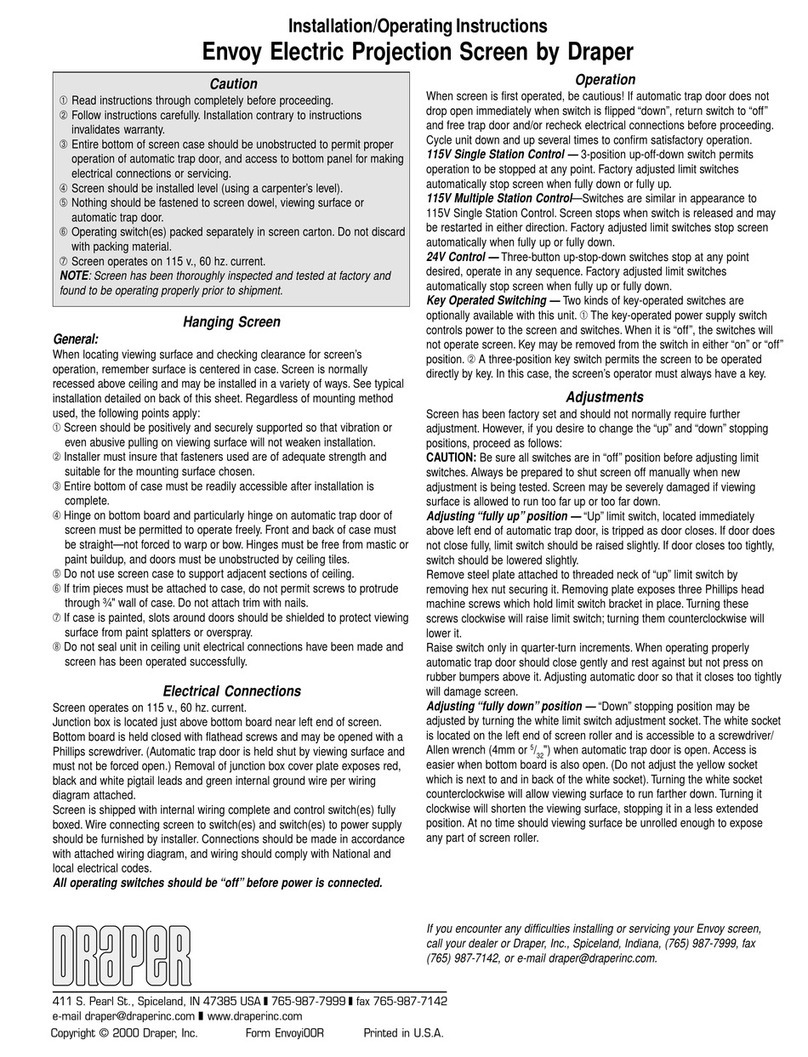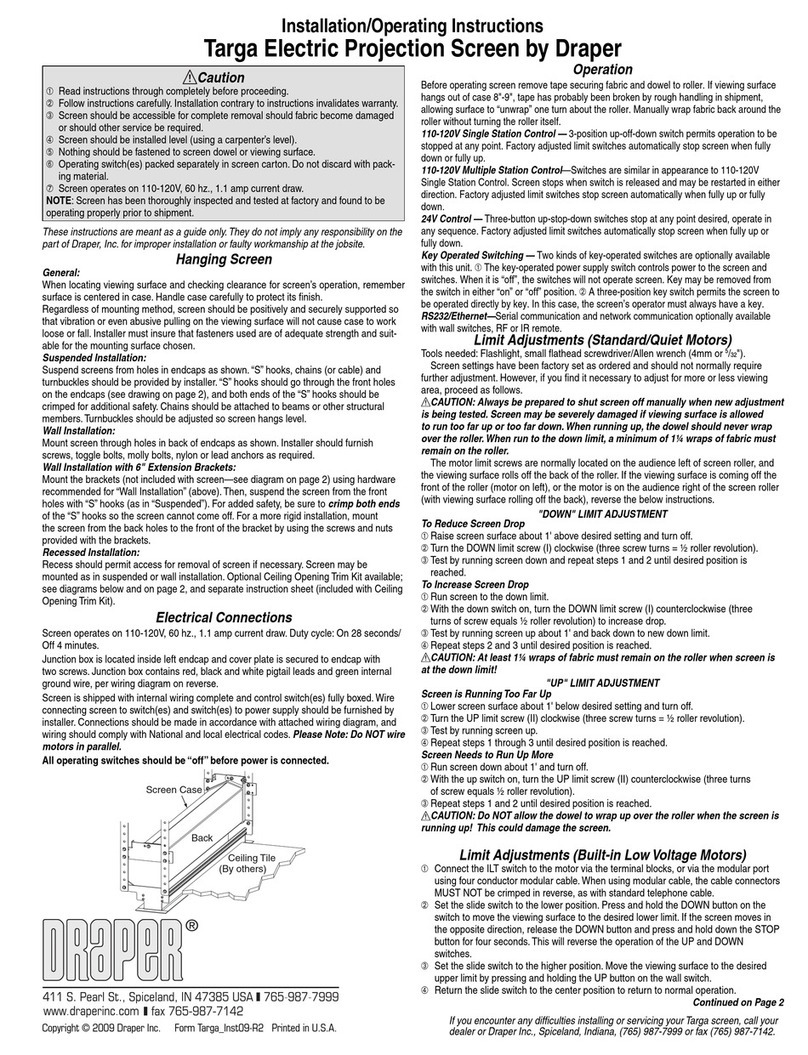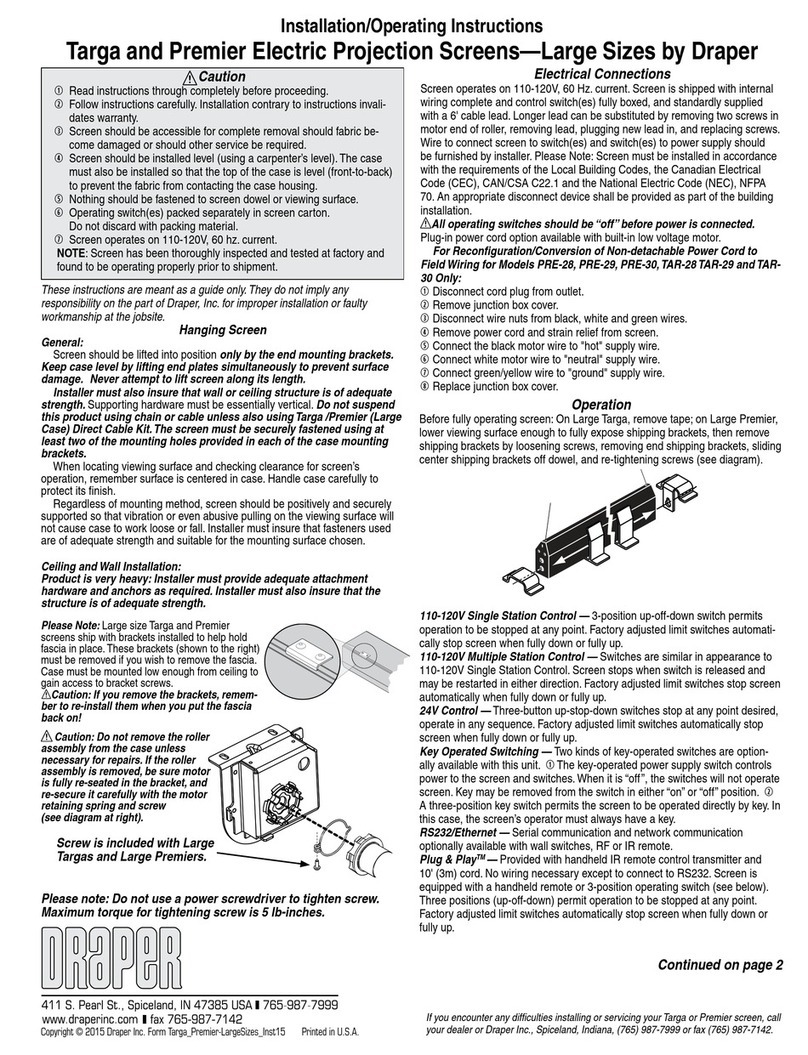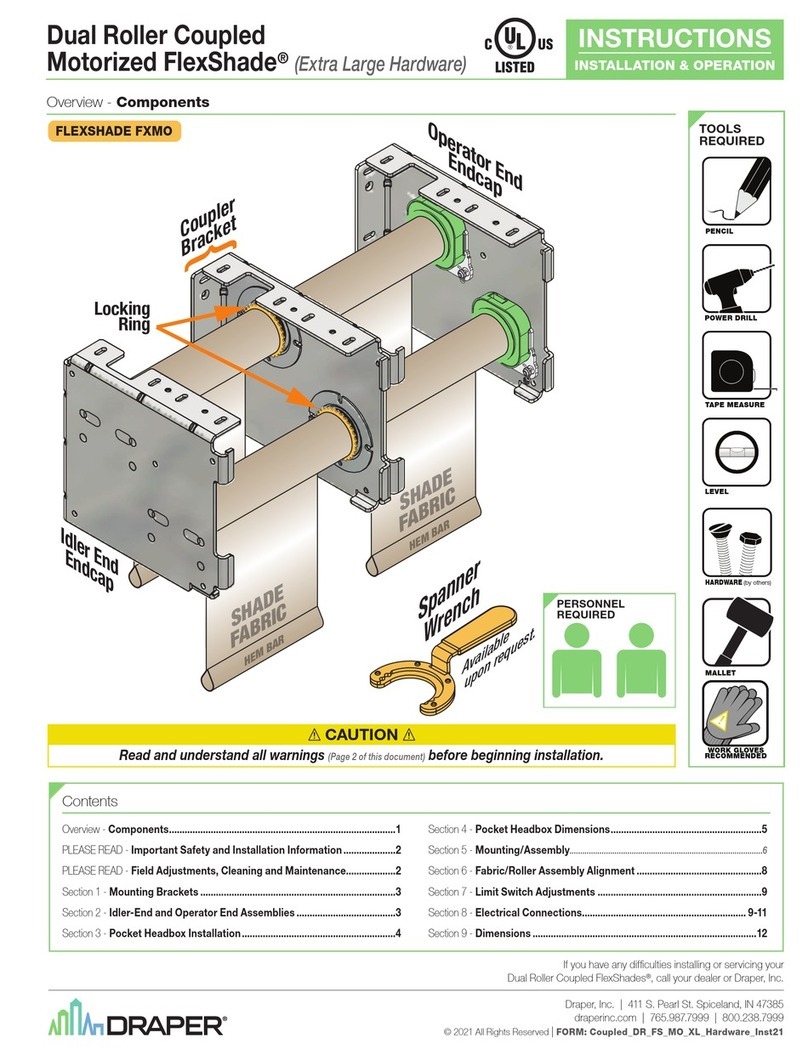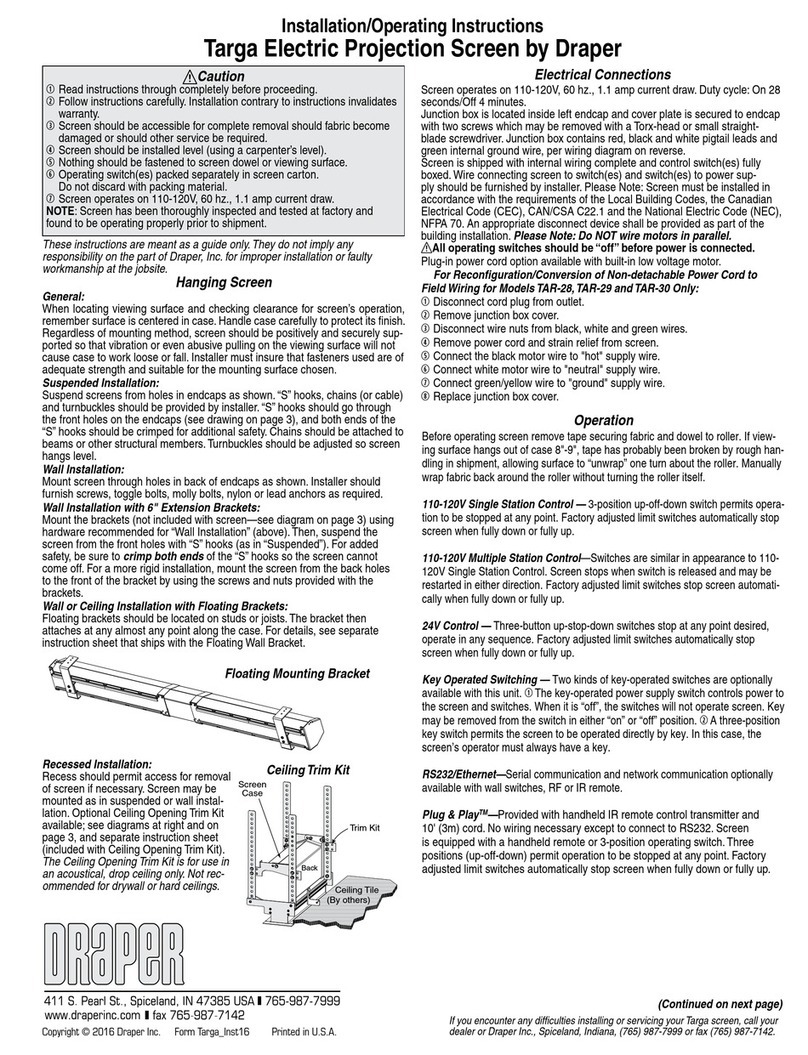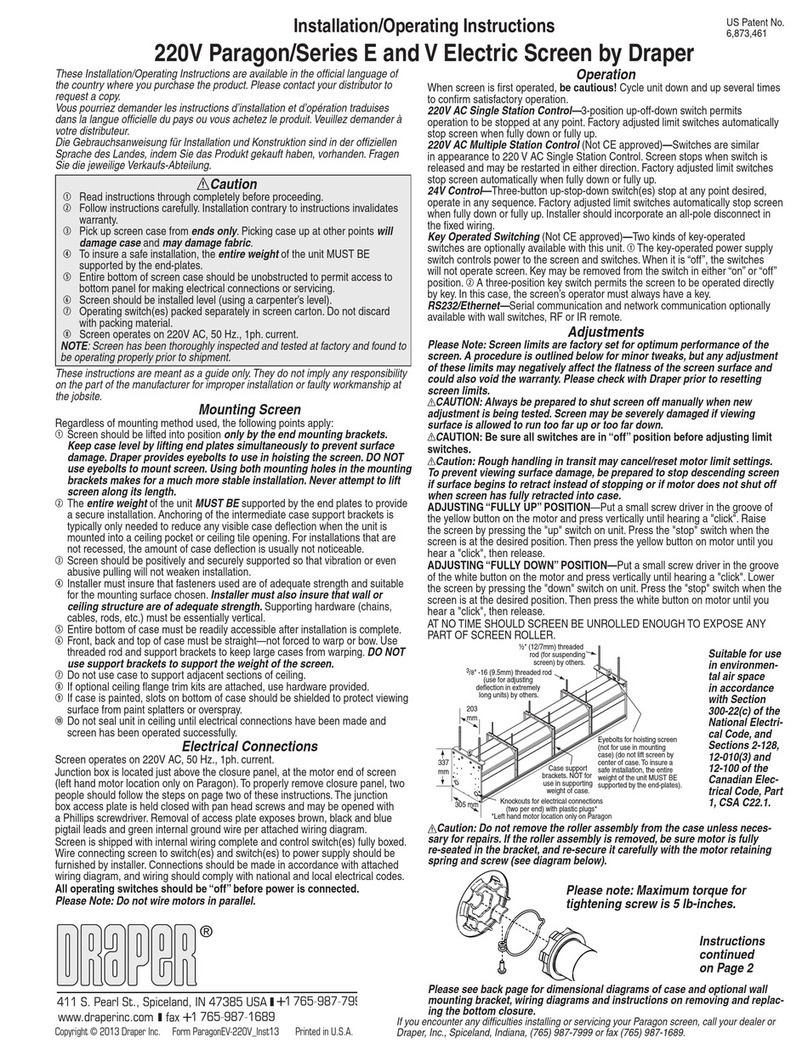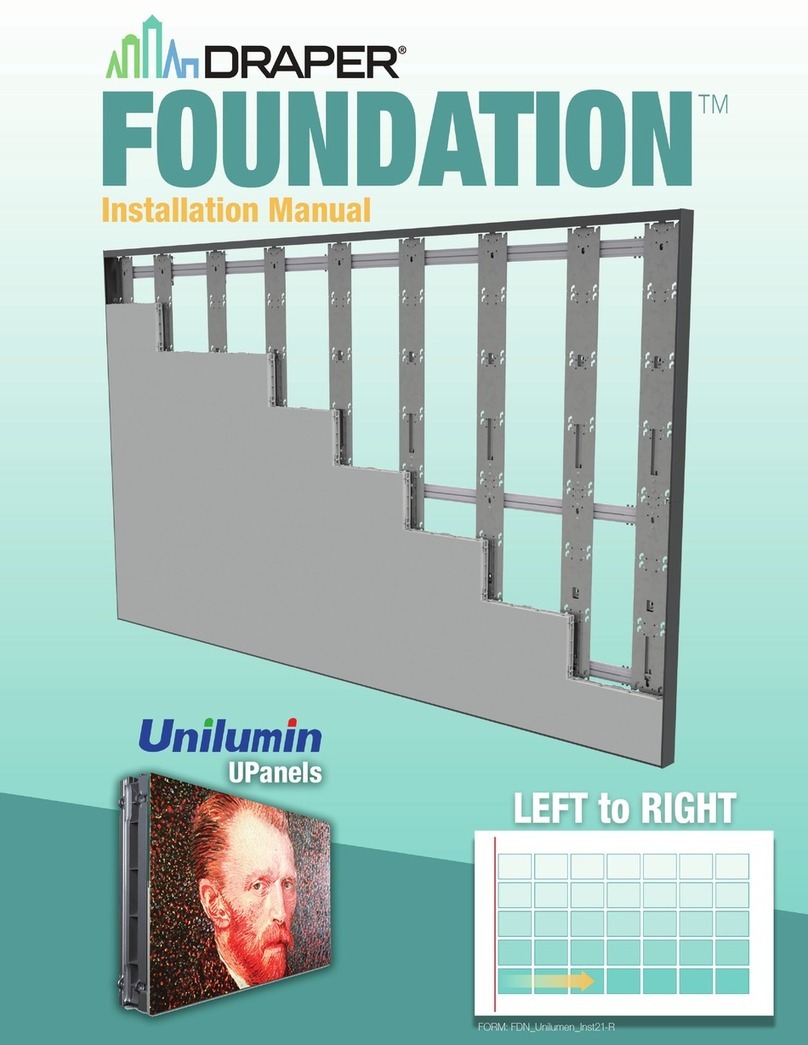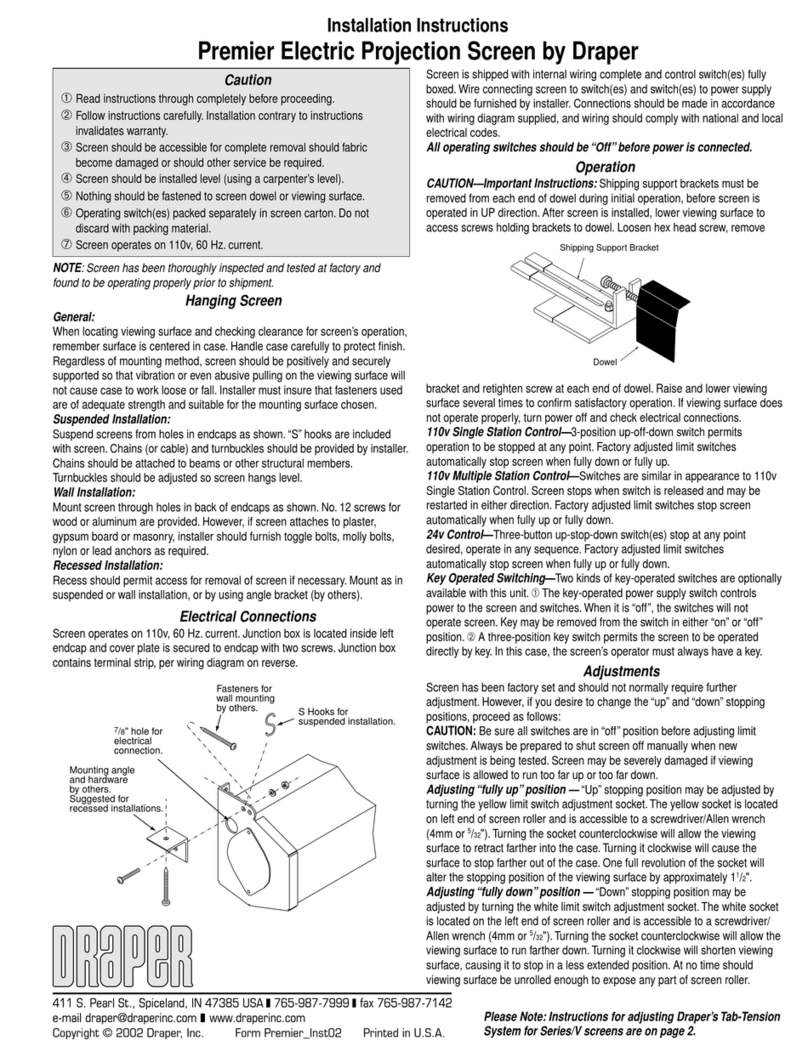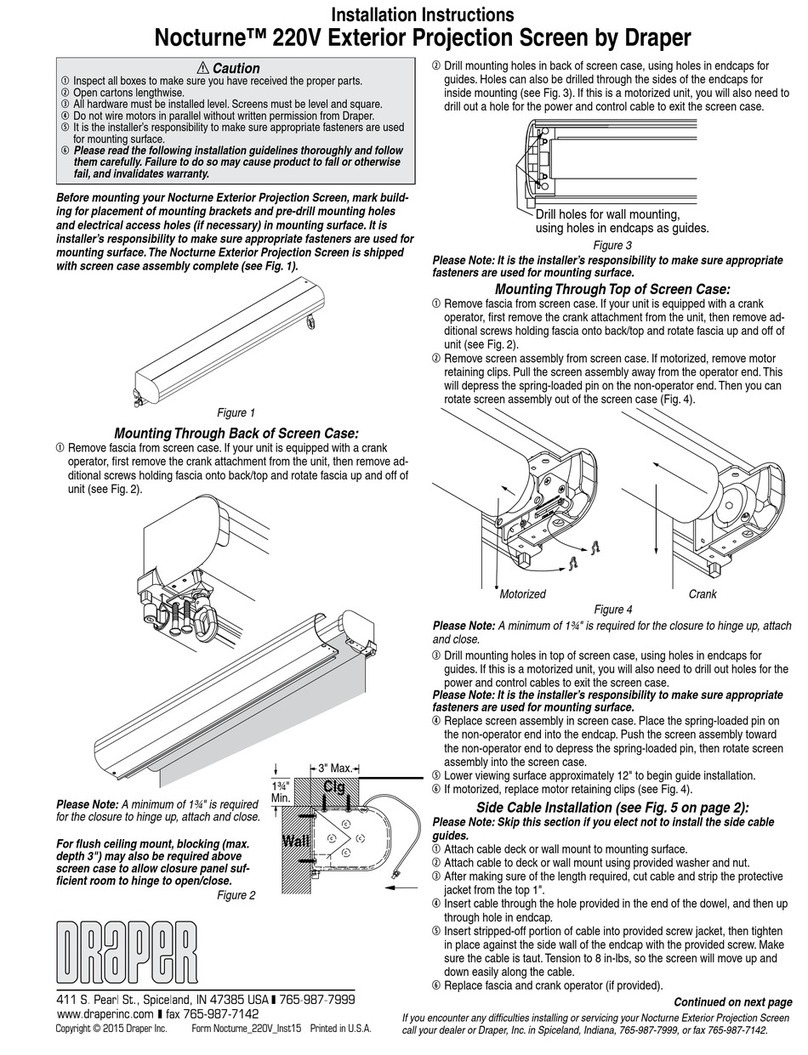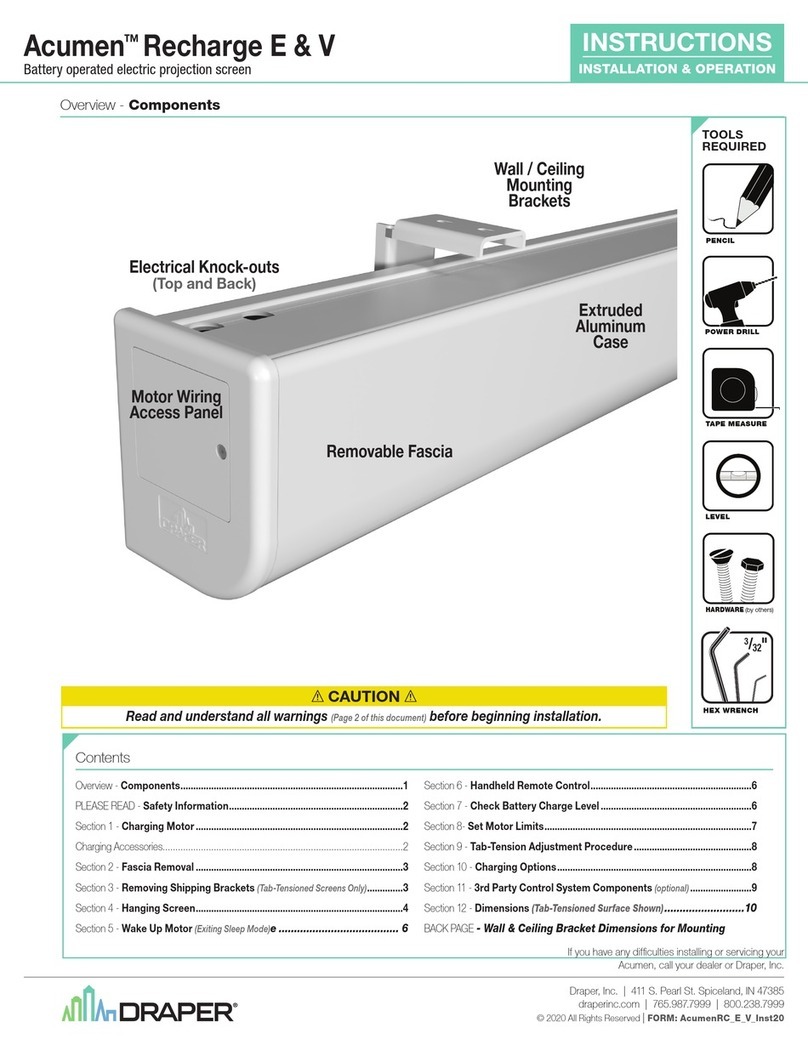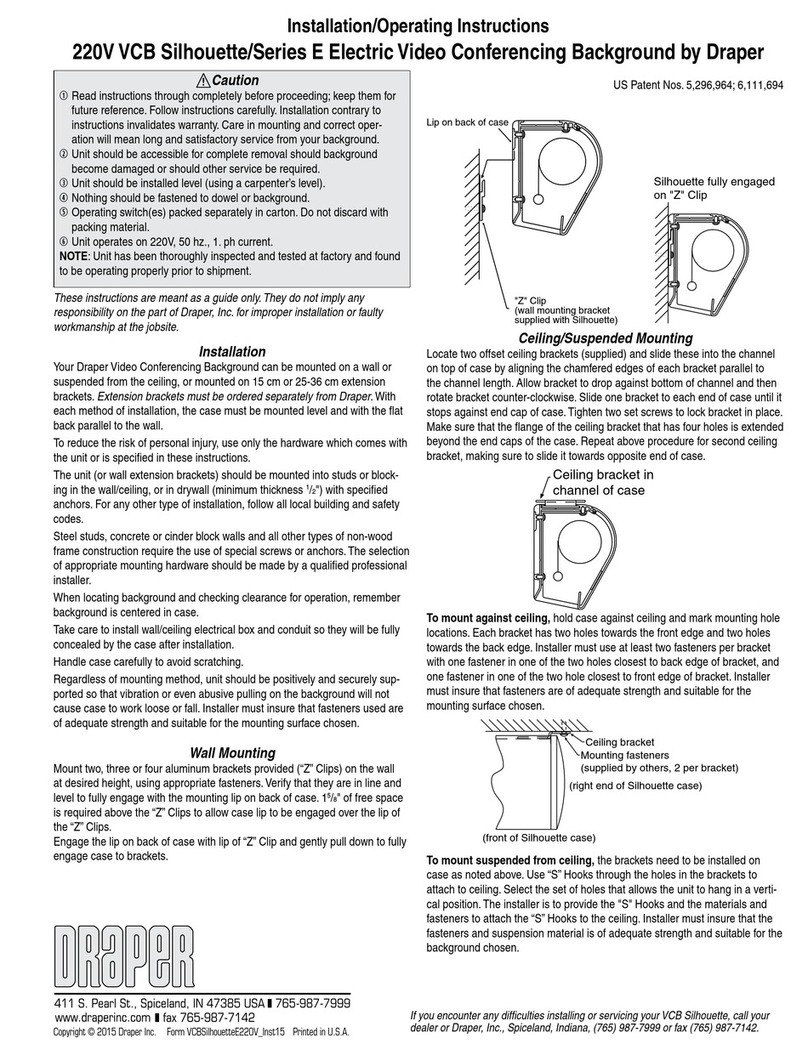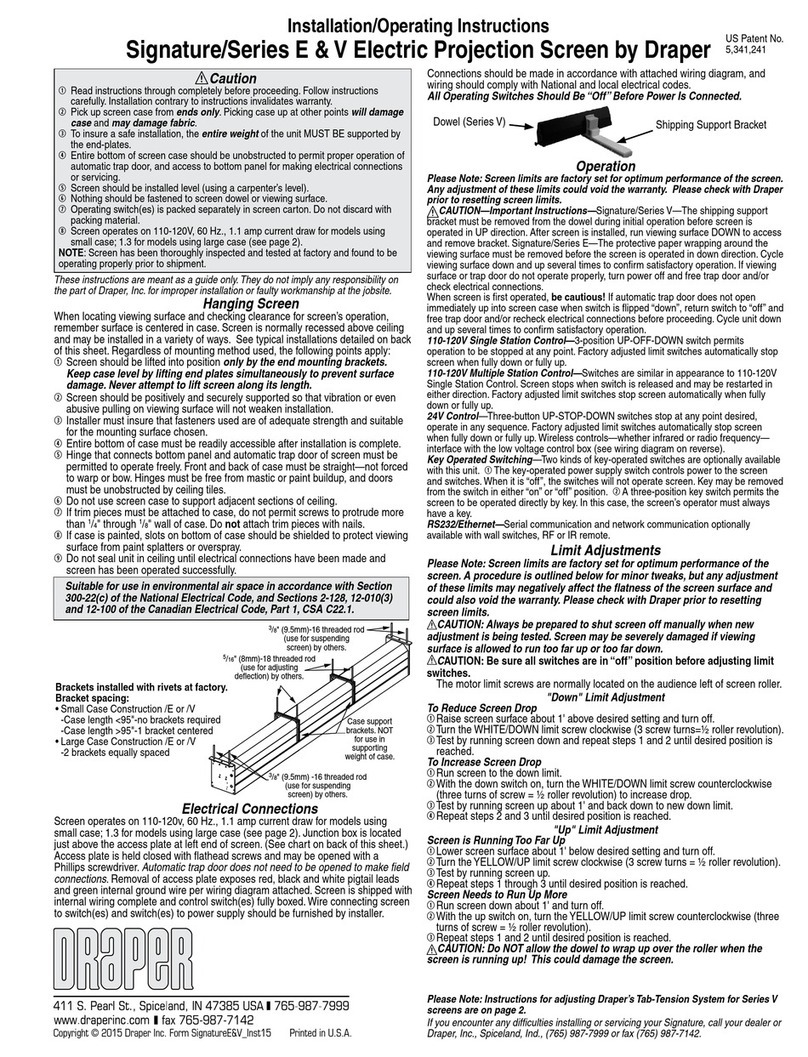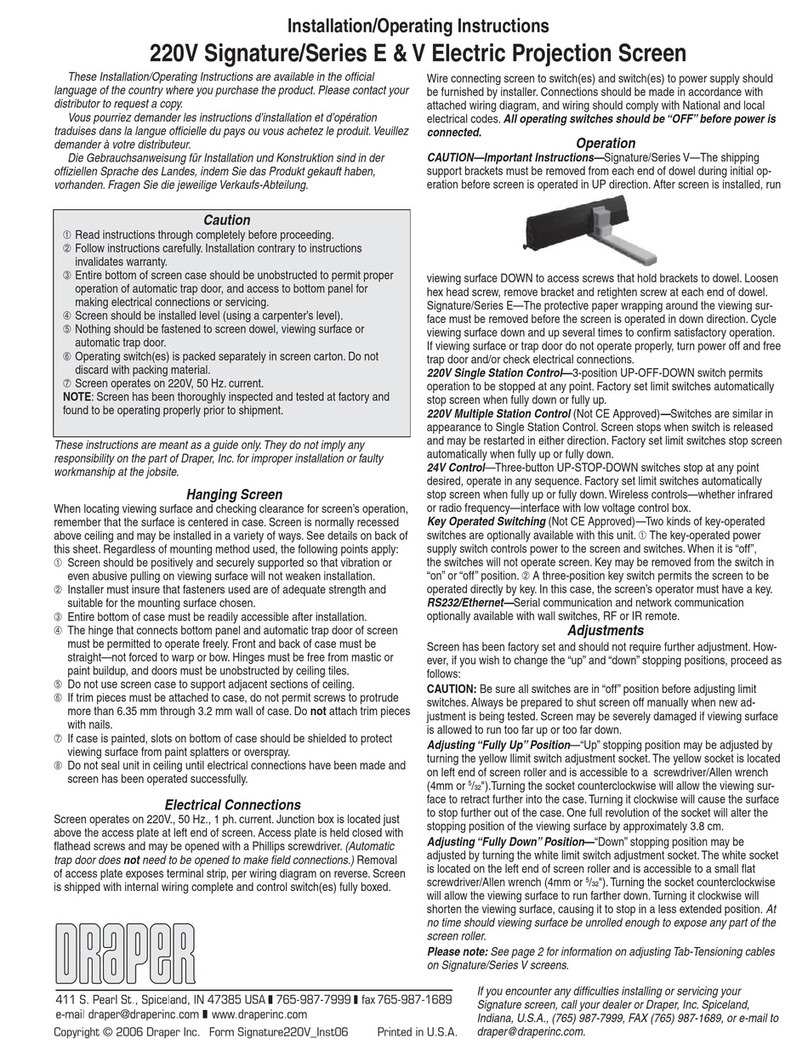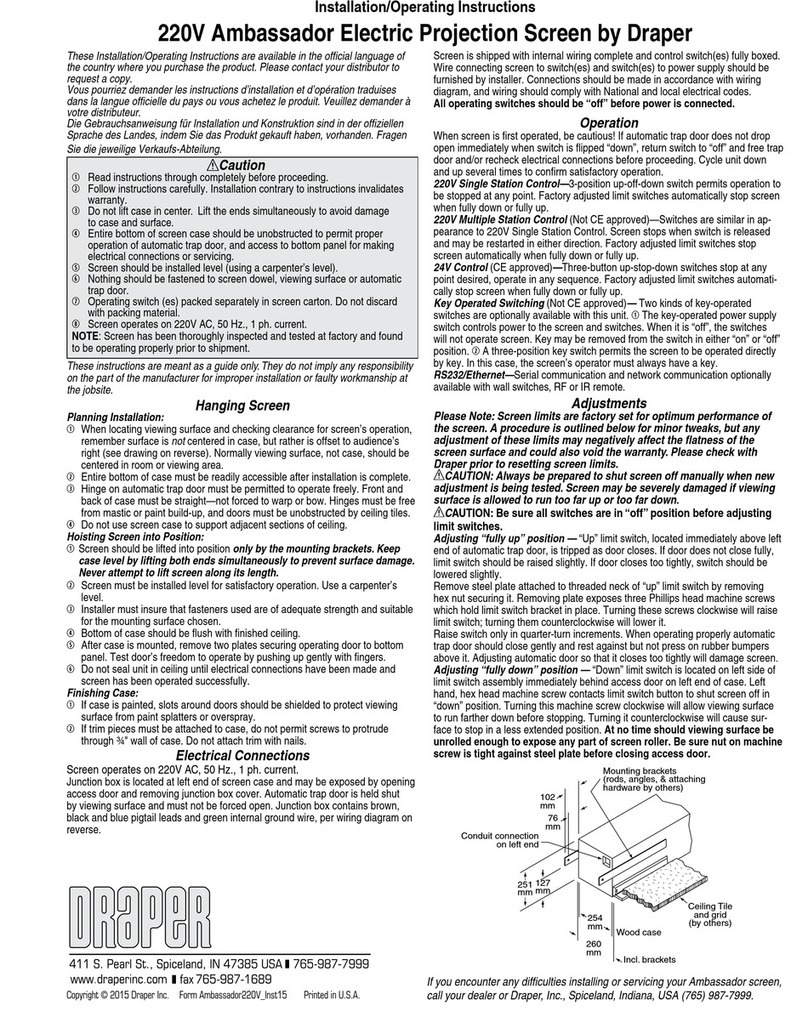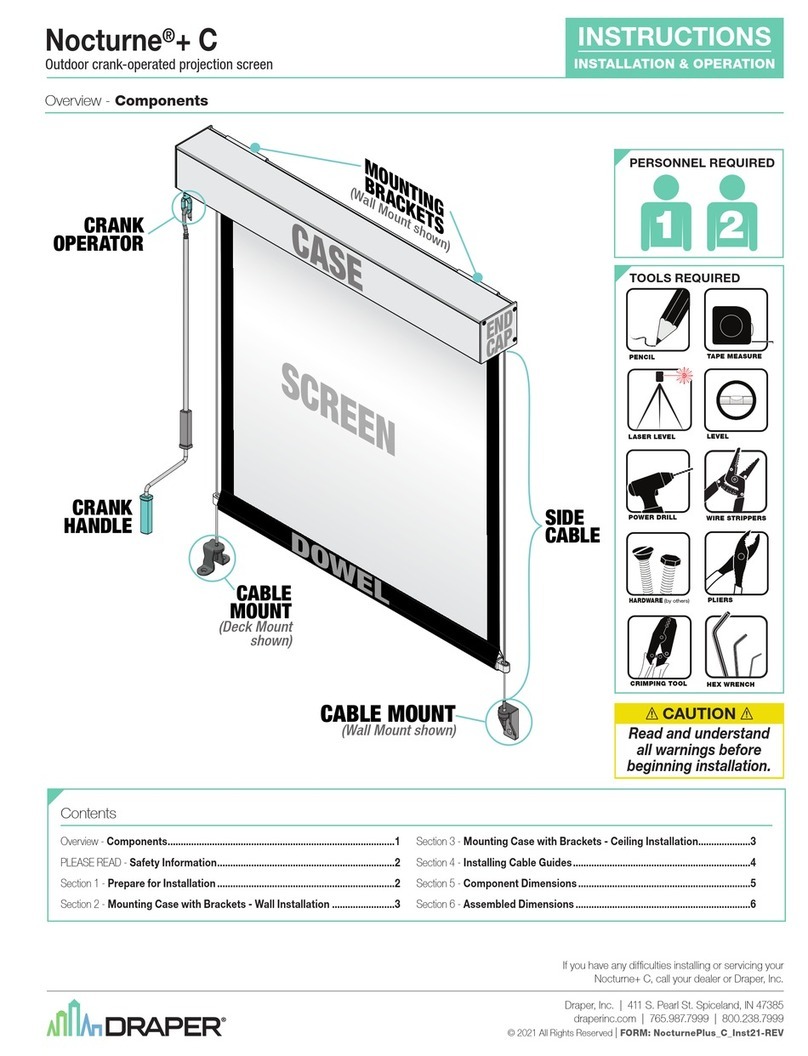Limit Adjustments
Tools needed: Flashlight, small flathead screwdriver/Allen wrench (4mm or
5
/
32
").
Screen settings have been factory set as ordered and should not normally
require further adjustment. However, if you find it necessary to adjust for more or
less viewing area, proceed as follows.
CAUTION: Always be prepared to shut screen off manually when new
adjustment is being tested. Screen may be severely damaged if viewing
surface is allowed to run too far up or too far down. When running up, the
dowel should never wrap over the roller. When run to the down limit, a
minimum of 1¼ wraps of fabric must remain on the roller.
The motor limit screws are normally located on the audience left of screen roller.
"Down" Limit Adjustment
To Reduce Screen Drop
①Raise screen surface about 1' above desired setting and turn off.
②Turn the WHITE/DOWN limit screw clockwise (3 screw turns=½ roller revolution).
③Test by running screen down and repeat steps 1 and 2 until desired position is
reached.
To Increase Screen Drop
①Run screen to the down limit.
②With the down switch on, turn the WHITE/DOWN limit screw counterclockwise
(three turns of screw = ½ roller revolution) to increase drop.
③Test by running screen up about 1' and back down to new down limit.
④Repeat steps 2 and 3 until desired position is reached.
CAUTION: At least 1¼ wraps of fabric must remain on the roller when
screen is at the down limit!
"Up" Limit Adjustment
Screen is Running Too Far Up
①Lower screen surface about 1' below desired setting and turn off.
②Turn the YELLOW/UP limit screw clockwise (3 screw turns = ½ roller revolution).
③Test by running screen up.
④Repeat steps 1 through 3 until desired position is reached.
Screen Needs to Run Up More
①Run screen down about 1' and turn off.
②With the up switch on, turn the YELLOW/UP limit screw counterclockwise (three
turns of screw = ½ roller revolution).
③Repeat steps 1 and 2 until desired position is reached.
CAUTION: Do NOT allow the dowel to wrap up over the roller when the
screen is running up! This could damage the screen.
Installation/Operating Instructions
Signature/Series E & V Electric Projection Screen by Draper
Operation
CAUTION—Important Instructions—Signature/Series V—The shipping
support bracket must be removed from the dowel during initial operation before
screen is operated in UP direction. After screen is installed, run viewing surface
DOWN to access and remove bracket. Signature/Series E—The protective
paper wrapping around the viewing surface must be removed before the screen
is operated in down direction. Cycle viewing surface down and up several times
to confirm satisfactory operation. If viewing surface or trap door do not operate
properly, turn power off and free trap door and/or check electrical connections.
When screen is first operated, be cautious! If automatic trap door does not open
immediately up into screen case when switch is flipped “down”, return switch to
“off” and free trap door and/or recheck electrical connections before proceeding.
Cycle unit down and up several times to confirm satisfactory operation.
110-120V Single Station Control—3-position UP-OFF-DOWN switch permits
operation to be stopped at any point. Factory adjusted limit switches automatically
stop screen when fully down or fully up.
110-120V Multiple Station Control—Switches are similar in appearance to
110-120V Single Station Control. Screen stops when switch is released and
may be restarted in either direction. Factory adjusted limit switches stop screen
automatically when fully up or fully down.
24V Control—Three-button UP-STOP-DOWN switches stop at any point desired,
operate in any sequence. Factory adjusted limit switches automatically stop
screen when fully up or fully down. Wireless controls—whether infrared or radio
frequency—interface with the low voltage control box. (See wiring diagram on
reverse.)
Key Operated Switching—Two kinds of key-operated switches are optionally
available with this unit. ①The key-operated power supply switch controls power to
the screen and switches. When it is “off”, the switches will not operate screen. Key
may be removed from the switch in either “on” or “off” position. ②A three-position
key switch permits the screen to be operated directly by key. In this case, the
screen’s operator must always have a key.
RS232/Ethernet—Serial communication and network communication optionally
available with wall switches, RF or IR remote.
Hanging Screen
When locating viewing surface and checking clearance for screen’s operation,
remember surface is centered in case. Screen is normally recessed above ceiling
and may be installed in a variety of ways. See typical installations detailed on back
of this sheet. Regardless of mounting method used, the following points apply:
①Screen should be lifted into position only by the end mounting brackets.
Keep case level by lifting end plates simultaneously to prevent surface
damage. Never attempt to lift screen along its length.
②Screen should be positively and securely supported so that vibration or even
abusive pulling on viewing surface will not weaken installation.
③Installer must insure that fasteners used are of adequate strength and suitable
for the mounting surface chosen.
④Entire bottom of case must be readily accessible after installation is complete.
⑤Hinge that connects bottom panel and automatic trap door of screen must be
permitted to operate freely. Front and back of case must be straight—not forced
to warp or bow. Hinges must be free from mastic or paint buildup, and doors
must be unobstructed by ceiling tiles.
⑥Do not use screen case to support adjacent sections of ceiling.
⑦If trim pieces must be attached to case, do not permit screws to protrude more
than
1
/
4
" through
1
/
8
" wall of case. Do not attach trim pieces with nails.
⑧If case is painted, slots on bottom of case should be shielded to protect viewing
surface from paint splatters or overspray.
⑨Do not seal unit in ceiling until electrical connections have been made and
screen has been operated successfully.
Copyright © 2010 Draper Inc. Form SignatureE&V_Inst10-R Printed in U.S.A.
Caution
①Read instructions through completely before proceeding. Follow instructions
carefully. Installation contrary to instructions invalidates warranty.
② Pick up screen case from ends only. Picking case up at other points will damage
case and may damage fabric.
③To insure a safe installation, the entire weight of the unit MUST BE supported by
the end-plates.
④Entire bottom of screen case should be unobstructed to permit proper operation of
automatic trap door, and access to bottom panel for making electrical connections
or servicing.
⑤Screen should be installed level (using a carpenter’s level).
⑥Nothing should be fastened to screen dowel or viewing surface.
⑦Operating switch(es) is packed separately in screen carton. Do not discard with
packing material.
⑧Screen operates on 110-120V, 60 Hz., 1.1 amp current draw for models using
small case; 1.3 for models using large case (see page 2).
NOTE: Screen has been thoroughly inspected and tested at factory and found to be
operating properly prior to shipment.
These instructions are meant as a guide only. They do not imply any responsibility on
the part of Draper, Inc. for improper installation or faulty workmanship at the jobsite.
Please Note: Instructions for adjusting Draper’s Tab-Tension System for Series V
screens are on page 2.
If you encounter any difficulties installing or servicing your Signature, call your dealer or
Draper, Inc., Spiceland, Ind., (765) 987-7999 or fax (765) 987-7142.
Suitable for use in environmental air space in accordance with Section
300-22(c) of the National Electrical Code, and Sections 2-128, 12-010(3)
and 12-100 of the Canadian Electrical Code, Part 1, CSA C22.1.
Brackets installed with rivets at factory.
Bracket spacing:
• Small Case Construction /E or /V
-Case length <95"-no brackets required
-Case length >95"-1 bracket centered
• Large Case Construction /E or /V
-2 brackets equally spaced
3/8" (9.5 mm) -16 threaded rod
(use for suspending
screen) by others.
Case support
brackets. NOT
for use in
supporting
weight of case.
5/16" (8 mm)-18 threaded rod
(use for adjusting
deflection) by others.
3/8" (9.5 mm)-16 threaded rod
(use for suspending
screen) by others.
Electrical Connections
Screen operates on 110-120v, 60 Hz., 1.1 amp current draw for models using
small case; 1.3 for models using large case (see page 2). Junction box is located
just above the access plate at left end of screen. (See chart on back of this sheet.)
Access plate is held closed with flathead screws and may be opened with a
Phillips screwdriver. (Automatic trap door does not need to be opened to make field
connections.) Removal of access plate exposes red, black and white pigtail leads
and green internal ground wire per wiring diagram attached. Screen is shipped with
internal wiring complete and control switch(es) fully boxed. Wire connecting screen
to switch(es) and switch(es) to power supply should be furnished by installer.
Connections should be made in accordance with attached wiring diagram, and
wiring should comply with National and local electrical codes.
All Operating Switches Should Be “Off” Before Power Is Connected.
Shipping Support Bracket
Dowel (Series V)
US Patent No.
5,341,241