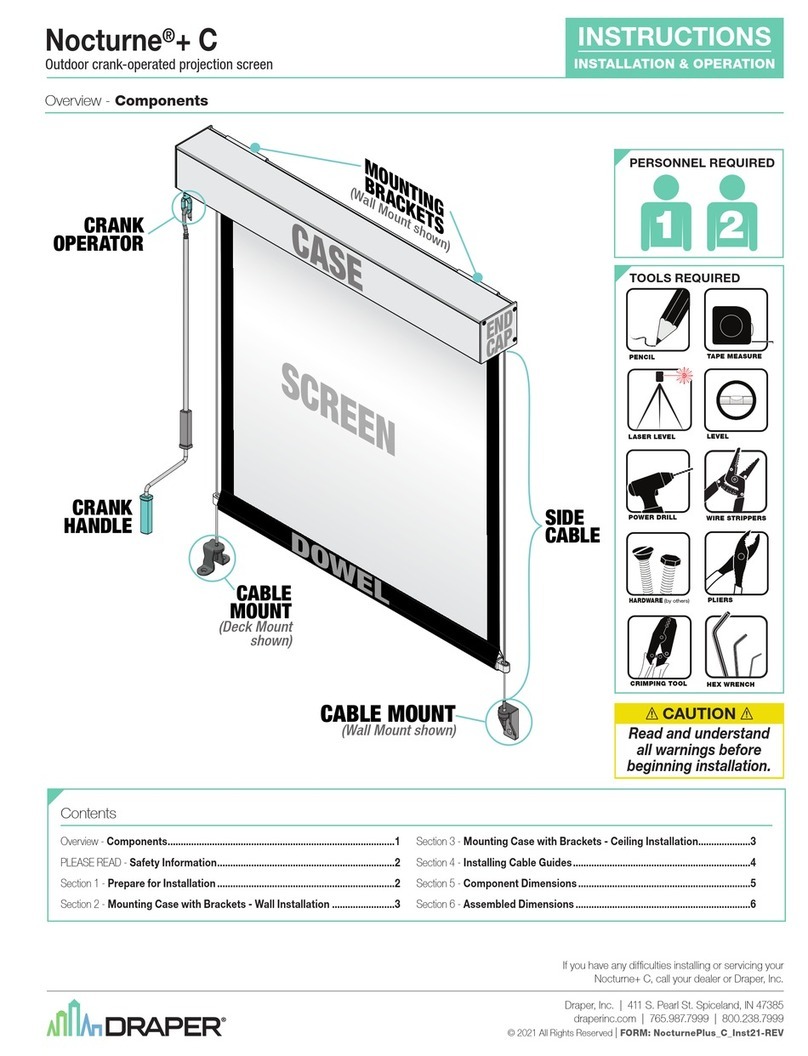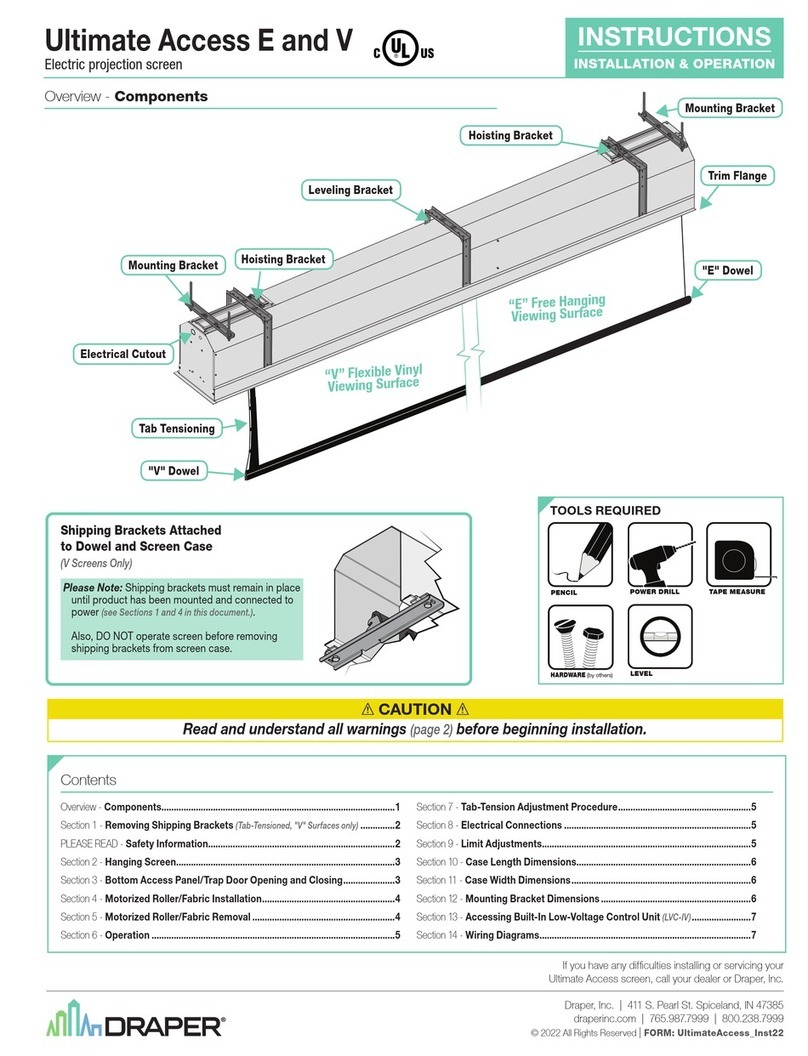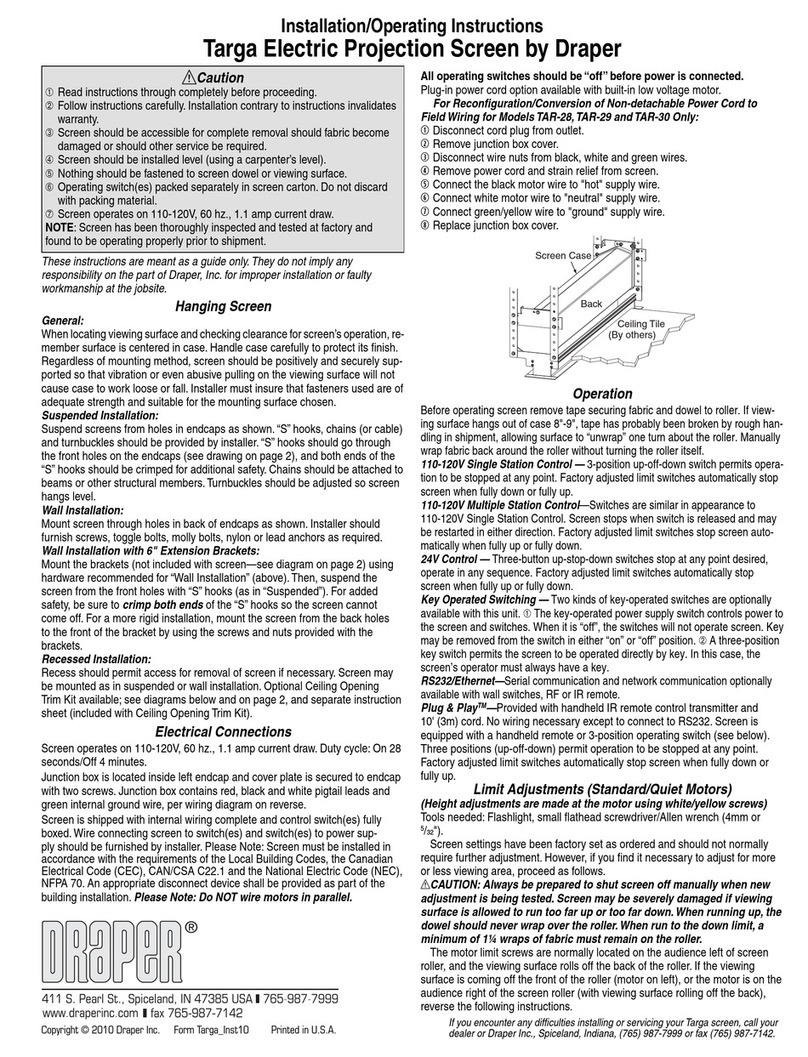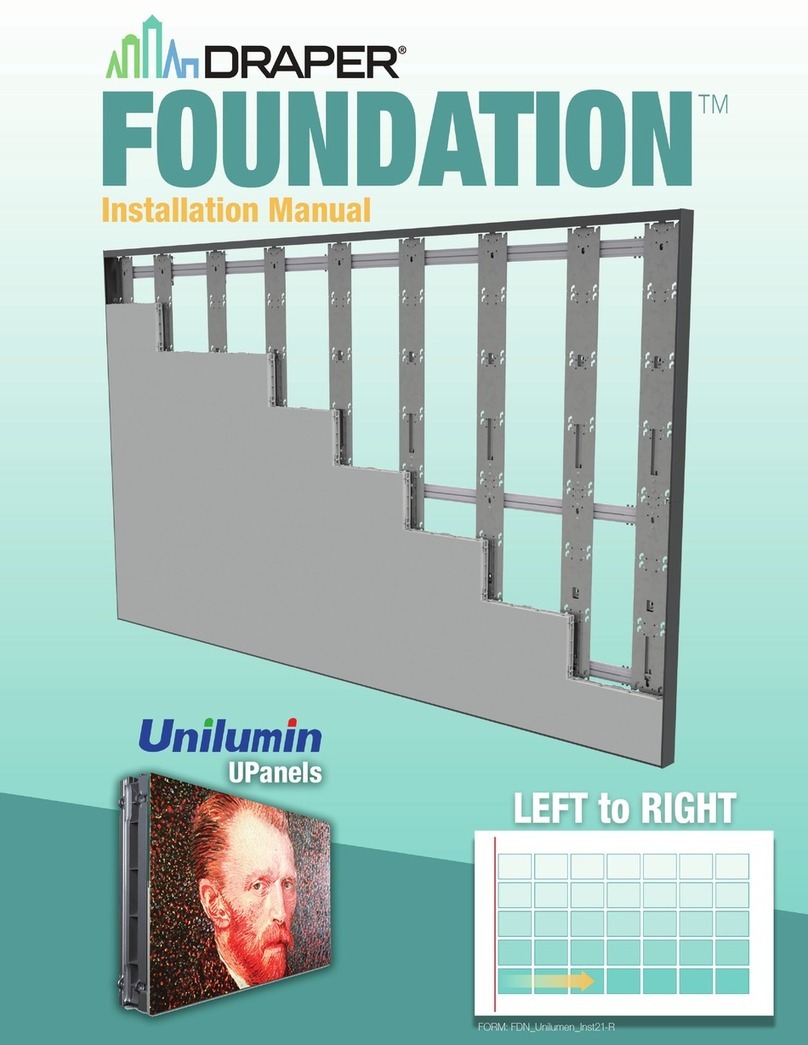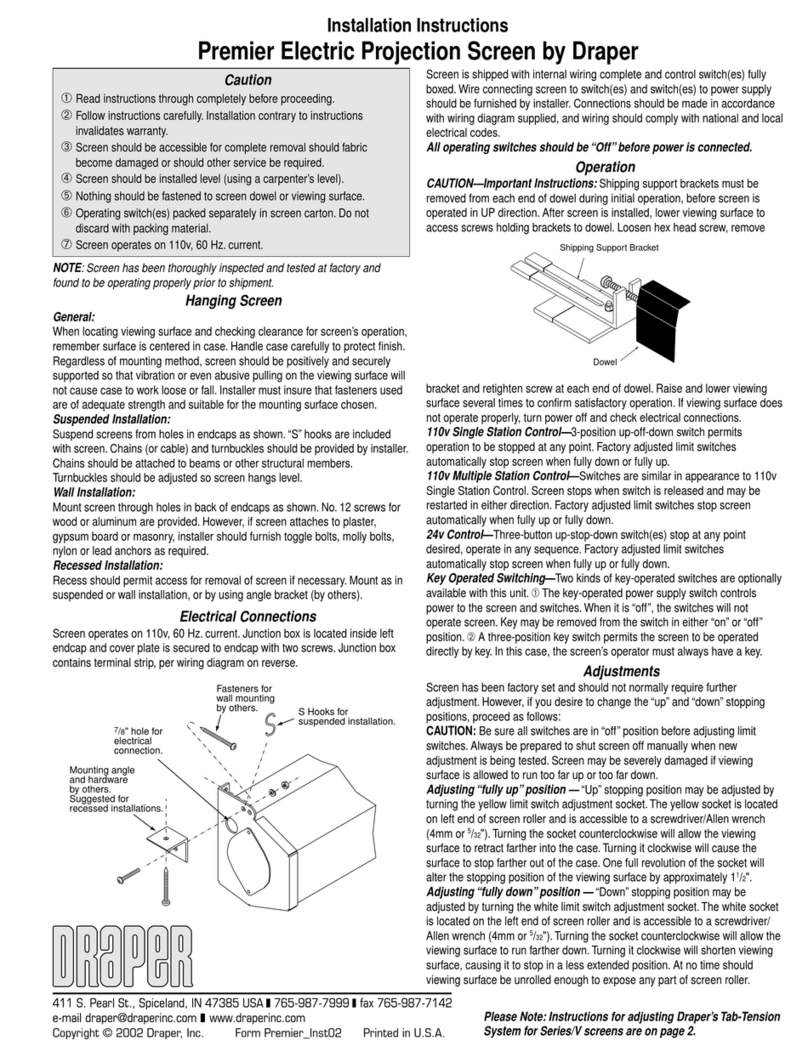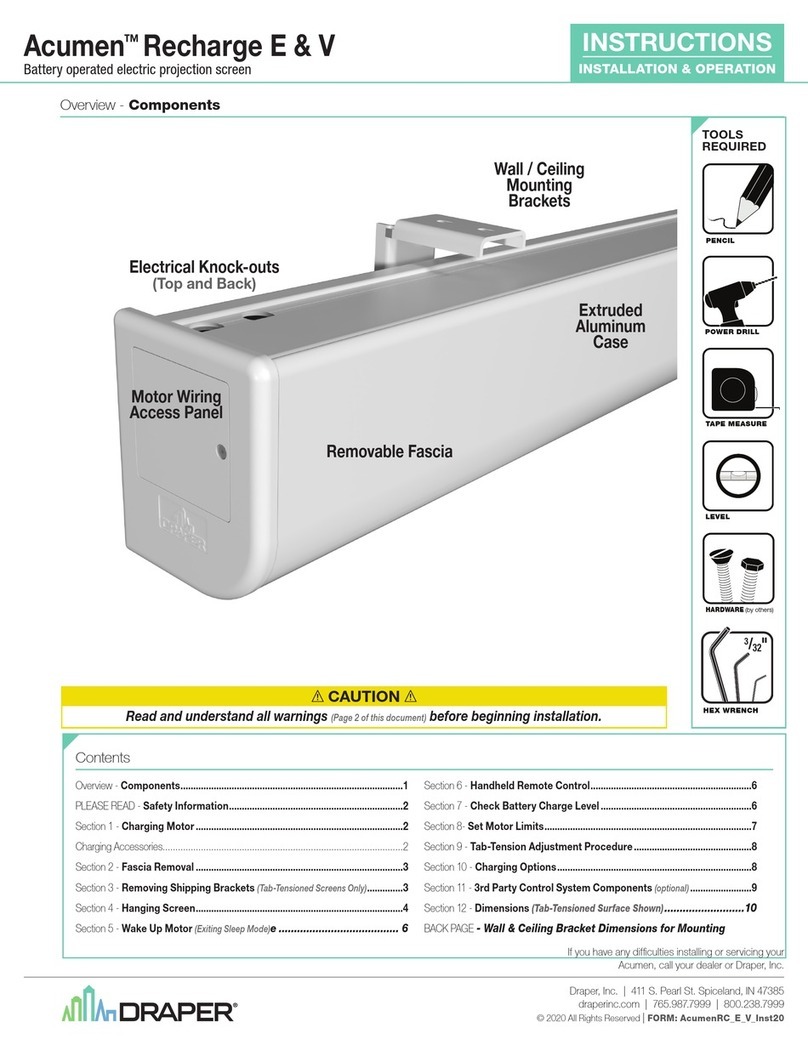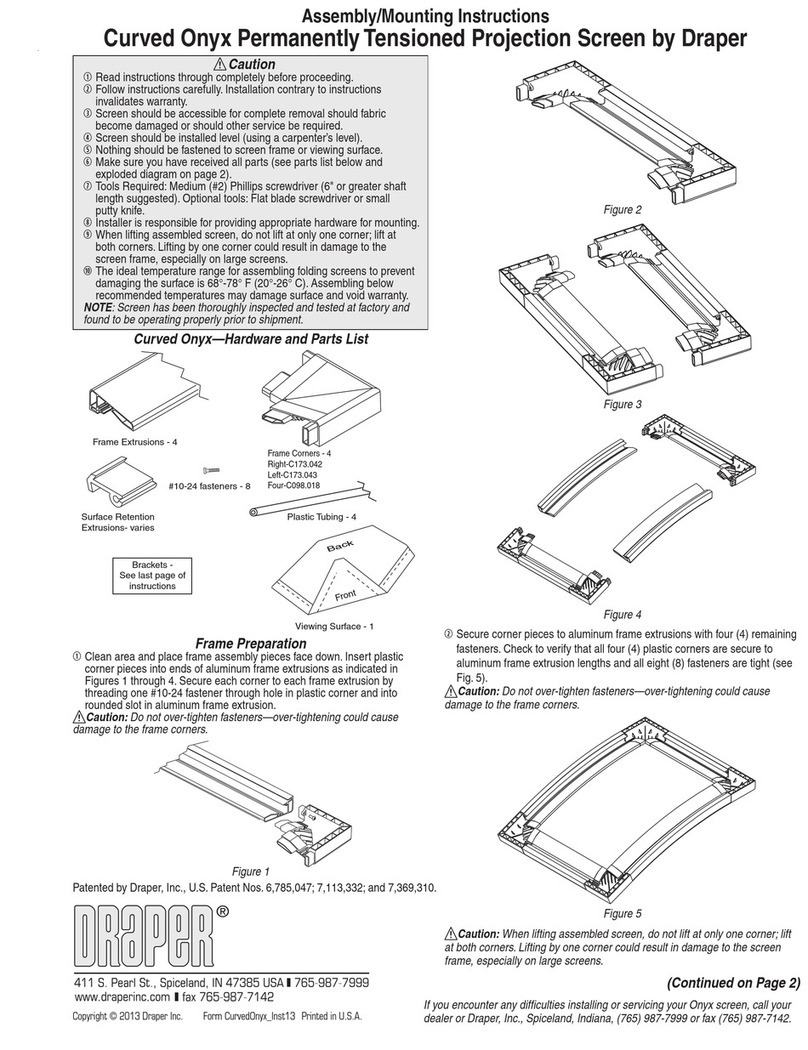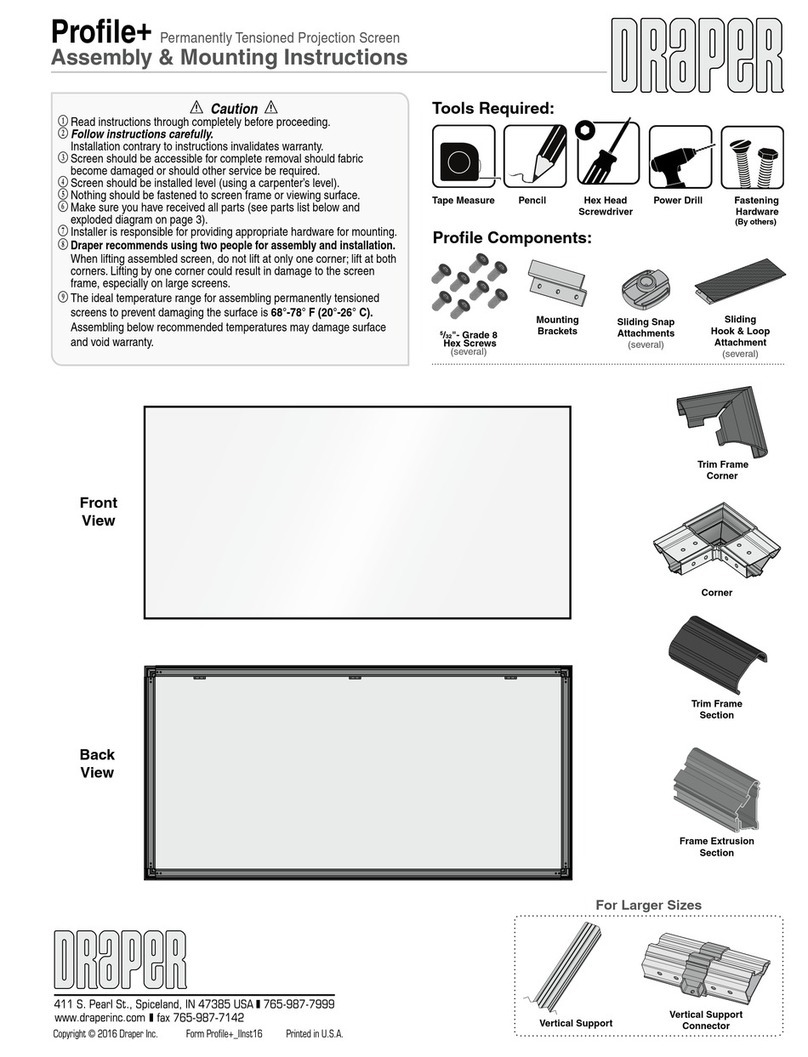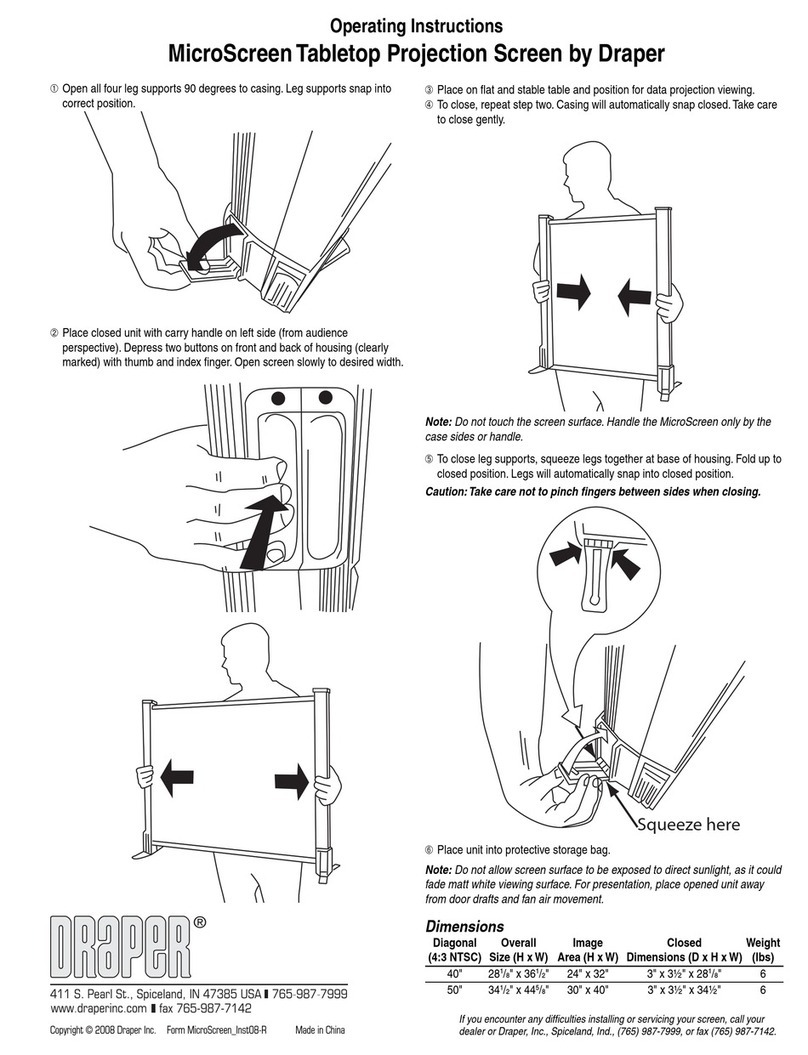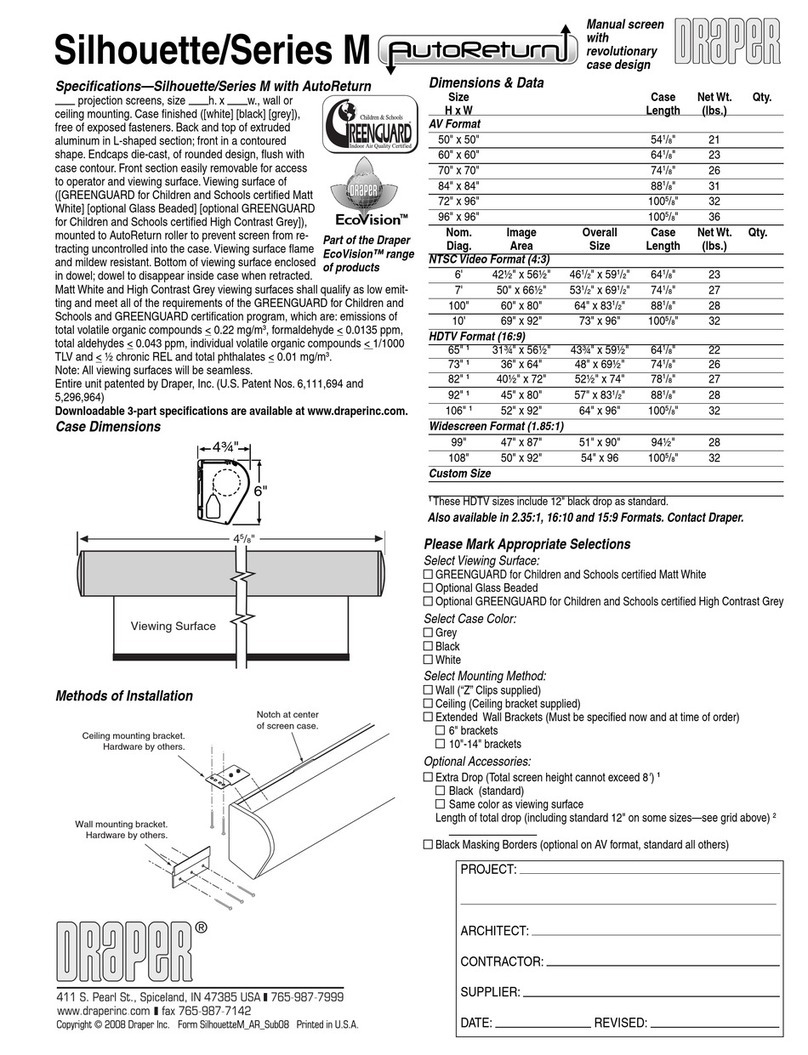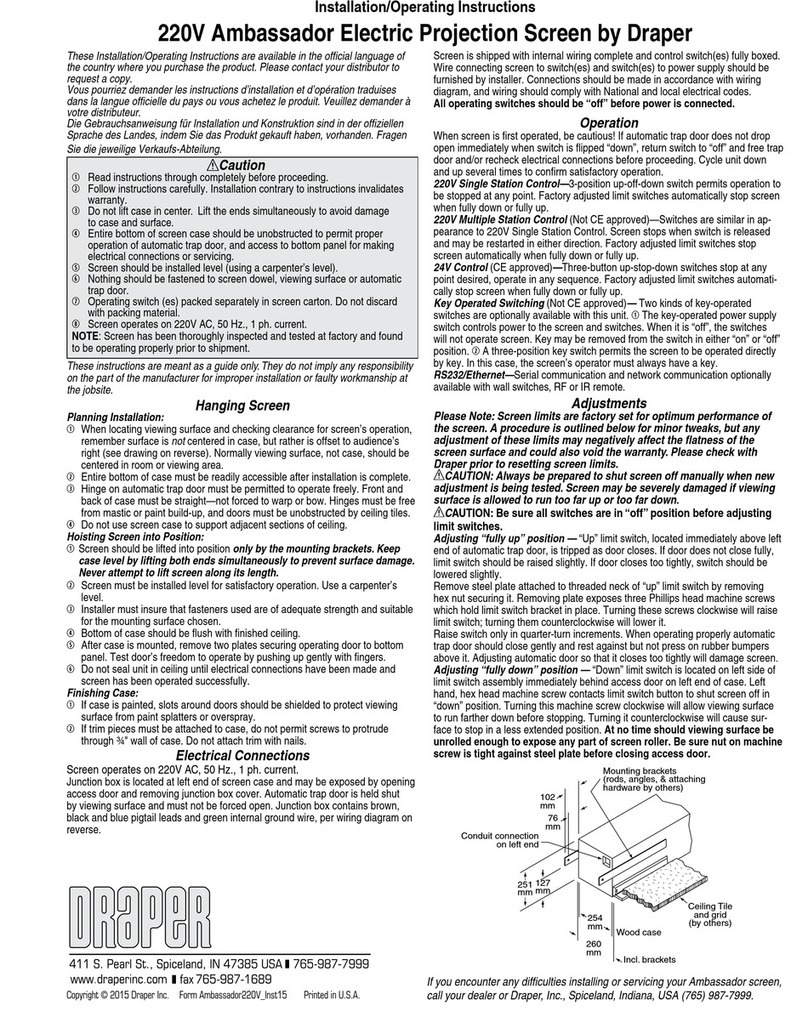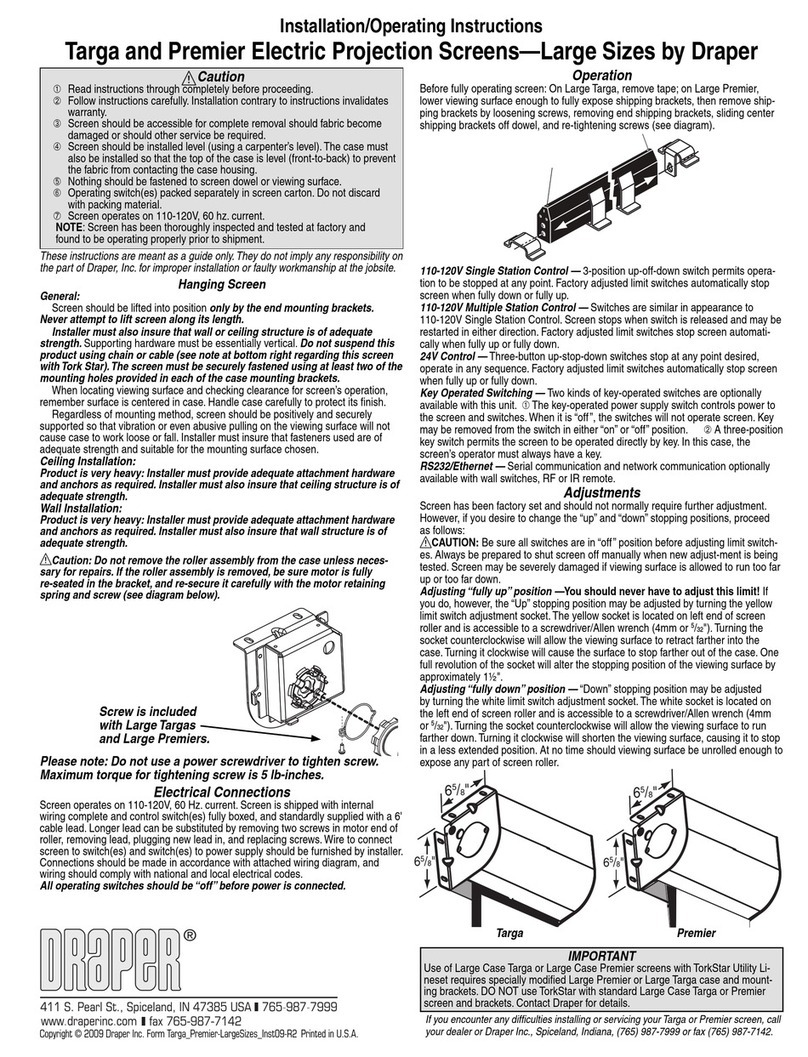Installation Instructions
Premier Electric Projection Screen by Draper
Caution
Read instructions through completely before proceeding.
Follow instructions carefully. Installation contrary to instructions invalidates
warranty.
Screen should be accessible for complete removal should fabric become
damaged or should other service be required.
Screen should be installed level (using a carpenter’s level).
Nothing should be fastened to screen dowel or viewing surface.
Operating switch(es) packed separately in screen carton. Do not discard
with packing material.
Screen operates on 110-120V, 60 Hz., 1.1 amp current draw.
Hanging Screen
General:
When locating viewing surface and checking clearance for screen’s operation,
remember surface is centered in case. Handle case carefully to protect finish.
Regardless of mounting method, screen should be positively and securely
supported so that vibration or even abusive pulling on the viewing surface will
not cause case to work loose or fall. Installer must insure that fasteners used
are of adequate strength and suitable for the mounting surface chosen.
Suspended Installation:
Suspend screens from holes in endcaps as shown. “S” hooks, chains (or
cable) and turnbuckles should be provided by installer. "S" hooks should go
through the rear holes on the endcap sides (see drawing on page 2), and both
ends of the "S" hooks should be crimped for additional safety. Chains should
be attached to beams or other structural members. Turnbuckles should be
adjusted so screen hangs level.
Wall Installation:
Mount screen through holes in back of endcaps as shown. Installer should
furnish screws, toggle bolts, molly bolts, nylon or lead anchors as required.
Wall or Ceiling Installation with Floating Brackets:
Floating brackets should be located on studs or joists. The bracket then
attaches at any almost any point along the case. For details, see separate
instruction sheet that ships with the Floating Wall Bracket.
Recessed Installation:
Recess should permit access for removal of screen if necessary. Screen may
be mounted as in suspended or wall installation. Optional Ceiling Opening
Trim Kit also available; see diagram on page 2 and separate instruction sheet
(included with Ceiling Opening Trim Kit). The Ceiling Opening Trim Kit is for
use in an acoustical, drop ceiling only. Not recommended for drywall or hard
ceilings.
Electrical Connections
Screen operates on 110-120V, 60 Hz., 1.1 amp current draw. Duty cycle:
On 28 seconds/Off 4 minutes. Junction box is located inside left endcap and
cover plate is secured to endcap with two screws which may be removed with
a Torx-head or small straight-blade screwdriver. Junction box contains terminal
strip, per wiring diagram on reverse.
Screen is shipped with internal wiring complete and control switch(es) fully
boxed. Wire connecting screen to switch(es) and switch(es) to power supply
should be furnished by installer. Do NOT wire motors in parallel. Please Note:
Screen must be installed in accordance with the requirements of the Local
Copyright © 2014 Draper Inc. Form Premier_Inst14 Printed in U.S.A.
NOTE: Screen has been thoroughly inspected and tested at factory and
found to be operating properly prior to shipment.
Operation
CAUTION—Important Instructions: Shipping support brackets must be
removed from each end of dowel during initial operation, before screen is
operated in UP direction. After screen is installed, lower viewing surface to
access screws holding brackets to dowel. Loosen hex head screw, remove
bracket and retighten screw at each end of dowel. Raise and lower viewing
surface several times to confirm satisfactory operation. If viewing surface does
not operate properly, turn power off and check electrical connections.
110-120V Single Station Control—3-position up-off-down switch permits
operation to be stopped at any point. Factory adjusted limit switches
automatically stop screen when fully down or fully up.
110-120V Multiple Station Control—Switches are similar in appearance
to 110-120V Single Station Control. Screen stops when switch is released
and may be restarted in either direction. Factory adjusted limit switches stop
screen automatically when fully down or fully up.
24V Control—Three-button up-stop-down switch (es) stop at any
point desired, operate in any sequence. Factory adjusted limit switches
automatically stop screen when fully down or fully up.
Key Operated Switching—Two kinds of key-operated switches are optionally
available with this unit. The key-operated power supply switch controls
power to the screen and switches. When it is “off”, the switches will not
operate screen. Key may be removed from the switch in either “on” or “off”
position. A three-position key switch permits the screen to be operated
directly by key. In this case, the screen’s operator must always have a key.
RS232/Ethernet—Serial communication and network communication
optionally available with wall switches, RF or IR remote.
Plug & Play
TM
—Provided with handheld IR remote control transmitter and
10' (3m) cord. No wiring necessary except to connect to RS232. Screen is
equipped with a handheld remote or 3-position operating switch (see below).
Three positions (up-off-down) permit operation to be stopped at any point.
Factory adjusted limit switches automatically stop screen when fully down or
fully up.
Continued on page 2
Screen Case
Back
Ceiling Tile
(By others)
If you encounter any difficulties installing or servicing your Premier screen, call your
dealer or Draper, Inc. Spiceland, Indiana, U.S.A., (765) 987-7999 or fax (765) 987-7142.
Limit Adjustments (Standard Motors)
Please Note: Screen limits are factory set for optimum performance
of the screen. Any adjustment of these limits could void the warranty.
Please check with Draper prior to resetting screen limits.
CAUTION: Always be prepared to shut screen off manually when new
adjustment is being tested. Screen may be severely damaged if viewing
surface is allowed to run too far up or too far down.
CAUTION: Be sure all switches are in “off” position before adjusting
limit switches.
The motor limit screws are normally located on the audience left of screen
roller, and the viewing surface rolls off the back of the roller. If the viewing
surface is coming off the front of the roller (motor on left), or the motor is on
the audience right of the screen roller (with viewing surface rolling off the
back), reverse the below instructions.
Building Codes, the Canadian Electrical Code (CEC), CAN/CSA C22.1 and
the National Electric Code (NEC), NFPA 70. An appropriate disconnect device
shall be provided as part of the building installation.
All operating switches should be “Off” before power is connected.
Plug-in power cord option available with built-in low voltage motor.
For Reconfiguration/Conversion of Non-detachable Power Cord to
Field Wiring for Models PRE-28, PRE-29 and PRE-30 Only:
1Disconnect cord plug from outlet.
2Remove junction box cover.
3Disconnect wire nuts from black, white and green wires.
4Remove power cord and strain relief from screen.
5Connect the black motor wire to "hot" supply wire.
6Connect white motor wire to "neutral" supply wire.
7Connect green/yellow wire to "ground" supply wire.
8Replace junction box cover.
Ceiling Trim Kit Floating Mounting Bracket
These instructions are meant as a guide only. They do not imply any responsibility
on the part of the manufacturer for improper installation or faulty workmanship at
the jobsite.