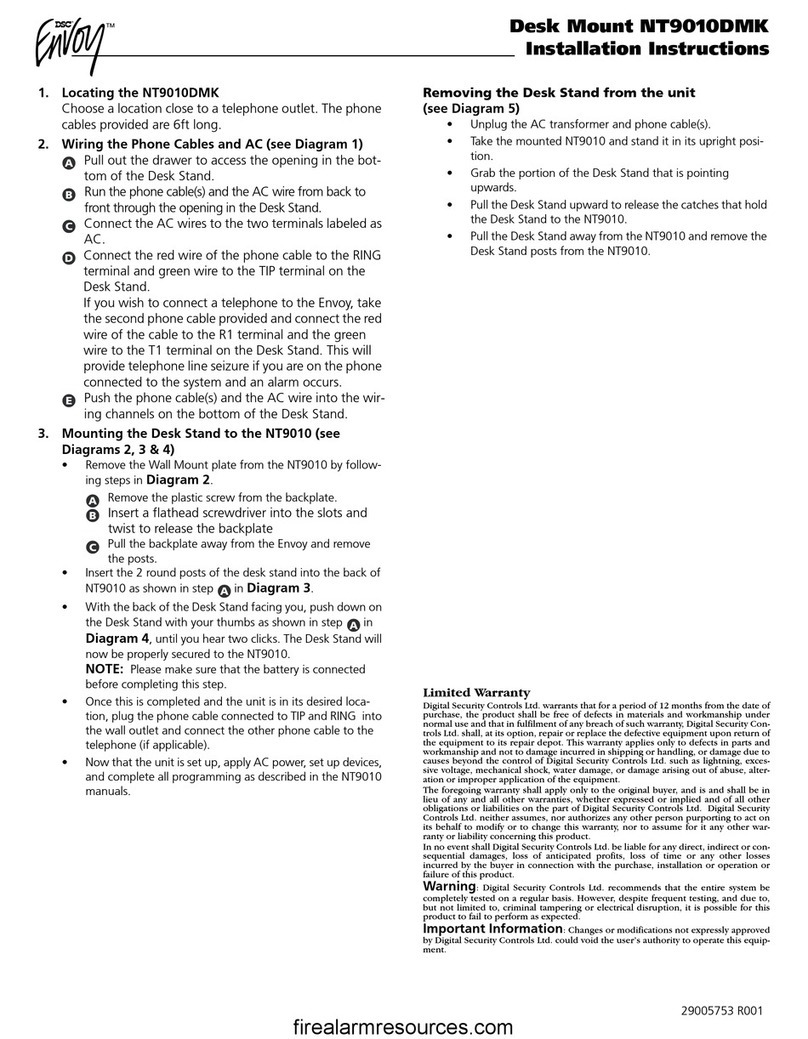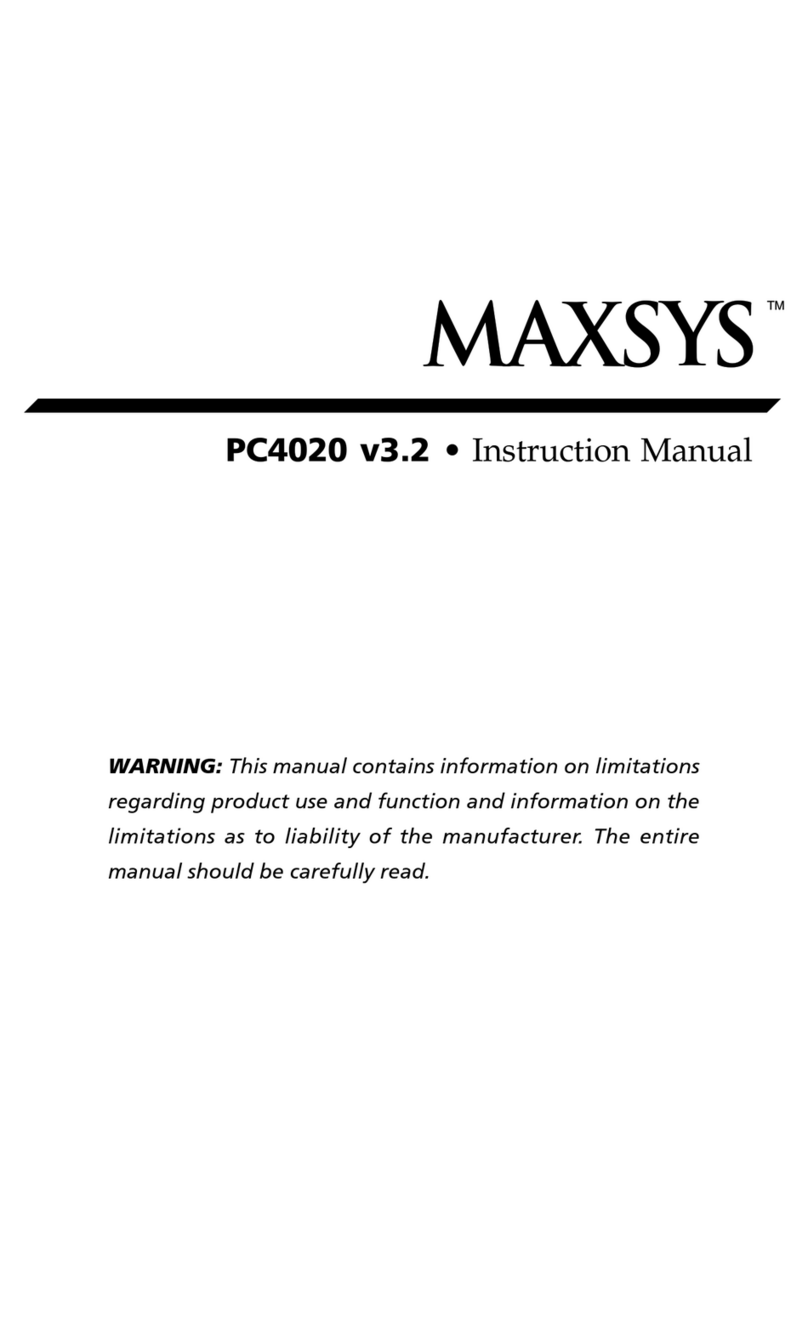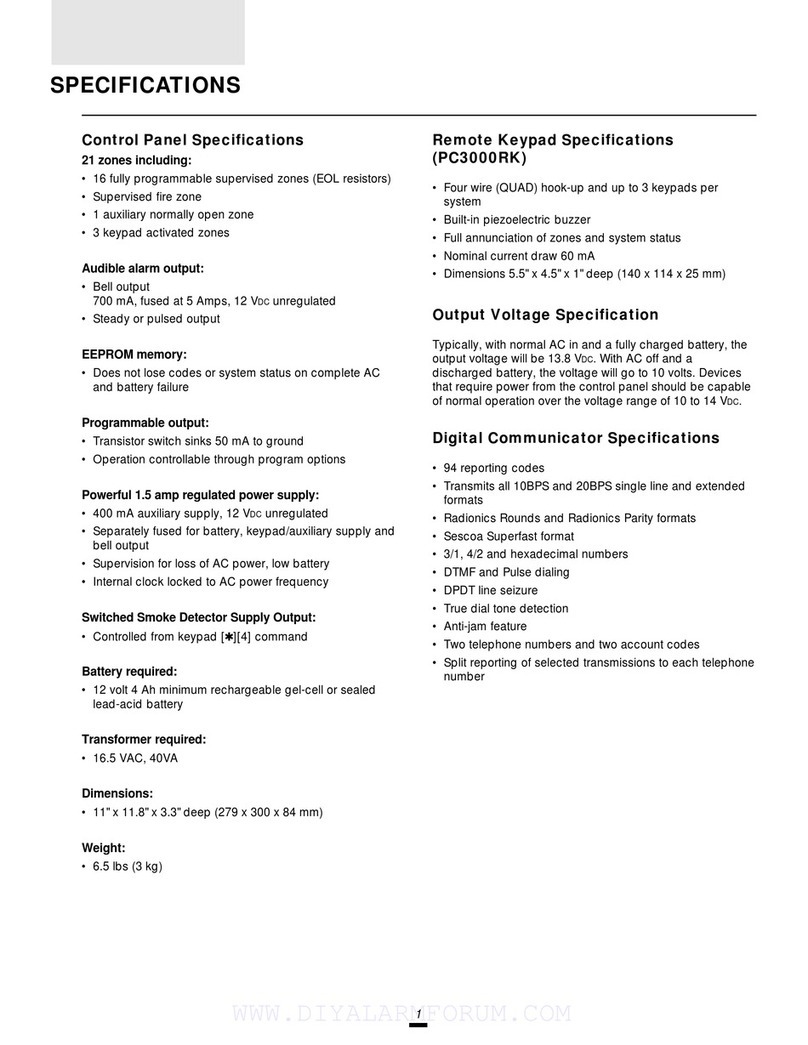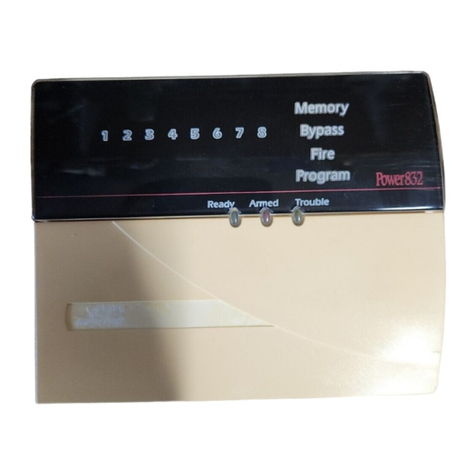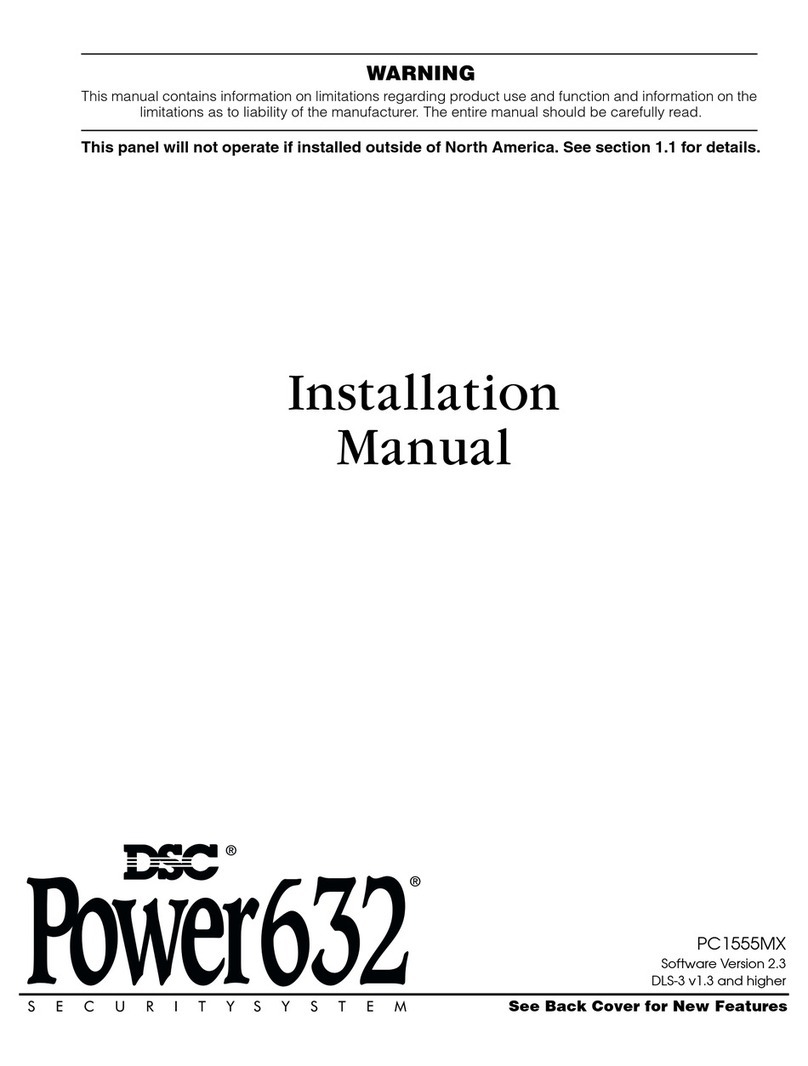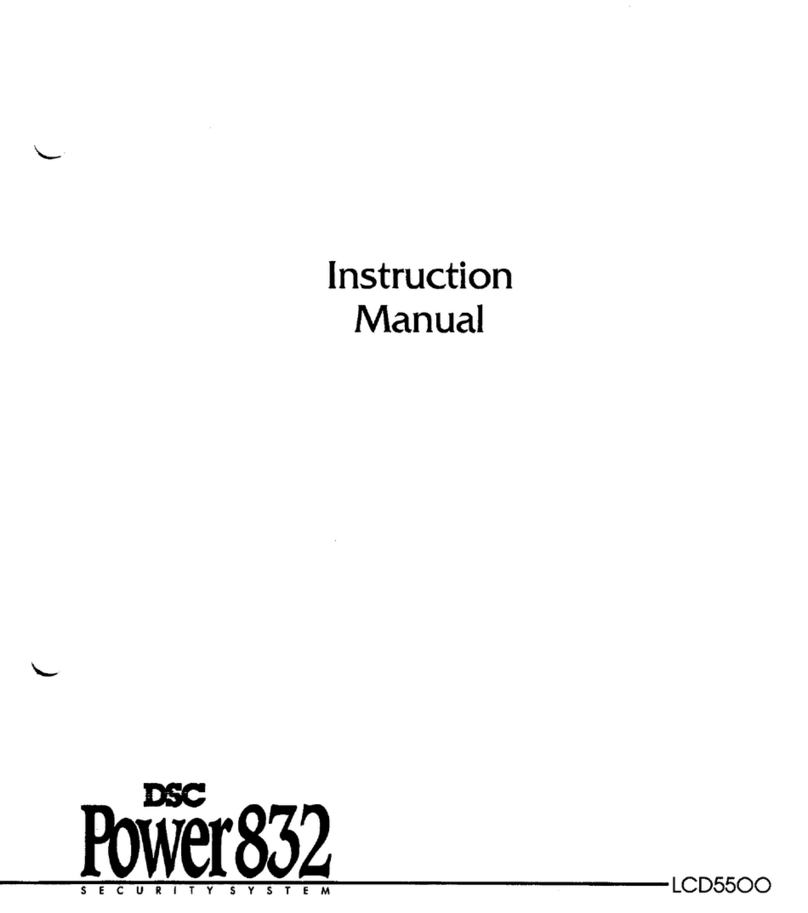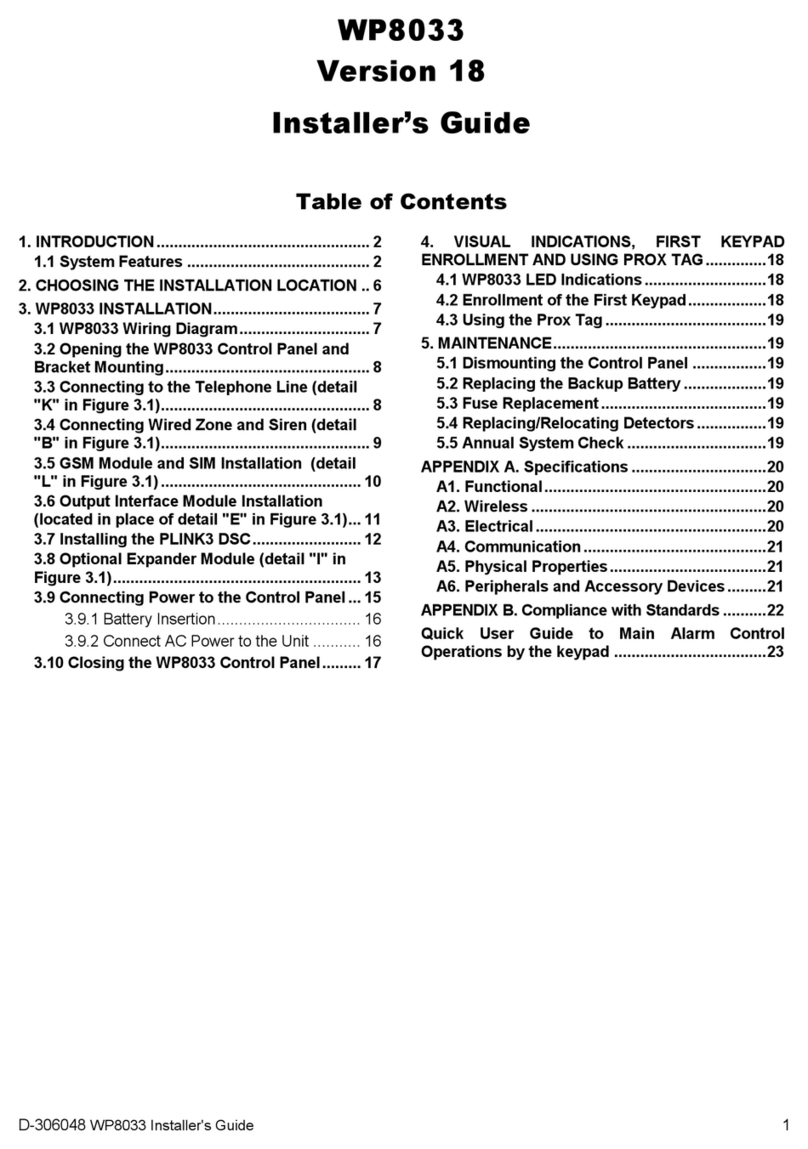4
SYSTEM AREASYSTEM AREA
SYSTEM AREASYSTEM AREA
SYSTEM AREA
SYSTEM OPTIONSSYSTEM OPTIONS
SYSTEM OPTIONSSYSTEM OPTIONS
SYSTEM OPTIONS
SYS TOGGLE OPTSYS TOGGLE OPT
SYS TOGGLE OPTSYS TOGGLE OPT
SYS TOGGLE OPT
System Options
This section contain options that are relevant to the entire system. System Toggle options, Keypad
Lockout options and System Times can all be programmed in this section.
Sys Toggle Options
Toggle options are in question form. Use the [*] key to toggle between Yes and No to enable or disable
the feature. Use the [<] [>] keys to scroll through the options.
60 Hz AC?
YES = The incoming AC power from the transformer cycles at 60 Hz. The North American
standard is 60 Hz.
NO = The incoming AC power cycles at 50 Hz.
Crystal Time Base?
YES = The timebase is the internal crystal oscillator.
NO = The timebase is the AC power input.
Timing for the clock in the PC6010 can come from two sources. The frequency of the AC power, or
a crystal oscillator on the circuit board. The default is to use the frequency of the incoming AC
because it is normally very stable. However, in some locations, the stability of the AC frequency is
less reliable. If this is the case then the crystal oscillator should be used.
Follows includes Alarms?
YES = Enables all outputs programmed to follow zones to also annunciate alarms when those zones
are armed.
When the zone is disarmed, the output will follow the zone status (i.e. when the zone is violated
the output will activate; when the zone is restored the output will deactivate).
When the zone is armed the output follows the zone’s alarm status (i.e. the output will not
activate until the zone is violated. The output remains active until a user clears the alarm
memory).
NO = Disables the ability to latch alarm status. The output only follows zone activity, whether the zone
is armed or disarmed.
Six digit access codes?
YES = All access codes on the system will be 6 digits in length, except for the DLS access code.
NO = Regular 4 digit codes to be used.
NOTE: When you change from 4-digit to 6-digit codes, you should use DLS-3 to upload the user codes,
and then perform a Duplicate Code and Card check. Please refer to the DLS-3 manual for more
information.
Keypad tamper enabled?
YES = Keypad Tampers are used. This option should be enabled only if keypad tamper plates are
attached to the keypad.
NO = Keypad Tampers are disabled.
Access Log On?
YES = The system will always make a log entry when it grants access to a user with an access card
NO = The system will not make a log entry when it grants access to a user with an access card, where
the user does not also enter an access code on the reader.
YES = The battery charging current will be 1.4A.
NO = The battery charging current will be 360mA.
Duplicate Code Check?
YES = The system will not allow the programming of duplicate user codes. If a user code is entered
that matches any of the other 1000 users, the Installer code, or any other user code (or the
Duress derivative of any code), the keypad will sound an error tone and the data will not be
saved.
NO = The system will allow duplicate user codes to be programmed.
ACCESS LOG ONACCESS LOG ON
ACCESS LOG ONACCESS LOG ON
ACCESS LOG ON
YY
YY
Y
SYSTEM OPTIONSSYSTEM OPTIONS
SYSTEM OPTIONSSYSTEM OPTIONS
SYSTEM OPTIONS
(01(01
(01(01
(01
SYS TOGGLE OPTSYS TOGGLE OPT
SYS TOGGLE OPTSYS TOGGLE OPT
SYS TOGGLE OPT
(0(0
(0(0
(0
XTAL TIMEBASEXTAL TIMEBASE
XTAL TIMEBASEXTAL TIMEBASE
XTAL TIMEBASE
NN
NN
N
6 DIGIT CODES6 DIGIT CODES
6 DIGIT CODES6 DIGIT CODES
6 DIGIT CODES
NN
NN
N
KEYPAD TAMPERSKEYPAD TAMPERS
KEYPAD TAMPERSKEYPAD TAMPERS
KEYPAD TAMPERS
NN
NN
N
FOLLOWS + ALARMSFOLLOWS + ALARMS
FOLLOWS + ALARMSFOLLOWS + ALARMS
FOLLOWS + ALARMS
NN
NN
N
HI BATT CHARGHI BATT CHARG
HI BATT CHARGHI BATT CHARG
HI BATT CHARG
YY
YY
Y
60 HZ AC60 HZ AC
60 HZ AC60 HZ AC
60 HZ AC
YY
YY
Y
DUPLICATE CODEDUPLICATE CODE
DUPLICATE CODEDUPLICATE CODE
DUPLICATE CODE
NN
NN
N