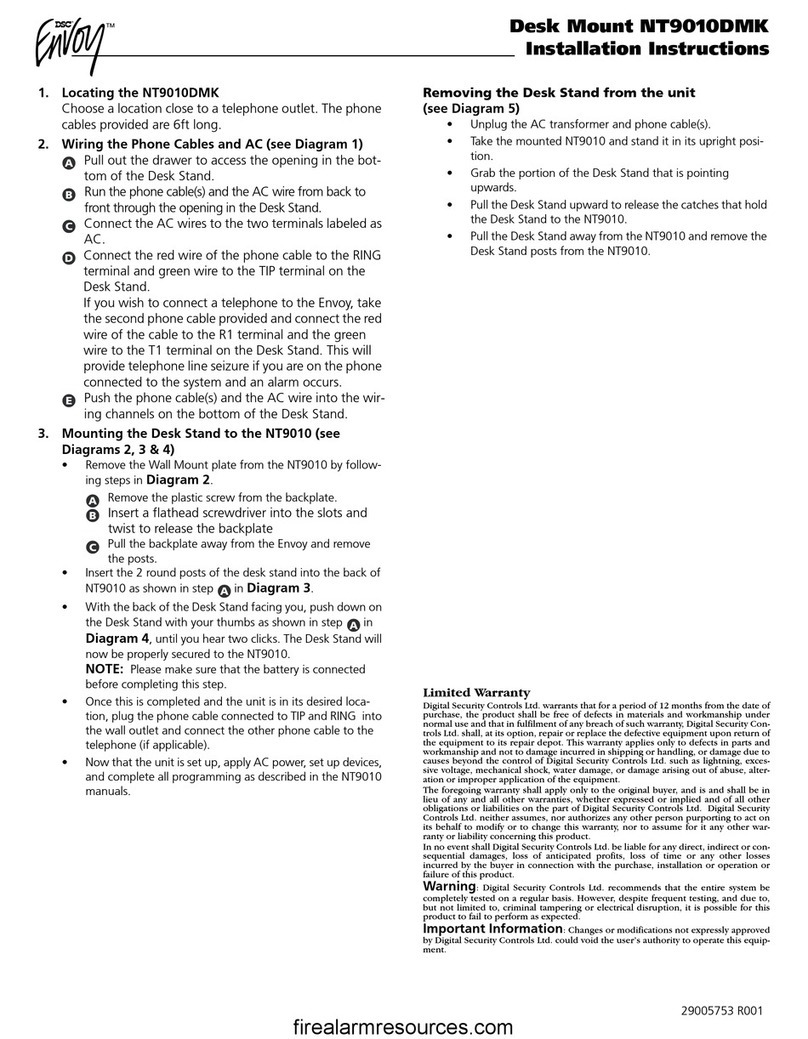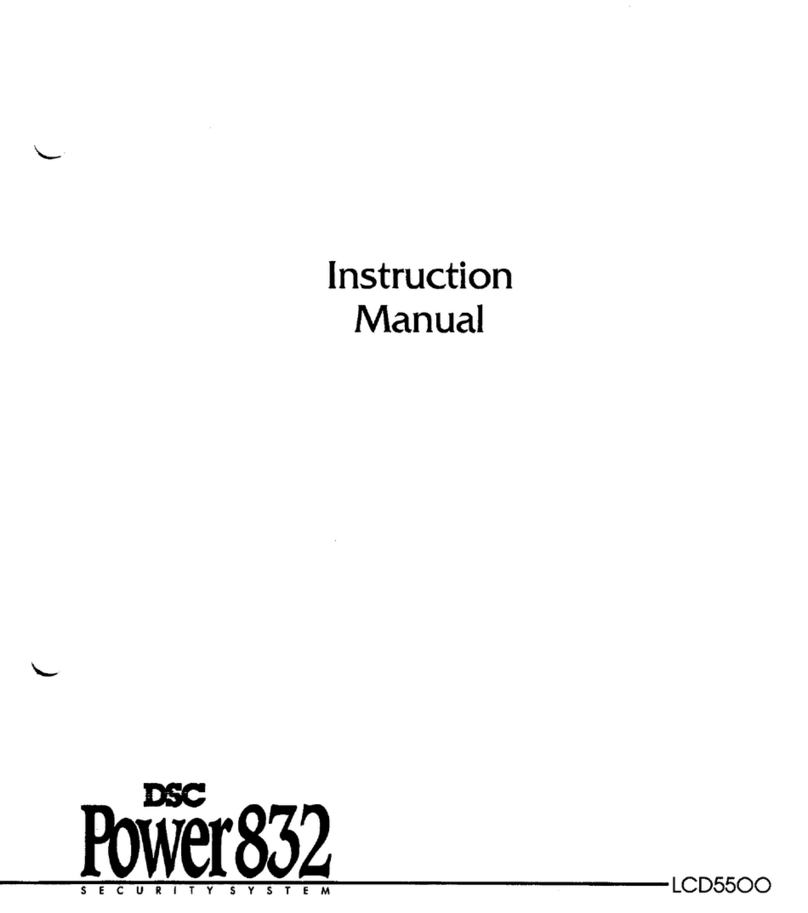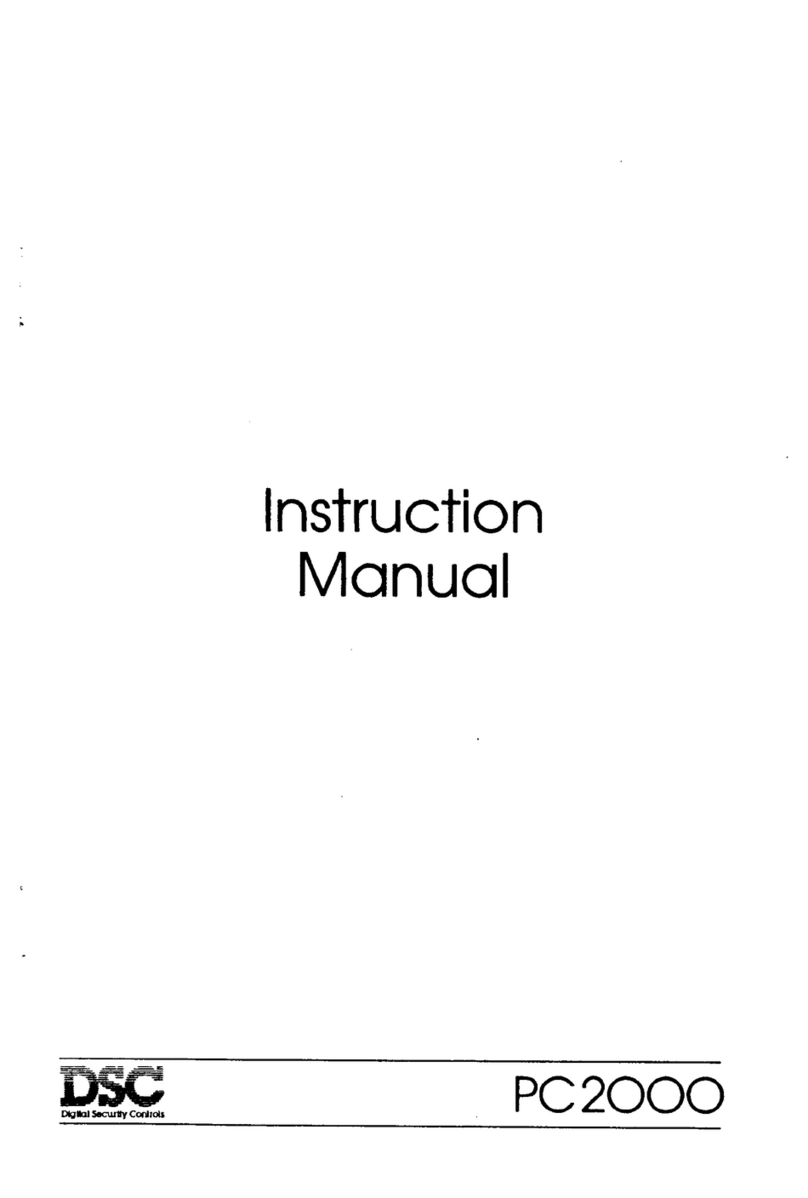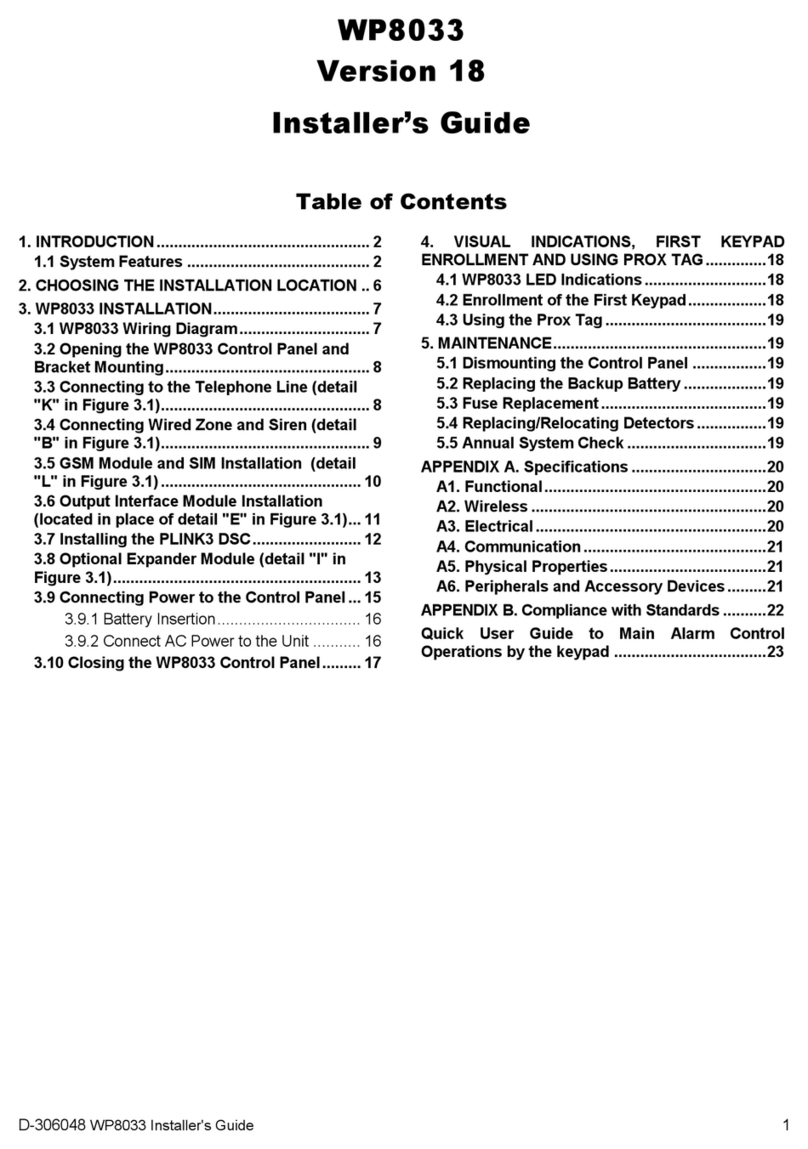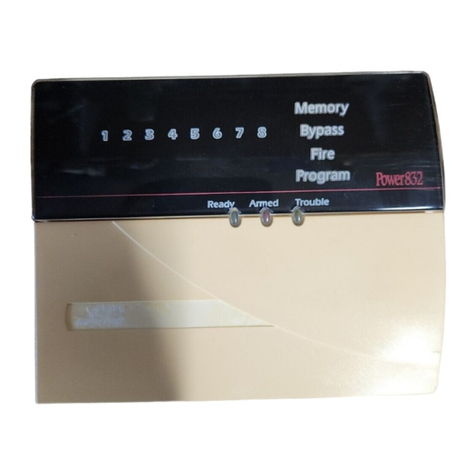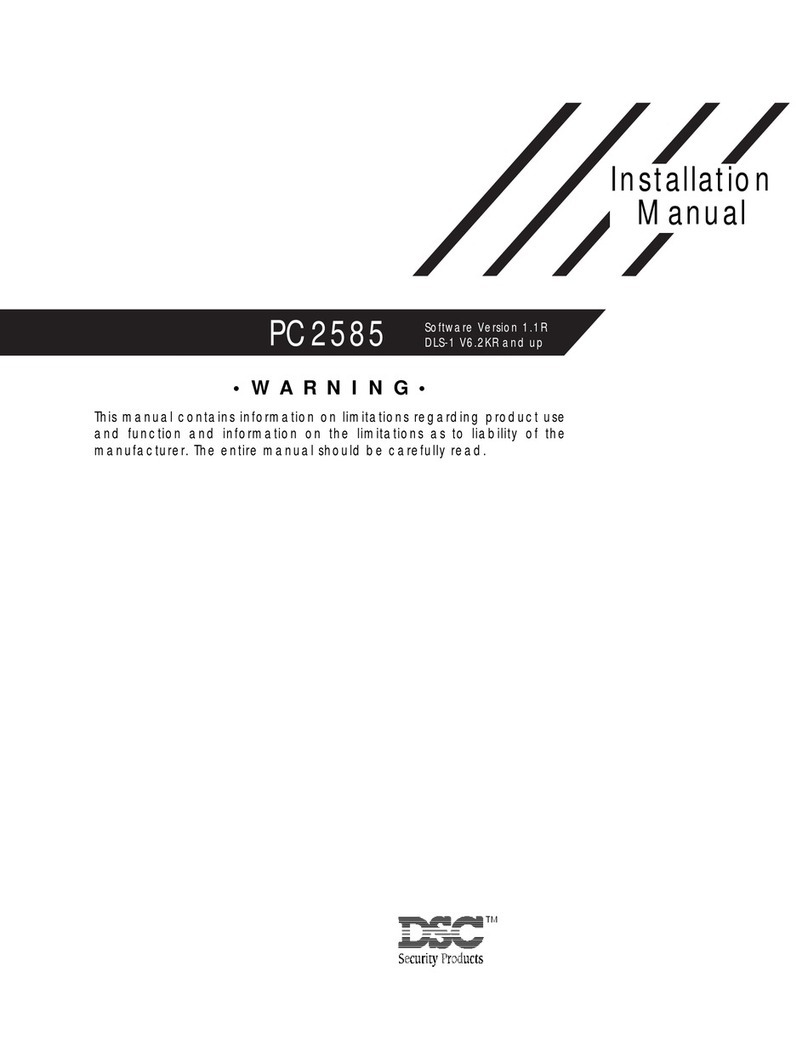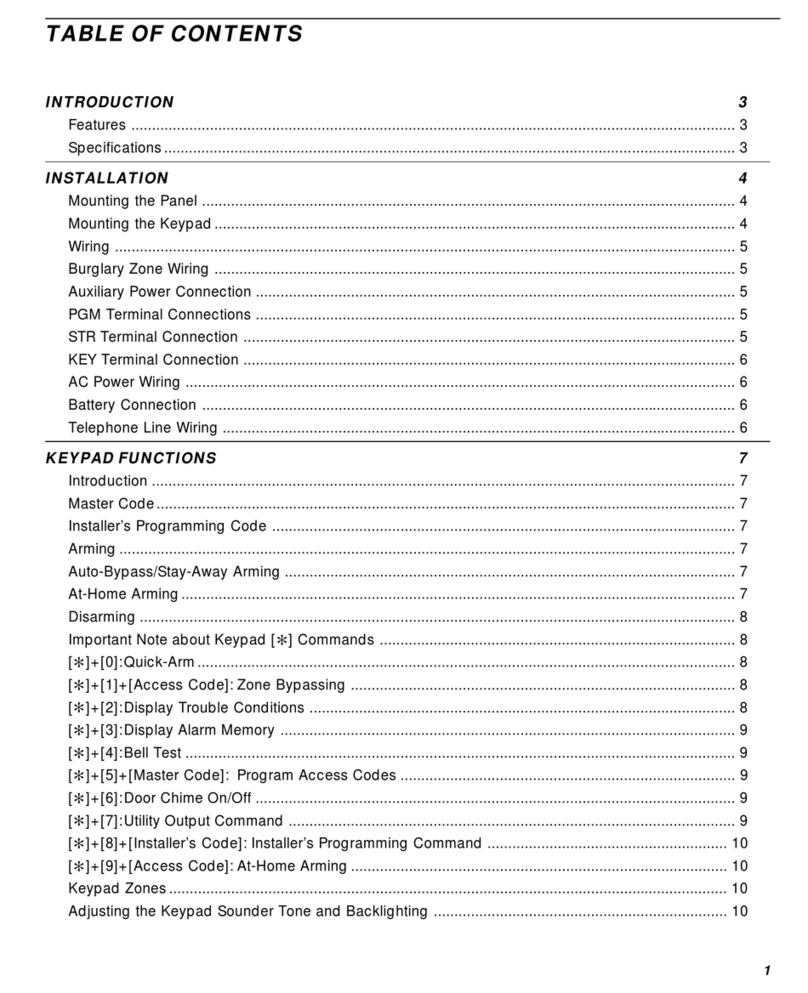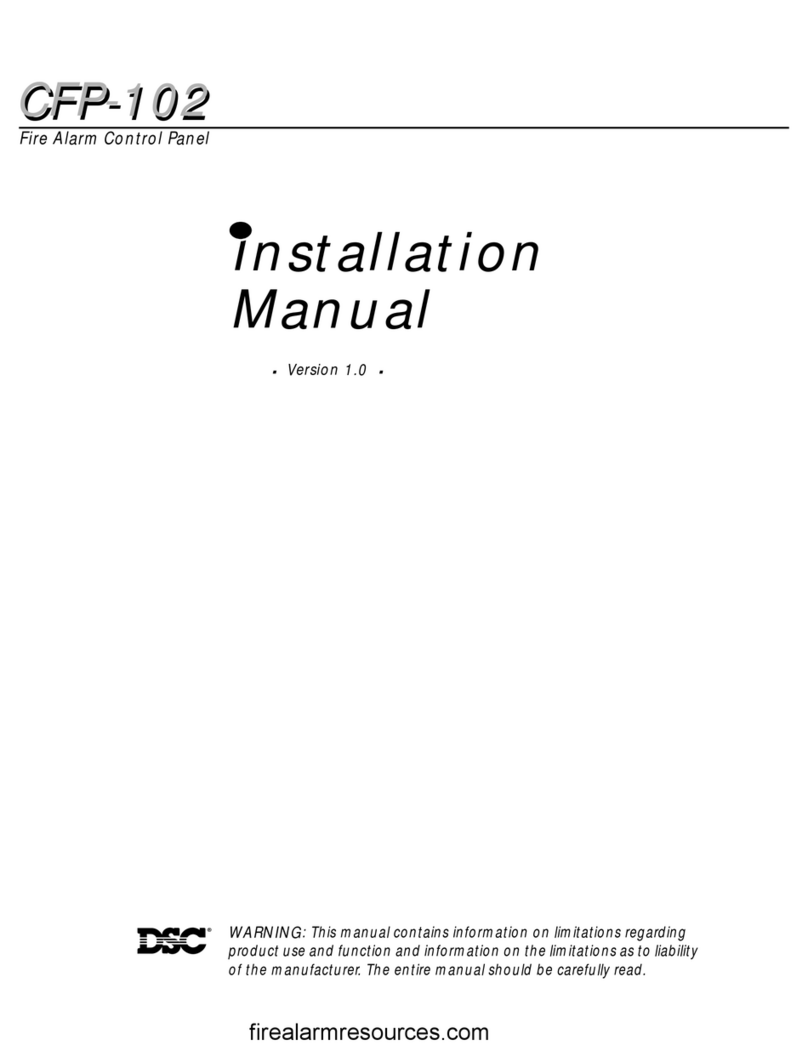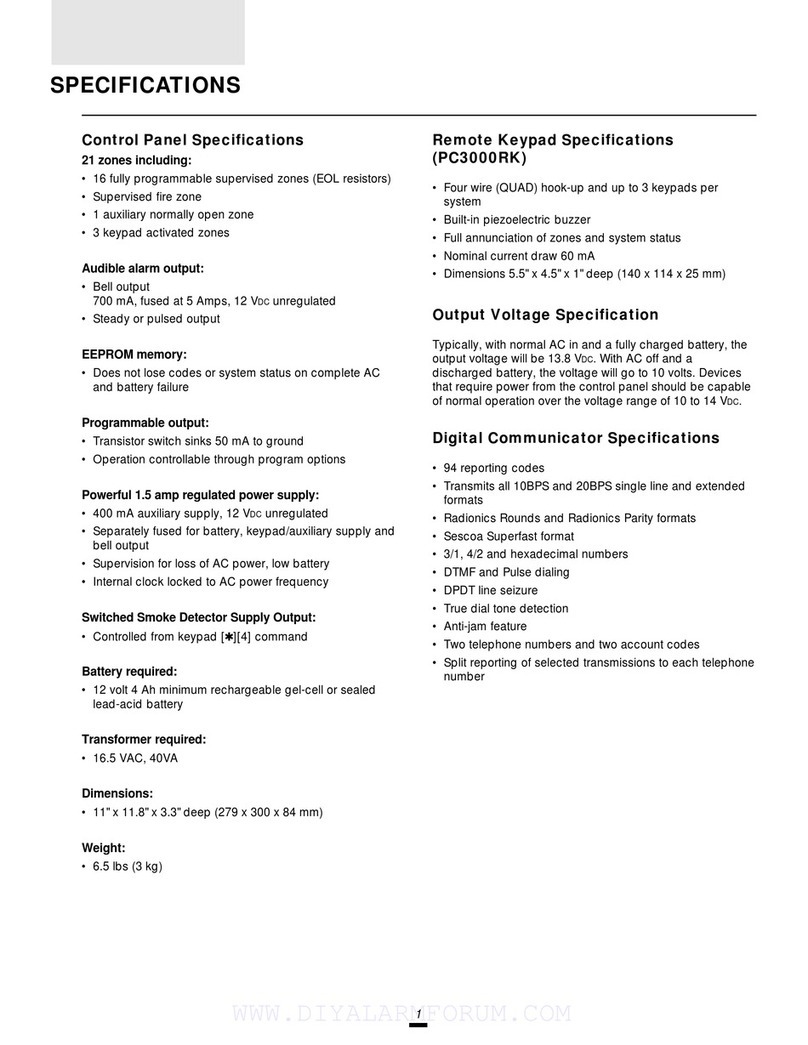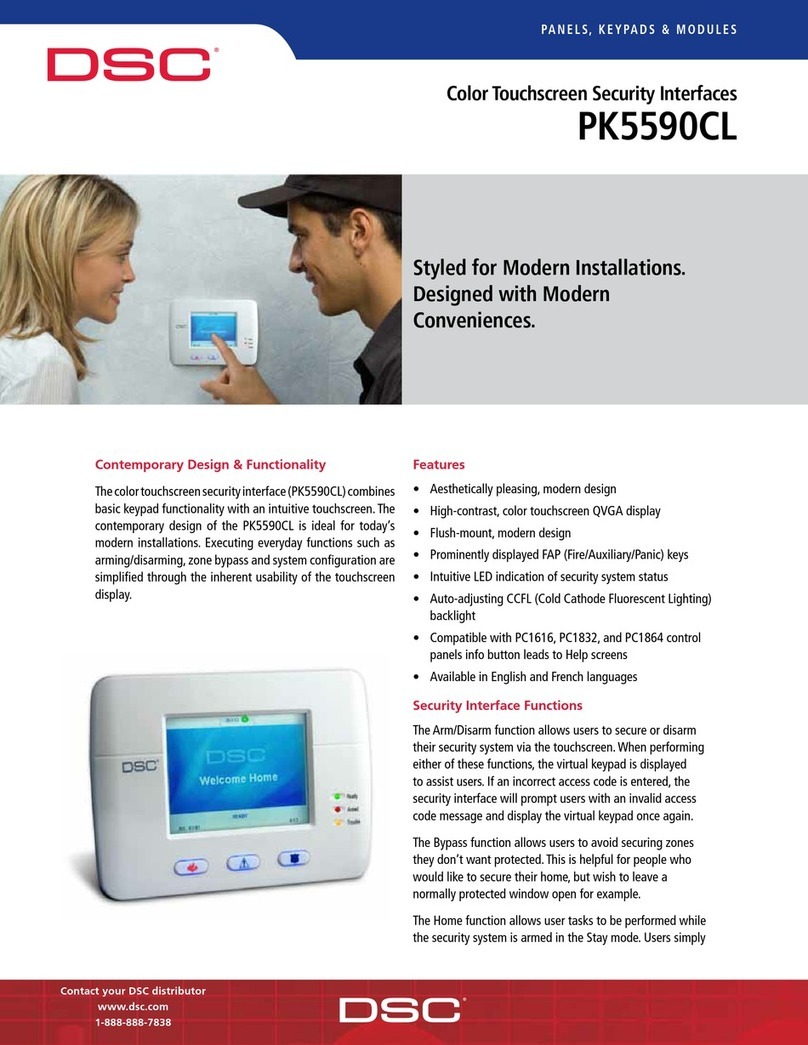DSC 1832 Quick Guide
https://alpha.adt.com/help/154[11/13/2018 7:40:59 PM]
When your system is in chime mode, a chime alert will sound three tones whenever a
protected door/window is opened.
To turn the door chime function off, press and hold the [Chime] key for two seconds OR
press [*] + [4].
To turn the door chime function on, press and hold the [Chime] key for two seconds OR
press [*] + [4].
For more information on this topic please visit the complete DSC 1832 manual.
Reset
To clear your alarm history after an event, first arm your system with your [security code],
then disarm your system to clear the event history.
Security Codes
You can program additional user codes and attributes. Additional users will be restricted to
arming and disarming functions, while the Master user code can perform all functions.
To program a new user, press [*] + [5] + [Master security code].
Enter the two digit number to be programmed, i.e., 06 for Access Code 6 or use the [<>] to
find the desired user code and press [*] to select.
Enter the new user’s new access code.
Continue adding additional user codes or press [#] to exit.
To erase an access code, select the code using [*] as the first digit. The system will
automatically erase the access code.
Some user numbers have been pre-programmed:
User Level Explanation Assigned User Code
Master Can perform all functions and assign codes [40], can only be changed
by an installer
User Access defined by Master User [1] - [32]
Supervisor Similar to Master level, but can be changed without
requiring an installer. [41], [42]
Duress Code secretly sends a duress report. Any user code
can be made a Duress code. [33], [34]
Zone
Bypassing
Can manually bypass zones and arm/disarm the
system. [3]