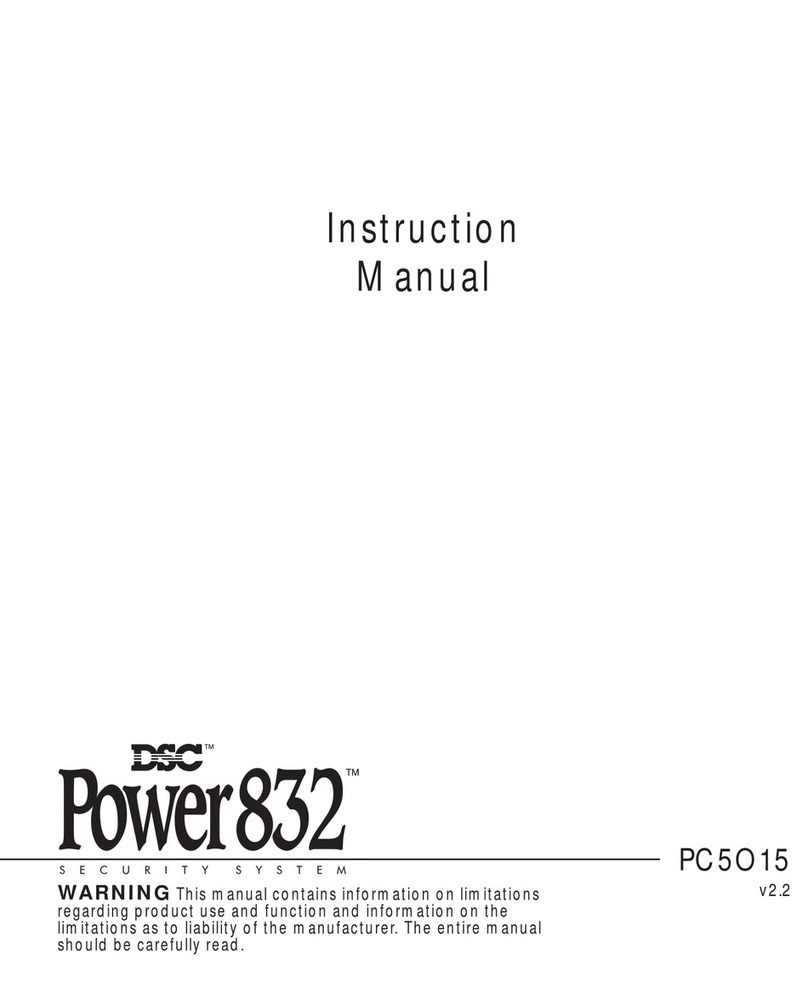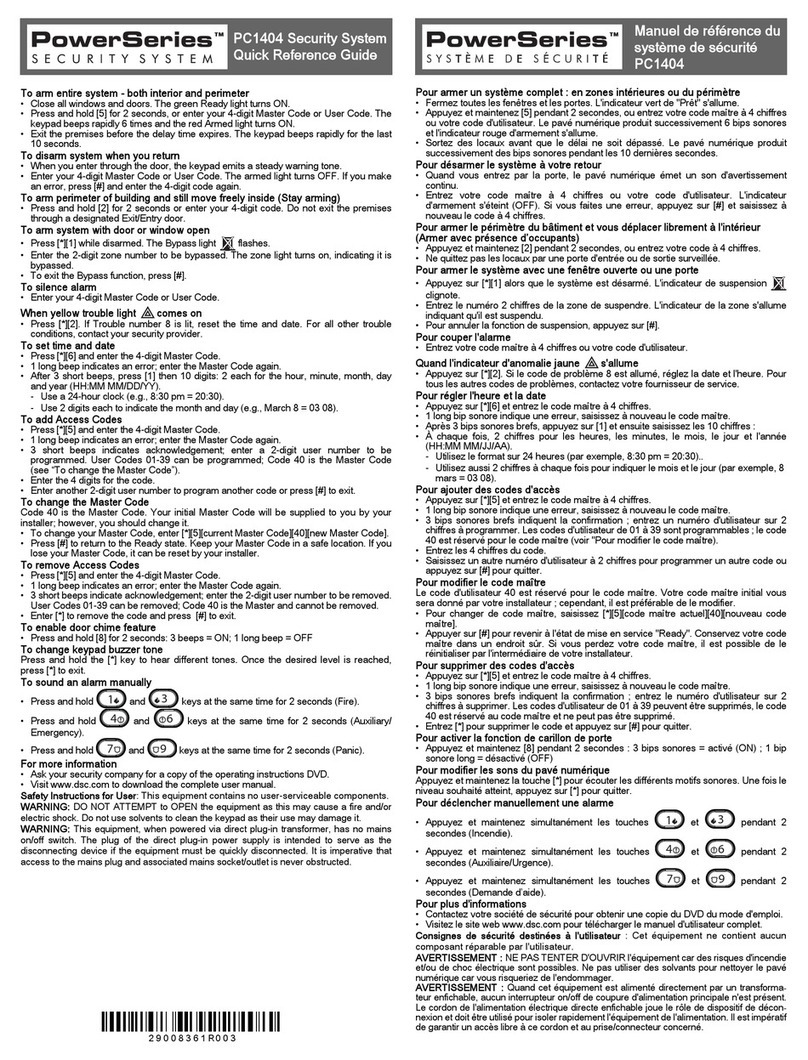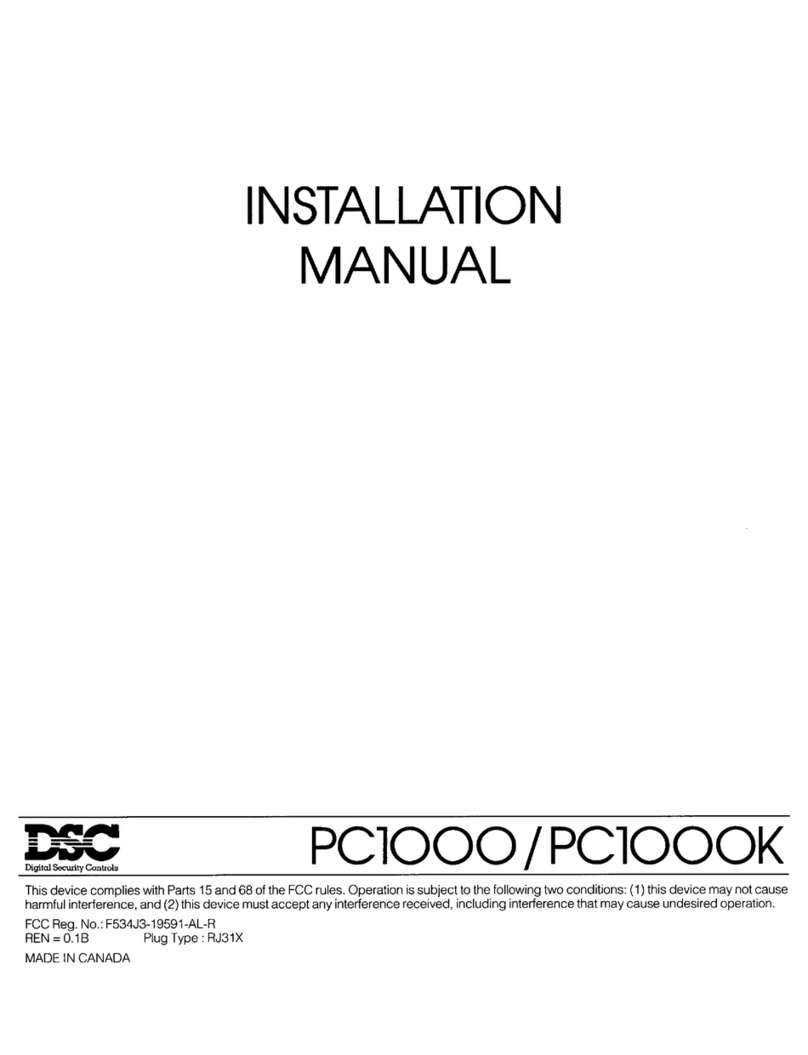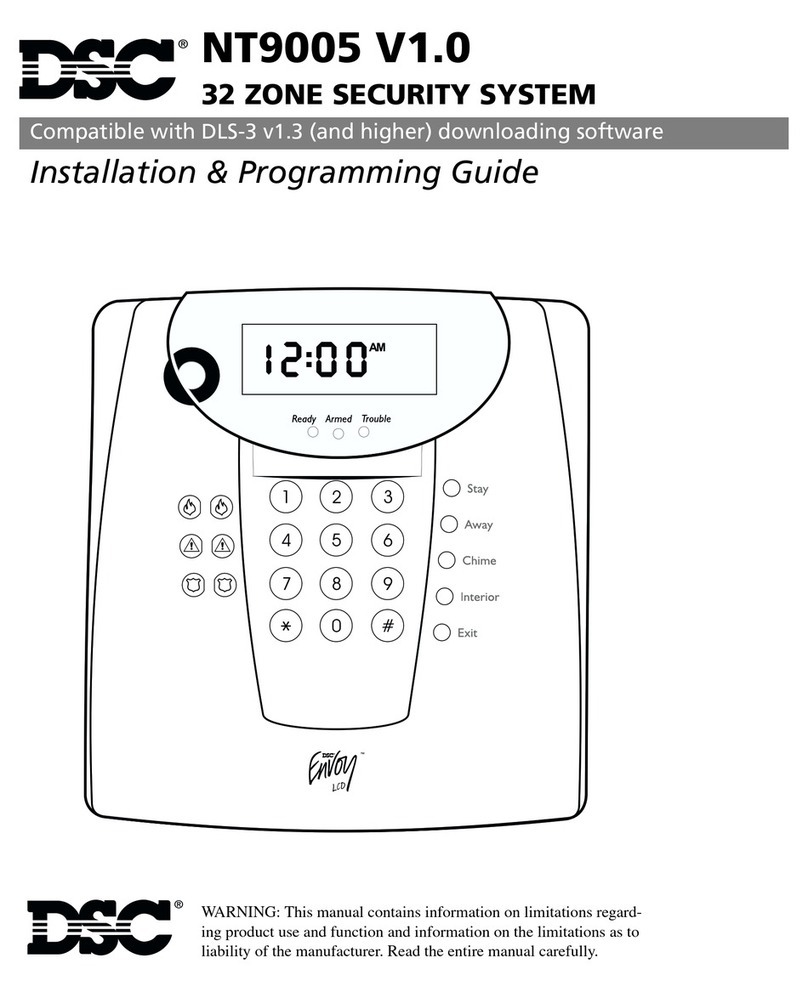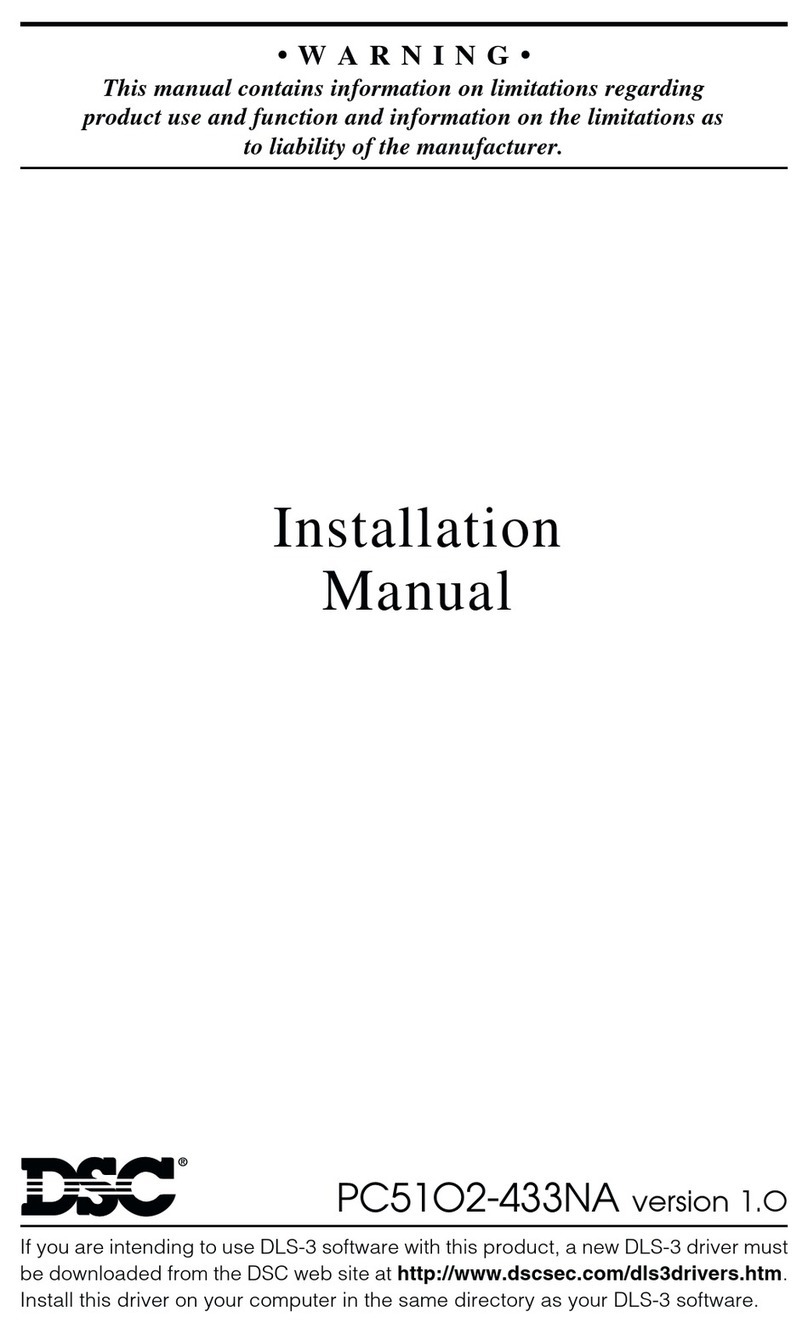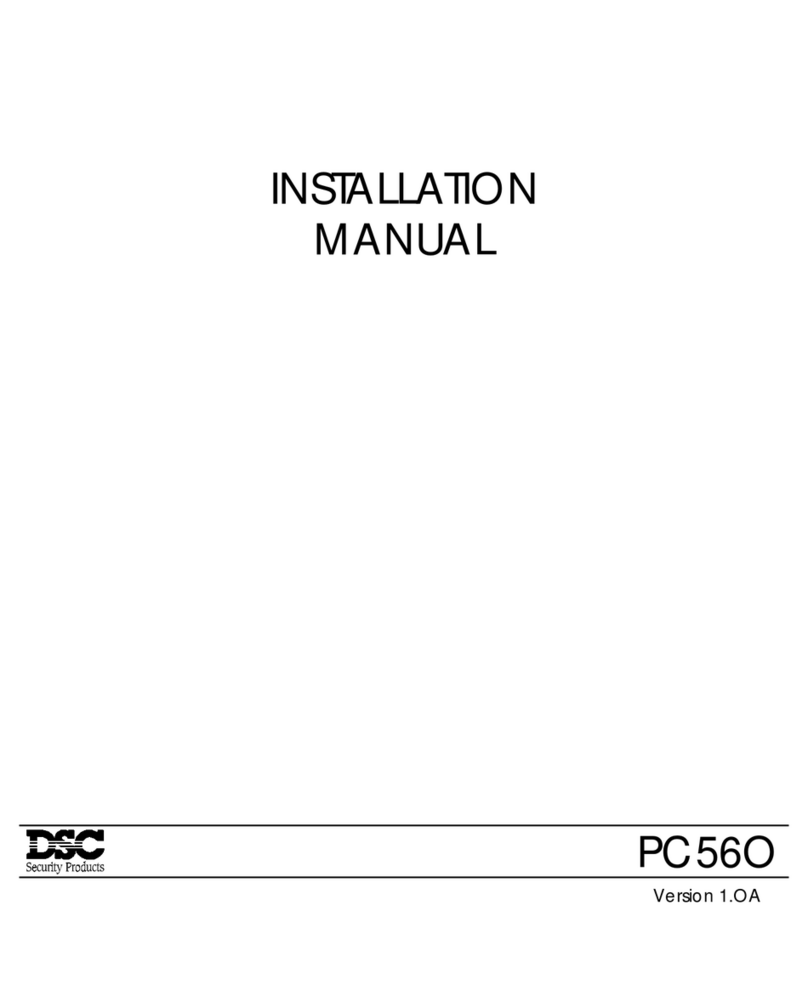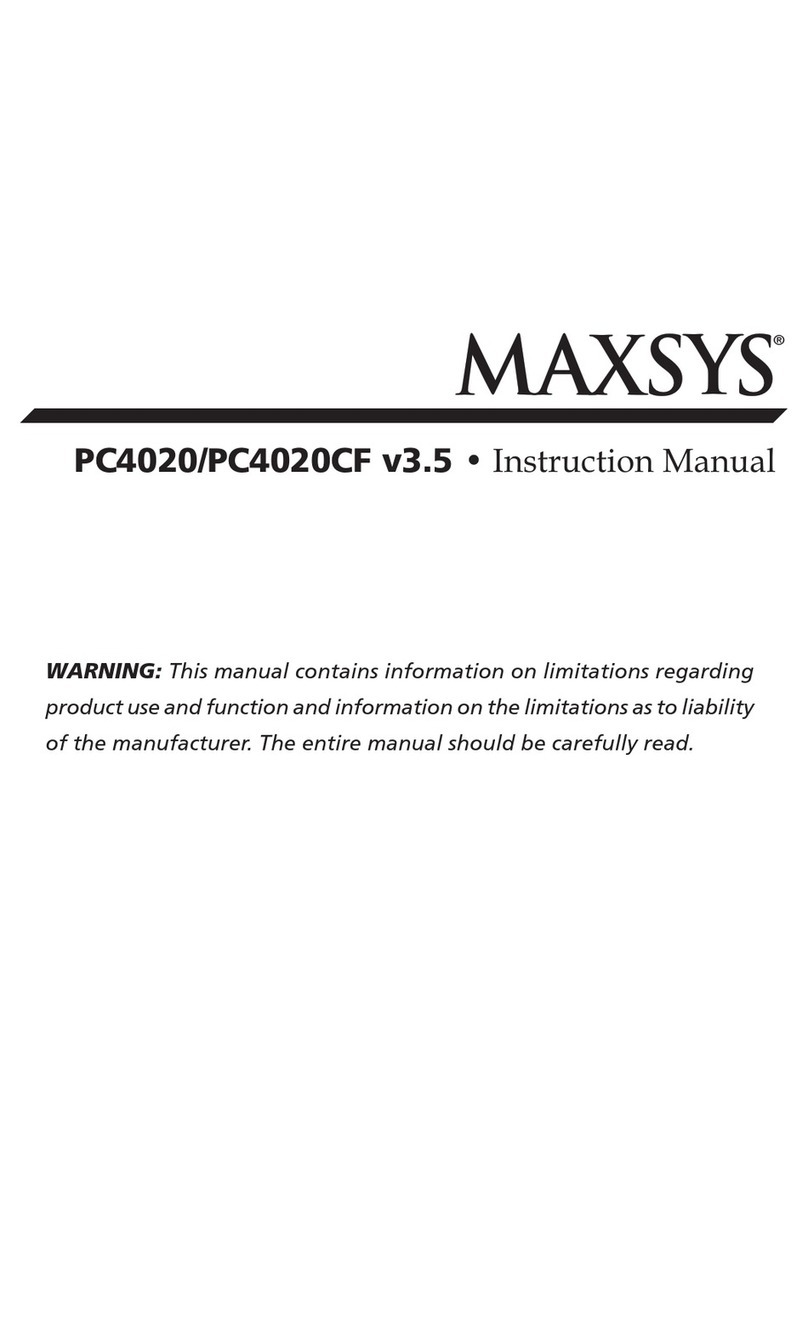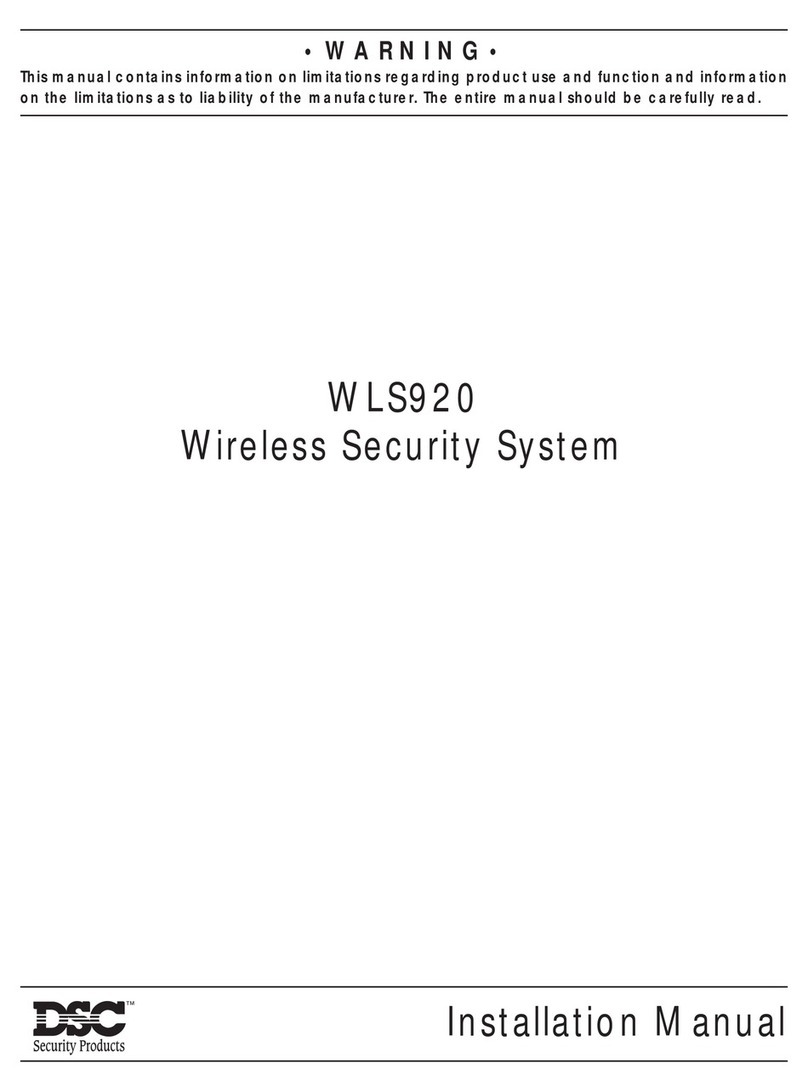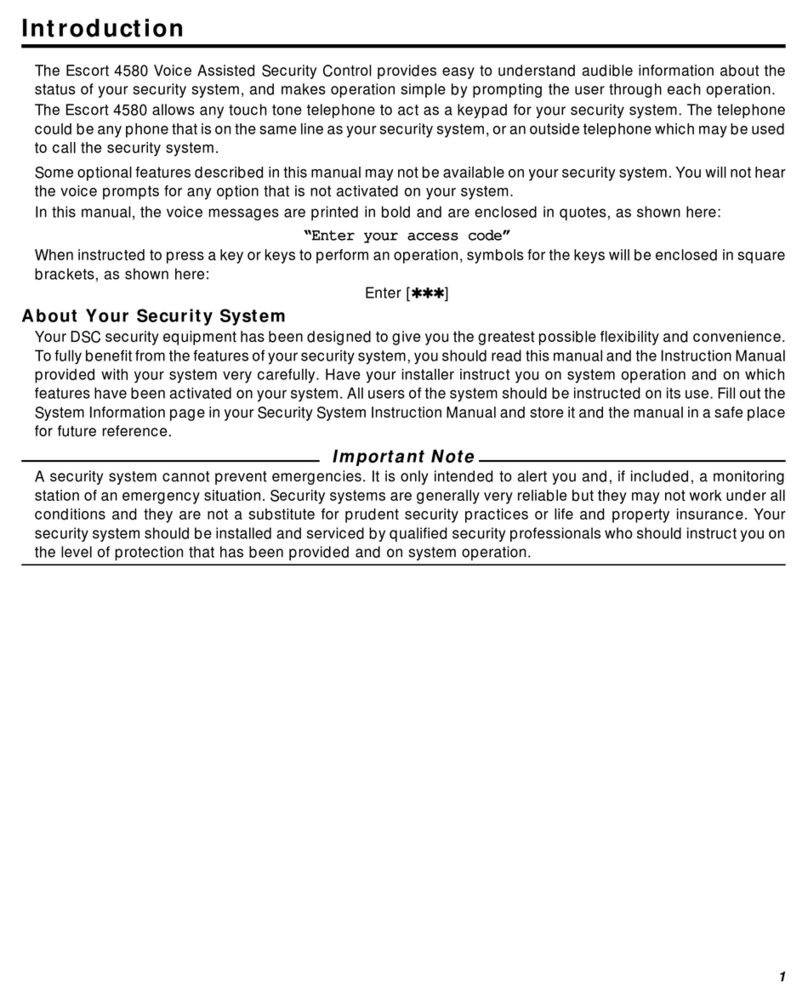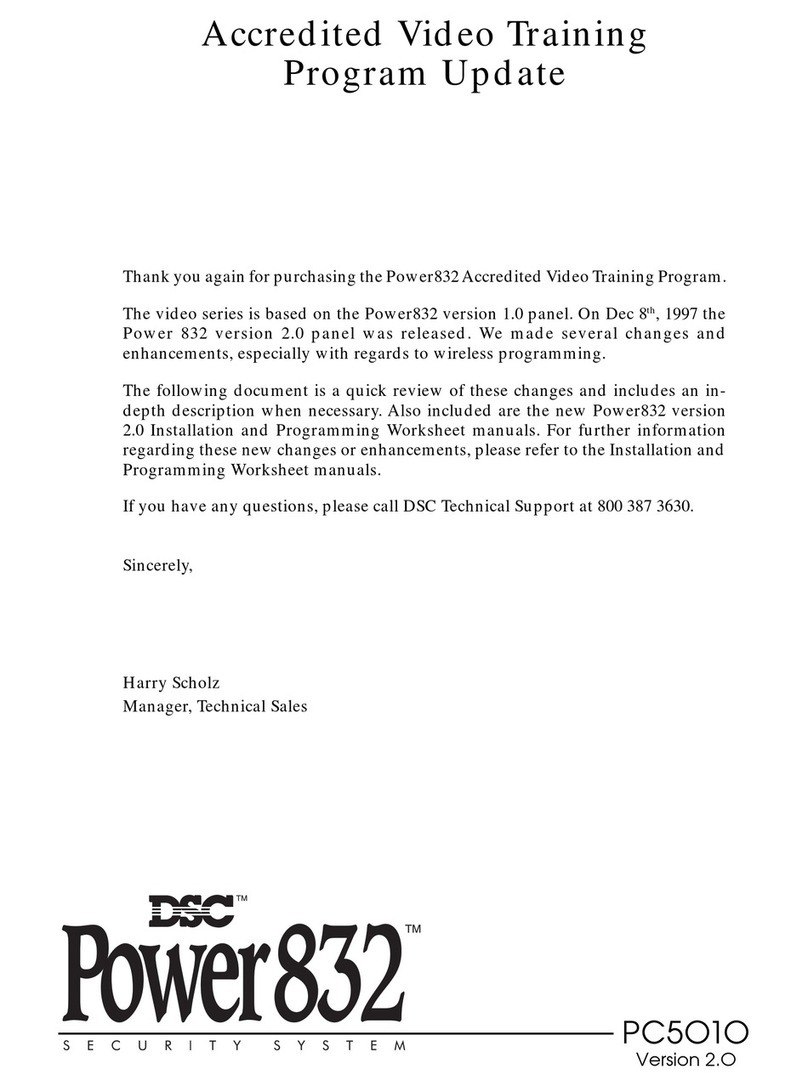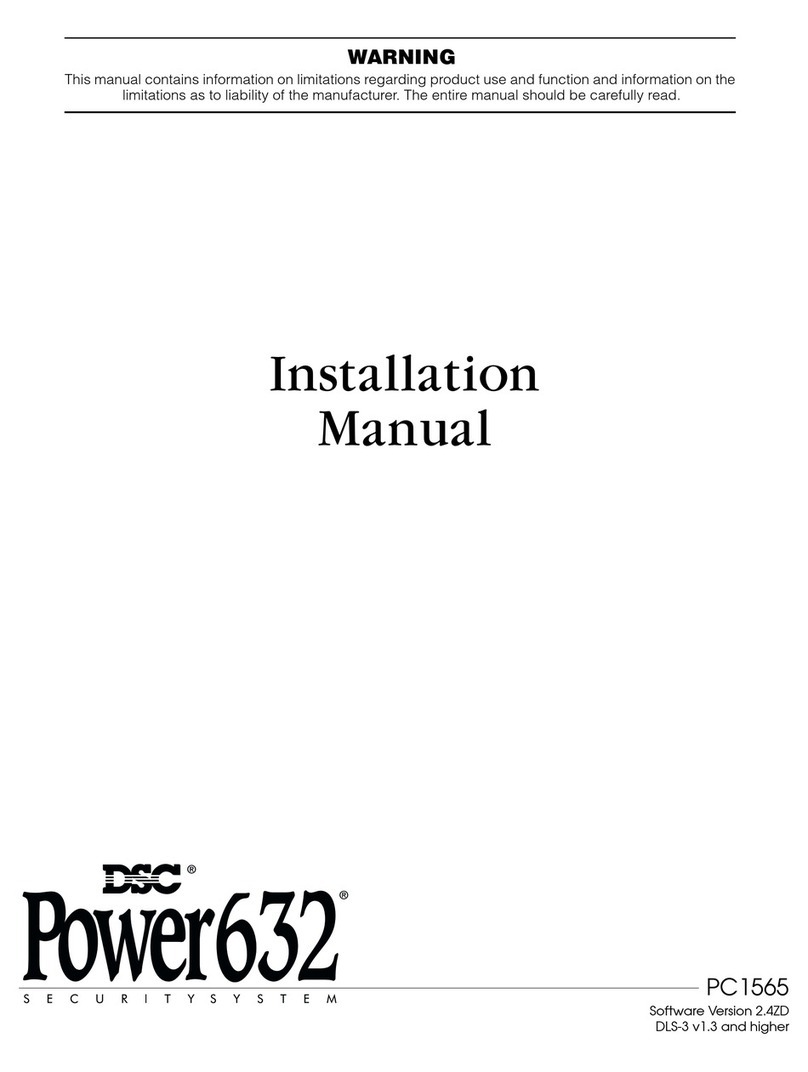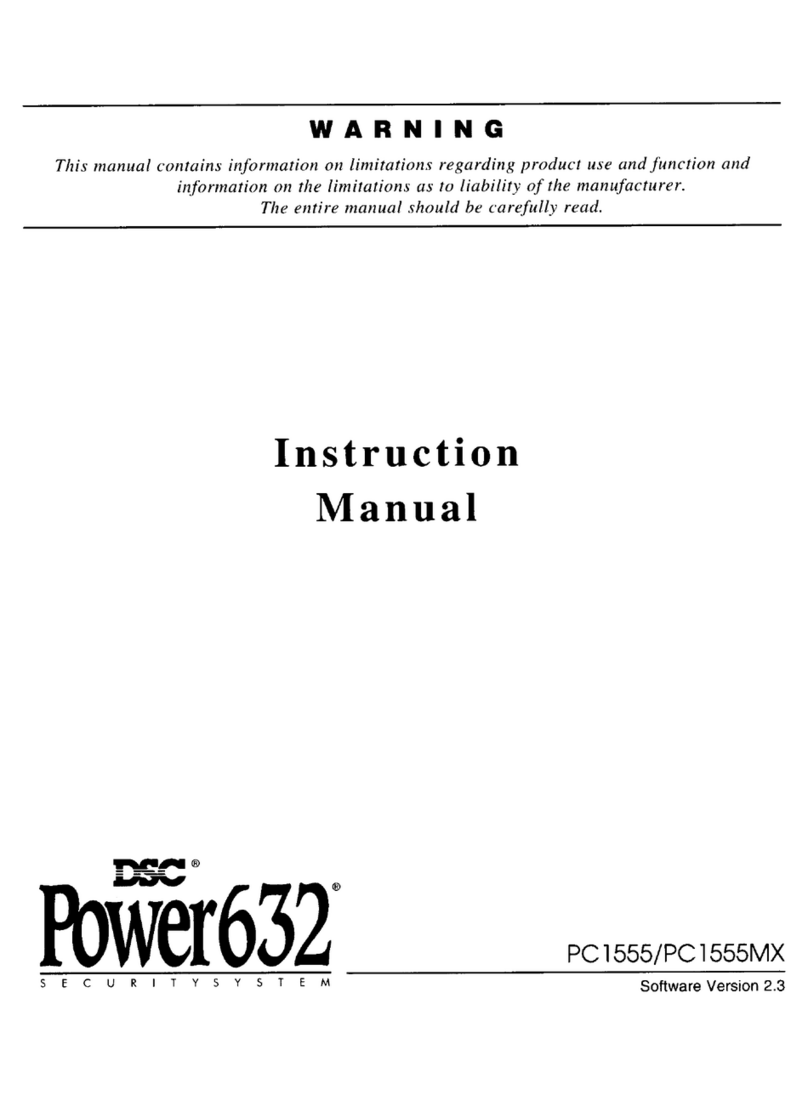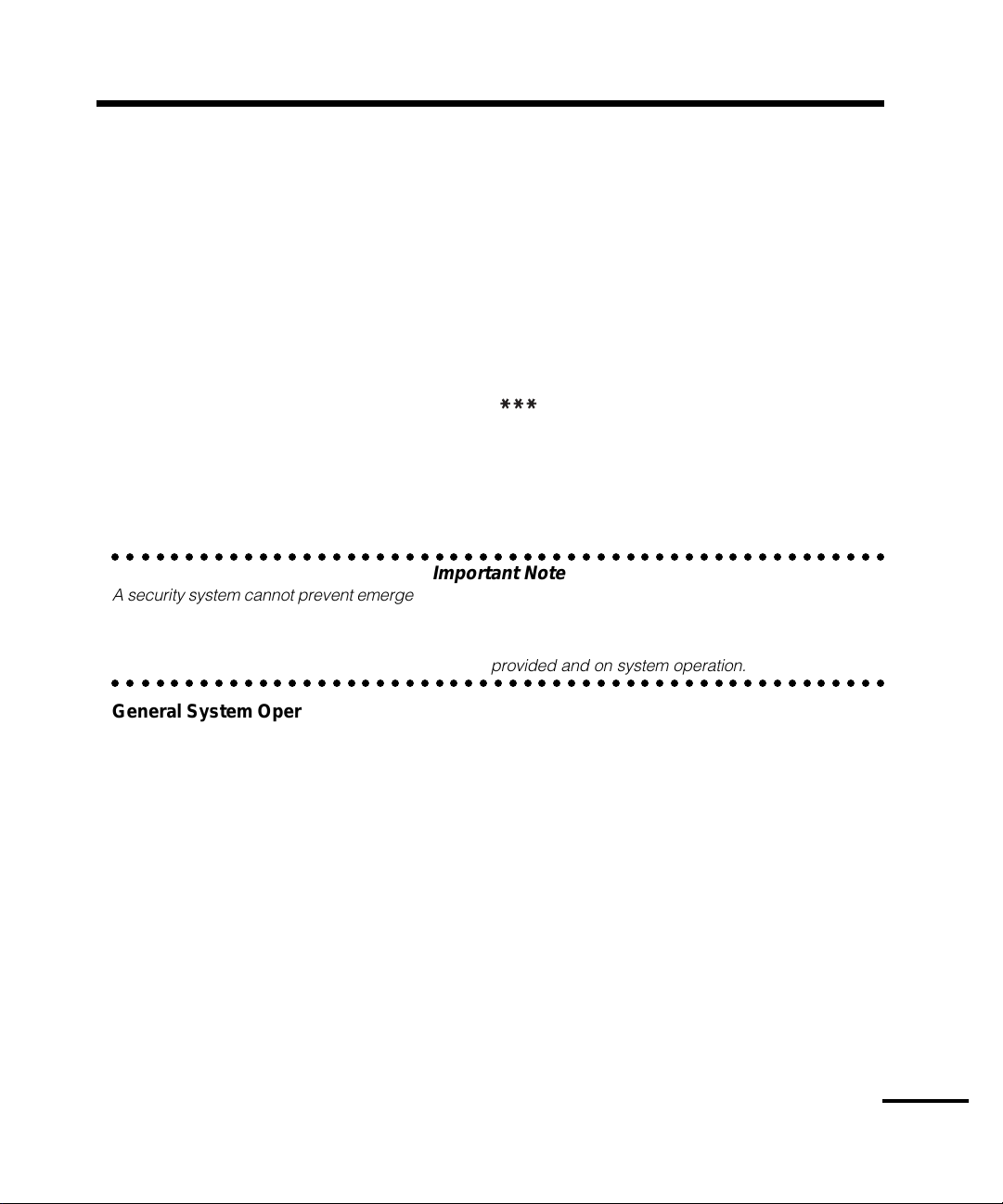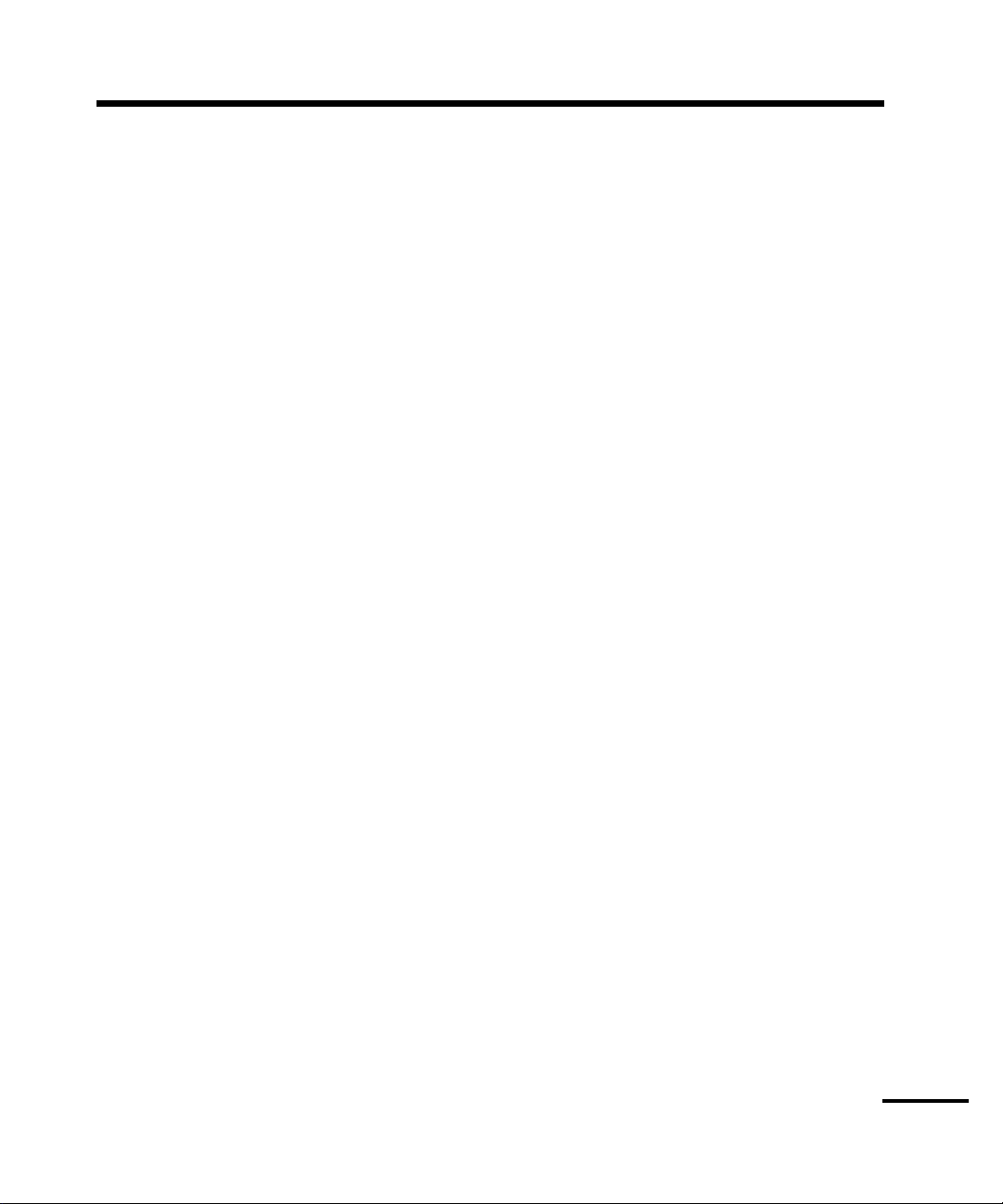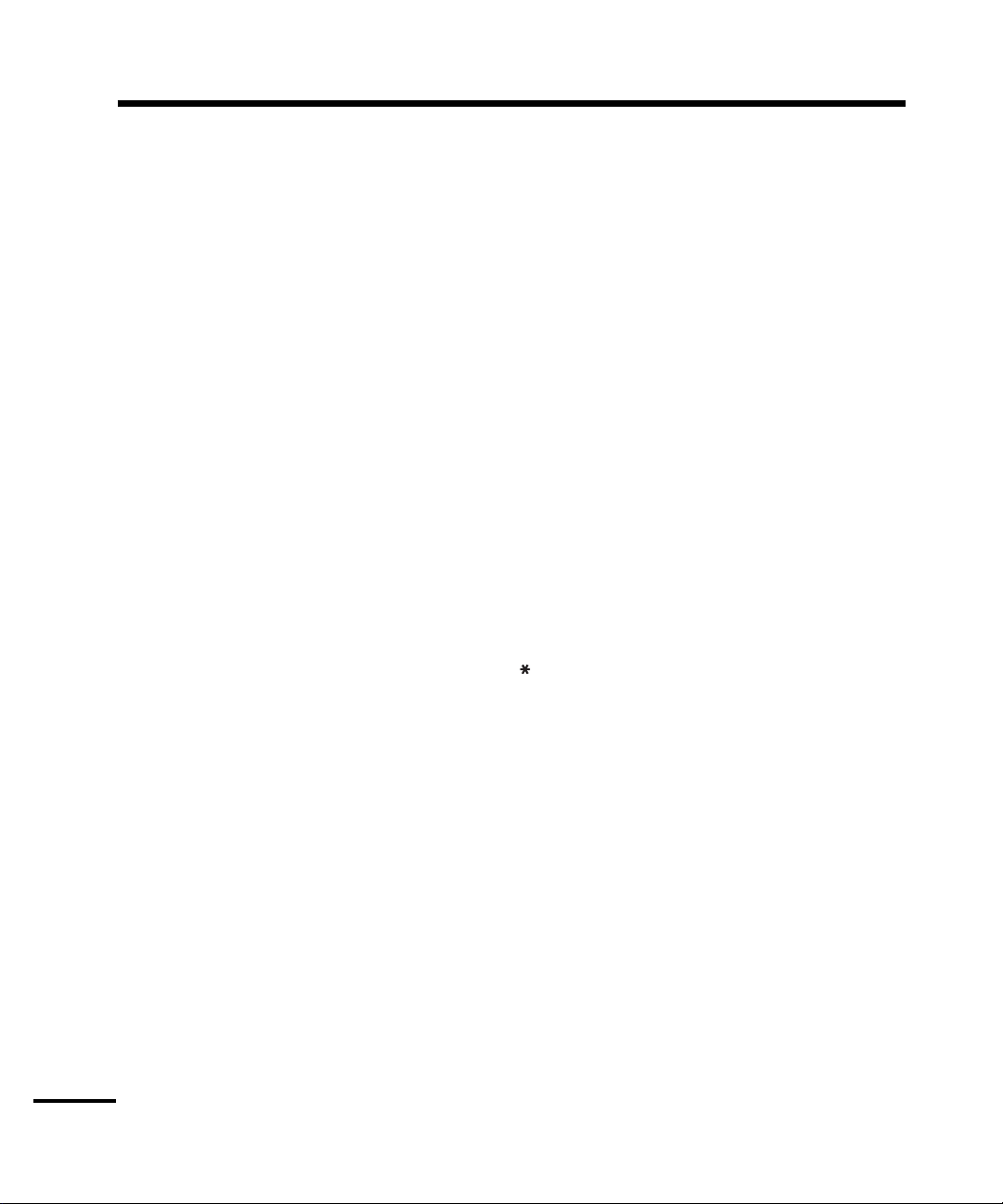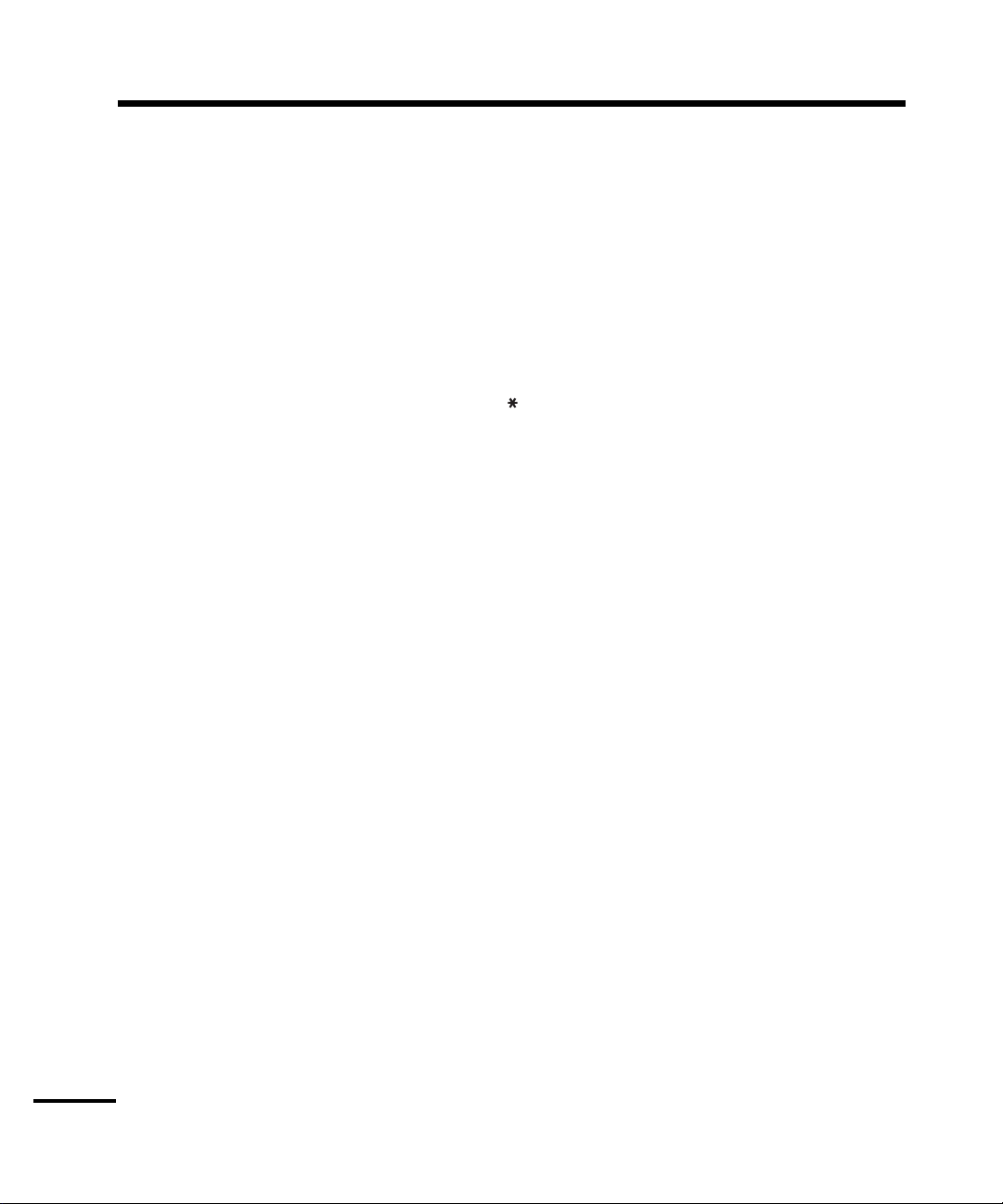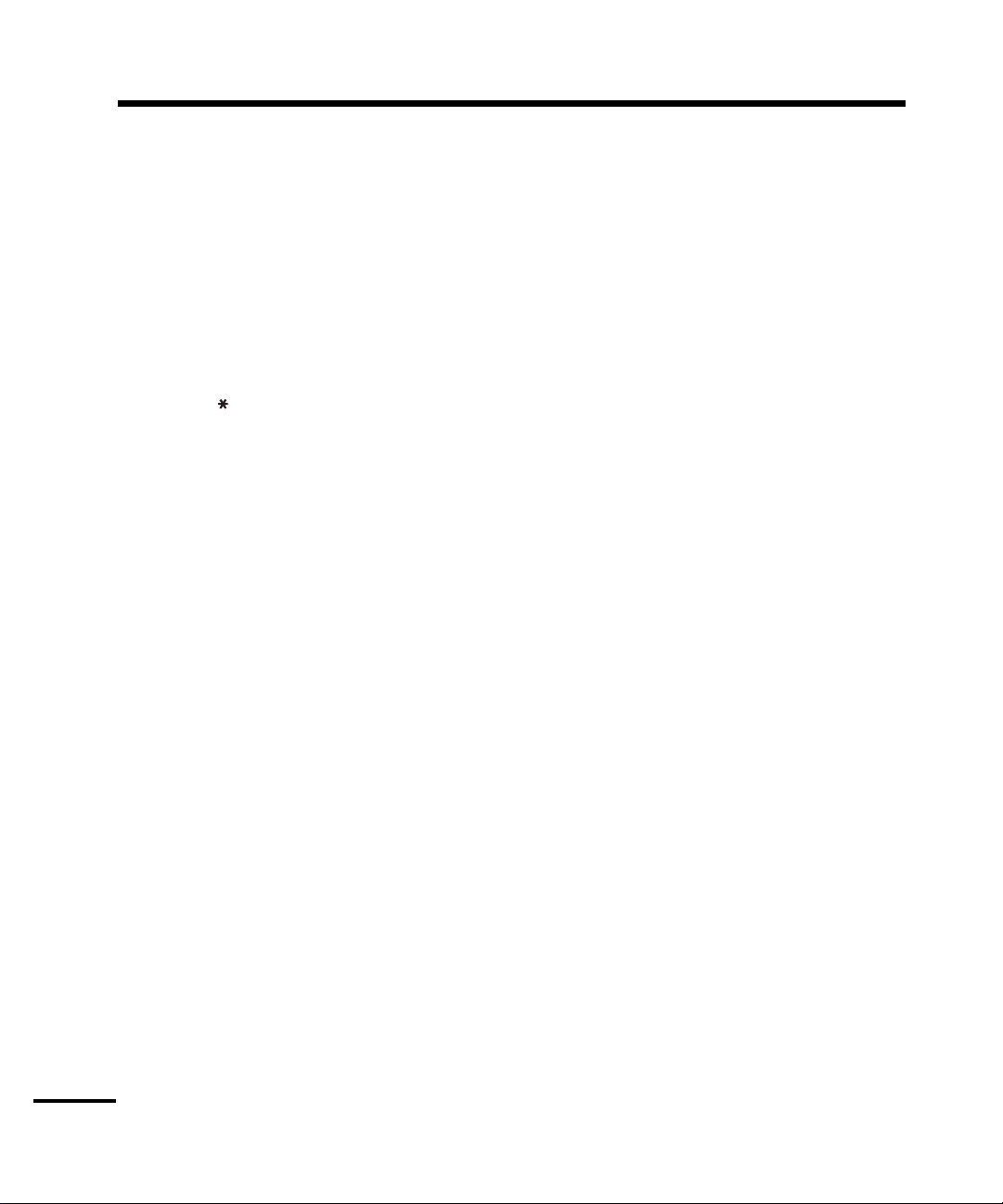8
Trouble Conditions
The control panel continuously monitors a number of possible trouble conditions. If one or more of
these conditions occur, the regular keypad will beep twice every ten seconds. There is no indication
on a telephone until the system is accessed.
Viewing Troubles
To view the troubles present on the system, the following is a list of possible troubles and how they
would be enunciated. With the system disarmed, access the security system using the steps
described in the Accessing Your Security System sections of this manual.
Select a partition as explained in the accessing partitions section of this manual.
Press the [ ] key. You will hear the prompt.
“ For System Troubles, Press [2]”“ For System Troubles, Press [2]”
“ For System Troubles, Press [2]”“ For System Troubles, Press [2]”
“ For System Troubles, Press [2]”
Press the [2] key and the system will announce one or more of the following list of possible troubles
on the system. If there is no troubles present the system will announce
“ There are NO System troubles.“ There are NO System troubles.
“ There are NO System troubles.“ There are NO System troubles.
“ There are NO System troubles.
To exit press[#]”To exit press[#]”
To exit press[#]”To exit press[#]”
To exit press[#]”
The following is a list of possible troubles and how they would be enunciated.
Message Cause and What to Do
“AC Power Trouble”“AC Power Trouble”
“AC Power Trouble”“AC Power Trouble”
“AC Power Trouble” Electrical power to the system has been interrupted. Check your fuse
box or circuit breaker and ensure that the electrical circuit for the
system is on. If this does not correct the problem, call for service.
“Phone Line Trouble”“Phone Line Trouble”
“Phone Line Trouble”“Phone Line Trouble”
“Phone Line Trouble” Your system has detected a problem with the telephone line. If this
problem does not correct itself, or happens frequently, call for service.
“Communications trouble”“Communications trouble”
“Communications trouble”“Communications trouble”
“Communications trouble” Your system has been unsuccessful in communicating an event with
your monitoring station. If this message is heard, Call for service
immediately.
“ Zone Fault, Press [5]”“ Zone Fault, Press [5]”
“ Zone Fault, Press [5]”“ Zone Fault, Press [5]”
“ Zone Fault, Press [5]” Your system has detected a Zone Fault on one or more zones. Press
[5] and the system will announce which zone(s) have a fault. If you are
unsure how to clear a zone fault, call for service.
“Zone tamper, Press [6]”“Zone tamper, Press [6]”
“Zone tamper, Press [6]”“Zone tamper, Press [6]”
“Zone tamper, Press [6]” Your system has detected a Zone Tamper on one or more zones.
Press [6] and the system will announce which zone(s) have tampers. If
you are unsure how to clear the zone tamper, call for service.
“Zone low Battery,“Zone low Battery,
“Zone low Battery,“Zone low Battery,
“Zone low Battery, Your system has detected that one or more of the wireless zones on
Press [7]”Press [7]”
Press [7]”Press [7]”
Press [7]” the system has a LOW Battery. Press [7] and the system will announce
which Zone(s) have low batteries. Once you know which zones have
low batteries, Change the batteries. If this does not correct the
problem, call for service.
“The time and date are“The time and date are
“The time and date are“The time and date are
“The time and date are If all power to the system is interrupted (AC and Battery), the
incorrect.”incorrect.”
incorrect.”incorrect.”
incorrect.” system clock and date will need to be reset. Press [ ] [6], and the
system will announce messages to allow you to enter the time and
Date. If you are unsure as to the cause for the system power failure,
call for service.
“Service is Required”“Service is Required”
“Service is Required”“Service is Required”
“Service is Required” If this message and no further trouble description is announced, call
for service.