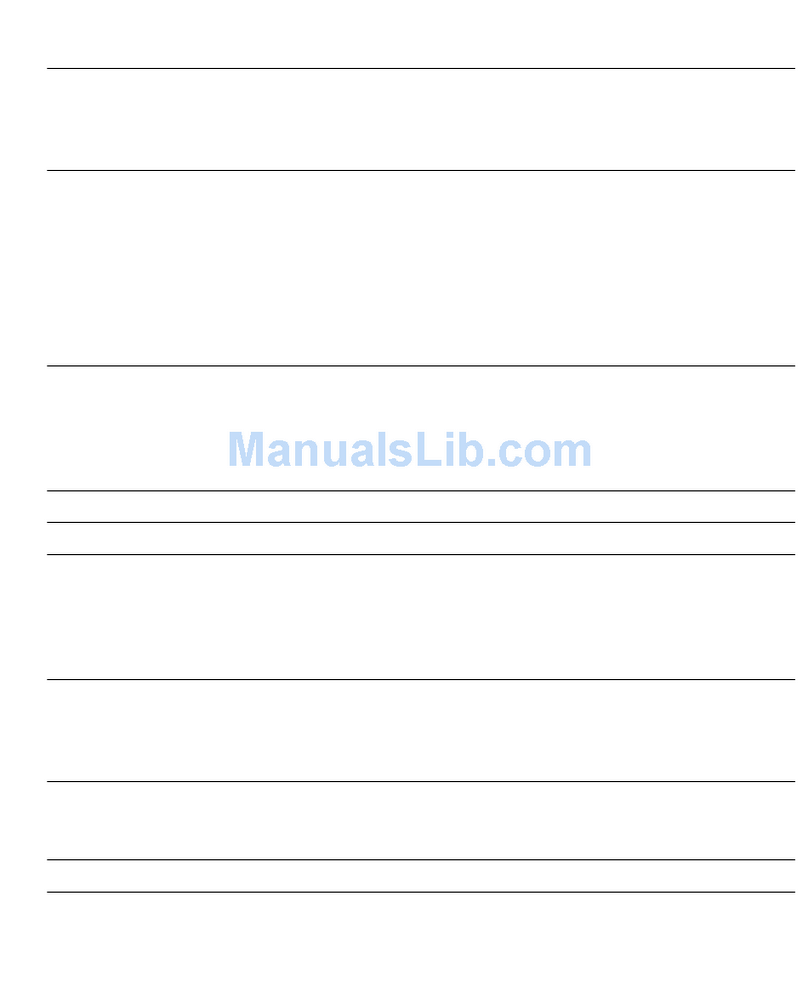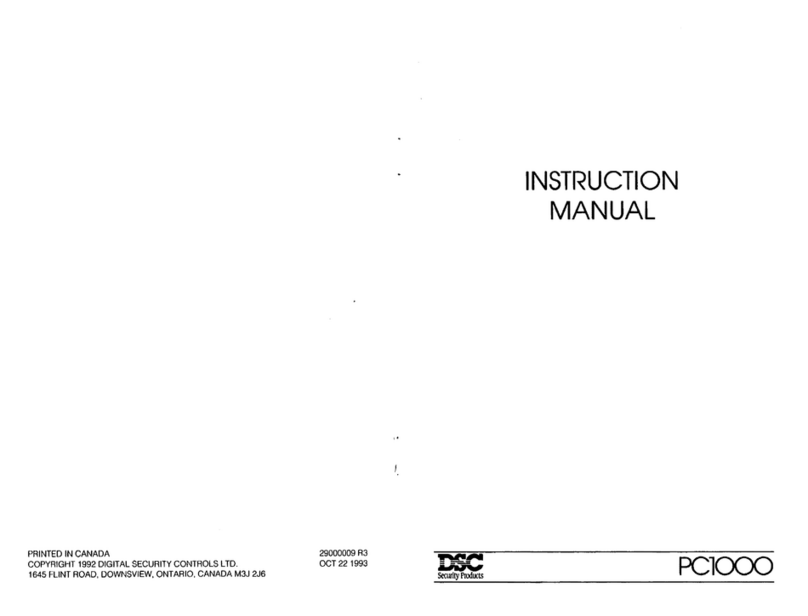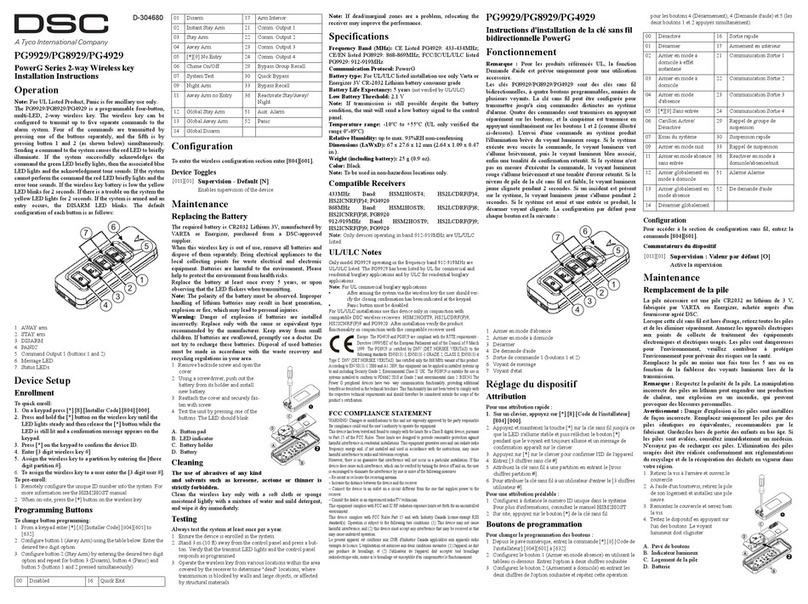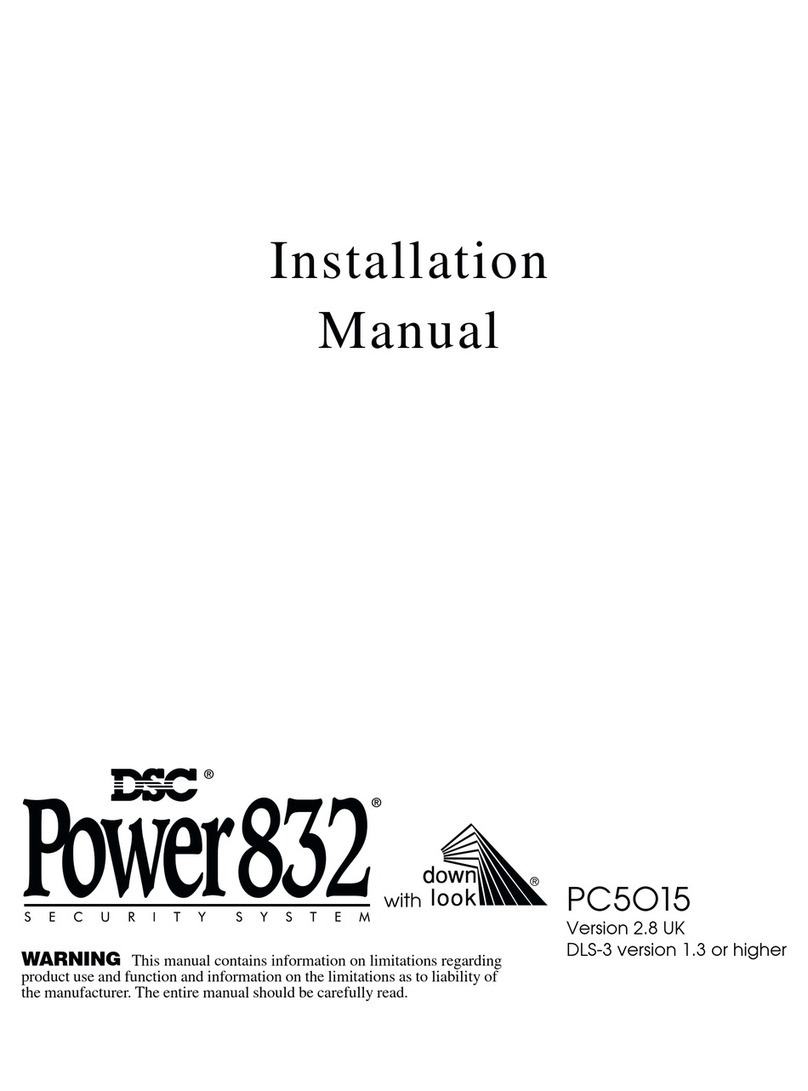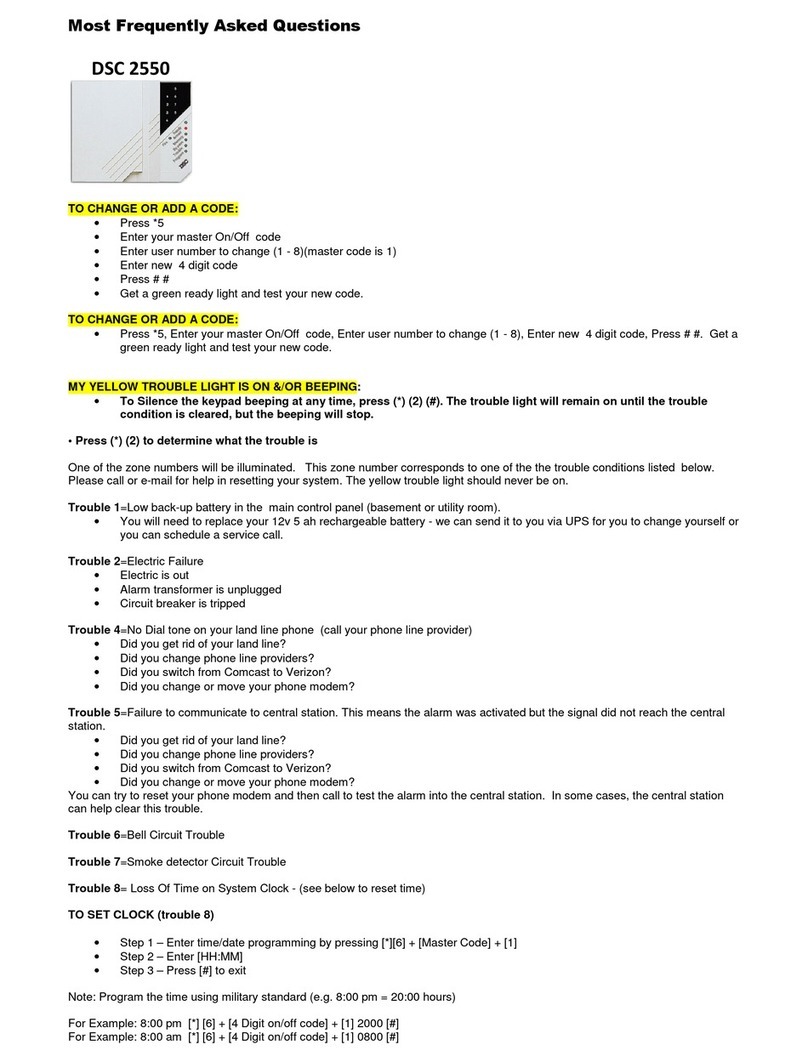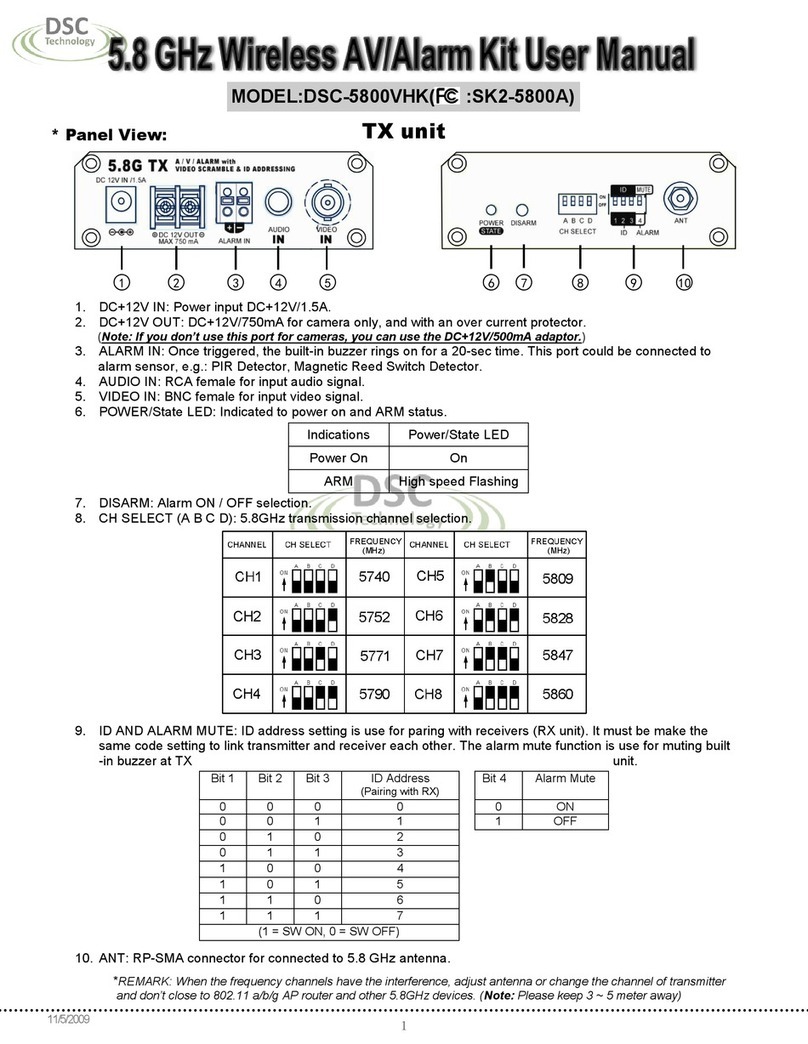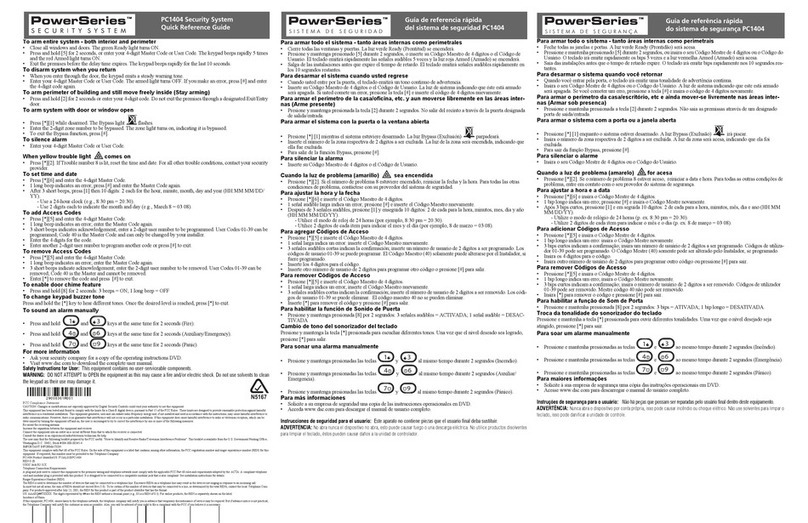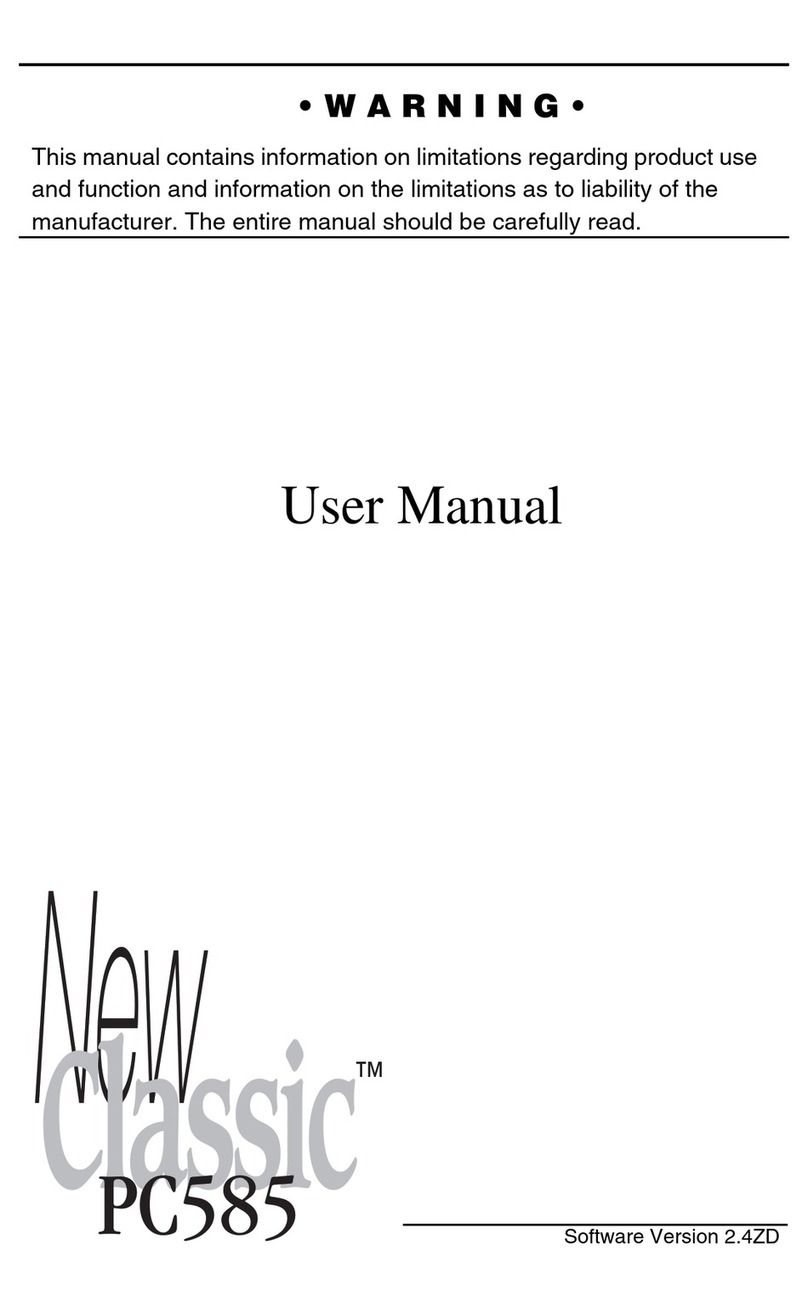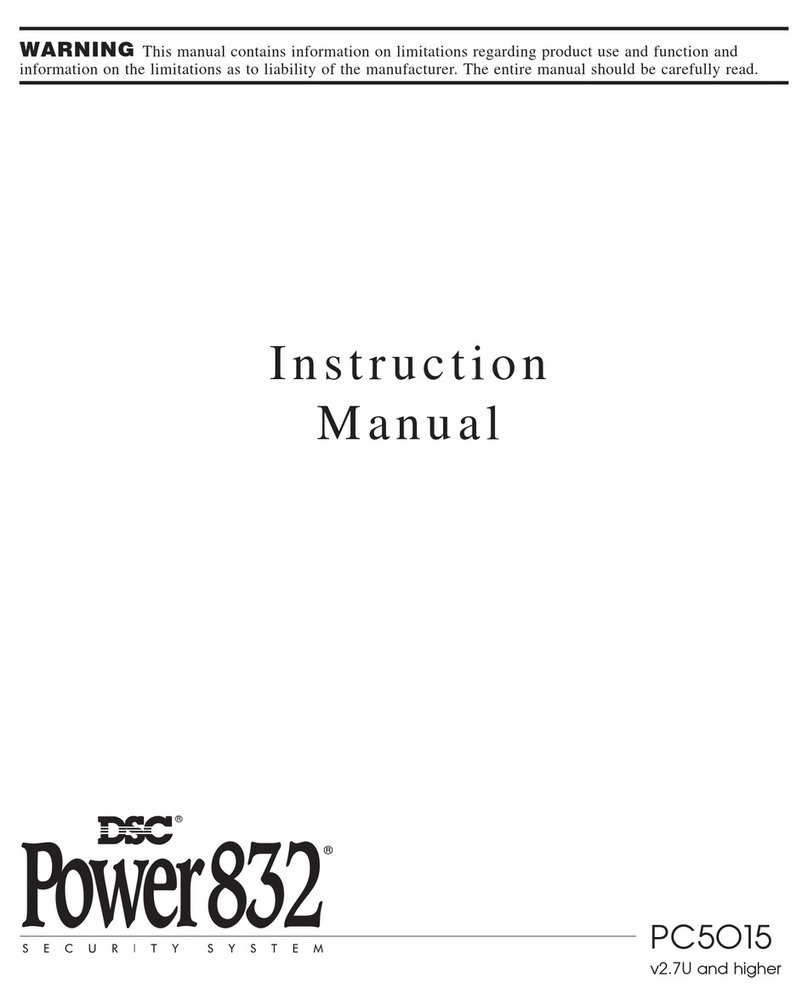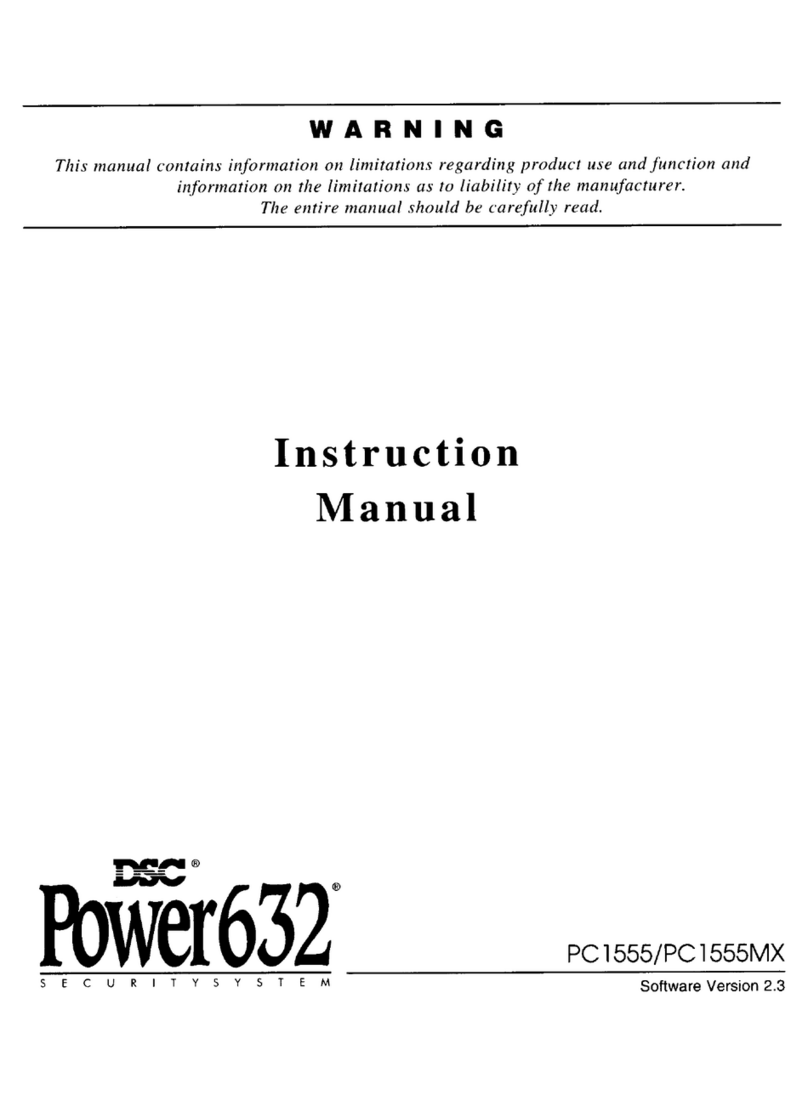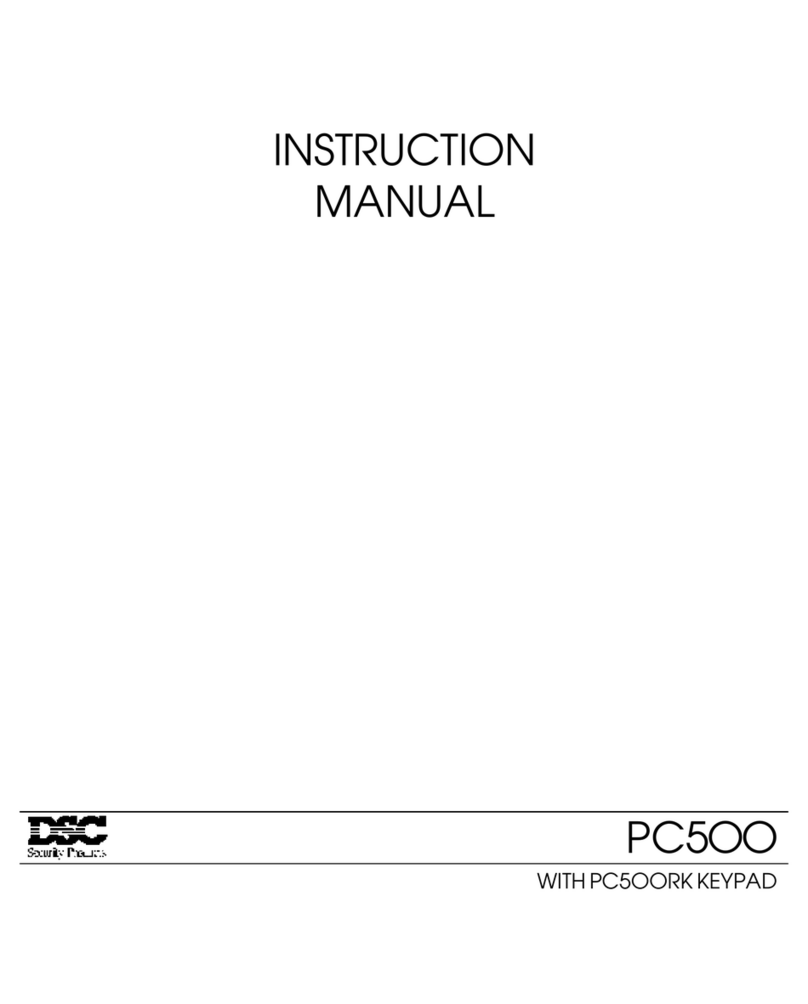51
iiiii
TABLE OF CONTENTS
INTRODUCTION 1
CHAPTER 1: OVERVIEW 2
1 A: Glossary.............................................................2
1 B: Components ......................................................3
CHAPTER 2: GETTING STARTED 5
2 A: Preparing for Installation ...................................5
2 B: Installing the Controller Battery .........................6
CHAPTER 3: ADDING COMPONENTS 7
3 A: Enrolling the First Keypad.................................7
3 B: Entering the Enrollment Mode...........................8
3 C: Enrolling Sounders............................................9
3 D: Enrolling Detection Devices ...........................10
3 E: Enrolling the Second Keypad .........................11
3 F: Reviewing the List of Enrolled Components ...12
3 G: Removing Components from the System.......13
CHAPTER 4: MODULE PLACEMENT AND TESTING
14
4 A: Locating the Controller and Sounders............14
4 B: Locating System Components........................14
4 C: Entering the Placement Test Mode.................15
4 D: A Note About WLS904 Wireless
Motion Detectors:.............................................16
CHAPTER 5: INSTALLER PROGRAMMING 17
5 A: How to Enter the Installer’s
Programming Mode .........................................17
5 B: Programming Data Entry Sections..................18
5 C: Programming System Option Sections...........19
5 D: Exiting Installer Programming.........................19
CHAPTER 6: ZONE LABELS 20
6 A: Editing Zone Labels ........................................20
6 B: Label Editing Options......................................21
CHAPTER 7: MOUNTINGTHE COMPONENTS 22
7 A: Controller .........................................................22
7 B: Sounder ...........................................................22
7 C: Keypad ............................................................23
7 D: Motion Detector...............................................23
7 E: Universal Transmitter .......................................23
7 F: Smoke Detector ...............................................23
CHAPTER 8: SYSTEM PROGRAMMING SECTIONS24
[00] Binary Programming ........................................24
[01] Zone Definitions ...............................................24
[02] System Times ...................................................26
[03] Installer’s Code ................................................26
[04] Master Code.....................................................26
[05] First System Options ........................................27
1 Quick-Exit Enable / Disable...........................27
2 Auto-Interior Enable / Disable .......................27
3 Door Chime Option Available / Not Available28
4 One-Time Use Code Option..........................28
5 Sounder Shutdown Enable / Disable ............28
6 Second Sounder Operation...........................28
7 Pre-Alert Volume Setting................................28
8 AC Trouble Indication ....................................28
[06] Second System Options ..................................29
1 [F] Key Disable / Enable................................29
2 [P] Key Disable / Enable ...............................29
3 [A] Key Disable / Enable ...............................29
4 [P] Key Audible / Silent..................................29
5 [F] Key Alarm Steady / Pulsed ......................29
6 Bypassing Disable / Enable ..........................29
7 Keypad Lockout Enable / Disable ................29
8 AC Frequency ................................................29
[07] Third System Options.......................................30
1 Entry Delay Off Arming Option ......................30
2 Silent Supervisory Fault .................................30
3 Tamper Faults Transmit Only while Armed....30
4 Interior Zone with Delay.................................30
5 Exit Delay Termination ...................................30
6 Audible Home Mode Arming .........................30
7 - 8 For Future Use ............................................30
CHAPTER 9: COMMUNICATIONS PROGRAMMING
SECTIONS 31
[20] First Monitoring Station Telephone Number....31
[21] Second Monitoring Station Telephone Number31
[22] Account Code ..................................................31
[23] - [38] Notes on Reporting Codes.....................31
[23] Alarm Reporting Codes, Zones 1 to 10...........32
[24] Restoral Reporting Codes, Zones 1 to 10.......32
[25] Closing (Arming) Reporting Codes, Access
Codes 0 to 9.............................................................32
[26] Opening (Disarming) Reporting Codes, Access
Codes 0 to 9.............................................................32
[27] Tamper Reporting Codes, Zones 1 to 10 ........32
[28] Tamper Restoral Reporting Codes,
Zones 1 to 10 ...................................................32
[29] Low Battery Reporting Codes, Zones 1 to 10.33
[30] Low Battery Restoral Reporting Codes,
Zones 1 to 10 ...................................................33
[31] Supervisory Reporting Codes, Zones 1 to 10.33
[32] Supervisory Restoral Reporting Codes,
Zones 1 to 10 ...................................................33
[33] Priority Alarms and Restorals: [F], [A], [P]
and Fire Zone Trouble......................................33
[34] System Trouble Reporting Codes....................34
[35] System Restoral Reporting Codes ..................34
[36] Keypad and Sounder Tamper
Reporting Codes..............................................34
[37] Keypad and Sounder Restoral
Reporting Codes..............................................35
[38] Additional System Reporting Codes. ..............35
[39] Communication Variables ................................36
[40] Test Transmission Time of Day ........................37
[41] Communicator Format Options .......................37
[42] First Communicator Options............................38
1 Communicator Disable / Enable ...................38
2 Dialing Format................................................38
3 Pulse Dialing Ratios.......................................38
4 Transmission Limit Setting .............................38
5 Telephone Line Monitor .................................38
6 Telephone Line Monitor Silent / Audible .......38
7 - 8 For Future Use ...........................................38