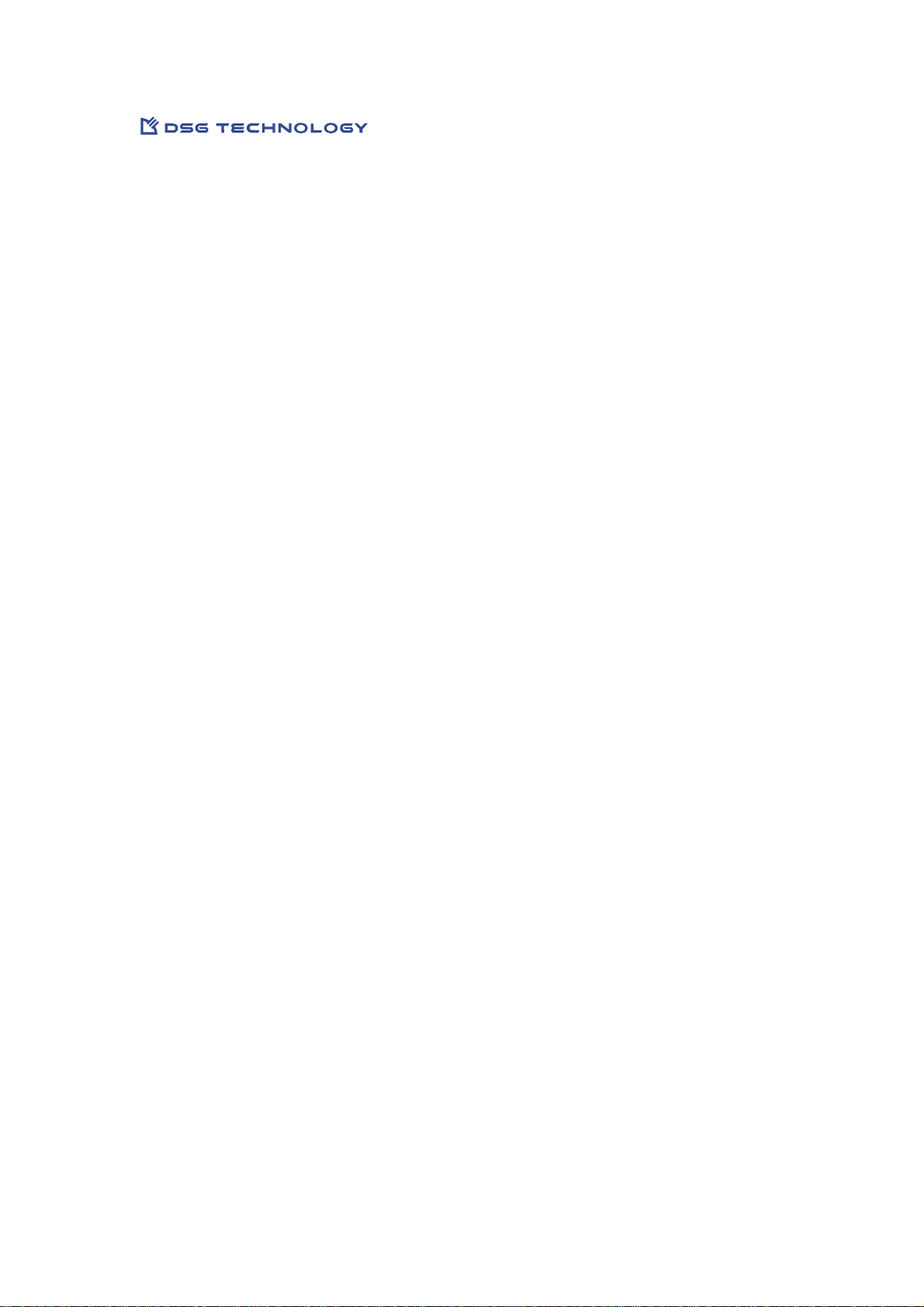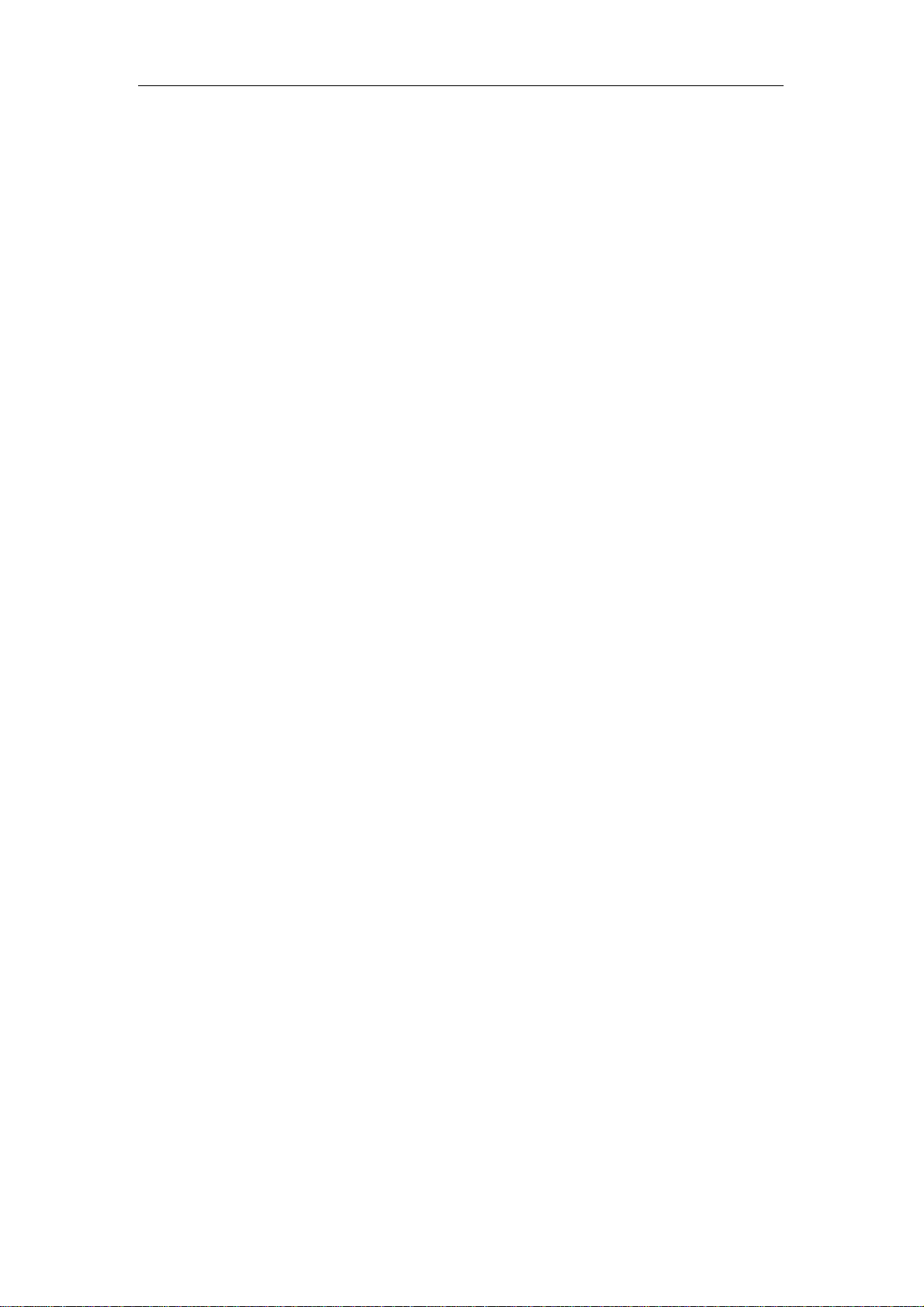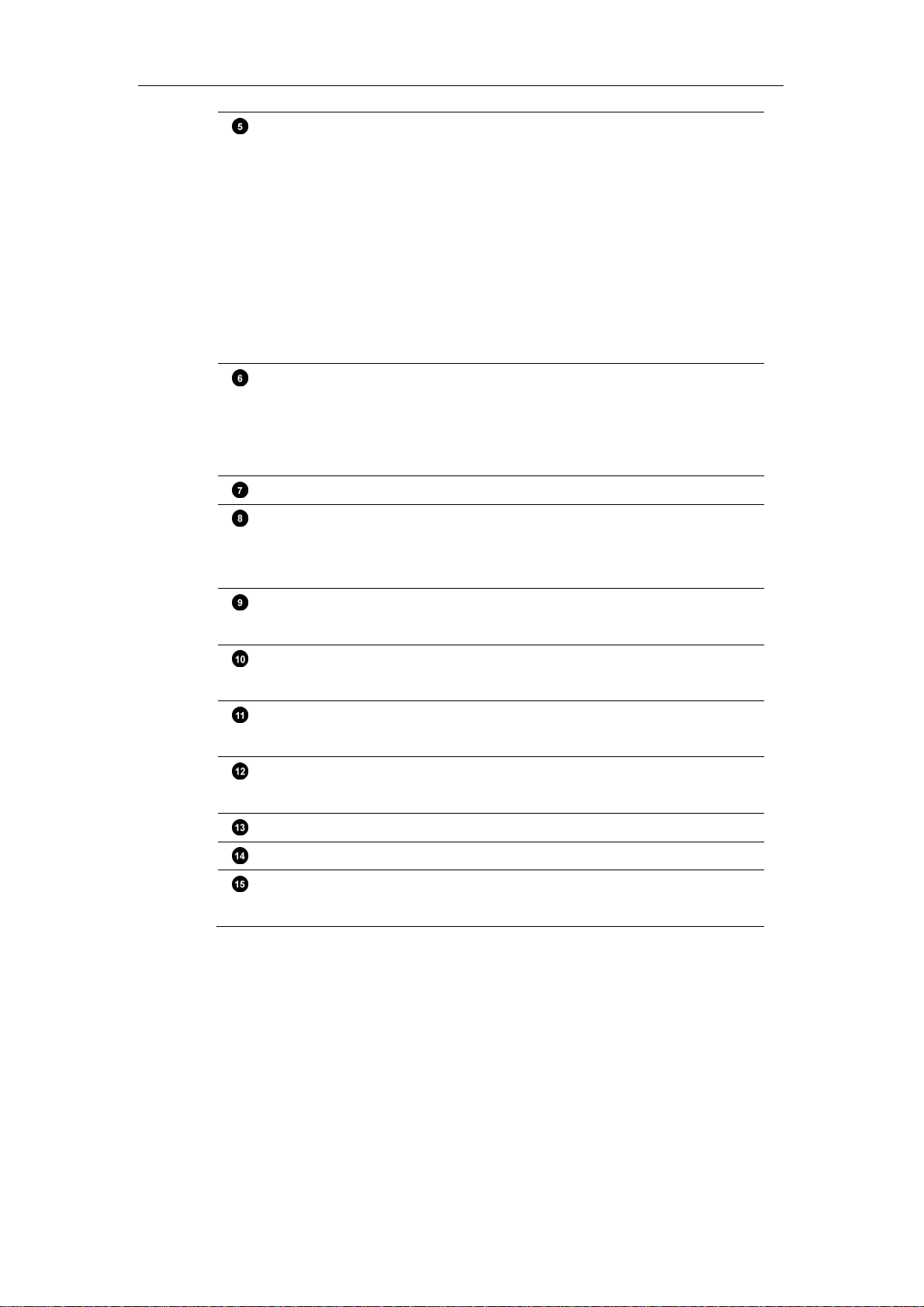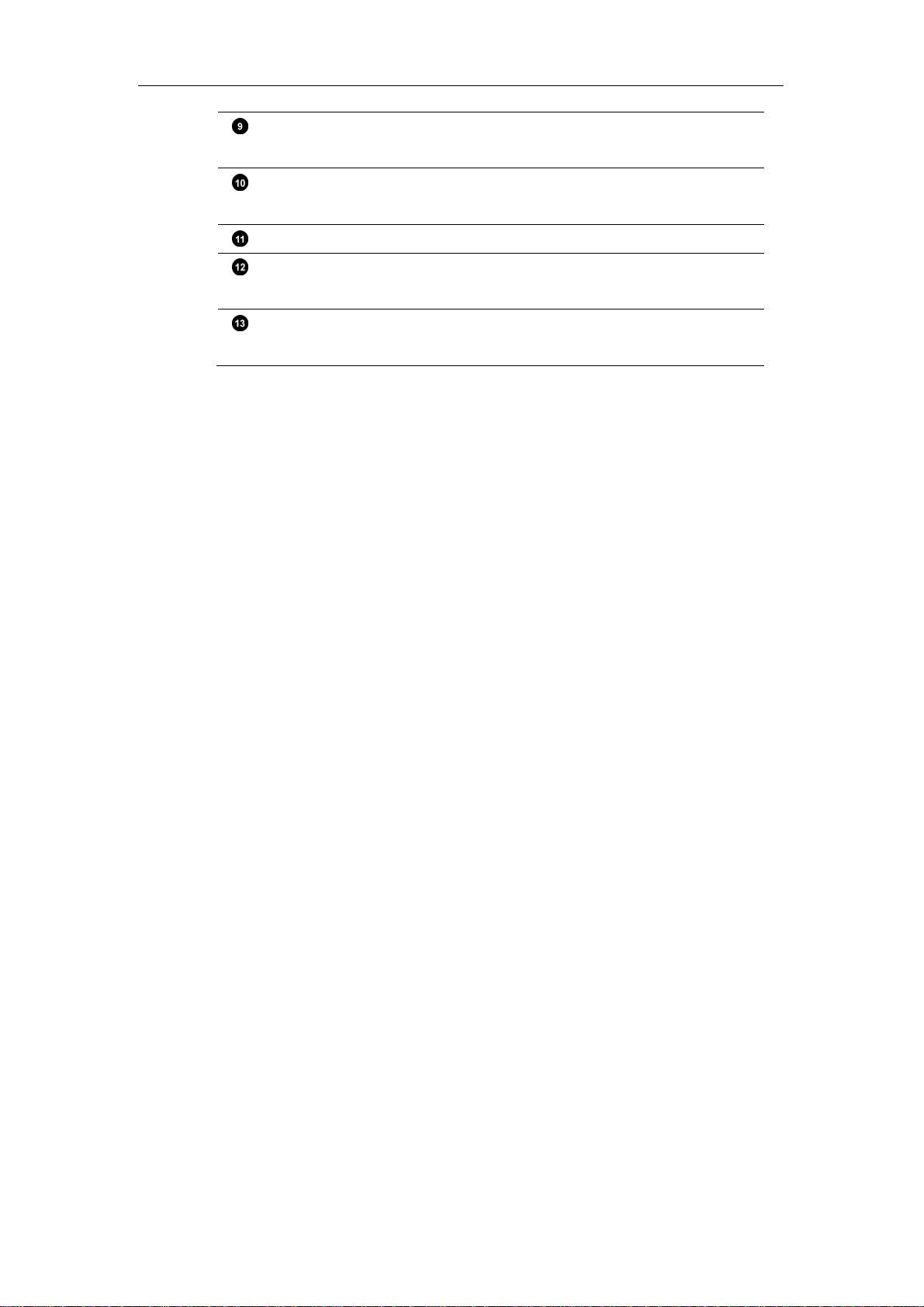Table of Contents
3
Table of Contents
Chapter 1 Using The IP Phone ...........................................................................................................5
Overview of IP Phones ....................................................................................................6
Making Internal Calls ......................................................................................................9
Making External Calls......................................................................................................9
Using Authorization Code from Another Extension.................................................10
Answering Calls .............................................................................................................10
Call Options ....................................................................................................................11
Placing a Call on Hold...................................................................................................12
Transferring Calls...........................................................................................................12
Conference Call...............................................................................................................12
Call Waiting.....................................................................................................................13
Accessing Voice Mailbox...............................................................................................13
System Speed Dialing ....................................................................................................14
Personal Speed Dialing..................................................................................................14
Call Pickup ......................................................................................................................14
Call Park ..........................................................................................................................14
Call Forwarding..............................................................................................................15
Internal Paging................................................................................................................16
External Paging...............................................................................................................16
Member Login/Logout..................................................................................................16
Making Calls Through ARS or Joint Servers ..............................................................17
Using the Headset ..........................................................................................................17
Chapter 2 Voice Mail System............................................................................................................19
Listening to Messages....................................................................................................20
Sending A Message ........................................................................................................21
Change Personal Options..............................................................................................21
Accessing Voice Mail Remotely ...................................................................................25
Listening to Your Message via E-mail.........................................................................25
Chapter 3 Recording System ............................................................................................................27
Recording Calls...............................................................................................................28
Playing Recordings ........................................................................................................28
Chapter 4 InterPBX Management Website .....................................................................................31
Login to the InterPBX Management Website .............................................................32
Personal Information .....................................................................................................32
Button Mapping..............................................................................................................33