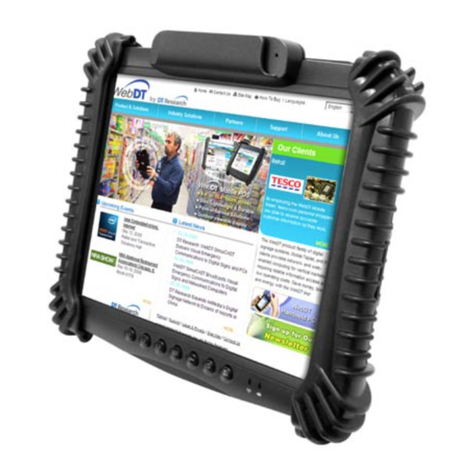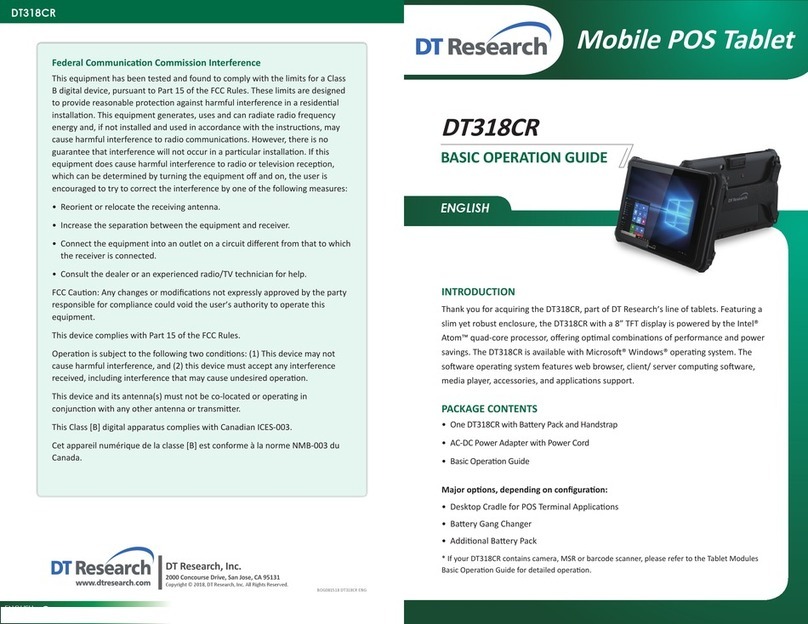Rugged Tablet
DT Research, Inc.
2000 Concourse Drive, San Jose, CA 95131
Copyright © 2023, DT Research, Inc. All Rights Reserved. BOG092022 DT361DM ENG
INTRODUCTION
Thank you for acquiring the DT361DM, part of DT Research’s line of Rugged tablets.
Featuring a slim yet robust enclosure, the DT361DM with 6” Capacive touch screen
is powered by the Intel® processor, oering opmal combinaons of performance
and power savings. The DT361DM is available with Microso® Windows® operang
system and features web browser, client/ server compung soware, media player,
accessories, and applicaons support.
PACKAGE CONTENTS
• One DT361DM with Baery Pack and Handstrap
• AC-DC Power Adapter with Power Cord
• Basic Operaon Guide
DT361DM
Federal Communication Commission Interference
This equipment has been tested and found to comply with the limits for a
Class B digital device, pursuant to Part 15 of the FCC Rules. These limits are
designed to provide reasonable protecon against harmful interference in
a residenal installaon. This equipment generates, uses and can radiate
radio frequency energy and, if not installed and used in accordance with
the instrucons, may cause harmful interference to radio communicaons.
However, there is no guarantee that interference will not occur in a parcular
installaon. If this equipment does cause harmful interference to radio or
television recepon, which can be determined by turning the equipment o
and on, the user is encouraged to try to correct the interference by one of the
following measures:
• Reorient or relocate the receiving antenna.
• Increase the separaon between the equipment and receiver.
• Connect the equipment into an outlet on a circuit dierent from that to
which the receiver is connected.
• Consult the dealer or an experienced radio/TV technician for help.
FCC Cauon: Any changes or modicaons not expressly approved by the
party responsible for compliance could void the user’s authority to operate
this equipment.
This device complies with Part 15 of the FCC Rules.
Operaon is subject to the following two condions: (1) This device may not
cause harmful interference, and (2) this device must accept any interference
received, including interference that may cause undesired operaon.
This device and its antenna(s) must not be co-located or operang in
conjuncon with any other antenna or transmier.
This Class [B] digital apparatus complies with Canadian ICES-003.
Cet appareil numérique de la classe [B] est conforme à la norme NMB-003 du
Canada.