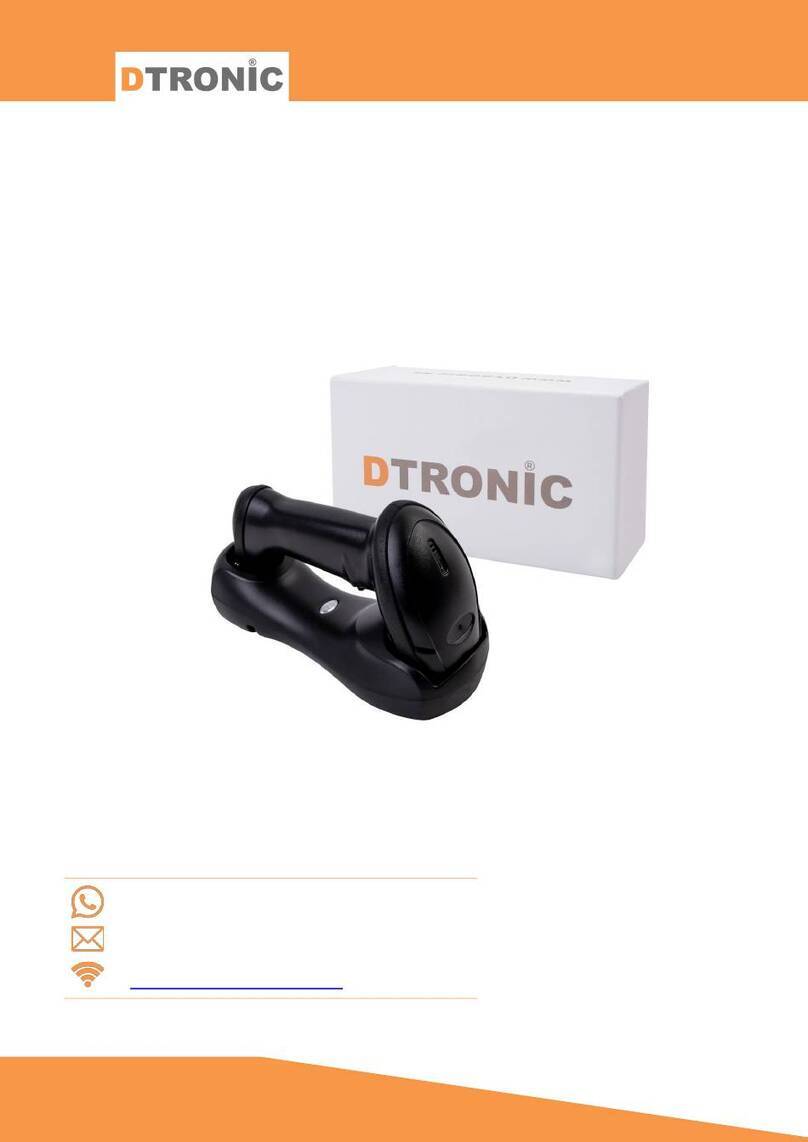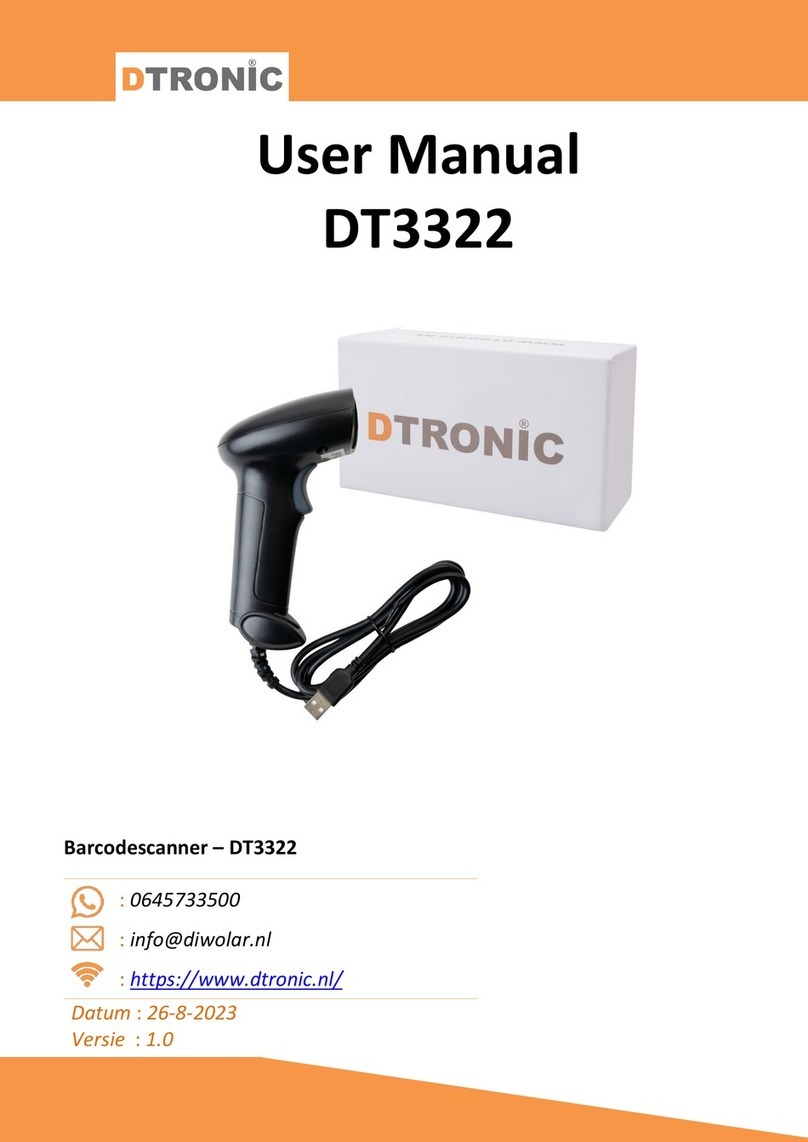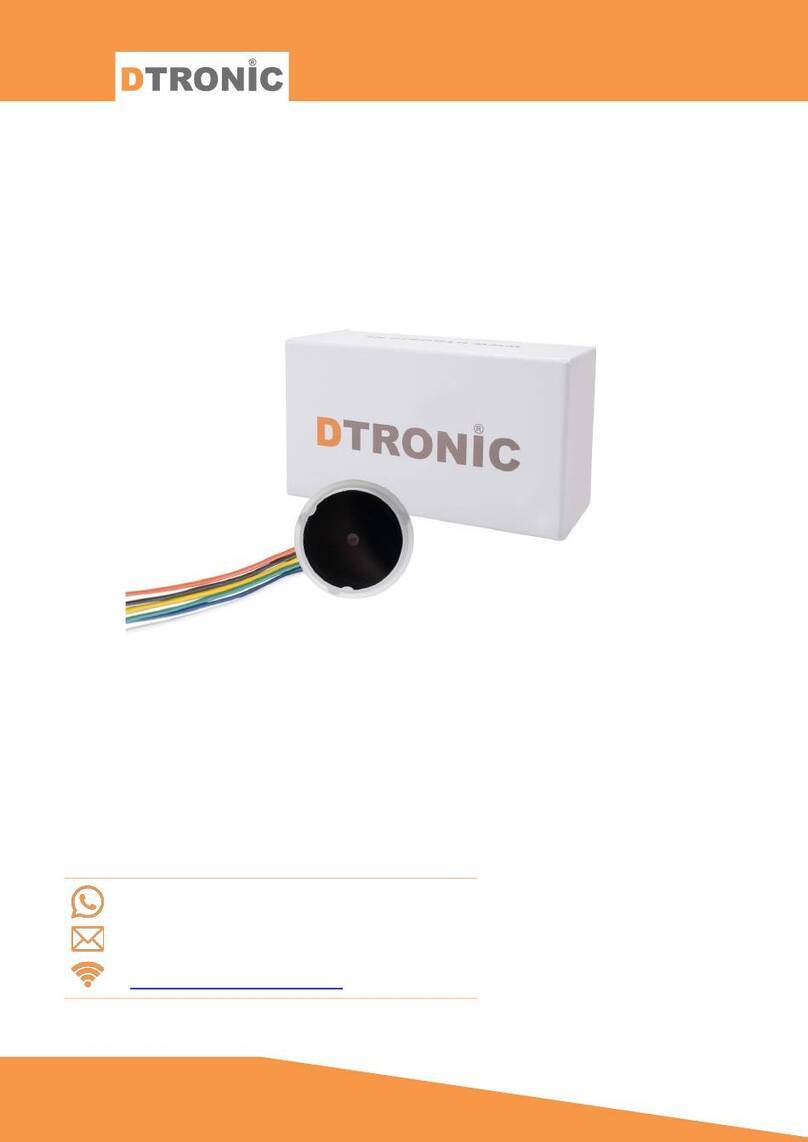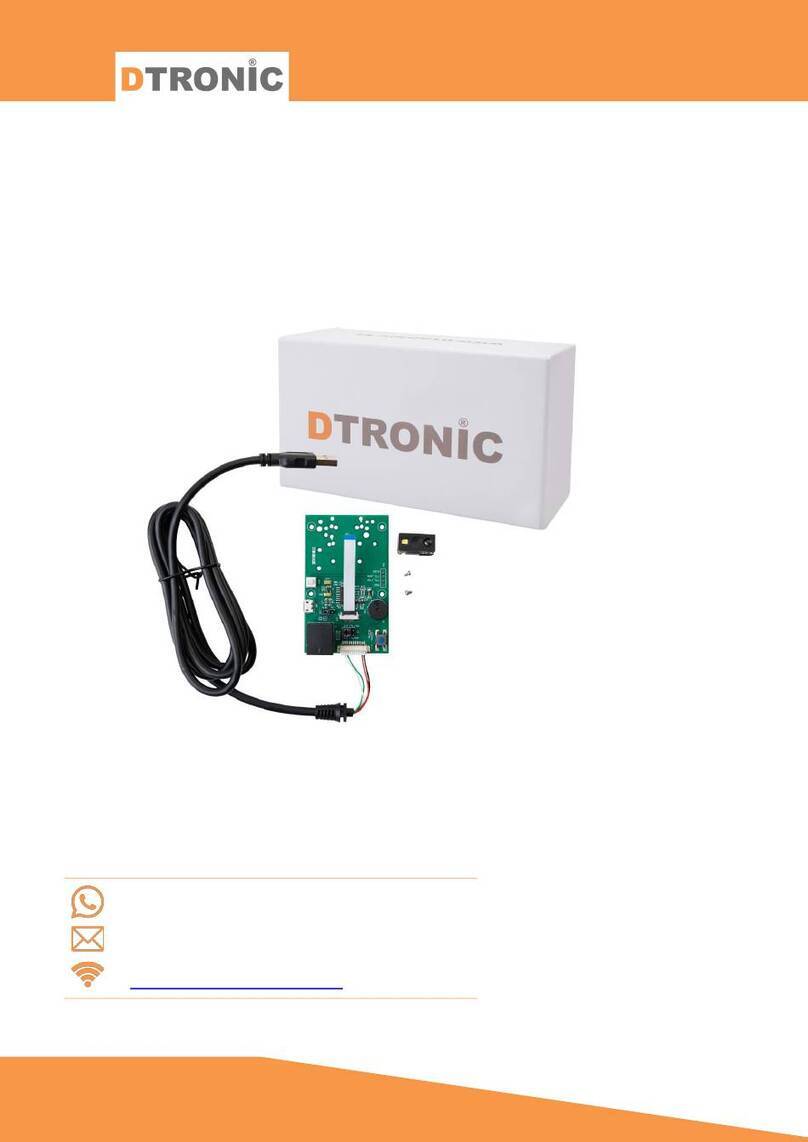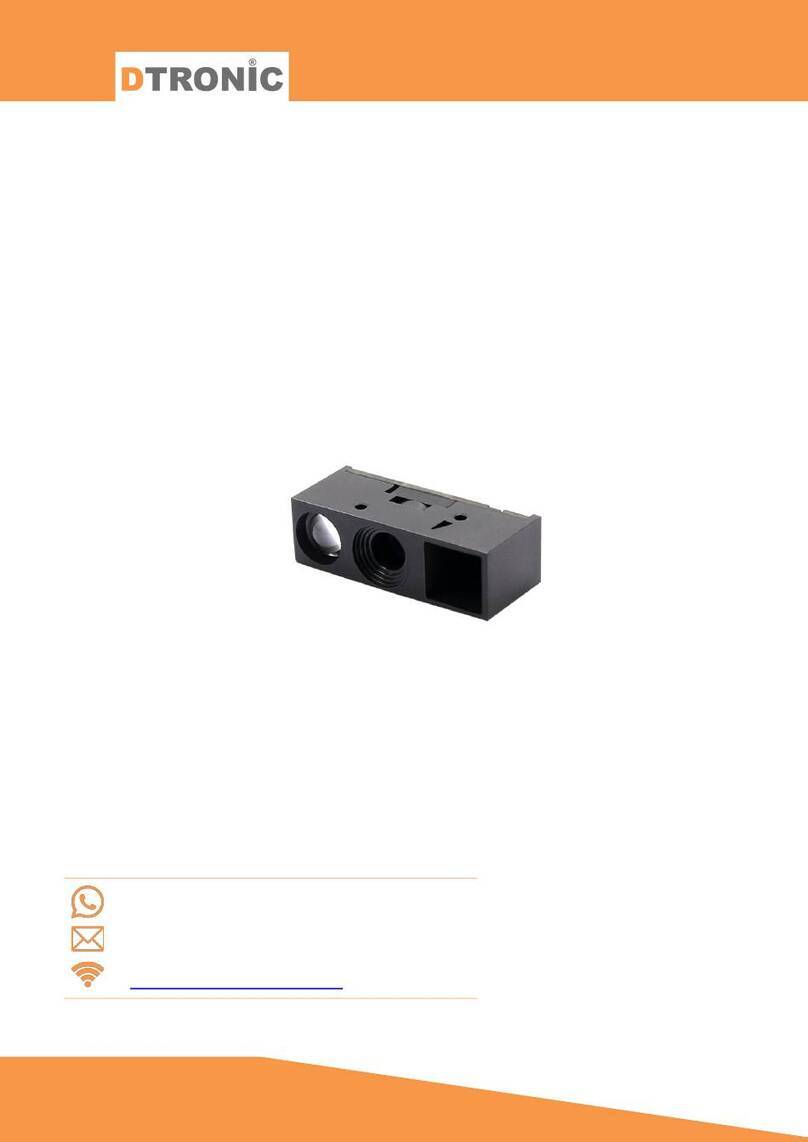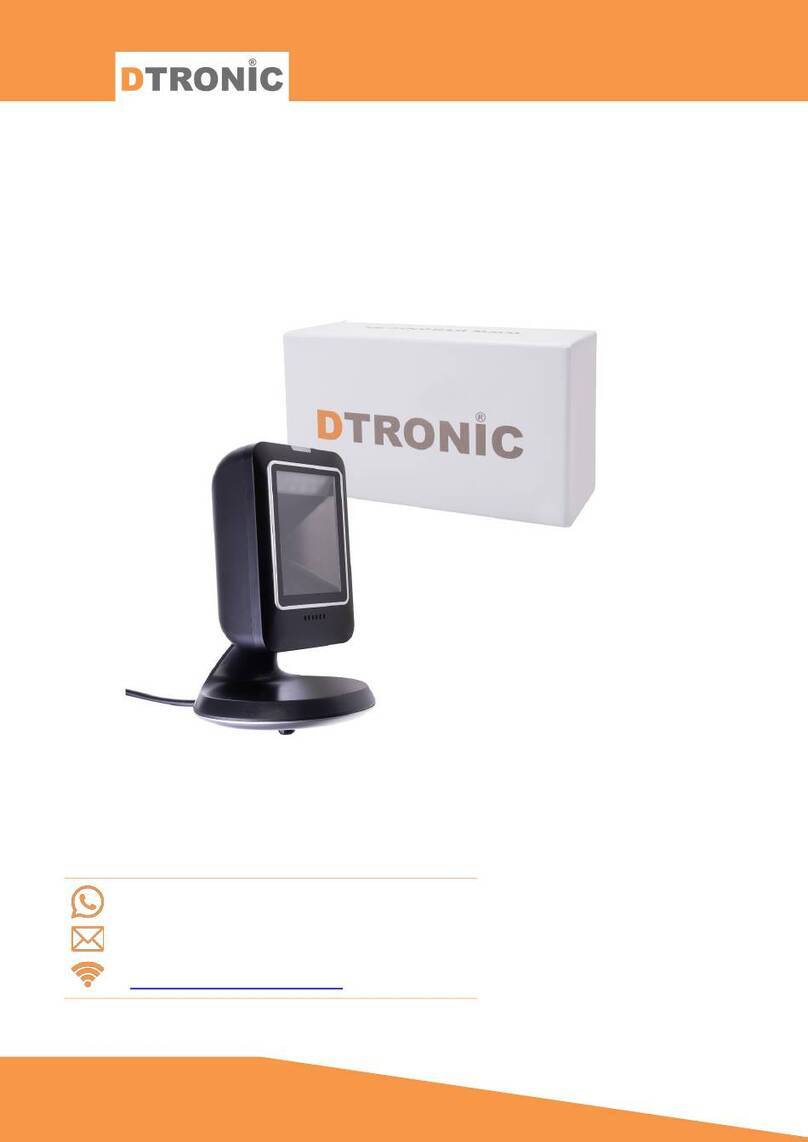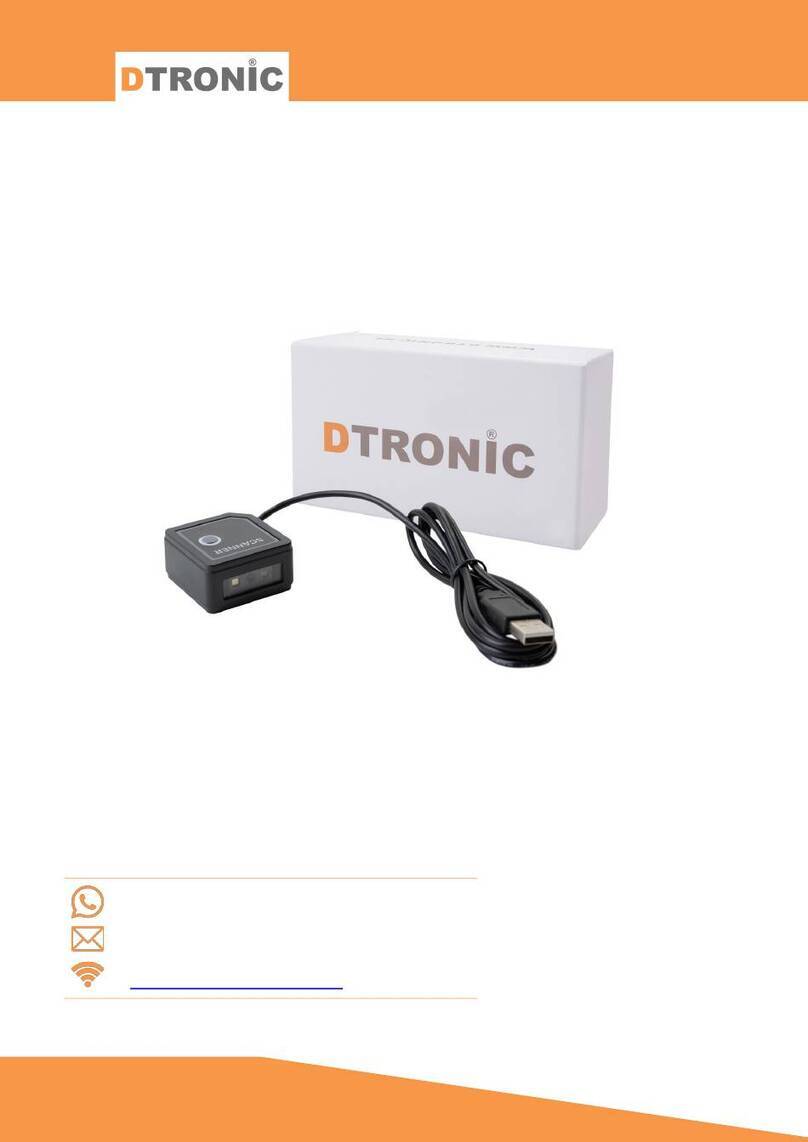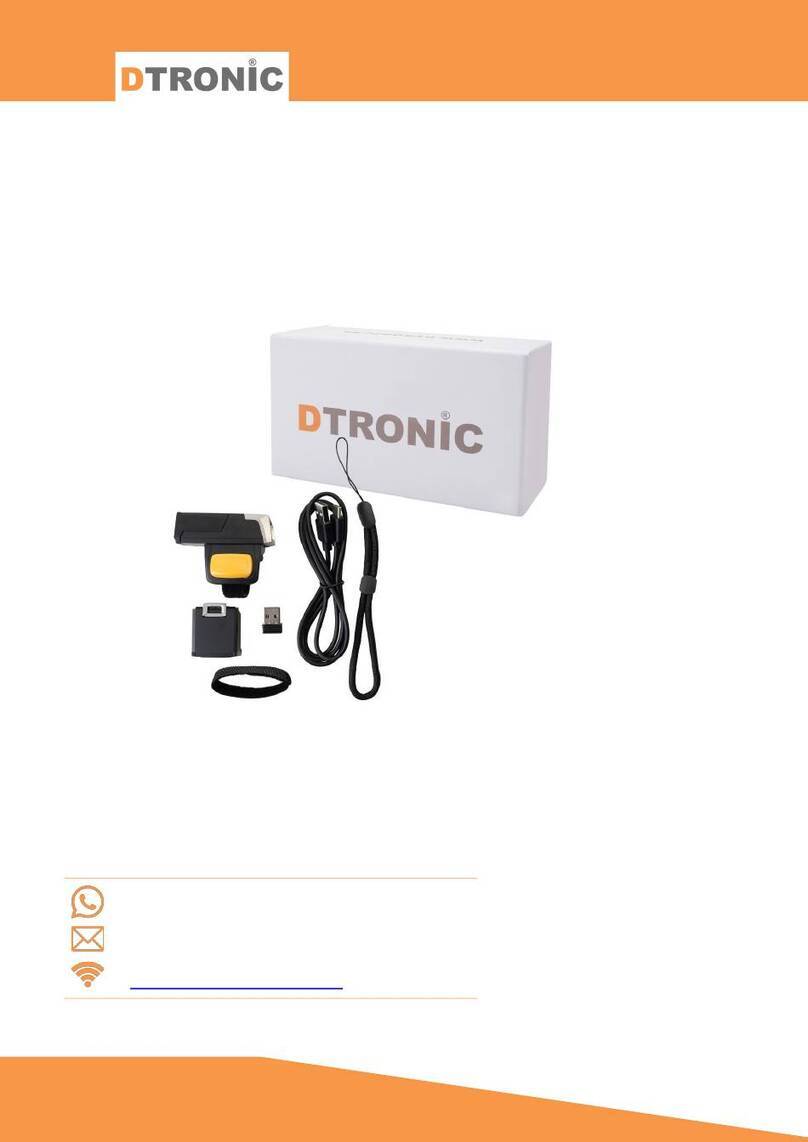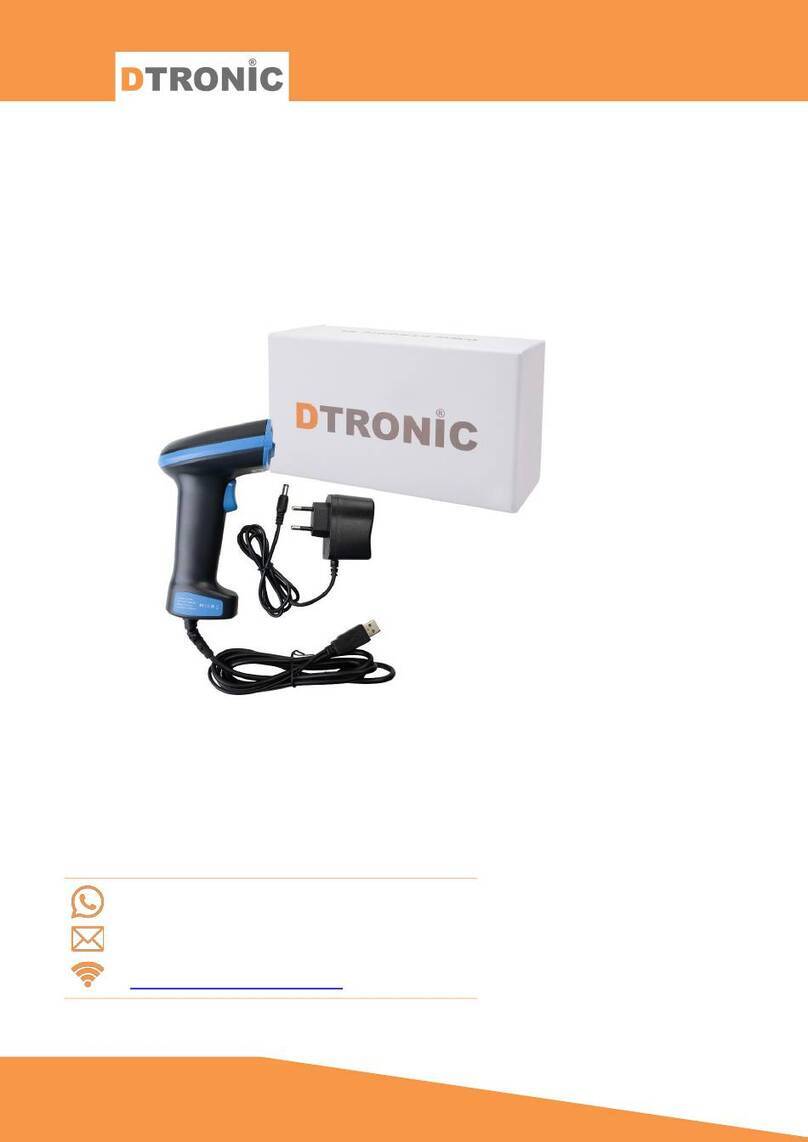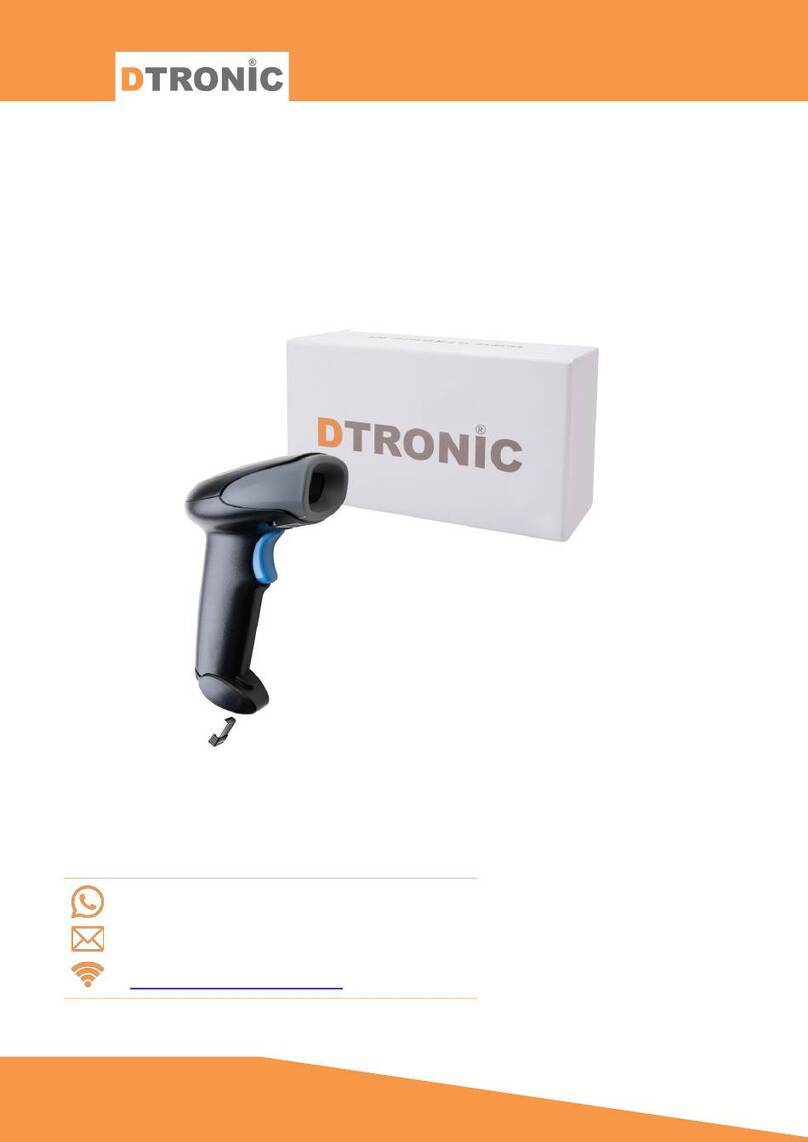2.4.10Case output settings............................................................................................. 25
2.4.11Data output settings.............................................................................................25
2.5 Symbologies.................................................................................................................... 26
2.5.1 1D all symbologies................................................................................................ 26
2.5.2 2D all symbologies................................................................................................ 26
2.5.3 Inverse barcode....................................................................................................26
2.5.4 All barcodes.......................................................................................................... 27
2.5.5 EAN8 Settings .......................................................................................................27
2.5.6 Code 11 Settings................................................................................................... 27
2.5.7 EAN 13 settings.....................................................................................................28
2.5.8 ISSN Settings......................................................................................................... 28
2.5.9 HANXIN................................................................................................................. 28
2.5.10ISBN setting ..........................................................................................................28
2.5.11UPC-A settings...................................................................................................... 28
2.5.12UPC-E settings ......................................................................................................29
2.5.13UPCE ..................................................................................................................... 29
2.5.14EAN/UPC...............................................................................................................29
2.5.15Code 39 Settings................................................................................................... 30
2.5.16Code 39 Length Setting ........................................................................................ 30
2.5.17Code 32 settings................................................................................................... 31
2.5.18Code 128 settings.................................................................................................31
2.5.19Code 128 length setting .......................................................................................31
2.5.20Code 93 settings................................................................................................... 32
2.5.21Code 93 Length Setting ........................................................................................32
2.5.22Codabar Settings ..................................................................................................33
2.5.23Codabar Length Setting........................................................................................ 33
2.5.24Codablock A.......................................................................................................... 34
2.5.25Codablock F ..........................................................................................................34
2.5.26GS1 Databar Limited............................................................................................. 35
2.5.27GS1 Databar omnidirectional ............................................................................... 35
2.5.28GS1 Databar Expanded......................................................................................... 35
2.5.29DOT_CODE............................................................................................................ 35
2.5.30Data matrix Code.................................................................................................. 35
2.5.31MSI........................................................................................................................36
2.5.32QR......................................................................................................................... 36
2.5.33Micro QR code...................................................................................................... 37
2.5.34PDF417 .................................................................................................................37
2.5.35Micro PDF417....................................................................................................... 38
2.5.36Pharmacode .........................................................................................................38
2.5.37RSS-Expanded.......................................................................................................38
2.5.38RSS-Limited........................................................................................................... 38
2.5.39RSS-14...................................................................................................................39
2.5.40Telepen................................................................................................................. 39
2.5.41Straight 2 of 5 Industrial....................................................................................... 39
2.5.42Maxicode.............................................................................................................. 39
2.5.43Interleave 2 of 5 (ITF5) setting ............................................................................. 40
2.5.44Aztec code ............................................................................................................40
2.5.45ITF25 length setting.............................................................................................. 41
3. APPENDIX ..........................................................................................................................42