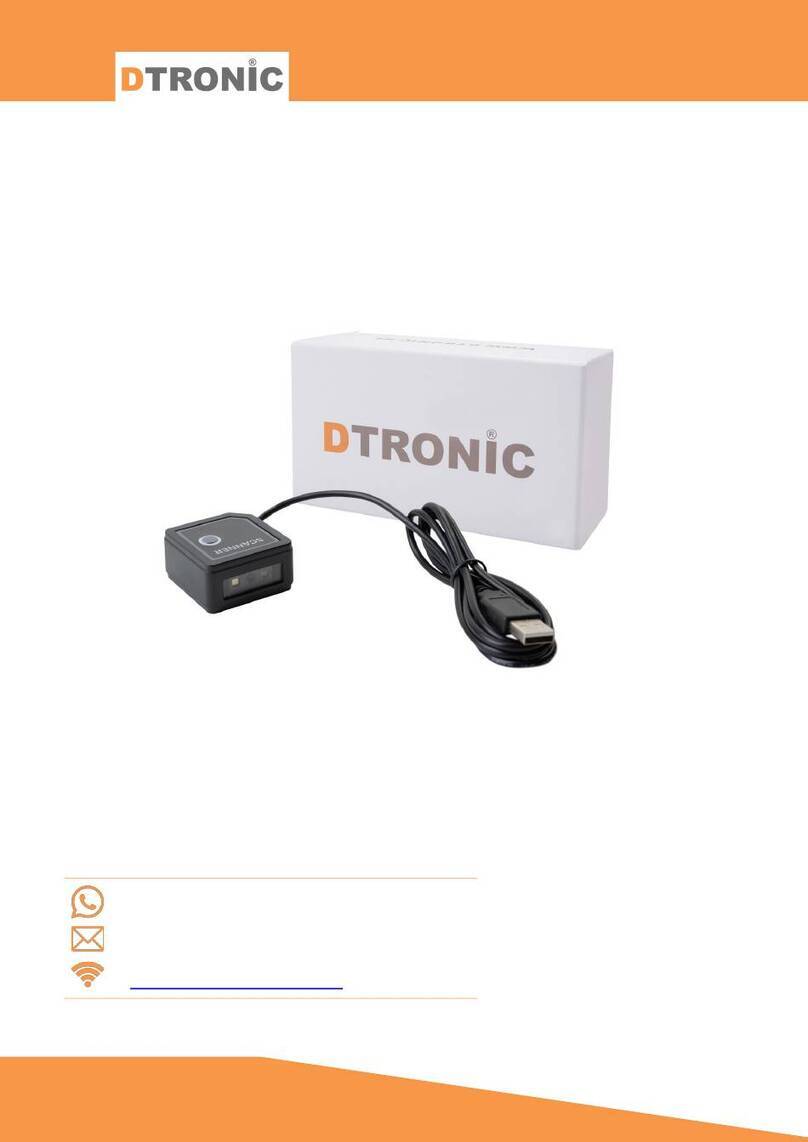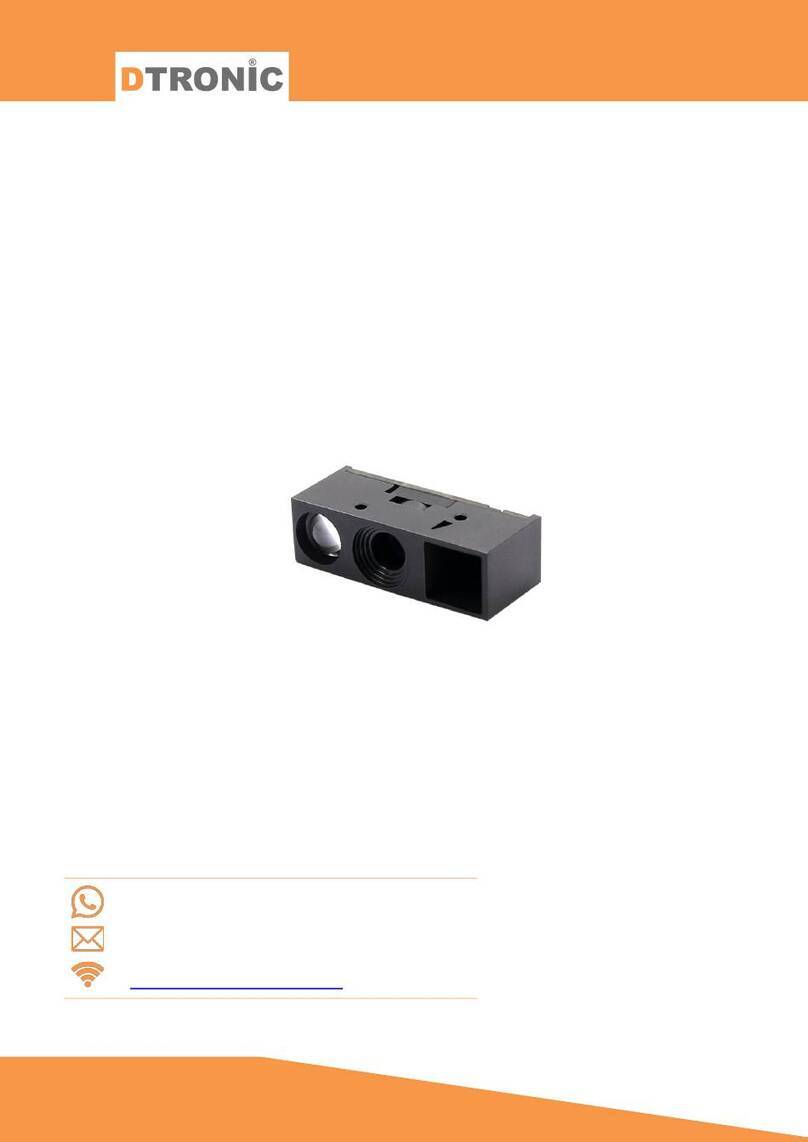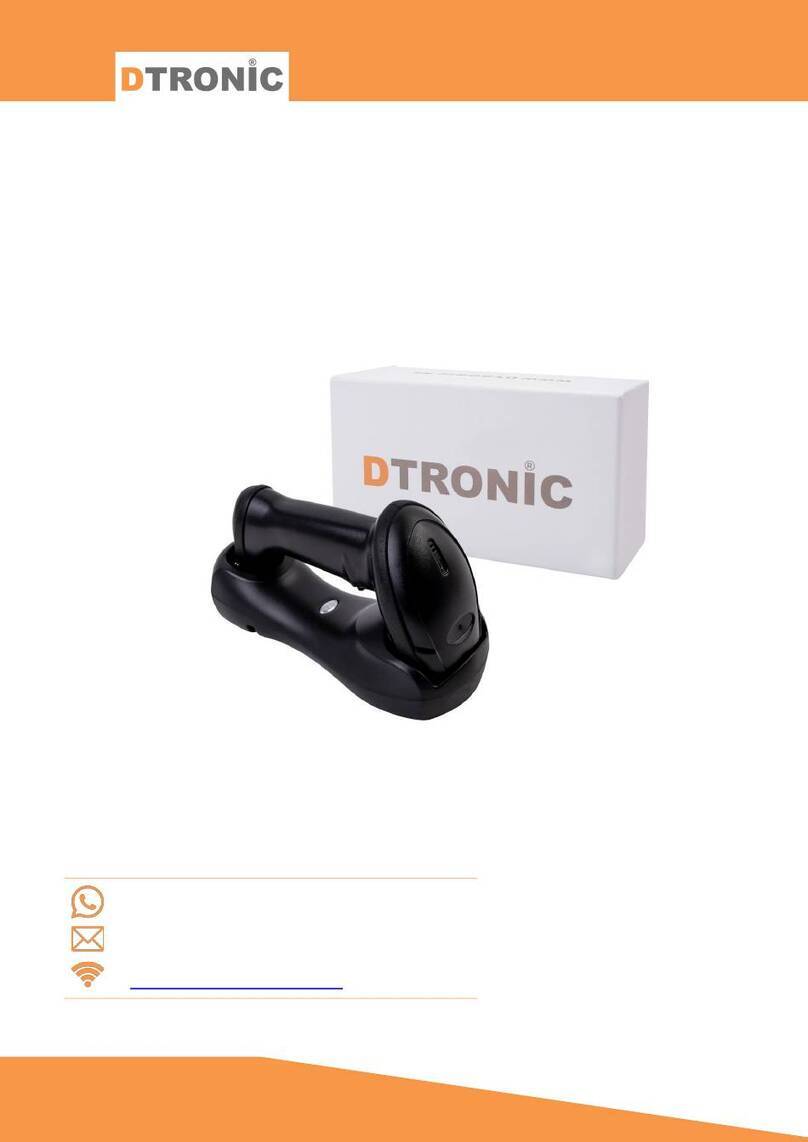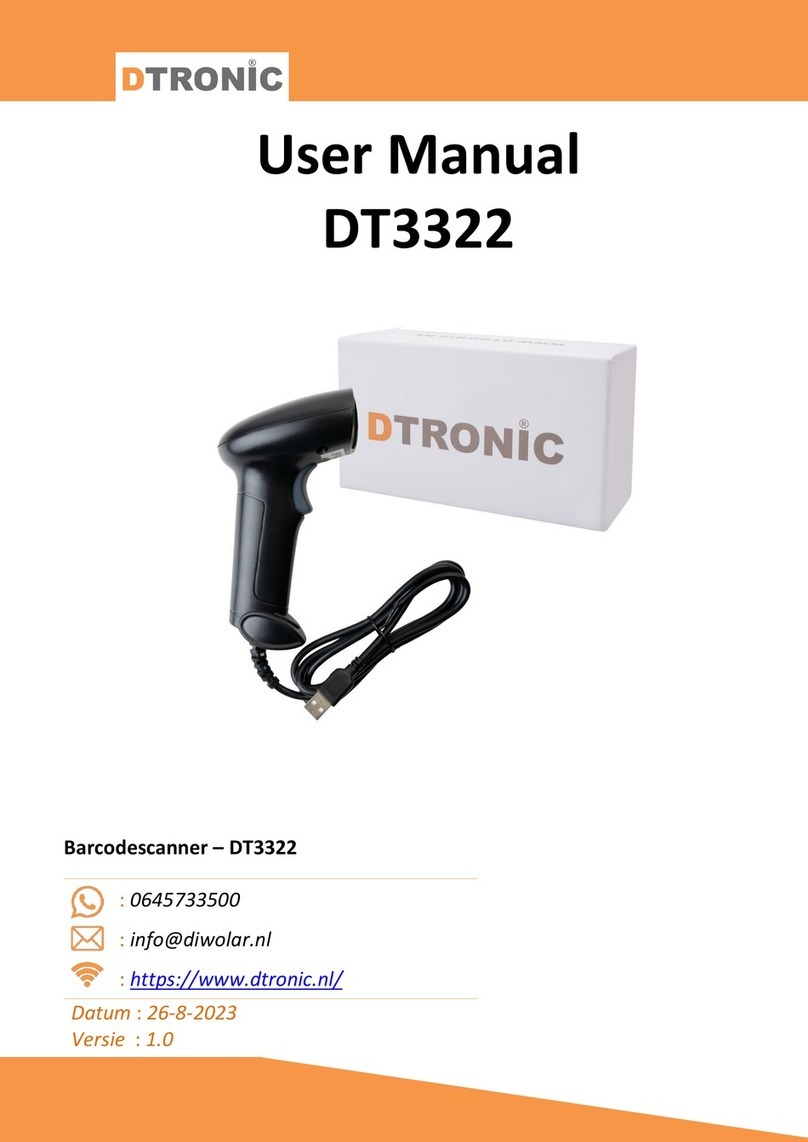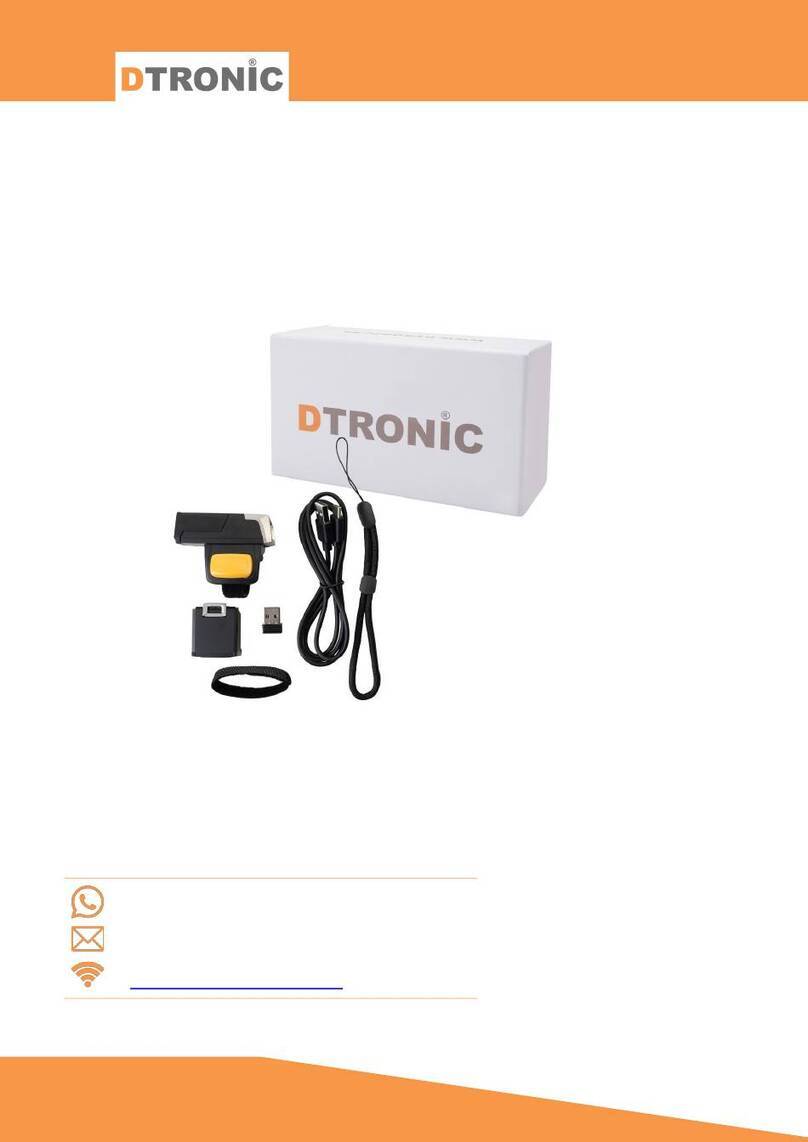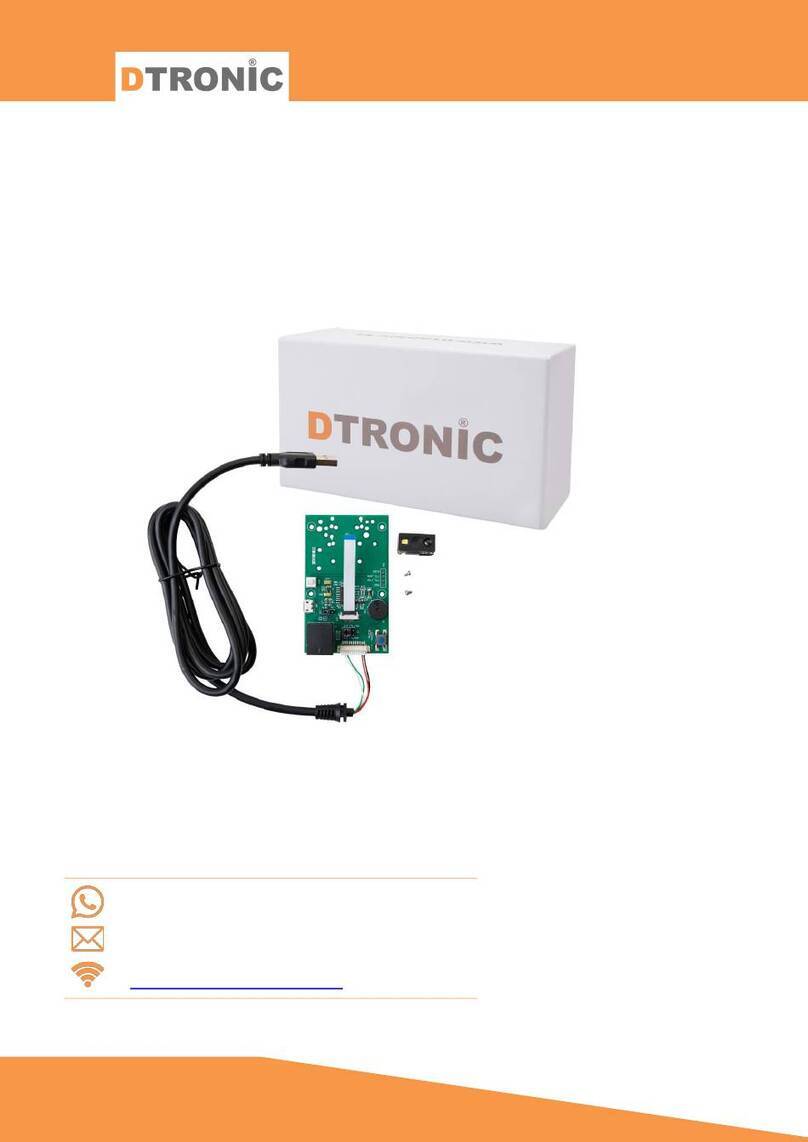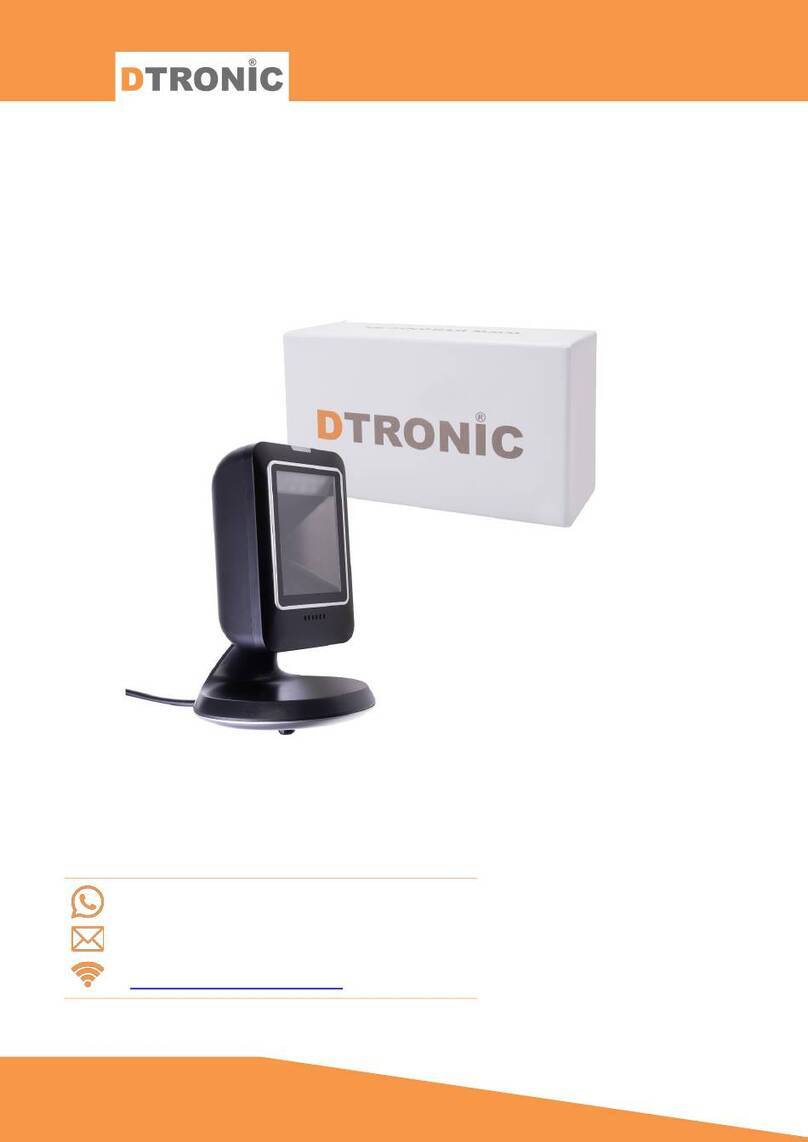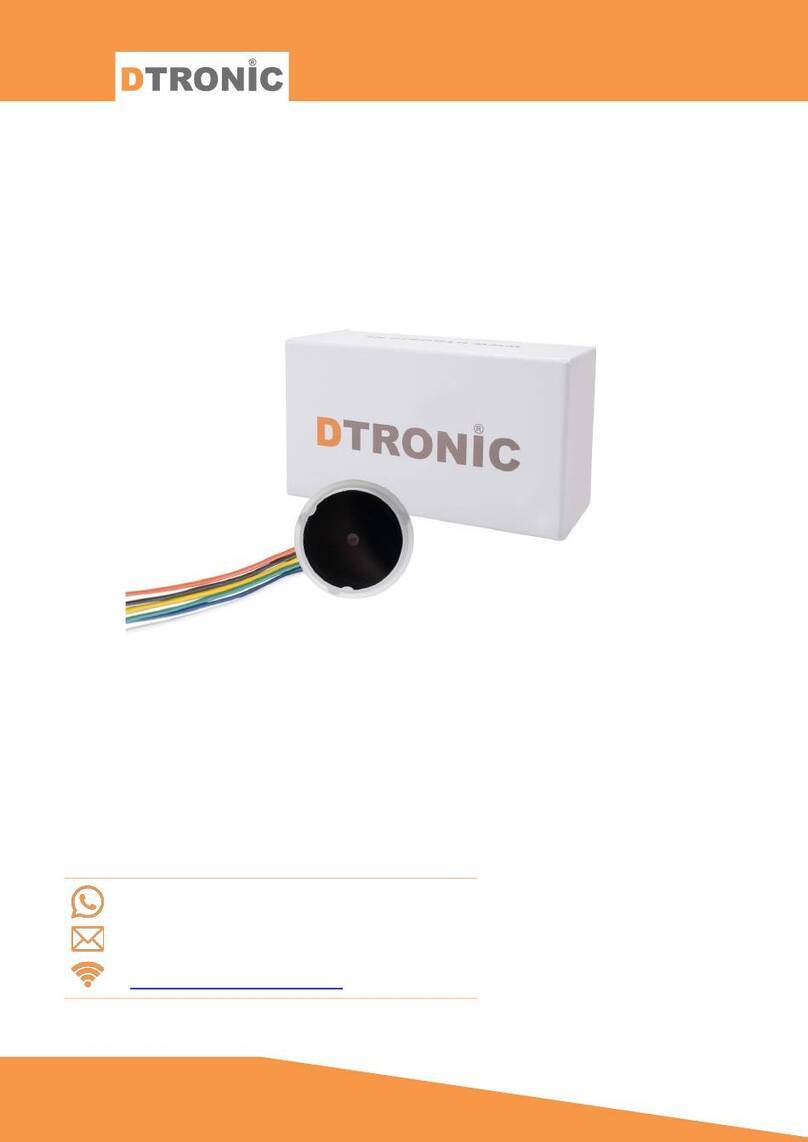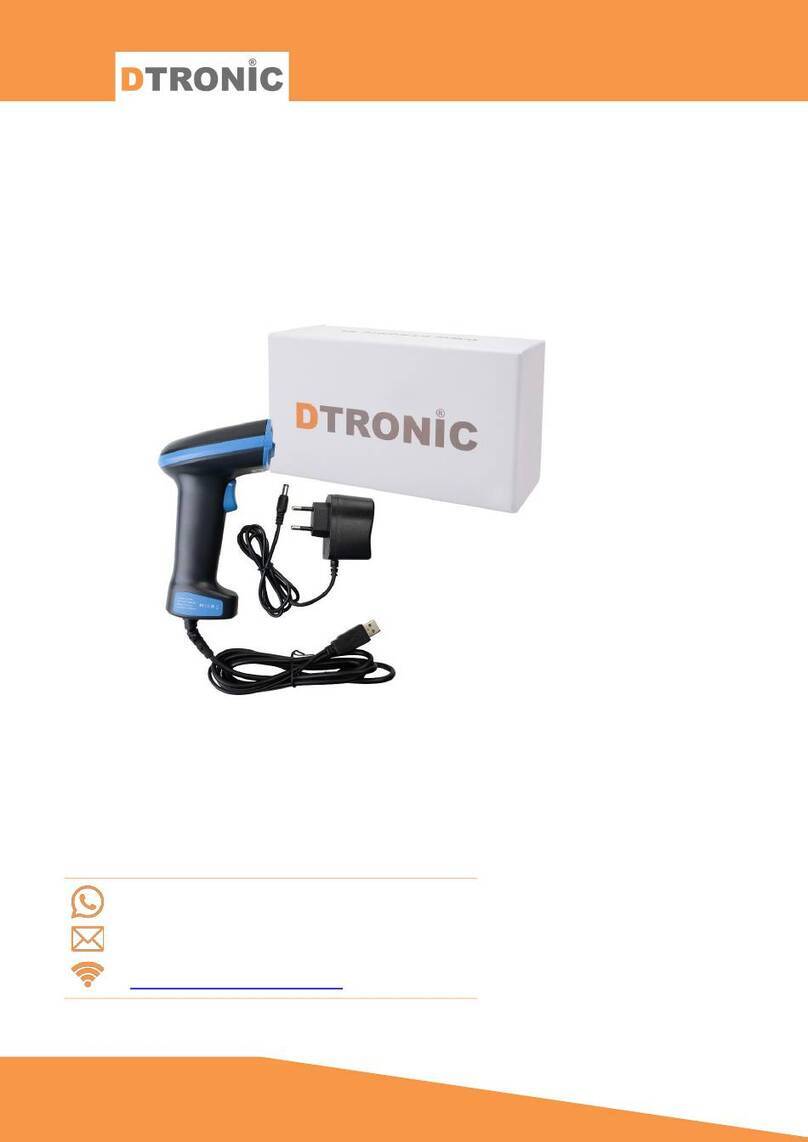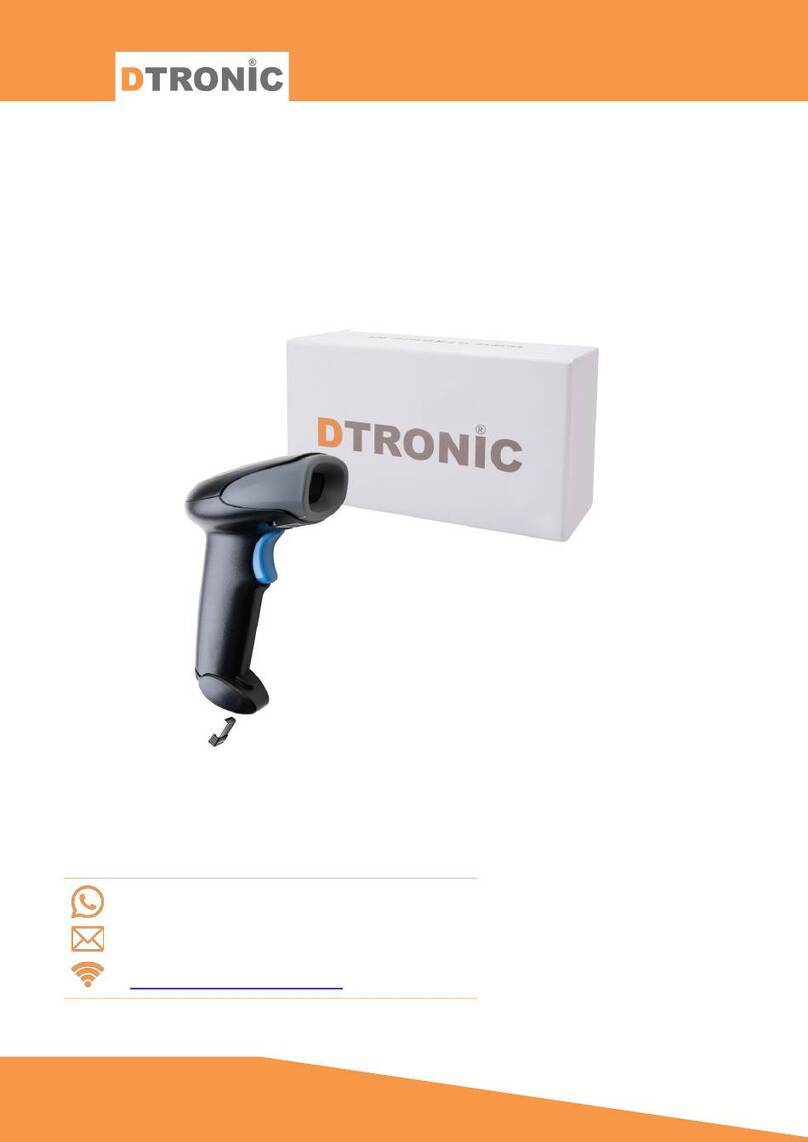INHOUDSOPGAVE
Inhoud
INTRODUCTION..........................................................................................................................2
1. PRODUCT.............................................................................................................................4
1.1 Function............................................................................................................................ 4
1.2 Unbox................................................................................................................................ 4
1.3 Start .................................................................................................................................. 4
1.4 Window............................................................................................................................. 4
1.5 Reading ............................................................................................................................. 5
1.6 Picture............................................................................................................................... 5
1.7 Led indicator..................................................................................................................... 5
2. SYSTEM SETUP .....................................................................................................................6
2.1 System Setup .................................................................................................................... 6
2.1.1 Setup code.............................................................................................................. 6
2.1.2 Restore factory default settings............................................................................. 6
2.1.3 Battery capacity...................................................................................................... 6
2.1.4 Product User Settings............................................................................................. 6
2.1.5 Beeper settings....................................................................................................... 6
2.1.6 2.4G ........................................................................................................................ 7
2.1.7 Vibration Settings................................................................................................... 7
2.2 Reading mode settings ..................................................................................................... 7
2.2.1 Scan mode.............................................................................................................. 7
2.2.2 Sleep time............................................................................................................... 8
2.2.3 Time display............................................................................................................ 8
2.3 Communication settings................................................................................................... 9
2.3.1 USB keyboard ......................................................................................................... 9
2.3.2 USB keyboard sending speed...............................................................................10
2.3.3 Eject / Hide keyboard........................................................................................... 10
2.3.4 Inventory Mode....................................................................................................10
2.3.5 Custom prefix on/off settings............................................................................... 11
2.3.6 Customized prefixes............................................................................................. 12
2.3.7 Custom suffix on/off settings ...............................................................................12
2.3.8 Custom suffixes ....................................................................................................12
2.3.9 Terminator settings..............................................................................................13
2.3.10Case output settings............................................................................................. 14
3. APPENDIX ..........................................................................................................................15
3.1.1 Appendix 3 Control Characters Table...................................................................18
3.1.2 Appendix 4 ASCII Code table ................................................................................28