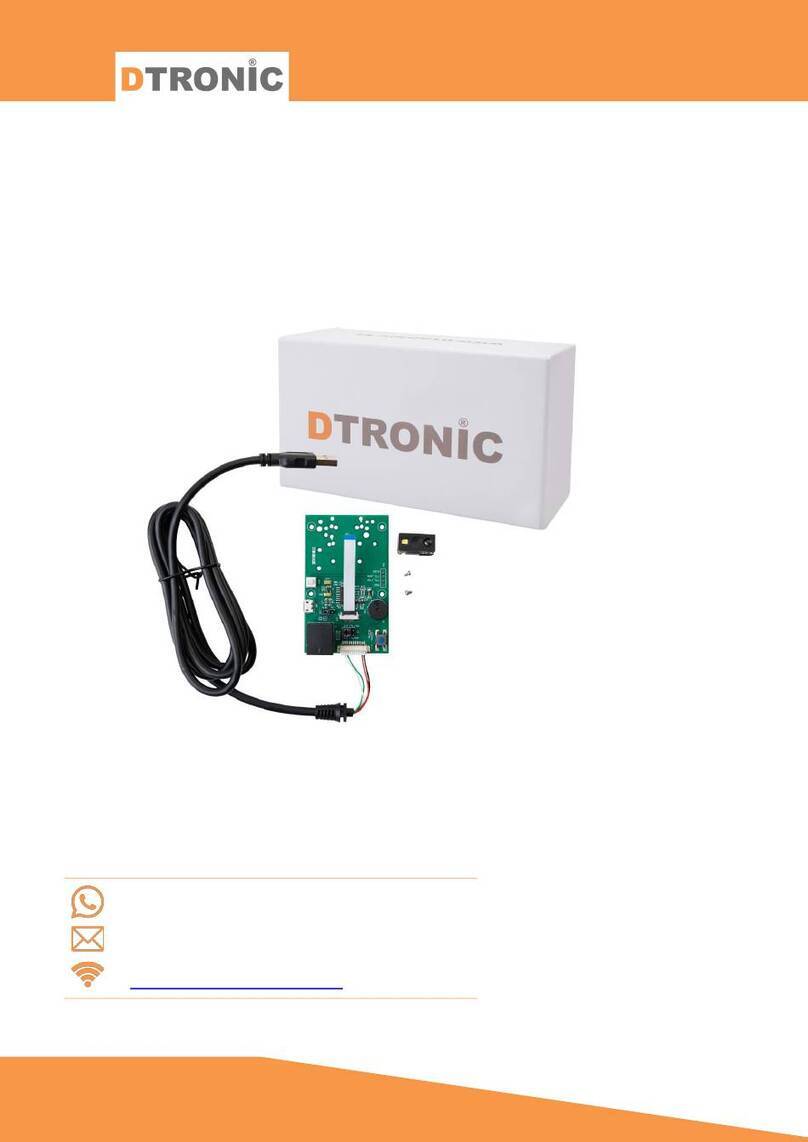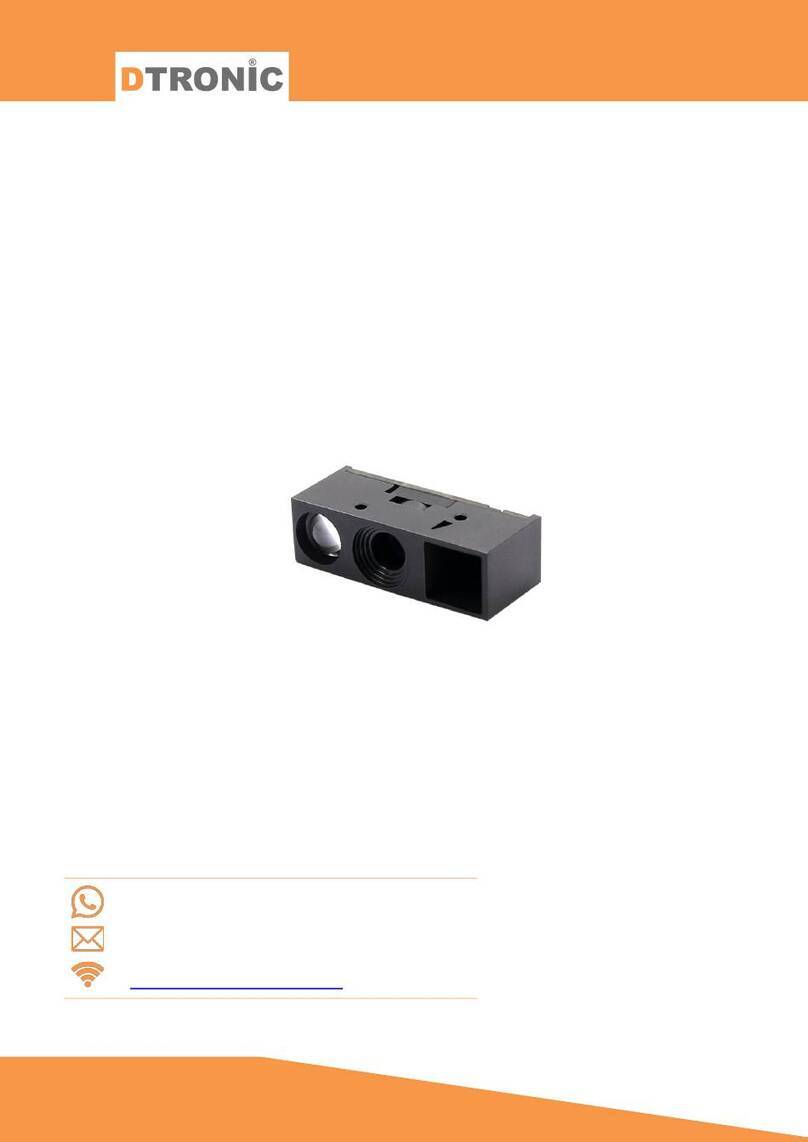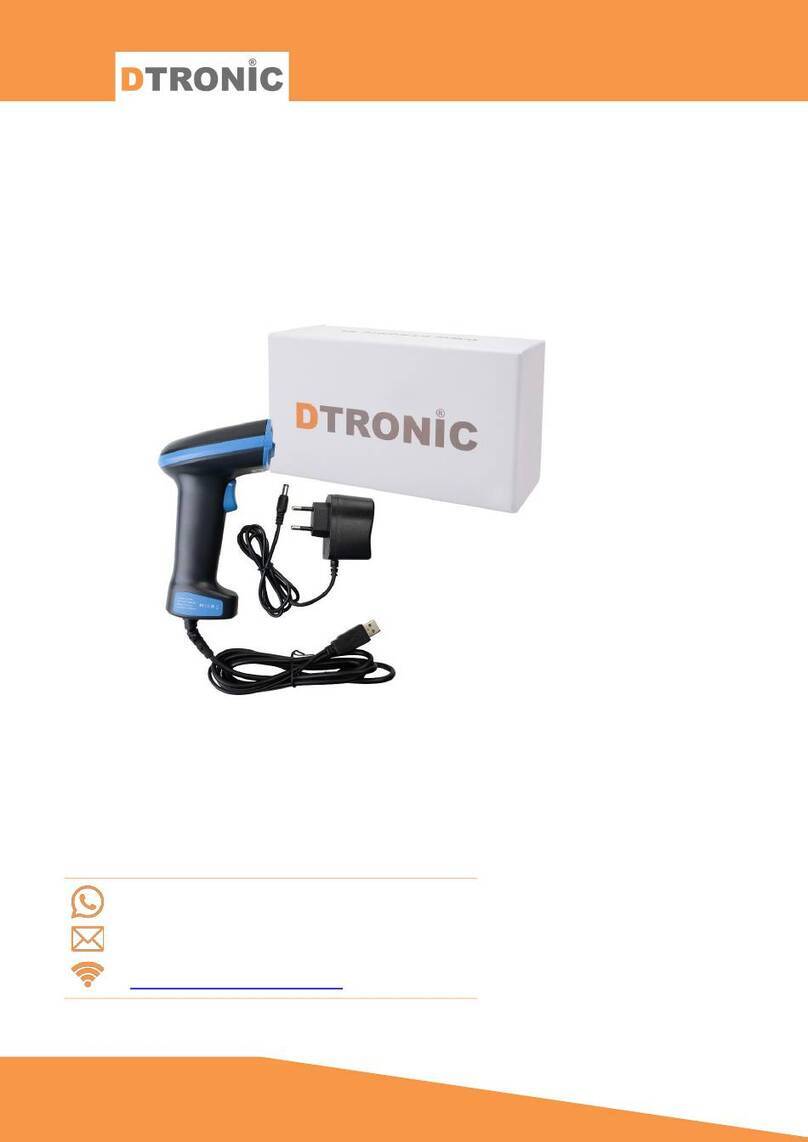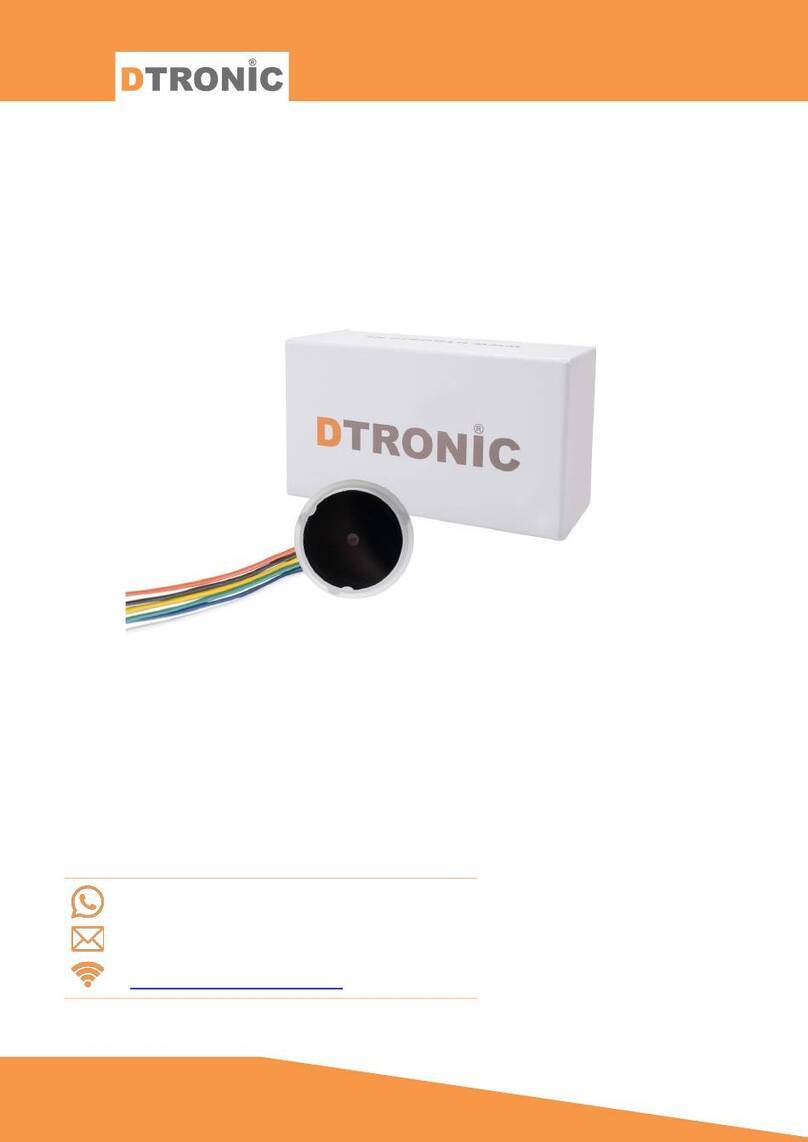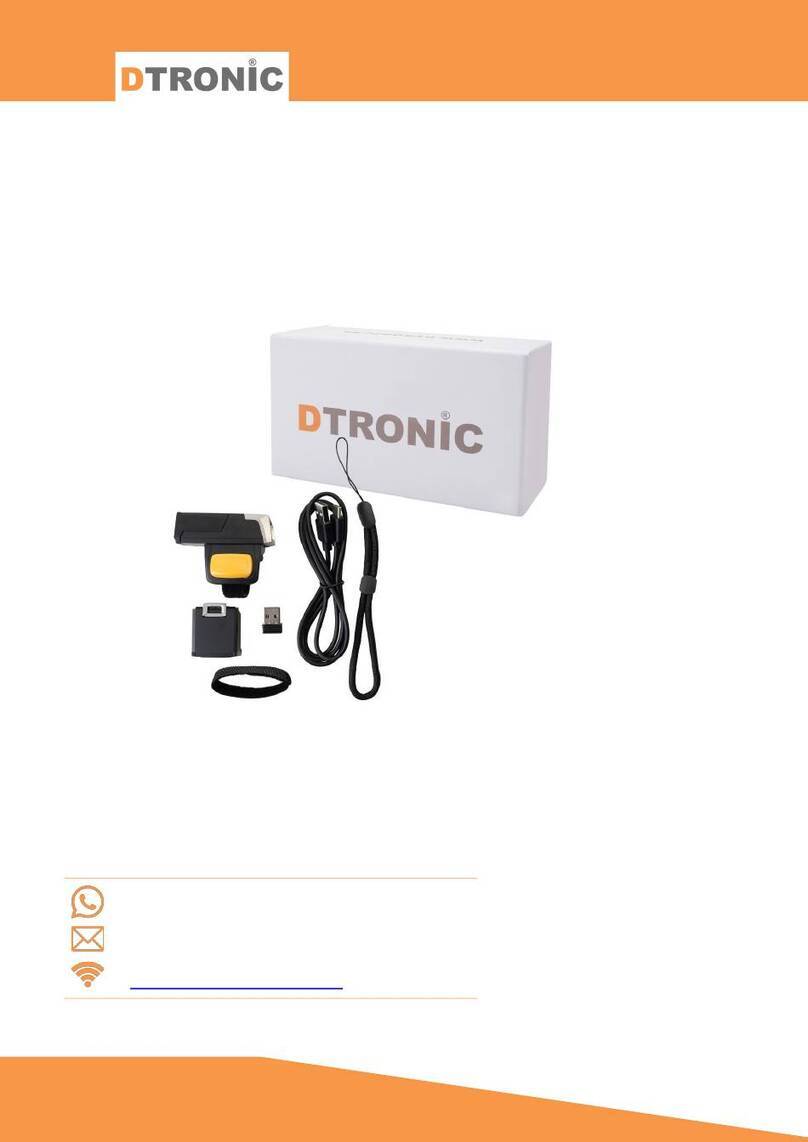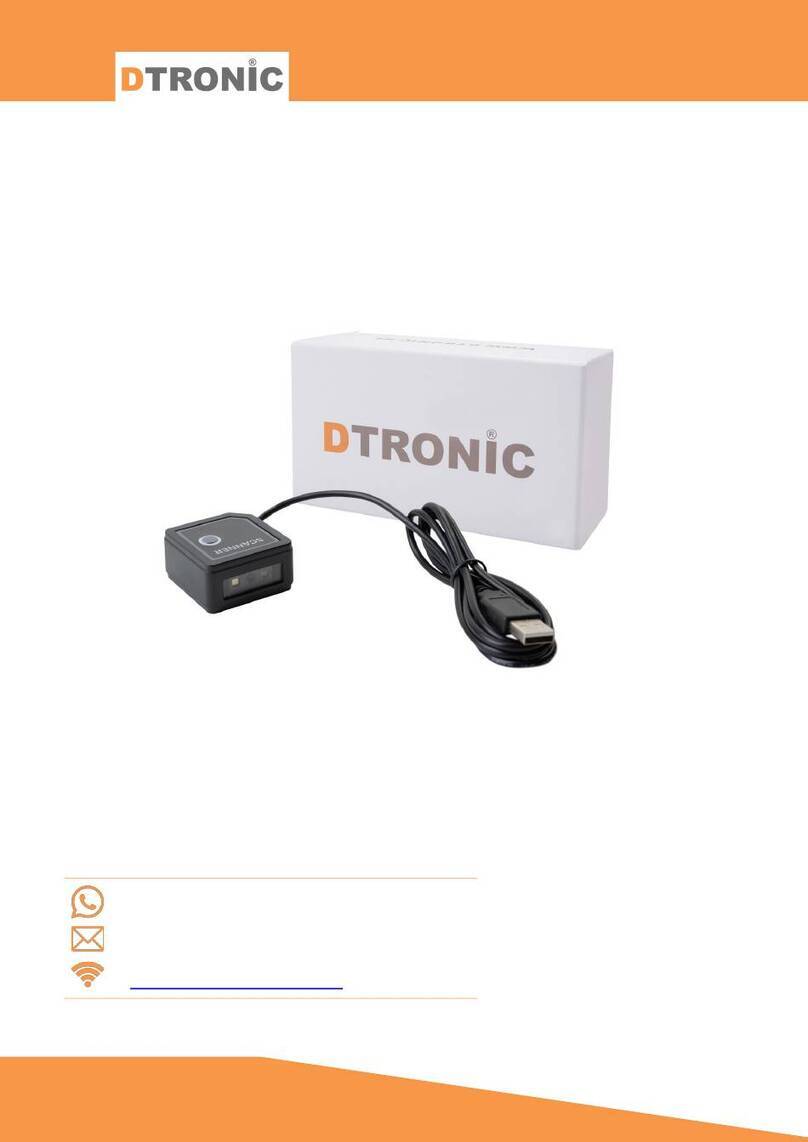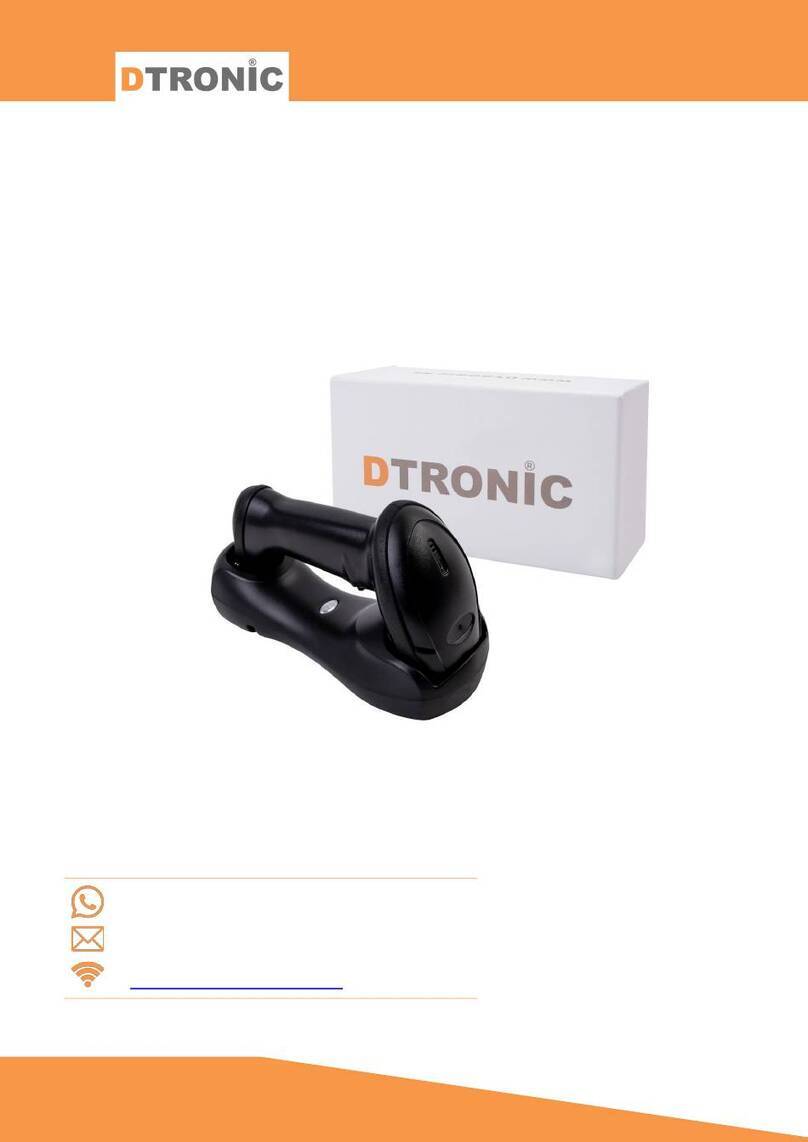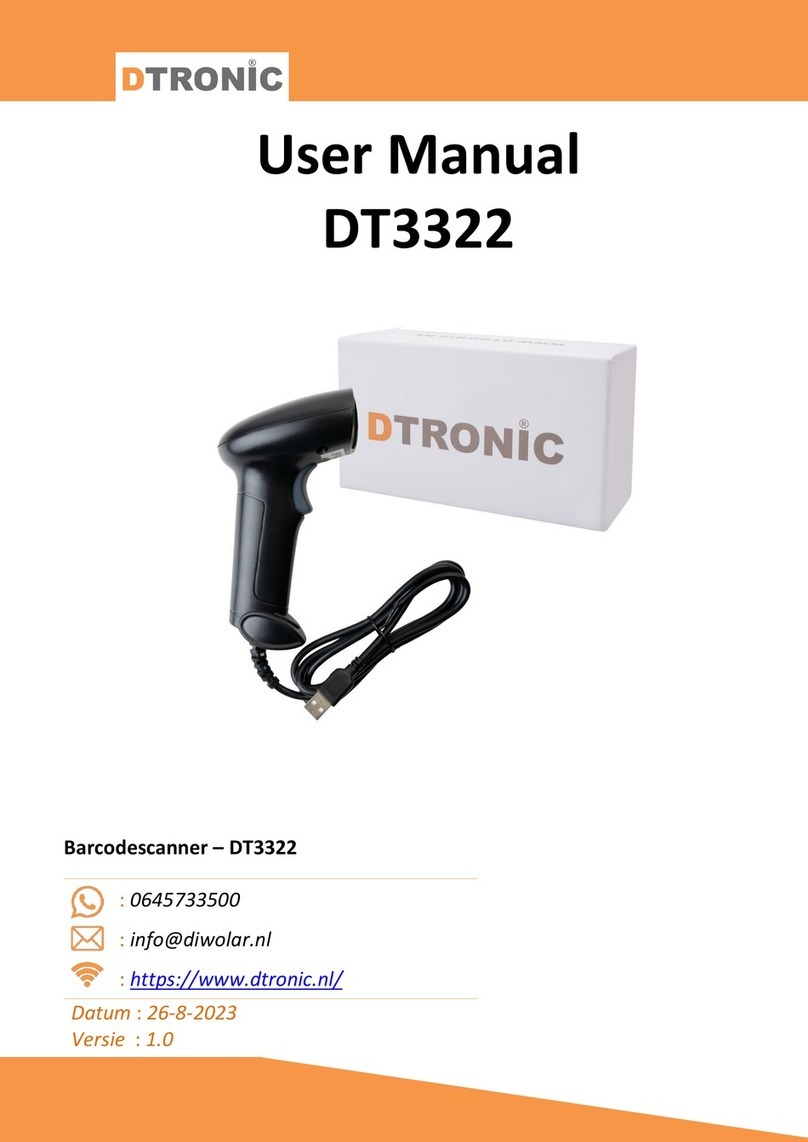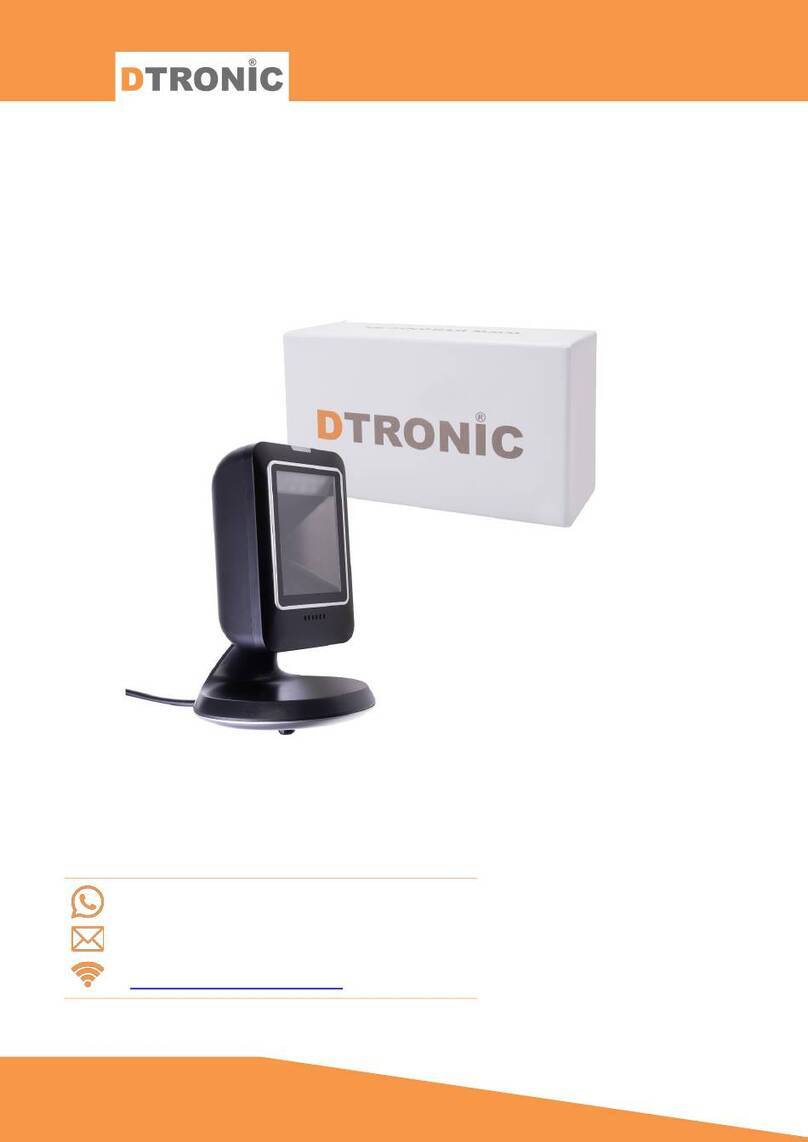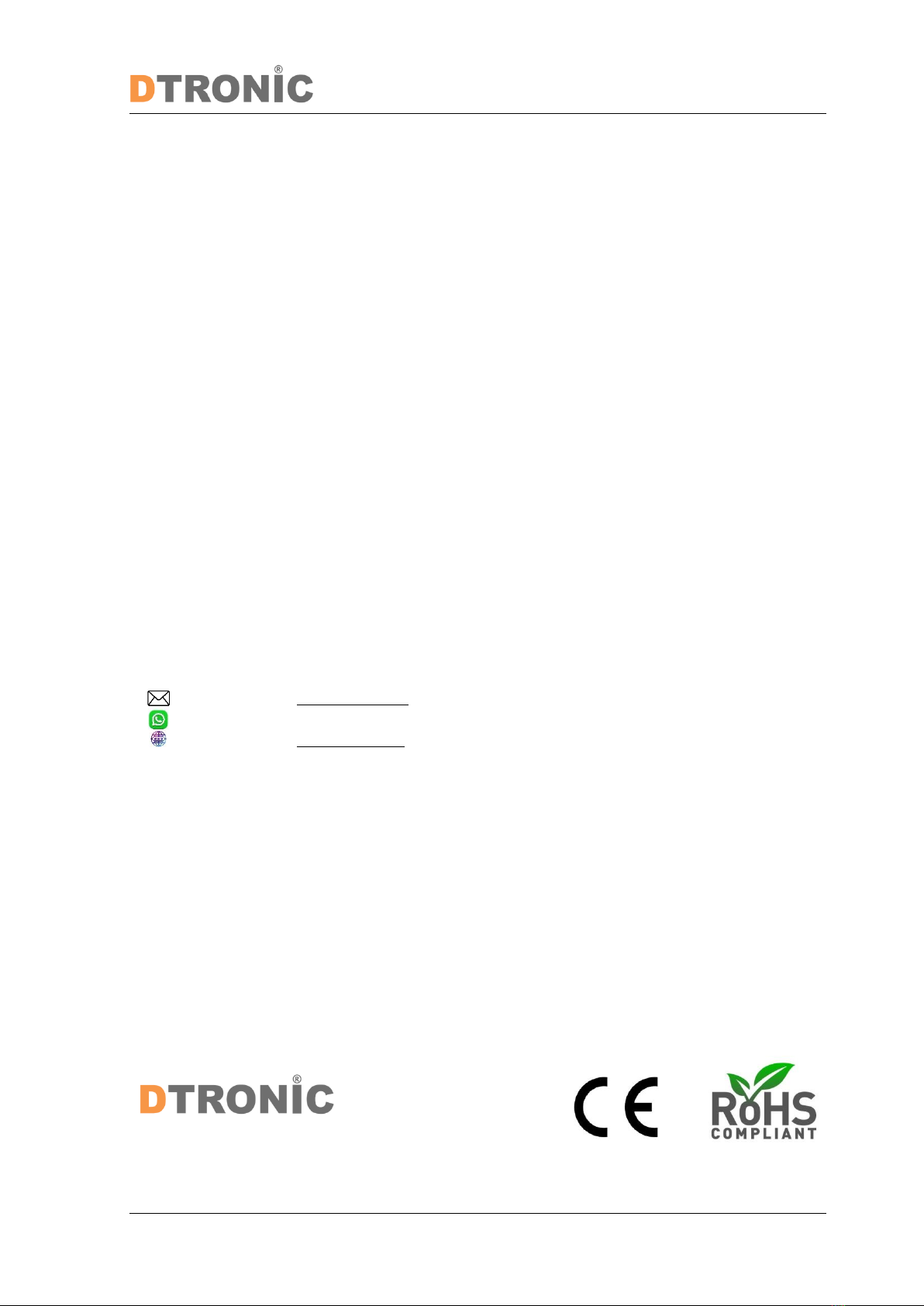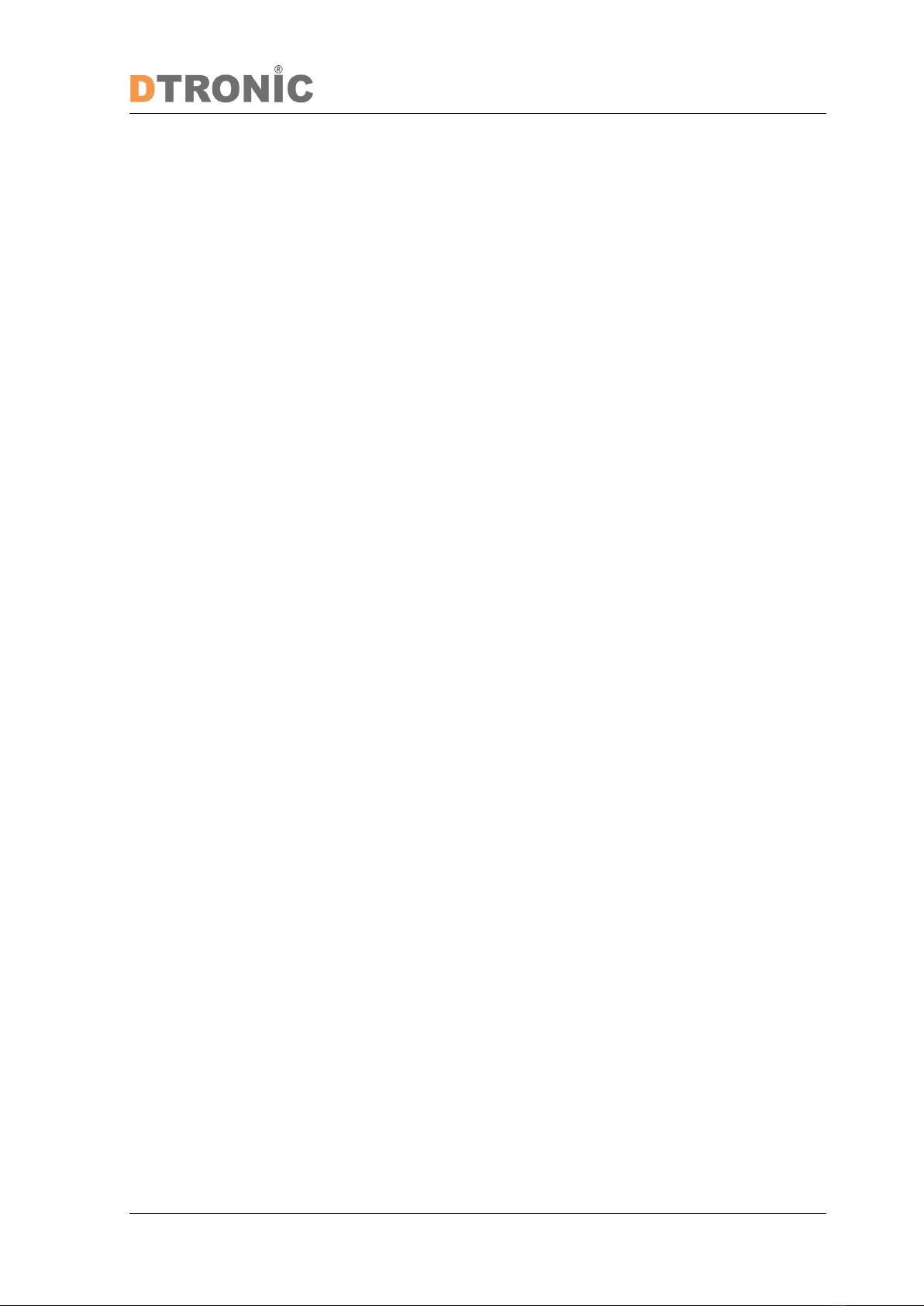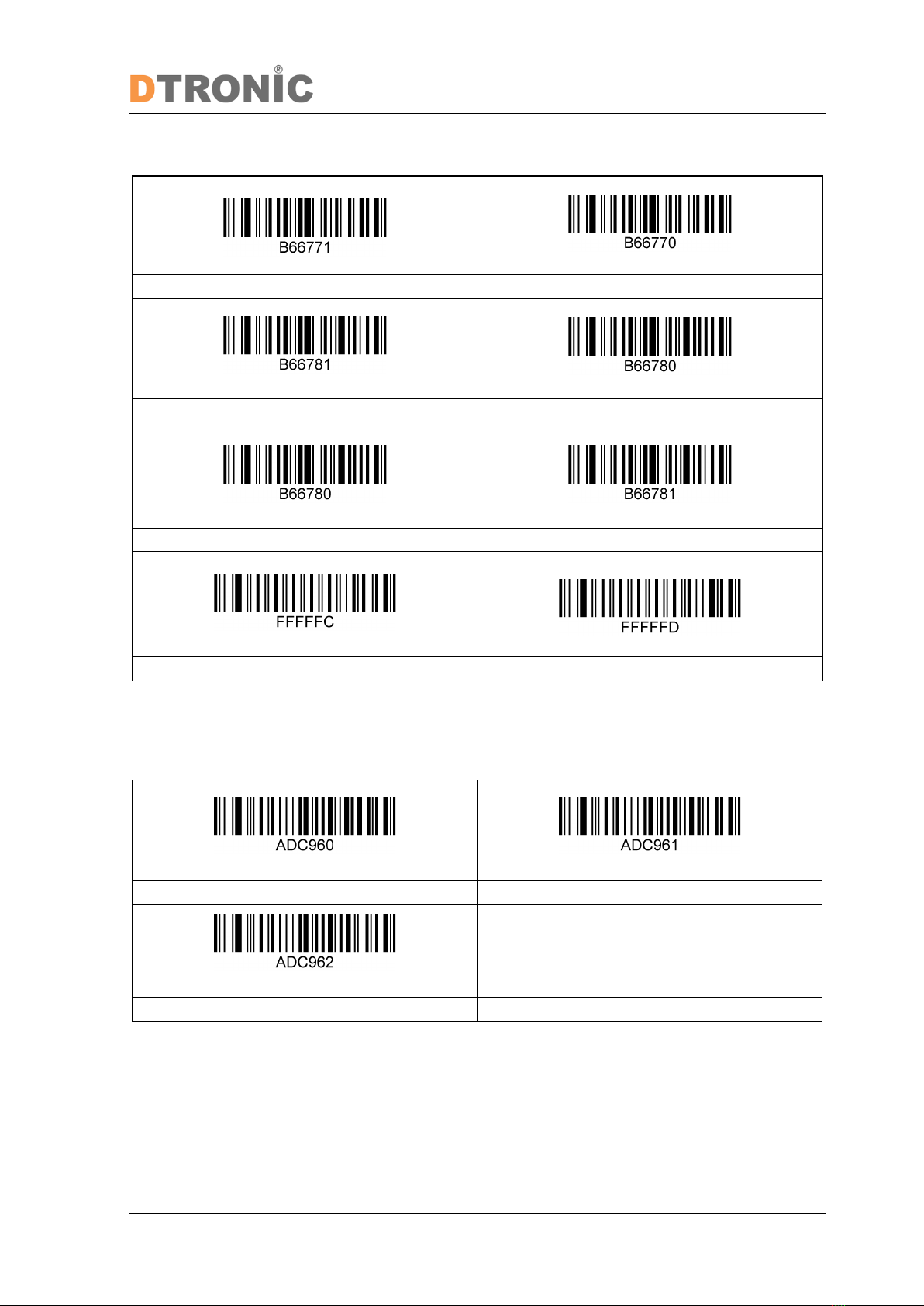Inhoud
INTRODUCTION..........................................................................................................................2
1. PRODUCT.............................................................................................................................5
1.1 Function............................................................................................................................ 5
1.2 Unbox................................................................................................................................ 5
1.3 Start .................................................................................................................................. 5
1.4 Window............................................................................................................................. 5
1.5 Reading ............................................................................................................................. 6
1.6 Picture............................................................................................................................... 6
1.7 Led indicator..................................................................................................................... 6
2. SYSTEM SETUP .....................................................................................................................7
2.1 System Setup .................................................................................................................... 7
2.1.1 Setup code.............................................................................................................. 7
2.1.2 Restore factory default settings............................................................................. 7
2.1.3 Read version number ............................................................................................. 7
2.1.4 Product User Settings............................................................................................. 7
2.2 Pairing bluetooth .............................................................................................................. 8
2.2.1 Bluetooth name...................................................................................................... 9
2.2.2 Led ........................................................................................................................ 10
2.2.3 Level lighting.........................................................................................................10
2.2.4 Be.......................................................................................................................... 11
2.2.5 Beeper settings..................................................................................................... 11
2.2.6 Set the beep switch.............................................................................................. 11
2.2.7 Power on beep switch.......................................................................................... 11
2.3 Reading mode settings ................................................................................................... 11
2.3.1 Continuous mode (default) .................................................................................. 11
2.3.2 Auto Scan mode ................................................................................................... 12
2.3.3 Code reading timeout........................................................................................... 12
2.4 Communication settings.................................................................................................13
2.4.1 Communication settings.......................................................................................13
2.4.2 USB keyboard .......................................................................................................13
2.5 Symbologies.................................................................................................................... 15
2.5.1 1D all symbologies................................................................................................ 15
2.5.2 2D all symbologies................................................................................................ 15
2.5.3 QR mirror code.....................................................................................................15
2.5.4 Inverse barcode....................................................................................................15
2.5.5 Data matrix mirror code.......................................................................................16
2.5.6 Mirror Code for all symbologies...........................................................................16
2.5.7 All barcodes.......................................................................................................... 16
2.5.8 EAN8 Settings .......................................................................................................16
2.5.9 Code 11 Settings................................................................................................... 17
2.5.10Add-on code setting .............................................................................................17
2.5.11EAN 13 settings.....................................................................................................18
2.5.12HANXIN.................................................................................................................18
2.5.13UPC-A settings...................................................................................................... 18
2.5.14UPC-E settings ......................................................................................................19
2.5.15UPCE ..................................................................................................................... 19
2.5.16EAN/UPC...............................................................................................................20
2.5.17Code 39 Settings................................................................................................... 20