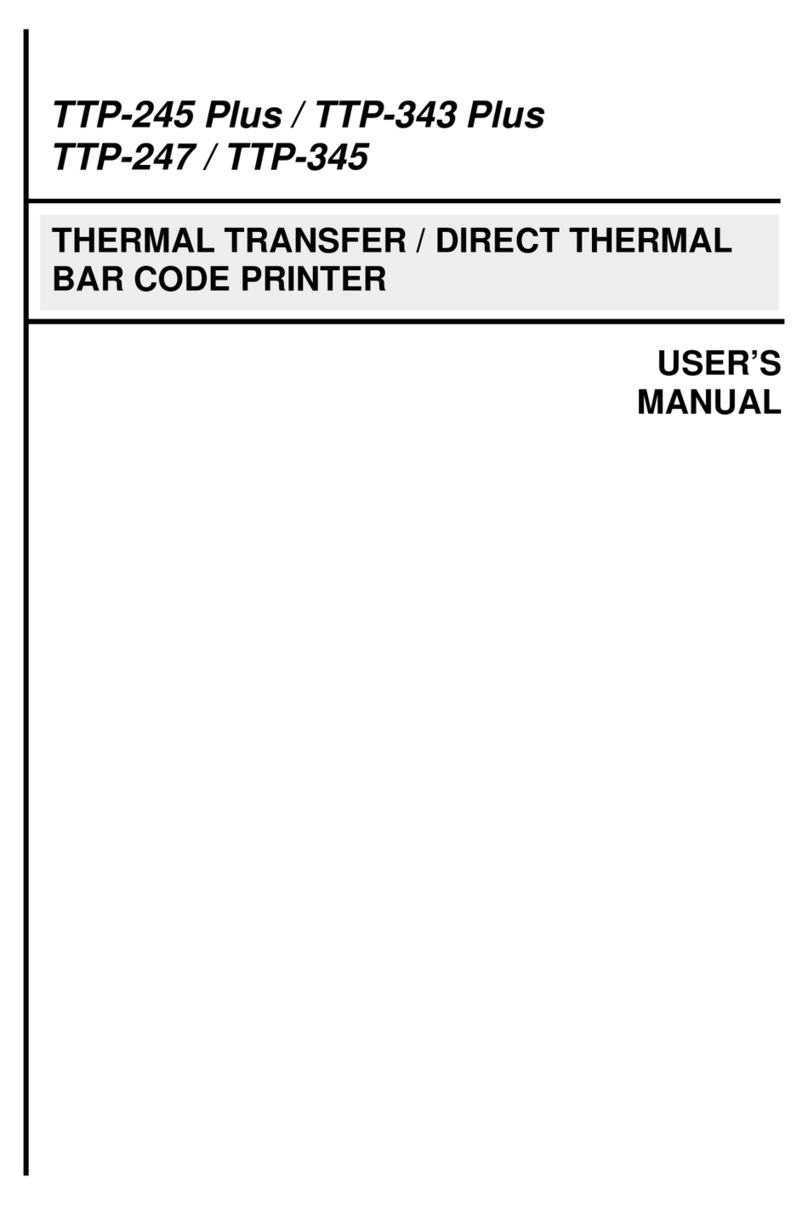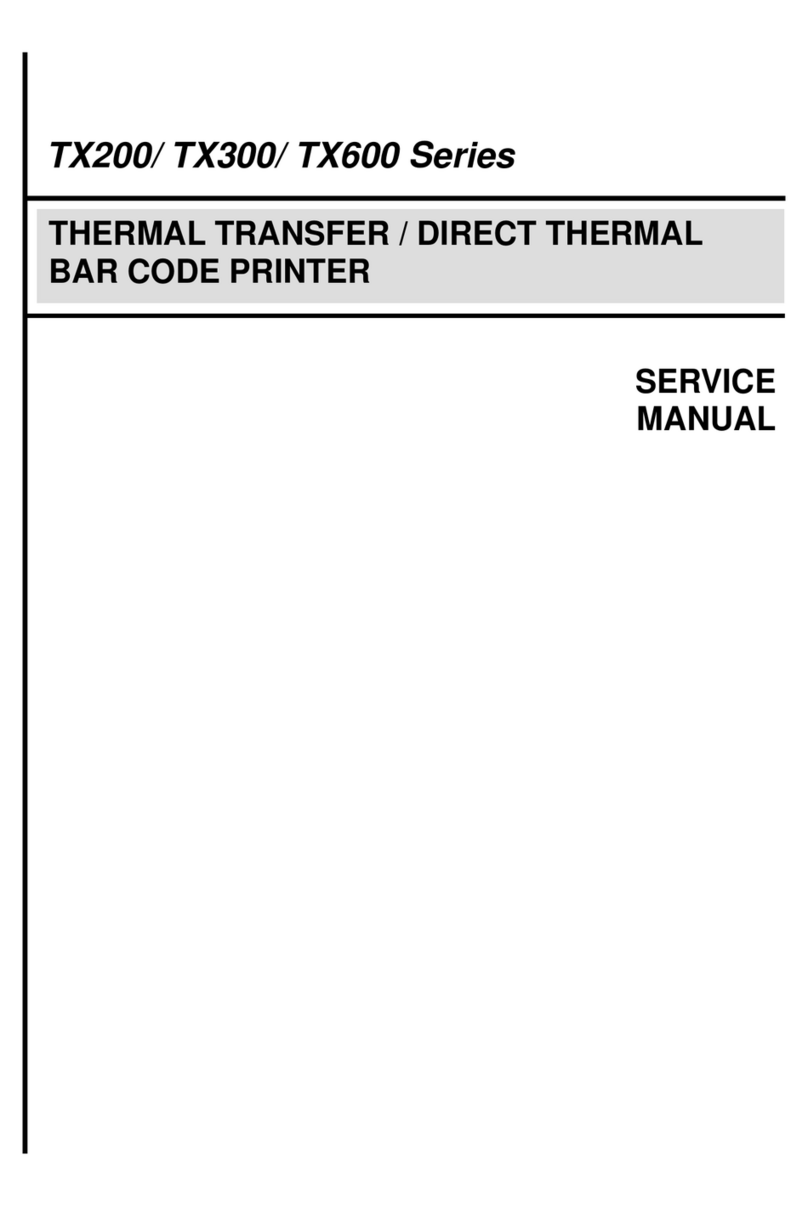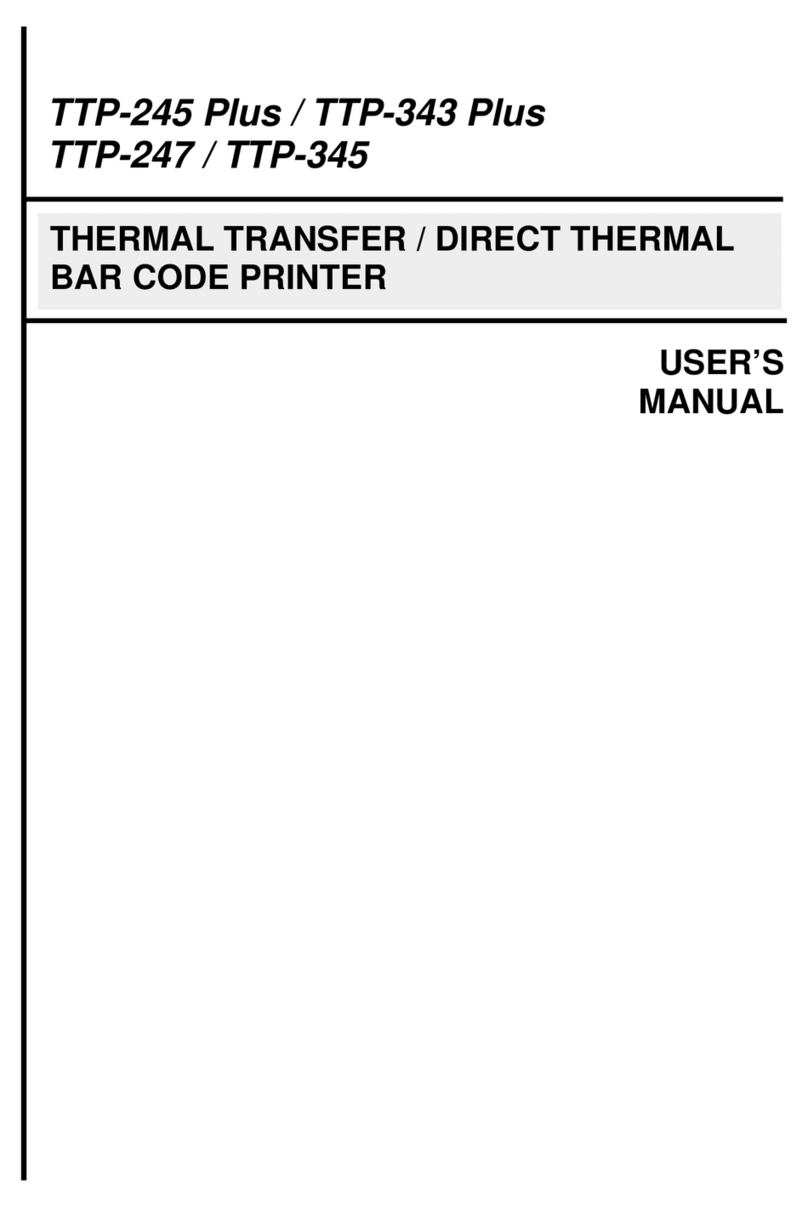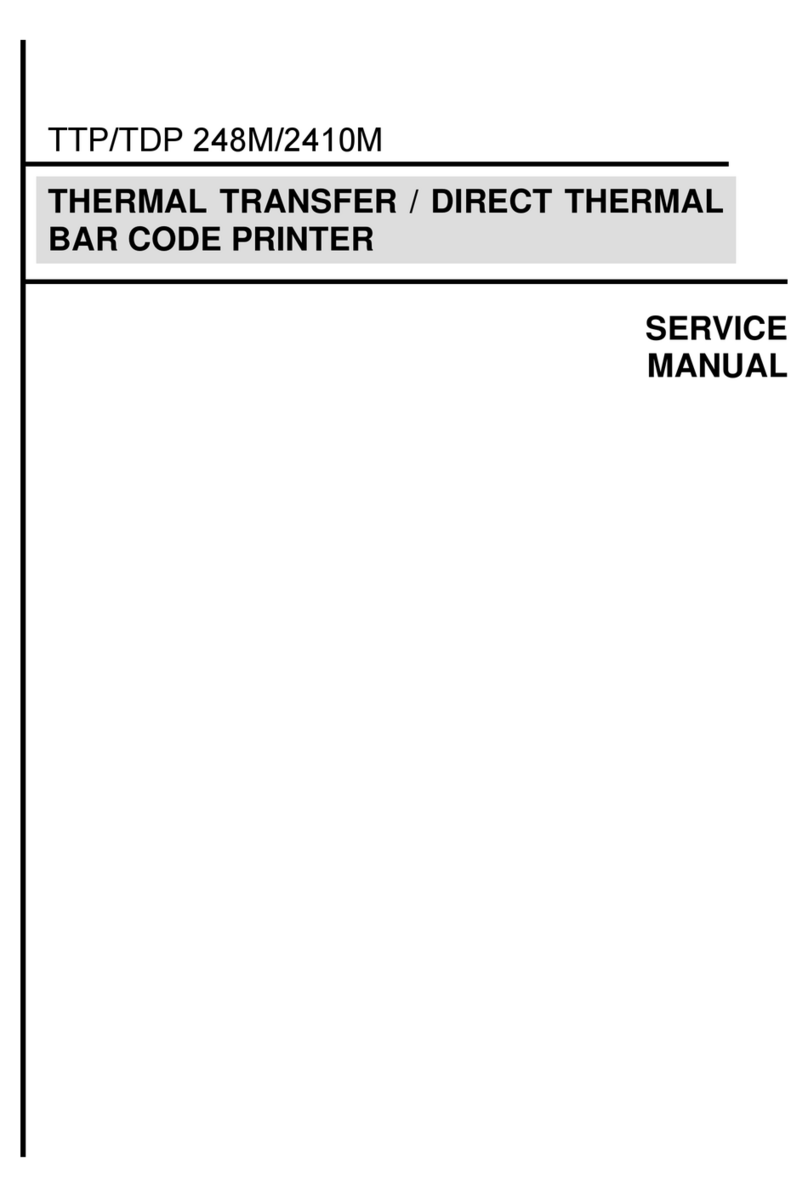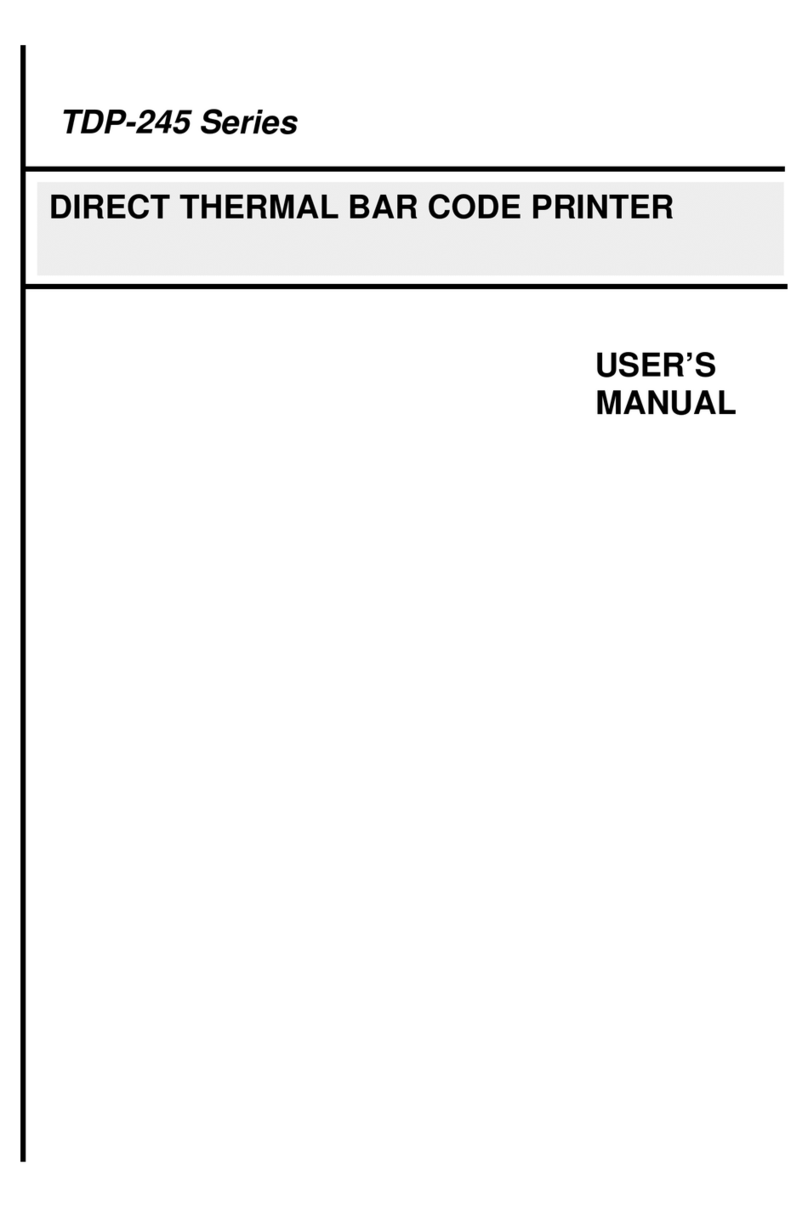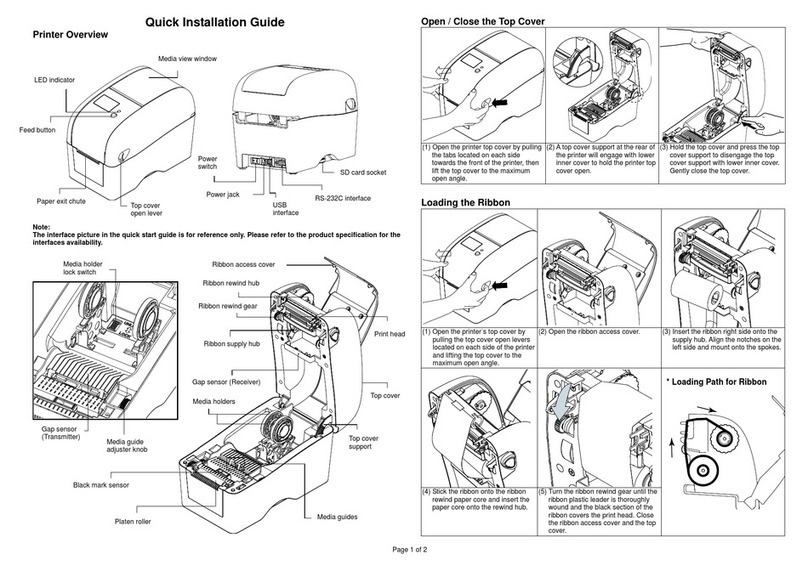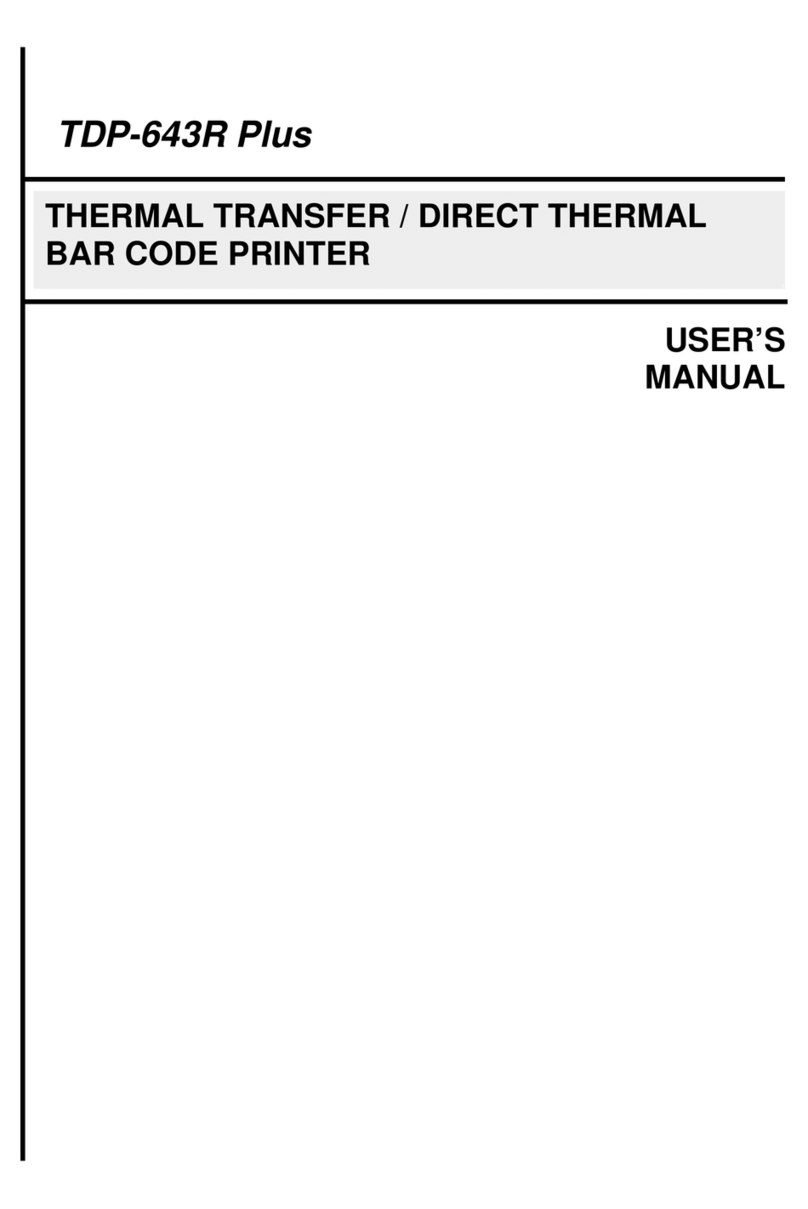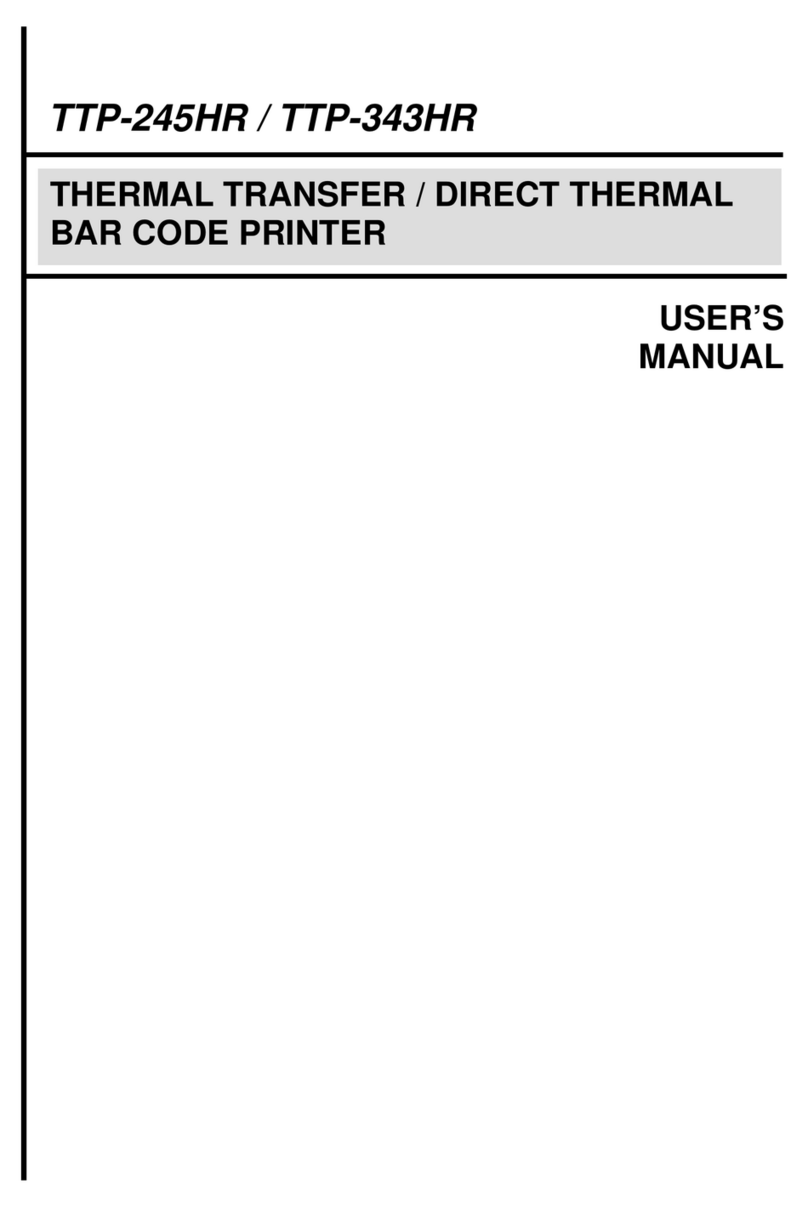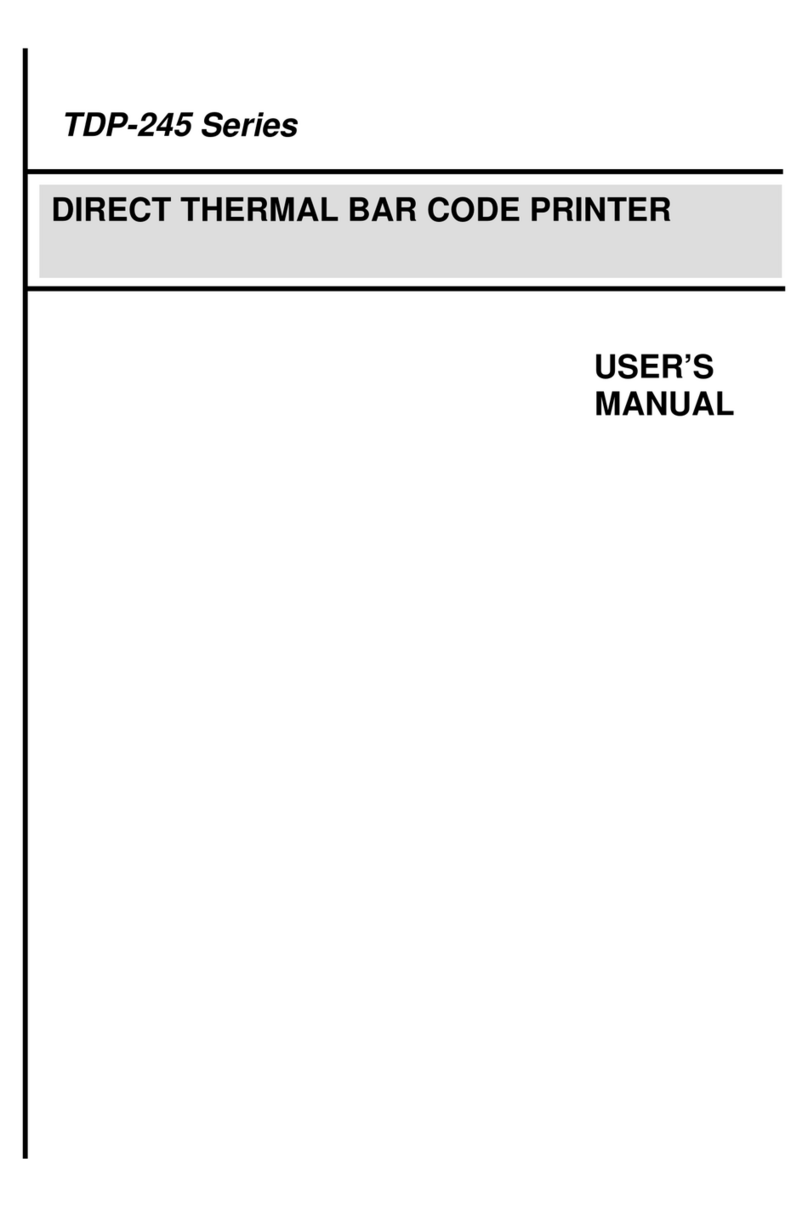COPYRIGHT DECLARATION....................................................................................................... 1
COMPLIANCES......................................................................................................................... 1
1. Introduction................................................................................................................. 3
2. Getting Started............................................................................................................ 3
2.1 Unpacking and Inspection...................................................................................... 3
2.2 Equipment Checklist............................................................................................... 3
2.3 Printer Parts............................................................................................................ 5
2.3.1 Front View....................................................................................................... 5
2.3.2 Rear View........................................................................................................ 5
3 Setup............................................................................................................................. 6
3.1 Setting Up the Printer............................................................................................. 6
3.2 Loading Label Stock............................................................................................... 7
3.3 Peel-Off Installation Assembly (Option) ................................................................. 9
3.4 Loading Label for Peel-off Mode (Option)............................................................ 12
3.5 External Label Roll Mount Installation (Option).................................................... 14
3.6 Cutter Module Installation (Option)....................................................................... 15
3.7 Loading Label in Cutter Mode .............................................................................. 18
3.8 Diagnostic Tool..................................................................................................... 19
3.8.1 Start the Diagnostic Tool ............................................................................... 19
3.8.2 Printer Function (Calibrate sensor, Ethernet setup, RTC setup………)........ 20
3.9 Setting Ethernet by Diagnostic Utility (Option)..................................................... 21
3.9.1 Using USB interface to setup Ethernet interface .......................................... 21
3.9.2 Using RS-232 interface to setup Ethernet interface ..................................... 22
3.9.3 Using Ethernet interface to setup Ethernet interface.................................... 23
3.10. Install Memory Card .......................................................................................... 25
4. Power on Utilities...................................................................................................... 27
4.1 Gap/Black Mark Sensor Calibration ..................................................................... 27
4.2 Gap/Black Mark Calibration, Self-test, Dump Mode............................................. 28
4.3 Printer Initialization ............................................................................................... 33
4.4 Set Black Mark Sensor as Media Sensor and Calibrate the Black Mark Sensor. 34
4.5 Set Gap Sensor as Media Sensor and Calibrate the Gap Sensor....................... 34
4.6 Skip AUTO.BAS ................................................................................................... 34
5. Maintenance .............................................................................................................. 35
5.1 Cleaning................................................................................................................ 35
6. Troubleshooting........................................................................................................ 37