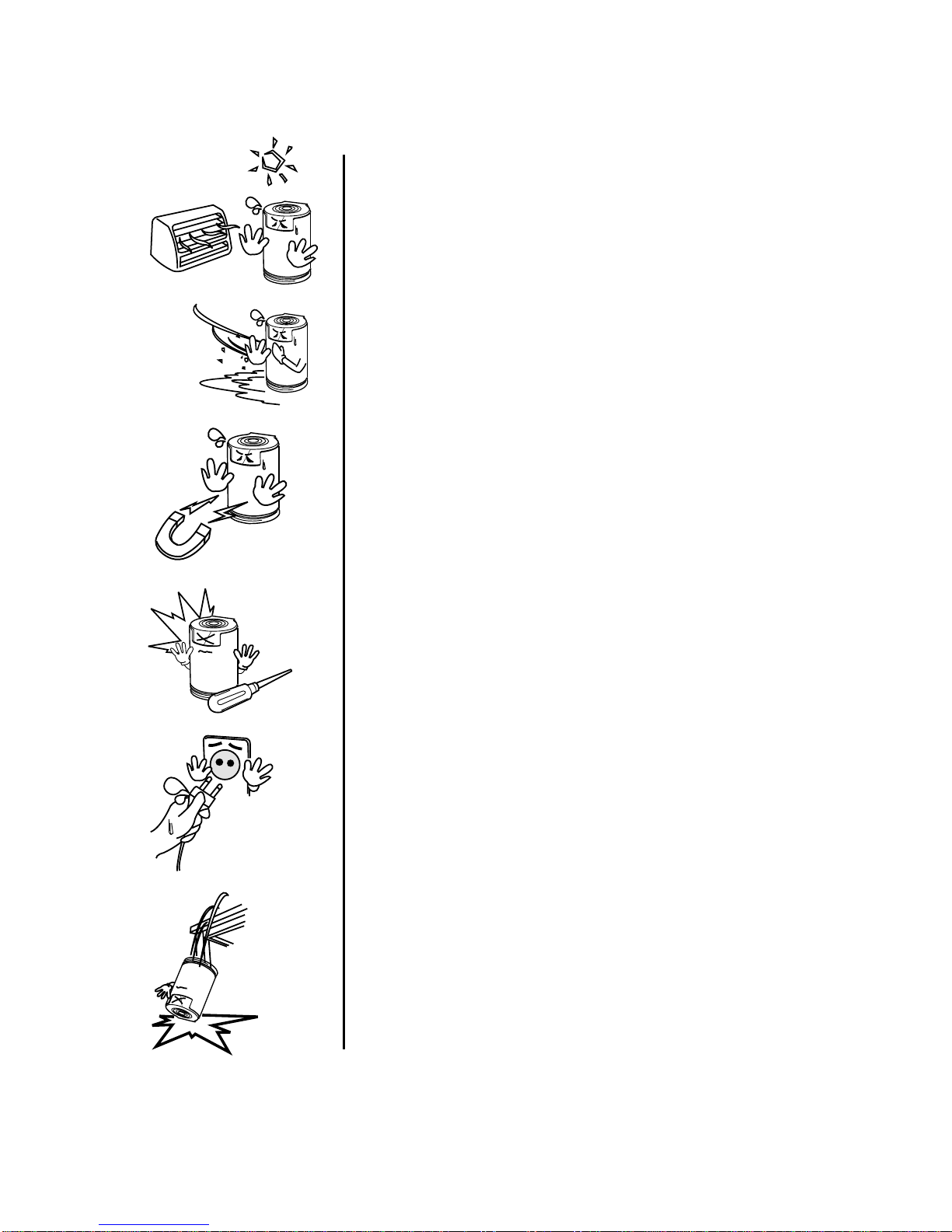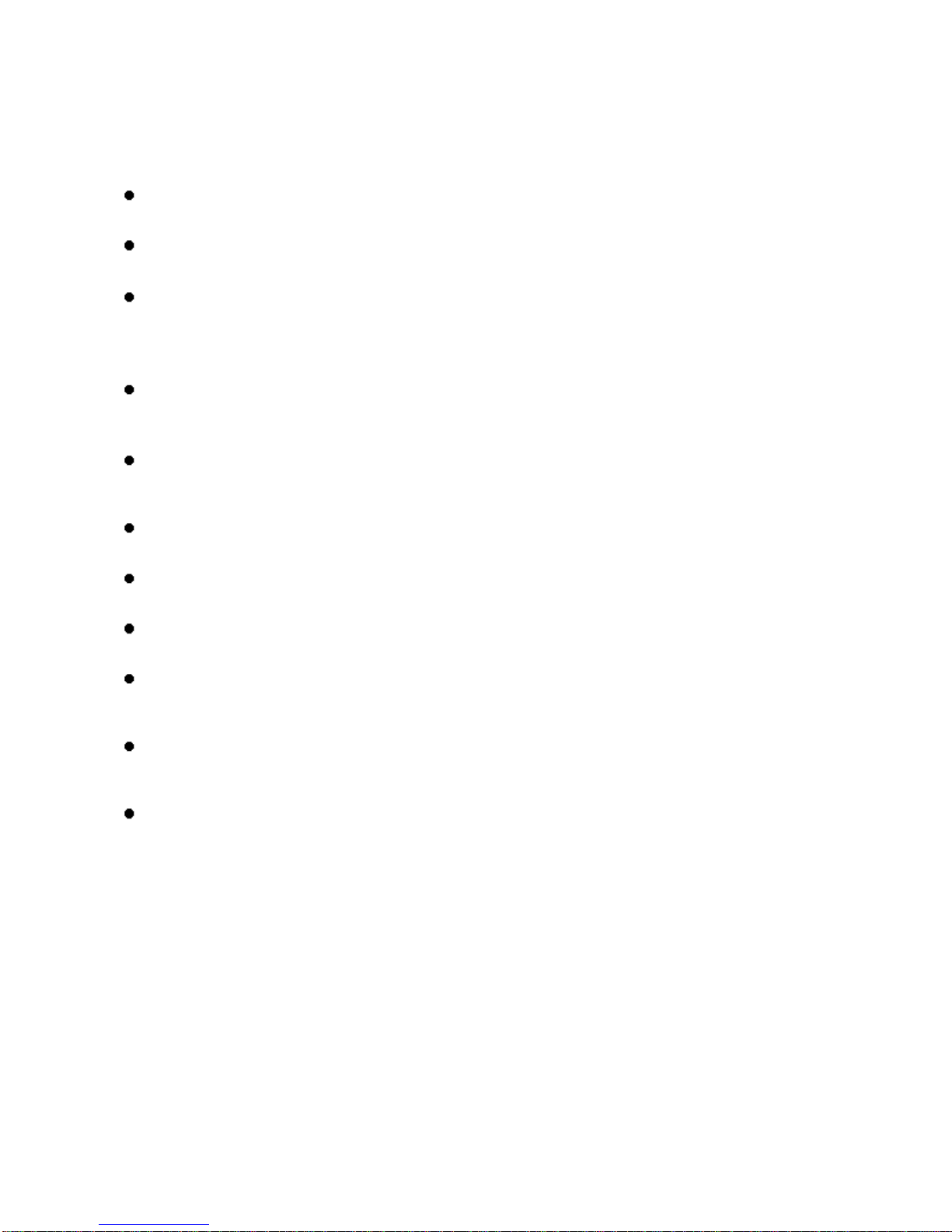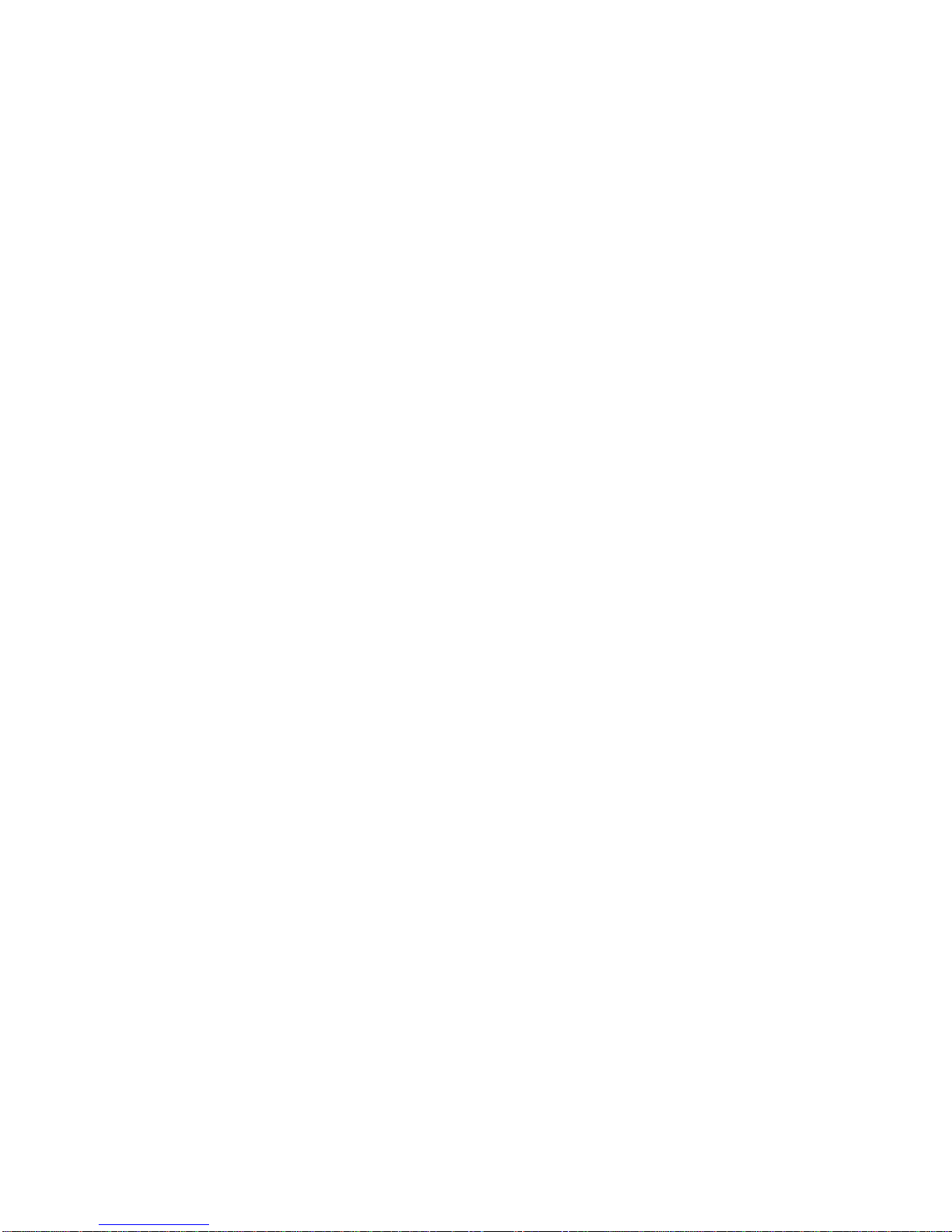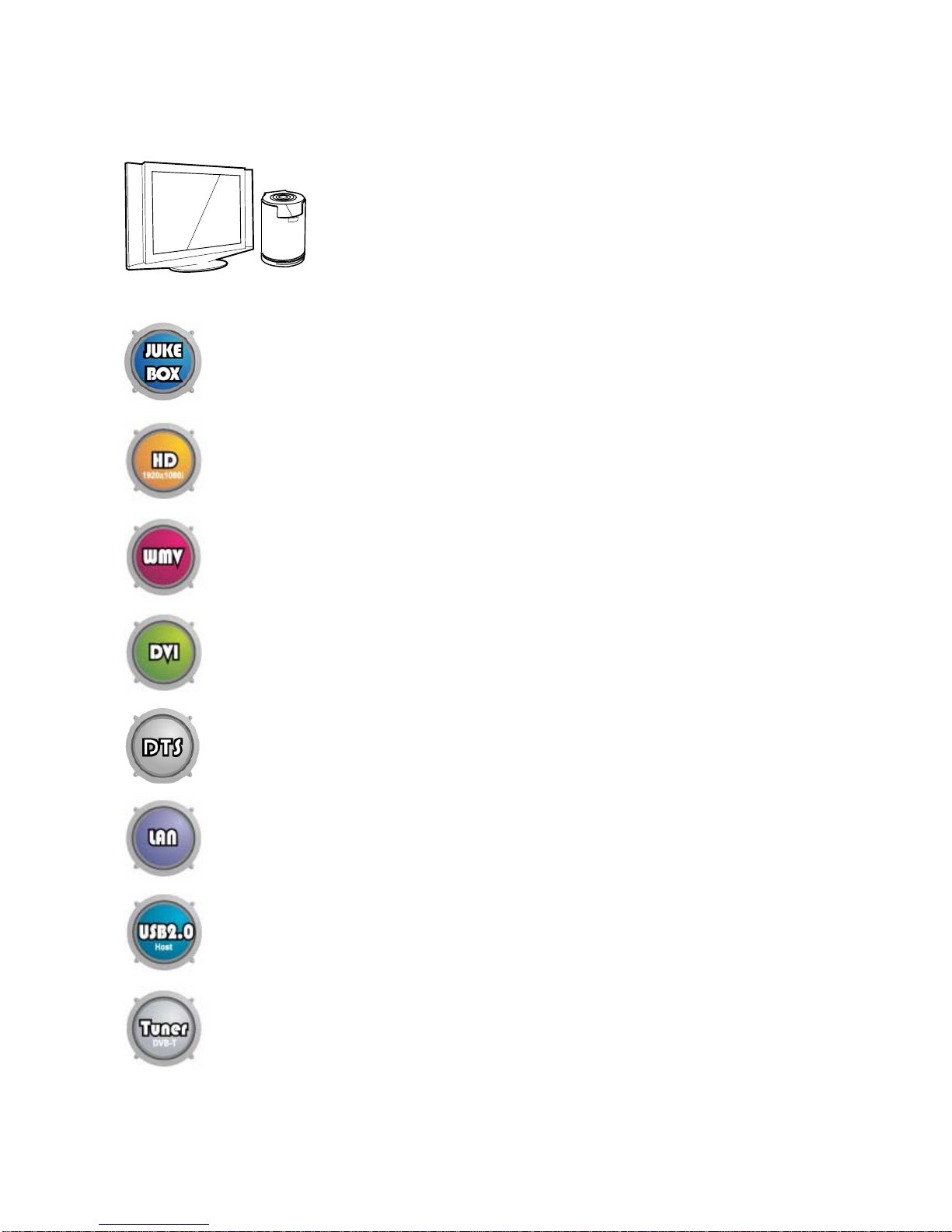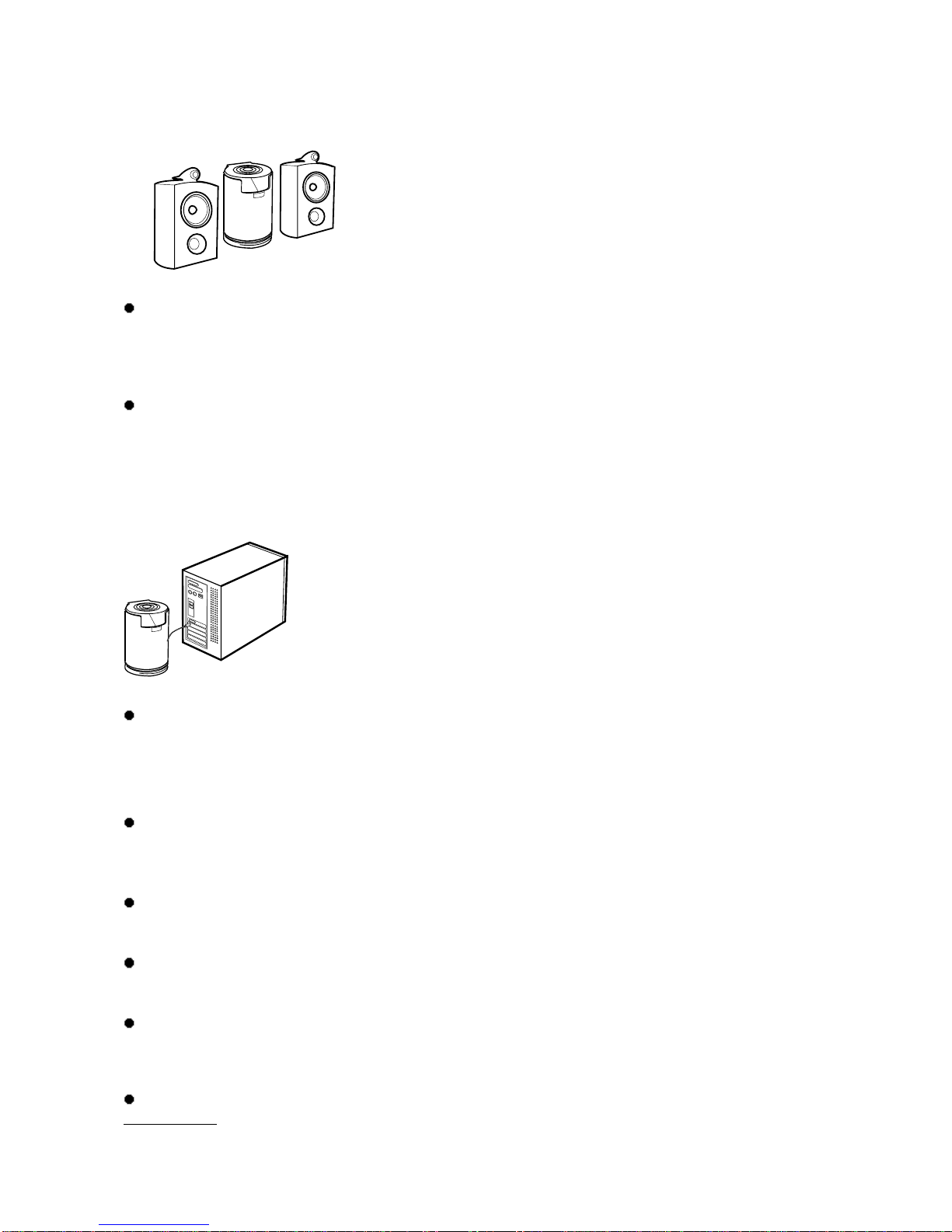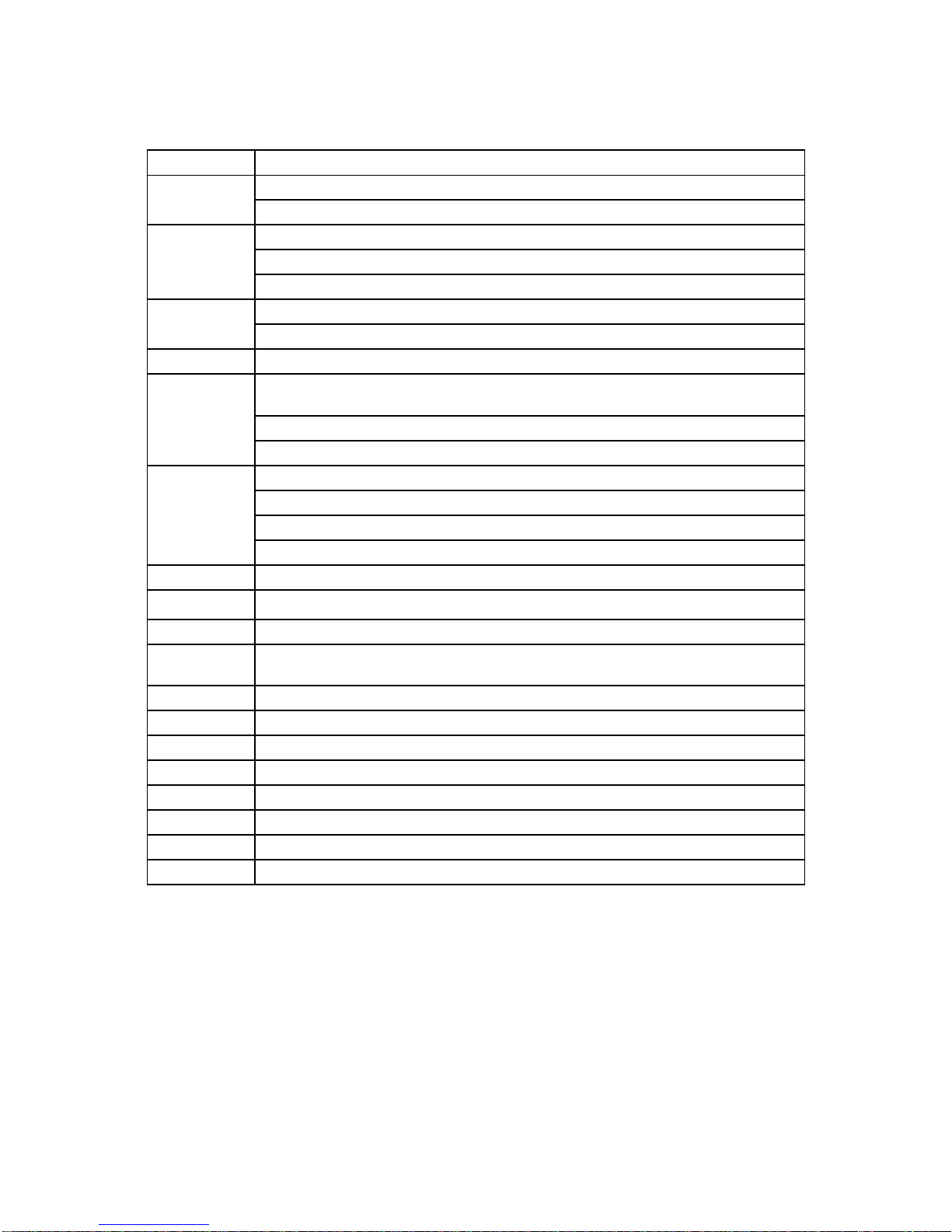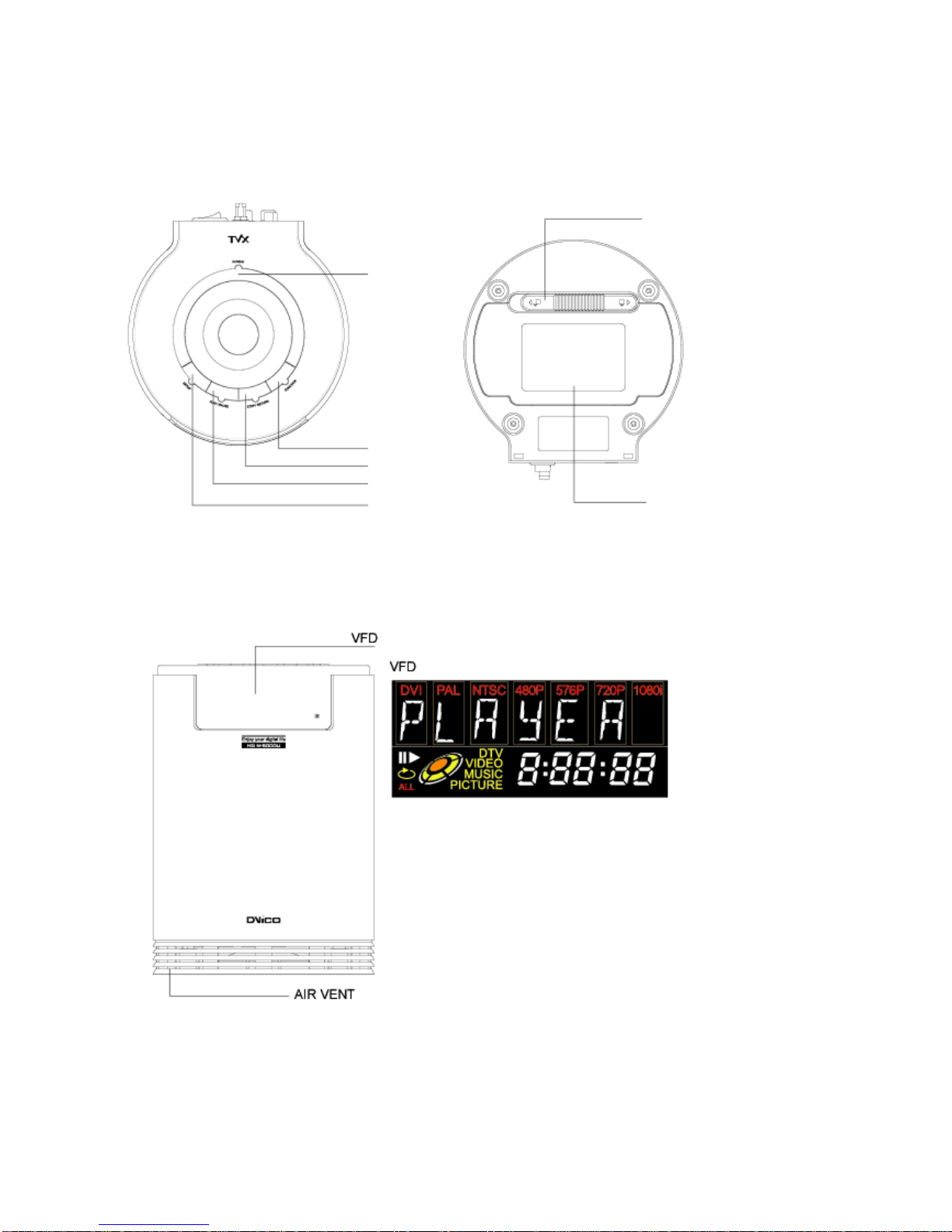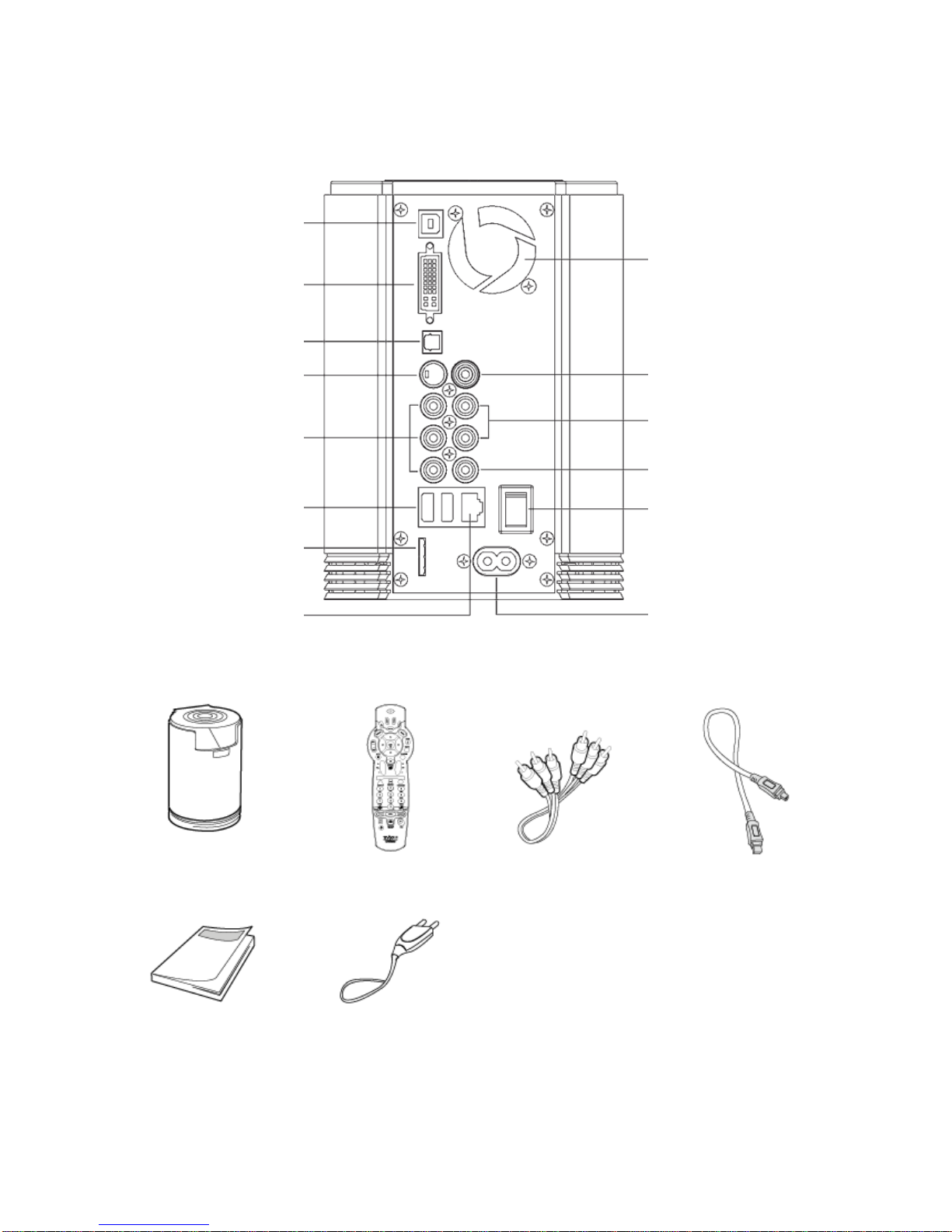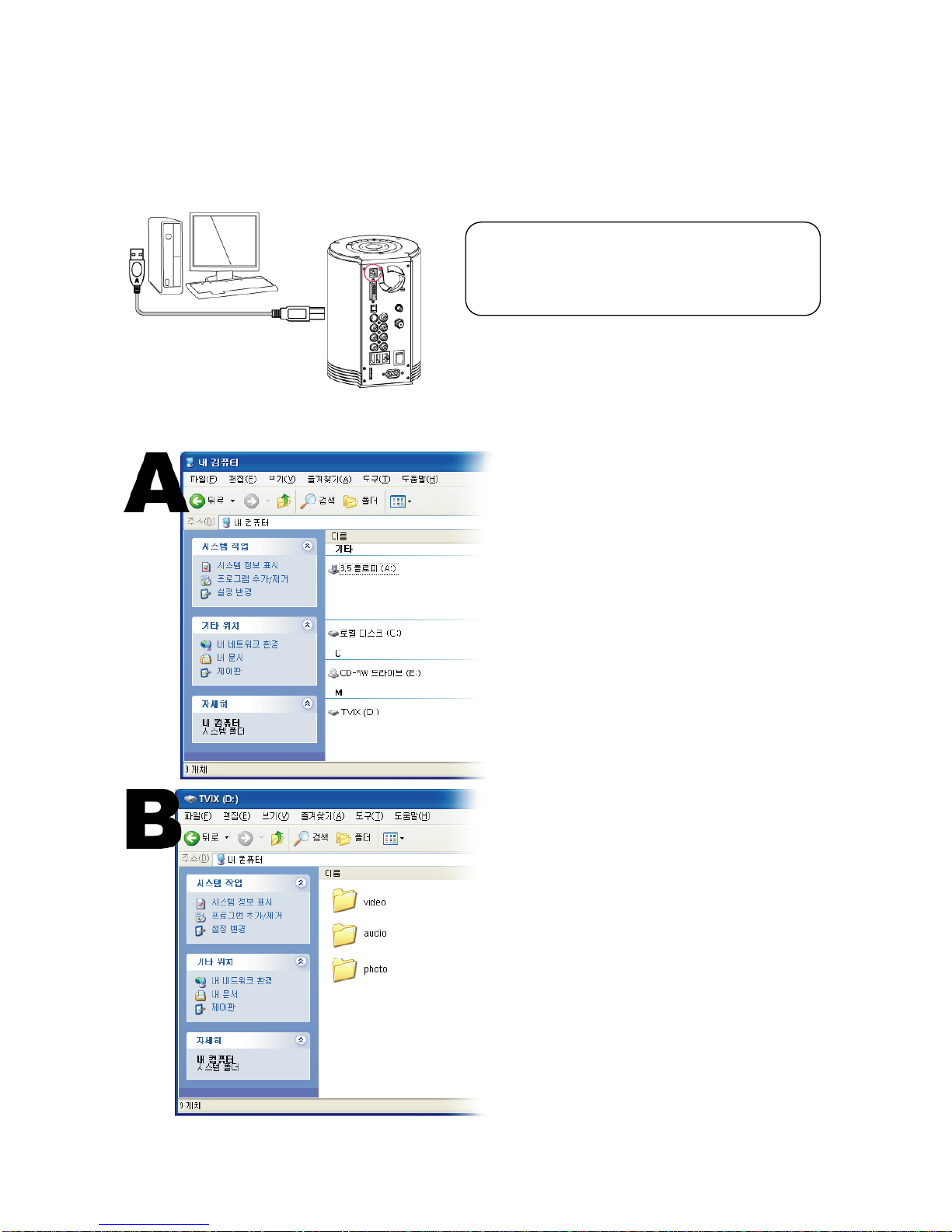Safety Notice.............................................................................................................................................. 2
Usage Precautions..................................................................................................................................... 2
1Introduction...................................................................................................5
1.1 Multimedia Player....................................................................................................................... 5
1.2 Audio Player ............................................................................................................................... 6
1.3 External Storage......................................................................................................................... 6
1.4 Specifications.............................................................................................................................. 7
2Name of each part........................................................................................8
2.1 Unit Control................................................................................................................................. 8
2.2 Front VFD................................................................................................................................... 8
2.3 Cable connection........................................................................................................................ 9
2.4 Package contents....................................................................................................................... 9
3Installation and connection.........................................................................10
3.1 Make HDD Folder..................................................................................................................... 10
3.2 Video Connection ......................................................................................................................11
3.3 Audio connection...................................................................................................................... 13
3.4 LAN Connection ....................................................................................................................... 14
3.5 HDD Installation/Exchange....................................................................................................... 23
4TViX HD Setup Menu.................................................................................25
4.1 Audio/Video Setting.................................................................................................................. 25
4.2 MISC Setting............................................................................................................................. 27
5Easy Usage of TViX HD .............................................................................29
5.1 Play Video File.......................................................................................................................... 29
5.2 Play Audio File.......................................................................................................................... 30
5.3 Play Image File......................................................................................................................... 31
6Using remote controller ..............................................................................32
6.1 Basic function ........................................................................................................................... 32
6.2 Descriptions on each buttons................................................................................................... 33
6.3 Extra feature............................................................................................................................. 41
7Firmware upgrade ......................................................................................44
8Using USB connection with PC ..................................................................46
8.1 Windows 98SE Driver Installation ............................................................................................ 46
8.2 Making partition and formatting the HDDs under Windows 98SE / ME................................... 51
8.3 Making partition and formatting the HDDs under Windows 2000 / XP..................................... 53
8.4 Unplug or eject hardware ......................................................................................................... 57
9Appendix - Technical Terms........................................................................58
10 GNU General Public License......................................................................60
4