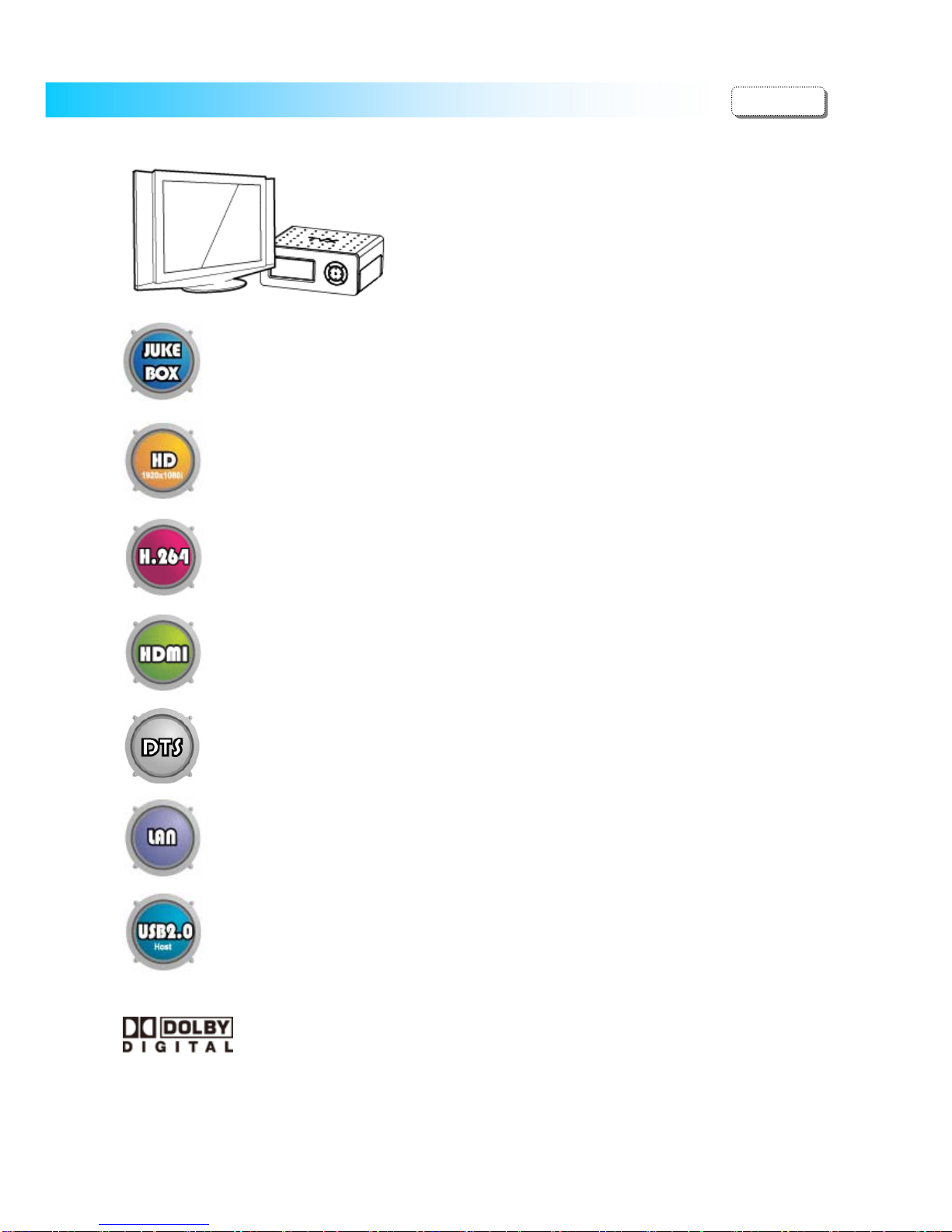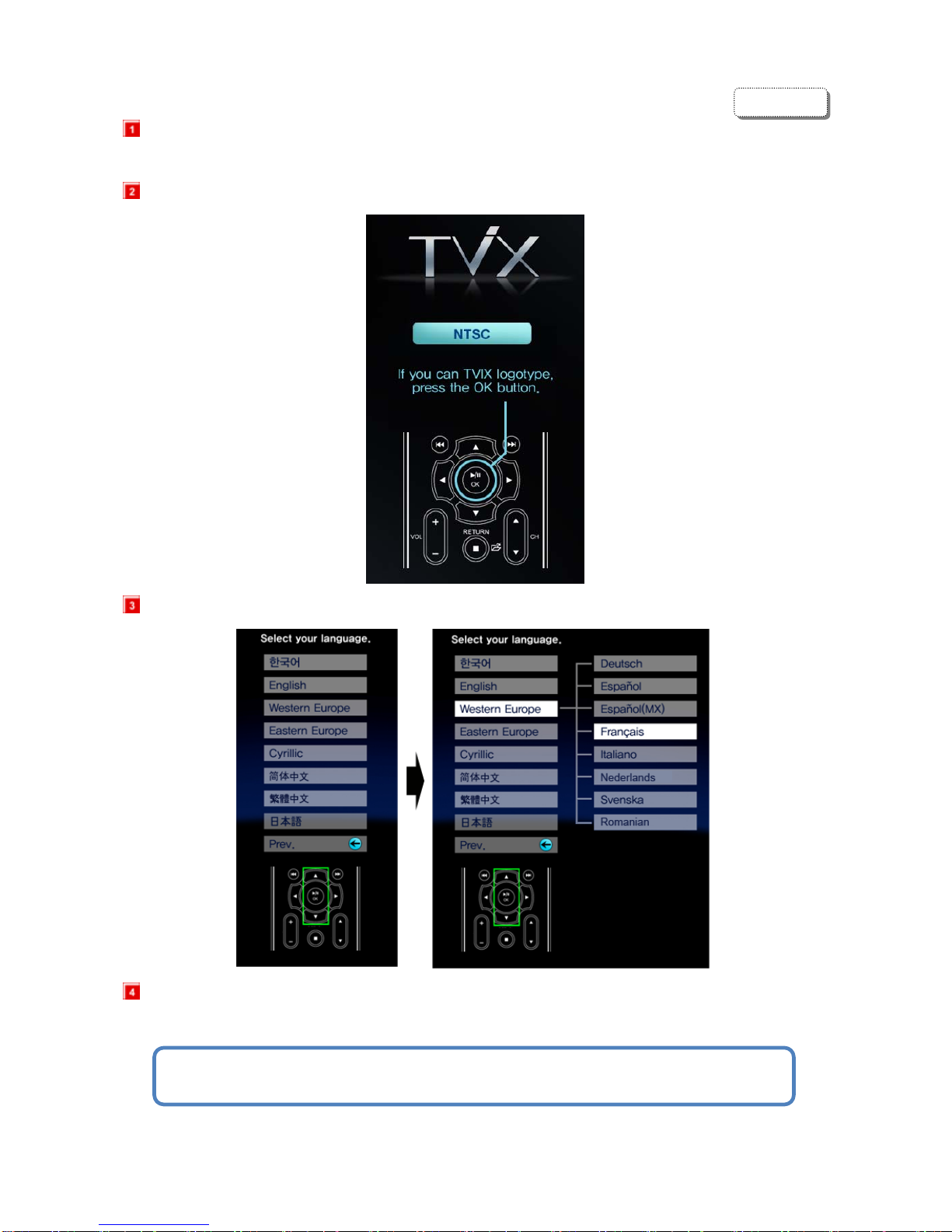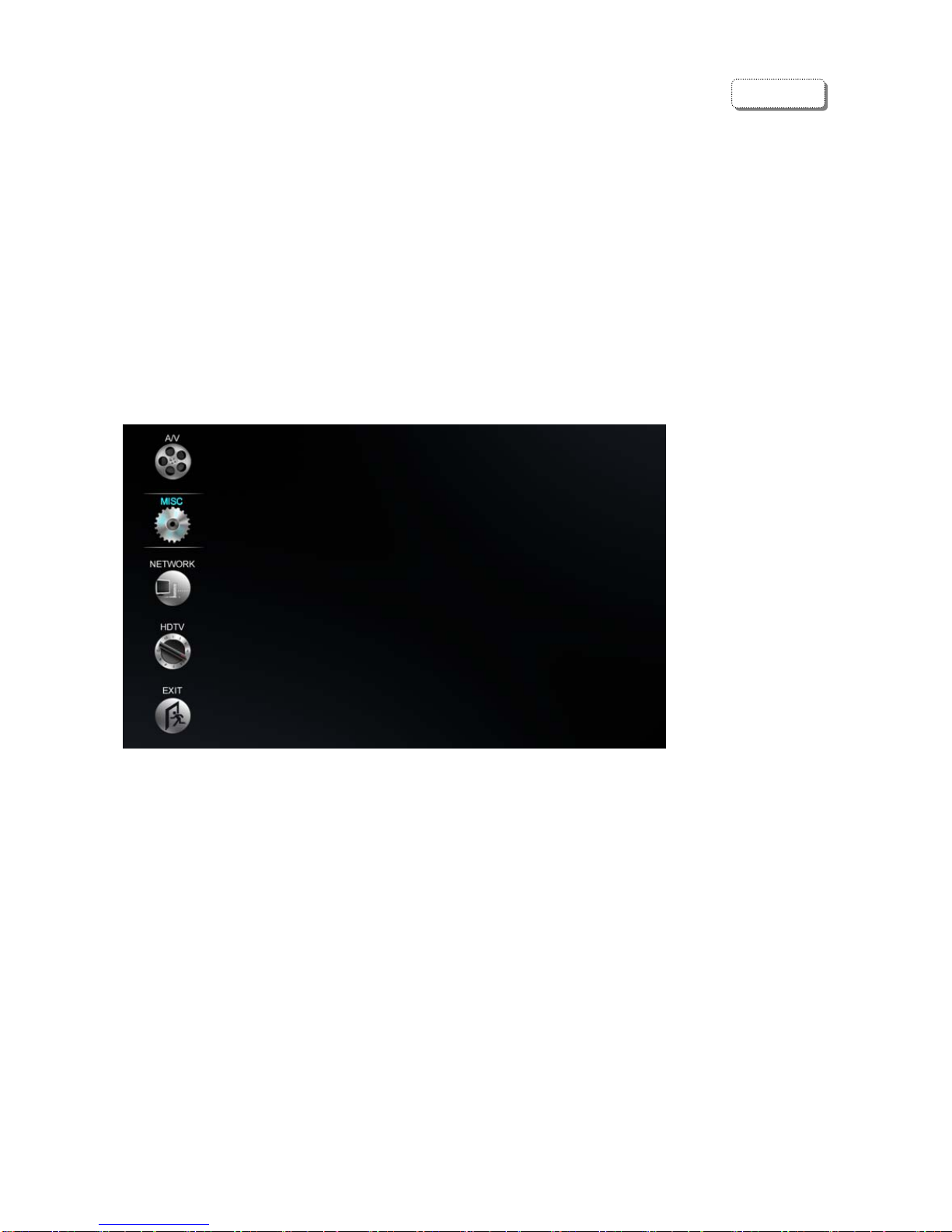3
1 Introduction
1.1 Multimedia Player
TViX HD is a standalone, multimedia hard disk player which plays
digital videos, digital music, digital still images and DVD files to a
TV display and home entertainment system. You can enjoy digital
contents in your living room without having to burn discs or
having to play it back on a DVD or CD player anymore.
** For the detail instruction, please refer to enclosed TViX CD or the latest pdf file on the download site.
TViX HD plays back DVD movies with the full functionality of DVD navigation. You can
create your own virtual DVD library by storing your personal collection of DVDs in .ISO
or .IFO format and watch them exactly as if they were running from the original DVDs (all
original features included: Menu, Chapter, Audio Stream, Subtitle, Fast Forward, Rewind,
Slow, Pause, Step Forward, Repeat, Search etc.).
TViX HD plays back high definition video (up to 1920x1080P) and still images. Pre-
recorded HDTV programs from a digital TV set-top box or personal digital video contents
taken by a HDV™ camcorder can be played back with the TViX HD on a high definition
display. The TViX HD features a HDMI connector and component, which will match the
high resolution of HD level video contents.
Using the latest SMP8635 processor, TViX HD supports the latest multimedia formats
MKV, MPEG-4 AVC(H.264), VC-1( MP@HL, AP@L3), WMV9 & WMV HD as well as
MPEG4 3.11,4.0 , 5.0. H.264 is a brand-new and superb compression technology today.
It makes you more stunning HD movie with lower storage capacity.
HDMI provides unparalleled qualities to digital video and audio, while DVI only serves
digital video. You don’t have to mess around with several AV cables. It provides single,
pure and simple way to connect your display. It can deliver uncompressed digital video
up to 1080p as well as multi-channel digital audio.
TViX HD supports DTS hardware decoder to mix DTS sound into 2 channels for a more
dynamic sound quality.
The TViX HD can be networked with a PC system using its built-in LAN port. You are
able to navigate to a PC file through TViX HD’s wired or wireless network and play the file
from its original destination without having to copy it into the TViX first. We’re supporting
the file copy via LAN.
With two USB2.0 host ports, you can now attach additional external USB hard drives to
further extend the storage capacity. You can also playback files from a digital camera,
USB flash driver, USB flash card reader, or a MP3 player.
Manu