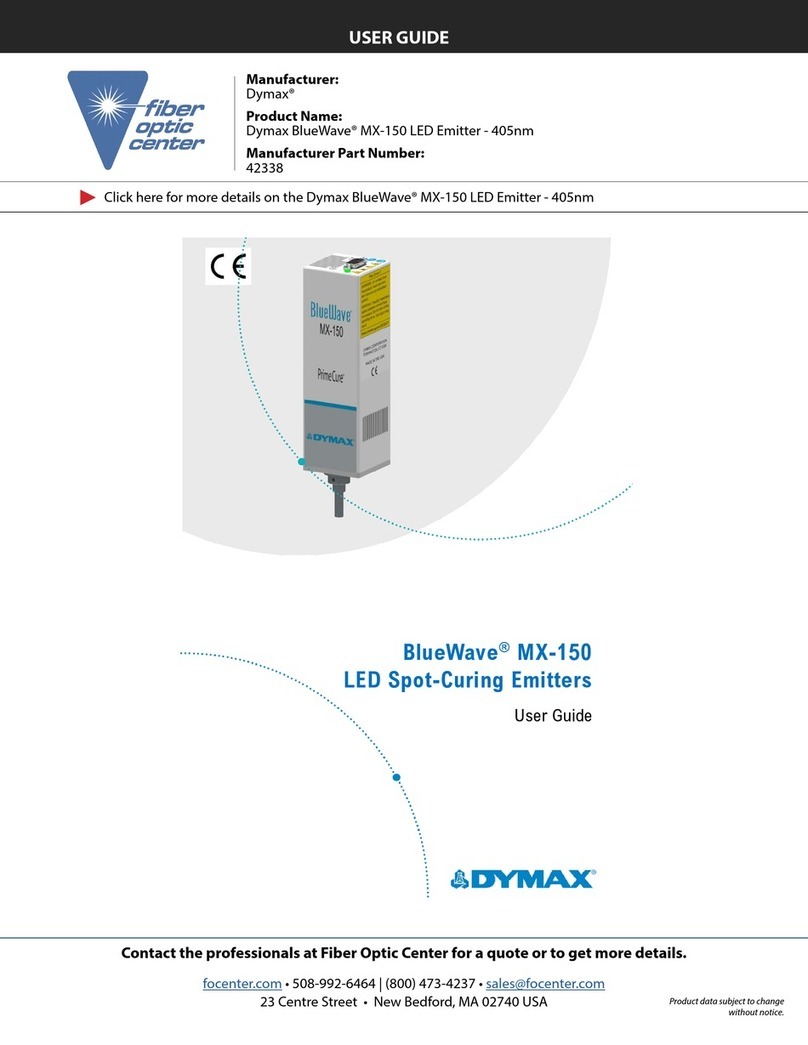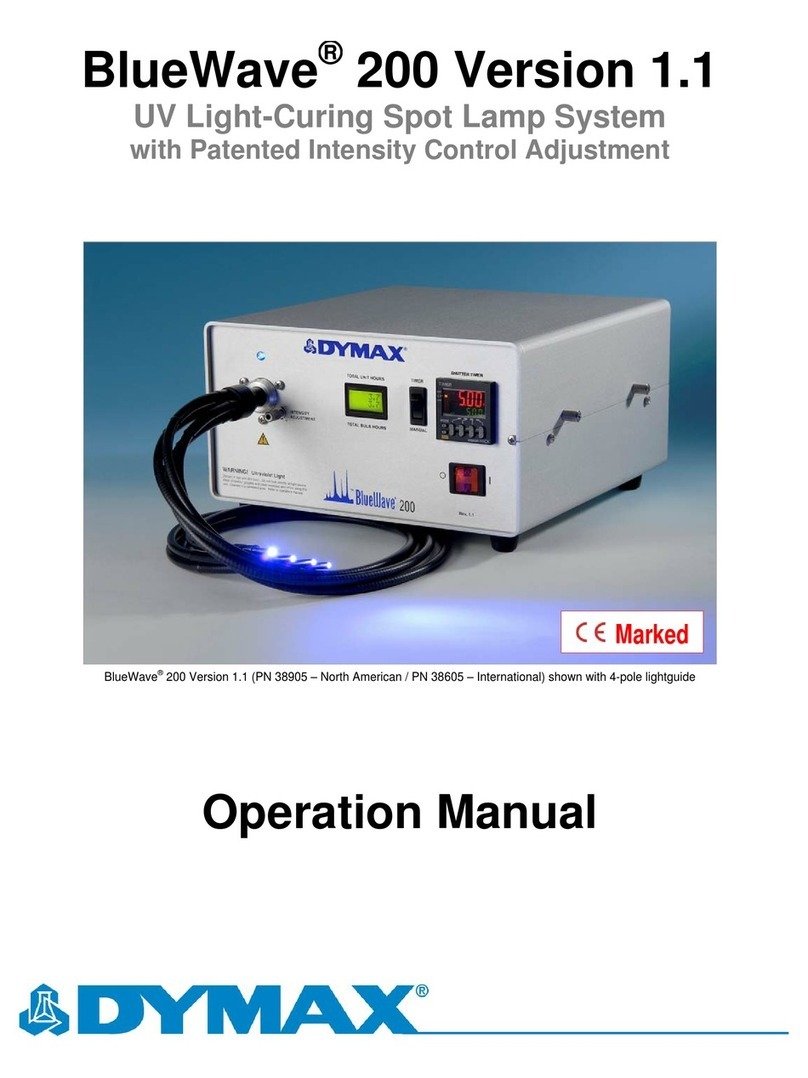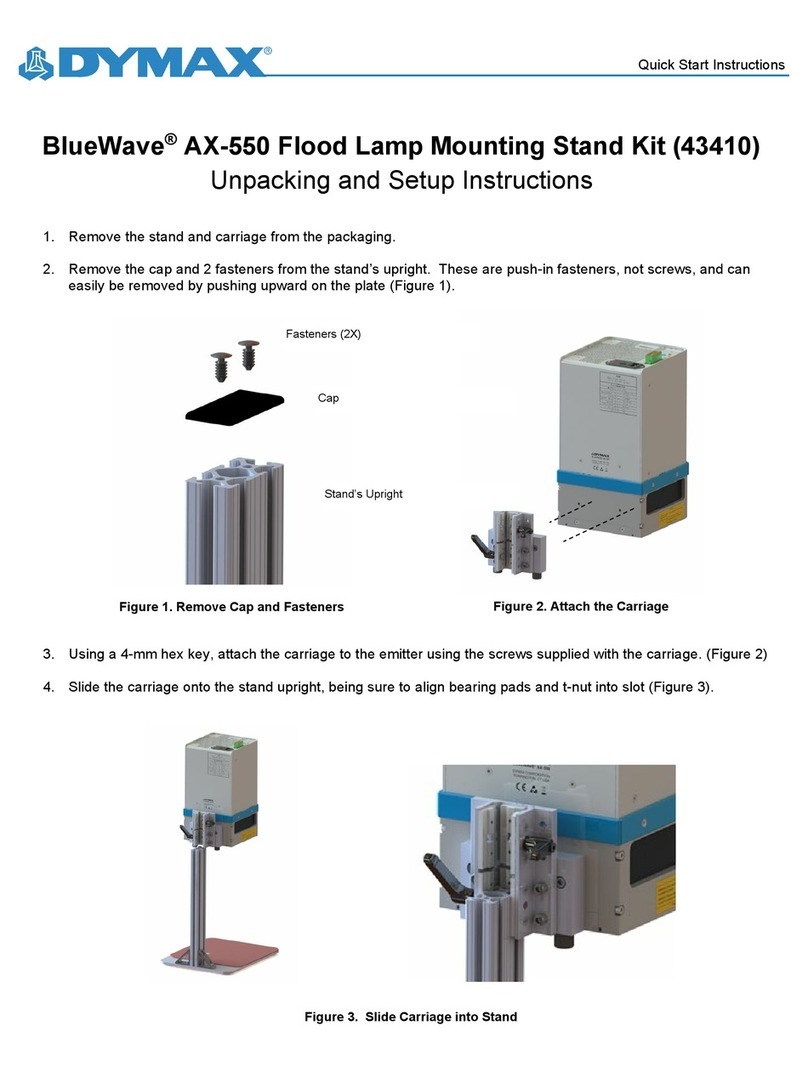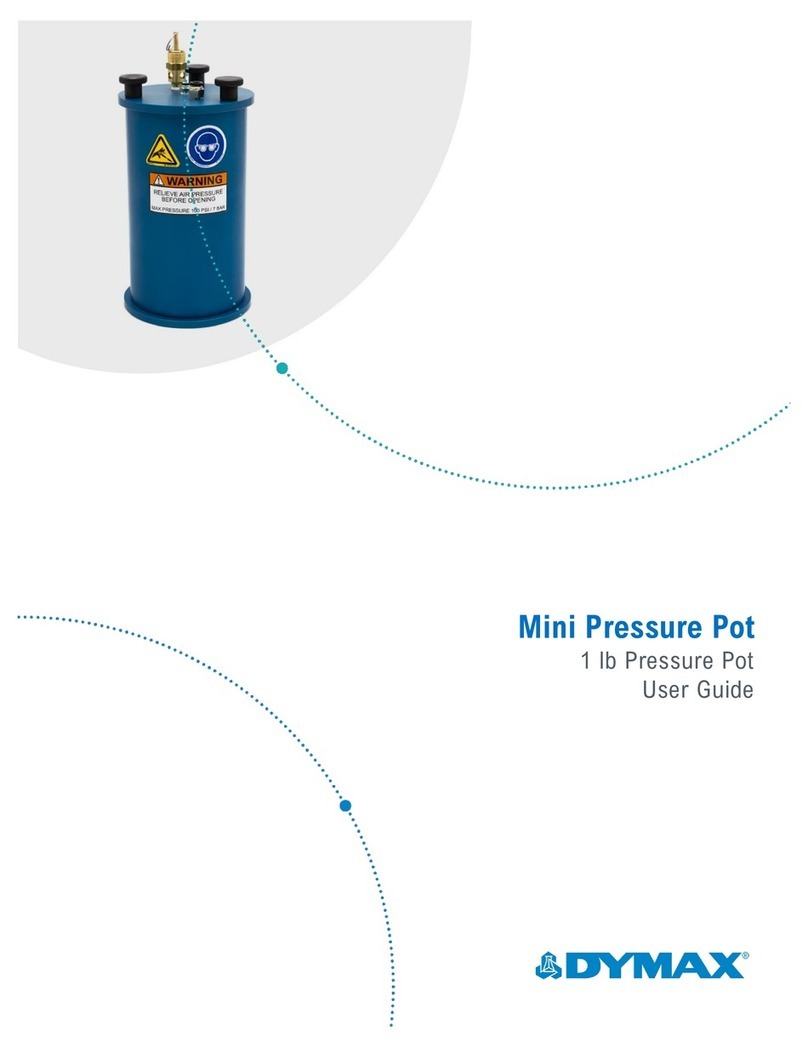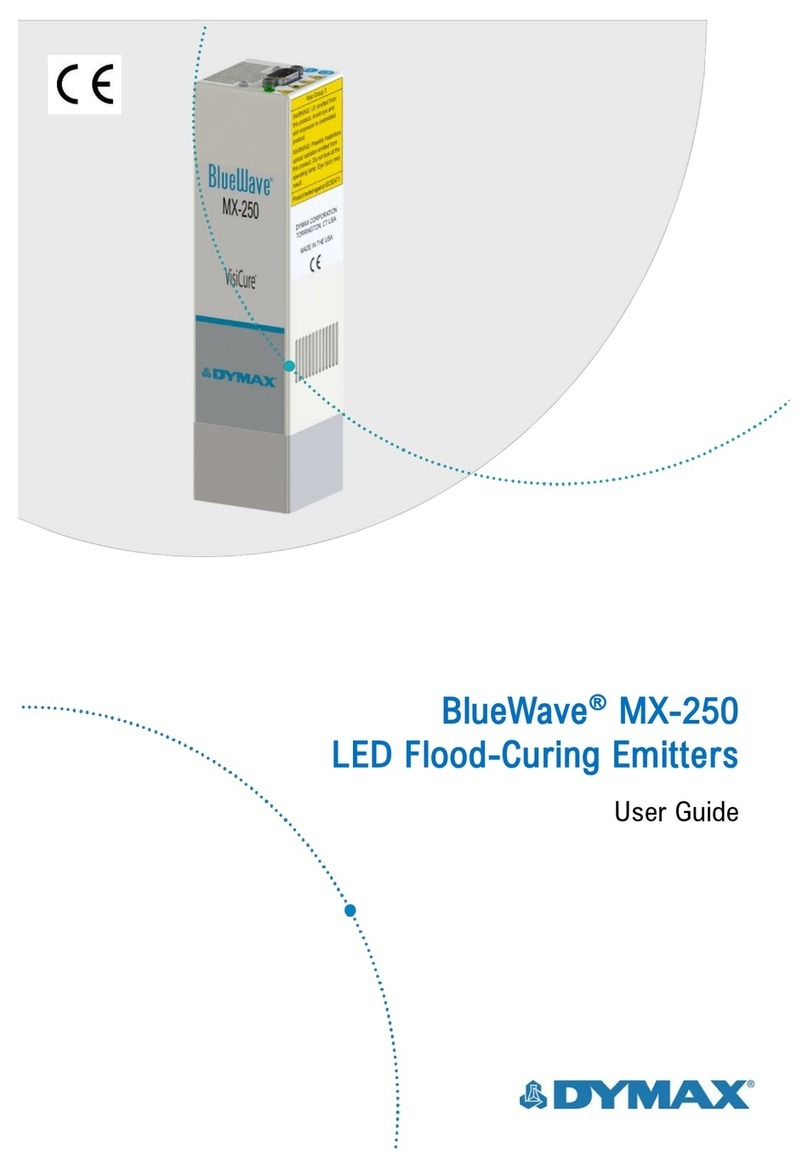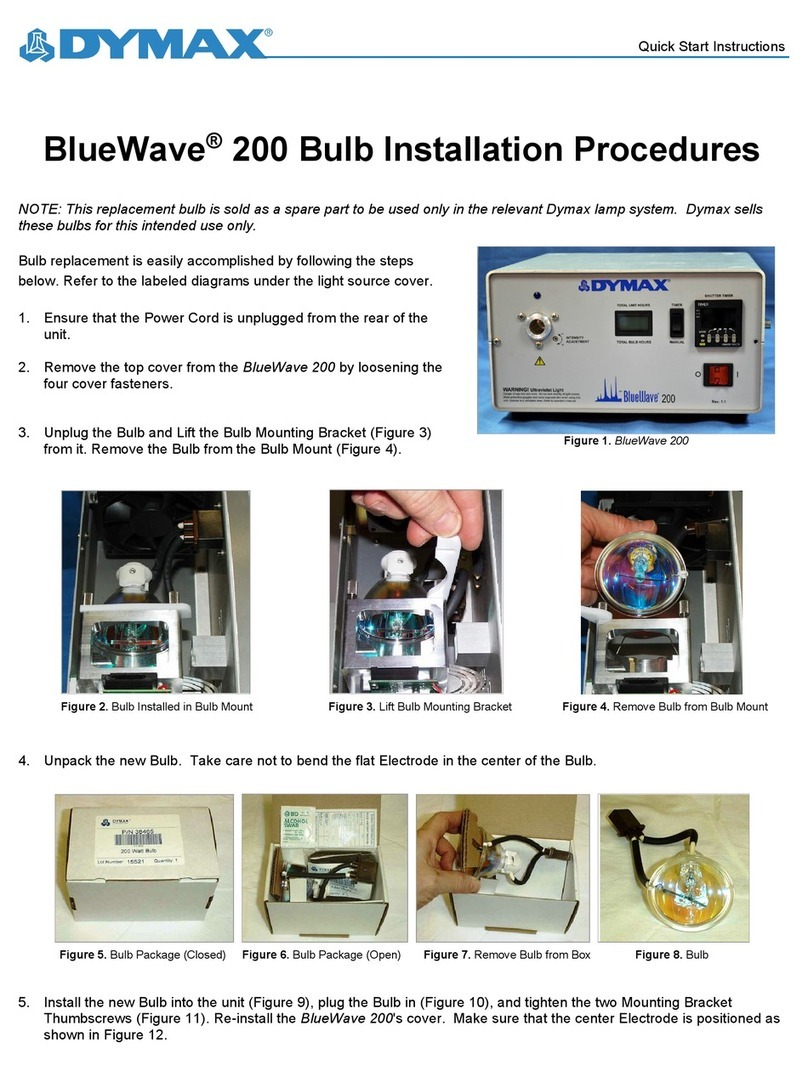U S E R G UI D E |B L U E W A V E ®AX-550 3
Contents
Introduction ..................................................................................4
Where to Get Help.................................................................................. 4
Safety ............................................................................................4
Product Overview......................................................................... 5
Unpacking .....................................................................................6
Unpacking and Inspecting Your Shipment ......................................... 6
Parts Included......................................................................................... 6
System Installation .......................................................................7
System Assembly................................................................................... 7
System Cooling ...................................................................................... 7
Wiring and Connections ........................................................................ 8
Connections ............................................................................................ 9
PLC UV Control ...........................................................................14
Status Output........................................................................................15
Operation ....................................................................................17
System Initialization..............................................................................17
Rotary Pushbutton................................................................................17
System Initializing.................................................................................18
Information ............................................................................................18
System Settings....................................................................................19
Program Load/Save .............................................................................23
Irradiation Setup ...................................................................................24
Irradiation in Production or Admin Mode ..........................................26
Irradiation in PLC mode.......................................................................27
Maintenance................................................................................29
Product Cleaning..................................................................................29
Emitter Replacement............................................................................29
Replace Fuse ........................................................................................30
Troubleshooting .........................................................................31
Error Screen..........................................................................................31
Spare Parts & Accessories.........................................................33
Accessories...........................................................................................33
Components & Spare Parts ................................................................33
Specifications .............................................................................34
Validation ....................................................................................36
Set Exposure Time, Determine Intensity...........................................36
Set Intensity, Determine Exposure Time ...........................................36
Control ...................................................................................................36
Warranty...................................................................................... 37