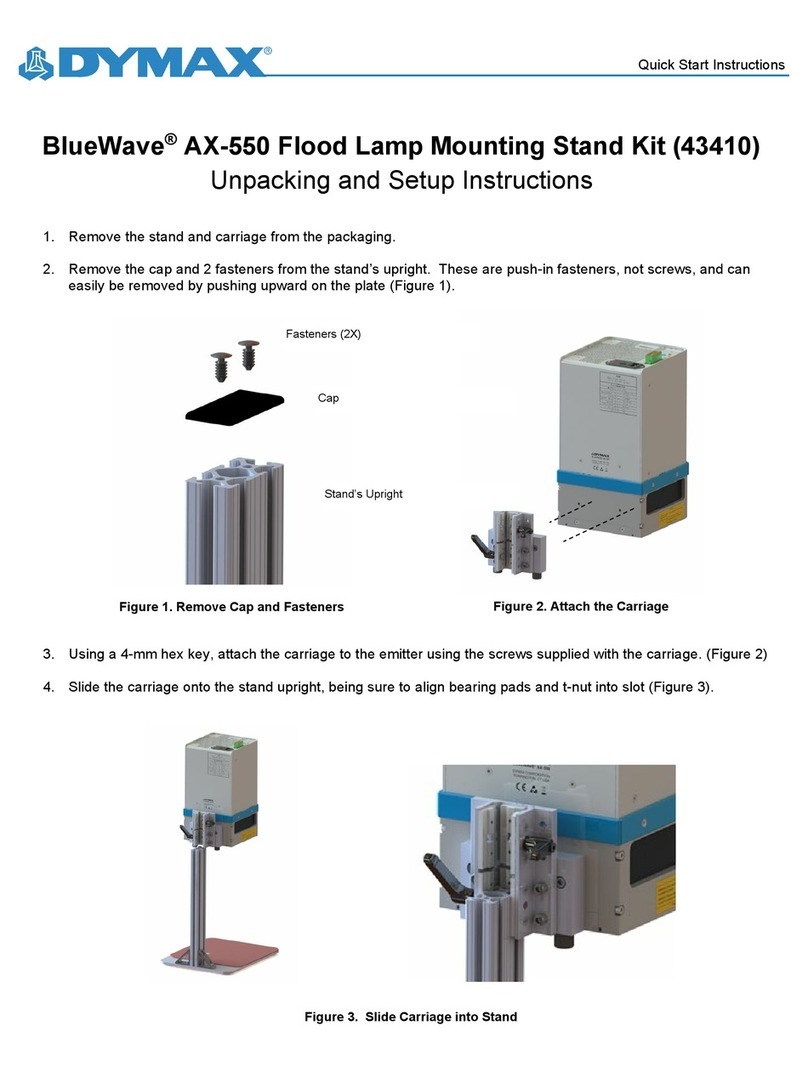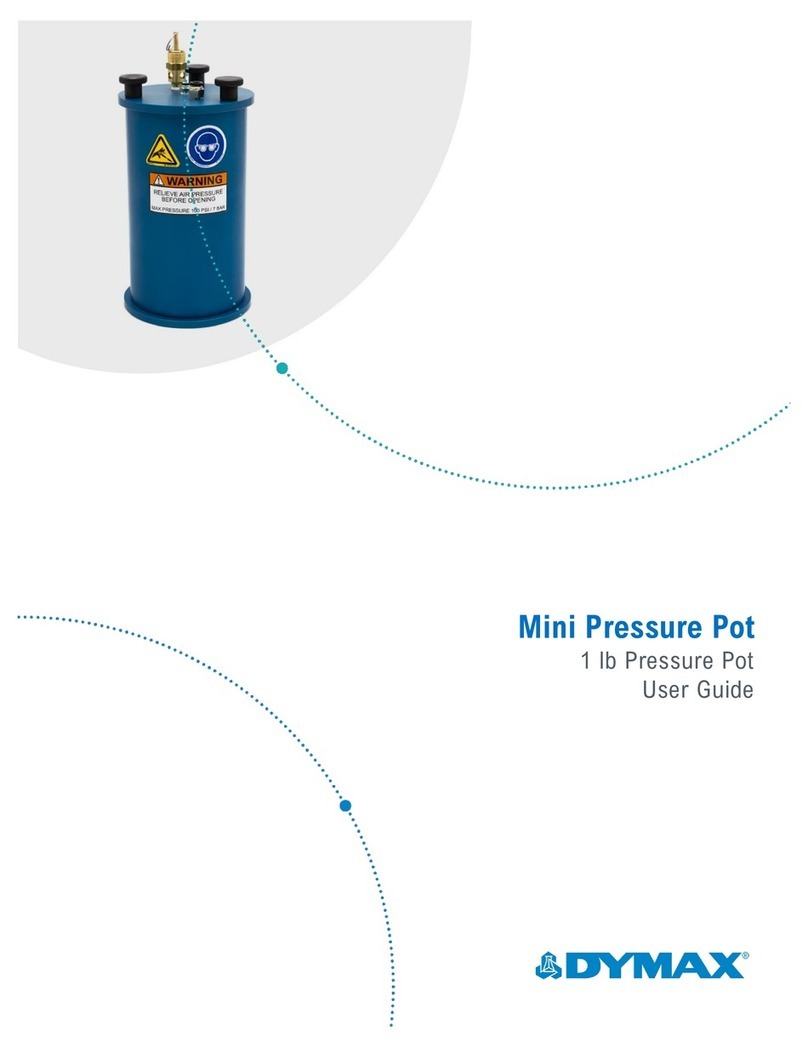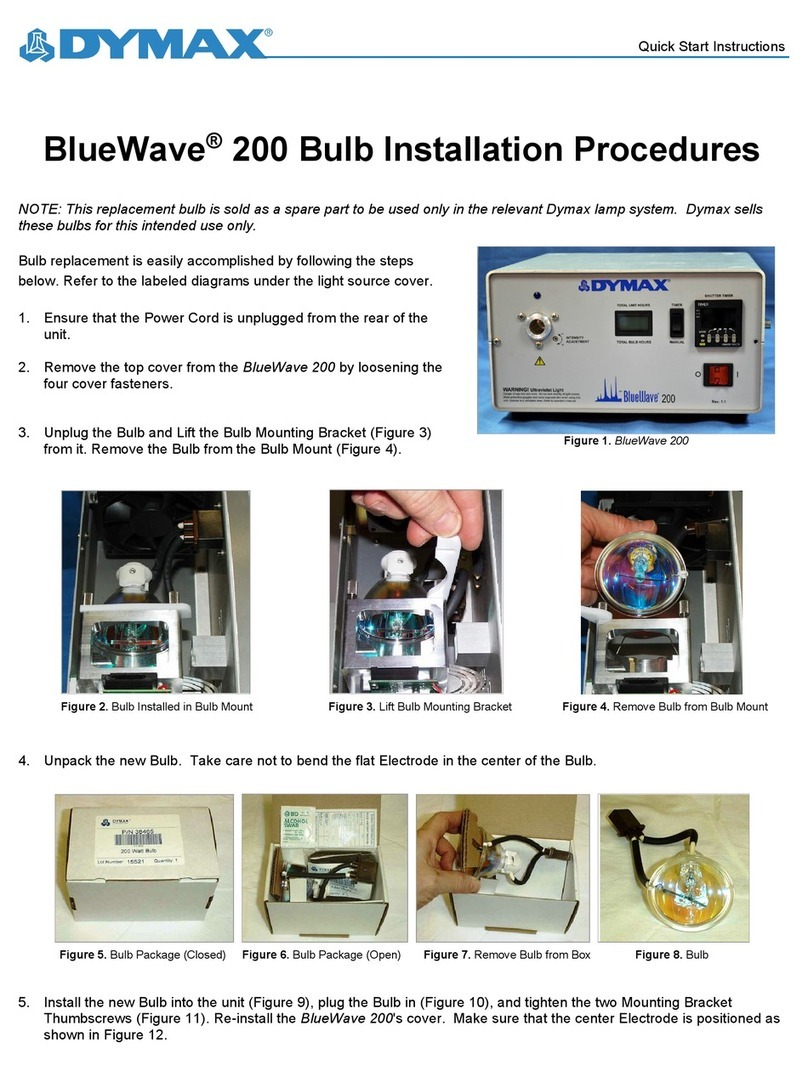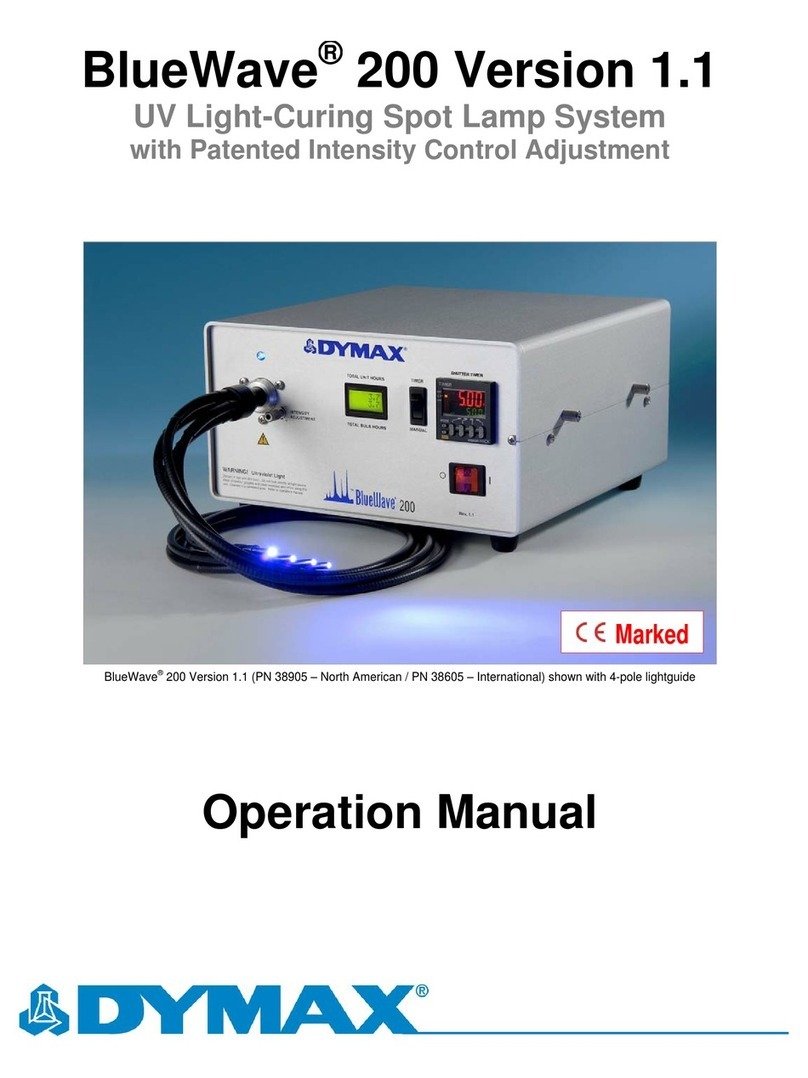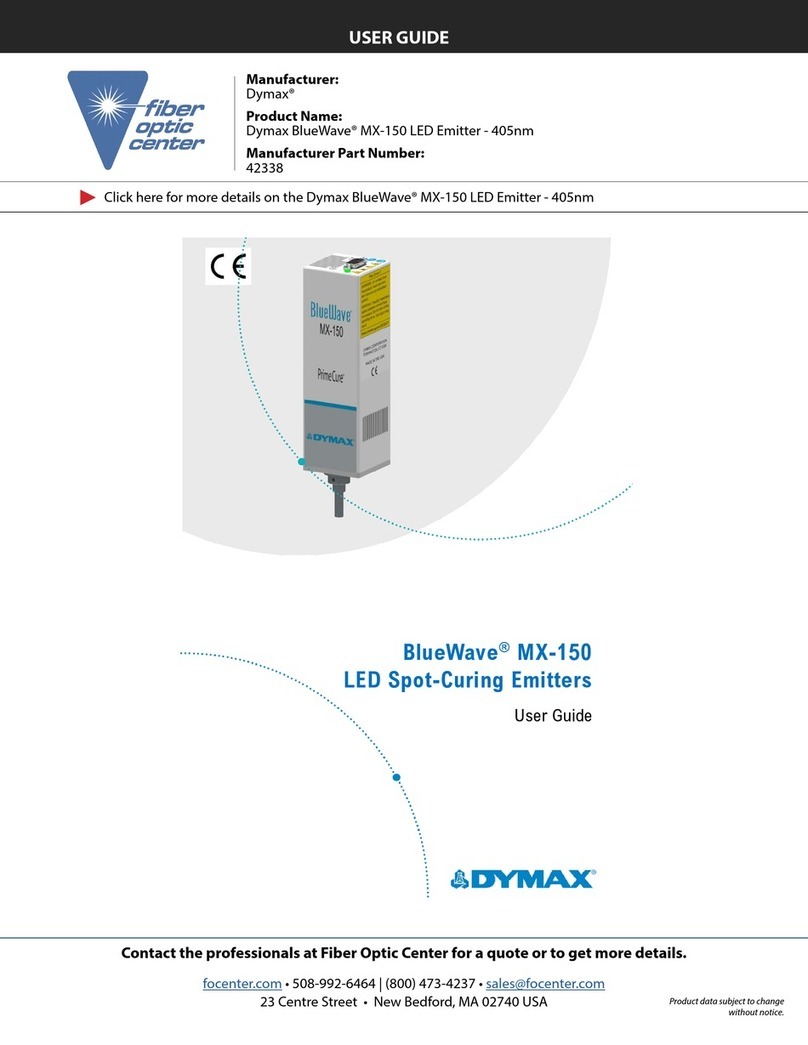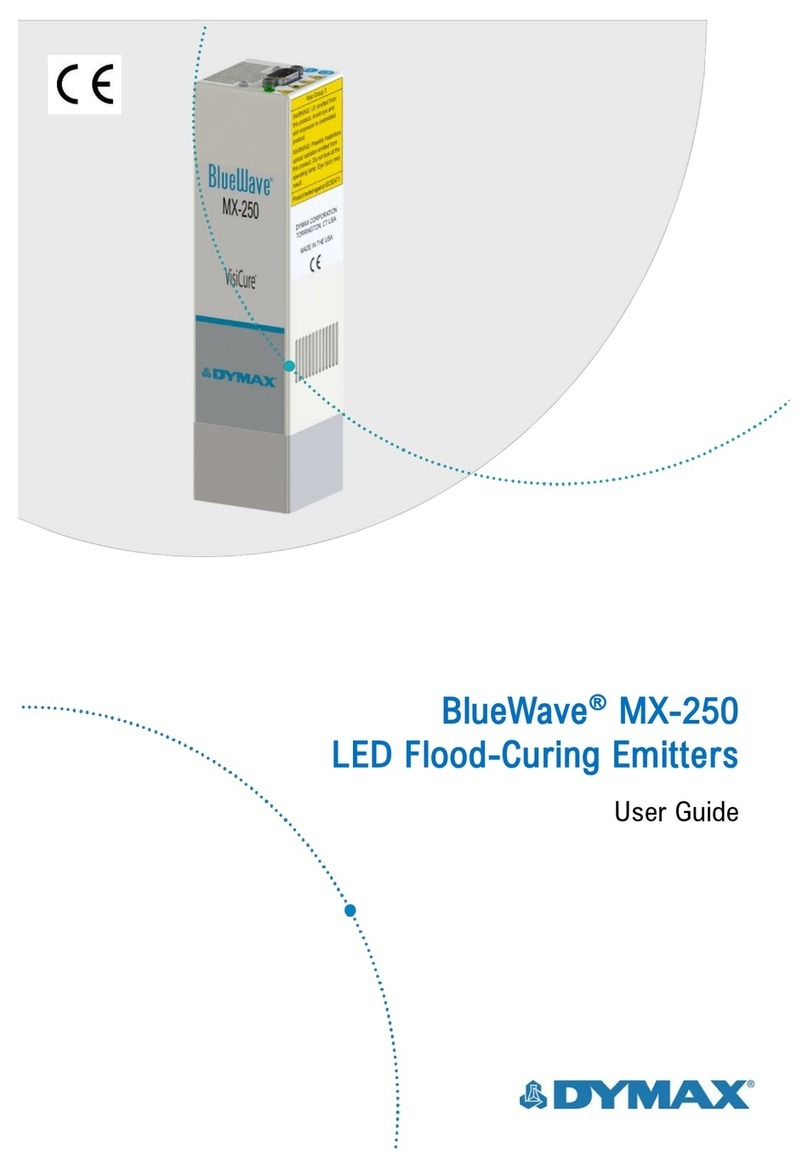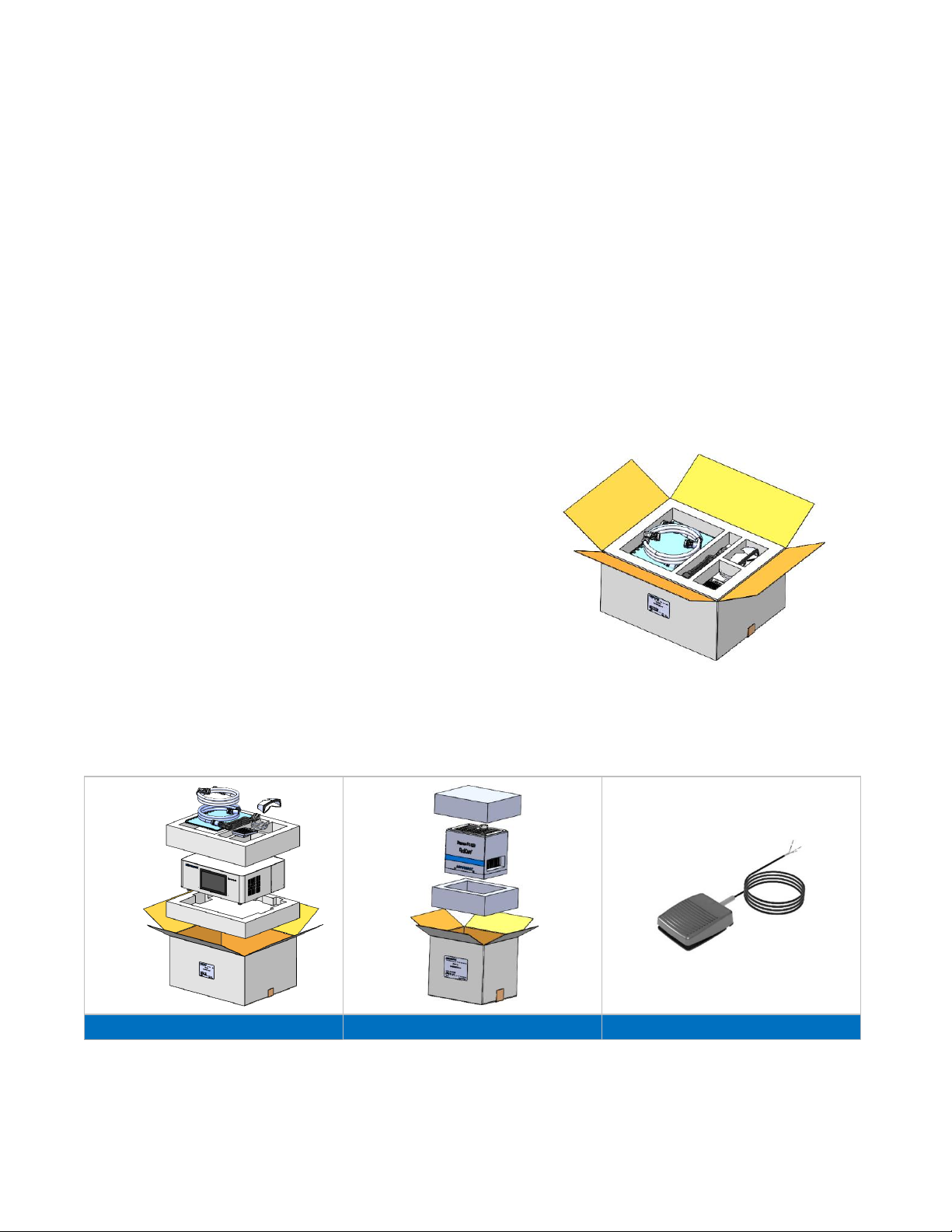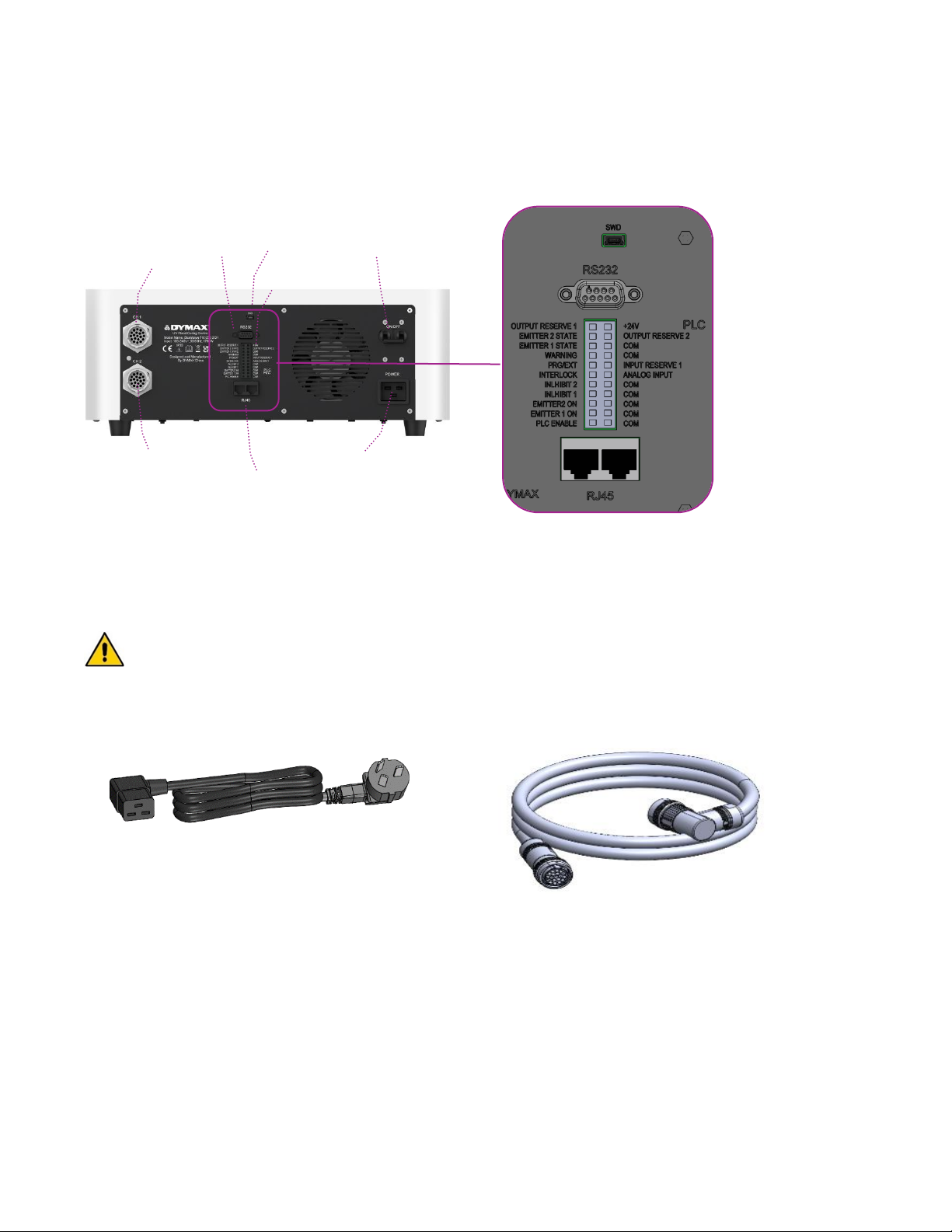U S E R G U I D E |B L U E W A V E ®FX-1250 3
Contents
Introduction.................................................................................4
Where to Get Help........................................................................................... 4
Safety...........................................................................................4
Product Overview .......................................................................5
Controller Main Components......................................................................... 6
Unpacking ...................................................................................8
Unpacking and Inspecting Your Shipment................................................... 8
Parts Included .................................................................................................. 8
System Installation .....................................................................9
System Assembly............................................................................................ 9
System Cooling................................................................................................ 9
Wiring and Connections ...............................................................................10
Connections ...................................................................................................11
I/O Interface Summary .............................................................12
PLC UV Control .............................................................................................13
Status Output.................................................................................................14
Operation...................................................................................15
Start Up...........................................................................................................15
Main Window Settings ..................................................................................15
Setting the Power ..........................................................................................17
Setting the Cure Time...................................................................................17
Running the System......................................................................................17
Program Setting.............................................................................................18
Settings......................................................................................19
Brightness.......................................................................................................19
Clock and Calendar Settings .......................................................................20
Resetting the Emitters’ LED ON Time.........................................................20
Changing the Password................................................................................20
System Reset .................................................................................................20
System Log ....................................................................................................21
PLC Mode ..................................................................................22
Spare Parts & Accessories ......................................................24
Specifications ...........................................................................25
Declaration of Conformity........................................................28
Validation...................................................................................30
Warranty....................................................................................31