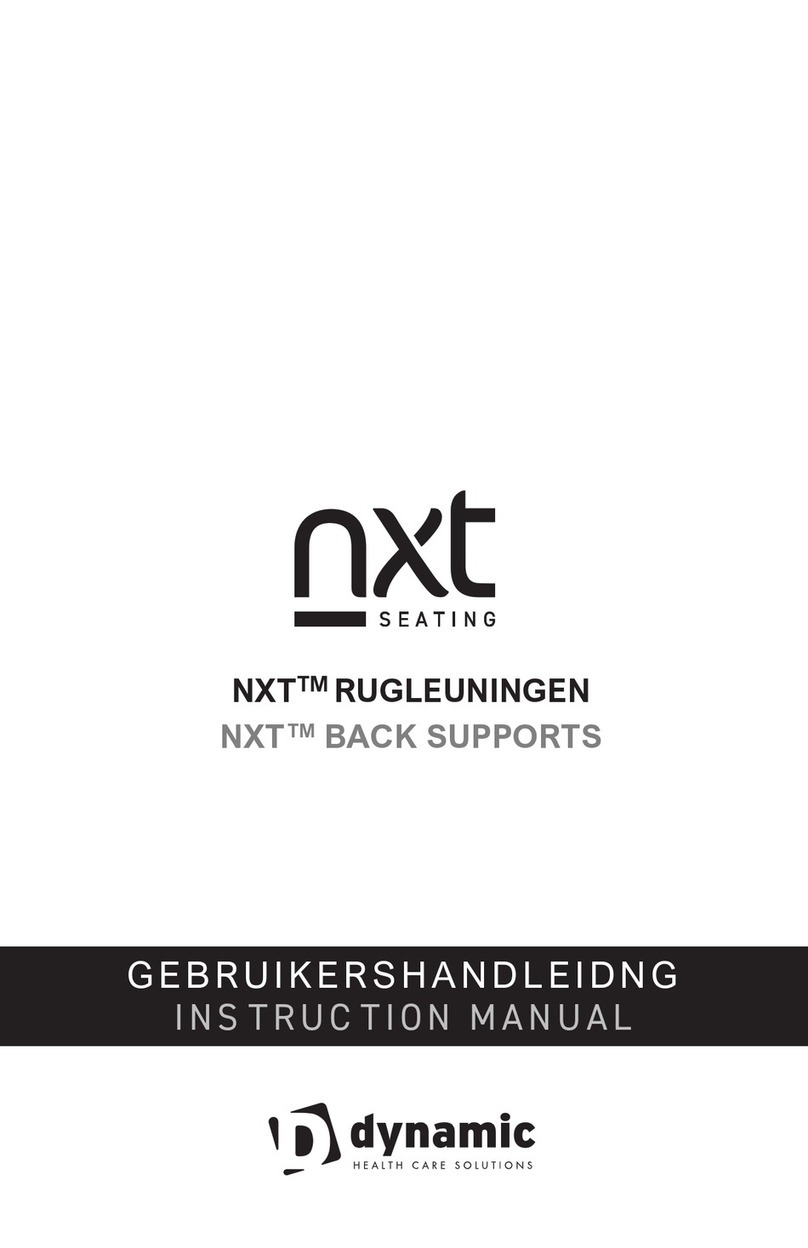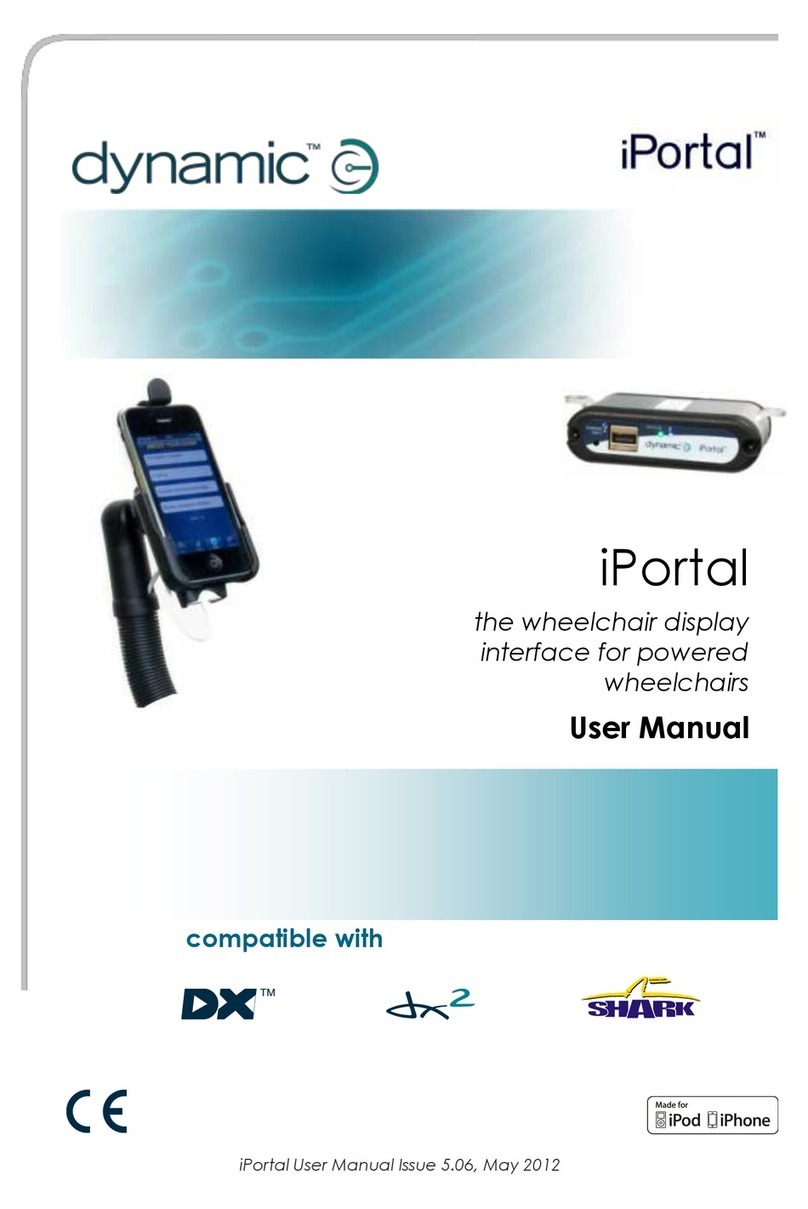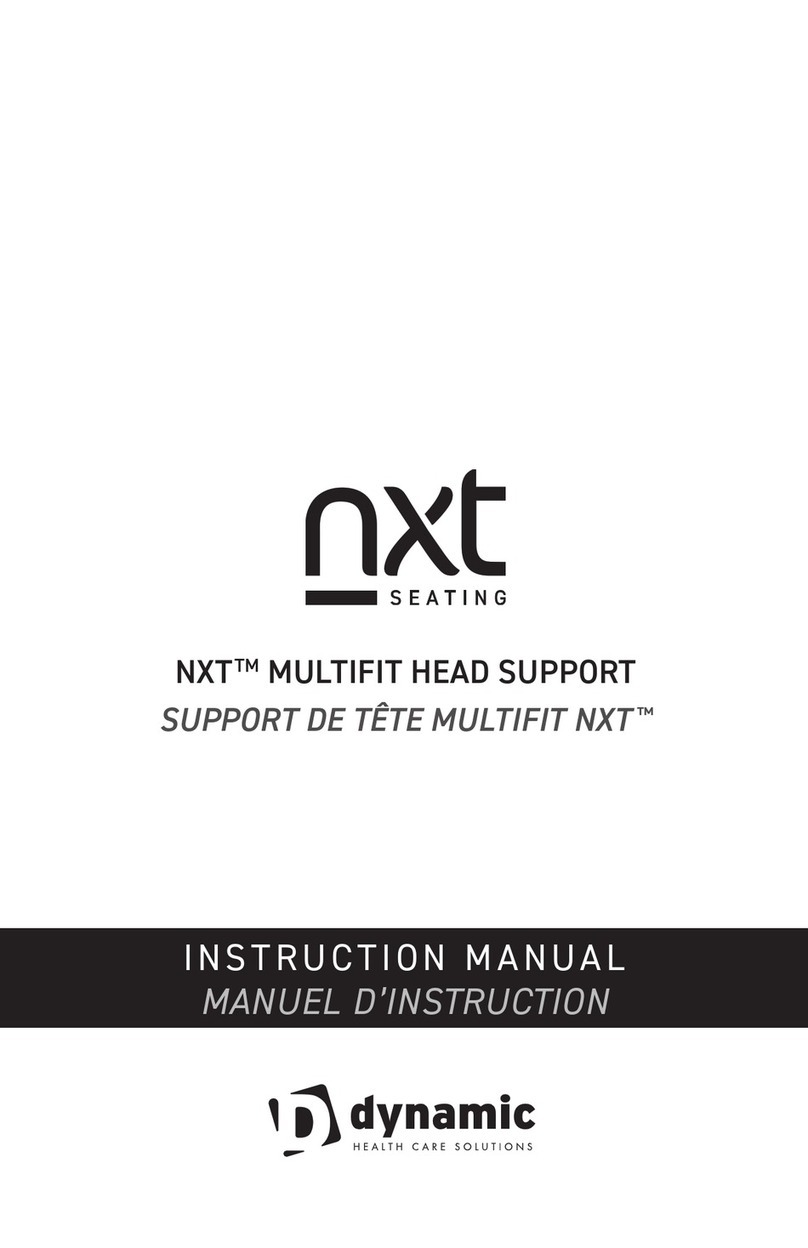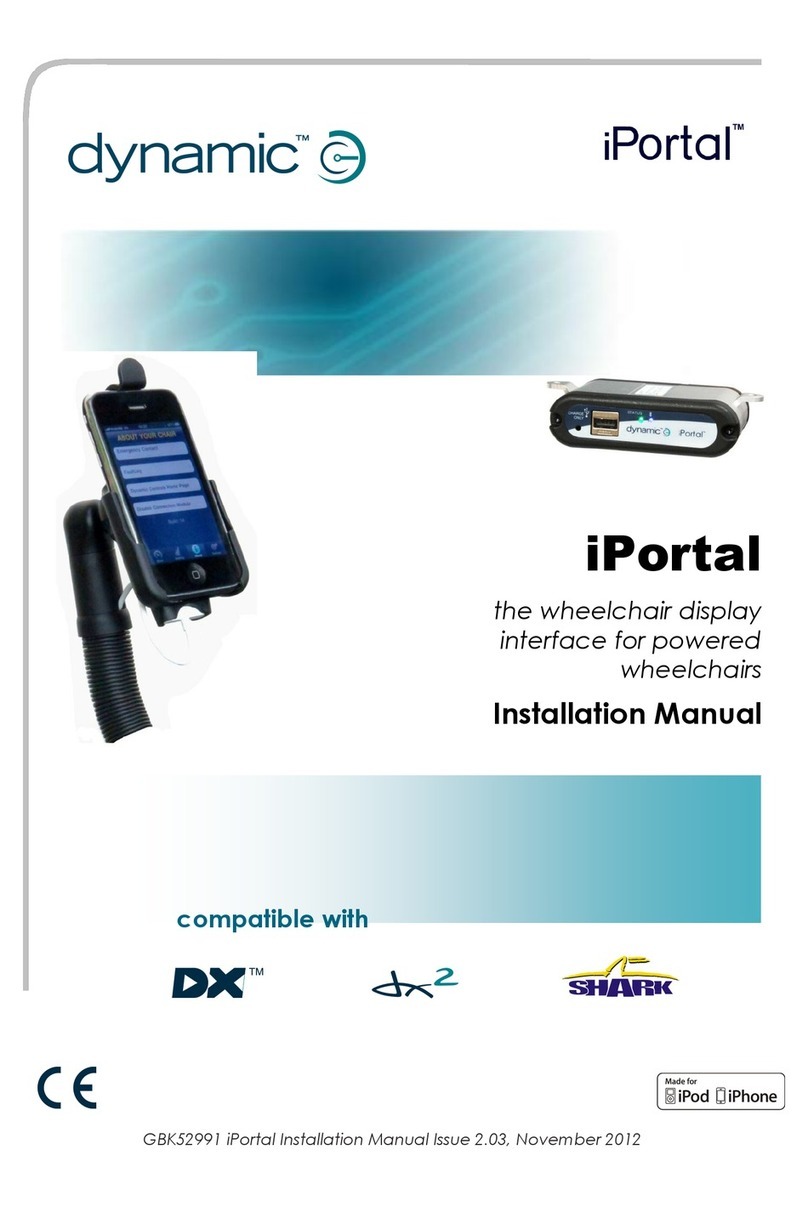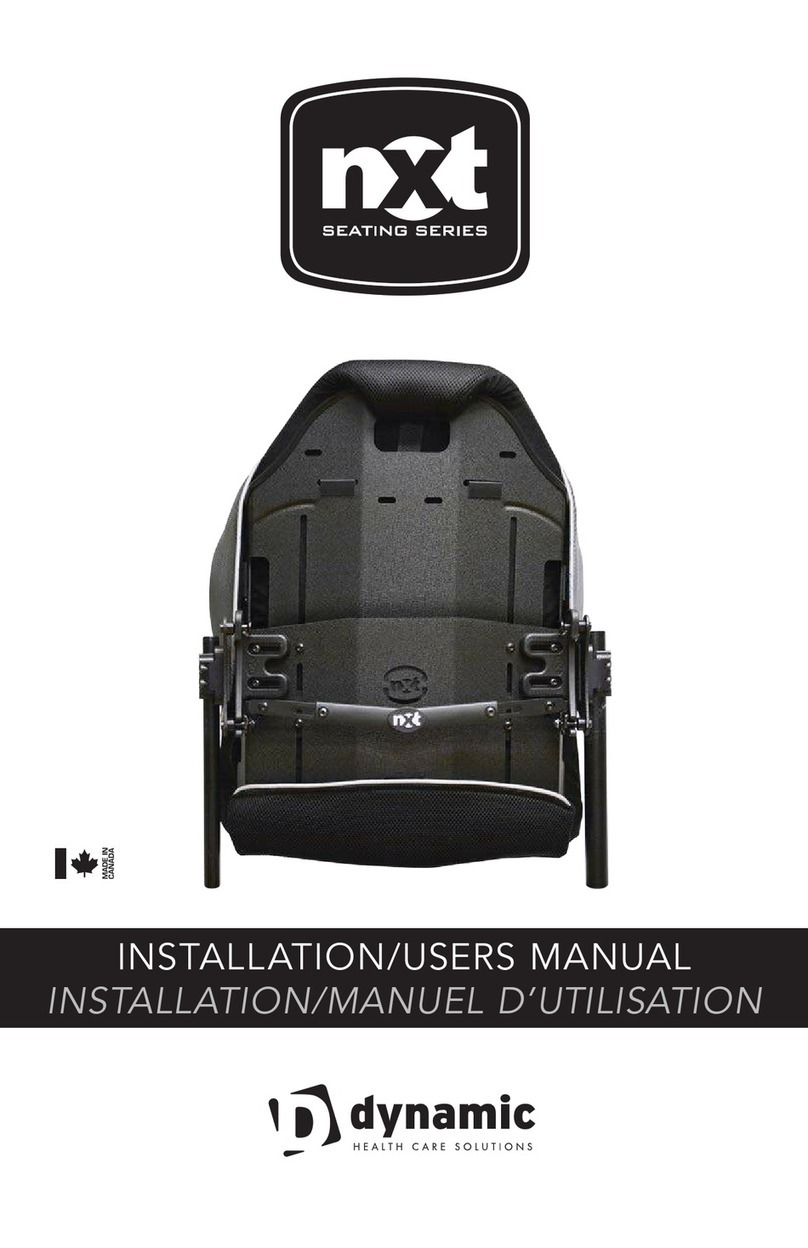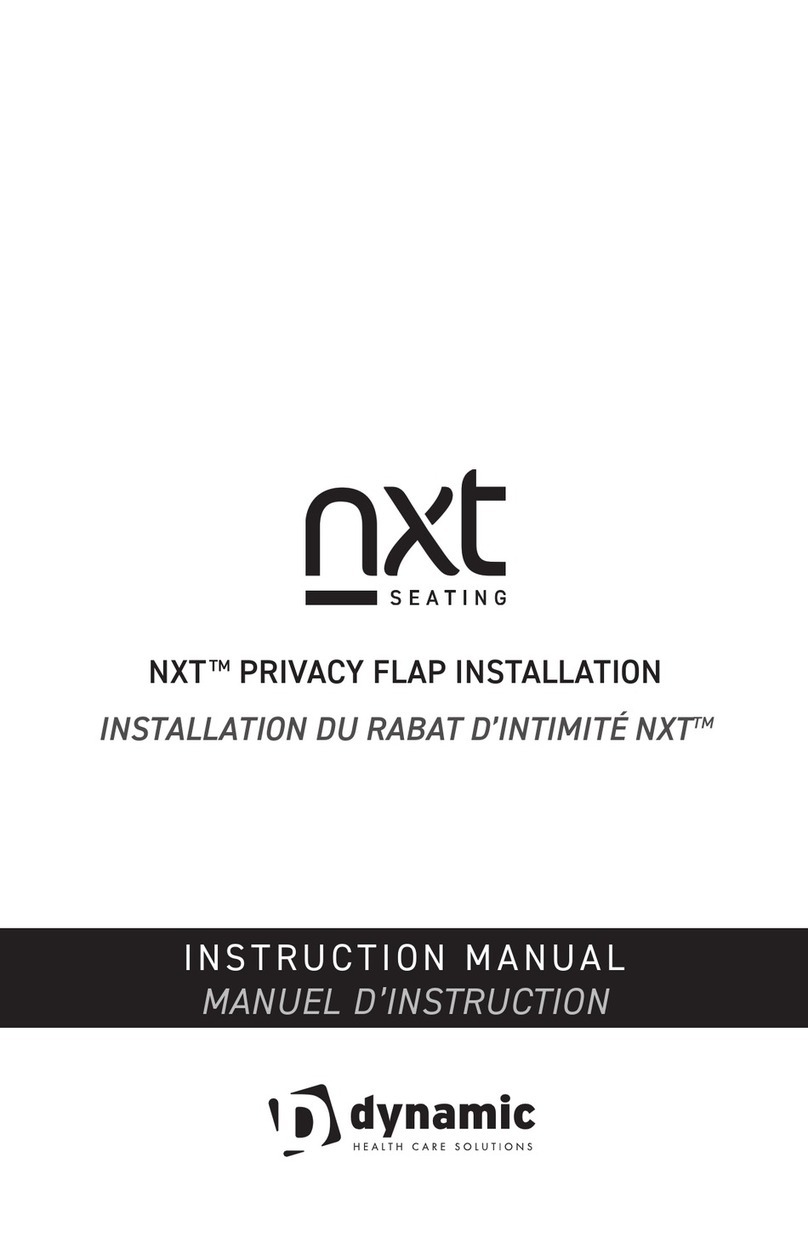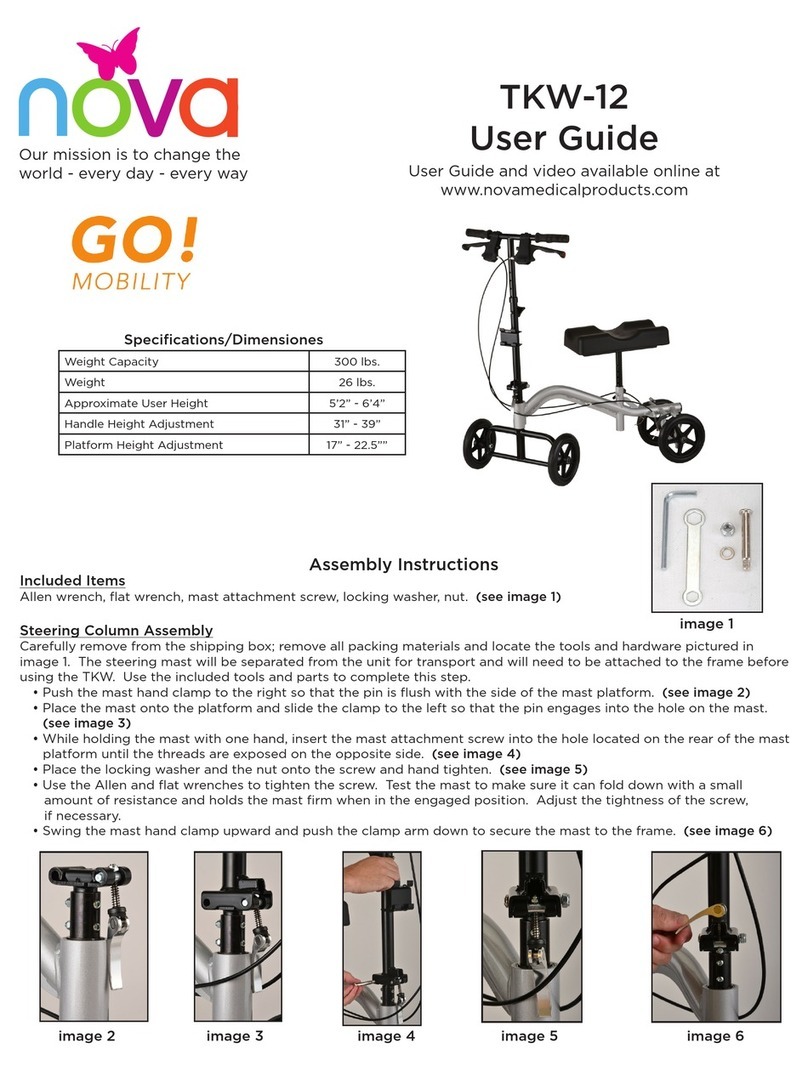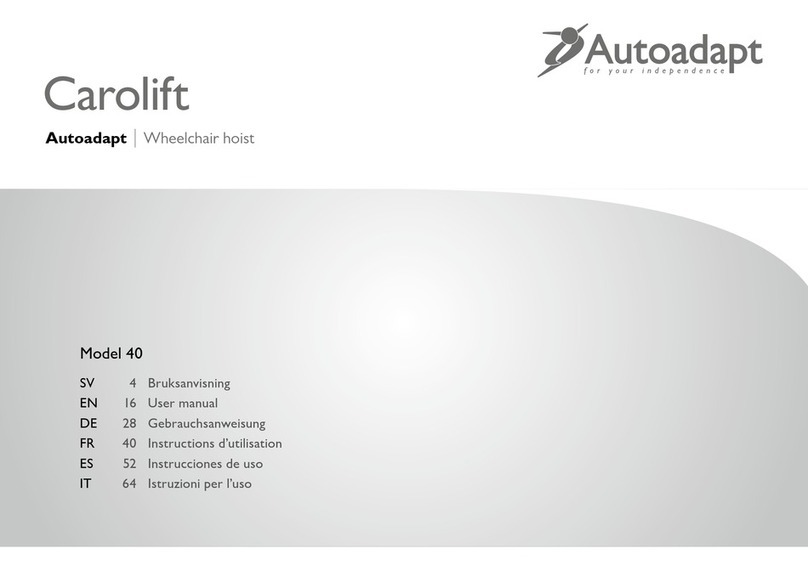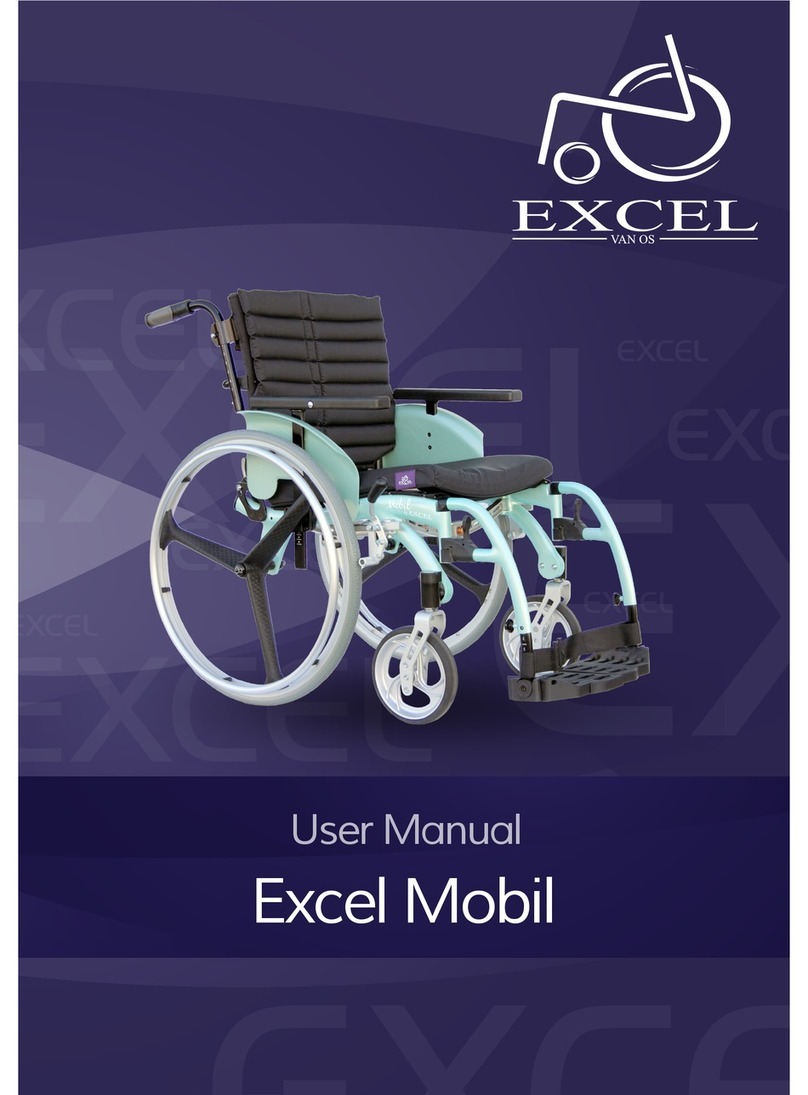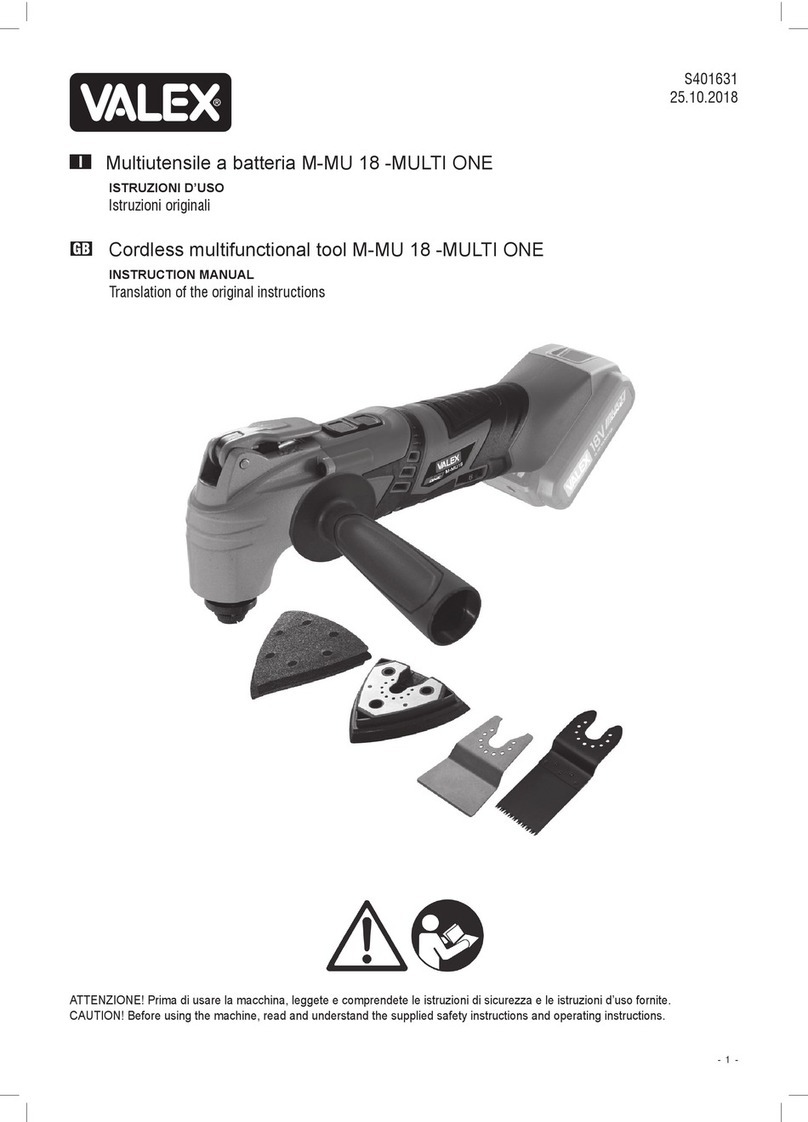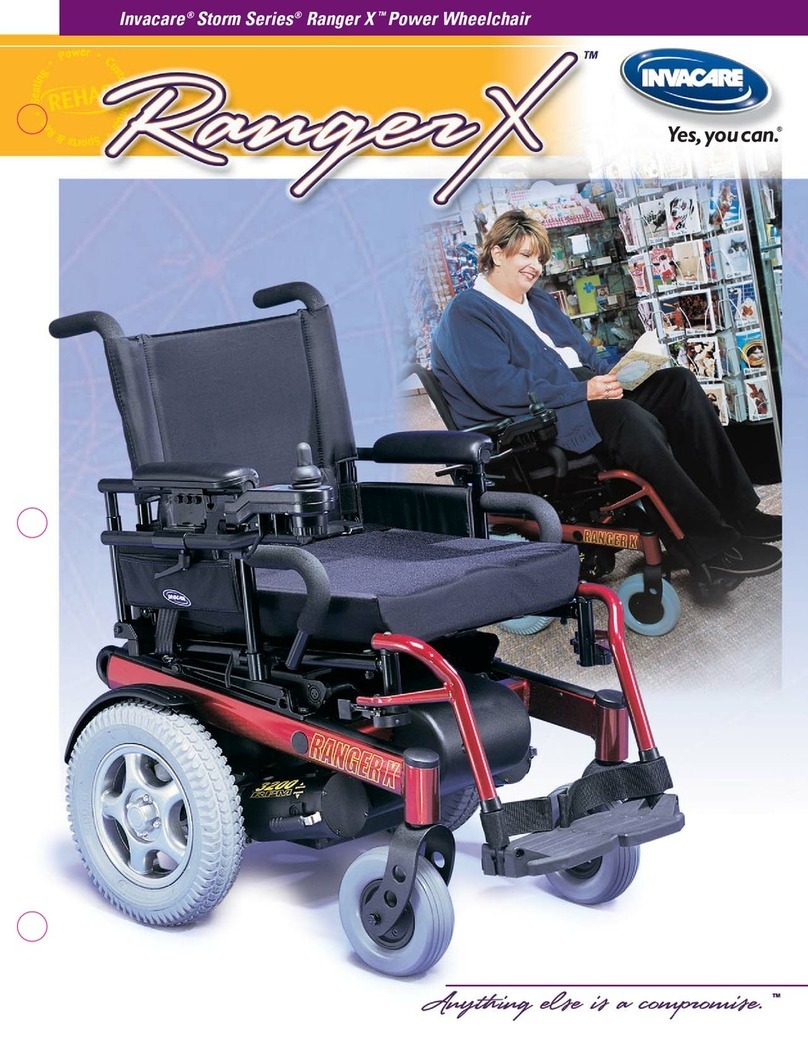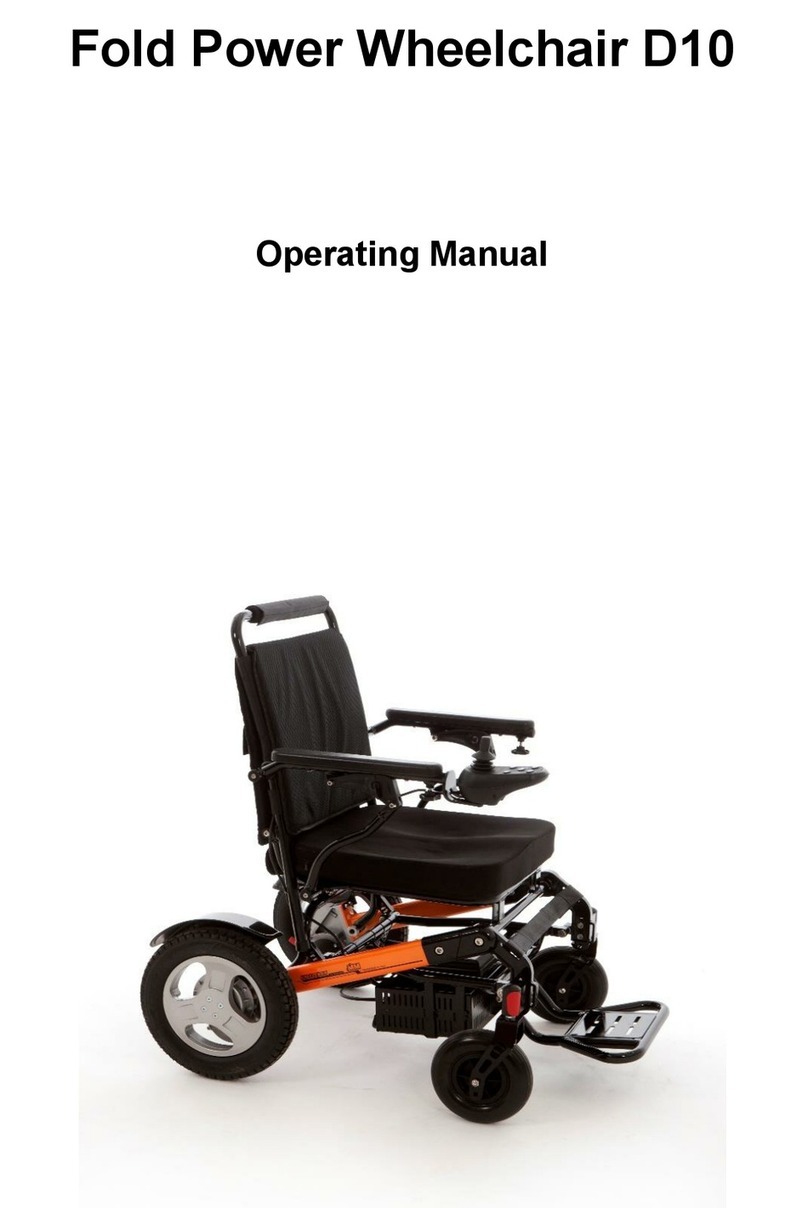7
CONFIGURE HEADSET INTO MENU SELECT - PC
Recommended set-up for using Headset with LiNX. This set-up includes a Display remote (DLX-
REM400-B or DLX-REM500-A), the Input module (DLX-IN500-A) and an external drive stop switch.
The Gyroset™ Headset is connected into the Input module via a 9 pin D-Type connector, the external
switch is connected into the Display remote. For the purpose of the instruction below the DLX-
REM500-A remote is referenced.
Menu Select allows the user of the Headset to drive, operate seating and move between these
options (Functions) within the Headset Profile. This option means the individual in the power chair
can navigate the system via head movement alone. It is recommended that Profiles that are needed
are disabled so they are not shown in the menu navigation. It would also be recommended to use an
Attendant control, DLX-ACU200-A. This is plug ‘n’ play therefore no programming is needed.
Note. With the system turned off, connect the modules before turning back on. An event code
(Flash code) will be displayed on the remote and in the configuration when read out.
•STEP 1 - Open a Saved Program or Read a Program out of a chair
•STEP 2 - Select Functions
Note must be in Bulk Edit Mode or working from a Saved File. The new Profile will be created below
current Profile.
•STEP 3 - Click New Profile Icon
•STEP 4 - Click within Profile Name edit window and enter Text ‘Gyroset™ Headset’
•STEP 5 - Click dropdown icon within Profile User Input and select ‘Input Module’
•STEP 6 - Set Menu Scan Enable to OFF
•STEP 7 - Click on the Function to be duplicated (copied)
•STEP 8 –Click the Duplicate icon
•Step 9 –Click and hold the Function duplicated until the hash markings appear and drag into
the Profile created (Gyroset™ Headset)
•Step 10 –Repeat above if you want more than one Drive Function and for the Seat Functions
•Step 11 –Click on the first Function copied into the Gyroset™ Headset Profile, rename the
Function. Click in the ‘Drive Function Name’window and type a name, for example ‘Indoor
Slow’. Repeat for the other Functions