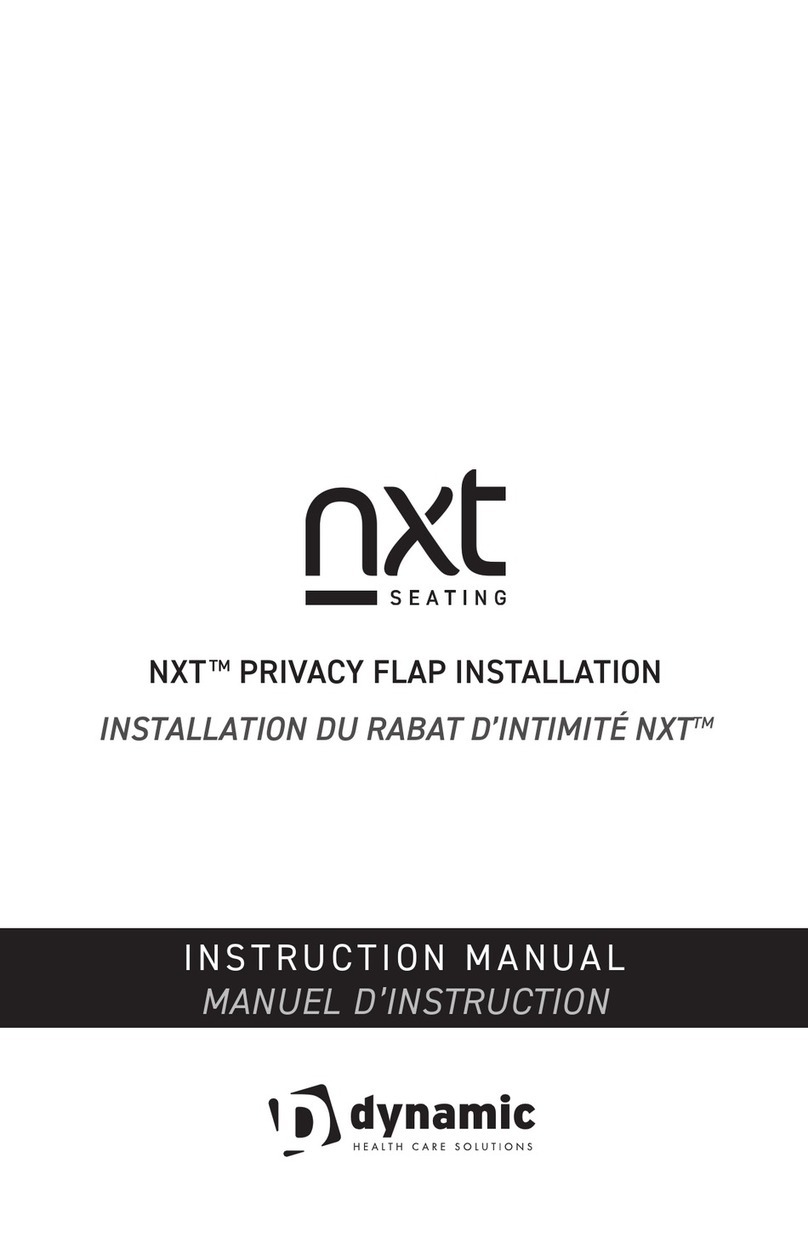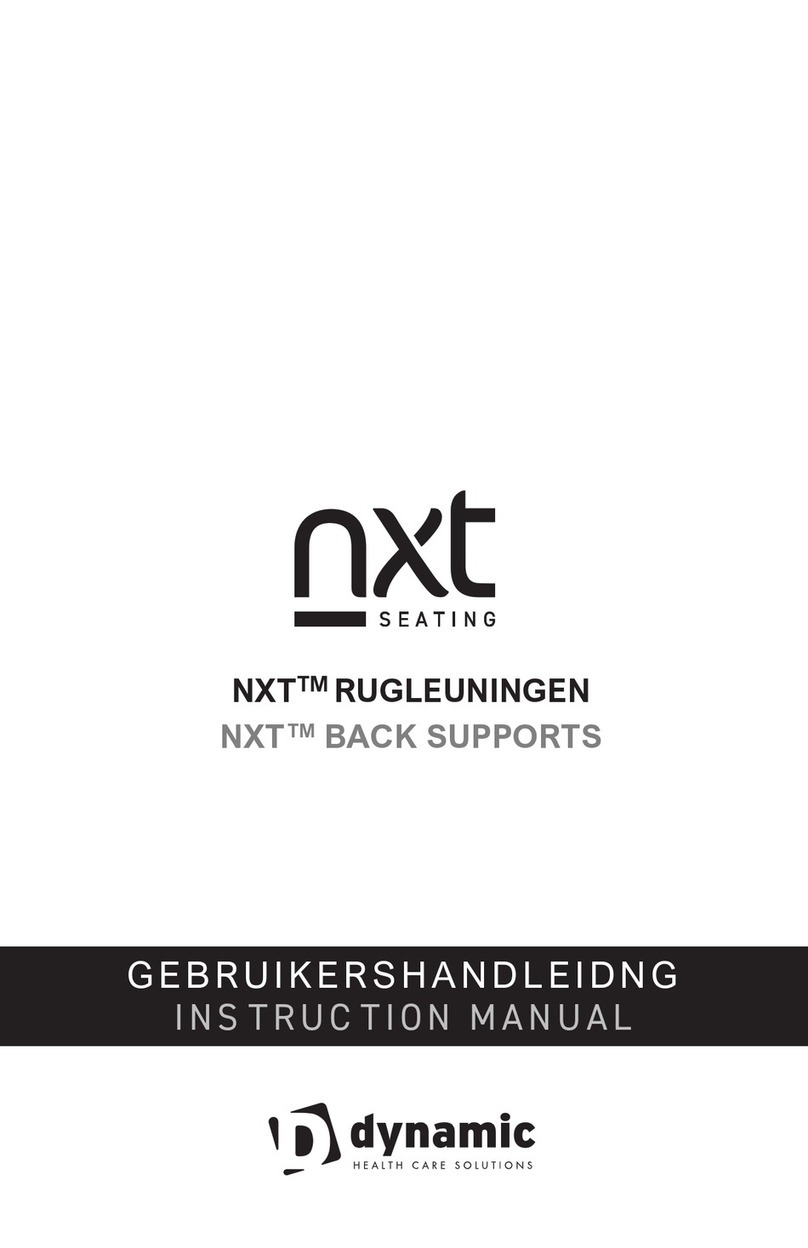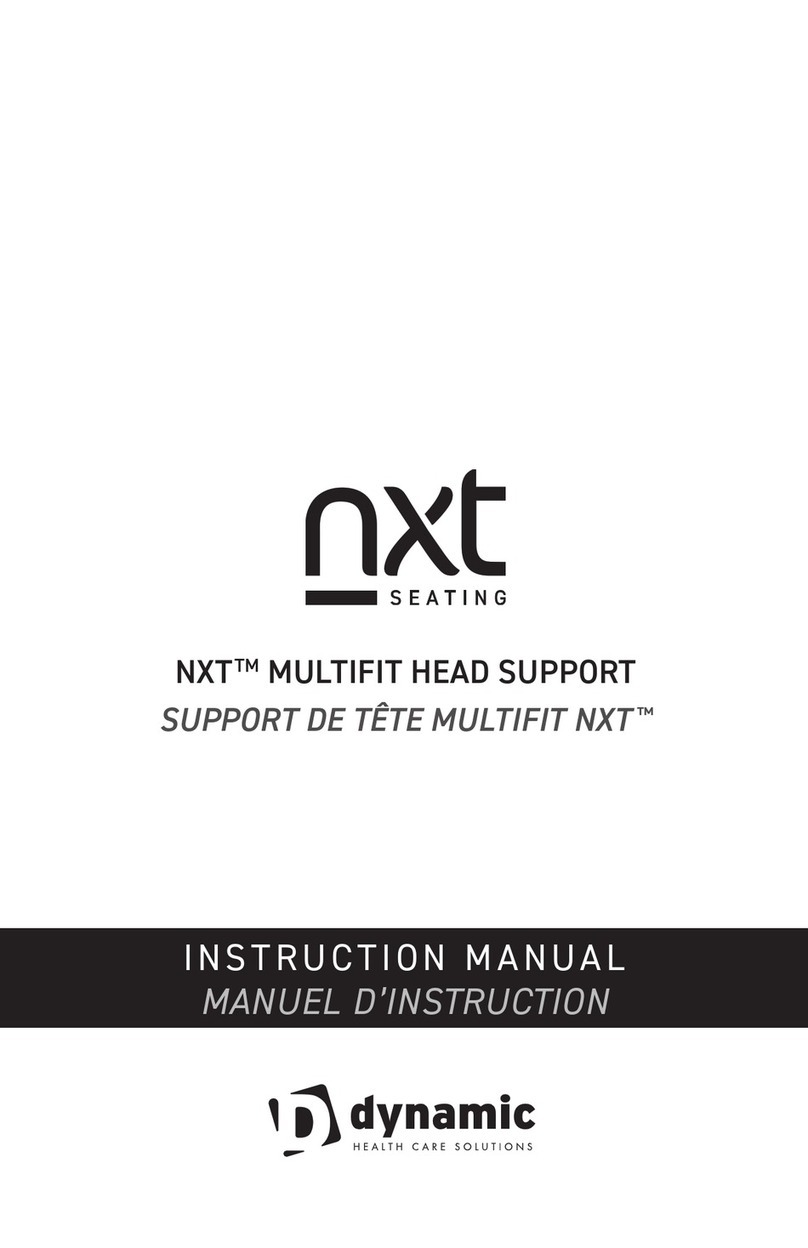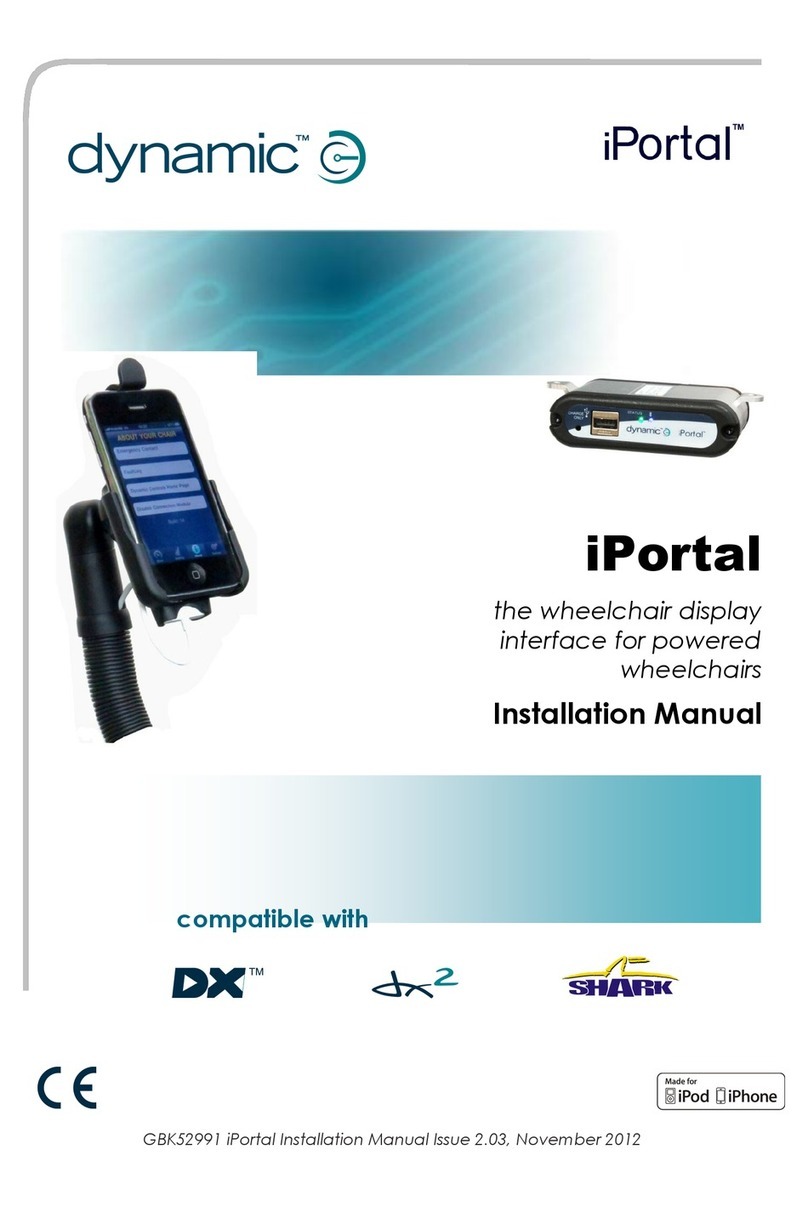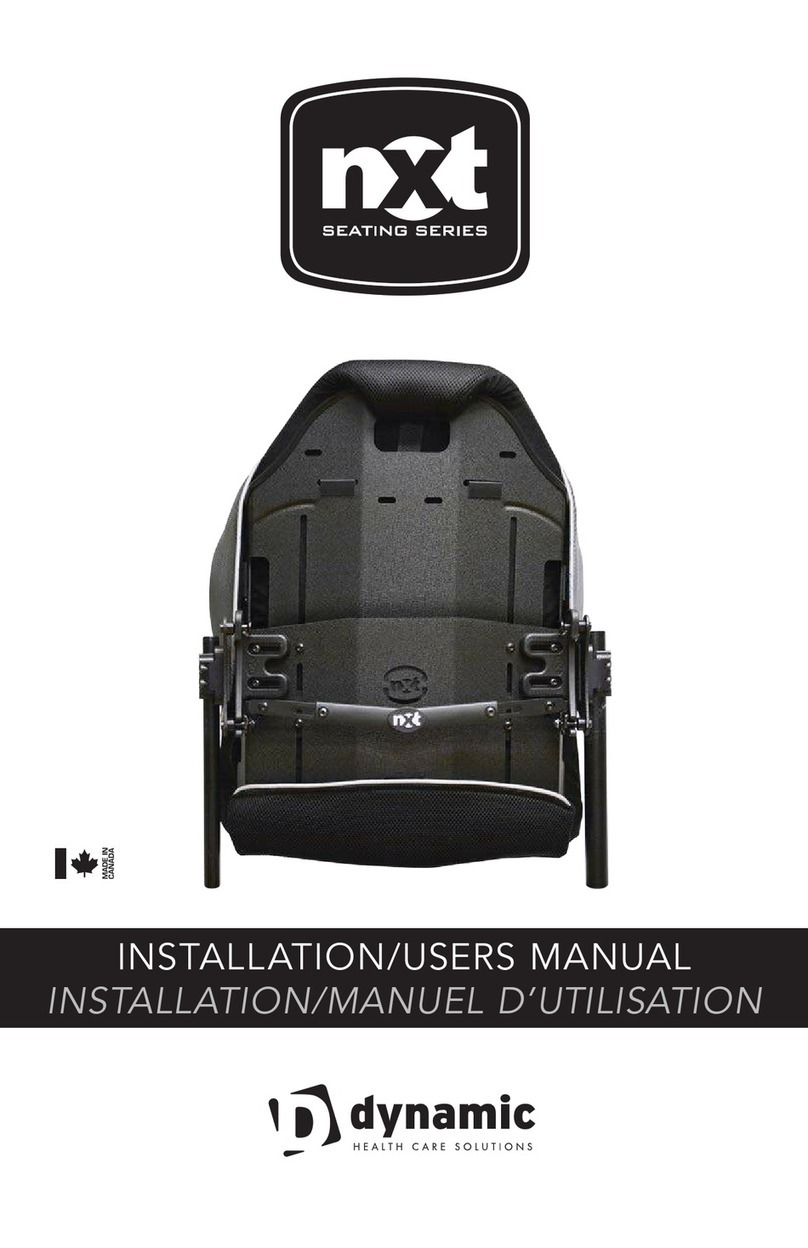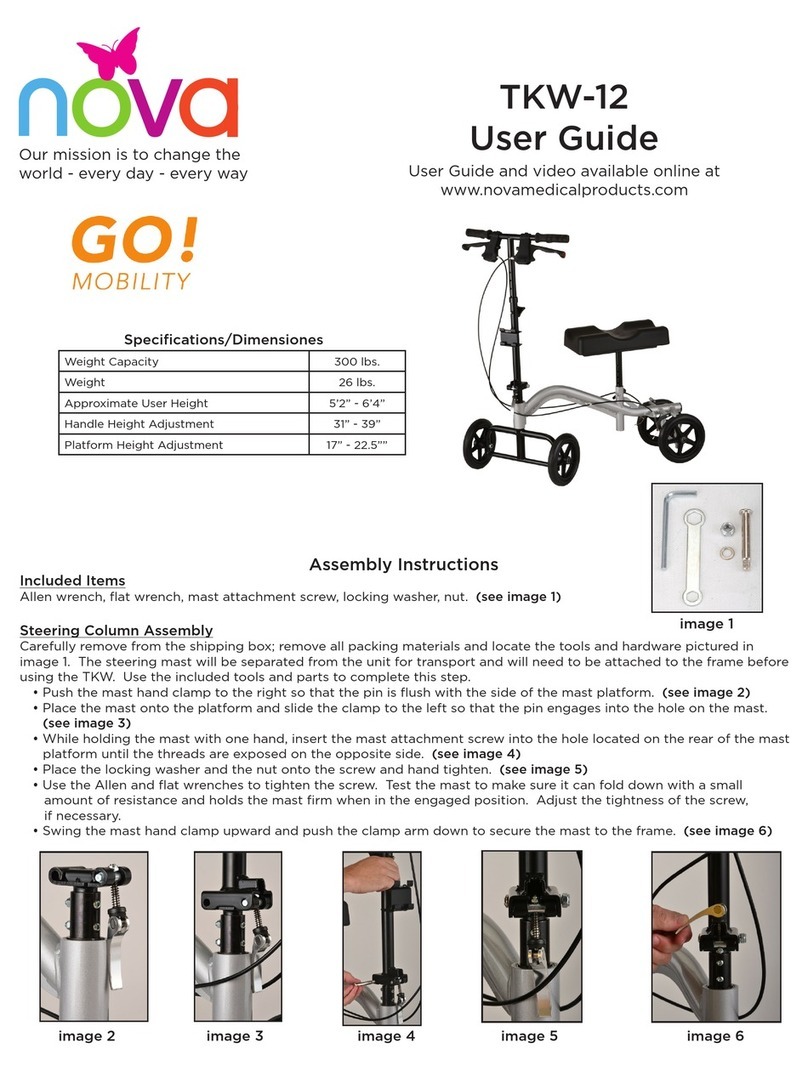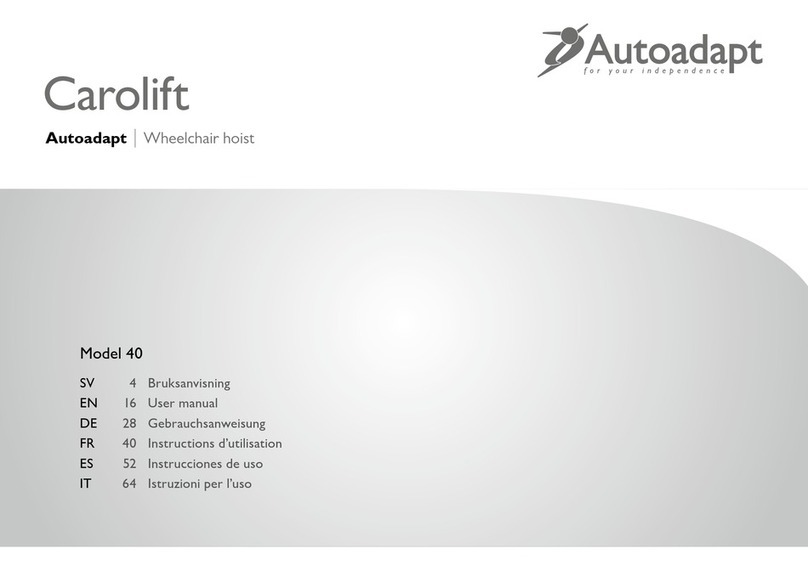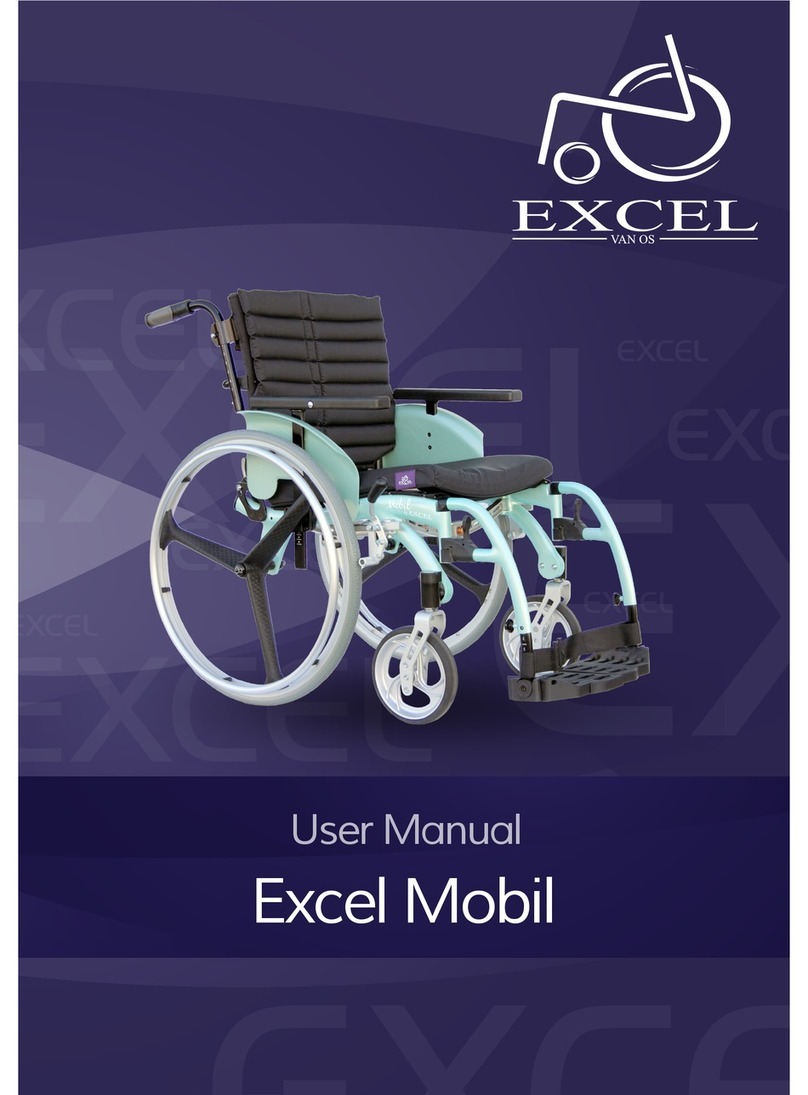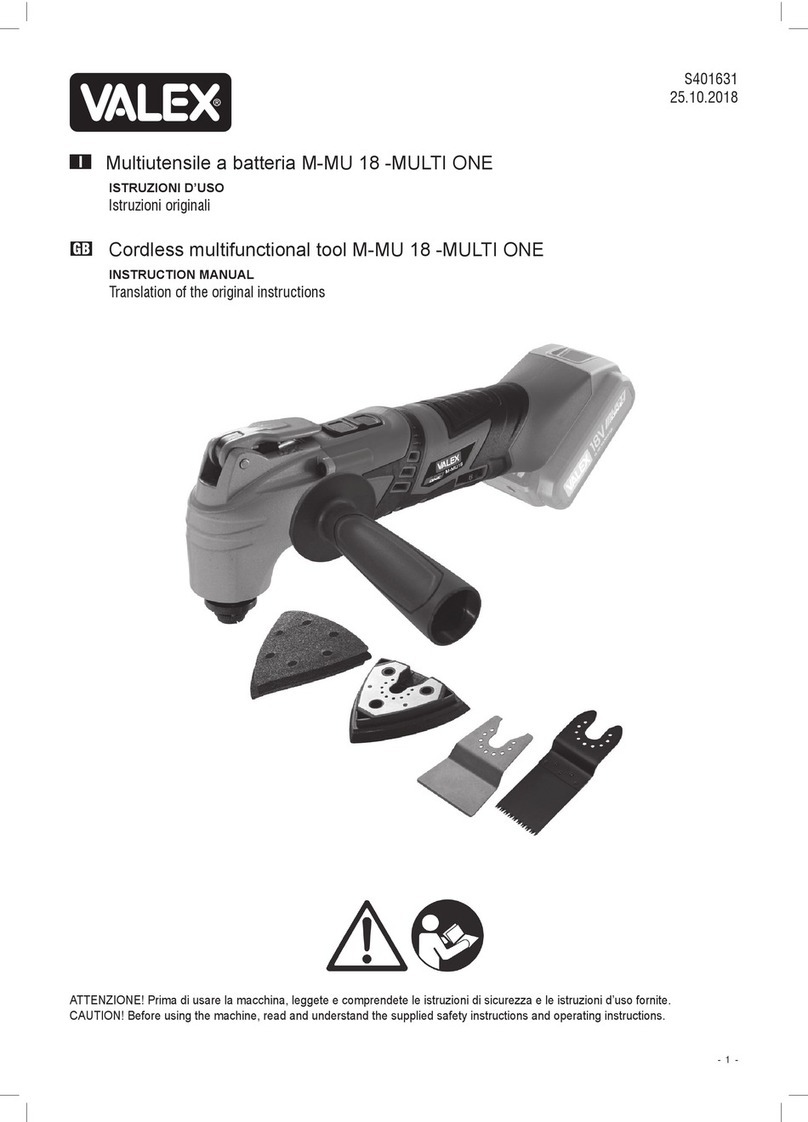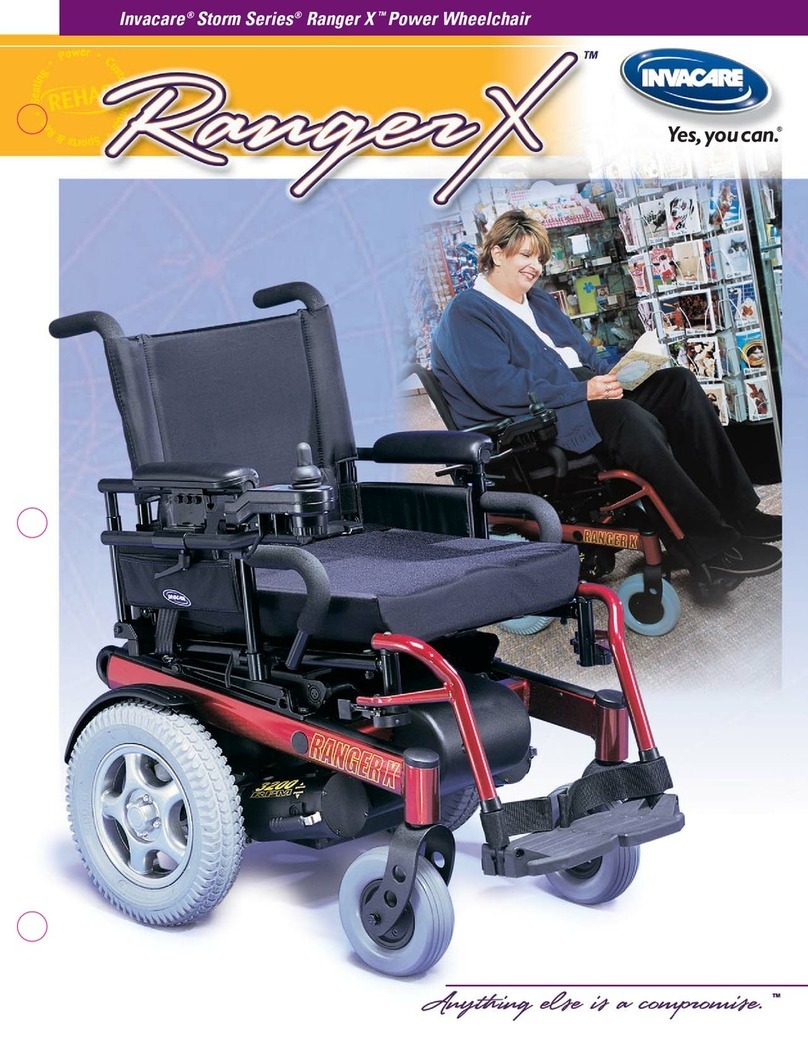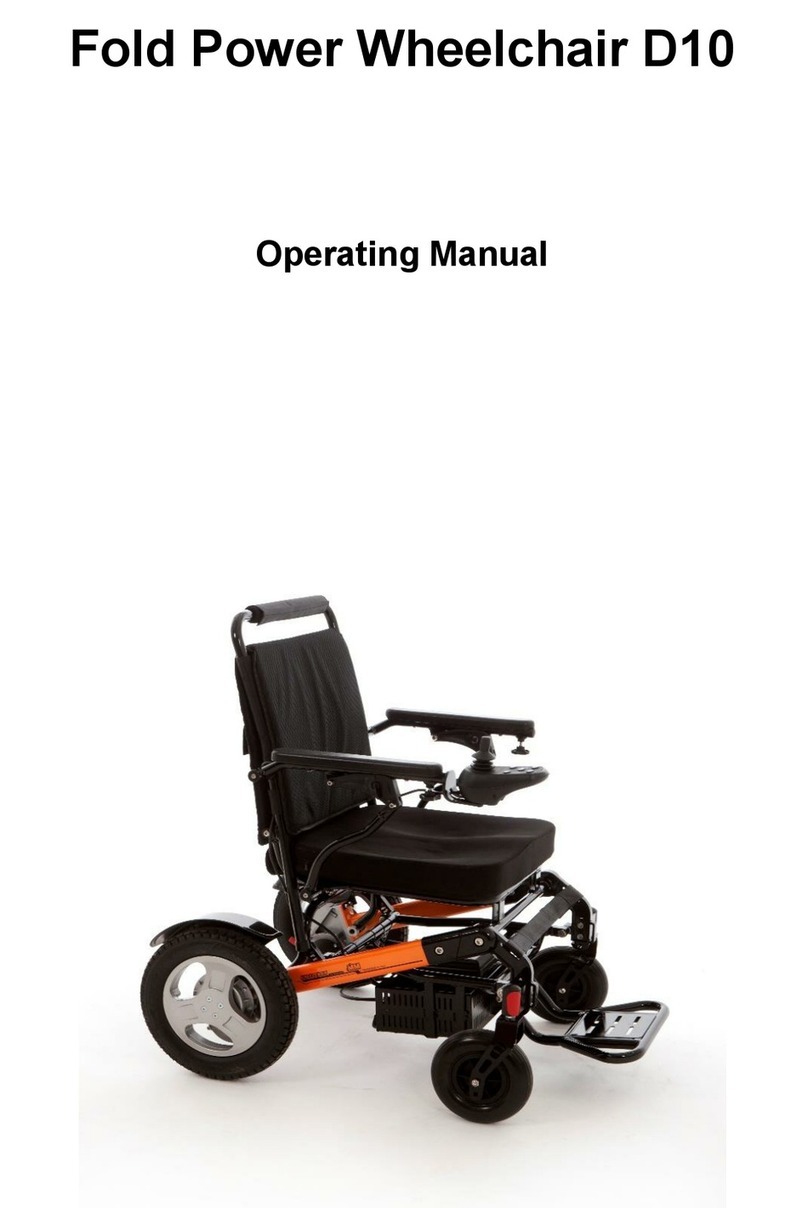4 Contents
2. Contents
1. About this manual ........................................................................................2
2. Contents.......................................................................................................4
3. Introduction..................................................................................................6
3.1. iPortal overview ................................................................................................. 6
3.2. The iPortal in detail ............................................................................................ 6
3.3. The iPortal system components .......................................................................... 7
4. Setting up the iPortal with your iOS device....................................................8
4.1. Step 1 - place your iOS device in the iPortal cradle............................................... 9
4.2. Step 2 - pair the iPortal and the iOS device ........................................................ 11
4.3. Step 3 - download the iPortal Dashboard application......................................... 12
4.4. Step 4 - optionally activate the iPortal Accessibility feature ............................... 14
5. Using the iPortal Dashboard features..........................................................14
5.1. Drive mode....................................................................................................... 14
5.2. Seating mode ................................................................................................... 14
5.3. About menu ..................................................................................................... 15
5.4. Settings menu .................................................................................................. 16
5.5. System messages.............................................................................................. 17
5.6. Status icons ...................................................................................................... 17
6. Charging or powering a second device ........................................................19
7. iPortal Accessibility.....................................................................................20
7.1. Firmware Upgrade............................................................................................ 21
7.2. Supported remotes and operating modes.......................................................... 21
7.3. Activating iPortal Accessibility .......................................................................... 22
7.3.1. Completion of purchase ................................................................................................. 23
7.4. Using iPortal Accessibility with Apple’s VoiceOver............................................. 24
7.4.1. Joystick Commands......................................................................................................... 24
7.4.2. Navigation mode ............................................................................................................ 25
7.4.3. Text mode....................................................................................................................... 26
7.4.4. Number mode................................................................................................................. 28
7.4.5. Alternative mode actions ............................................................................................... 29
7.5. Tutorials for iPortal Accessibility with VoiceOver ............................................... 30
7.5.1. Navigating the iOS device ............................................................................................... 30
7.5.2. Using Applications .......................................................................................................... 35
7.6. Using iPortal Accessibility with Apple’s AssistiveTouch ...................................... 42
7.6.1. Introduction ....................................................................................................................42
7.6.2. Enabling AssistiveTouch.................................................................................................. 43
7.6.3. Moving and selecting with the AssistiveTouch cursor.................................................... 43
7.6.4. The AssistiveTouch menu ...............................................................................................47