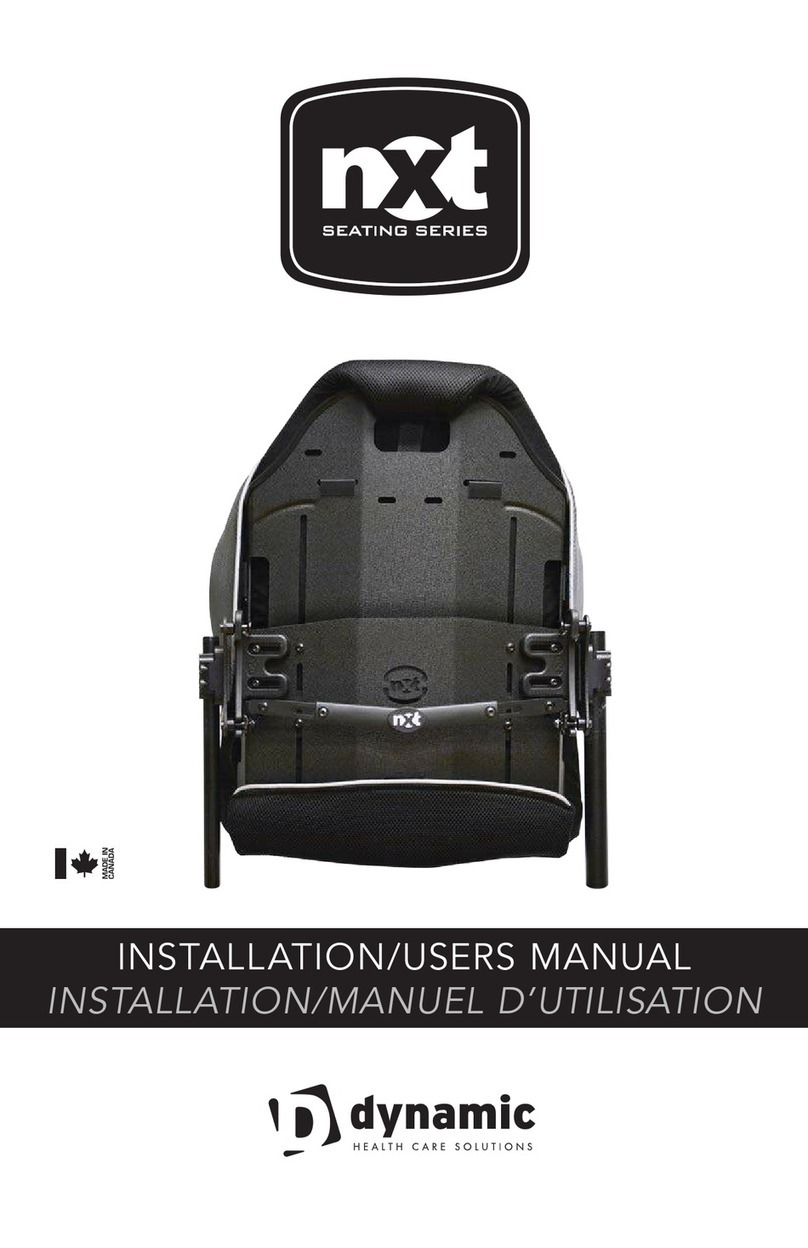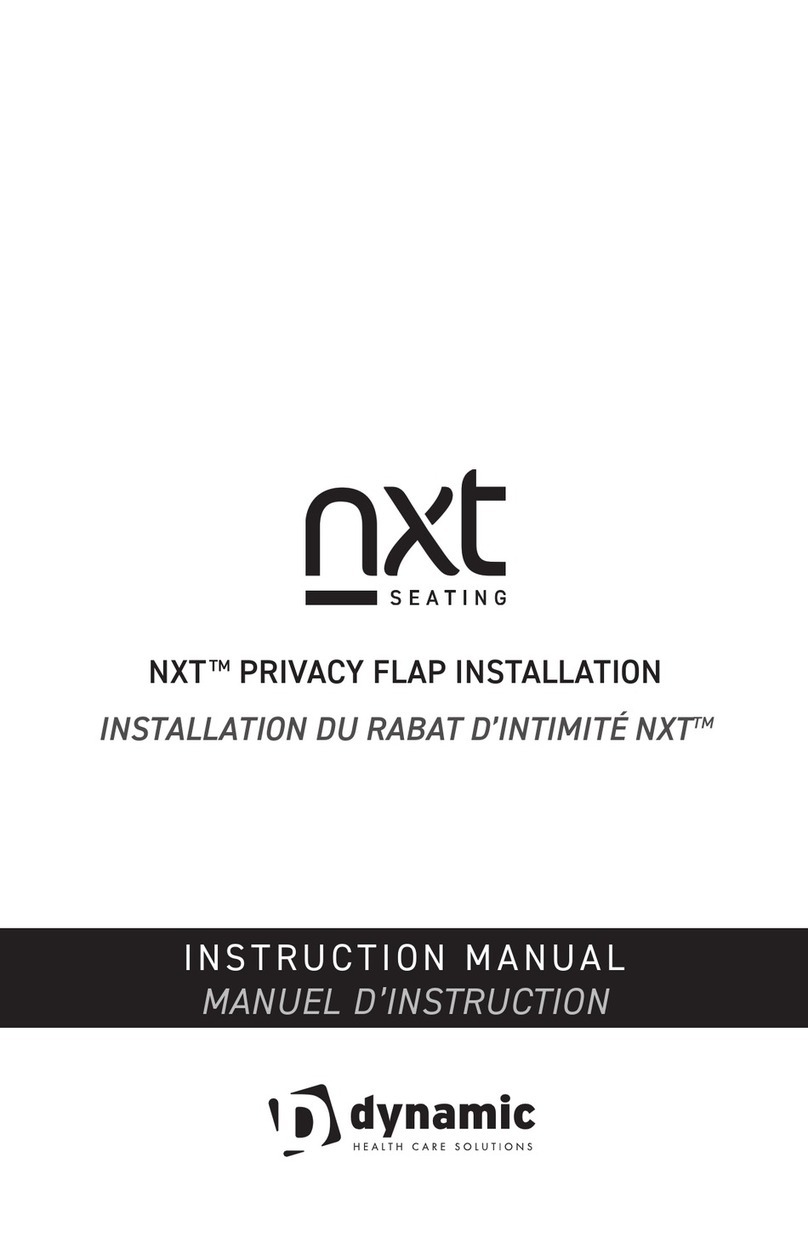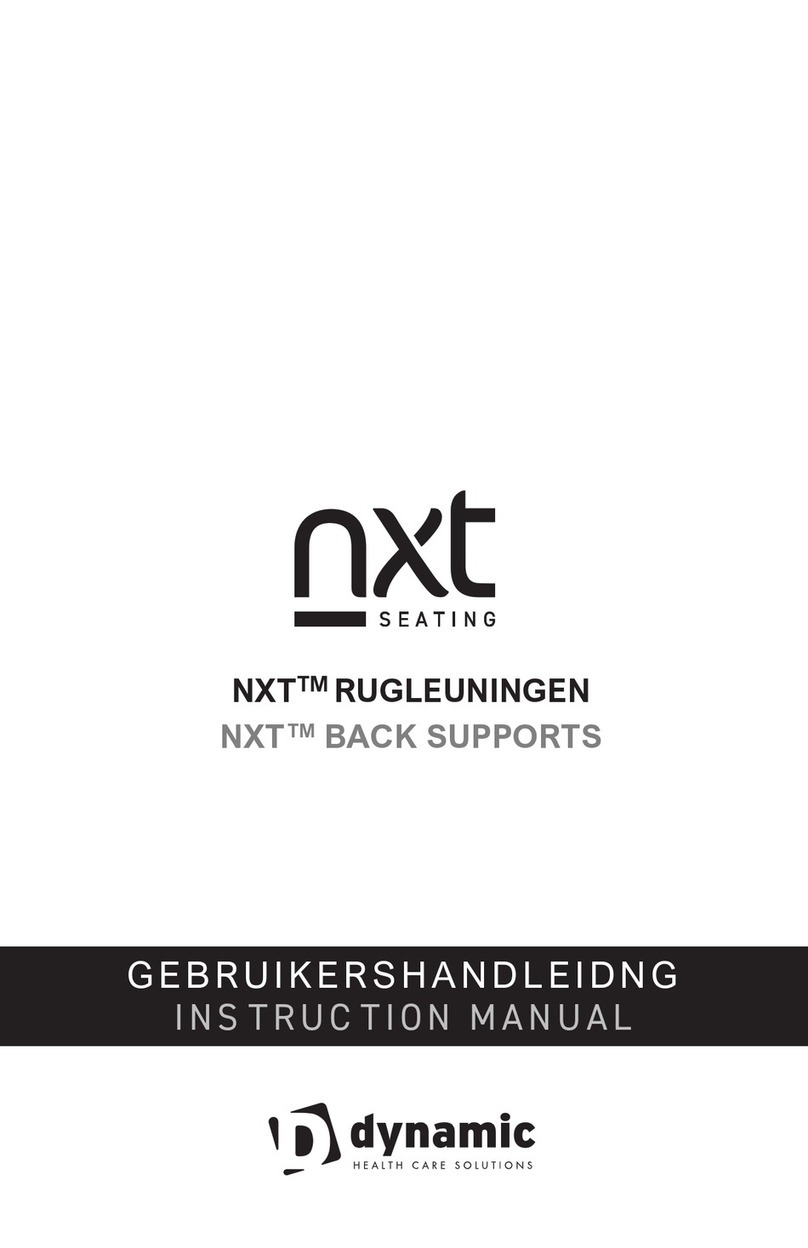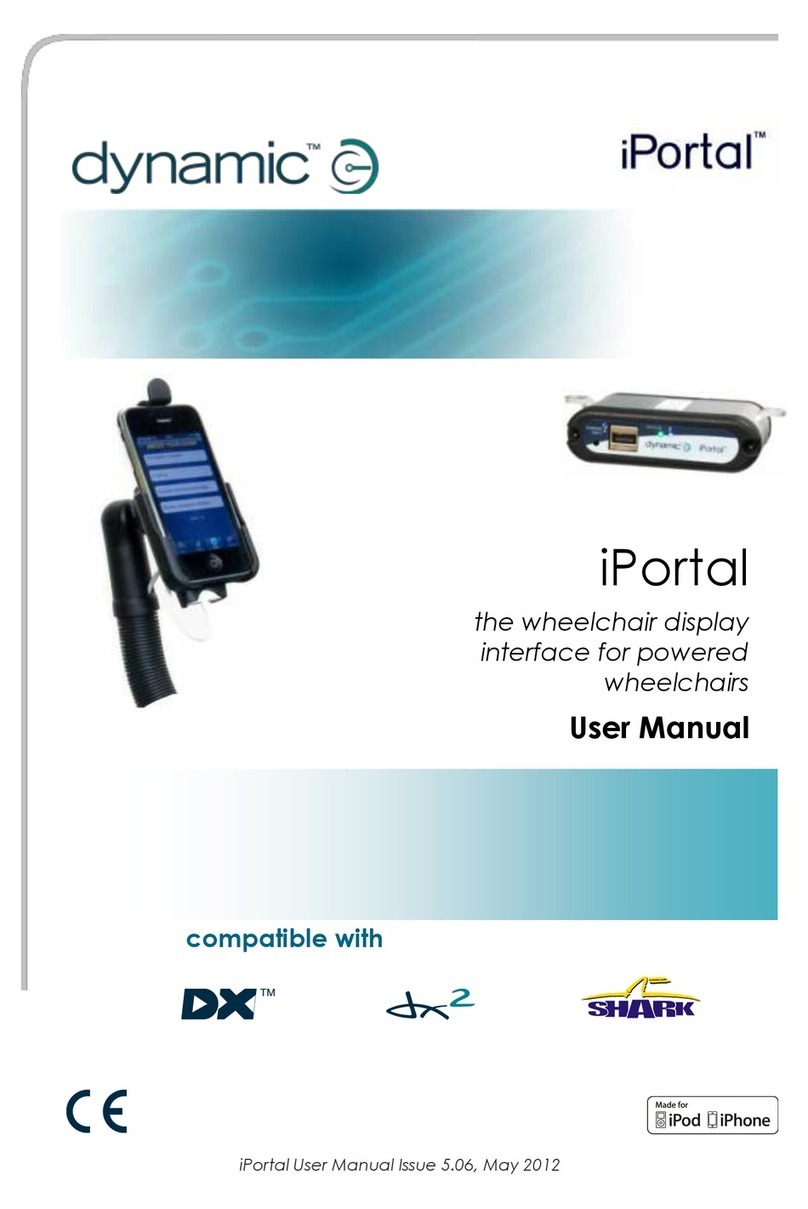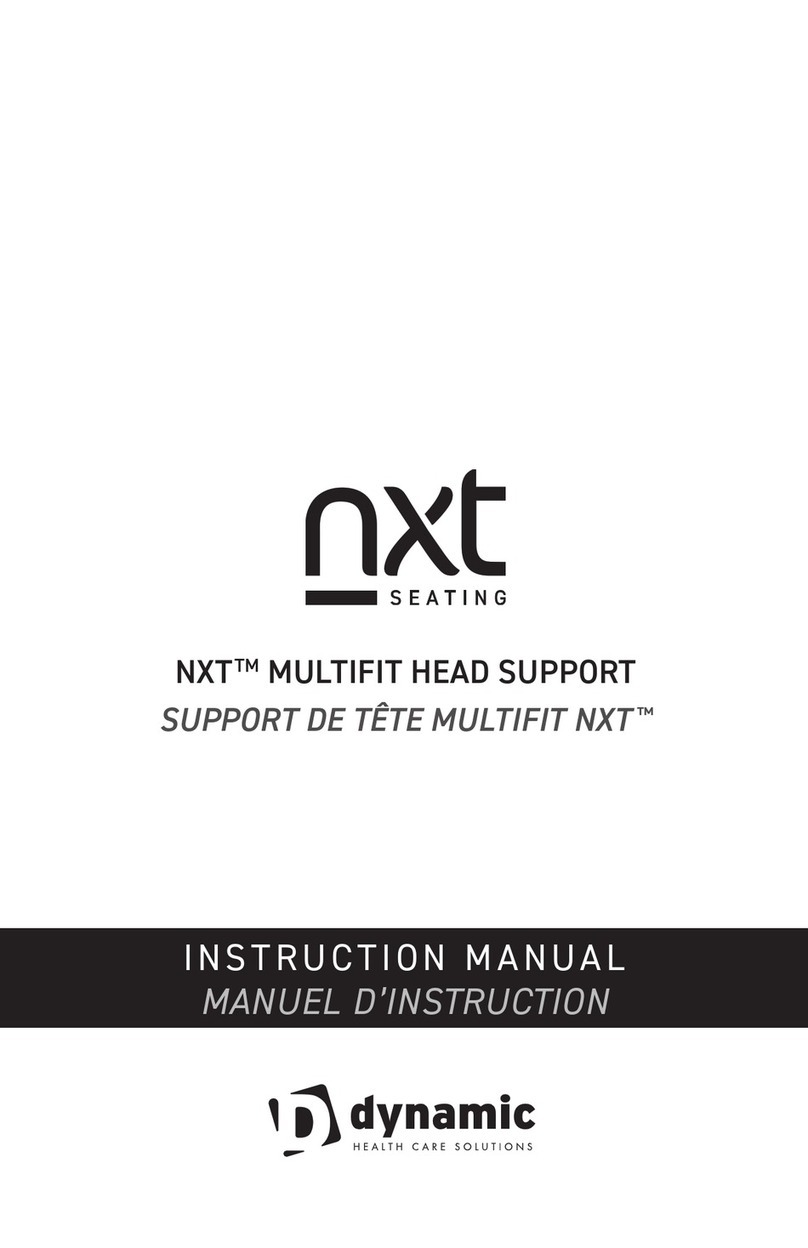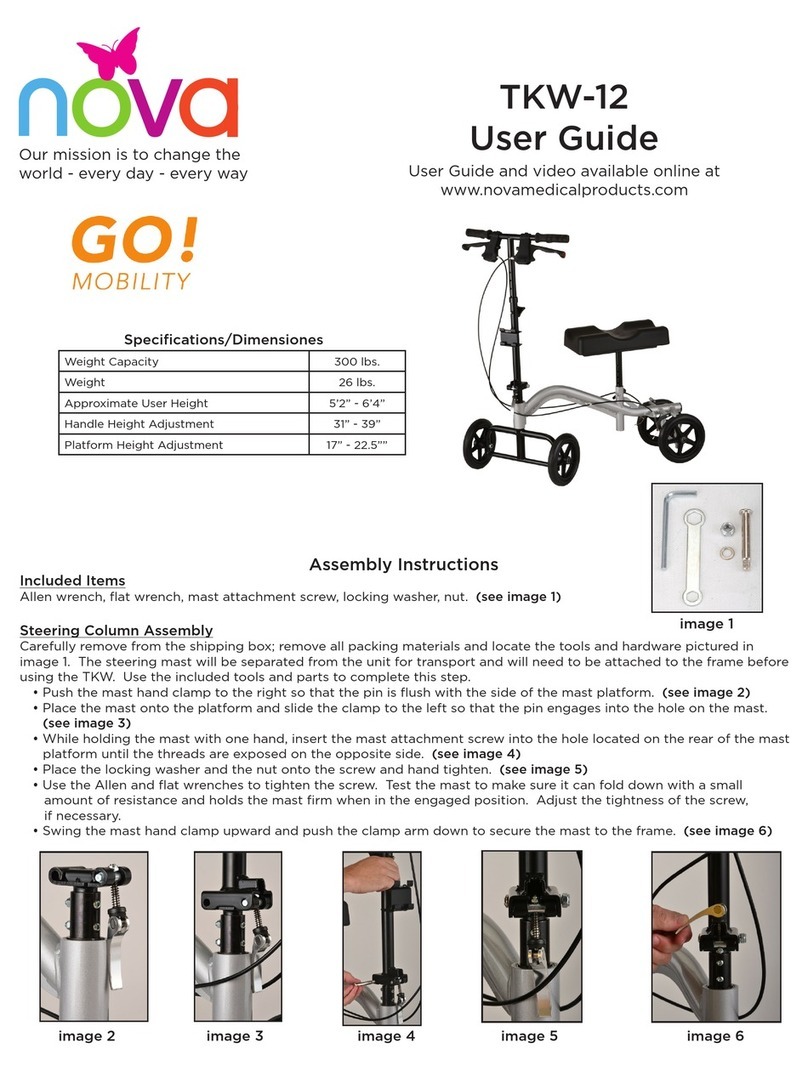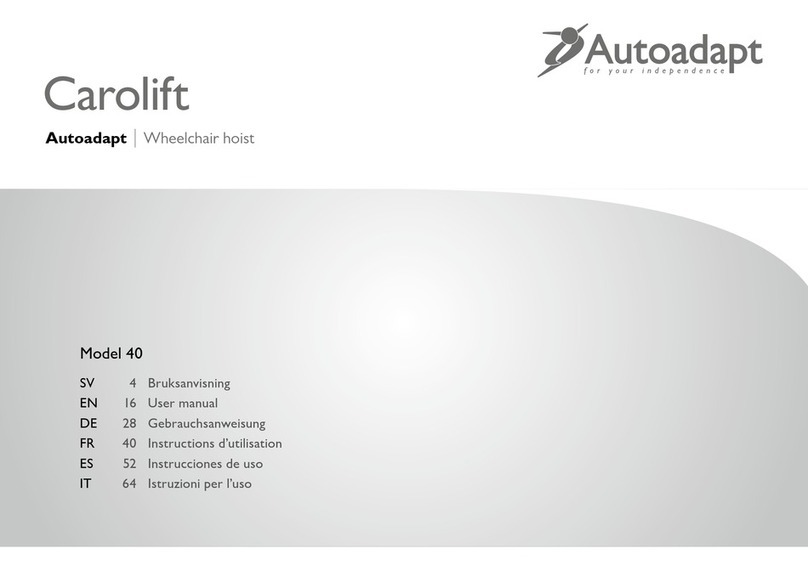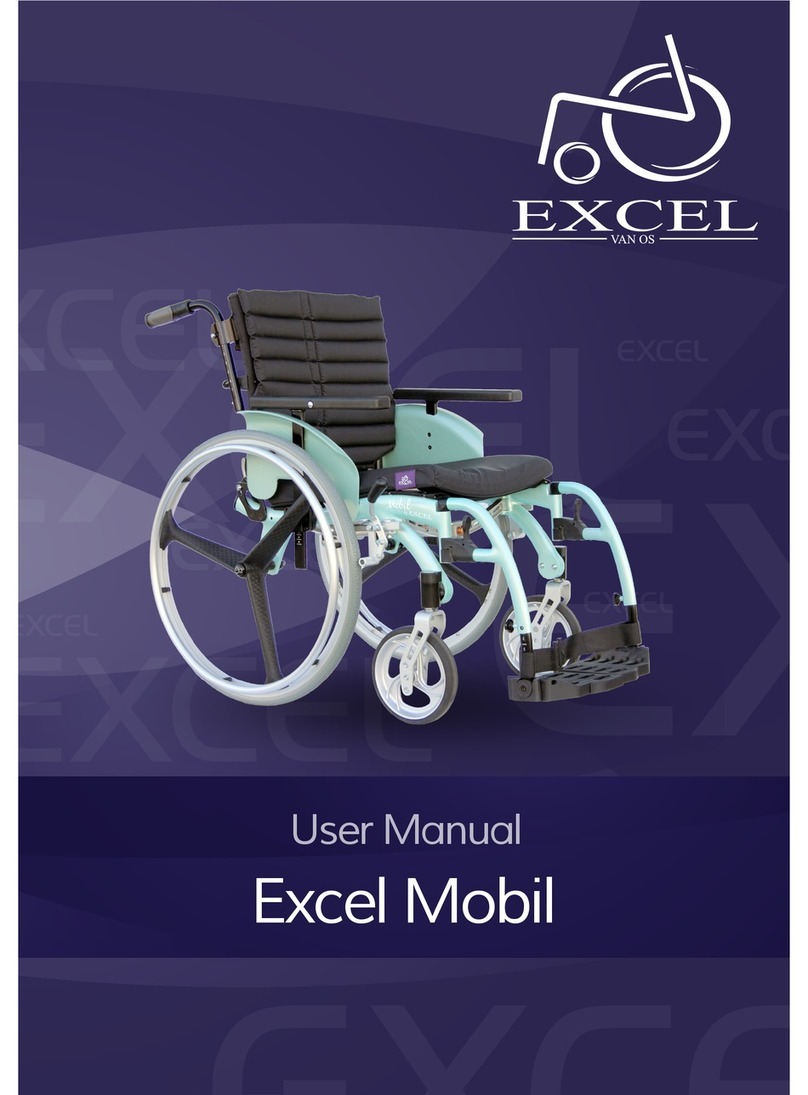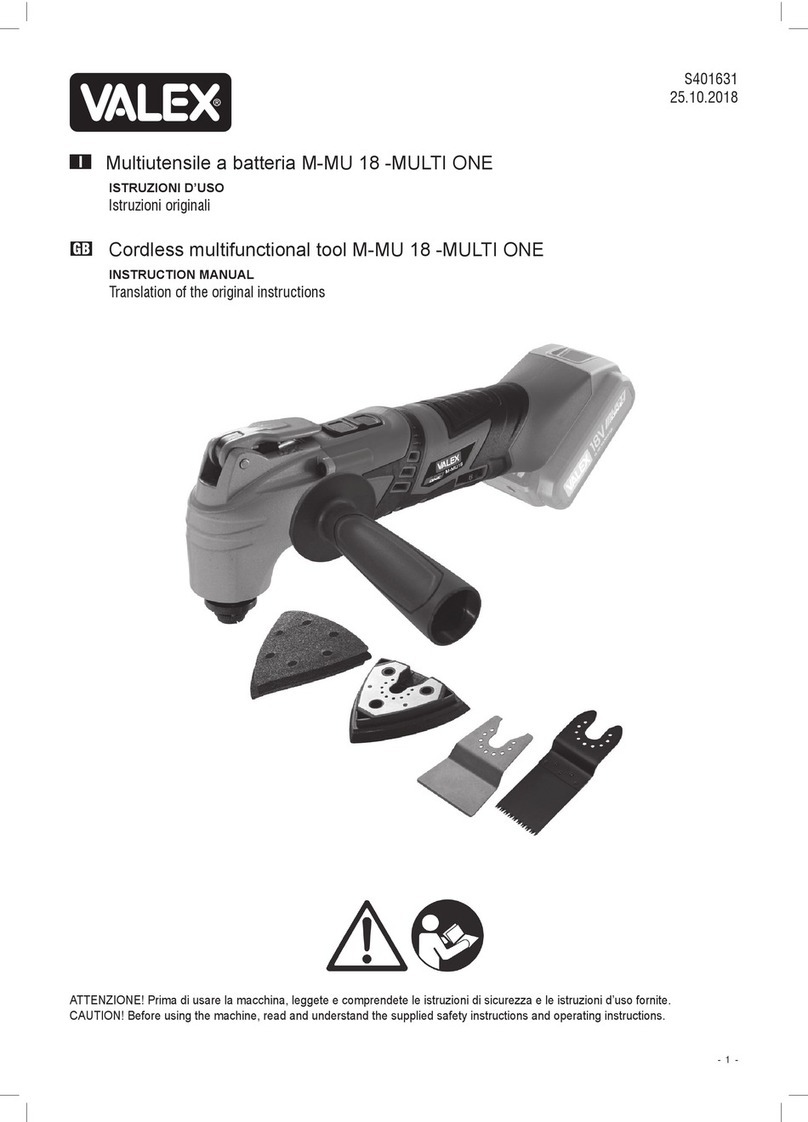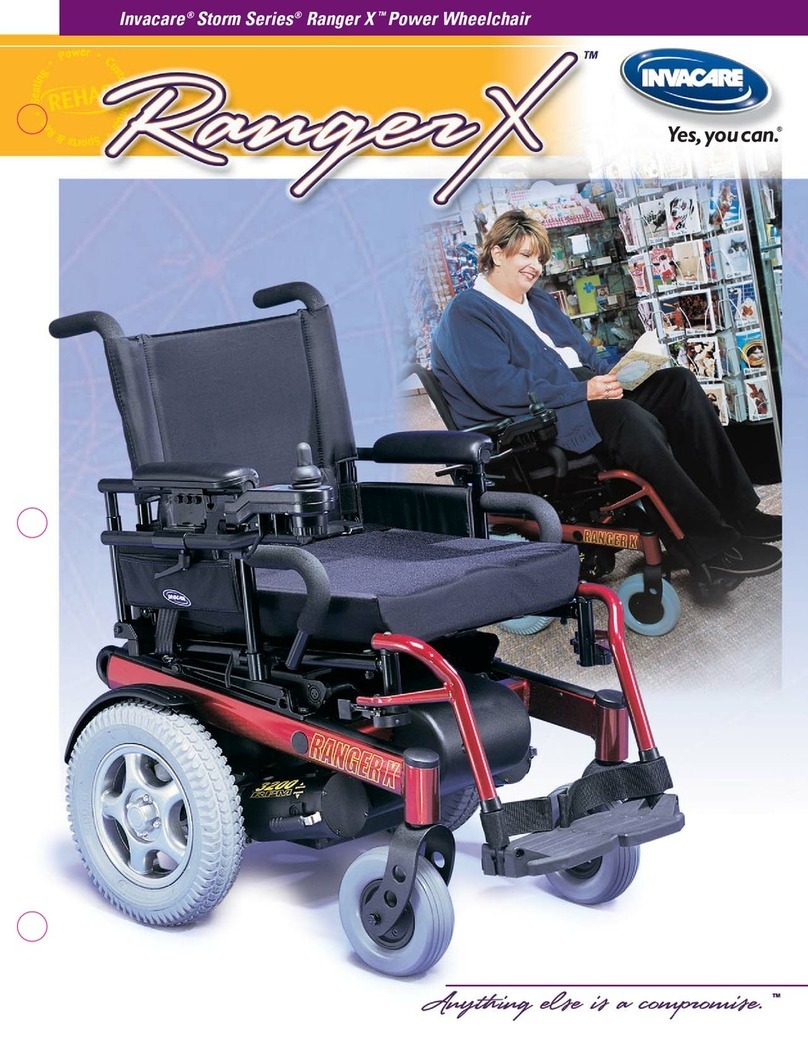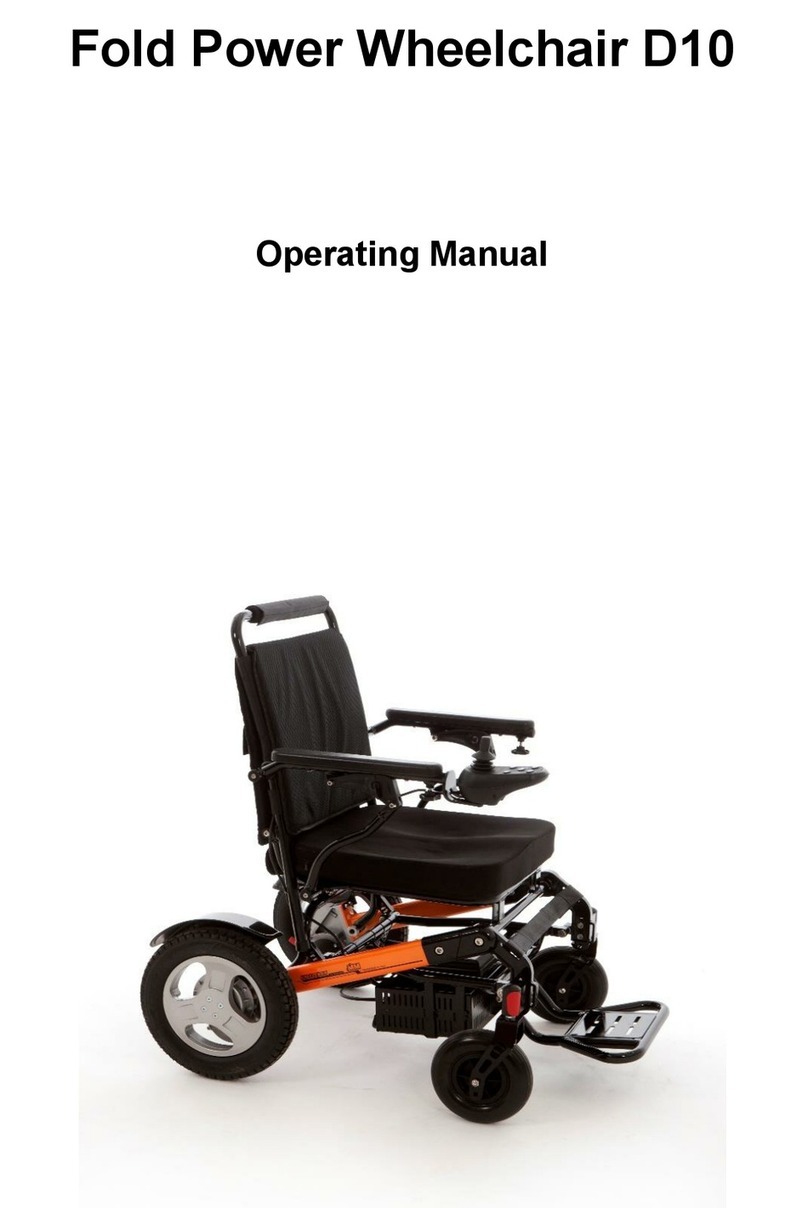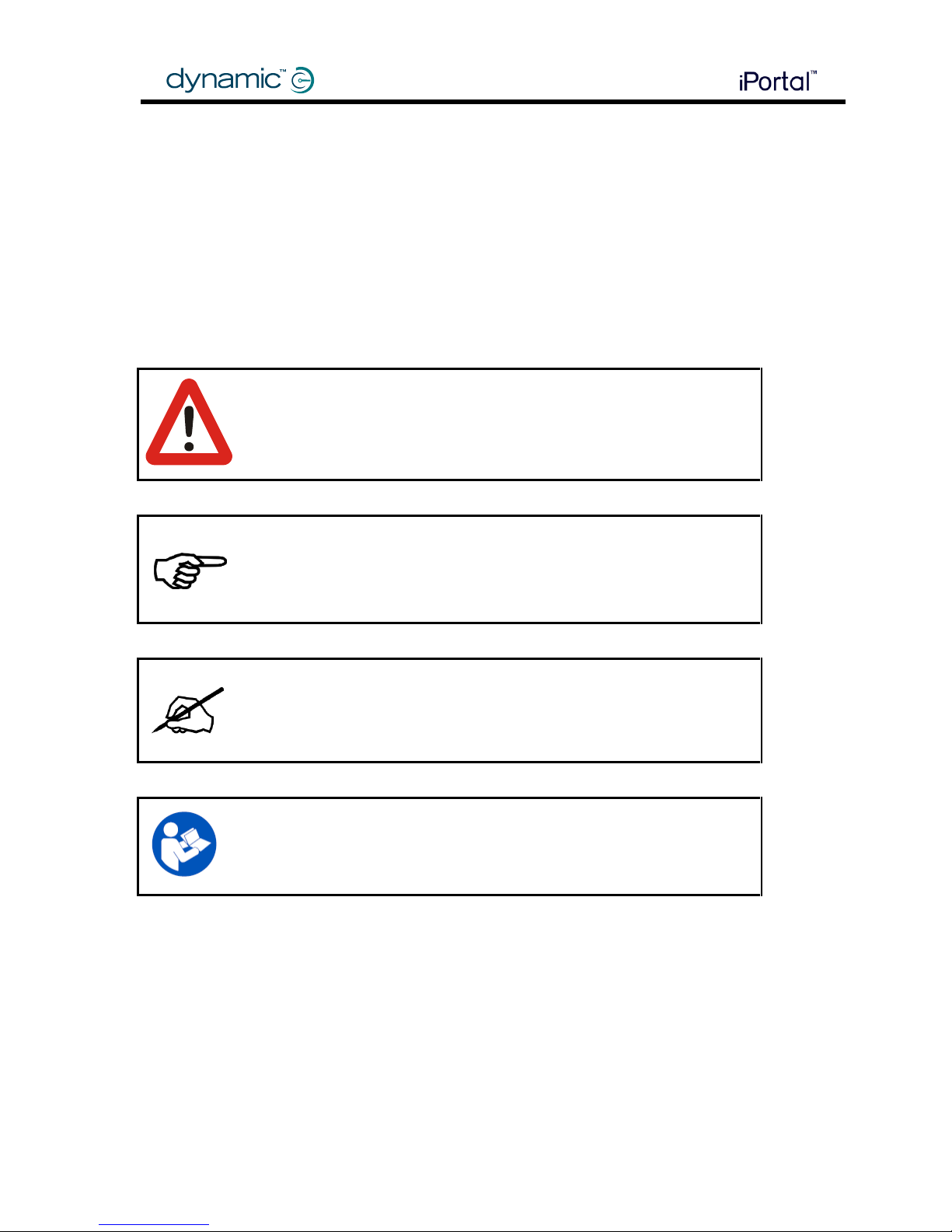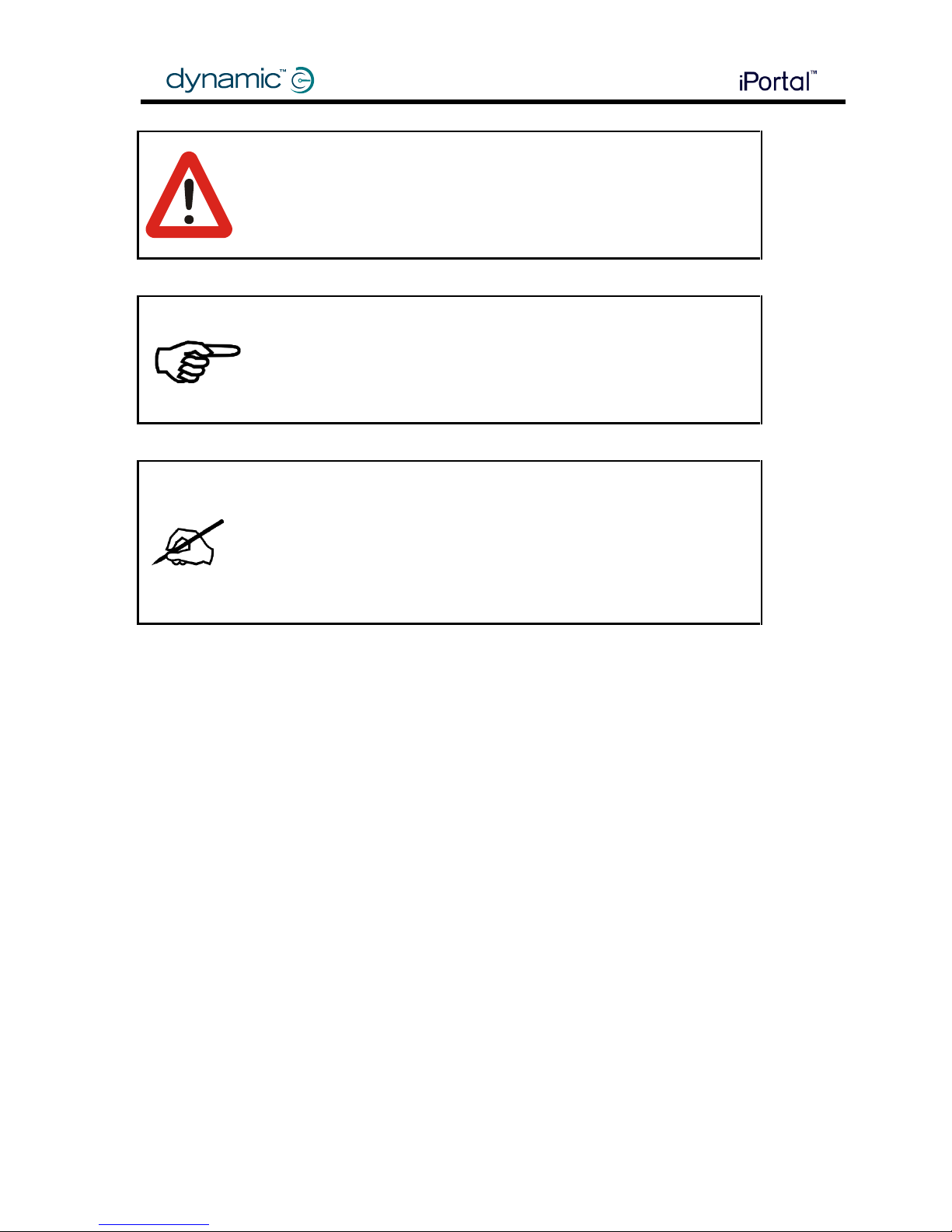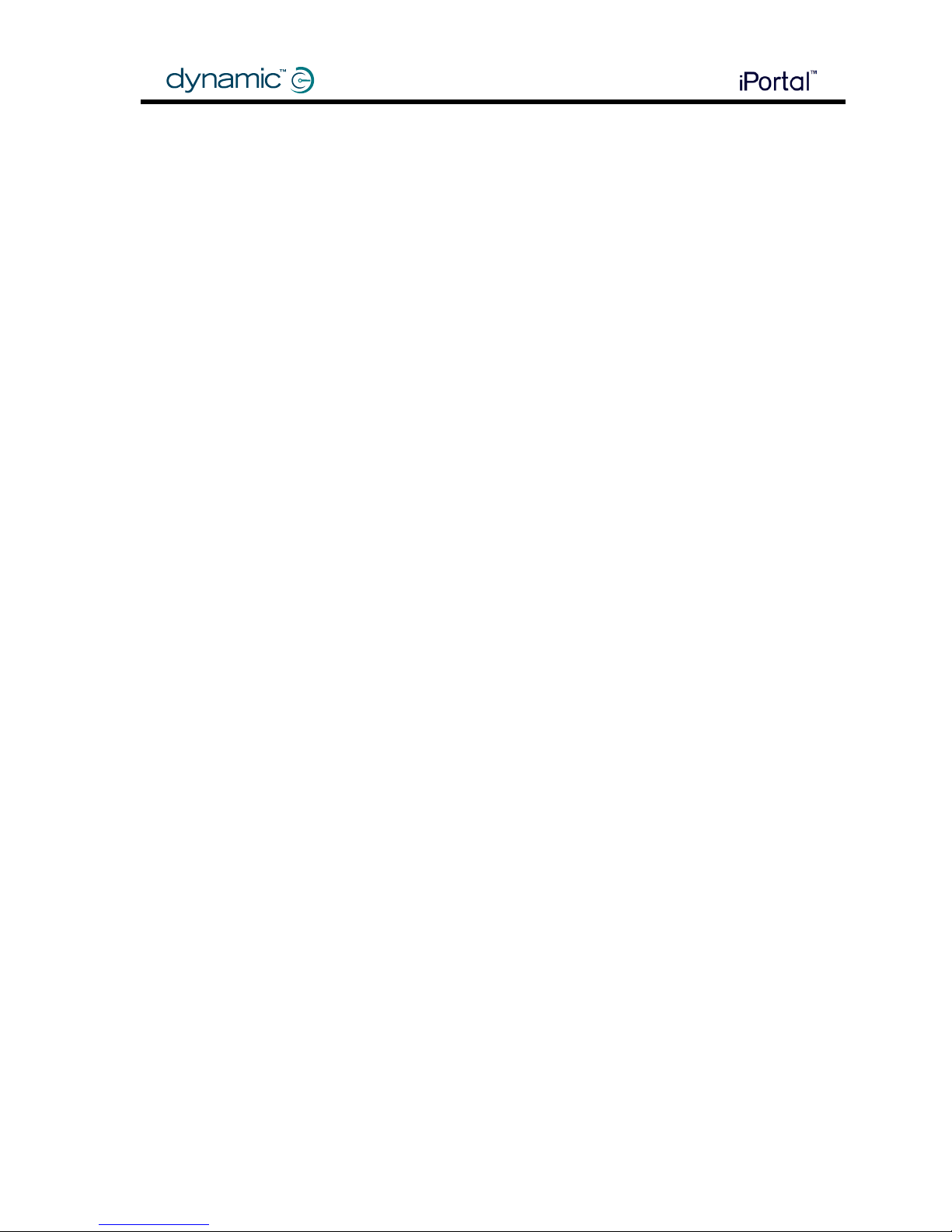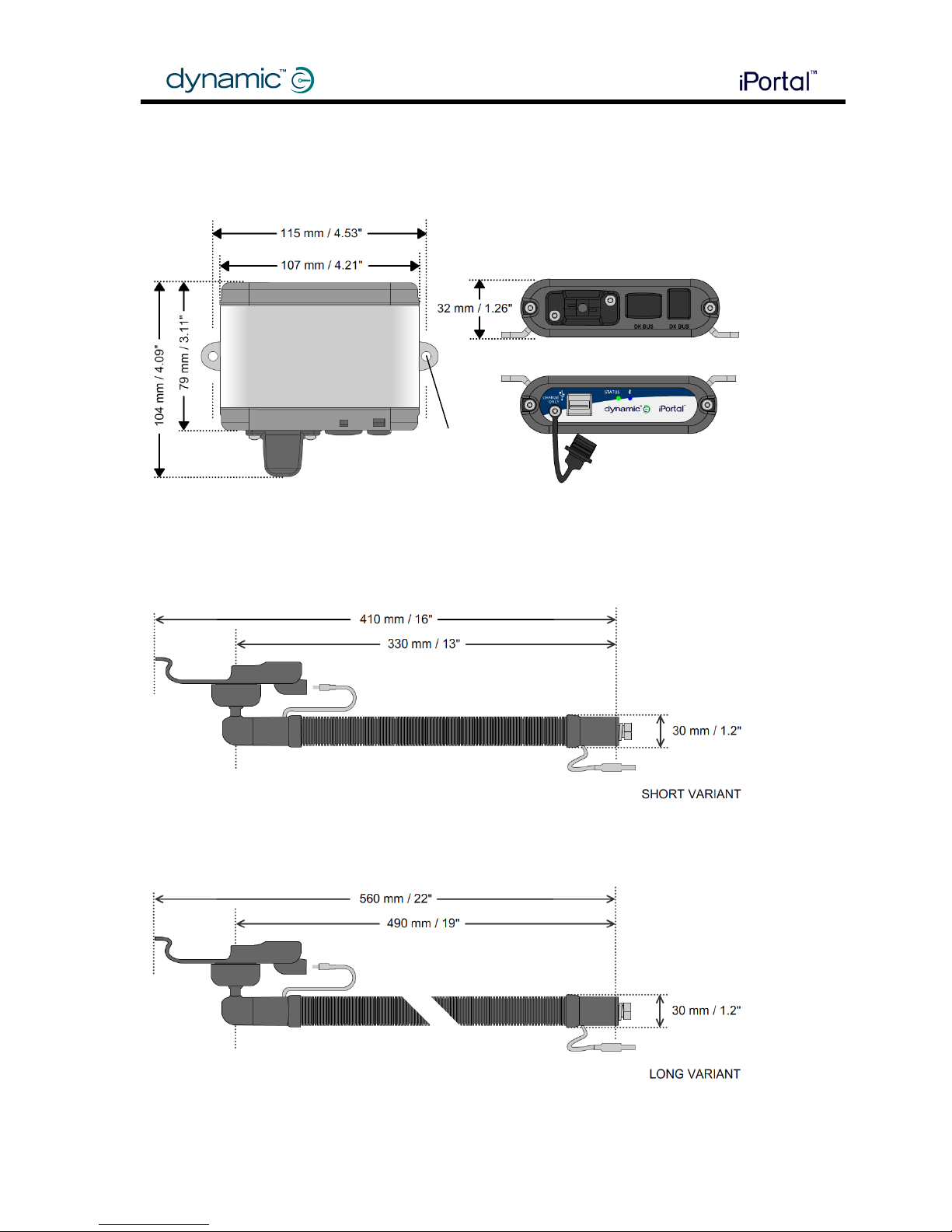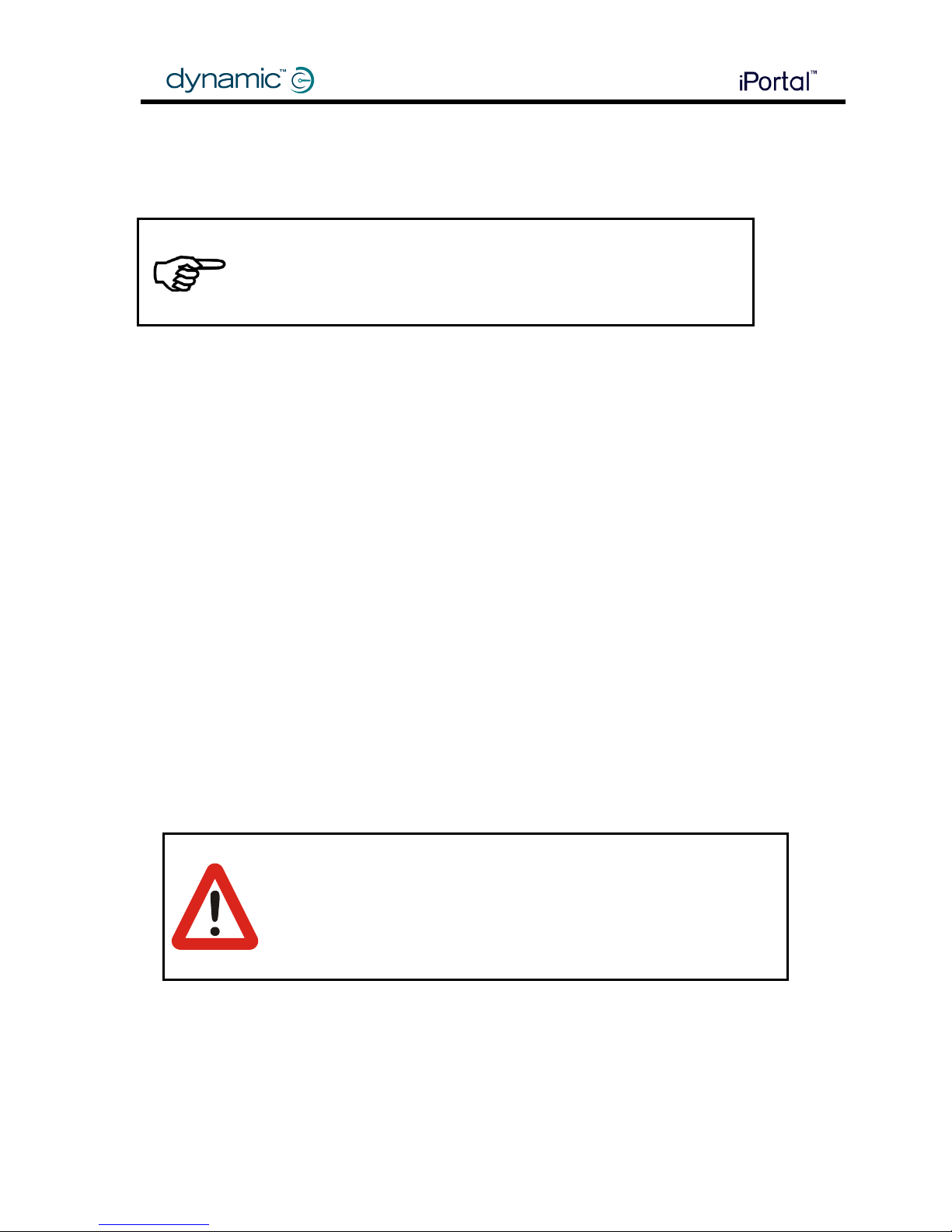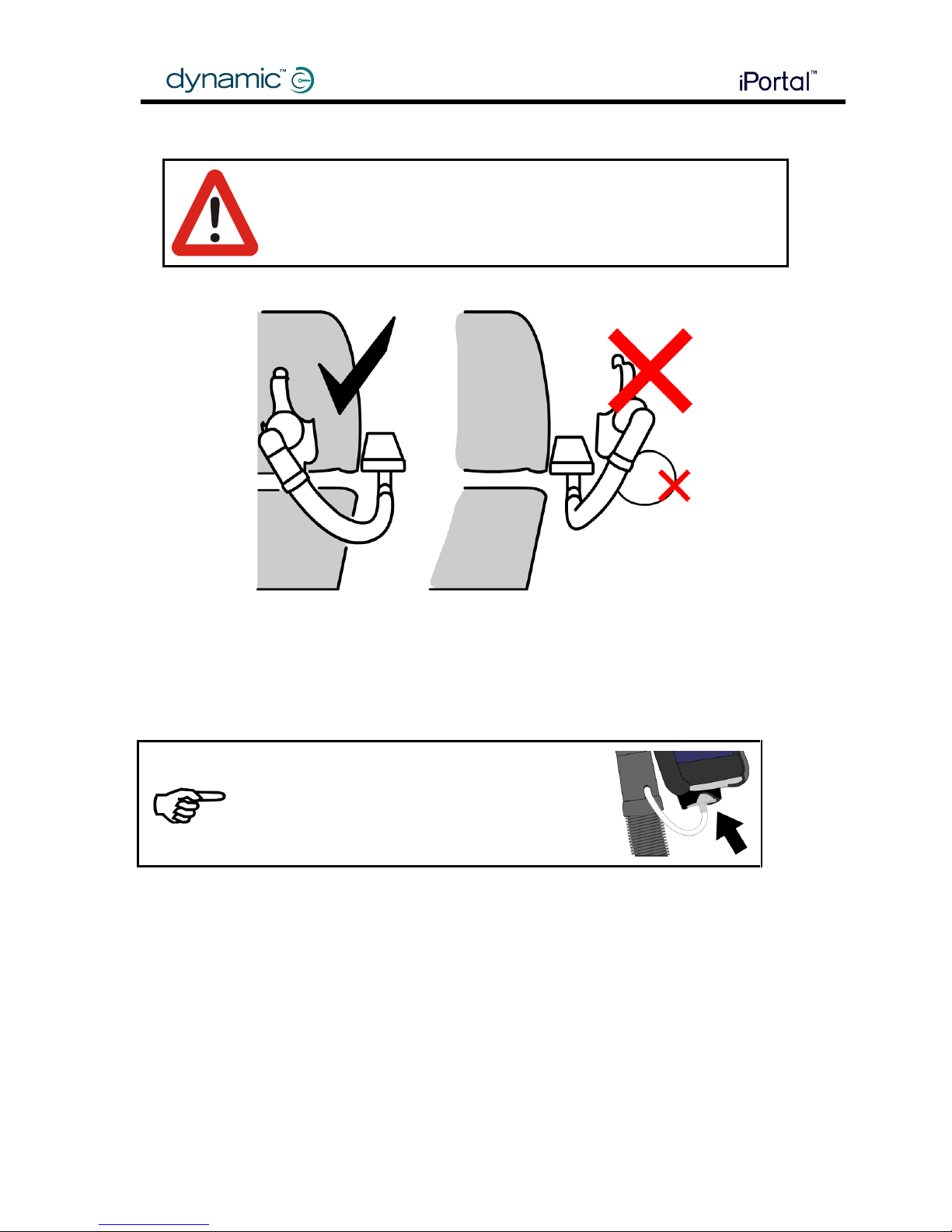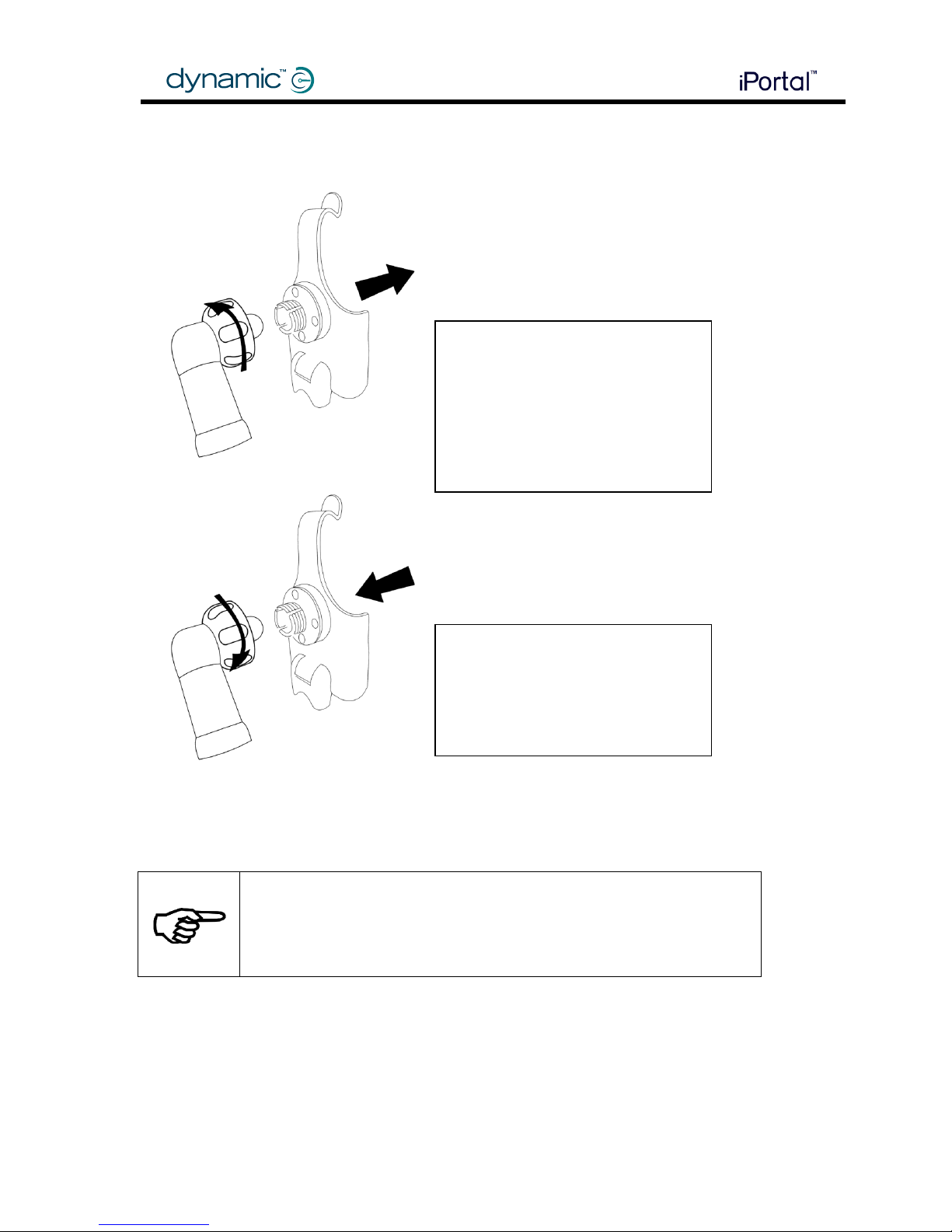4 Contents
Contents
ABOUT THIS MANUAL......................................................................................................................................2
CONTENTS .......................................................................................................................................................4
1INTRODUCTION ........................................................................................................................................5
2SPECIFICATIONS .......................................................................................................................................6
2.1 ELECTRICAL SPECIFICATIONS ........................................................................................................................... 6
2.2 MECHANICAL SPECIFICATIONS ........................................................................................................................ 7
3INSTALLATION..........................................................................................................................................8
3.1 MOUNTING AND CONNECTING ....................................................................................................................... 8
3.1.1 Mounting the arm and cradle......................................................................................................... 8
3.1.2 Mounting the module ................................................................................................................... 11
3.1.3 Connecting the module................................................................................................................. 13
3.1.4 Connecting the iDevice.................................................................................................................. 17
3.1.5 Status LEDs.................................................................................................................................... 21
3.2 DASHBOARD SOFTWARE APPLICATION............................................................................................................ 21
4PROGRAMMING.....................................................................................................................................22
5TROUBLESHOOTING ............................................................................................................................... 22
5.1 BLUETOOTH®CONNECTION FAILS .................................................................................................................. 22
5.1.1 Restart the iDevice’s Bluetooth®: .................................................................................................. 22
5.1.2 Wait longer for Bluetooth®to establish a connection:.................................................................. 22
5.1.3 Clear the iPortal from the iDevice’s Bluetooth®list:...................................................................... 22
5.1.4 Increase the sleep timeout of the chair:........................................................................................ 22
6APPENDICES ...........................................................................................................................................23
6.1 INTENDED USE AND REGULATORY STATEMENT ................................................................................................. 23
6.2 SERVICE LIFE ............................................................................................................................................. 23
6.3 MAINTENANCE.......................................................................................................................................... 24
6.4 WARRANTY .............................................................................................................................................. 24
6.5 SAFETY AND MISUSE WARNINGS.................................................................................................................... 25
6.6 ELECTROMAGNETIC COMPATIBILITY (EMC) .................................................................................................... 25
6.7 ENVIRONMENTAL STATEMENT ...................................................................................................................... 26
6.8 APPLE DISCLAIMER ..................................................................................................................................... 26
6.9 EU AUTHORISED REPRESENTATIVE ................................................................................................................ 26