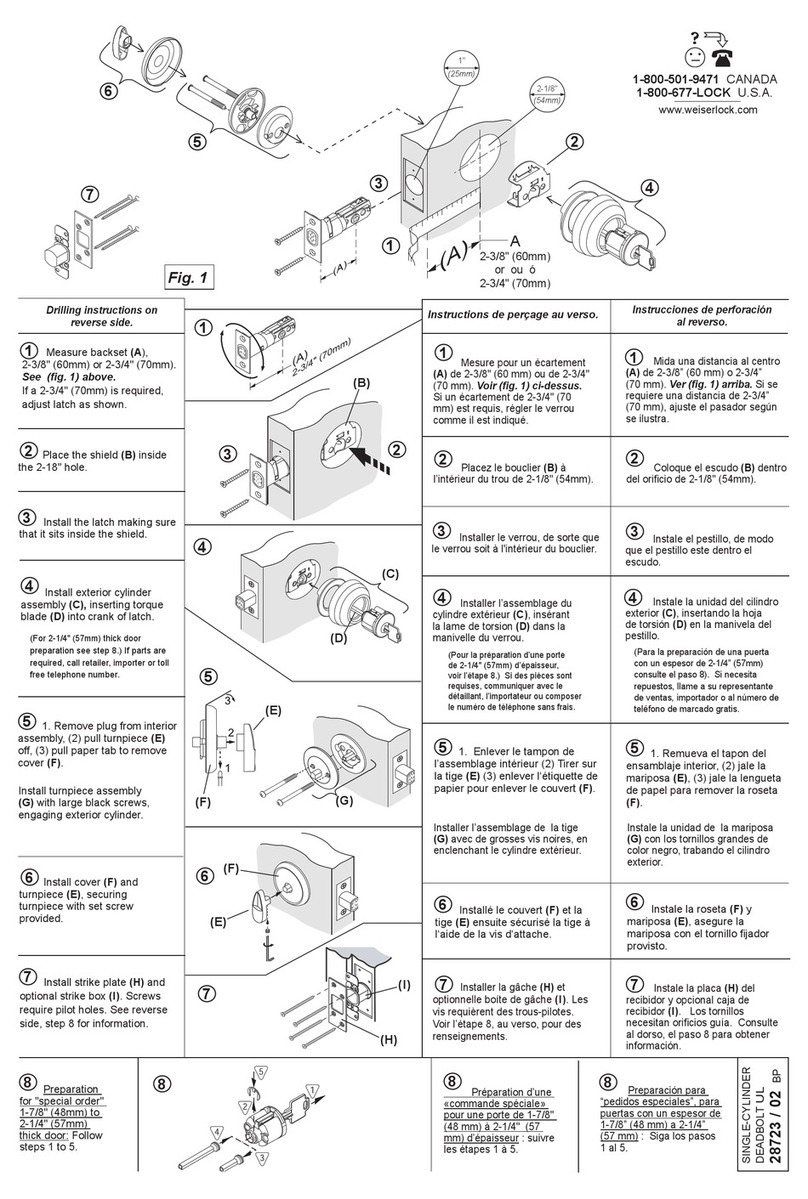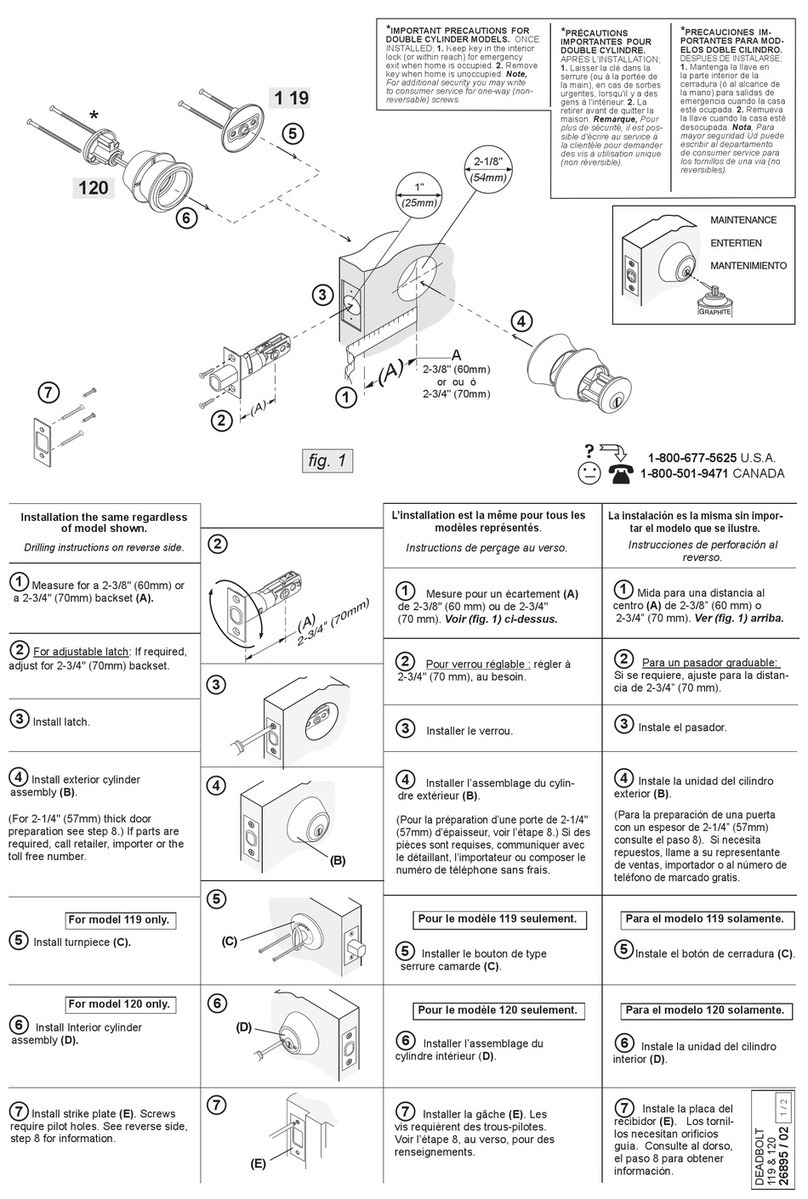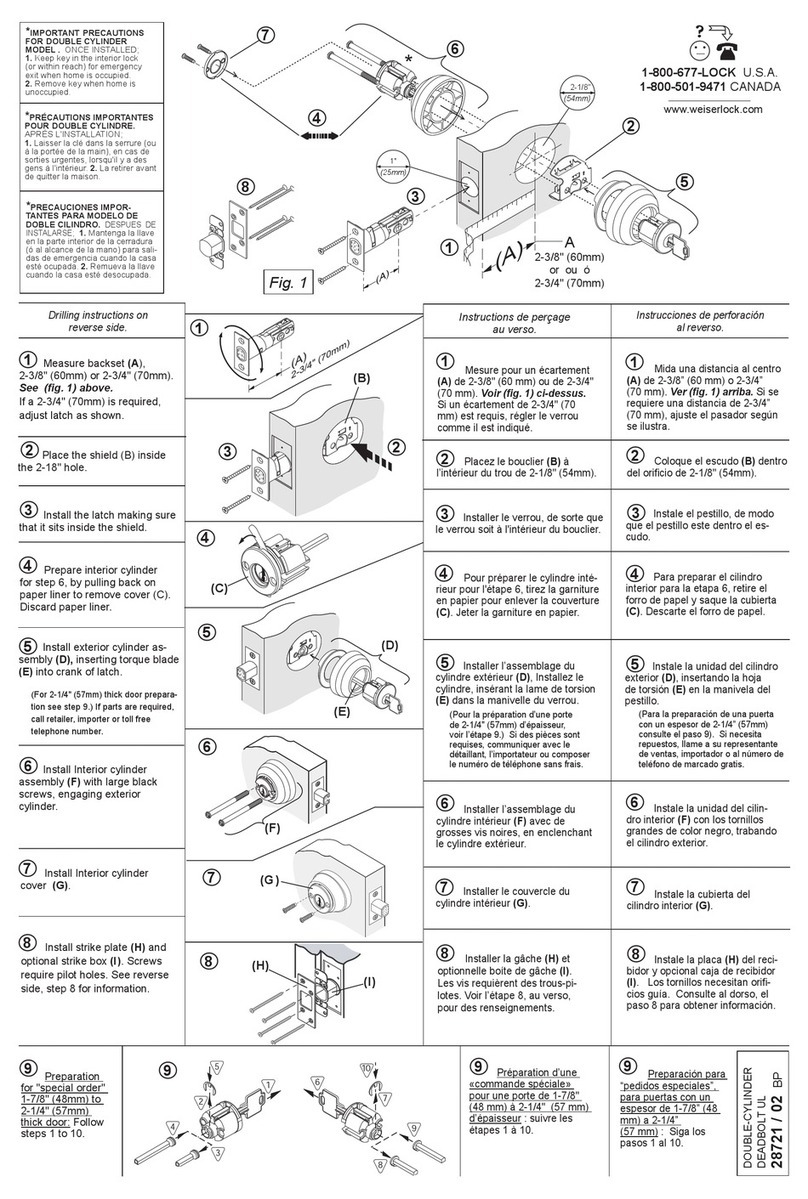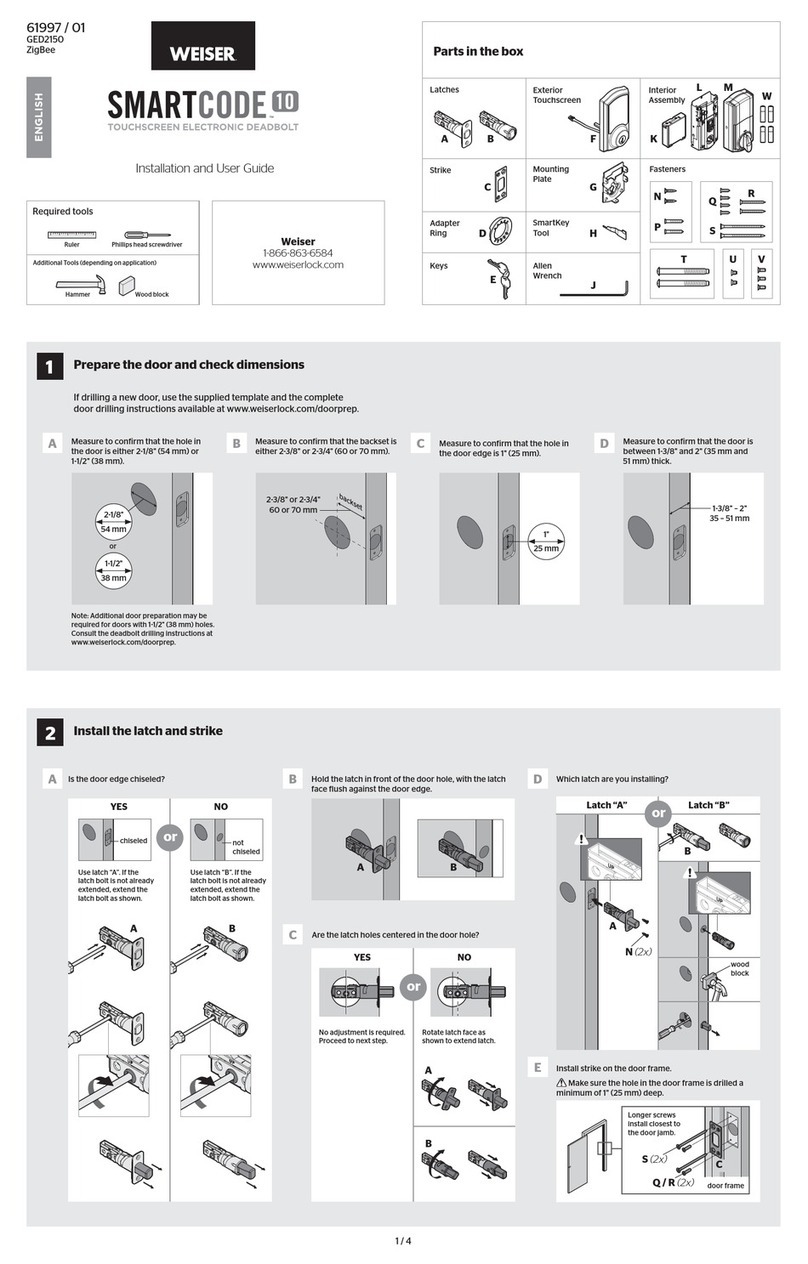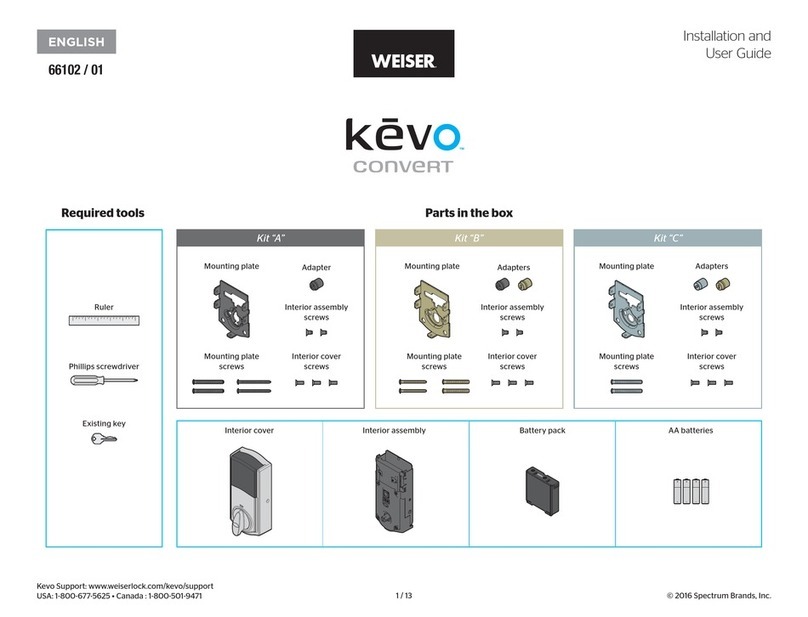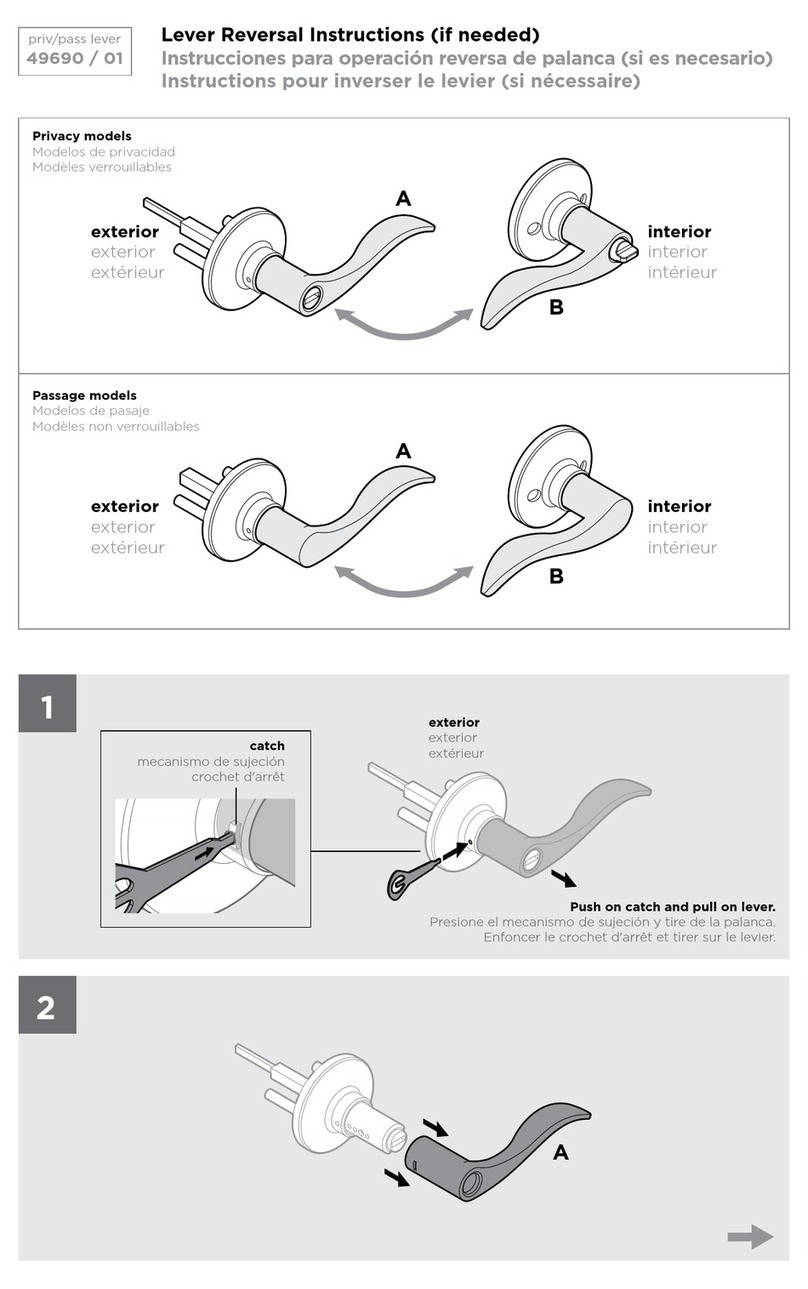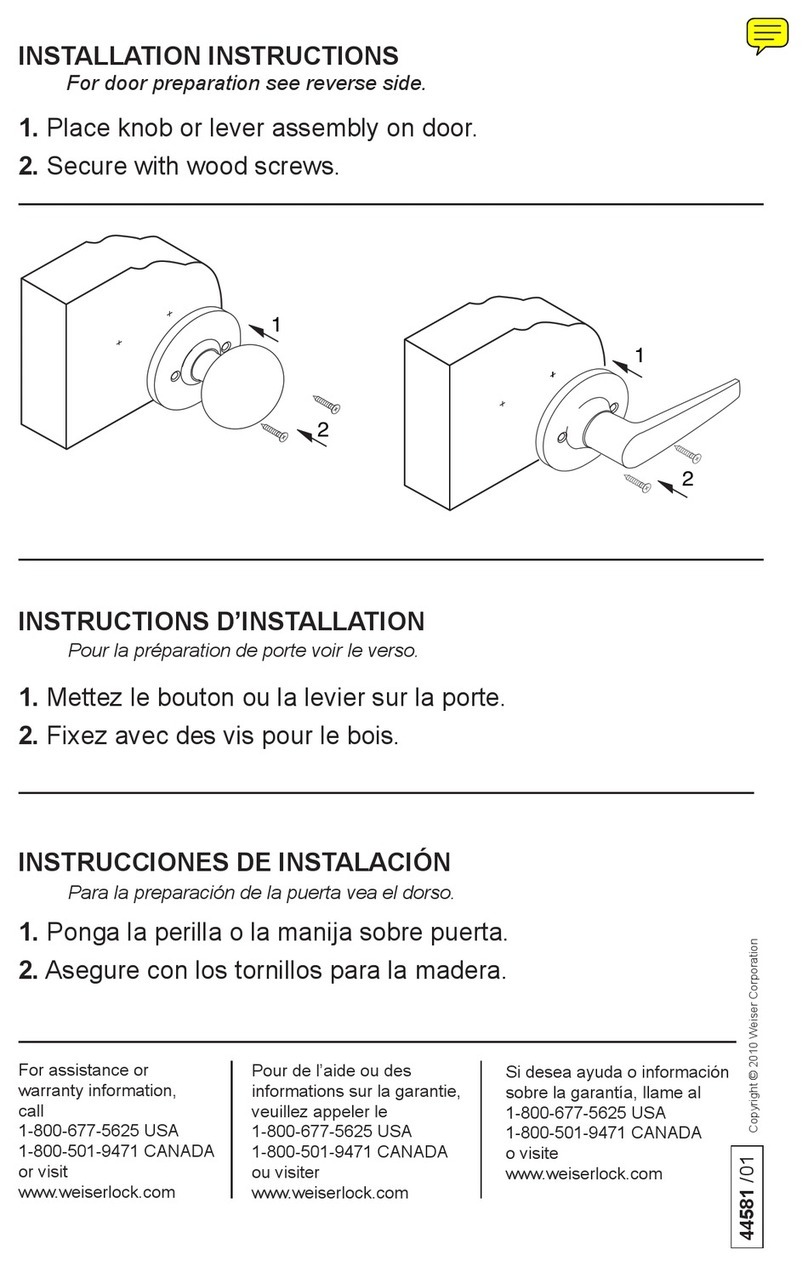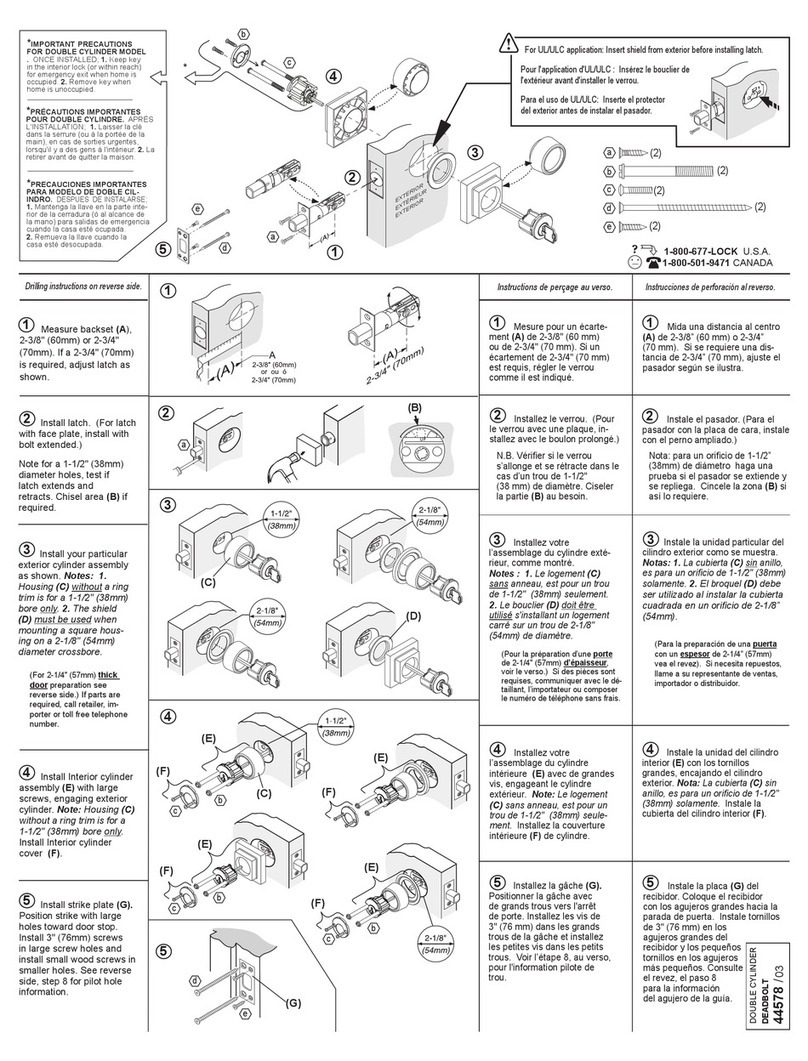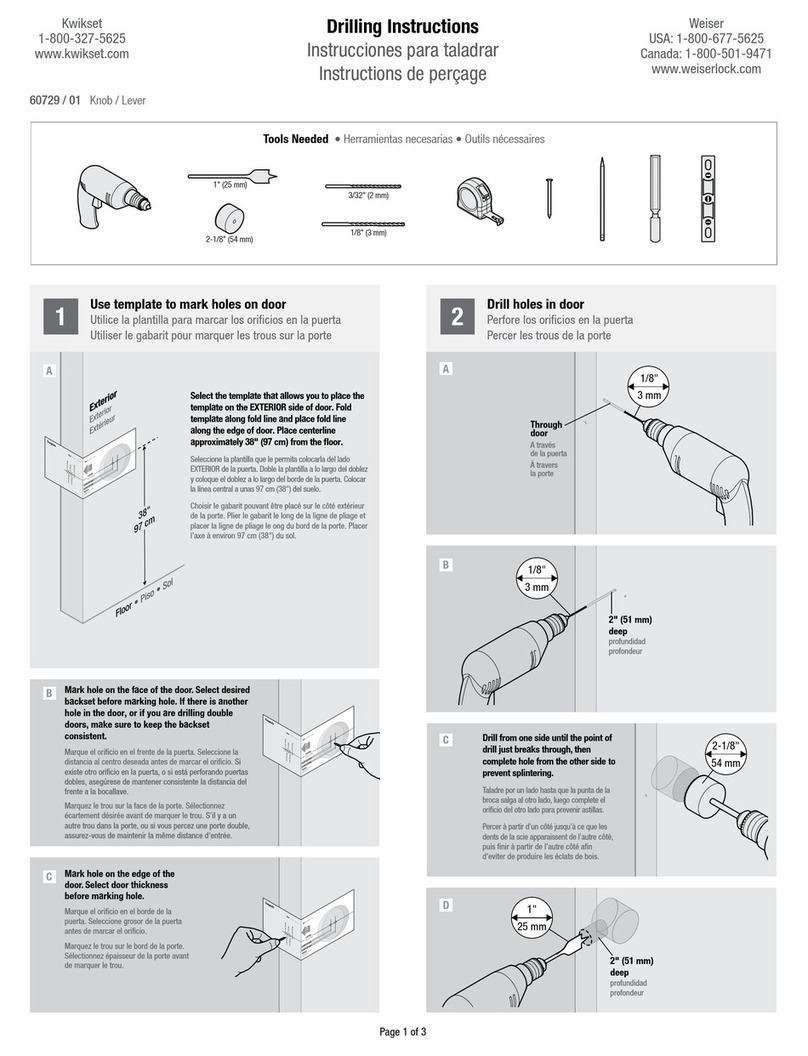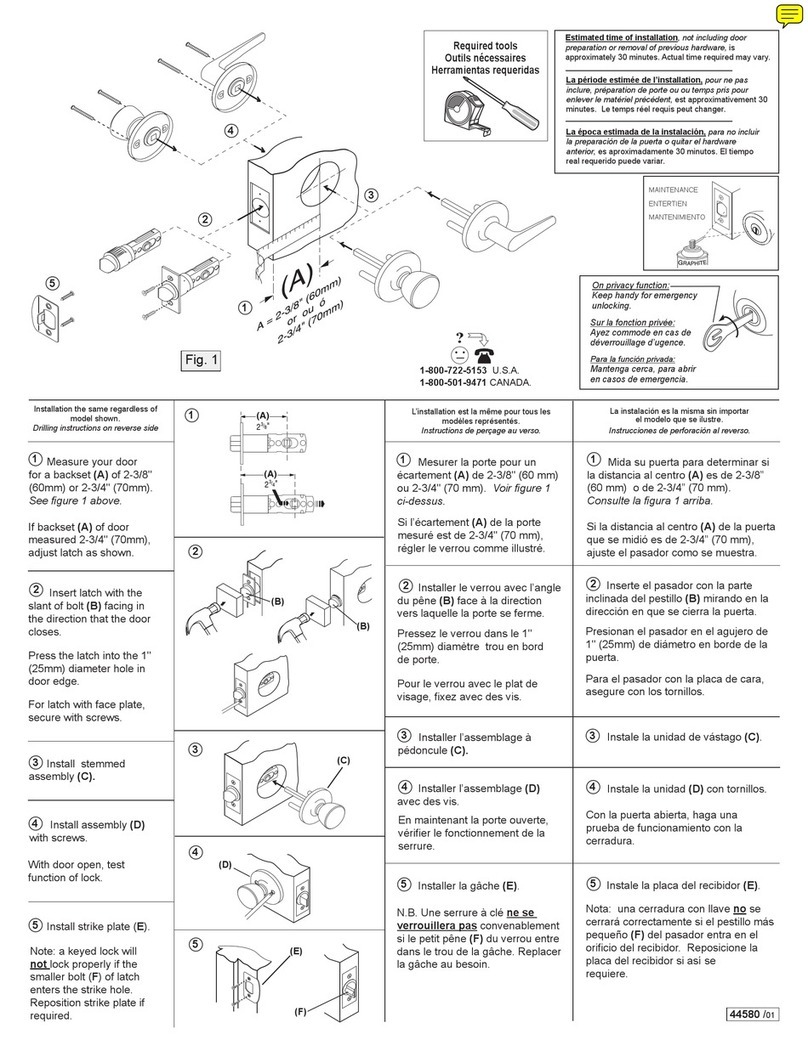ENGLISH
User Guide
Installation instructions are
located on the reverse side
of this document.
Troubleshooting and FAQs
are available online at
www.weiserlock.com.
Weiser
1-866-863-6584
www.weiserlock.com
Programming Codes
SmartCode at a Glance Normal Operation Switches, Status LED Colors and Keypad Warnings
Unlocking the Door
If three incorrect codes are entered consecutively or if three time outs occur
within one minute, the keypad will lockout for 60 seconds, after which you
may try the code again.
Locking the Door
Tip: You can press the Lock button before entering
your user code to light up the keypad at night.
Enter user code.
Press Lock button once.
If no user codes are programmed, the
Lock button will be disabled.
Normal Operation Z-Wave & ZigBee Systems
2 3 41
Status LED
Switches
Keypad
ON OFF
Warning Reason Solution
Keypad ashes red with
fast beeping sound
(if switch #3 is on) for
3 – 4 seconds.
Low battery Replace batteries
Door not locked Relock door
No user code
programmed
Program at least
one user code
Keypad ashes red with
slow beeping sound
(if switch #3 is on) for
15 seconds
Three incorrect
codes entered
or three time
outs in one
minute.
Re-enter code
after 60 second
keypad lockout
Color Lock Status
Blinking green Unlocked
Blinking amber Locked
Blinking Red Low battery
Solid Red
Door handing
process did not work
properly. See online
Troubleshooting guide.
Switch Function
1Door lock status LED blinks every
6 seconds
2
Lock automatically re-locks door 30
seconds after unlocking. Disabled if
no codes are programmed.
3Audio
4Not used
Lock Inclusion
“Inclusion” refers to the process in which the lock
is added to a Z-Wave or ZigBee controller.
Z-Wave: Perform the Inclusion process during lock
installation. See step 8 in the Installation Guide.
ZigBee: Initiate the Inclusion process at your
ZigBee controller.Refer to your control system
instructions for more information.
Unsuccessful ZigBee Inclusion: Press button “B”
nine times. Repeat the inclusion process.
Lock Exclusion
“Exclusion” refers to the process in which the lock
is removed from a Z-Wave or ZigBee controller.
Initiate the Exclusion process at your Z-Wave or
ZigBee controller.Refer to your control system
instructions for more information.
Z-Wave
In order to fully utilize this product, you must have a Z-Wave
controller compatible with door locks. Z-Wave is a “Wireless mesh
network,” and results may vary based on building construction
and communication path, with 35 feet+ being typical installed
distance from network controller.It may be necessary to install
additional Z-Wave beaming capable devices that can serve as
repeaters to enhance the communication path between the lock
and controller for a more robust Z-Wave network.
ZigBee
ZigBee is a “Wireless mesh network,”and results may vary based
on building construction and communication path, with 35 feet+
being typical installed distance from network controller.It may
be necessary to install additional ZigBee devices to enhance the
communication path between the lock and controller for a more
robust ZigBee network.
System Notes
Use the chart to determine which button to press during Inclusion and Exclusion.
System Inclusion Exclusion
Z-Wave Press button “A” once. Press button “A” once.
ZigBee Press button “A” four times. Press button “B” nine times.
Regulatory Compliance Switches, Status LED Colors and Keypad Warnings Troubleshooting Factory Reset
A factory reset will delete all codes associated with the lock.
©2014 Weiser Corporation
Important Safeguards
1. Read all instructions in their entirety.
2. Familiarize yourself with all warning and caution statements.
3. Remind all family members of safety precautions.
4. Restrict access to your lock’s back panel and routinely check
your settings to ensure they have not been altered without your
knowledge.
5. Protect your user codes and mastercode.
6. Dispose of used batteries according to local laws and regulations.
CAUTION: Prevent unauthorized entry. Since anyone with access to the
back panel can change the user codes, you must restrict access to the
back panel and routinely check the user codes to ensure they have not
been altered without your knowledge. The use of a mastercode can help
protect your system’s settings.
WARNING: This Manufacturer advises that no lock can provide complete
security by itself. This lock may be defeated by forcible or technical
means, or evaded by entry elsewhere on the property. No lock can
substitute for caution, awareness of your environment, and common
sense. Builder’s hardware is available in multiple performance grades
to suit the application. In order to enhance security and reduce risk, you
should consult a qualied locksmith or other security professional.
Problem: The lock jams during programming.
Reason: The door handing process was not
executed during installation, and the lock does
not know the orientation of the door.
Solution: Perform the door handing process,
step 10 in the installation guide.
For more troubleshooting, download the
online Troubleshooting Guide, available at
www.weiserlock.com.
A
This product complies with standards established
by the following regulatory bodies:
• Federal Communications Commission (FCC)
• Industry Canada
FCC
This device complies with Part 15 of the FCC
Rules. Operation is subject to the following two
conditions:
( 1 ) this device may not cause harmful
interference, and
( 2 ) this device must accept any interference
received, including interference that may cause
undesired operation.
This equipment has been tested and found
to comply with the limits for a Class B digital
device, pursuant to Part 15 of the FCC Rules.
These limits are designed to provide reasonable
protection against harmful interference in
a residential installation. This equipment
generates, uses, and can radiate radio frequency
energy and, if not installed and used in
accordance with the instructions, may cause
harmful interference to radio communications.
However, there is no guarantee that interference
will not occur in a particular installation. If this
equipment does cause harmful interference
to radio or television reception, which can be
determined by turning the equipment off and
on, the user is encouraged to try to correct the
interference by one or more of the following
measures:
• Reorient or relocate the receiving antenna.
• Increase the separation between the
equipment and receiver.
• Connect the equipment into an outlet on
a circuit different from that to which the
receiver is connected.
• Consult the dealer or an experienced radio/
TV technician for help.
IMPORTANT! Changes or modications not
expressly approved by the manufacturer
could void the user’s authority to operate the
equipment.
Industry Canada
This device complies with Industry Canada licence-
exempt RSS standard(s). Operation is subject to the
following two conditions: ( 1 ) this device may not
cause interference, and ( 2 ) this device must accept
any interference, including interference that may
cause undesired operation of the device.
B C
D
E F G H I
12
3
Remove battery pack. Press and HOLD the
Program button
while reinserting
the battery pack.
Keep holding the
button for 30
seconds until the
lock beeps and the
status LED ashes
red.
Press the
Program button
once more.
When the LED
ashes green and
you hear one
beep, the lock
has been reset.
Status
LED
4 5
Perform the door
handing process
again (step 10 in the
Installation Guide).
Perform the Inclusion
process again to add
the lock back into
your network and
controller.
User Codes Requirements
Each user code must be a unique code
between 4 and 8 digits, depending on your
control system. A total of 30 user codes
may be programmed.
Programming Behavior
Programming Timeout: During
programming, if no button is pressed
for ve seconds, the system will time
out (indicated by three beeps and a red
ashing keypad), and you will need to
restart the procedure.
Successful Programming Indication:
The keypad will ash green once, and you
will hear one beep (if switch #3 is on).
Unsuccessful Programming Indication:
The keypad will ash red three times, and
you will hear three beeps (if switch #3
is on).
It is recommended that you add and delete
all user codes through your Z-Wave or
ZigBee control system. If your system does
not allow this, the following sections will
provide instructions for how to add and
delete codes at the lock.
aProgramming Information Enabling and Adding a Mastercode (Optional for Enhanced Security)
User codes can be programmed with or without a mastercode. Using a mastercode is an optional,
added-security measure. It is not enabled by default. A mastercode is used to add and delete user codes,
but it cannot unlock the door (unless the same code is programmed as a user code, though this is not
recommended). The mastercode must be 4-8 digits.
1 2 3
4 5
Press and HOLD
Program button
until keypad
ashes green
(about 5 seconds).
Enter new mastercode. Press Lock button once.
Re-enter
mastercode.
Press Lock button
once. If programming is
unsuccessful, make sure
the mastercode has not
been programmed
already. Attempt this
procedure again, making
sure to enter the same
new mastercode in
steps 2 and 4.
Make sure switch #3 is
on, and then press the
Program button once. If
you hear three beeps, the
mastercode is enabled.
TEST
Disabling and Deleting the Mastercode
65
1 2 3 4
Enter
mastercode.
Press Lock
button once.
Press Lock
button once.
Re-enter
mastercode.
Press Lock
button once.
If programming is
unsuccessful, make
sure the mastercode
has been enabled
before trying to disable
it. Attempt this
procedure again,
making sure to enter
the same mastercode
in steps 3 and 5.
Press and
HOLD Program
button until
keypad ashes
green (about 5
seconds).
Make sure switch #3 is
on, and then press the
Program button once. If
you don’t immediately
hear three beeps, the
mastercode is disabled.
TEST
b
c
Programming Timeout: During programming, if no button is pressed for ve seconds, the system will time
out (indicated by three beeps and a red ashing keypad), and you will need to restart the procedure.
Programming Timeout: During programming, if no button is pressed for ve seconds, the system will time
out (indicated by three beeps and a red ashing keypad), and you will need to restart the procedure.
dAdding User Codes
Mastercode enabled:Mastercode NOT enabled:
3
2
1
Press Lock button once.
Enter new USER code.
Press Program
button once.
While the door is open, test the user
code to make sure it unlocks the door.
TEST CODE
If programming is unsuccessful, make sure the
user code not a duplicate and that it is between 4
and 8 digits during your next attempt.
Make sure the lock has room for an additional
code. If all user code positions are lled, delete a
code to make room for this one.
1
2
3
5
4
If programming is unsuccessful, make sure the
user code not a duplicate and that it is between 4
and 8 digits during your next attempt.
Make sure the lock has room for an additional
code. If all user code positions are lled, delete a
code to make room for this one.
Make sure to enter a valid mastercode in step 2.
Press Program
button once.
Press Lock
button once.
Press Lock
button once.
The keypad will ash
green and you will
hear three beeps.
Enter MASTERCODE
(the code that was
enabled in section b)
Enter new
USER code.
While the door is open, test the user
code to make sure it unlocks the door.
TEST CODE
Programming Timeout: During programming, if no button is pressed for ve seconds, the system will time
out (indicated by three beeps and a red ashing keypad), and you will need to restart the procedure.
fDeleting All User Codes
This procedure can only be performed if the mastercode is enabled.
Note: The Auto-Lock feature (switch #2) will be disabled if all codes are deleted.
5 7
6
8
1
3 4
2
Press Program
button once.
The keypad will ash
green and you will hear
three beeps.
Enter MASTERCODE. Press Lock button once.
Press Lock button once.
Press “9” six times. Press “9” six times.
Press Lock button once.
Press Lock button once.
If programming is
unsuccessful, make sure to
enter a valid mastercode in
step 3 during your next
attempt.
Press the Lock button while
the door is open. If the latch
bolt does not extend to lock,
then all codes have been
successfully deleted.
TEST
Programming Timeout: During programming, if no button is pressed for ve seconds, the system will time
out (indicated by three beeps and a red ashing keypad), and you will need to restart the procedure.
eDeleting a Single User Code
Mastercode enabled:Mastercode NOT enabled:
Programming Timeout: During programming, if no button is pressed for ve seconds, the system will time
out (indicated by three beeps and a red ashing keypad), and you will need to restart the procedure.
1
2
3
4
6
5
Press Program
button once.
If programming is unsuccessful, make sure to
enter the same valid code in steps 3 and 5.
While the door is open, test the user code
to make sure it no longer unlocks the door.
TEST CODE
Press Lock
button once.
Press Lock
button once.
Press Lock
button once.
Re-enter
USER code
Enter USER code
1
2
4
6
8
3
5
7
While the door is open, test the user code
to make sure it no longer unlocks the door.
TEST CODE
If programming is unsuccessful, make sure to
enter the same valid code in steps 5 and 7.
Make sure to enter a valid mastercode in step 3.
Press Program
button once.
The keypad will ash
green and you will
hear three beeps.
Press Lock
button once.
Press Lock
button once.
Press Lock
button once.
Press Lock
button once.
Enter MASTERCODE
(the code that was
enabled in section b)
Enter USER code
Re-enter
USER code
A
61041 / 02
GED1800
Interior (cover removed)Exterior
Lock button
Switches
Button “B”
Turnpiece
shaft
Keyway
Keypad
Back
panel
Button “A”
Program
button
Status
LED
SmartKey
tool hole