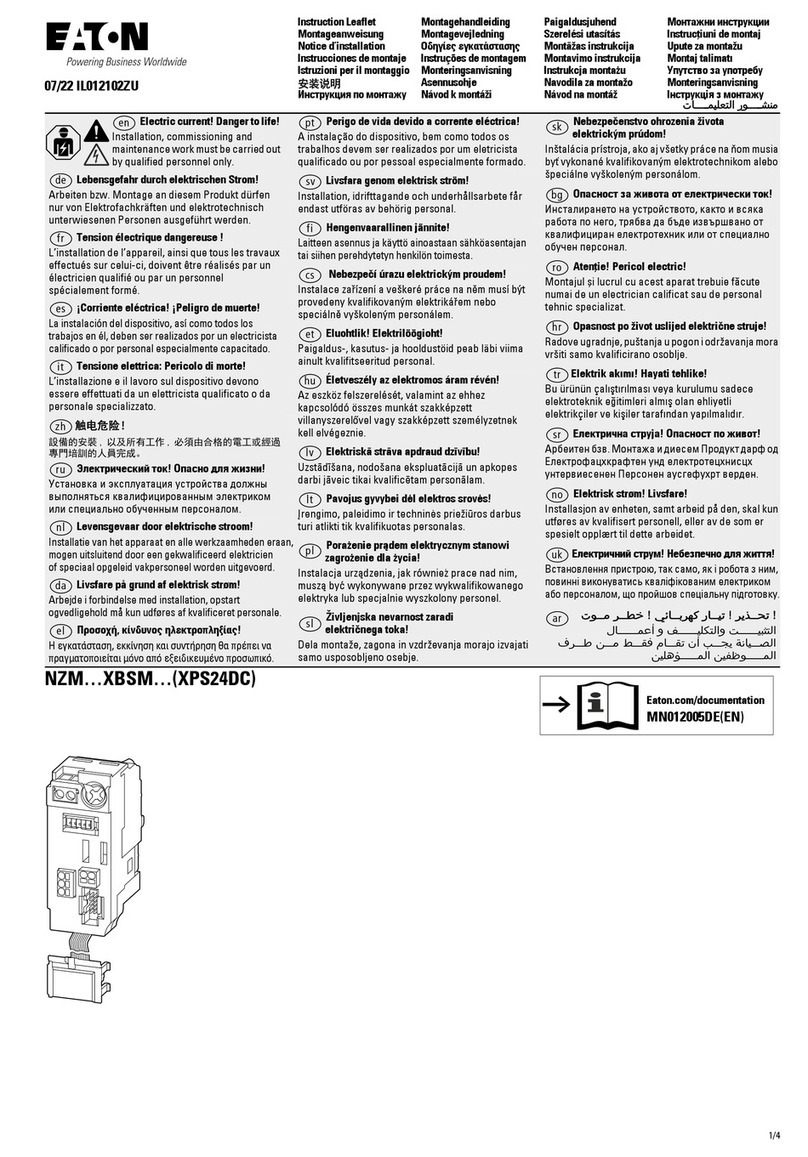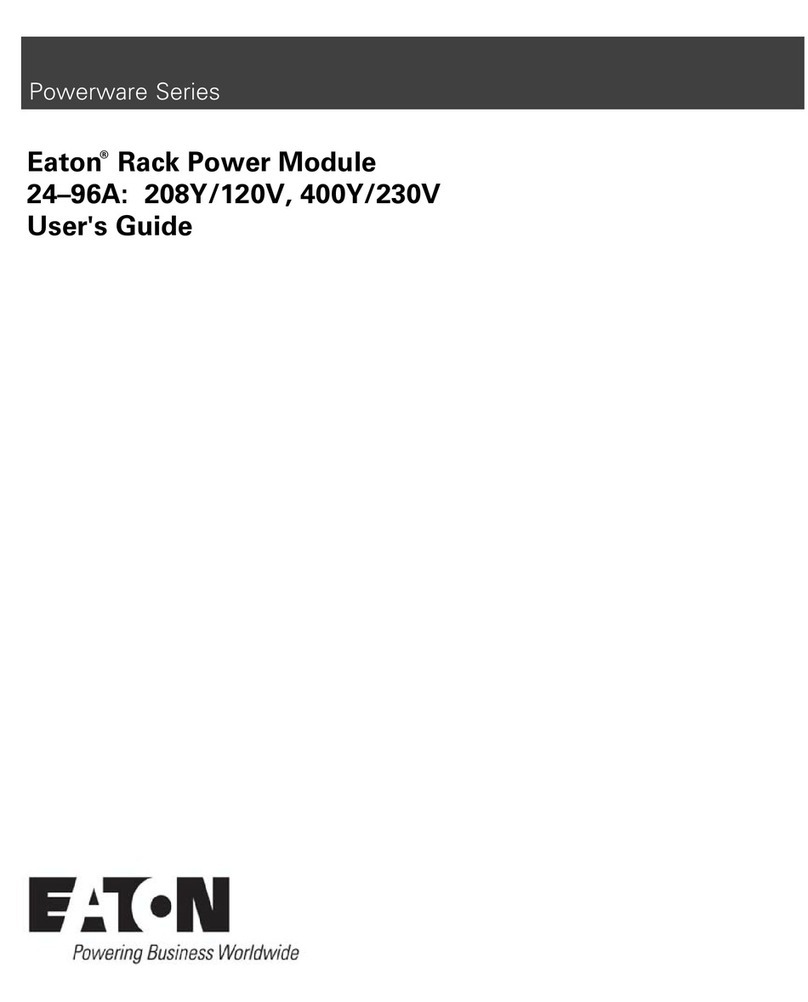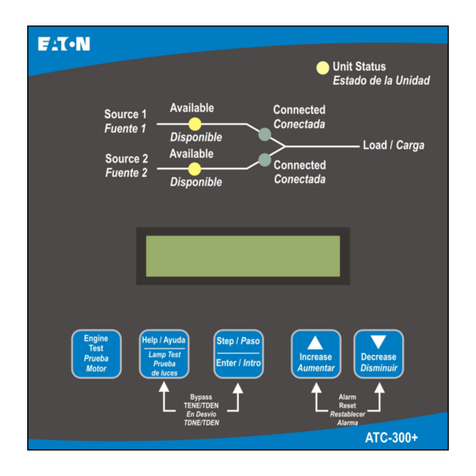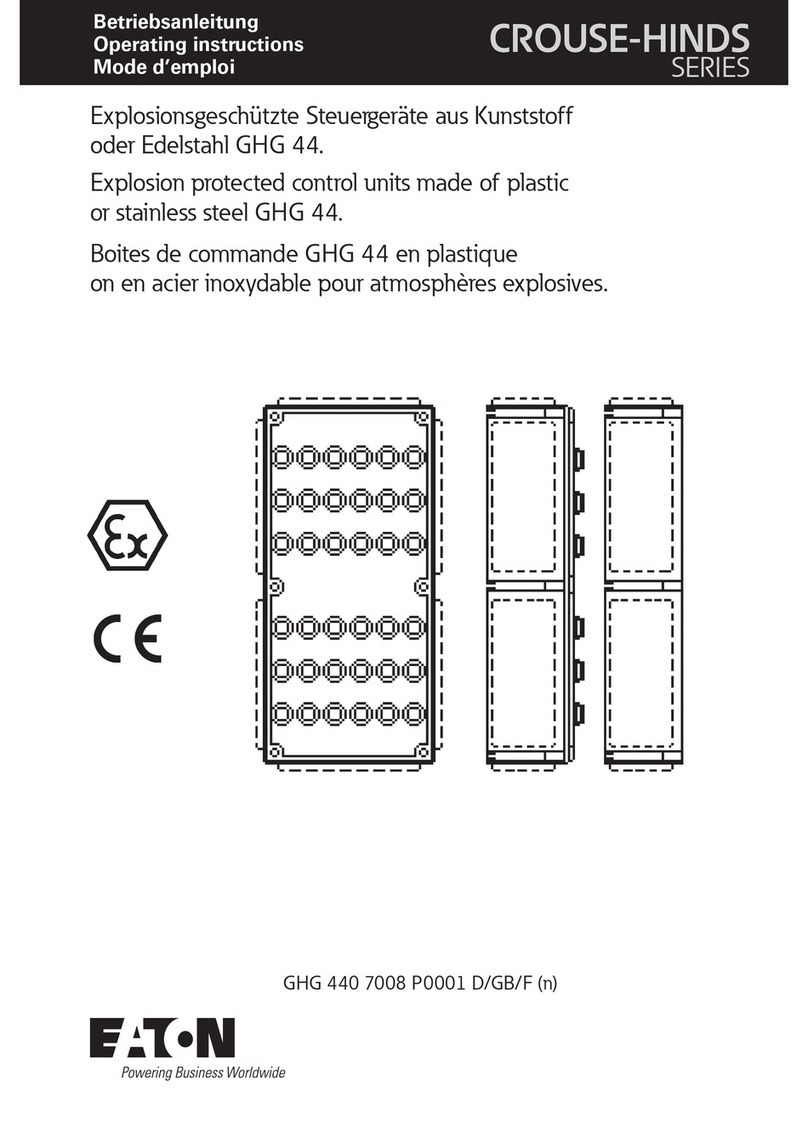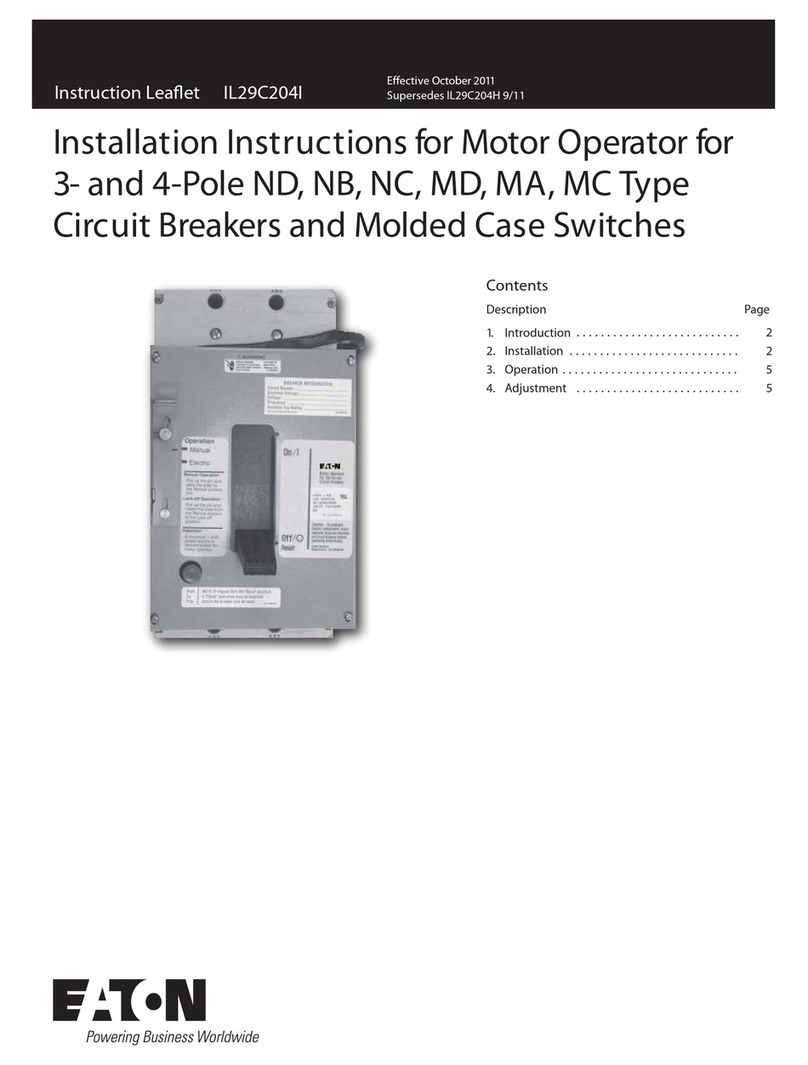CONFIGURE THE MODULE
©Copyright 2014 Eaton, Raleigh NC, USA. All rights reserved. No part of this document may be reproduced in any way without the express written approval of Eaton. • P-164000413 Rev 2 • July 2014 • www.eaton.com/powerquality
A hardware configuration file specific to the ePDU model needs to be uploaded to the new eNMC module so that the eNMC module
knows the characteristics of the ePDU model in which it resides (such as what type of input, how many circuit breakers, how many out-
lets, and how measurements should be displayed).
Typically, the eNMC module in your ePDU is being replaced because it is not working. In this case, you need to get a copy of the ePDU
model’s hardware configuration file from the Product Model Web site, from another working ePDU of the same model type and configu-
ration, call Eaton service support, or contact the Eaton representative in your country. Then, you need to upload the ePDU model-
specific hardware description file to the new eNMC after it is installed.
NOTE: If you are replacing a working eNMC module, the resident ePDU model’s hardware description file can be downloaded before
you remove the eNMC module to a USB drive or your computer using FTP. Then, you can restore this file to the new eNMC after you
install it.
NOTE: Refer to the ePDU G3 Operations Manual for more information about saving and uploading the user configuration files that store
the settings customized by the user, such as the network parameters, outlet names, and threshold values.
FROM AWORKING ENMC MODULE TO AUSB DRIVE
FROM AWORKING ENMC MODULE TO AUSB DRIVE
FROM THE WEB TO YOUR COMPUTER
FROM THE W EB TO YOUR COMPUTER
NOTE: To perform the upload with a USB, only one ePDU hardware configuration file must be stored in the USB drive.
1. Make sure the eNMC module is powered ON. Connect the USB flash drive to the ePDU with the new eNMC.
2. When the LCD interface pop-up confirms that the USB flash drive is detected, click OK, then press Enter to return to the
Main Menu. (If not confirmed within 10 seconds, the pop-up goes away by itself.)
3. From the LCD Settings menu, select USB Flash Mode. Press Enter, select yes to confirm, and then press Enter again.
The module restarts. (If there is no action within one minute, the eNMC module exits USB Flash Mode. Remove and
reinsert the USB flash drive to access this menu again.)
4. Select Load eNMC file, then click OK to upload the ePDU hardware configuration file to the eNMC.
5. When the file is successfully loaded, click OK to confirm.
6. Remove the USB flash drive and select Exit.
FROM YOUR COMPUTER TO THE ENMC MODULE USING FTP
FROM YOUR COMPUTER TO THE ENMC MODULE USING FTP
FROM THE USB DRIVE TO THE ENMC MODULE
FROM THE USB DRIVE TO THE ENMC MODULE
NOTE: This procedure is not applicable for EMEA or APAC installations.
1. Enter the part number of your ePDU in the Eaton Product Wizards "ePDU Part Number Search" field. Click Search. The Search
Results page displays.
2. On the Search Results page, click the linked part number under the part number column. The specified ePDU Product page opens.
3. Copy and save the ePDU model-specific hardware configuration file to your computer using the link near the bottom of the page.
NOTE: The link to the configuration file only displays if you are signed in.
IMPORTANT: Be sure that the Configuration number on the unit rating label also appears in the file name of the model-specific ePDU
hardware configuration file.
1. Open a DOS command window on a computer that is also connected to network.
2. Change directory (CD) to the location of the hardware configuration (XML) file.
3. Open an FTP session using the following command: >ftp <IPaddress>, where <IPaddress> = the IP address displayed on LCD.
4. Type the login and password default (“admin” and “admin”).
5. At the command prompt, type >cd config/hw, then type >dir.
6. If an ePDU hardware configuration (XML) file already exists, type the following command to delete the file: >delete <config file>.
7. To upload the ePDU hardware configuration file to the eNMC module, type the following command: >put <config file>, where
<config file> = the name of the file to be downloaded to the eNMC module.
NOTE: Keep the <config file> name exactly as it is downloaded from the website. It must begin with the prefix “epdu_cfg_” or the eNMC
module will not recognize it.
8. At the command prompt, type >dir to verify the file has been uploaded, then type >quit.
1. Reboot the eNMC module using the reset button.
2. Reset the eNMC module to factory default settings using one of the following:
– Web interface (System > Network Management Card Configuration panel > Restore Factory default settings > Yes)
– LCD menu (Settings > Factory > Return to Factory Settings > Yes > OK)
NOTE: The reboot and reset steps must be performed or the new configuration will not be properly accepted by the eNMC module.
To see if the new configuration was accepted, you can check to see if the serial number displays from the ePDU Info menu. If not,
the new configuration was not accepted. Perform step 2 (reset to defaults) again.
NOTE: After the ePDU hardware configuration file is uploaded and eNMC module is rebooted and reset to factory defaults, the
ePDU returns to default settings and the energy counter restarts from 0. Only the serial number is recovered.
Reset
Button
USB Port LCD Display
REBOOT AND RESET THE ENMC MODULETO FACTORY DEFAULT SETTINGS
REBOOT AND RESET THE ENMC MODULETO FACTORY DEFAULT SETTINGS
3
UPLOAD AN EPDU HARDWARE CONFIGURATION FILE TOTHE ENMC MODULE
UPLOAD AN EPDU HARDWARE CONFIGURATION FILE TOTHE ENMC MODULE
COPY AN EPDU HARDWARE CONFIGURATION FILE
COPY AN EPDU HARDWARE CONFIGURATION FILE
1. Make sure the eNMC module is powered ON. Connect a USB flash drive to a working ePDU.
IMPORTANT: This ePDU must be of the same model type and configuration as the ePDU that houses the eNMC you will
replace.
2. When the LCD interface pop-up confirms that the USB flash drive is detected, click OK, and press Enter to return to the
Main Menu. (If not confirmed within 10 seconds, the pop-up goes away by itself.)
3. From the Settings menu, select USB Flash Mode. Press Enter, select yes to confirm, and then press Enter again. The
module restarts. (If there is no action within one minute, the eNMC module exits USB Flash Mode. Remove and reinsert
the flash drive to access this menu again.)
4. Select Save eNMC file to save the ePDU hardware configuration file to the USB drive. The file will save to the
eNMC/config/hw path at the USB drive root directory.
5. When the file is saved, click OK to confirm.