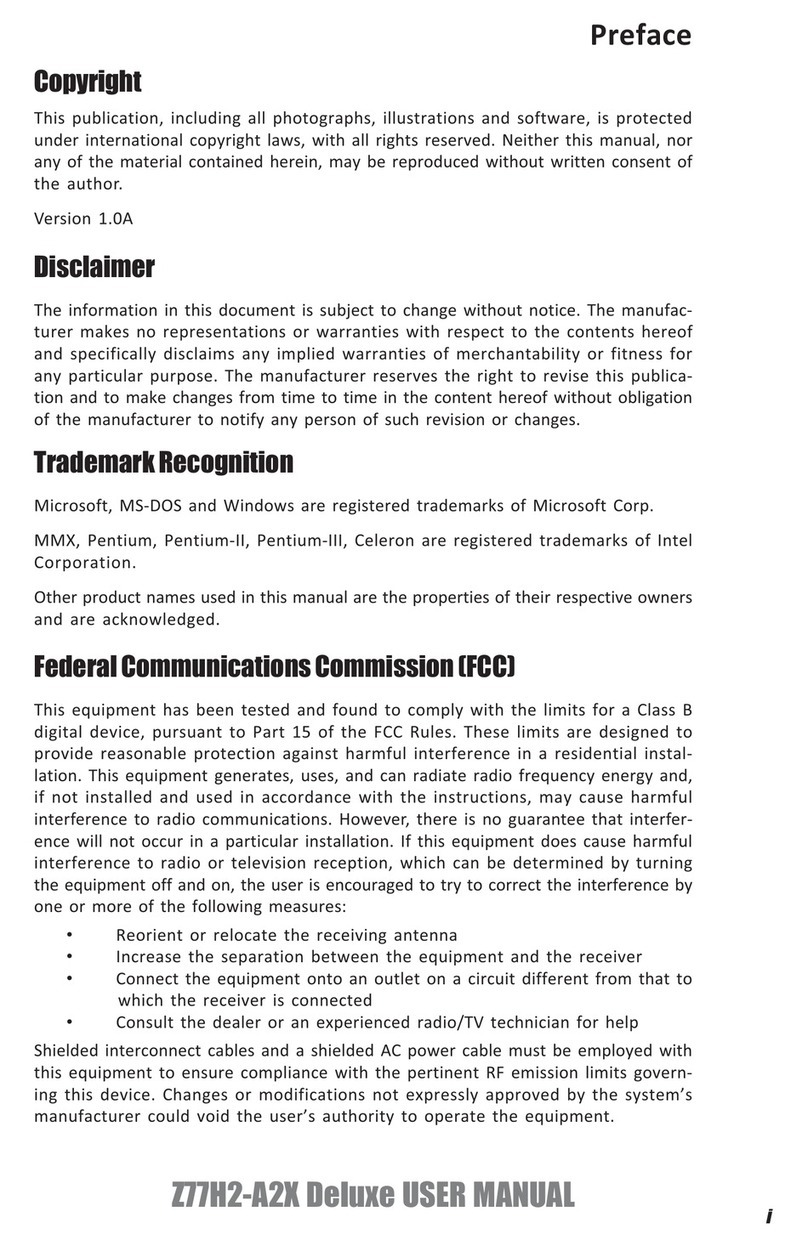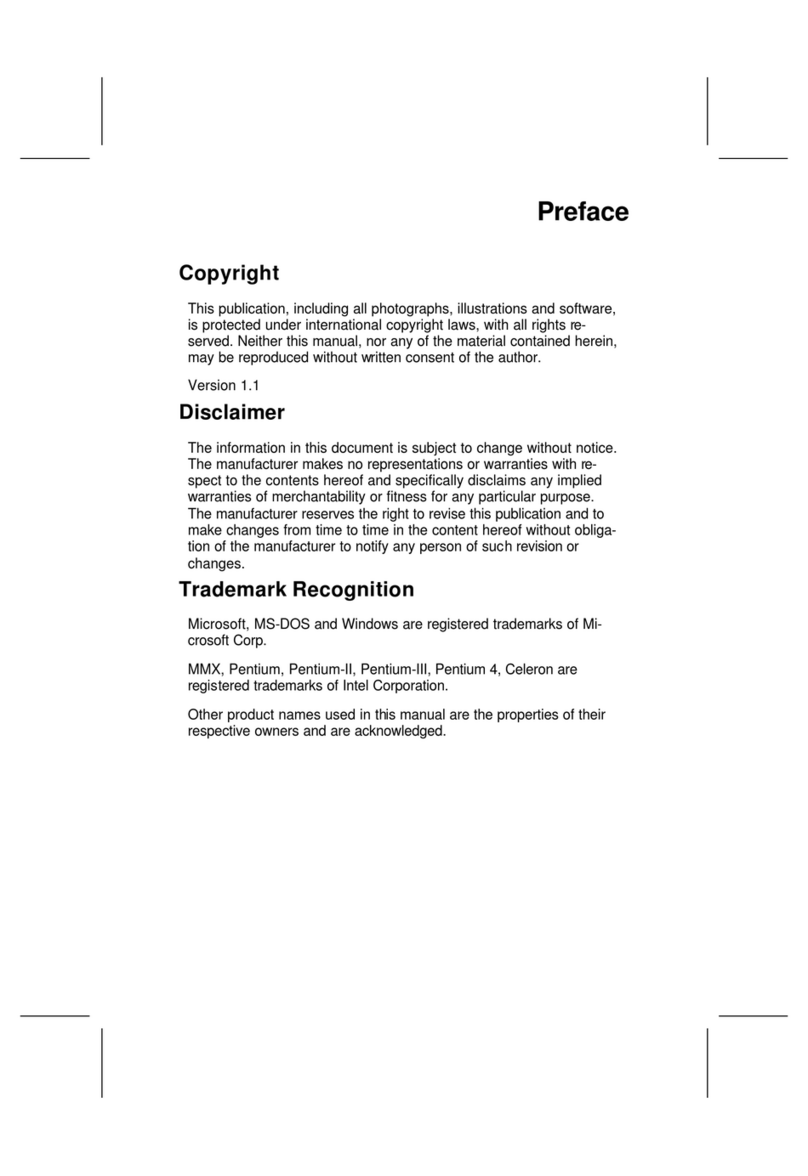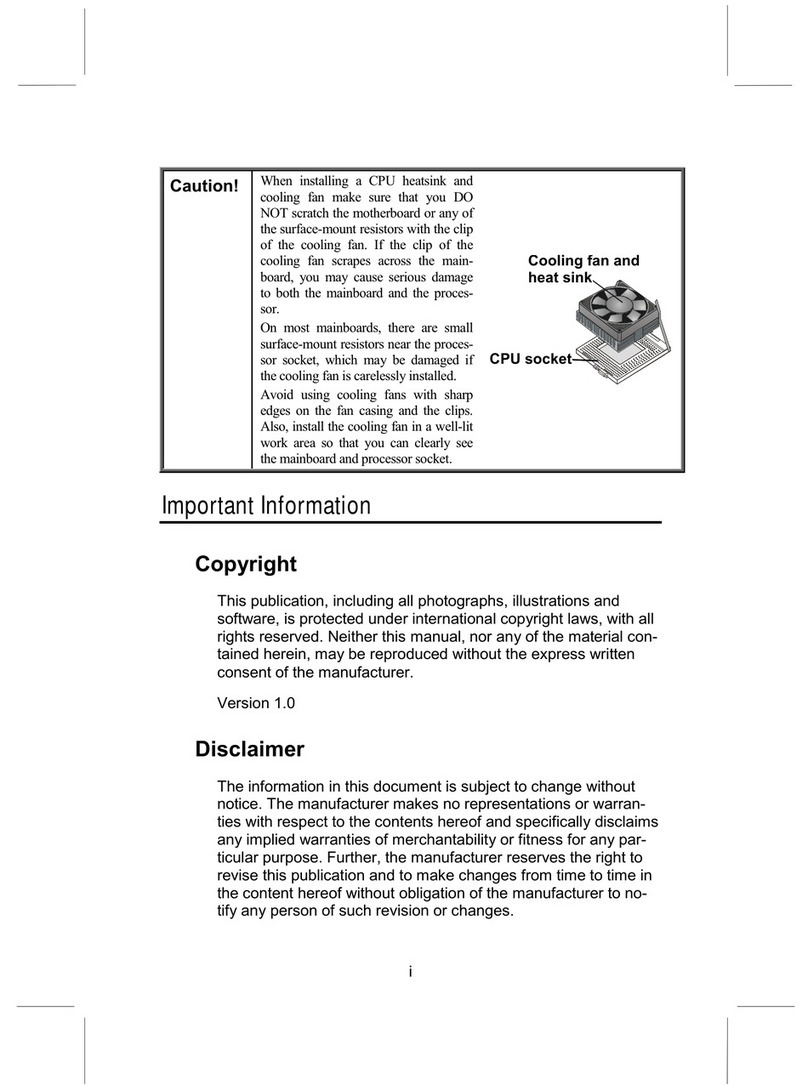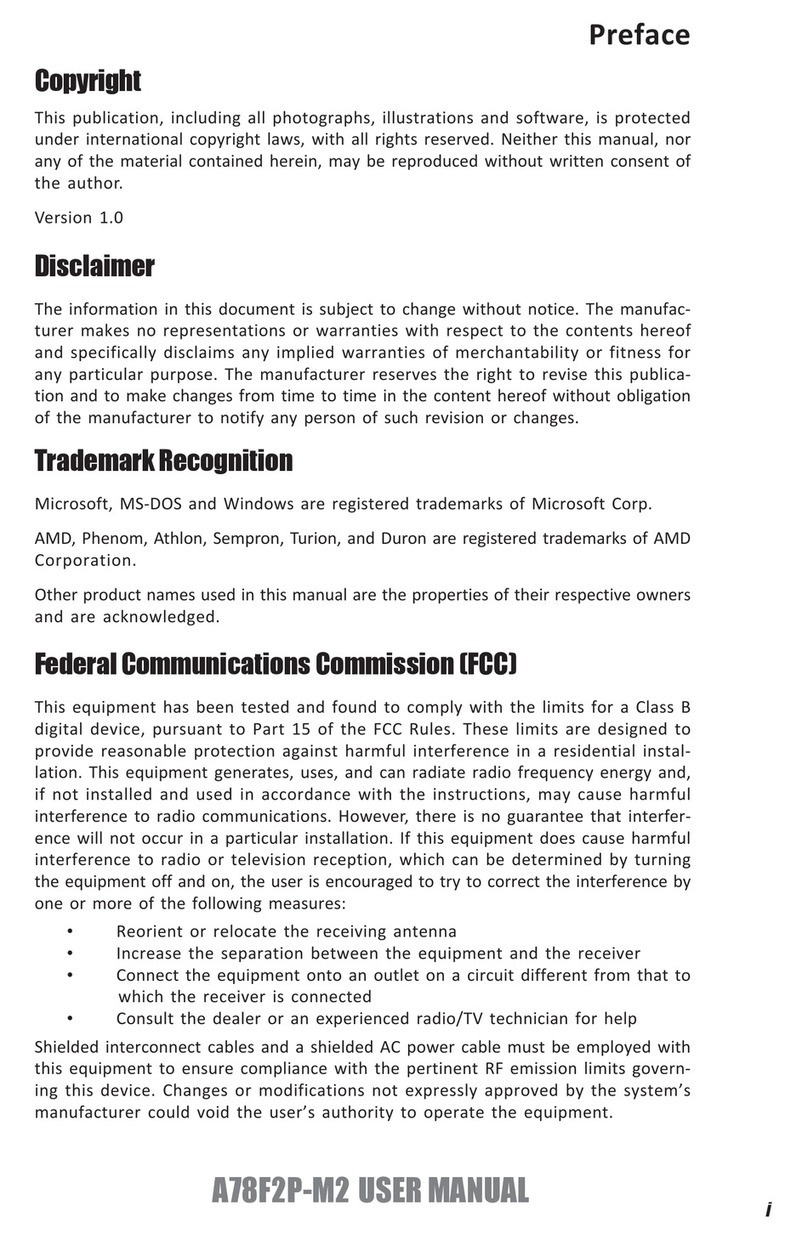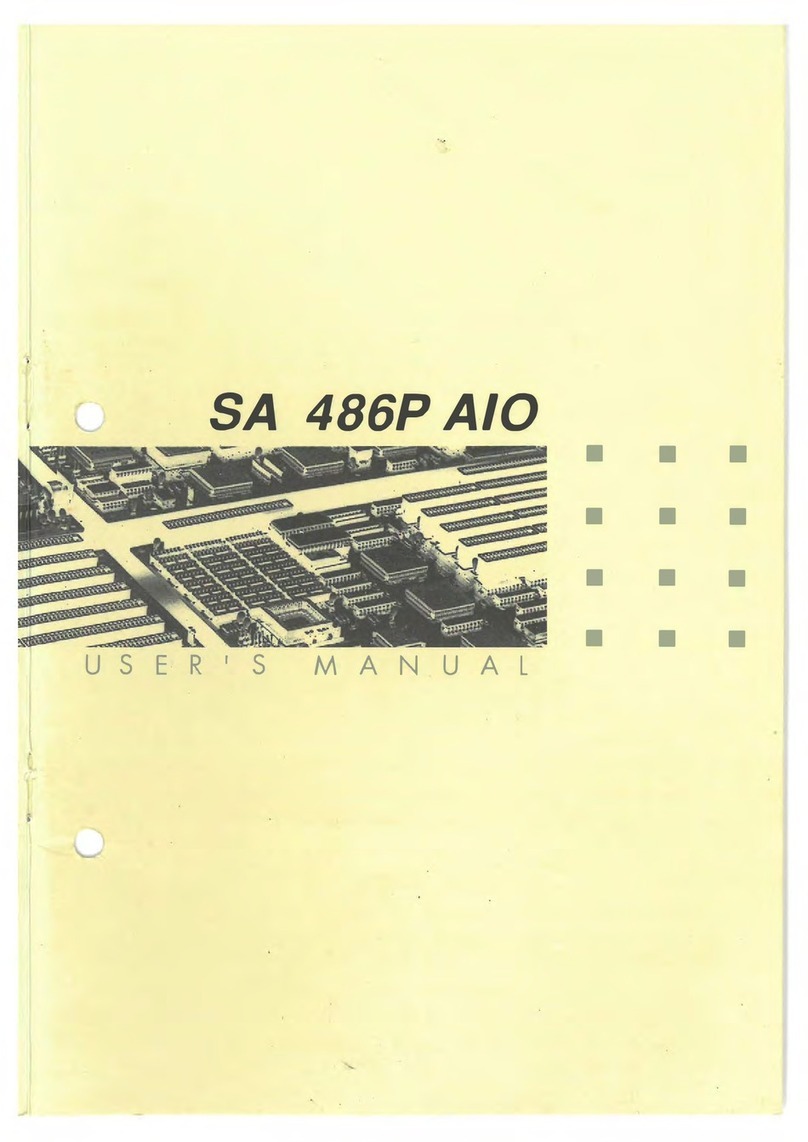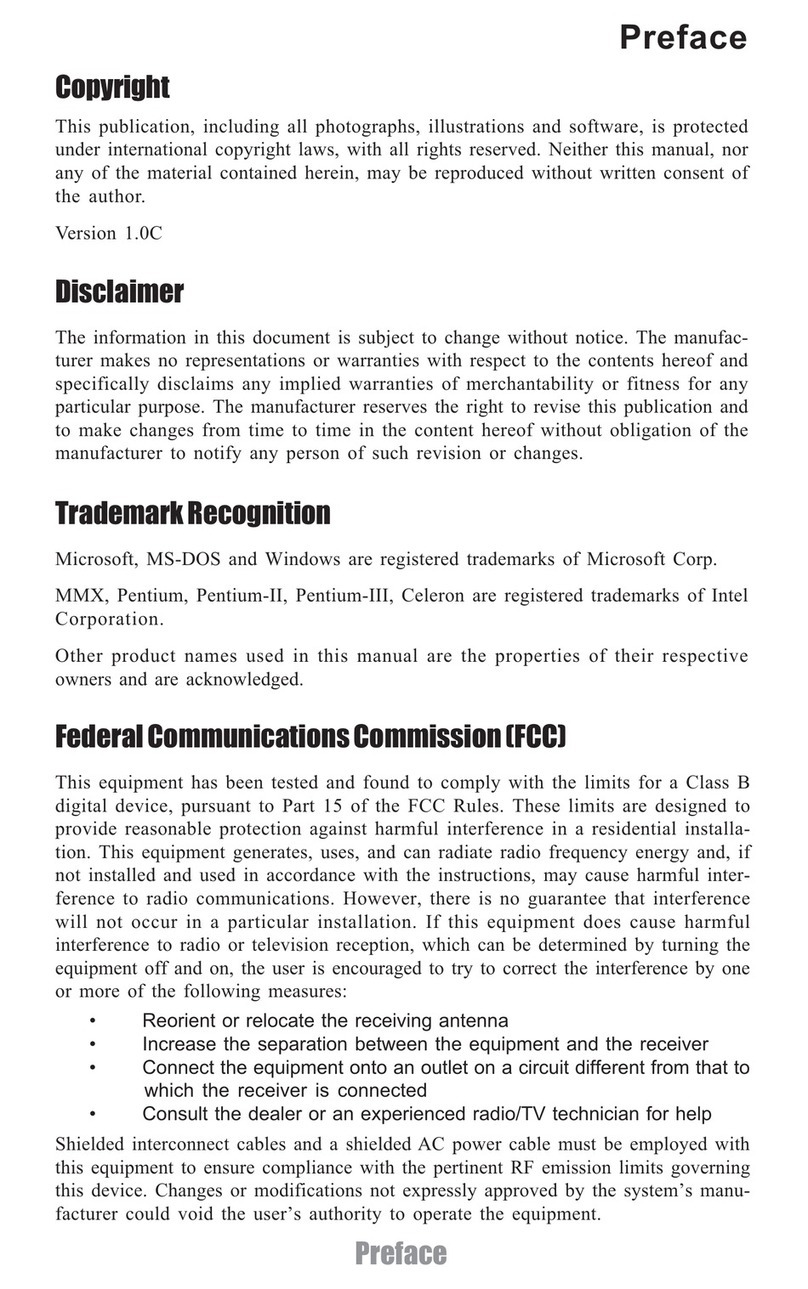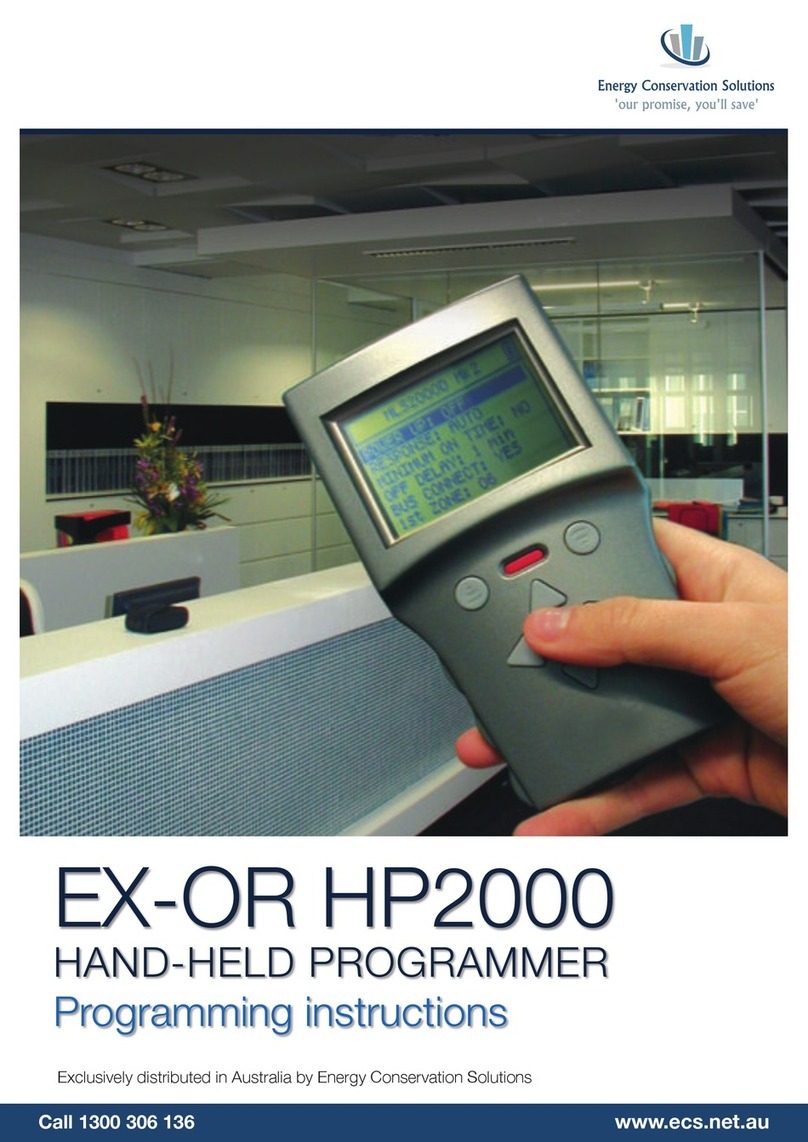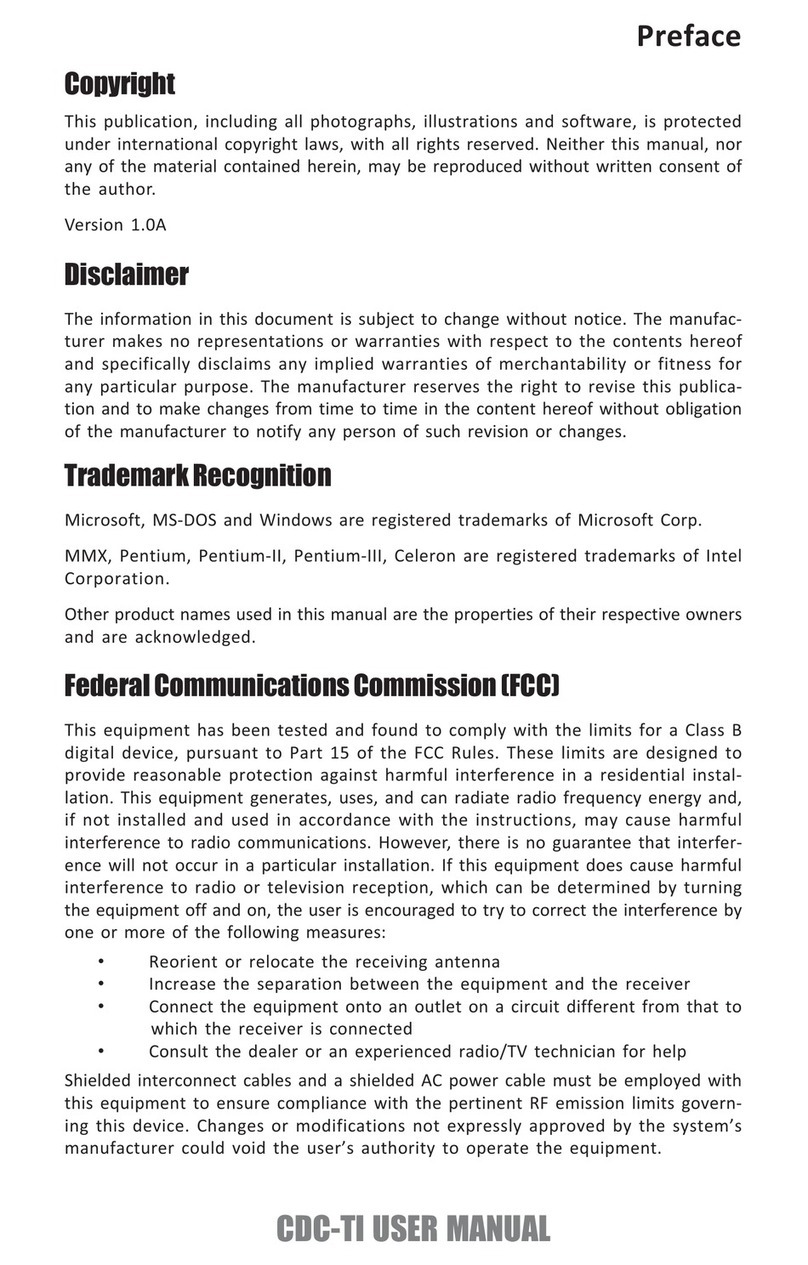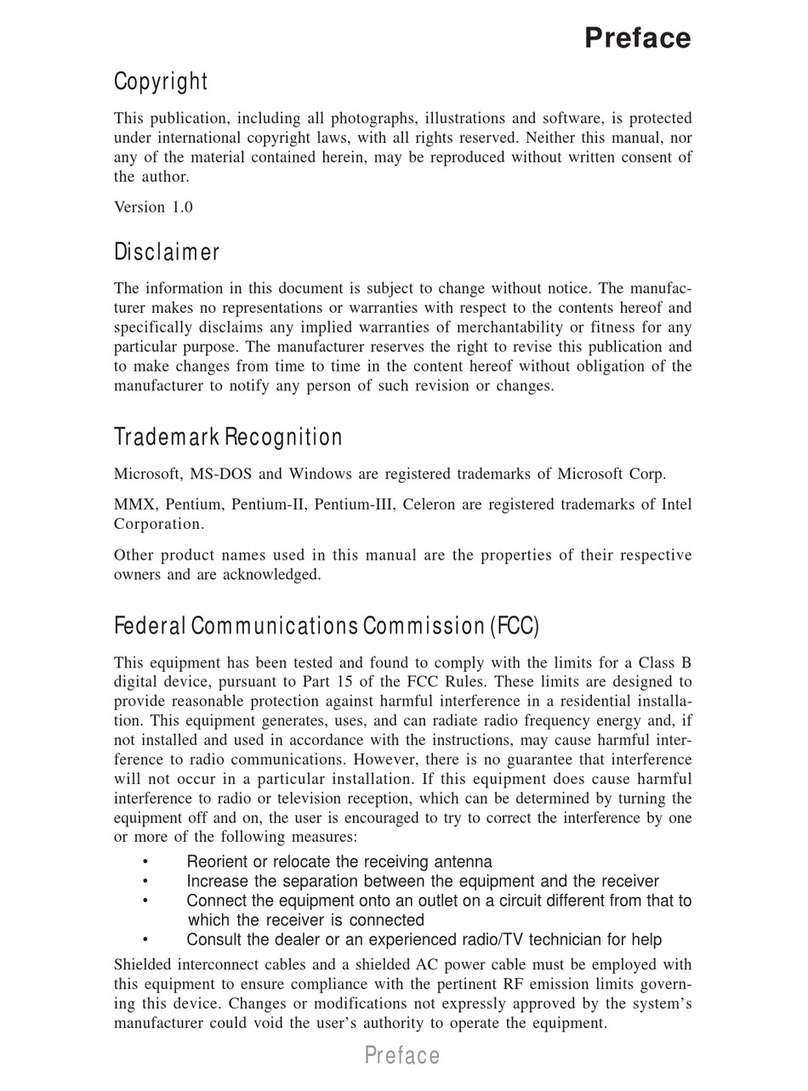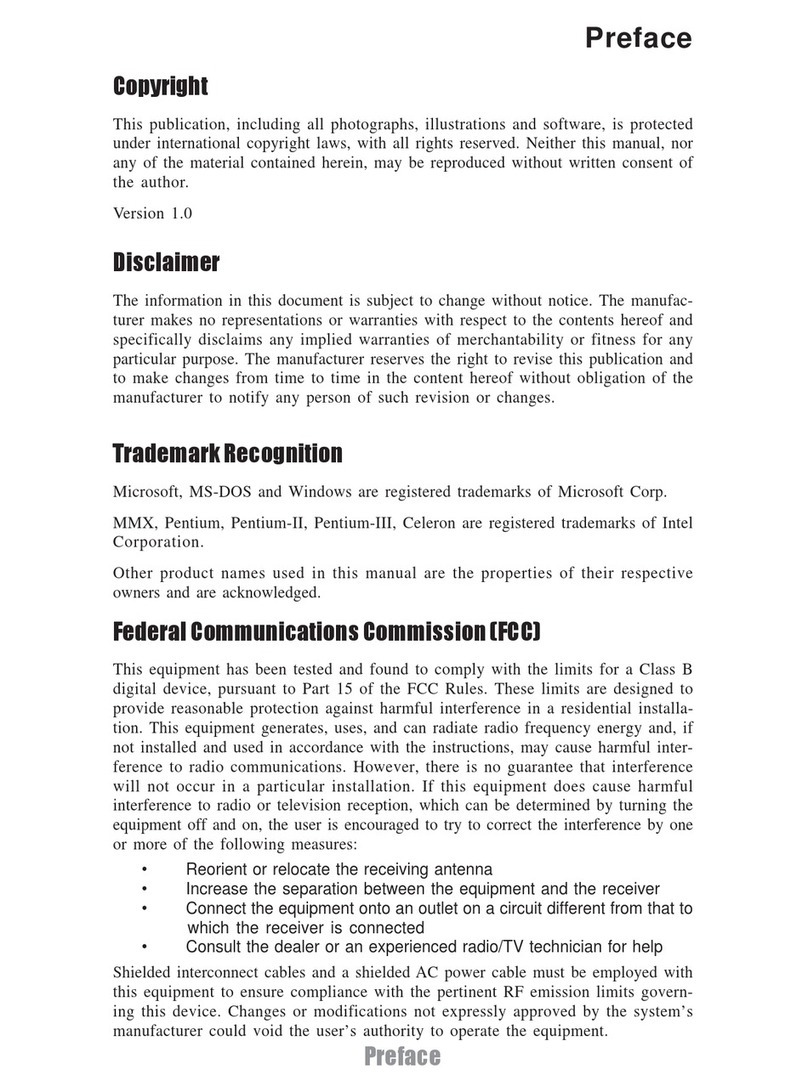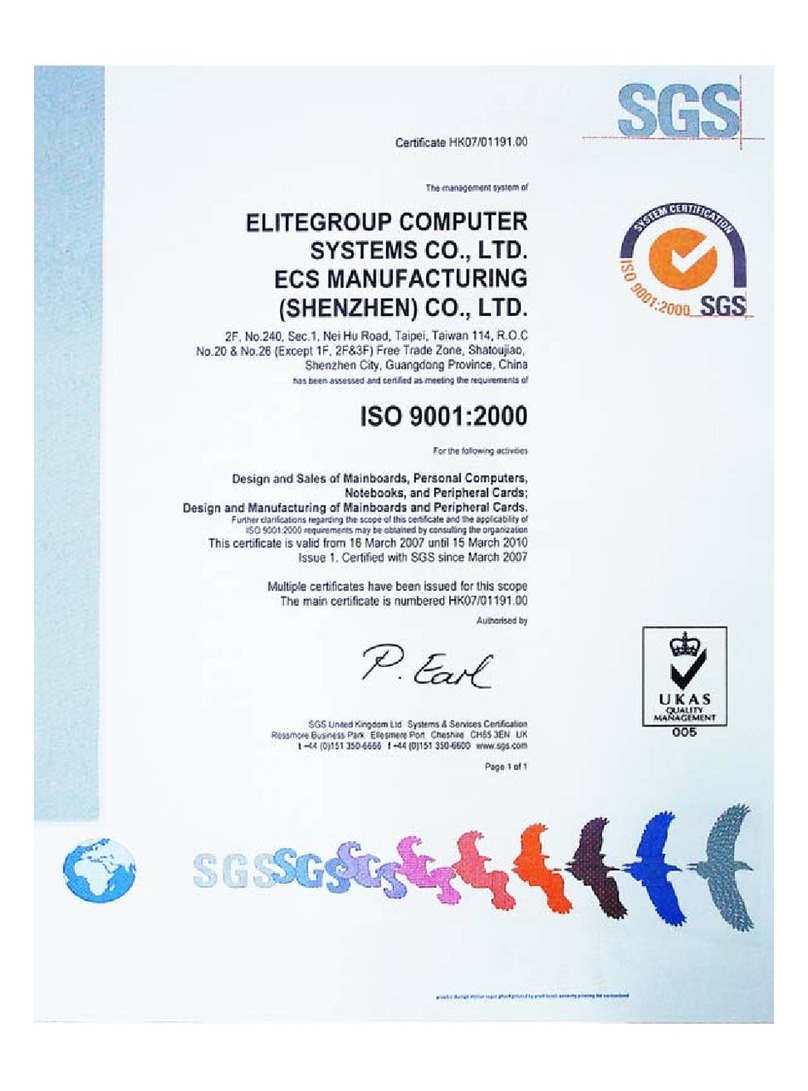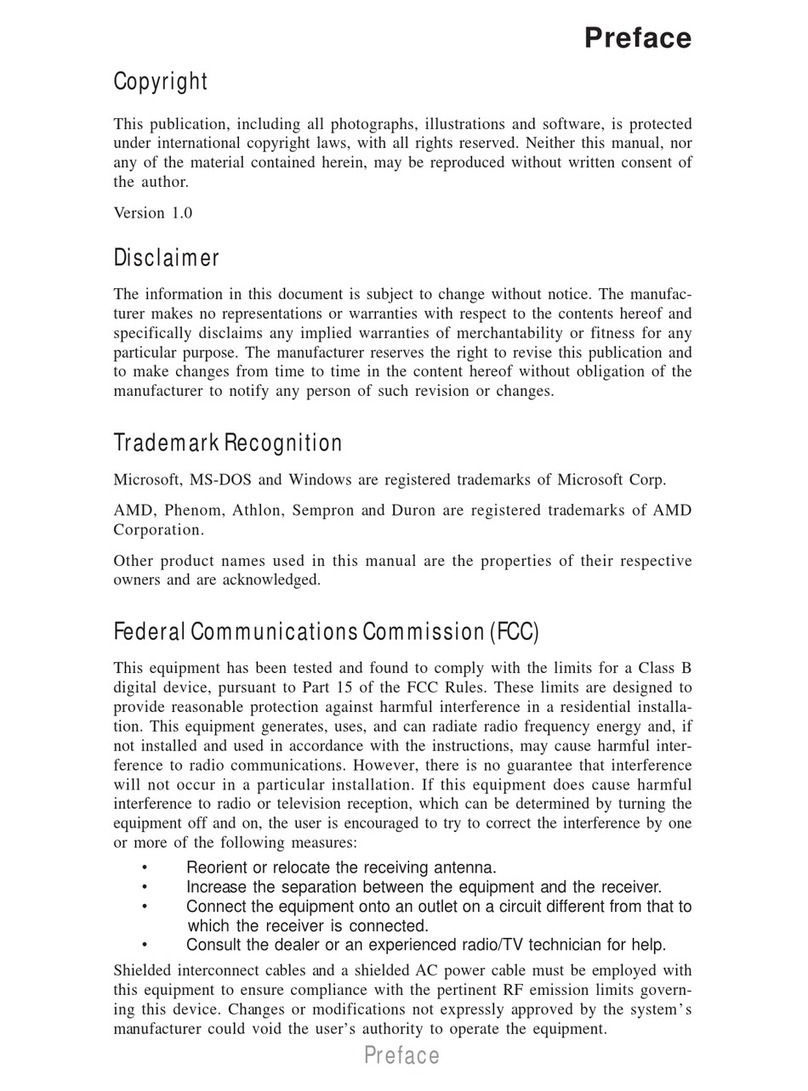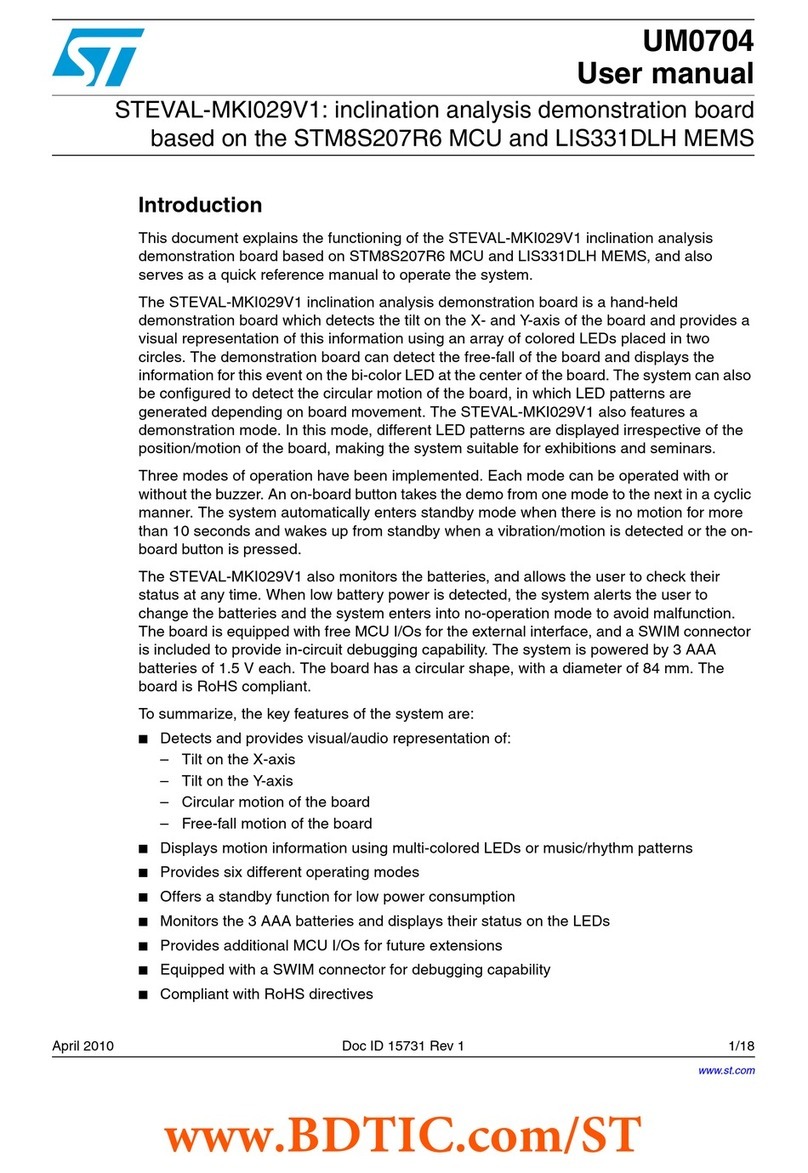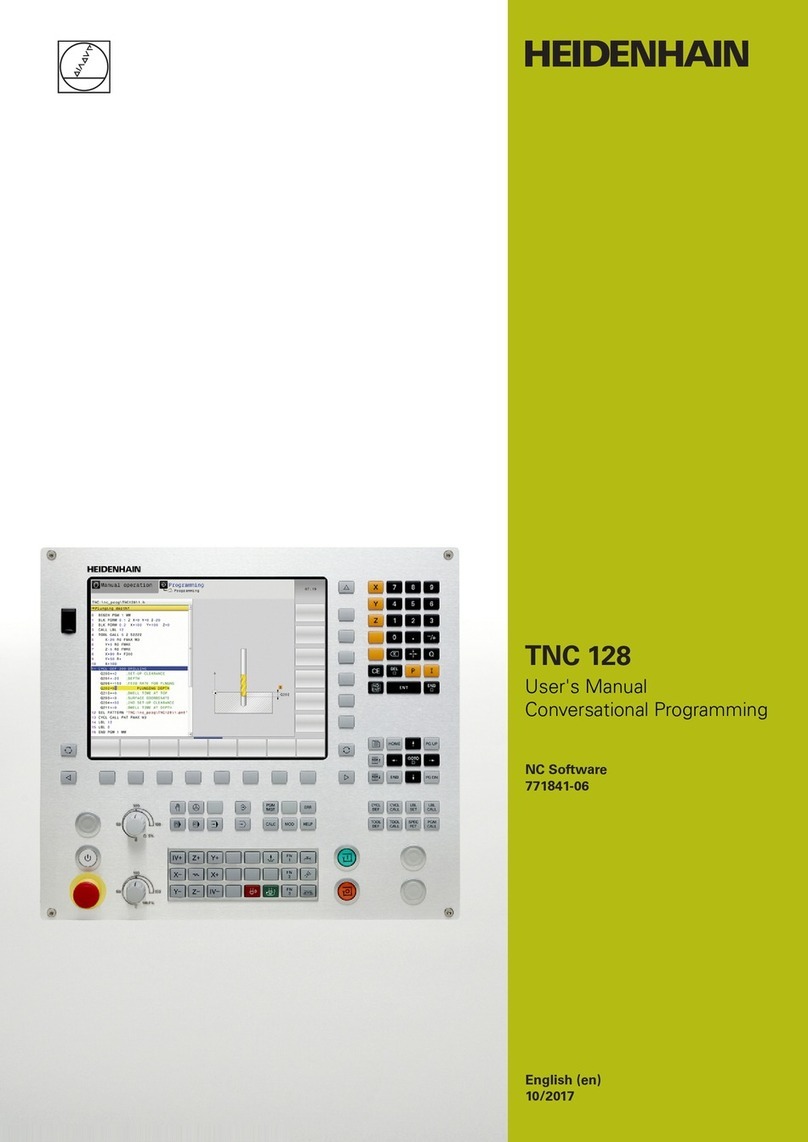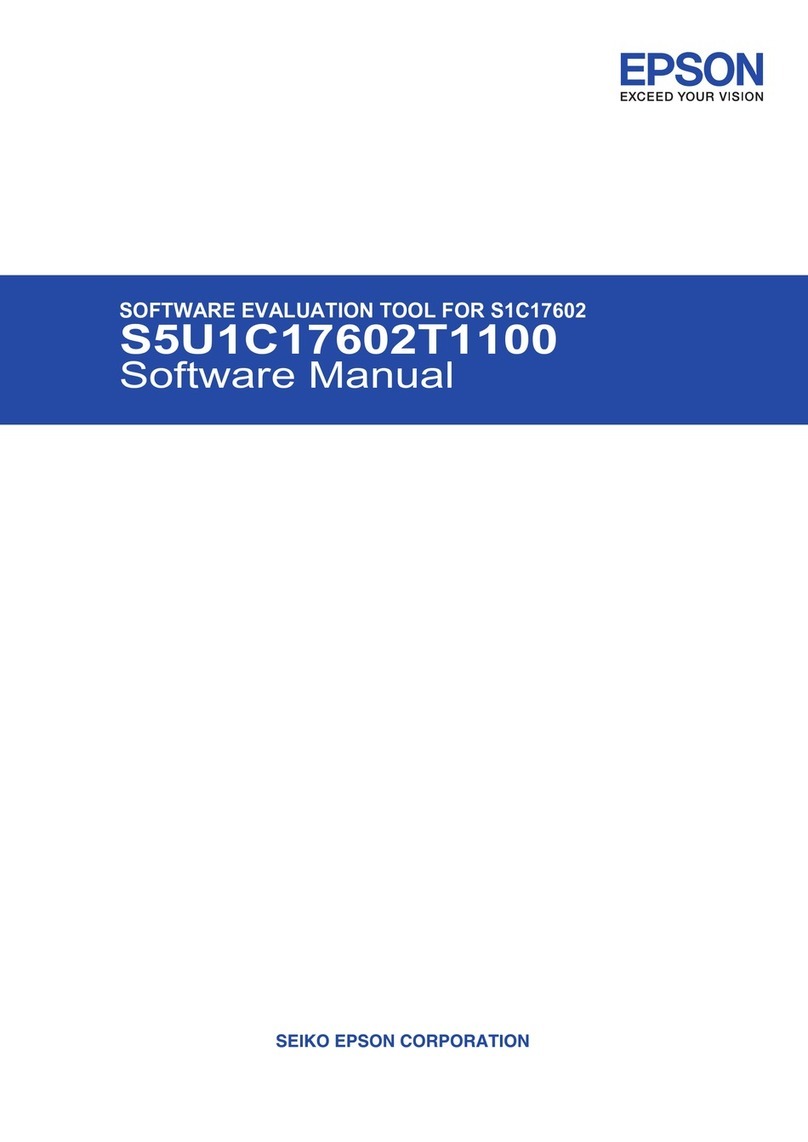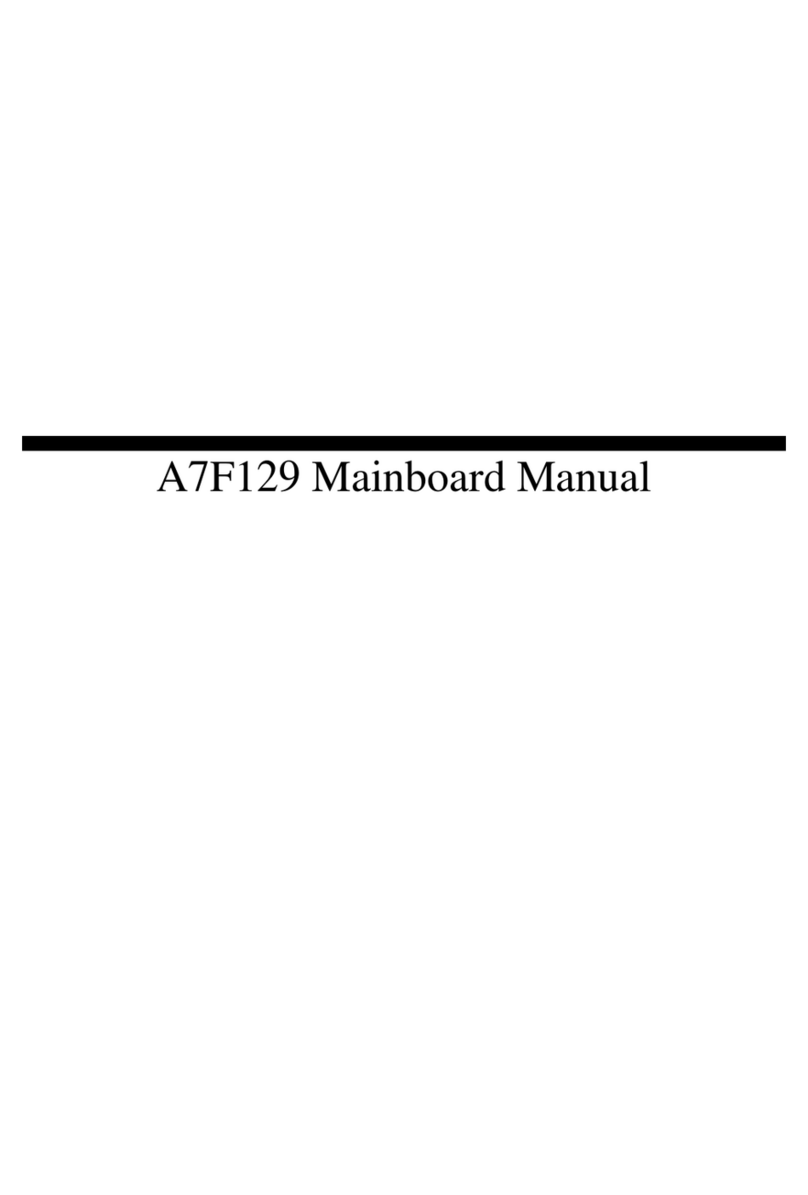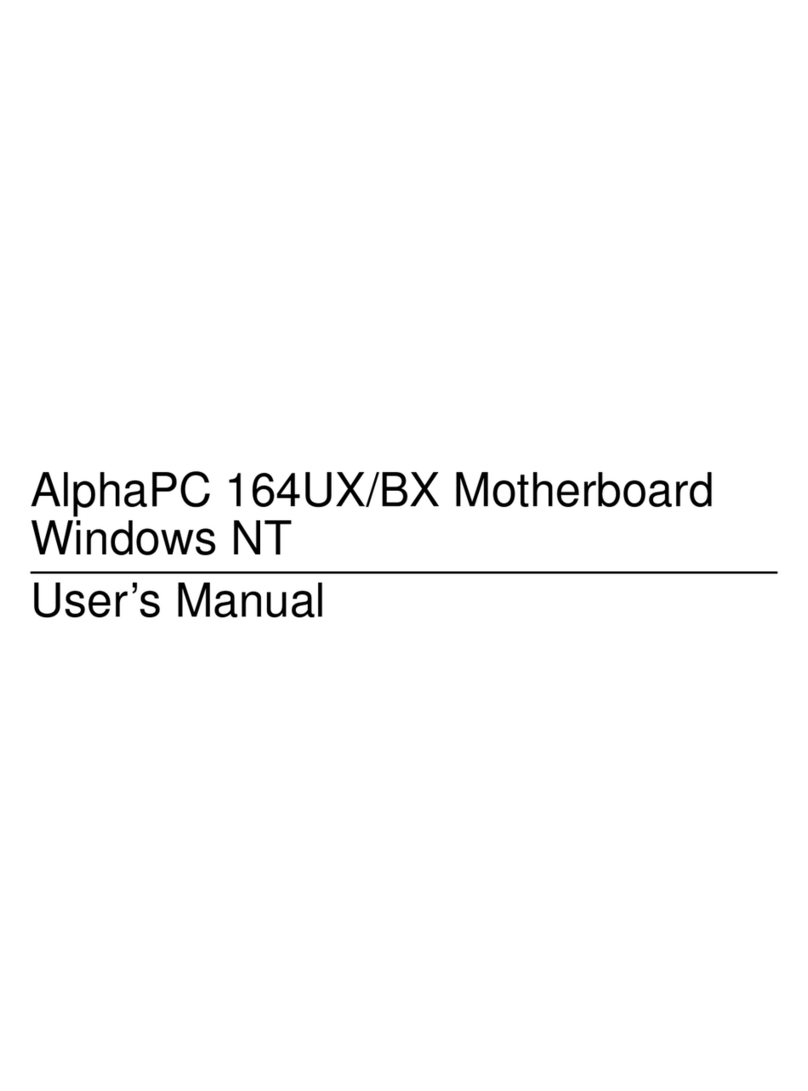ECS P4VXASD2+ User manual

Preface
Copyright
This publication, including all photographs, illustrations and software, is protected un-
der international copyright laws, with all rights reserved. Neither this manual, nor any
of the material contained herein, may be reproduced without written consent of the au-
thor.
Version 5.0a
Disclaimer
The information in this document is subject to change without notice. The manufac-
turer makes no representations or warranties with respect to the contents hereof and
specifically disclaims any implied warranties of merchantability or fitness for any par-
ticular purpose. The manufacturer reserves the right to revise this publication and to
make changes from time to time in the content hereof without obligation of the manu-
facturer to notify any person of such revision or changes.
Trademark Recognition
Microsoft, MS-DOS and Windows are registered trademarks of Microsoft Corp.
MMX, Pentium, Pentium-II, Pentium-III, Celeron are registered trademarks of Intel
Corporation.
Other product names used in this manual are the properties of their respective owners
and are acknowledged.
Federal Communications Commission (FCC)
This equipment has been tested and found to comply with the limits for a Class B digi-
tal device, pursuant to Part 15 of the FCC Rules. These limits are designed to provide
reasonable protection against harmful interference in a residential installation. This
equipment generates, uses, and can radiate radio frequency energy and, if not in-
stalled and used in accordance with the instructions, may cause harmful interference
to radio communications. However, there is no guarantee that interference will not oc-
cur in a particular installation. If this equipment does cause harmful interference to
radio or television reception, which can be determined by turning the equipment off
and on, the user is encouraged to try to correct the interference by one or more of the
following measures:
Reorient or relocate the receiving antenna.
Increase the separation between the equipment and the receiver.
Connect the equipment onto an outlet on a circuit different from that to which the
receiver is connected.
Consult the dealer or an experienced radio/TV technician for help.
Shielded interconnect cables and a shielded AC power cable must be employed with
this equipment to ensure compliance with the pertinent RF emission limits governing
this device. Changes or modifications not expressly approved by the system's manu-
facturer could void the user's authority to operate the equipment.

Declaration of Conformity
This device complies with part 15 of the FCC rules. Operation is subject to the follow-
ing conditions:
This device may not cause harmful interference, and
This device must accept any interference received, including interference that
may cause undesired operation.
Canadian Department of Communications
This class B digital apparatus meets all requirements of the Canadian Interference-
causing Equipment Regulations.
Cet appareil numérique de la classe B respecte toutes les exigences du Réglement
sur le matériel brouilieur du Canada.
About the Manual
The manual consists of the following:
Chapter 1
Introducing the Mainboard Describes features of the mainboard,
and provides a shipping checklist.
Go to ⇒page 1
Chapter 2
Installing the Mainboard Describes installation of mainboard
components.
Go to ⇒page 5
Chapter 3
Using BIOS Provides information on using the BIOS
Setup Utility.
Go to ⇒page 24
Chapter 4
Using the Mainboard Software Describes the mainboard software.
Go to ⇒page 36
ii

T
TA
AB
BL
LE
E
O
OF
F
C
CO
ON
NT
TE
EN
NT
TS
S
Preface i
CHAPTER 1 1
Introducing the Mainboard 1
Introduction................................................................................................ 1
Checklist.................................................................................................... 1
Standard Items................................................................................................. 1
Features .................................................................................................... 2
Choosing a Computer Case....................................................................... 3
Mainboard Components ............................................................................ 4
CHAPTER 2 5
Installing the Mainboard 5
Safety Precautions..................................................................................... 5
Quick Guide............................................................................................... 5
Installing the Mainboard in a Case............................................................. 6
Checking Jumper Settings......................................................................... 6
Setting Jumpers ............................................................................................... 6
Checking Jumper Settings ............................................................................... 7
Jumper Settings ............................................................................................... 7
Connecting Case Components.................................................................. 9
The Panel Connectors.................................................................................... 10
Installing Hardware.................................................................................. 12
Installing the Processor.................................................................................. 12
Installing Memory Modules .......................................................................... 15
Installing a Hard Disk Drive/CD-ROM......................................................... 16
Installing a Floppy Diskette Drive................................................................. 18
Installing Add-on Cards................................................................................. 18
Connecting Optional Devices........................................................................ 20
Connecting I/O Devices........................................................................... 22
External Connector Color Coding................................................................. 23
CHAPTER 3 24
Using BIOS 24
About the Setup Utility............................................................................. 24
The Standard Configuration........................................................................... 24
Entering the Setup Utility.............................................................................. 25
Using BIOS.............................................................................................. 26
Standard CMOS Features.............................................................................. 26
Advanced Setup Page.................................................................................... 27
Power Management Setup Page .................................................................... 29
PCI/Plug and Play Setup Page....................................................................... 31
Load Optimal Settings................................................................................... 32
iii

Load Best Performance Settings.................................................................... 32
Features Setup Page....................................................................................... 32
CPU PnP Setup Page..................................................................................... 34
Hardware Monitor Page................................................................................. 34
Change Password........................................................................................... 35
Exit................................................................................................................ 35
CHAPTER 4 錯誤! 尚未定義書籤。
Using the Mainboard Software 錯誤! 尚未定義書籤。
About the Software CD-ROM.....................................
錯誤
!
尚未定義書籤。
Auto-installing under Windows 98..............................
錯誤
!
尚未定義書籤。
Running Setup.............................................................錯誤! 尚未定義書籤。
Manual Installation.....................................................
錯誤
!
尚未定義書籤。
Utility Software Reference.........................................
錯誤
!
尚未定義書籤。
iv

C
Ch
ha
ap
pt
te
er
r
1
1
Introducing the Mainboard
I
In
nt
tr
ro
od
du
uc
ct
ti
io
on
n
Thank you for choosing this mainboard. This mainboard has a Socket-478
processor socket for Intel Pentium 4 type of processors supporting front side
bus (FSB) speeds up to 533 MHz.
This mainboard incorporates the VIA P4X333 Northbridge and
VT8235/8233A(CE) Southbridge chipsets that support AC 97 audio codec,
and provide Ultra DMA 33/66/100/133 function. If the VT8235 SB is installed,
the mainboard supports built-in USB 2.0 providing higher bandwidth, imple-
ments Universal Serial Bus Specification Revision 2.0 and is compliant with
UHCI 1.1 and EHCI 0.95; if the VT8233A(CE) SB, it doesn’t support USB2.0
and without LAN. This mainboard has four 32-bit PCI slots, one 4xAGP slot,
one CNR (Communications and Networking Riser) slot, and an onboard
10BaseT/100BaseTX Network interface (optional).
There is a full set of I/O ports including two PS/2 ports for mouse and key-
board, two serial ports, one parallel port, one MIDI/game port and maximum
six USB ports --two back-panel ports and onboard USB headers make four
extra USB ports by connecting the Extended USB Module to the mainboard.
C
Ch
he
ec
ck
kl
li
is
st
t
Compare the mainboard’s package contents with the following checklist:
Standard Items
• One mainboard
• This User’s Manual
• One diskette drive ribbon cable
• One IDE drive ribbon cable
• Software support CD
• One Retention Module

F
Fe
ea
at
tu
ur
re
es
s
Processor • The PGA Socket 478
• Supports Intel Pentium 4 series CPUs
• Supports up to 533 MHz Front-Side Bus
Chipset The P4X333 Northbridge and VT8235 / 8233A(CE)
Southbridge in this chipset are in accordance with an innova-
tive and scalable architecture with proven reliability and
performance. Refer below for the combination and respective
details:
NB SB Function
P4X333 VT8235 Support 533 MHz FSB, Ultra
DMA ATA 133 and DDR333
P4X333 VT8233A(CE) Support 533 MHz FSB, Ultra
DMA ATA 133 and DDR333.
Without LAN and USB 2.0
• An advanced V-Link memory controller architecture
that provides the bandwidth up to 533 MB/s and per-
formance necessary for even the most demanding
Internet and 3D graphics
• Support for an 4xAGP interface providing vivid 3D
graphics and video performance
• An ATA 133 interface on the chipset, which helps
boost system performance by providing a high-speed
connection to ATA 133 Hard Disk Drives, delivering
maximum sustained data transfer rates of 133 MB/sec
Additional key features include support for six USB ports,
an AC 97 link for audio and modem, hardware monitoring,
and ACPI/OnNow power management.
Memory • The mainboard accommodates 2 DDR + 2 SDR 168 pin,
3.3V DIMM sockets with a total capacity of 1 GB system
memory
• Supports DDR up to 333MHz (enhanced) memory bus
AGP This mainboard includes a 4xAGP slot that provides four times
the bandwidth of the original AGP specification. AGP technol-
ogy provides a direct connection between the graphics sub-
system and memory so that the graphics do not have to com-
pete for processor time with other devices on the PCI bus.
AC’ 97 Audio
Codec
(VT1612A)
• Compliant with AC’97 2.1 specification
• Three Audio Jacks – Line-Out, Line-In and Microphone-In
• Sound Blaster, Sound Blaster Pro Compatible
• Digital I/O compatible with consumer mode S/PDIF
• Advanced power management support
Expansion
Options
• Four 32-bit PCI slots capable of Ultra DMA bus mastering
with transfer rates of 33/66/100/133 MB/sec
• An 4xAGP slot
• A CNR (Communications and Networking Riser) slot
Integrated I/O The mainboard has a full set of I/O ports and connectors:
• Two PS/2 ports for mouse and keyboard
• Two serial ports
• One parallel port
2

• One MIDI/game port
• Six USB ports (two back-panel ports, onboard USB
headers providing maximum four extra ports: headers
USB1 & USB2)
• Audio jacks for microphone, line-in and line-out
Fast Ethernet
LAN
(for VT8235 SB
only)
• Built-in 10BaseT/100BaseTX Ethernet LAN
• VT8235 integrates Fast Ethernet MAC and VT6103 LAN
PHY in compliance with IEEE802.3u 100BASE-TX,
10BASE-T and ANSI X3.263 TP-PMD standards
• In compliance with ACPI 1.0 and the Network Device
Class Power Management 1.0
• High Performance achieved by 100Mbps clock generator
and data recovery circuit for 100Mbps receiver
USB 2.0
(for VT8235 SB
only)
• Compliant with Universal Serial Bus Specification Re-
vision 2.0
• Compliant with Intel’s Enhanced Host Controller
Interface Specification Revision 0.95
• Compliant with Universal Host Controller Interface
Specification Revision 1.1
• PCI multi-function device consists of two UHCI Host
Controller cores for full-/low-speed signaling and one
EHCI Host Controller core for high-speed signaling
• Root hub consists 4 downstream facing ports with
integrated physical layer transceivers shared by UHCI
and EHCI Host Controller
• Support PCI-Bus Power Management Interface
Specification release 1.1
• Legacy support for all downstream facing ports
BIOS
Firmware This mainboard uses AMI BIOS that enables users to config-
ure many system features including the following:
• Power management
• Wake-up alarms
• CPU parameters and memory timing
• CPU and memory timing
The firmware can also be used to set parameters for different
processor clock speeds.
C
Ch
ho
oo
os
si
in
ng
g
a
a
C
Co
om
mp
pu
ut
te
er
r
C
Ca
as
se
e
There are many types of computer cases on the market. The mainboard com-
plies with the specifications for the ATX system case. Some features on the
mainboard are implemented by cabling connectors on the mainboard to indi-
cators and switches on the system case. Ensure that your case supports all
the features required. The mainboard can support one or two floppy diskette
drives and four enhanced IDE drives. Ensure that your case has sufficient
power and space for all the drives that you intend to install.
Most cases have a choice of I/O templates in the rear panel. Make sure that
the I/O template in the case matches the I/O ports installed on the rear edge
of the mainboard.
This mainboard has an ATX form factor of 305 x 244 mm. Choose a case that
accommodates this form factor.
3

M
Ma
ai
in
nb
bo
oa
ar
rd
d
C
Co
om
mp
po
on
ne
en
nt
ts
s
Note: Any jumpers or connectors on your mainboard that cannot be found on
the layout are for manufacturing test only.
4

C
Ch
ha
ap
pt
te
er
r
2
2
Installing the Mainboard
S
Sa
af
fe
et
ty
y
P
Pr
re
ec
ca
au
ut
ti
io
on
ns
s
Follow these safety precautions when installing the mainboard:
• Wear a grounding strap attached to a grounded device to avoid
damage from static electricity.
• Discharge static electricity by touching the metal case of a safely
grounded object before working on the mainboard.
• Leave components in the static-proof bags they came in.
• Hold all circuit boards by the edges. Do not bend circuit boards.
Q
Qu
ui
ic
ck
k
G
Gu
ui
id
de
e
This Quick Guide suggests the steps you can take to assemble your system
with the mainboards.
The following table provides a reference for installing specific components:
Locating Mainboard Components Go to page 4
Installing the Mainboard in a Case Go to page 6
Setting Jumpers Go to page 6
Installing Case Components Go to page 9
Installing the CPU Go to page 12
Installing Memory Go to page 15
Installing a HDD and CD-ROM Drive Go to page 16
Installing a FDD Go to page 18
Installing Add-on Cards Go to page 18
Connecting Options Go to page 20
Connecting Peripheral (I/O) Devices Go to page 22

I
In
ns
st
ta
al
ll
li
in
ng
g
t
th
he
e
M
Ma
ai
in
nb
bo
oa
ar
rd
d
i
in
n
a
a
C
Ca
as
se
e
Refer to the following illustration and instructions for installing the mainboard
in a case:
This illustration shows an ex-
ample of a mainboard being
installed in a tower-type case:
Note: Do not overtighten
the screws as this
can stress the main-
board.
Most system cases have
mounting brackets installed in
the case, which correspond to
the holes in the mainboard.
Place the mainboard over the
mounting brackets and secure
the mainboard onto the mount-
ing brackets with screws.
2. Secure the mainboard with
screws where appropriate.
1. Place the mainboard
over the mounting brackets.
Ensure that your case has an I/O template that supports the I/O ports and
expansion slots on your mainboard.
C
Ch
he
ec
ck
ki
in
ng
g
J
Ju
um
mp
pe
er
r
S
Se
et
tt
ti
in
ng
gs
s
This section explains how to set jumpers for correct configuration of the main-
board.
Setting Jumpers
Use the mainboard jumpers to set system configuration options. Jumpers with
more than one pin are numbered. When setting the jumpers, ensure that the
jumper caps are placed on the correct pins.
The illustrations below show a 2-pin jumper.
When the jumper cap is placed on both pins,
the jumper is SHORT. If you remove the
jumper cap, or place the jumper cap on just
one pin, the jumper is OPEN.
This illustration shows a 3-pin
jumper. Pins 1 and 2 are SHORT.
Short Open
123
6

Checking Jumper Settings
The following illustration shows the location of the mainboard jumpers. Pin 1 is
labeled.
Jumper Settings
Jumper Description Setting (default)
JBAT1 Clear CMOS
jumper 1-2: Normal
2-3: Clear CMOS
JBAT1
1
JP1A1 CPU Clock Short 1-2: 100M
Open 2-3: 133M
JP1A1
1
JP1B1 CPU Clock Short 2-3: 100M
Open 1-2: 133M
JP1B1
1
JP1 DRAM Voltage
(VCC) Short 1-2: 3V (SDR)
Open 1-2: 2.5V (DDR)
JP1
7

J2A
J2B
J2C
J2D
DDR/SDR
DRAM Type
Selector
Short all J2A/B/C/D:
DDR1, DDR2
Open all J2A/B/C/D:
DIMM1, DIMM2
J2A/B/C/D
J3A
J3B
J3C
J4D
DDR/SDR
DRAM Type
Selector
Short all J3A/B/C/D:
DDR1, DDR2
Open all J3A/B/C/D:
DIMM1, DIMM2
J3A/B/C/D
JP2 Wake on
Keyboard/
USB activity
Short 1-2: 5V
Short 2-3: 5VSB
JP2 1
J13 Flash ROM Volt-
age (VCC) Short 1-2: 5V
Short 2-3: 3.3V J13
1
JP4 Flash ROM Size Short 1-2: 2M
Short 2-3: 4M
JP4
1
JBAT1: Clear CMOS Jumper
Use this jumper to clear the contents of the CMOS memory. You may need to
clear the CMOS memory if the settings in the Setup Utility are incorrect and
prevent your mainboard from operating. To clear the CMOS memory, discon-
nect all the power cables from the mainboard and then move the jumper cap
into the CLEAR setting for a few seconds.
JP1: DRAM Voltage (VCC)
This jumper enables to select voltage of DRAM.
JP1A1: CPU Clock
This jumper enables to select CPU frequency.
JP1B1: CPU Clock
This jumper enables to select CPU frequency.
J2A/J2B/J2C/J2D: DDR/SDR DRAM Type Selector
This jumper enables to select the type of DDR or SDR DRAM.
8

J3A/J3B/J3C/J3D: DDR/SDR DRAM Type Selector
This jumper enables to select the type of DDR or SDR DRAM.
JP2: Wake on Keyboard/USB activity
This jumper enables any USB keyboard activity to power up a system previ-
ously in a standby or sleep state.
J13: Flash ROM Voltage (VCC)
This jumper enables to select voltage for Flash ROM.
JP4: Flash ROM Size
This jumper enables to select size for Flash ROM.
C
Co
on
nn
ne
ec
ct
ti
in
ng
g
C
Ca
as
se
e
C
Co
om
mp
po
on
ne
en
nt
ts
s
After you have installed the mainboard into a case, you can begin connecting
the mainboard components. Refer to the following:
1. Connect the case
power supply
connector to CN5.
2. Connect the CPU
cooling fan cable to
CPU_FAN.
3. Connect the case
cooling fan connector
to SYSTEM_FAN.
4. Connect the case
switches and indicator
LEDs to the PANEL1/
PANEL2 header.
5. Connect the case
speaker cable to
SPK1.
6. Connect the case
sleep switch cable to
J12.
7. Connect thecase LAN
LED cable to J16.
CPU_FAN1/SYSTEM_FAN: FAN Power Connectors
Pin Signal Name Function
1 GND System Ground
2 +12V Power +12V
3 Sense Sensor
9

CN5: ATX 20-pin Power Connector
Pin Signal Name Pin Signal Name
1 +3.3V 11 +3.3V
2 +3.3V 12 -12V
3 Ground 13 Ground
4 +5V 14 PS ON#
5 Ground 15 Ground
6 +5V 16 Ground
7 Ground 17 Ground
8 PWRGD 18 +5V
9 +5VSB 19 +5V
10 +12V 20 +5V
SPEAKER1: Internal speaker
Pin Signal Name
1 SPKR
2 NC
3 GND
4 +5V
J12: Sleep Switch
Pin Signal Name
1 -EXTSMI
2 GND
The Panel Connectors
PANEL1
If there is a headphone jack or a microphone jack on the front panel, connect
the cables to the PANEL1 on the mainboard.
Pin Signal Name Pin Signal Name
1 MIC IN 2 GND
3 VCCM 4 +5V AUDIO
5 LINE OUT (R) 6 LINE OUT (R)
7 NC 8 EMPTY
9 LINE OUT (L) 10 LINE OUT (L)
2 1
10 9
10

PANEL2
This panel connector provides a set of switch and LED connectors found on
ATX case. Refer to the table below for information.
Pin Signal Name Pin Signal Name
1 HDD 2 SPD-LED
3 HDD 4 SPD-LED
5 RESET 6 POWER ON/OFF
7 RESET 8 POWER ON/OFF
9 NC 10 EMPTY
HDD LED
(Pins 1, 3)
2 1
Reset Switc
h
(Pins 5, 7)
Power Switch
(Pins 6, 8)
SPD- LED
(Pins 2, 4)
Empty
(Pin 10)
10 9
N/C
(Pin 9)
J16: LAN LED Indicator
This connector is attached to LAN device that needs a LED indicator.
Device Pins
Link LED 1, +2
ACT LED +3, 4
LINK LED
ACT LED
1
+
+
4
Note: The plus sign (+) indicates a pin which must be connected to a positive
voltage.
11

I
In
ns
st
ta
al
ll
li
in
ng
g
H
Ha
ar
rd
dw
wa
ar
re
e
Installing the Processor
Caution: When installing a CPU heatsink and cooling fan make sure that
you DO NOT scratch the mainboard or any of the surface-mount resistors
with the clip of the cooling fan. If the clip of the cooling fan scrapes
across the mainboard, you may cause serious damage to the mainboard
or its components.
On most mainboards, there are small surface-mount resistors near the
processor socket, which may be damaged if the cooling fan is carelessly
installed.
Avoid using cooling fans with sharp edges on the fan casing and the
clips. Also, install the cooling fan in a well-lit work area so that you can
clearly see the mainboard and processor socket.
Before installing the Processor
This mainboard automatically determines the CPU clock frequency and sys-
tem bus frequency for the processor. You may be able to change these
settings by making changes to jumpers on the mainboard, or changing the
settings in the system Setup Utility. We strongly recommend that you do not
overclock processors or other components to run faster than their rated speed.
Warning: Overclocking components can adversely affect the reliability of
the system and introduce errors into your system. Overclocking can per-
manently damage the mainboard by generating excess heat in
components that are run beyond the rated limits.
This mainboard has a Socket 478 processor socket. When choosing a proc-
essor, consider the performance requirements of the system. Performance is
based on the processor design, the clock speed and system bus frequency of
the processor, and the quantity of internal cache memory and external cache
memory.
12

CPU Installation Procedure
The following illustration shows CPU installation components:
Note: The pin-1 corner is marked with an arrow
Follow these instructions to install the Retention Module and CPU:
1. Remove the existing retention module (if applicable).
2. Position the backplate
against the underside of
the mainboard, secure
the 4 screws firmly on
the retention module.
Note: Do not over tighten
the screws.
3. Install your CPU. Pull up
the lever away from the
socket and lift up to 90-
degree angle.
13

4. Locate the CPU cut
edge (the corner with the
pinhole noticeably miss-
ing). Align and insert the
CPU correctly.
5. Press the lever down.
6. Apply thermal grease on top of the CPU.
7. Put the CPU Fan down
on the retention module
and snap the four reten-
tion legs of the cooling
fan into place.
8. Flip the levers over to lock the heat sink in place.
9. Connect the CPU Cool-
ing Fan power cable to
the CPUFAN1 connec-
tor. This completes the
installation.
Note: CPU fan and heatsink installation procedures may vary with the type of
CPU fan/heatsink supplied. The form and size of fan/heatsink may also
vary.
14

Installing Memory Modules
This mainboard accommodates 168-pin 3.3V/184-pin 2.5V unbuffered
SDRAM memory modules.
The CPU supports 100MHz system bus. The SDRAM DIMMs and DDRs can
synchronously work with 100 MHz or operates over a 133 MHz system bus.
DDR SDRAM provides 800 MBps or 1 GBps data transfer depending on
whether the bus is 100 MHz or 133 MHz. It doubles the rate to 1.6 GBps and
2.1 GBps by transferring data on both the rising and falling edges of the clock.
DDR SDRAM uses additional power and ground lines and requires 184-pin
2.5V unbuffered DIMM module rather than the 168-pin 3.3V unbuffered
DIMMs used by SDRAM.
Do not remove any memory module from its antistatic packaging until
you are ready to install it on the mainboard. Handle the modules only by
their edges. Do not touch the components or metal parts. Always wear
a grounding strap when you handle the modules.
Note: You must install at least one memory module in order to have the main-
board work properly, either SDRAM or DDR SDRAM, but you can’t
use them simultaneously.
Refer to the following to install the memory modules.
1. Push the latches on each side of the DIMM slot down.
2. Align the memory module with the slot. The DIMM slots are keyed
with notches and the DIMMs are keyed with cutouts so that they can
only be installed correctly.
3. Check that the cutouts on the DIMM module edge connector match
the notches in the DIMM slot:
15

Cutout
Notch
Latch
Latch
Cutouts
Notches
Latch
Latch
DDR SDRAM Module SDRAM Module
4. Install the DIMM module into the slot and press it firmly down until it
seats correctly. The slot latches are levered upwards and latch on to
the edges of the DIMM.
5. Install any remaining DIMM modules.
Installing a Hard Disk Drive/CD-ROM
This section describes how to install IDE devices such as a hard disk drive
and a CD-ROM drive.
About IDE Devices
Your mainboard has a primary and secondary IDE channel interface (IDE1 and
IDE2). An IDE ribbon cable supporting two IDE devices is bundled with the main-
board.
If you want to install more than two IDE devices, get a second IDE cable and
you can add two more devices to the secondary IDE channel.
IDE devices have jumpers or switches that are used to set the IDE device as
MASTER or SLAVE. Refer to the IDE device user’s manual. When installing two
IDE devices on one cable, ensure that one device is set to MASTER and the
other device is set to SLAVE. The documentation of your IDE device explains
how to do this.
About UltraDMA
This mainboard supports UltraDMA 66/100/133. UDMA is a technology that
accelerates the performance of devices in the IDE channel. To maximize per-
formance, install IDE devices that support UDMA and use 80-pin IDE cables
that support UDMA 66/100/133.
16
Table of contents
Other ECS Motherboard manuals
Popular Motherboard manuals by other brands
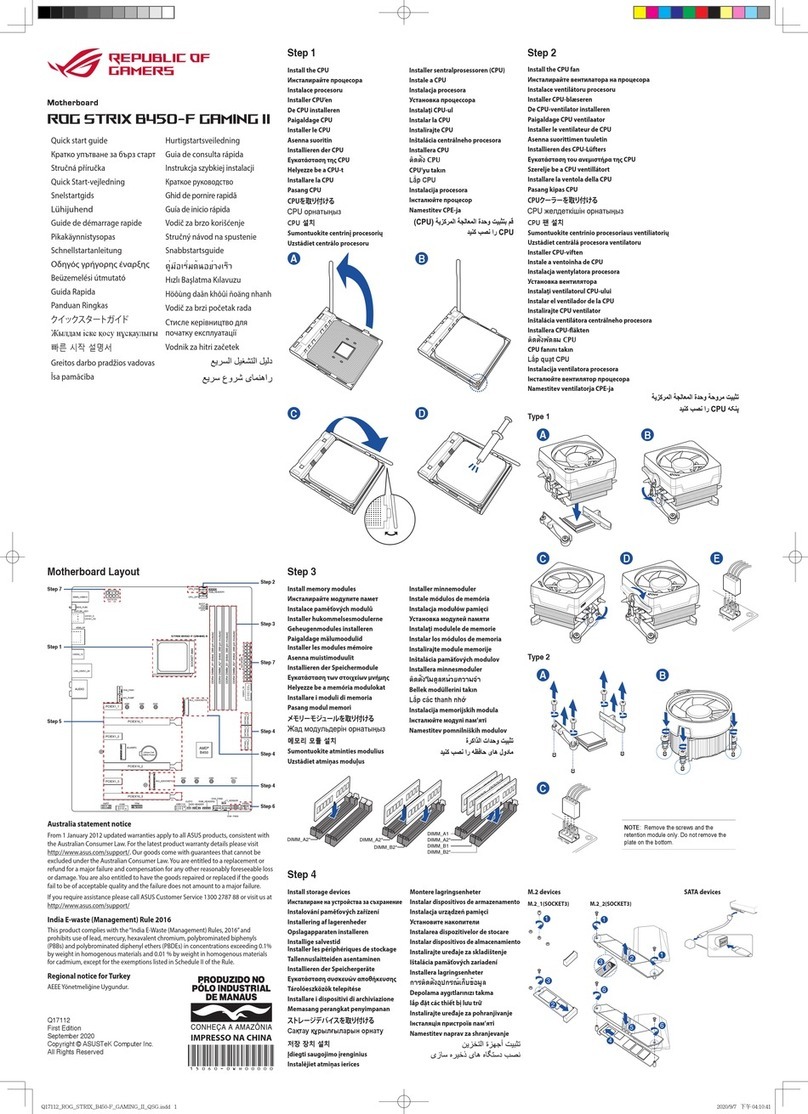
REPUBLIC OF GAMERS
REPUBLIC OF GAMERS ROG STRIX B450-F GAMING II quick start guide

Gigabyte
Gigabyte GA-890XA-UD3 user manual

Texas Instruments
Texas Instruments FDC2114 user guide
ON Semiconductor
ON Semiconductor AR0134CSSC00SUEAH3-GEVB user manual
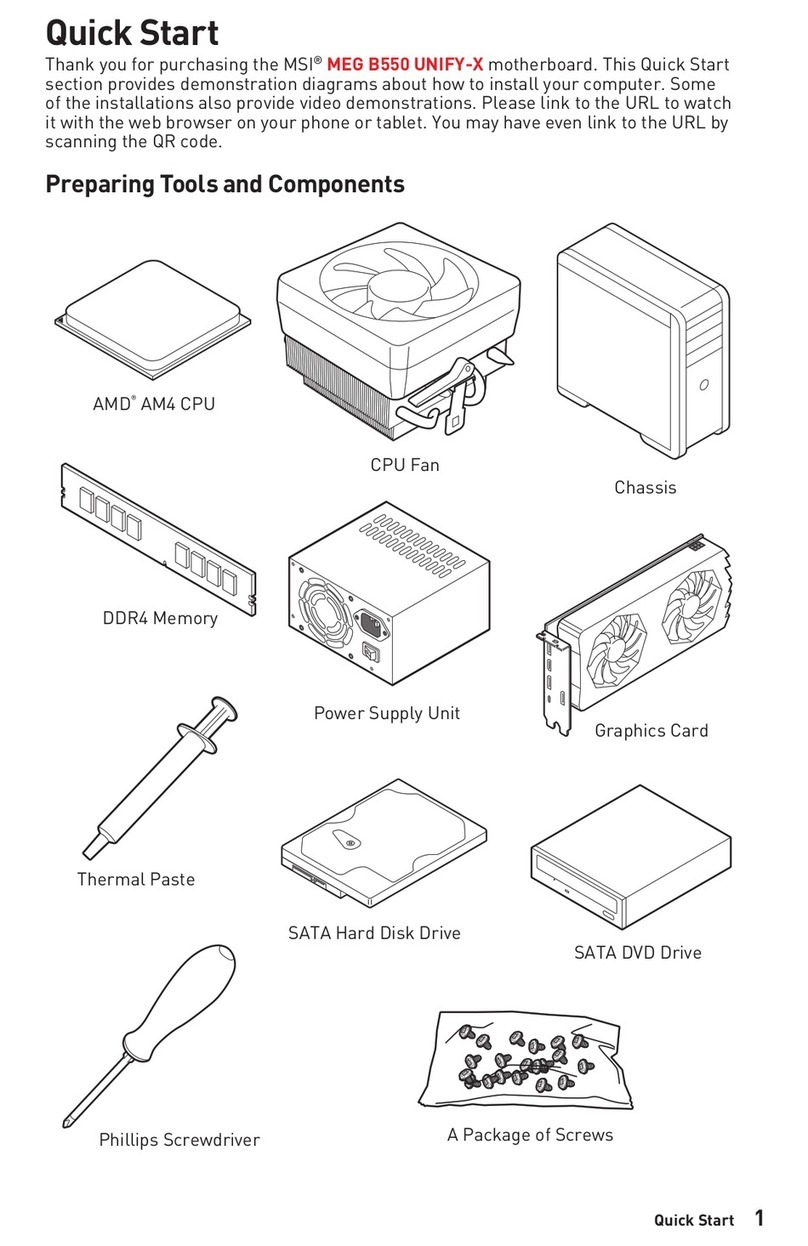
MSI
MSI 7D13-007R quick start guide

Gigabyte
Gigabyte GA-8IG1000MT user manual