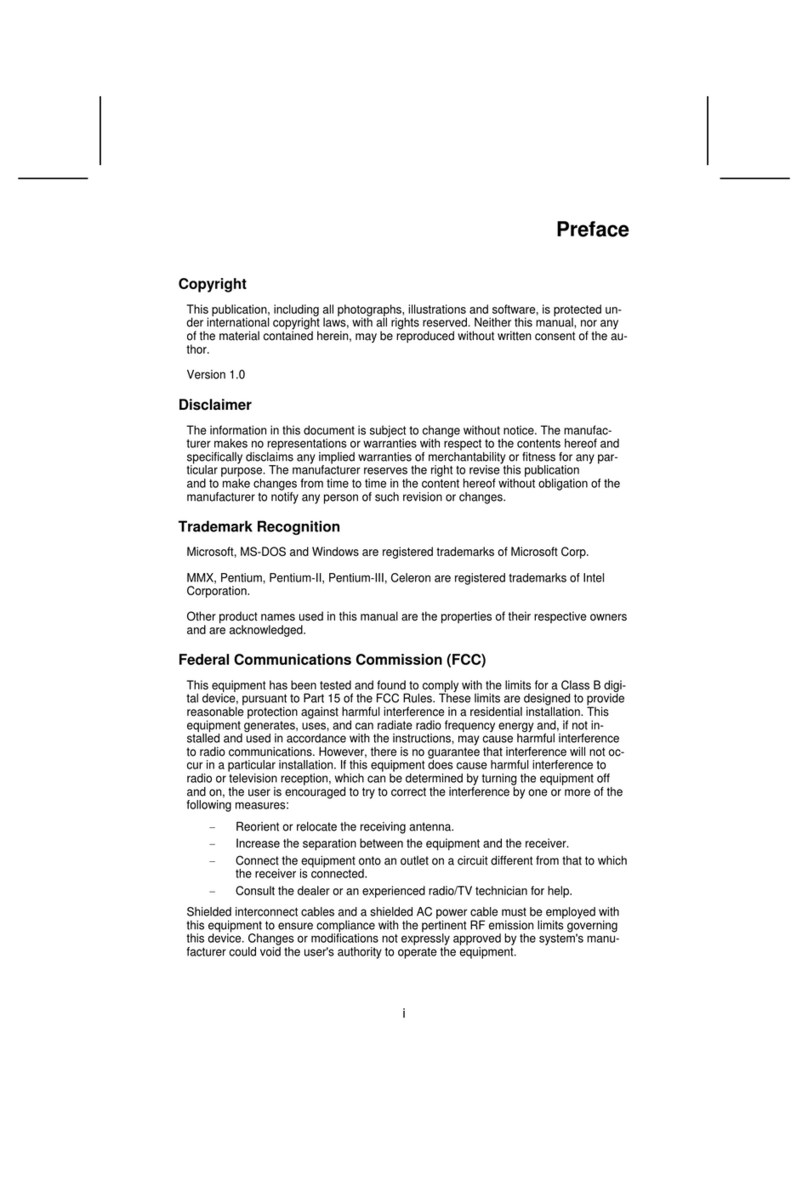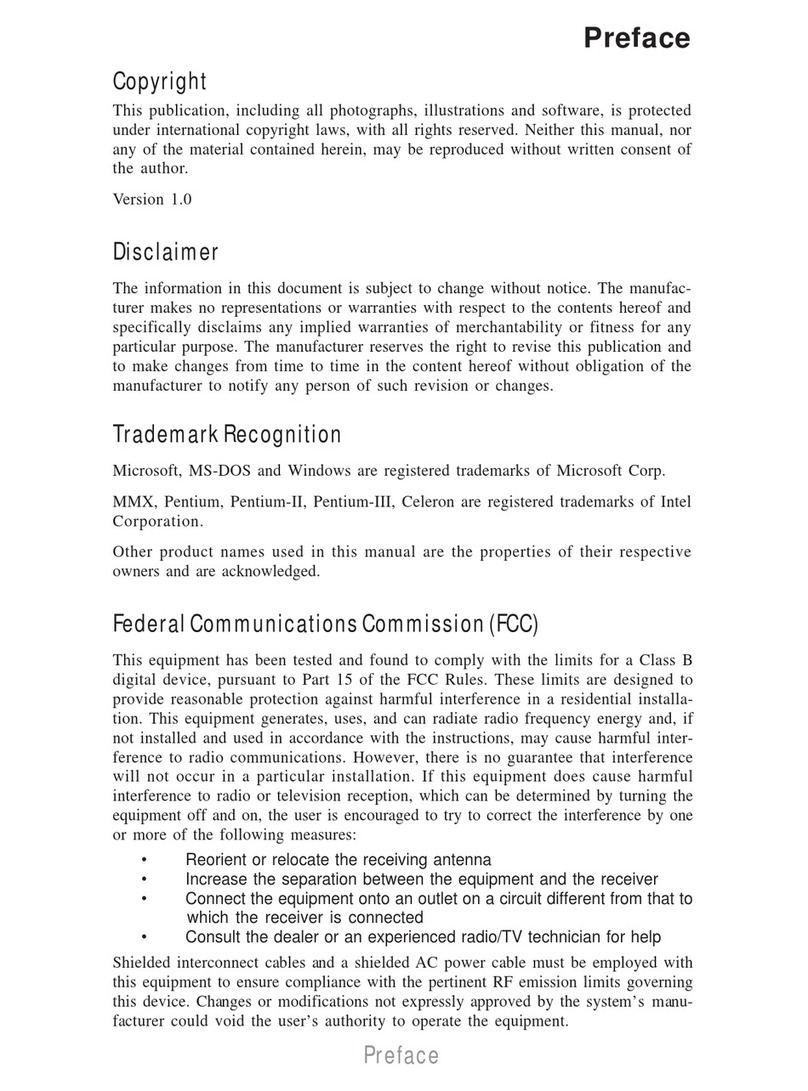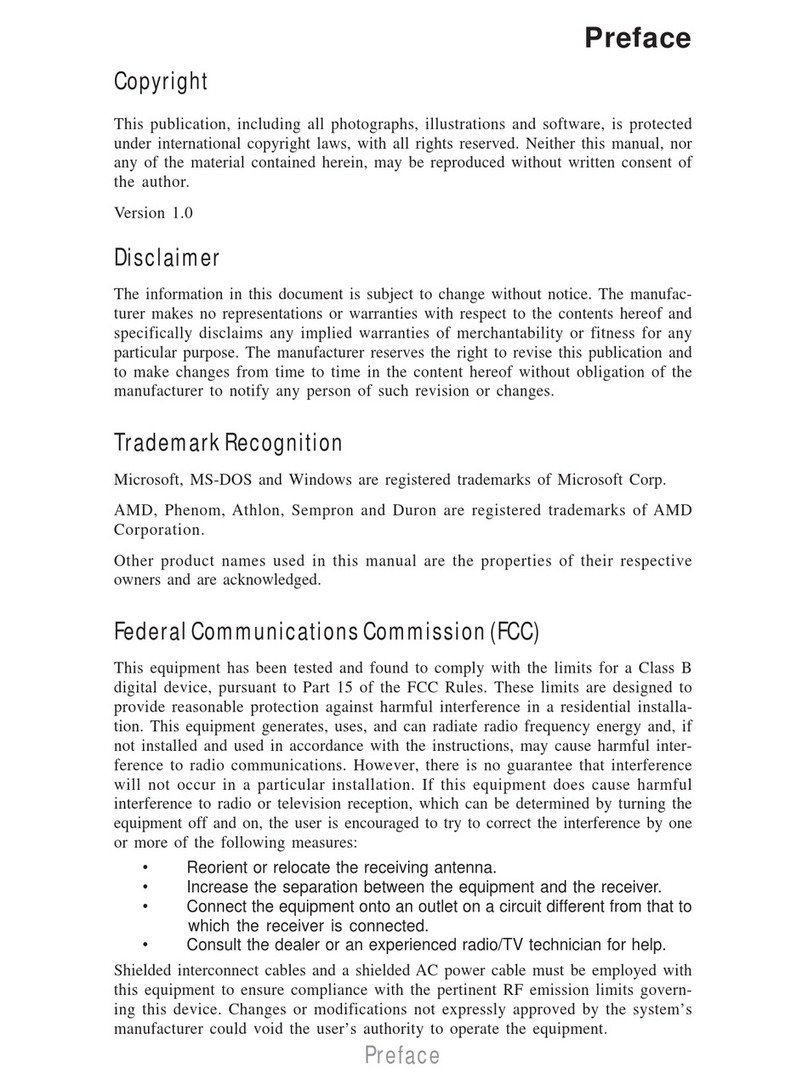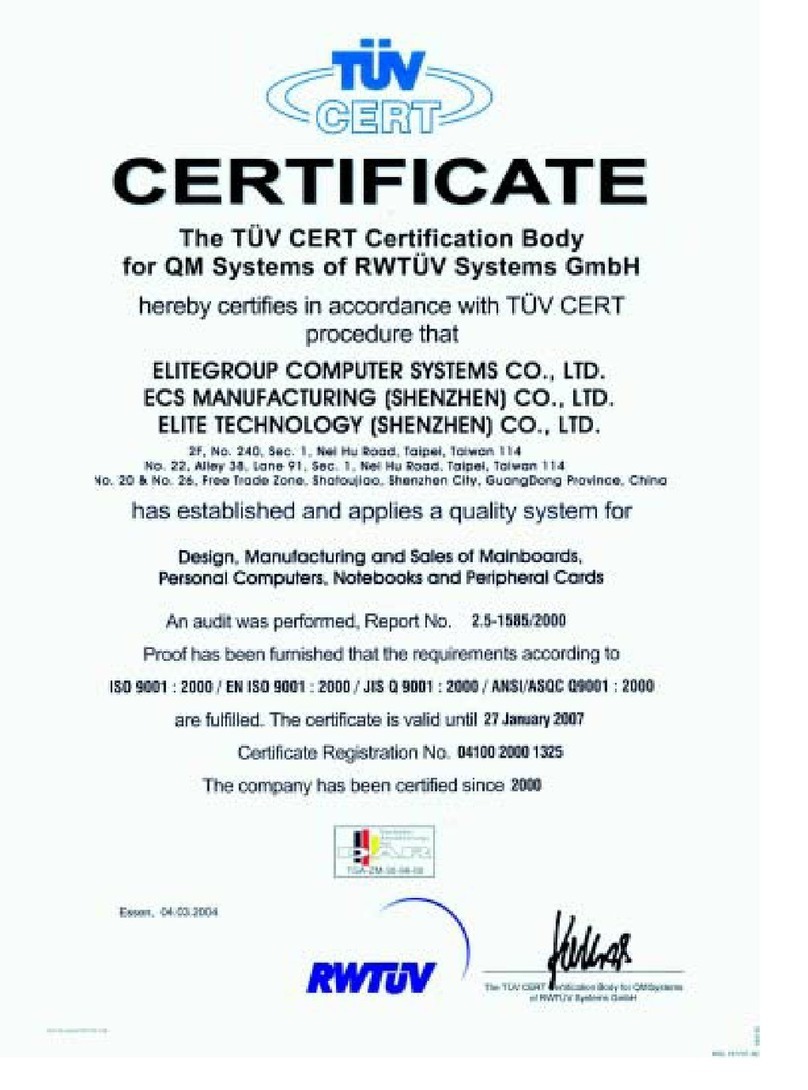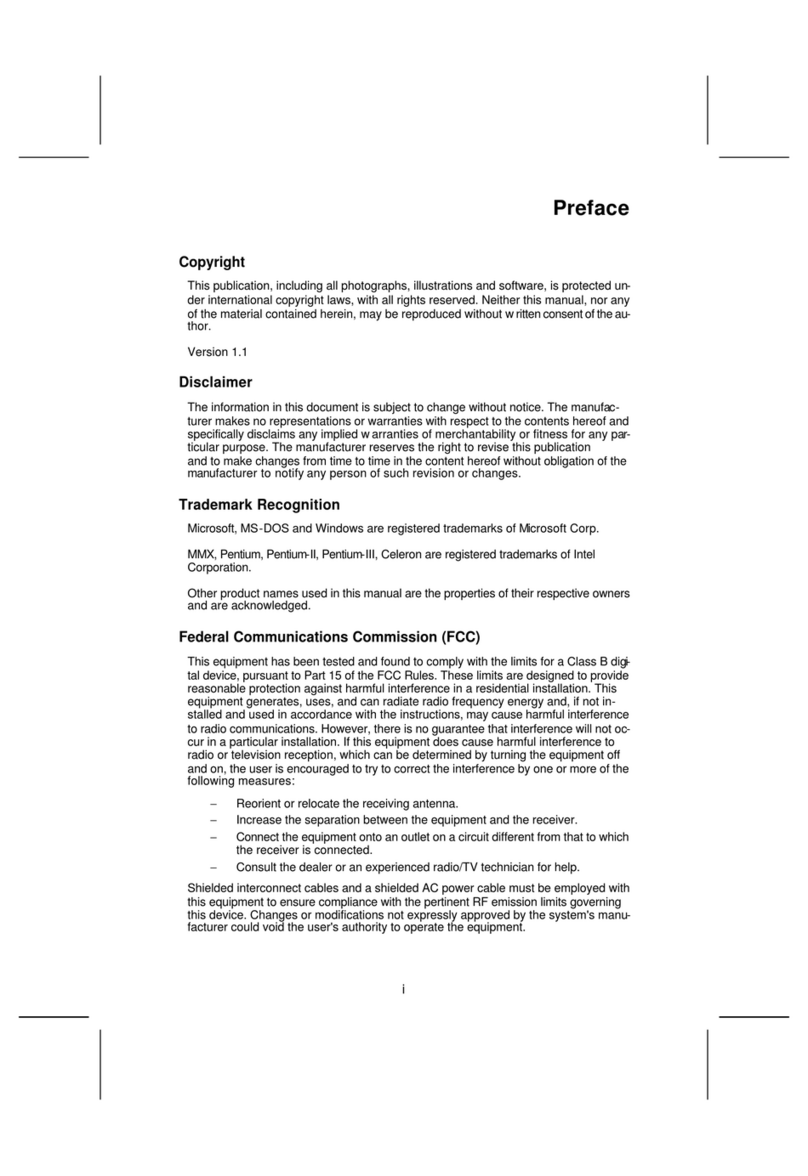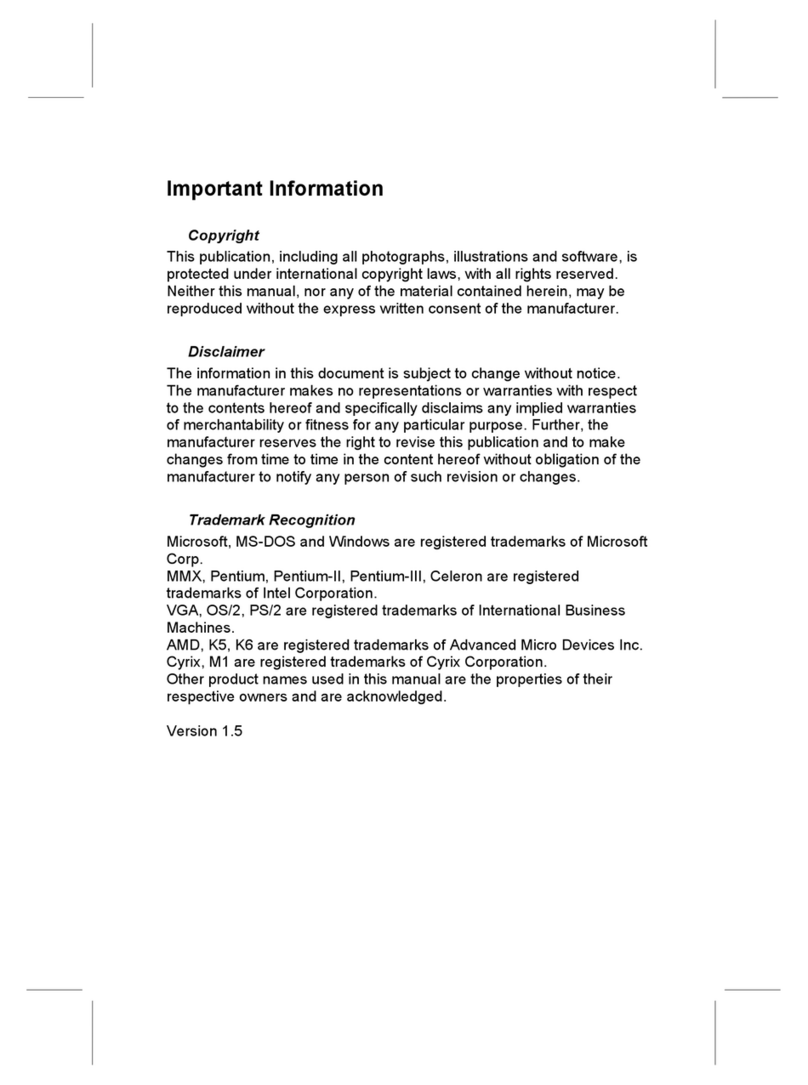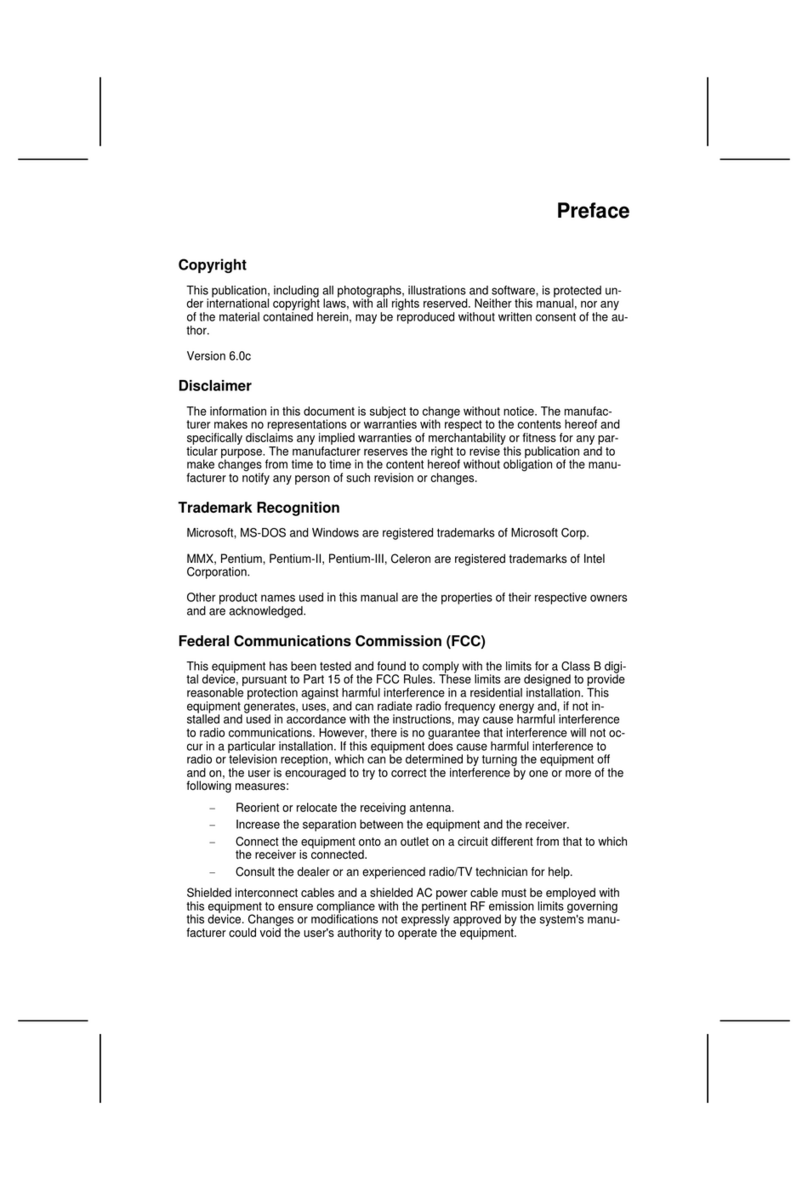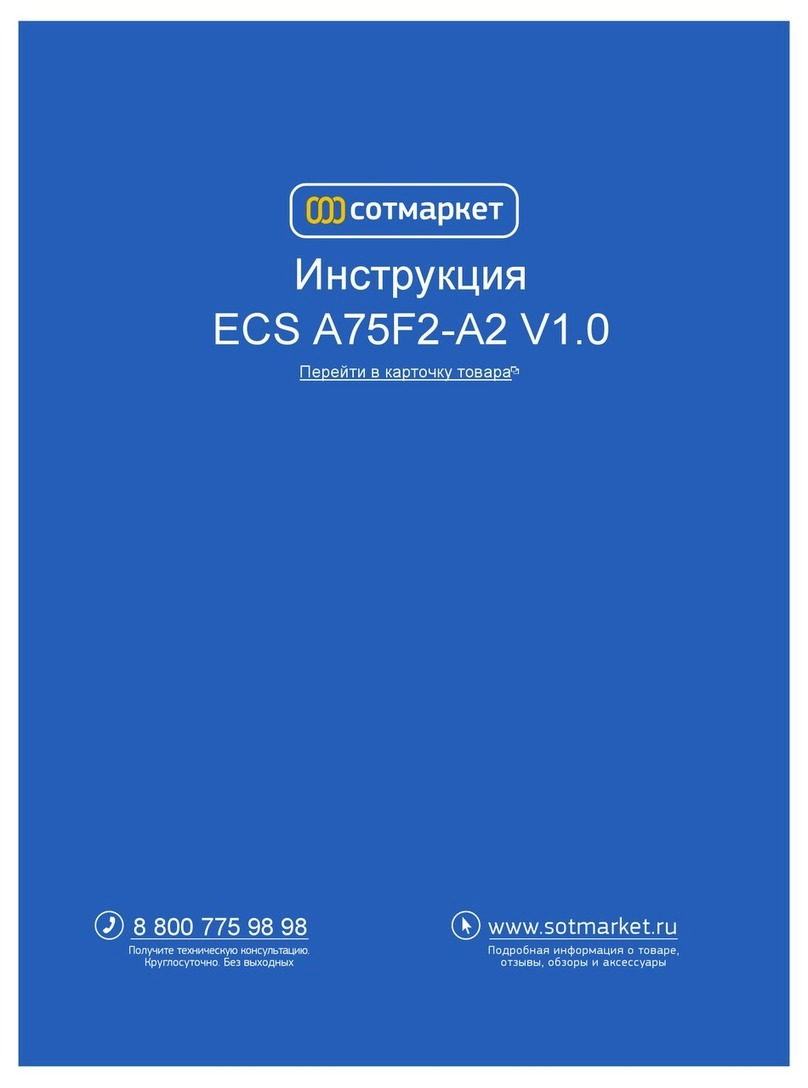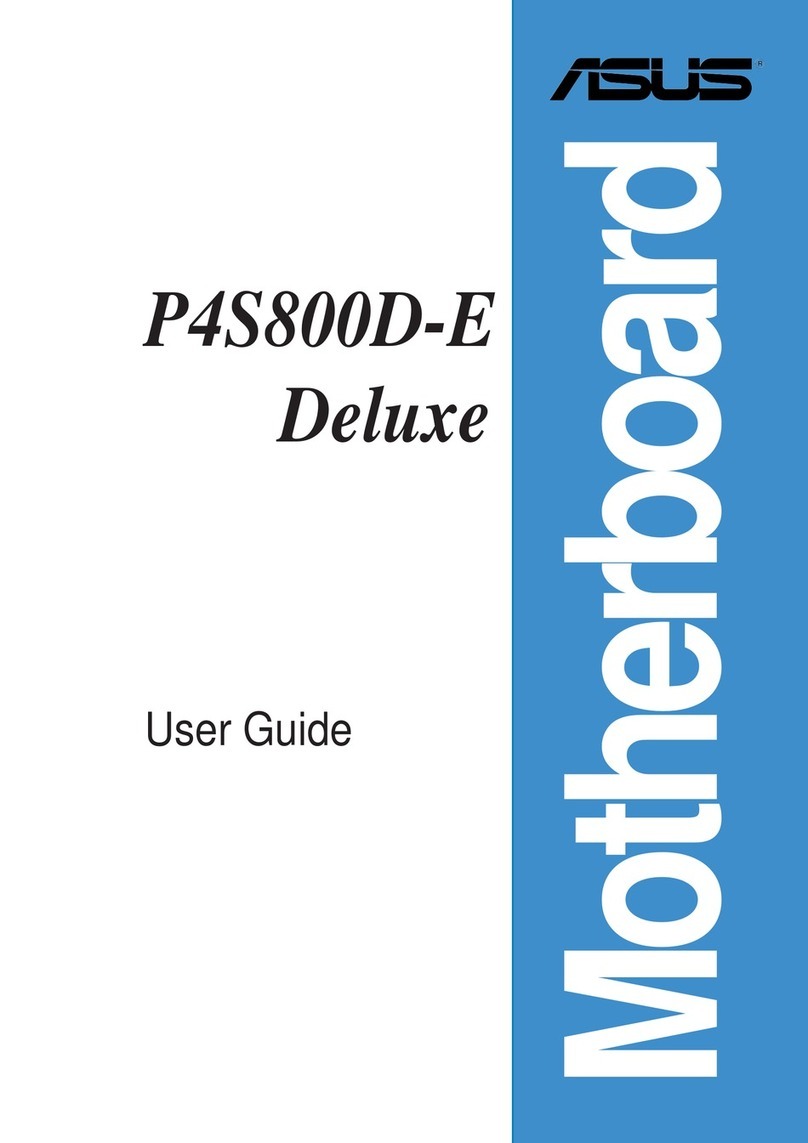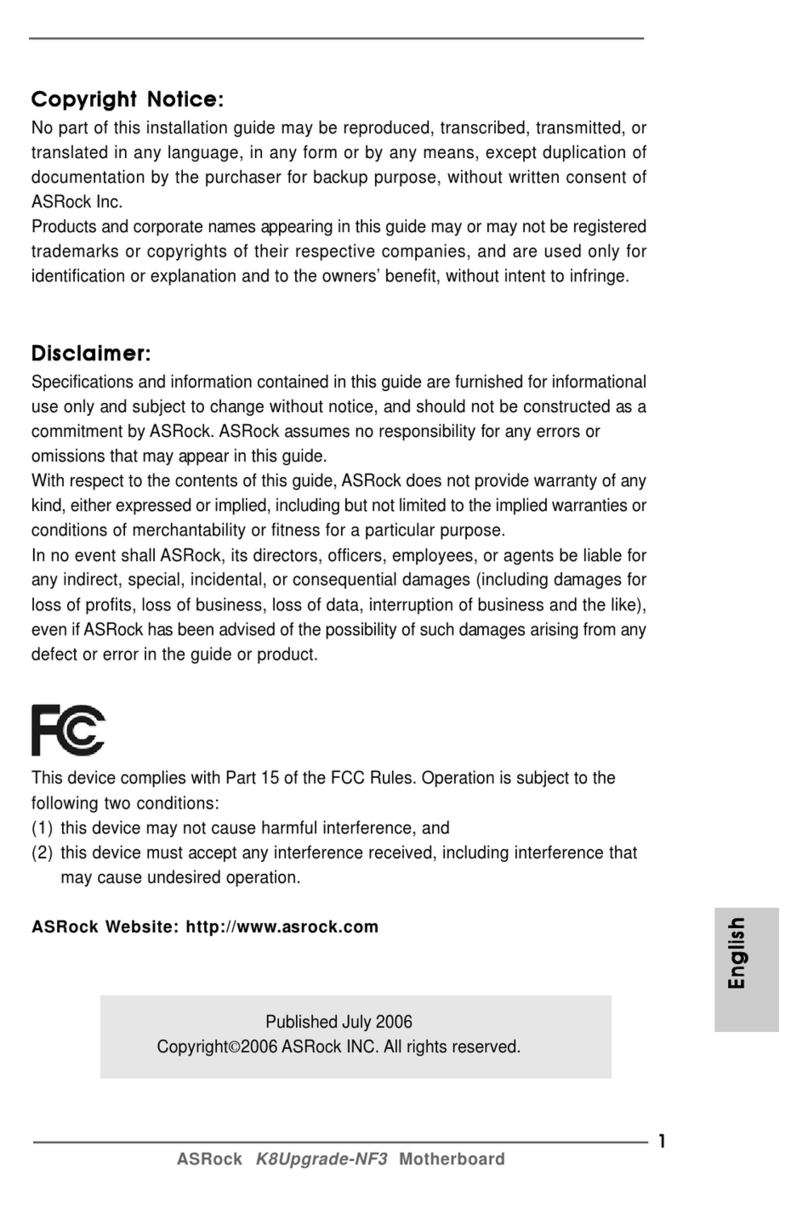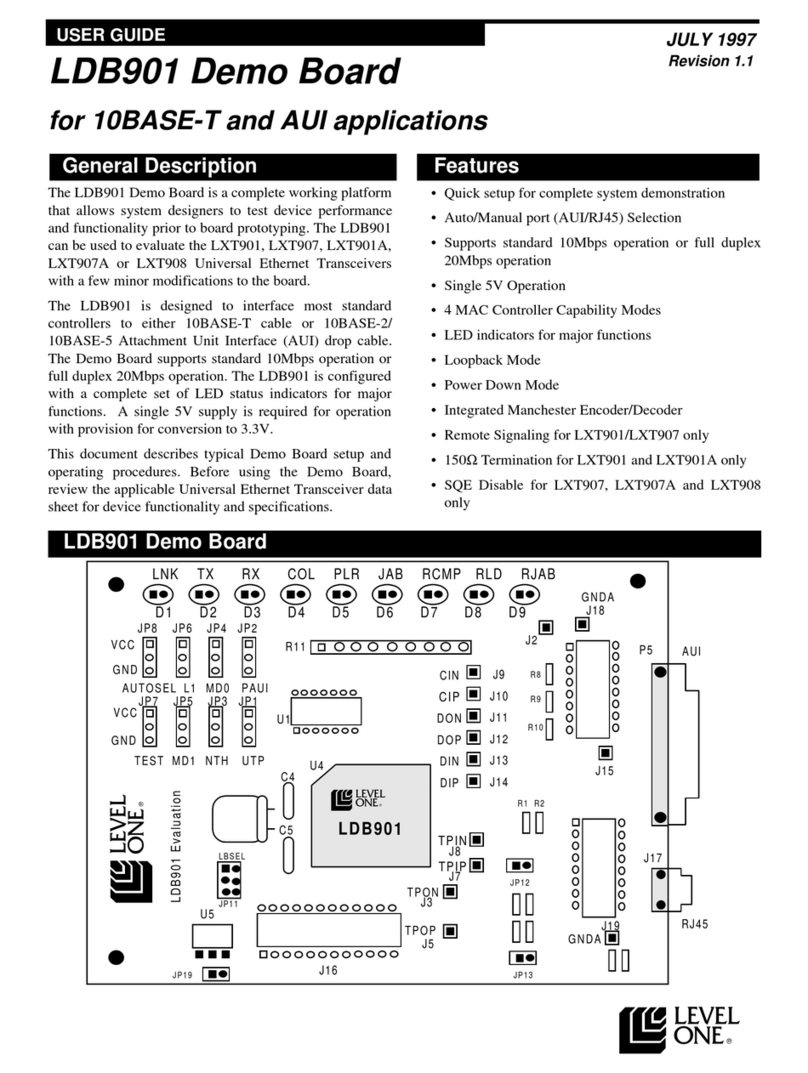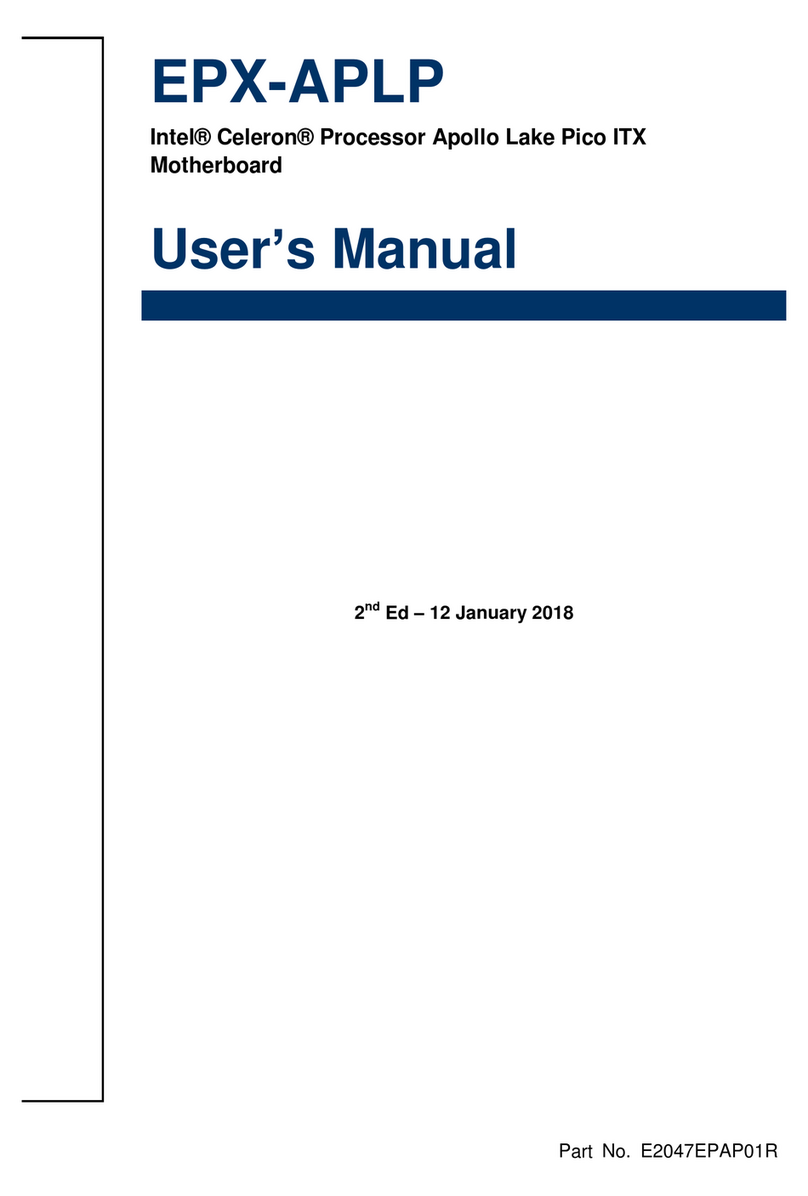ECS DURATHON 2 B150M-P73 User manual

Version:1.0
40-012-KP1101
B150M-P73

B150M-P73 USER MANUAL
Preface
Copyright
This publication, including all photographs, illustrations and software, is protected
under international copyright laws, with all rights reserved. Neither this manual, nor
any of the material contained herein, may be reproduced without written consent of
the author.
Version 1.0
Disclaimer
The information in this document is subject to change without notice. The manufac-
turer makes no representations or warranties with respect to the contents hereof
and specifically disclaims any implied warranties of merchantability or fitness for
any particular purpose. The manufacturer reserves the right to revise this publica-
tion and to make changes from time to time in the content hereof without obligation
of the manufacturer to notify any person of such revision or changes.
Trademark Recognition
Windows®10/8.1/7 are registered trademarks of Microsoft Corp.
Other product names used in this manual are the properties of their respective owners
and are acknowledged.
Federal Communications Commission (FCC)
This equipment has been tested and found to comply with the limits for a Class B
digital device, pursuant to Part 15 of the FCC Rules. These limits are designed to
provide reasonable protection against harmful interference in a residential instal-
lation. This equipment generates, uses, and can radiate radio frequency energy and,
if not installed and used in accordance with the instructions, may cause harmful
interference to radio communications. However, there is no guarantee that interfer-
ence will not occur in a particular installation. If this equipment does cause harmful
interference to radio or television reception, which can be determined by turning
the equipment off and on, the user is encouraged to try to correct the interference by
one or more of the following measures:
•Reorient or relocate the receiving antenna
•Increase the separation between the equipment and the receiver
•Connect the equipment onto an outlet on a circuit different from that to
which the receiver is connected
•Consult the dealer or an experienced radio/TV technician for help
Shielded interconnect cables and a shielded AC power cable must be employed with
this equipment to ensure compliance with the pertinent RF emission limits govern-
ing this device. Changes or modifications not expressly approved by the system’s
manufacturer could void the user’s authority to operate the equipment.

ii
B150M-P73 USER MANUAL
Declaration of Conformity
This device complies with part 15 of the FCC rules. Operation is subject to the
following conditions:
•This device may not cause harmful interference, and
•This device must accept any interference received, including interference
that may cause undesired operation.
Canadian Department of Communications
This class B digital apparatus meets all requirements of the Canadian Interference-
causing Equipment Regulations.
Cet appareil numérique de la classe B respecte toutes les exigences du Réglement
sur le matériel brouilieur du Canada.
The manual consists of the following:
Describes features of the
motherboard.
page 1
Describes installation of
motherboard components.
page 7
page 27
page 61
Installing the Motherboard
Introducing the Motherboard
Provides information on
using the BIOS Setup Utility.
Describes the motherboard
software.
Limits and methods of mesurement of radio disturbance
characteristics of information technology equipment
EN 55022
EN 61000-3-2 Disturbances in supply systems caused
EN 61000-3-3 Disturbances in supply systems caused by household appli-
ances and similar electrical equipment “ Voltage fluctuations”
EN 55024 Information technology equipment-Immunity characteristics-
Limits and methods of measurement
EN 60950 Safety for information technology equipment including
electrical business equipment
CE marking
About the Manual
This device is in conformity with the following EC/EMC directives:
Chapter 4
Chapter 1
Chapter 2
Chapter 3
Using BIOS
Using the Motherboard Software
Chapter 6
Trouble Shooting
Provides basic trouble
shooting tips.
page 67
Chapter 5
AMD CrossFireXTM Technology
Support
Describes AMD CrossfireTM
Technology
page 65

iii
B150M-P73 USER MANUAL
Chapter 2 7
Installing the Motherboard 7
Safety Precautions.............................................................................7
Installing the Motherboard in a Chassis......................................7
Checking Jumper Settings.................................................................8
Installing Hardware..................................................................9
Installing the Processor.............................................................9
Installing the CPU Cooler.........................................................11
Installing Memory Modules....................................................12
Installing Add-on Cards...........................................................14
Connecting Optional Devices..................................................16
Installing a SATA Hard Drive...................................................22
Connecting Case Components.......................................................23
Front Panel Header.................................................................25
TABLE OF CONTENTS
Preface i
Chapter 1 1
Introducing the Motherboard 1
Introduction...................................................................................1
Pakage Contents............................................................................1
Specifications................................................................................2
Motherboard Components..........................................................4
I/O Ports..............................................................................................6
Chapter 3 27
Using BIOS 27
About the Setup Utility................................................................27
The Standard Configuration....................................................27
Entering the Setup Utility........................................................27
Resetting the Default CMOS Values.....................................28
Using BIOS........................................................................................28
BIOS Navigation Keys..............................................................29
Main Menu.............................................................................31
Advanced Menu......................................................................32
Chipset Menu..........................................................................45
Tweak Menu............................................................................52
Security Menu..........................................................................56
Boot Menu...............................................................................57
Exit Menu................................................................................58

iv
B150M-P73 USER MANUAL
Chapter 4 61
Using the Motherboard Software 61
Auto-installing under Windows 10/8.1/7.....................................61
Running Setup.........................................................................61
Manual Installation..........................................................................63
ECS Utility Software (Intelligent EZ Utility).....................................63
Chapter 6 67
Trouble Shooting 67
Start up problems during assembly..............................................67
Start up problems after prolong use............................................68
Maintenance and care tips..............................................................68
Basic Troubleshooting Flowchart...................................................69
Chapter 5 65
AMD CrossFireXTM Technology Support 65
Requirements....................................................................................65
Installing CrossFireXTM graphics cards......................................65
The CatalystTM Control Center Dialog Box...................................66
Updating the BIOS.............................................................................59
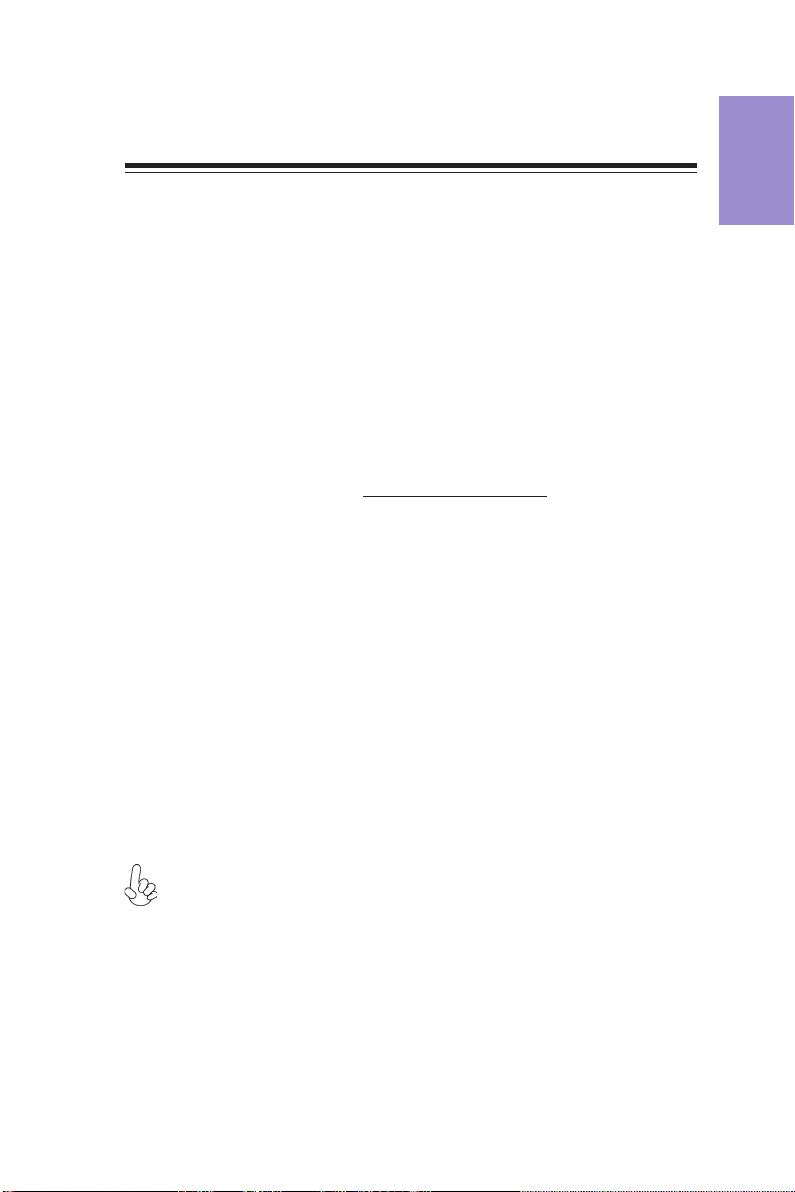
1
B150M-P73 USER MANUAL
Chapter 1
Chapter 1
Introducing the Motherboard
Introduction
Thank you for choosing the B150M-P73 motherboard. This motherboard is a high
performance, enhanced function motherboard designed to support the LGA1151
socket for Intel® Skylake processor.
This motherboard is based on Intel®B150 Express Chipset for best desktop platform
solution. It supports up to 64 GB of system memory with dual channel DDR3L 1600
MHz. Two PCI Express x16 Gen3 slots are supported (one PCI Express x16 slot runs at
x16 mode and the other one runs at x4 mode), intended for Graphics Interface. In
addition, two PCI Express x1 Gen2 slots are for extending usage.
It integrates USB 2.0 and USB 3.0 interface, supporting up to six USB 2.0 ports (four
USB 2.0 ports at rear panel and one USB 2.0 header supports additional two USB 2.0
ports) and six USB 3.0 ports (four USB 3.0 ports at the rear panel and one USB 3.0
header supports additional two USB 3.0 ports). The Front USB 2.0 header provides EZ
charger technology, please refer to Front Panel USB 2.0 header of chapter 2 for more
details.
The motherboard is equipped with advanced full set of I/O ports in the rear panel,
including one PS/2 mouse and keyboard Combo connector, one VGA port, one DVI
port, one HDMI port, four USB 3.0 ports, four USB 2.0 ports, one RJ45 LAN connector,
and 8-ch audio jacks.
In addition, this motherboard supports six SATA 6Gb/s connectors for expansion.
Your motherboard package ships with the following items:
Package Contents
B150M-P73 Motherboard
User Manual
DVD
I/O Shield
2 SATA 6G Cables
The package contents above are for reference only, please take the actual package items as
standard.

Chapter 1
2
B150M-P73 USER MANUAL
CPU
Specifications
• Intel®B150 Chipset
Chipset
• Dual-channel DDR3L/DDR3 memory architecture
• 4 x 240-pin DDR3L/DDR3 DIMM sockets support up to 64 GB
• Supports DDR3L/DDR3 SDRAM*
Memory
• Supported by Intel®B150 Express Chipset
- 6 x Serial ATA 6Gb/s devices
Storage
• LGA1151 socket for Intel® Skylake processor
• Supports CPU up to 95W, TDP up to 95W
Note: Please go to ECS website for the latest CPU support list.
Note: Please go to ECS website for the latest Memory support list.
AMD
CrossFireXTM
Technology
• Supports AMD CrossFireXTM Technology
- The PCIEX16_2 supports PCI Express running at X4 mode
• 1 x PS/2 mouse & keyboard Combo connector
• 1 x D-sub port (VGA port)
• 1 x DVI port
• 1 x HDMI port
• 4 x USB 2.0 ports
• 4 x USB 3.0 ports
• 1 x RJ45 LAN connector
• 1 x Audio 8-ch jacks
Rear Panel I/O
LAN • Realtek RTL8111H Gigabit Lan
• Realtek ALC892 8-Ch High Definition audio CODEC
- Compliant with HD audio specification
Audio
Internal I/O
Connectors &
Headers
• 1 x 24-pin ATX Power Supply connector
• 1 x 4-pin ATX 12V Power connector
• 1 x 4-pin CPU_FAN connector
• 2 x 4-pin SYS_FAN connectors
• 1 x USB 3.0 header supports additional two USB 3.0 ports
• 1 x USB 2.0 header supports additional two USB 2.0 ports
(supports EZ charger)
• 6 x SATA 6Gb/s connectors
• 1 x Front Panel audio header
• 1 x Front Panel switch/LED header
• 1 x COM header
• 1 x Clear CMOS jumper
• 1 x DRAM Voltage jumper
• 1 x Parallel port header (LPT)
• 1 x Trusted platform module header (TPM)
• 1 x Buzzer header
• 1 x Case open header
Expansion
Slots
• 2 x PCI Express x16 Gen3 slots (one PCI Express x16 slot runs at
x16 mode and the other runs at x4 mode)
•2 x PCI Express x1 Gen2 slots
*Please refer to the DRAM_Voltage setting of Chapter 2.
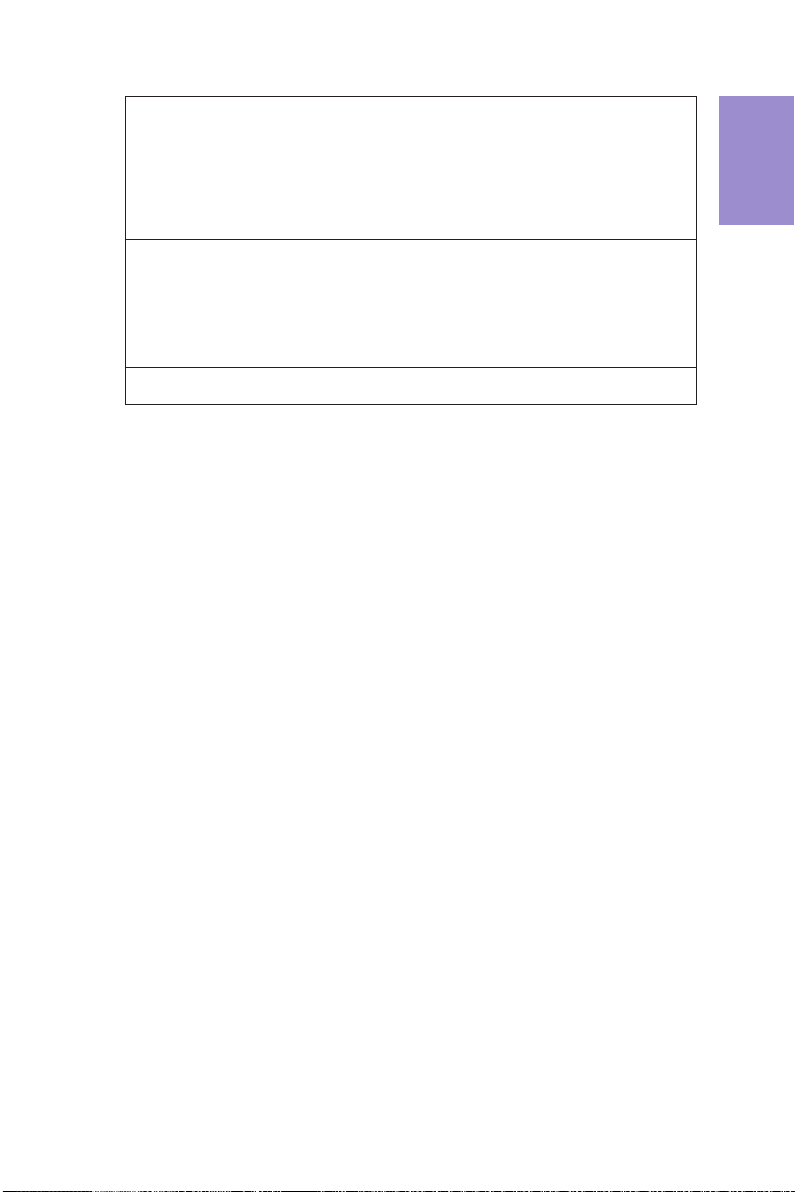
3
B150M-P73 USER MANUAL
Chapter 1
• AMI BIOS with 128Mb SPI Flash ROM
• Supports Plug and Play, STR (S3)/ STD(S4), Hardware Monitor
• Audio, LAN, can be disabled in BIOS
• F7 hot key for boot up devices option
• Supports ACPI & DMI
• Supports PgUp clear CMOS Hotkey (Has PS2 KB Model only)
• Add the function of copying BIOS parameters to USB flash drive
System BIOS
• Micro ATX Size, 244mm x 244mmForm Factor
• Supports eBLU*1/eDLU/eSF*1/Cyberlink Media Suite*2/EZ
Charger
AP Support
Note: *1Microsoft .NET Framework 3.5 is required.
*2Free bundle software including ECS DVD: Cyberlink Media
Suite.

Chapter 1
4
B150M-P73 USER MANUAL
Motherboard Components
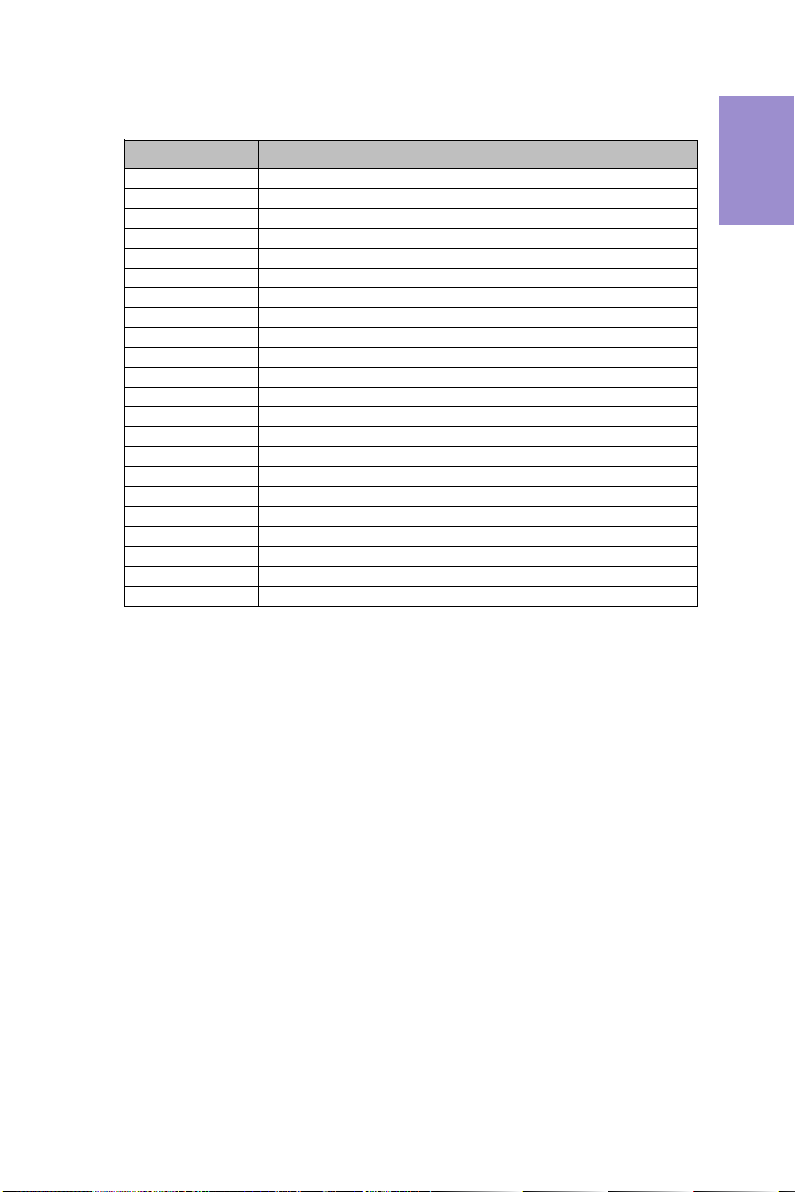
5
B150M-P73 USER MANUAL
Chapter 1
Table of Motherboard Components
LABEL COMPONENTS
1. CPU Socket
LGA1151 socket for Intel
®
Skylake processor
2. CPU_FAN 4-pin CPU cooling fan connector
3. DIMM1~4 240-pin DDR3L/DDR3 Module slots
4. COM Onboard serial port header
5. LPT Parallel port header
6. ATX_POWER Standard 24-pin ATX power connector
7. DRAM_VOLTAGE DRAM voltage jumper
8. USB3F Front panel USB 3.0 header
9. SATA3_1~6 Serial ATA 6Gb/s connectors
10. F_PANEL Front panel switch/LED header
11. TPM Trusted platform module header
12. SYS_FAN2 4-pin system cooling fan connector
13. CASE CASE open header
14. BZ Buzzer header
15. FUSBEZC Front panel USB 2.0 header (supports EZ Charger)
16. F_AUDIO Front panel audio header
17. PCIEX16_2 PCI Express Gen3 x16 slot for graphics interface (runs at x4 mode)
18. CLR_CMOS Clear CMOS jumper
19. PCIEX1_1~2 PCI Express Gen2 x1 slots
20. PCIEX16_1 PCI Express Gen3 x16 slot for graphics interface (runs at x16 mode)
21. SYS_FAN1 4-pin system cooling fan connector
22. ATX_12V 4-pin +12V power connector

Chapter 1
6
B150M-P73 USER MANUAL
I/O Ports
1. PS/2 Combo port
Use the PS/2 combo port to connect the PS/2 Keyboard or PS/2 Mouse.
2. USB 2.0 Ports
Use the USB 2.0 ports to connect USB 2.0 devices.
3. VGA Port
Connect your monitor to the VGA port.
4. DVI Port
Connect your monitor to the DVI port.
5. USB 3.0 Ports
Use the USB 3.0 ports to connect USB 3.0 devices.
6. HDMI Port
You can connect the display device to the HDMI port.
7. LAN Port
Connect an RJ-45 jack to the LAN port to connect your computer to the Network.
8. Audio Ports
Use the audio jacks to connect audio devices. The D port is for stereo line-in signal,
while the F port is for microphone in signal. This motherboard supports 8-channel
audio devices that correspond to the A, B, C, and E port respectively. In addition, all
of the 3 ports, B, C, and E provide users with both right & left channels individually.
Users please refer to the following note for specific port function definition.
LAN LED Status Description
OFF No data
Orange blinking Active
OFF No link
Green Link
Activity LED
Link LED
Link LED
LAN Port
The above port definition can be changed to audio input or audio output by
changing the driver utility setting.
A: Center & Woofer D: Line-in
B: Ba ck Surround E: Front Out
C: Si de Surround F: Mic_i n Rea r

Chapter 2
7
B150M-P73 USER MANUAL
Chapter 2
Installing the Motherboard
2-1. Safety Precautions
2-2. Installing the motherboard in a Chassis
This motherboard carries a Micro ATX form factor of 244 x 244 mm. Choose a chassis
that accommodates this from factor. Make sure that the I/O template in the chassis
matches the I/O ports installed on the rear edge of the motherboard. Most system
chassis have mounting brackets installed in the chassis, which corresponds to the
holes in the motherboard. Place the motherboard over the mounting brackets and
secure the motherboard onto the mounting brackets with screws.
Follow these safety precautions when installing the motherboard:
• Wear a grounding strap attached to a grounded device to avoid damage
from static electricity.
• Discharge static electricity by touching the metal case of a safely grounded
object before working on the motherboard.
• Leave components in the static-proof bags.
• Always remove the AC power by unplugging the power cord from the power
outlet before installing or removing the motherboard or other hardware
components.
Do not over-tighten the screws as this can stress the motherboard.
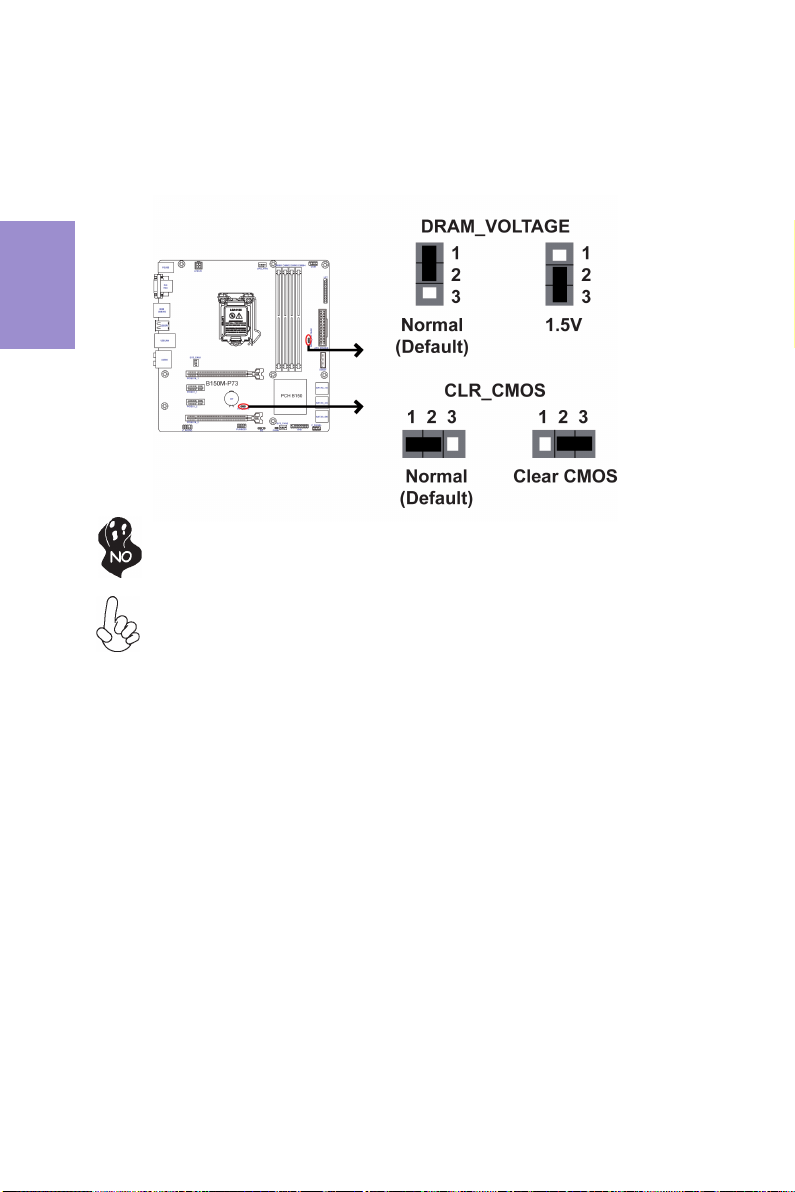
Chapter 2
8
B150M-P73 USER MANUAL
The following illustration shows the location of the motherboard jumpers. Pin 1 is
labeled.
To avoid the system instability after clearing CMOS, we recommend users to
enter the main BIOS setting page to “Load Default Settings” and then “Save
and Exit Setup”.
2-3. Checking Jumper Settings
If users adjust the DRAM Voltage to 1.5V for supporting DDR3 memory, it may
affect the stability of computer. We strongly recommend users to follow Inte l’
guideline.
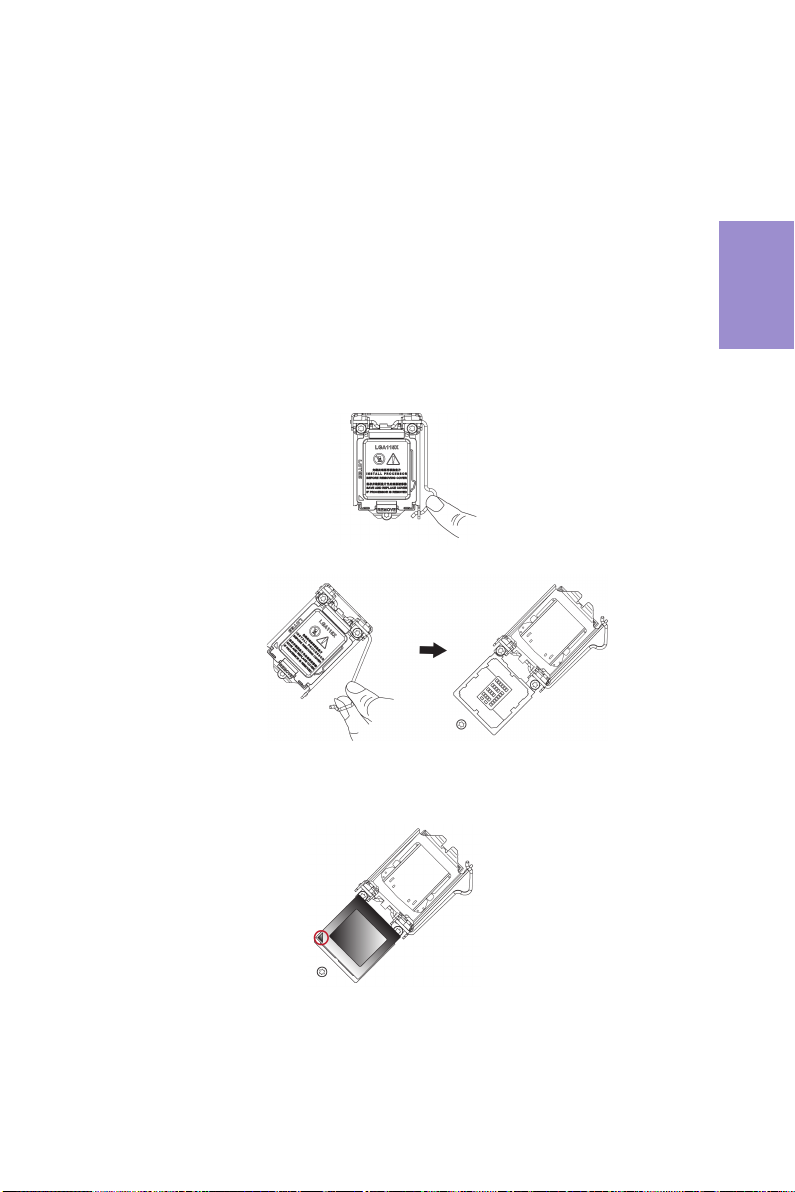
Chapter 2
9
B150M-P73 USER MANUAL
2-4. Installing Hardware
2-4-1. Installing the Processor
• This motherboard has an LGA1151 socket.
• When choosing a processor, consider the performance requirements of
the system. Performance is based on the processor design, the clock speed
and system bus frequency of the processor, and the quantity of internal
cache memory and external cache memory.
• You may be able to change the settings in the system Setup Utility. We
strongly recommend you do not over-clock processor or other
components to run faster than their rated speed.
• The following illustration shows CPU installation components.
A. Press the hook of lever down with your thumb and pull it to the right
side to release it from retention tab.
B. Lift the tail of the load lever and rotate the load plate to fully open
position.
C. Grasp the edge of the package substrate. Make sure pin 1 indicator
is on your bottom-left side. Aim at the socket and place the package
carefully into the socket by purely vertical motion.

Chapter 2
10
B150M-P73 USER MANUAL
D. Rotate the load plate onto the package IHS (Intergraded Heat
Spreader). Engage the load lever while pressing down lightly onto the
load plate. Secure the load lever with the hook under retention tab. Then
the cover will flick automatically.
Please save and replace the cover onto the CPU socket if processor is re-
moved.
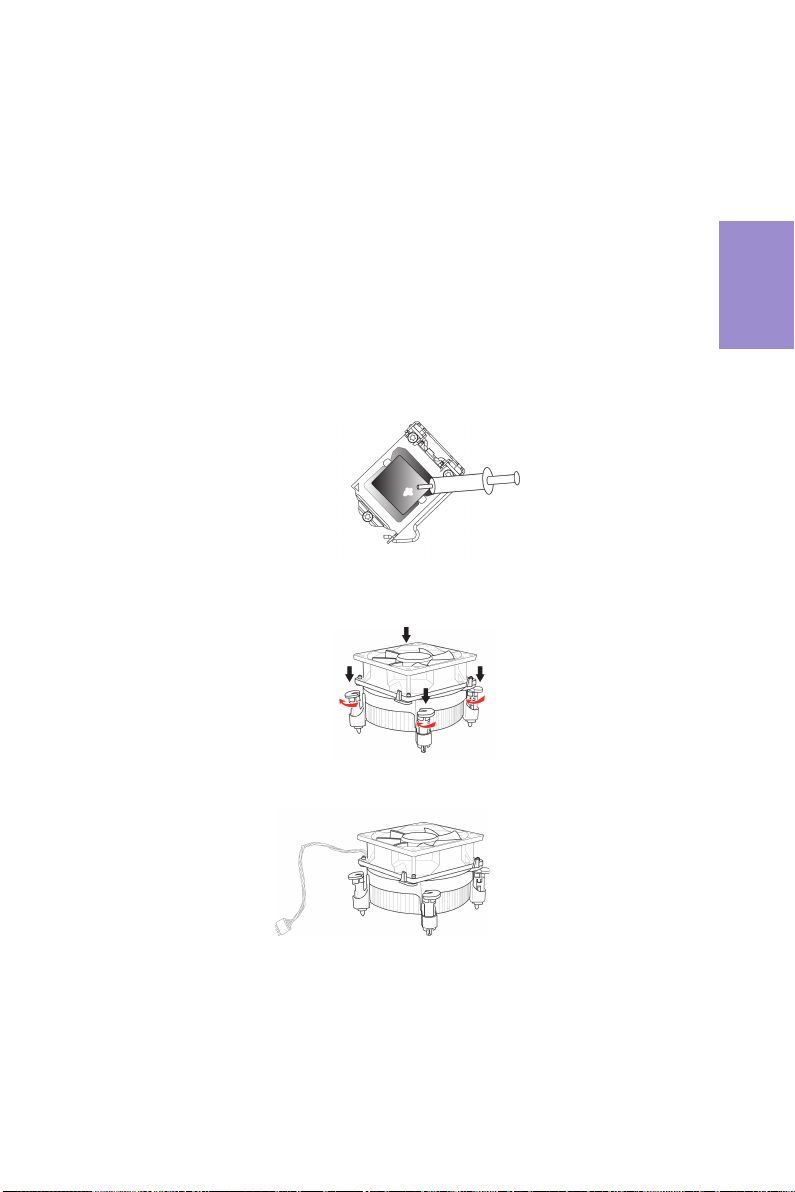
Chapter 2
11
B150M-P73 USER MANUAL
A. Apply some thermal grease onto the contacted area between the
heatsink and the CPU, and make it to be a thin layer.
B. Fasten the cooling fan supporting base onto the CPU socket on the
motherboard. And make sure the CPU fan is plugged to the CPU fan
connector.
C. Connect the CPU cooler power connector to the CPU_FAN connector.
2-4-2. Installing the CPU Cooler
• Install the cooling fan in a well-lit work area so that you can clearly see the
motherboard and processor socket.
• Avoid using cooling fans with sharp edges in case the fan casing and the
clips cause serious damage to the motherboard or its components.
• To achieve better airflow rates and heat dissipation, we suggest that you
use a high quality fan with 3800 rpm at least. CPU fan and heat sink instal-
lation procedures may vary with the type of CPU fan/heatsink supplied.
The form and size of fan/heatsink may also vary.
• DO NOT remove the CPU cap from the socket before installing a CPU.
• Return Material Authorization (RMA) requests will be accepted only if the
motherboard comes with the cap on the LGA1151 socket.
• The following illustration shows how to install CPU fan.
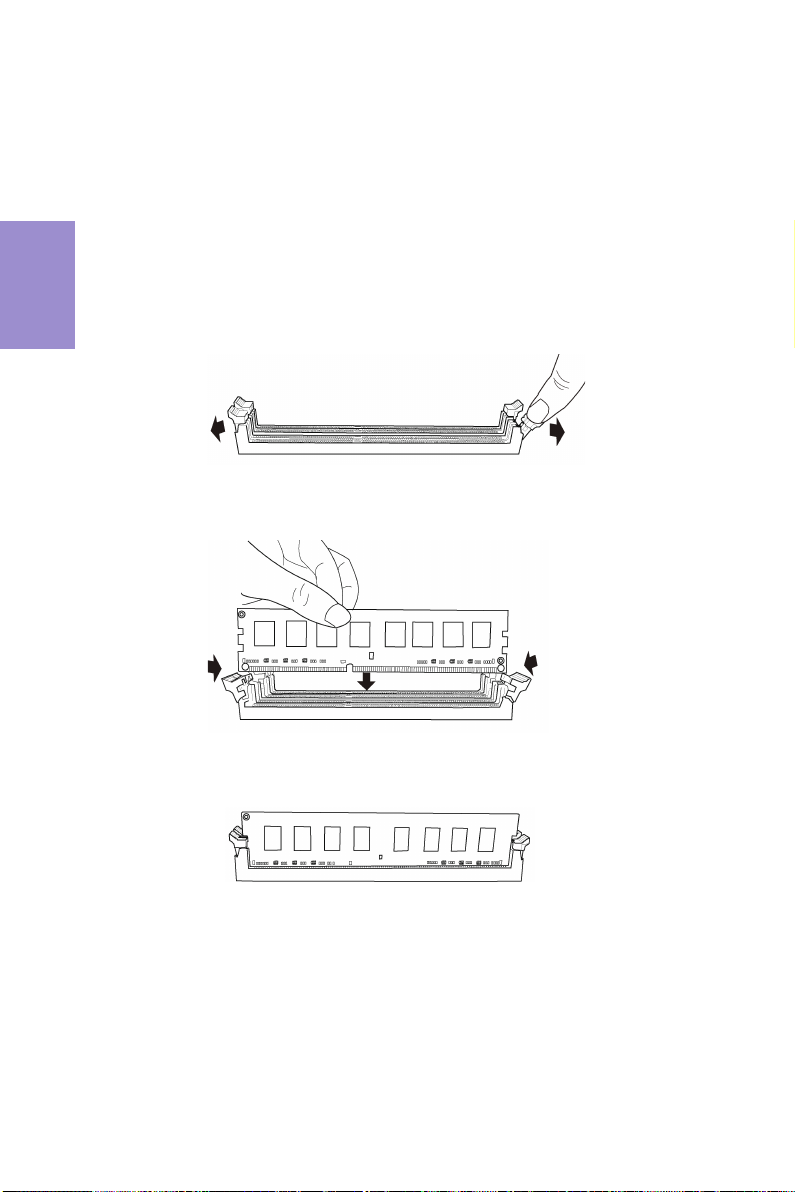
Chapter 2
12
B150M-P73 USER MANUAL
2-4-3. Installing Memory Modules
• This motherboard accommodates four memory modules. It can support
four 240-pin DDR3L 1600 MHz.
• Do not remove any memory module from its antistatic packaging until
you are ready to install it on the motherboard. Handle the modules only
by their edges. Do not touch the components or metal parts. Always wear
a grounding strap when you handle the modules.
• You must install at least one module in any of the four slots. Total memory
capacity is 64 GB.
• Refer to the following to install the memory modules.
C. The slot latches are levered upwards and latch on to the edges of the
DIMM.
A. Push the latches on each side of the DIMM slot down.
B. Install the DIMM module into the slot and press it firmly down until it
seats correctly. Check that the cutouts on the DIMM module edge
connector match the notches in the DIMM slot.
The four DDR3L memory sockets (DIMM1, DIMM2, DIMM3 and DIMM4) are divided
into two channels and each channel has two memory sockets as following:
Channel A: DIMM1, DIMM2
Channel B: DIMM3, DIMM4

Chapter 2
13
B150M-P73 USER MANUAL
Recommend memory configuration
Model
Sockets
DIMM1
DIMM2
DIMM3 DIMM4
1 DIMM ~ Populated
~ ~
1 DIMM ~ ~ ~ Populated
2 DIMMs
~ Populated
~ Populated
3 DIMMs
Populated
Populated
~ Populated
3 DIMMs
~ Populated
Populated
Populated
4 DIMMs
Populated
Populated
Populated
Populated
Due to Intel CPU spec definition, please follow the table above for
recommended memory configuration.
1. For best performance and compatibility, we recommend that users give
priority to the white DIMMs (DIMM2/DIMM4) when installing DIMMs.
2. We suggest users not to mix memory type. It is recommended to use the
same brand and type memory on this motherboard.

Chapter 2
14
B150M-P73 USER MANUAL
2-4-4. Installing Add-on Cards
The slots on this motherboard are designed to hold expansion cards and connect
them to the system bus. Expansion slots are a means of adding or enhancing the
motherboard’s features and capabilities. With these efficient facilities, you can
increase the motherboard’s capabilities by adding hardware that performs tasks
that are not part of the basic system.
Before installing an add-on card, check the documentation for
the card carefully. If the card is not Plug and Play, you may have
to manually configure the card before installation.
The PCI Express x1 slot is fully compliant to the PCI Express Base
Specification revision 2.0.
PCIEX1_1~2 Slots
Recommend add_on card configuration
PCIEX16_1~2 Slots The PCI Express x16 slots are used to install an external PCI
Express graphics card that is fully compliant to the PCI Express
Base Specification revision 3.0, one runs at x16 mode, and the
other one runs at x4 mode.
PCIEX16_1 PCIEX16_2
SPEC PCI-E Gen.3 Running x16 mode PCI-E Gen.3 Running x4 mode
1 Graphic Card (VGA card) Populated --
Model PCIEX16 Slots
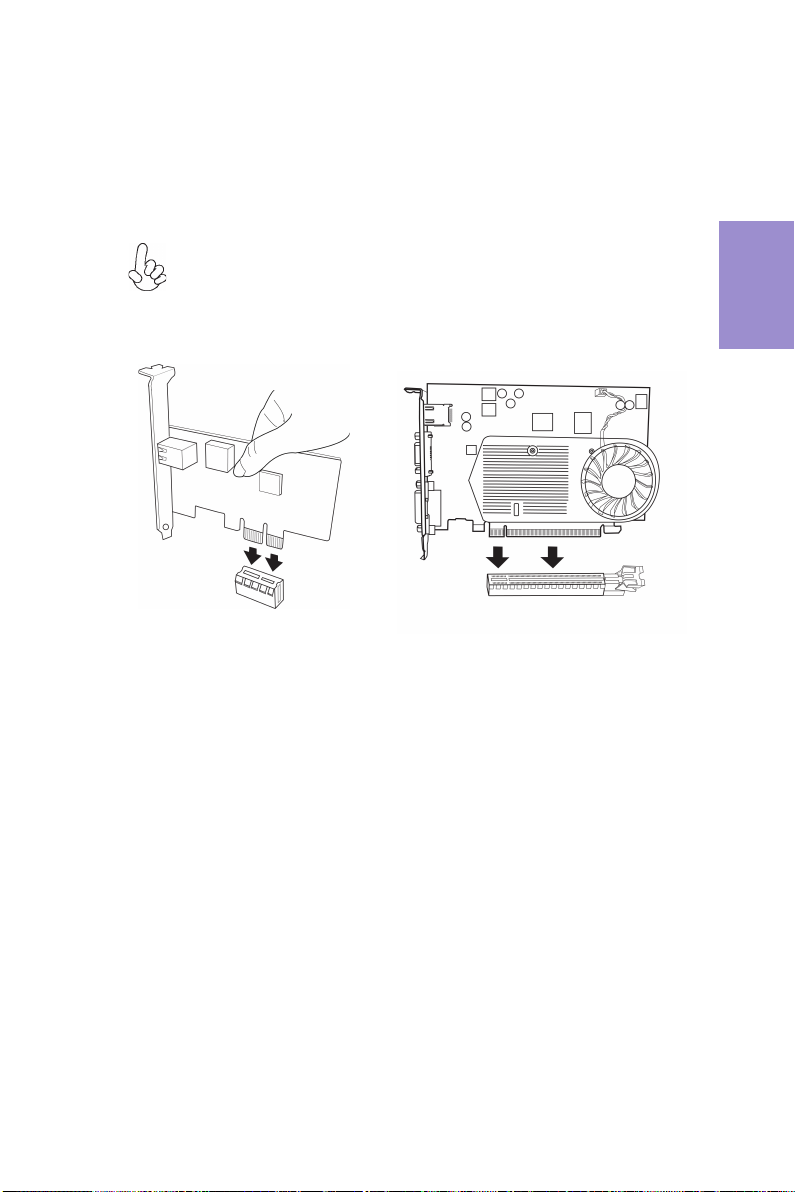
Chapter 2
15
B150M-P73 USER MANUAL
Install the VGA Card in the PCIE X16 slot
1 Remove a blanking plate from the system case corresponding to the slot
you are going to use.
2 Install the edge connector of the add-on card into the expansion slot.
Ensure that the edge connector is correctly seated in the slot.
3 Secure the metal bracket of the card to the system case with a screw.
For some add-on cards, for example graphics adapters and network adapt-
ers, you have to install drivers and software before you can begin using the
add-on card.
Follow these instructions to install an add-on card:
Please refer the following illustrations to install the add-on card:
Install the LAN Card in the PCIEX1 slot
Table of contents
Other ECS Motherboard manuals
Popular Motherboard manuals by other brands
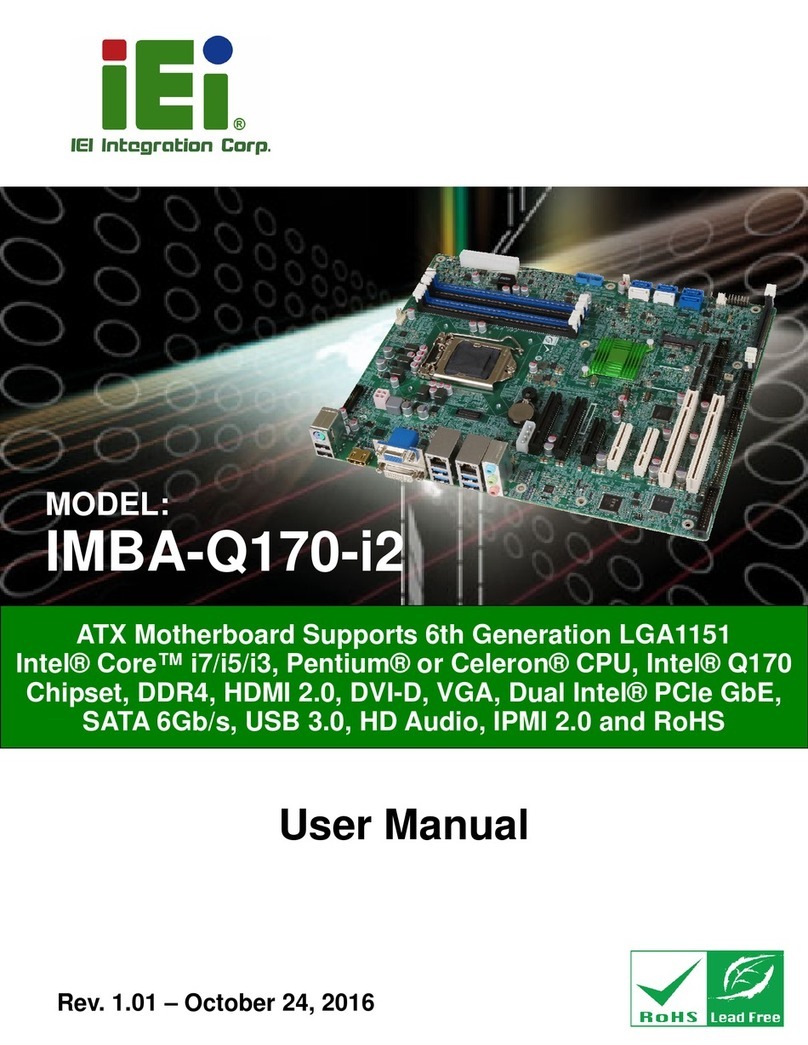
IEI Technology
IEI Technology IMBA-Q170-i2 user manual
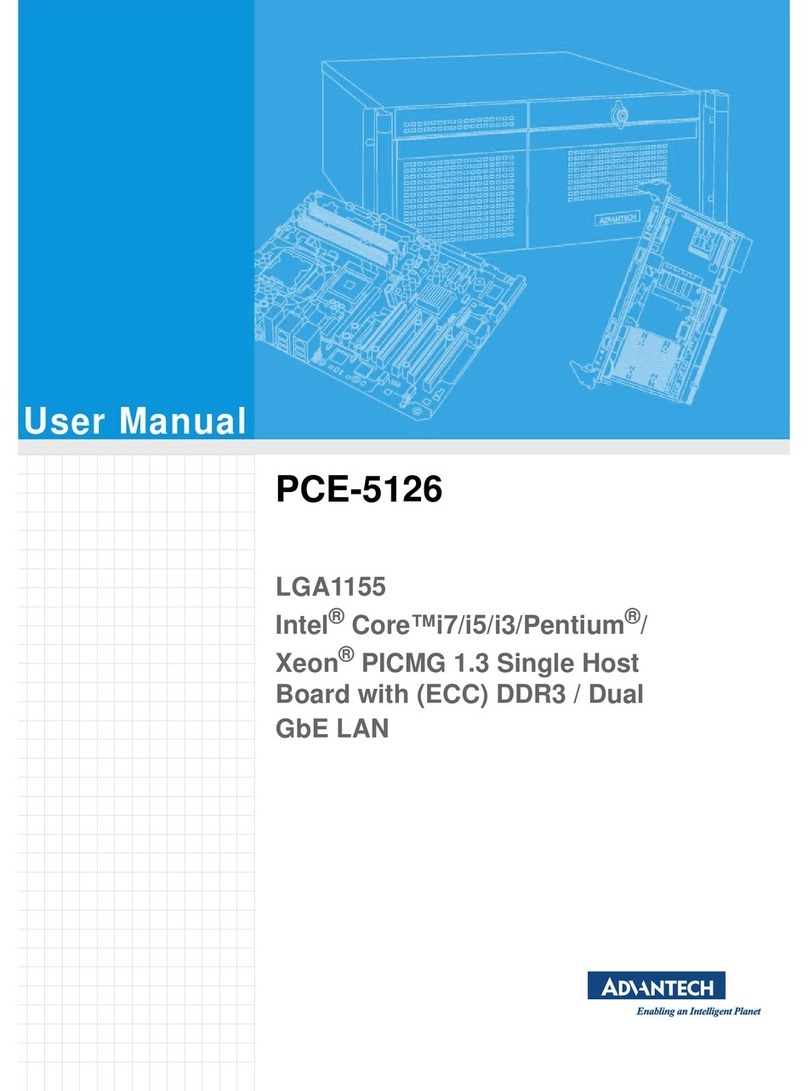
Advantech
Advantech PCE-5126 user manual

Texas Instruments
Texas Instruments BQ79600-Q1 user guide
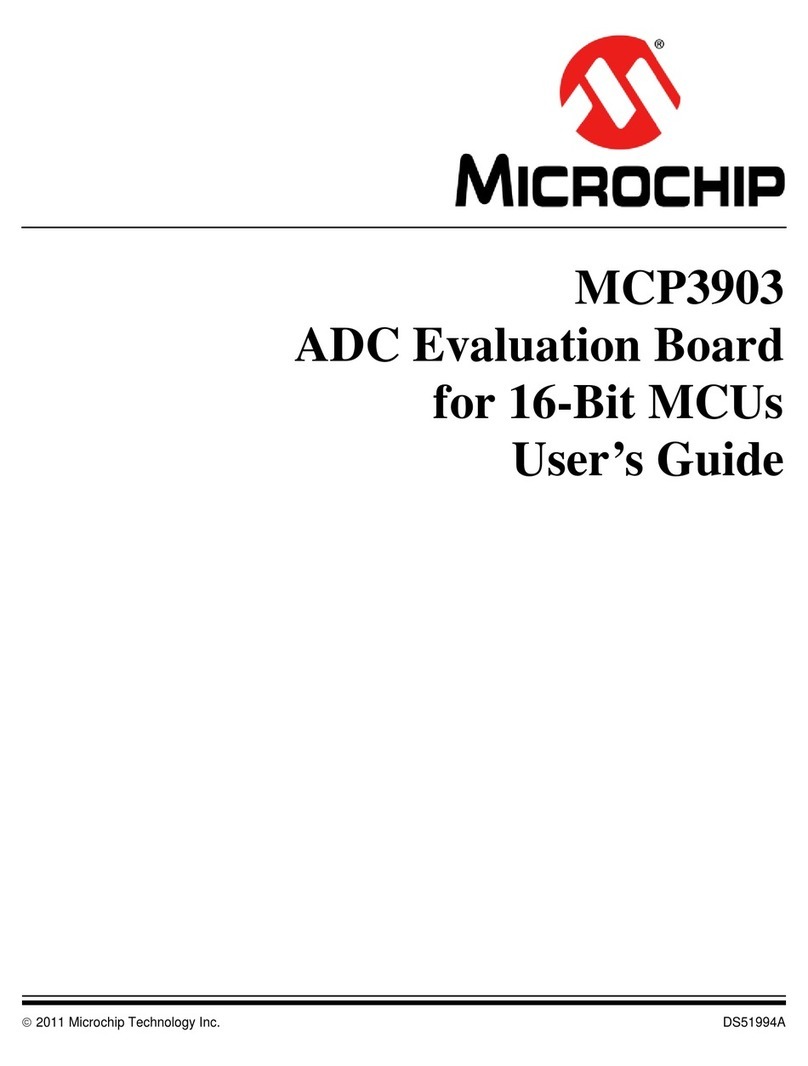
Microchip Technology
Microchip Technology MCP3903 user guide
Silicon Laboratories
Silicon Laboratories EFR32ZG14 user guide

ST
ST SPC58XXADPT144S REV.B user manual