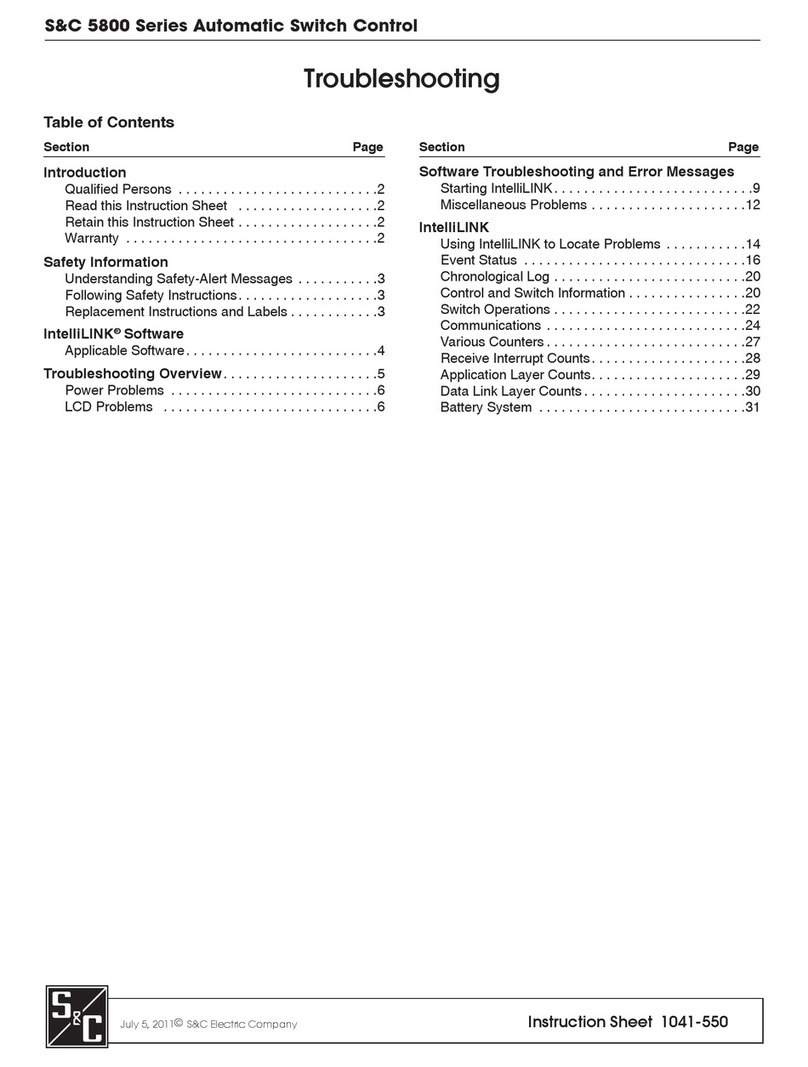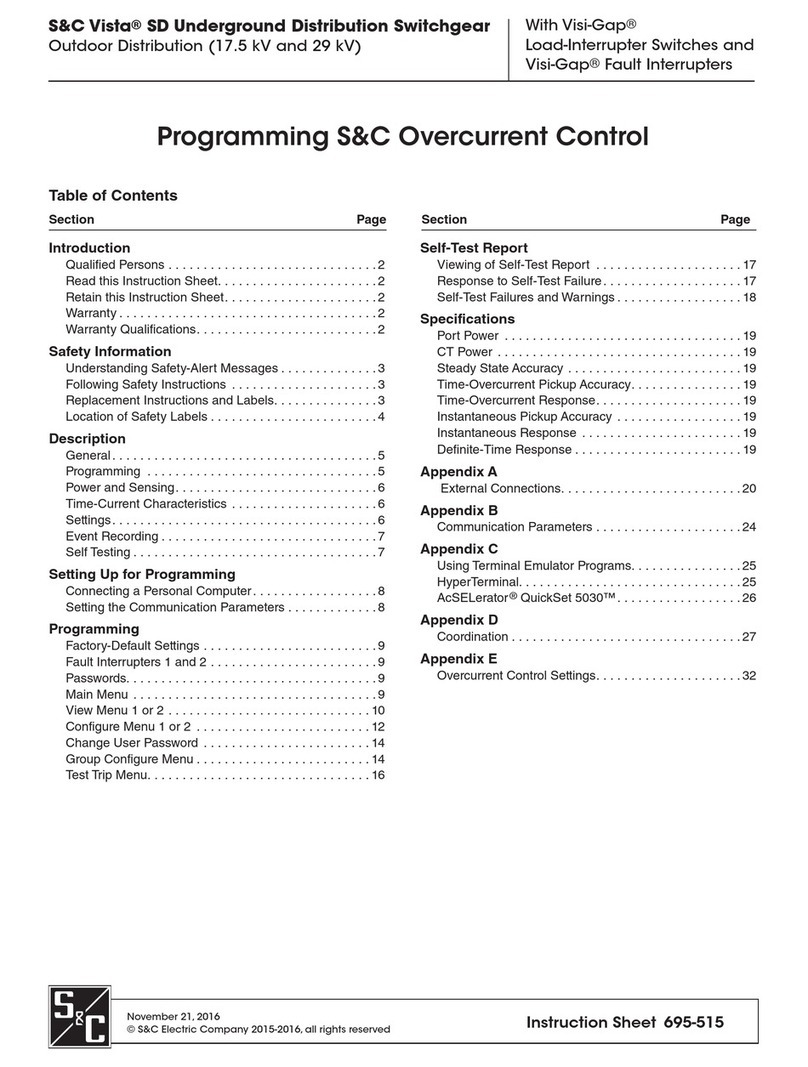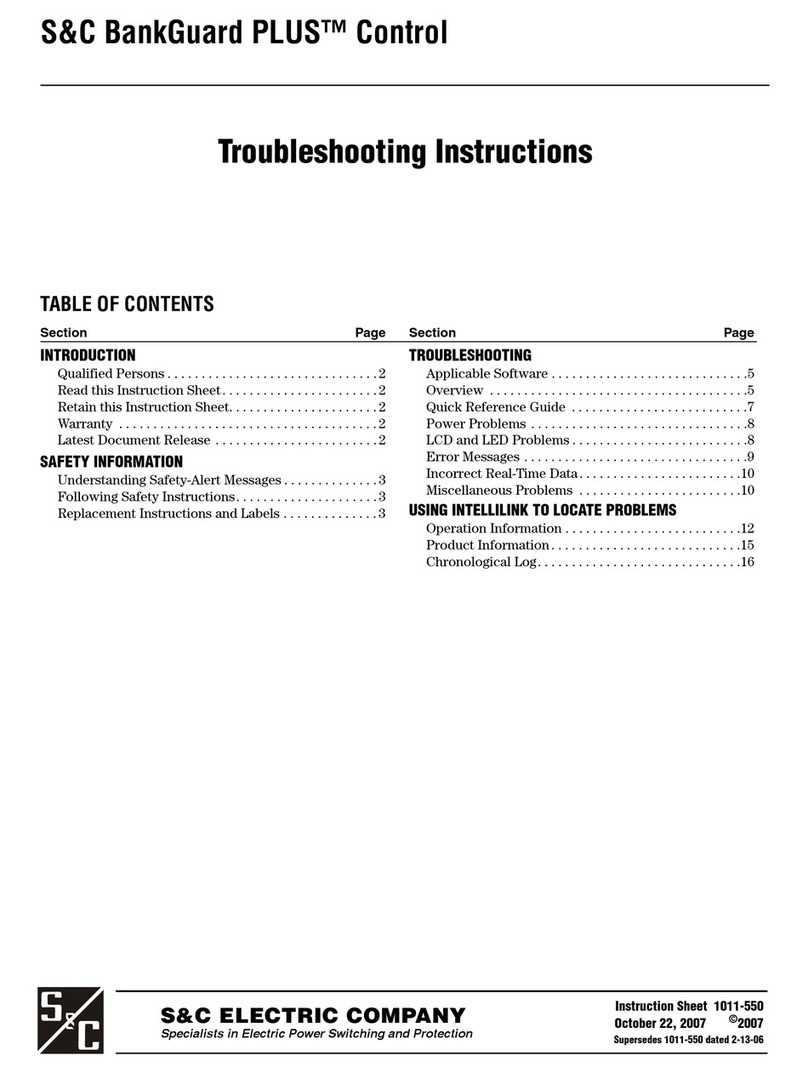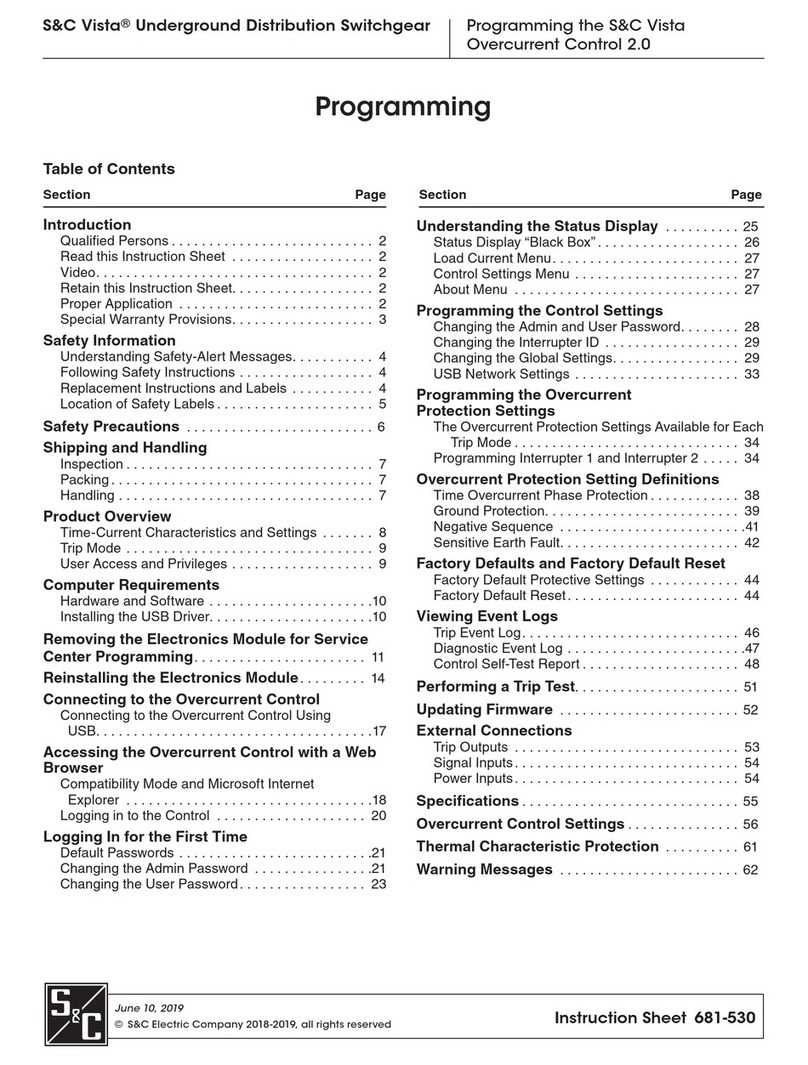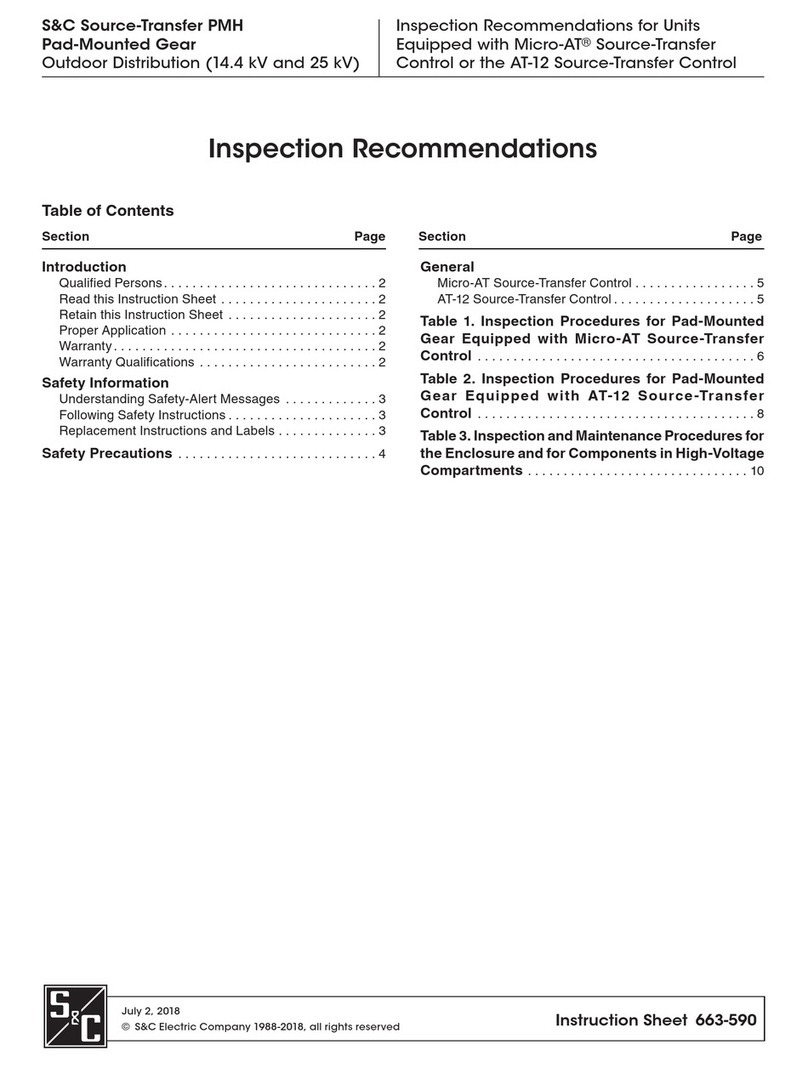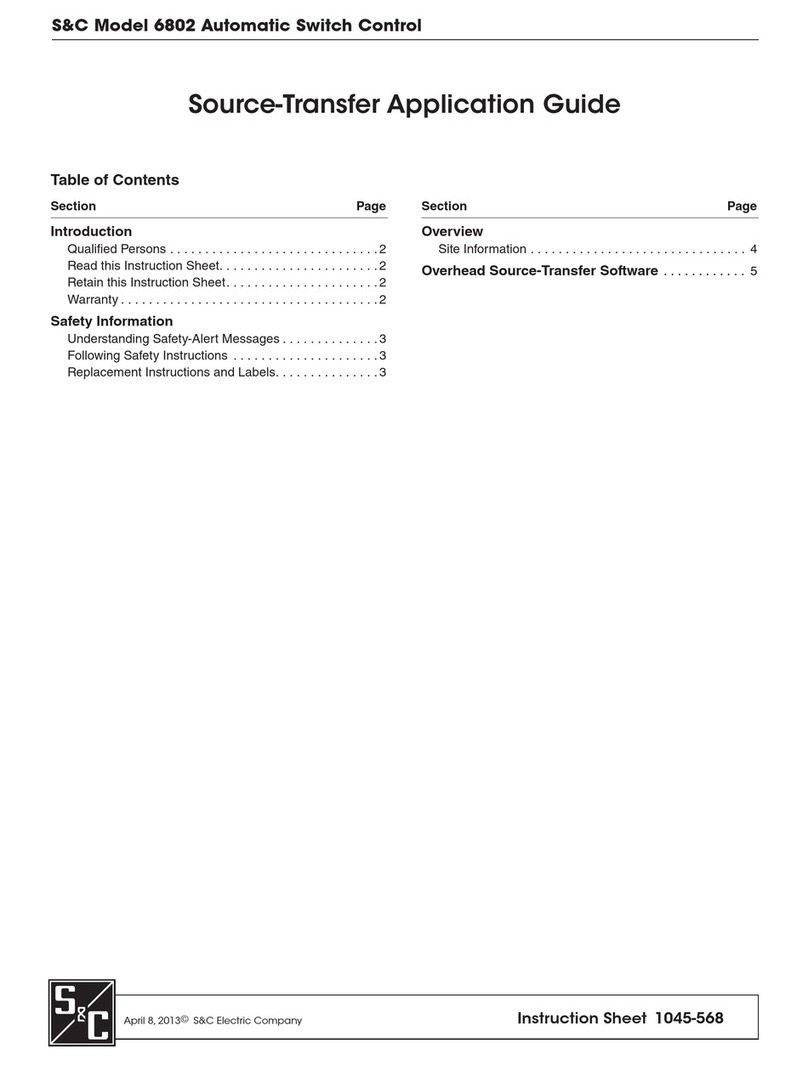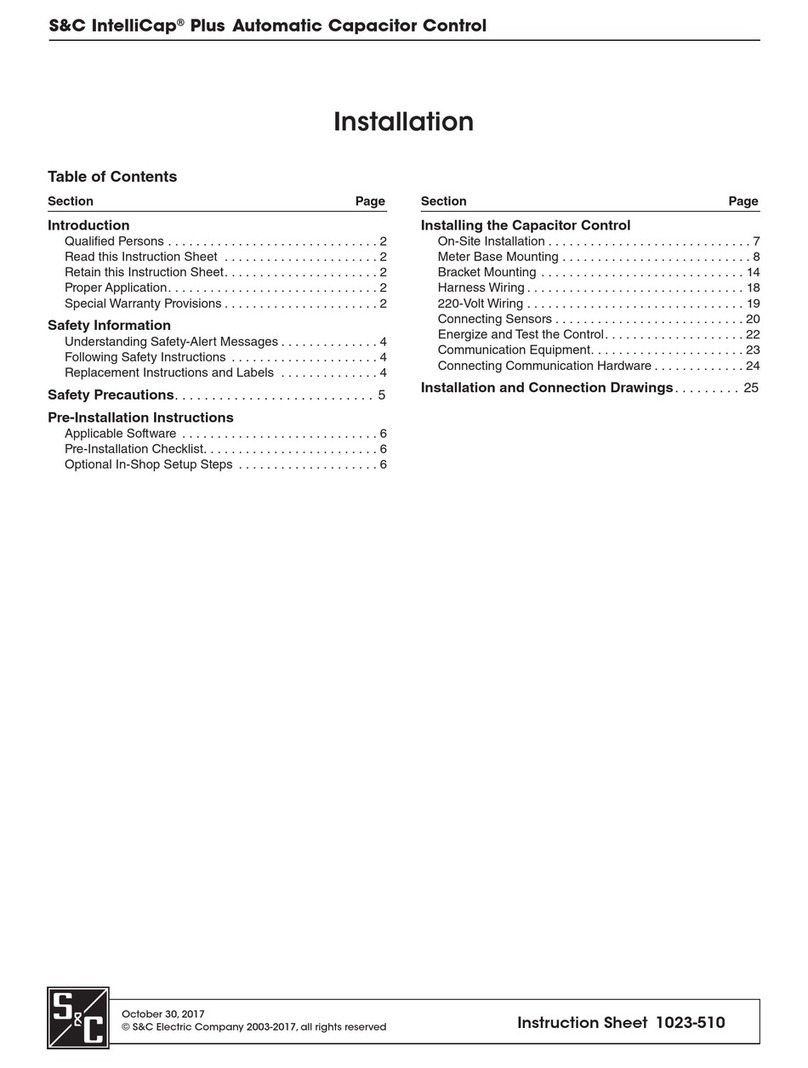2 S&C Instruction Sheet 1023-550
Introduction
WARNING
The equipment covered by this publication must be installed, operated, and main-
tained by qualified persons who are knowledgeable in the installation, operation, and
maintenance of overhead electric power distribution equipment along with the associ-
ated hazards.
A qualified person is one who is trained and competent in:
• The skills and techniques necessary to distinguish exposed live parts from nonlive
parts of electrical equipment
• The skills and techniques necessary to determine the proper approach distances
corresponding to the voltages to which the qualified person will be exposed
• The proper use of the special precautionary techniques, personal protective
equipment, insulating and shielding materials, and insulated tools for working on or
near exposed energized parts of electrical equipment
These instructions are intended only for such qualified persons. They are not intended
to be a substitute for adequate training and experience in safety procedures for this
type of equipment.
NOTICE
Read this instruction sheet thoroughly and carefully before installing or operating your
S&C IntelliCap Plus Automatic Capacitor Control. Familiarize yourself with the Safety
Information on page 4 and Safety Precautions on page 5.The latest version of this publi-
cation is available online in PDF format at sandc.com/en/support/product-literature/.
This instruction sheet is a permanent part of your S&C IntelliCap Plus Automatic Capacitor
Control. Designate a location where you can easily retrieve and refer to this publication.
WARNING
The equipment in this publication must be selected for a specific application. The
application must be within the ratings furnished for the selected equipment.
The standard warranty contained in S&C’s standard conditions of sale, as set forth in Price
Sheets 150 and 181, applies to the S&C IntelliCap Plus Automatic Capacitor Control, except
that the rst paragraph of the said warranty is replaced by the following:
(1) General: The seller warrants to the immediate purchaser or end user for a period of
10 years from the date of shipment that the equipment delivered will be of the kind and
quality specified in the contract description and will be free of defects of workmanship and
material. Should any failure to conform to this warranty appear under proper and normal
use within 10 years after the date of shipment, the seller agrees, upon prompt notification
thereof and confirmation that the equipment has been stored, installed, operated, inspected,
and maintained in accordance with the recommendations of the seller and standard industry
practice, to correct the nonconformity either by repairing any damaged or defective parts
of the equipment or (at the seller’s option) by shipment of necessary replacement parts. The
seller’s warranty does not apply to any equipment that has been disassembled, repaired, or
altered by anyone other than the seller. This limited warranty is granted only to the immedi-
ate purchaser or, if the equipment is purchased by a third party for installation in third-party
equipment, the end user of the equipment. The seller’s duty to perform under any warranty
may be delayed, at the seller’s sole option, until the seller has been paid in full for all goods
purchased by the immediate purchaser. No such delay shall extend the warranty period.
Replacement parts provided by the seller or repairs performed by the seller under the
warranty for the original equipment will be covered by the above special warranty provi-
sion for its duration. Replacement parts purchased separately will be covered by the above
special warranty provision.
Qualified Persons
Read this
Instruction Sheet
Retain this
Instruction Sheet
Proper Application
Special Warranty
Provisions