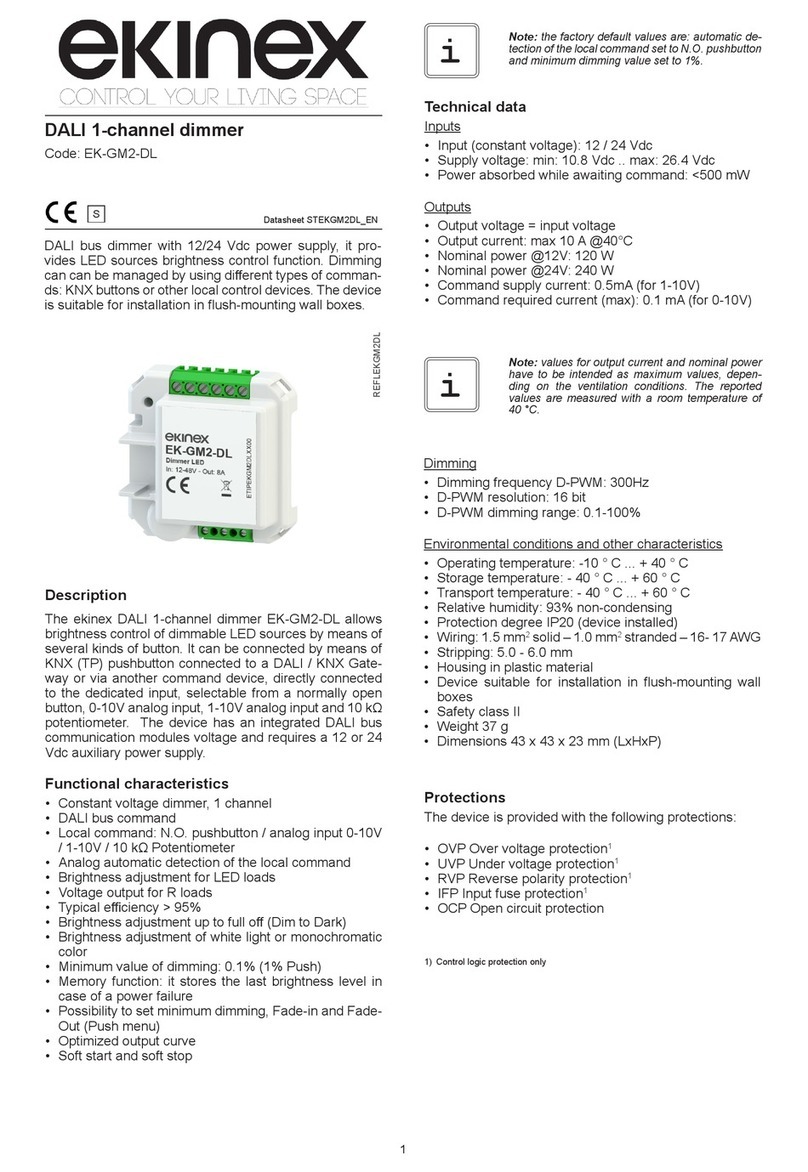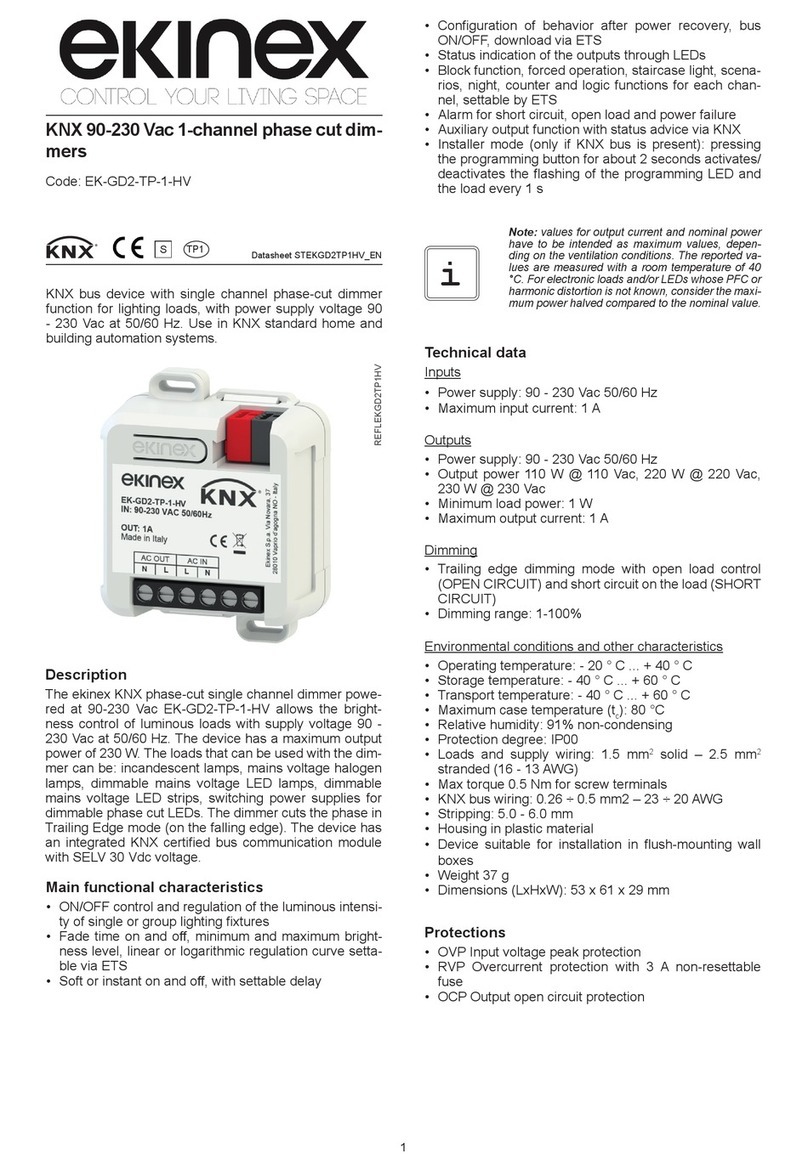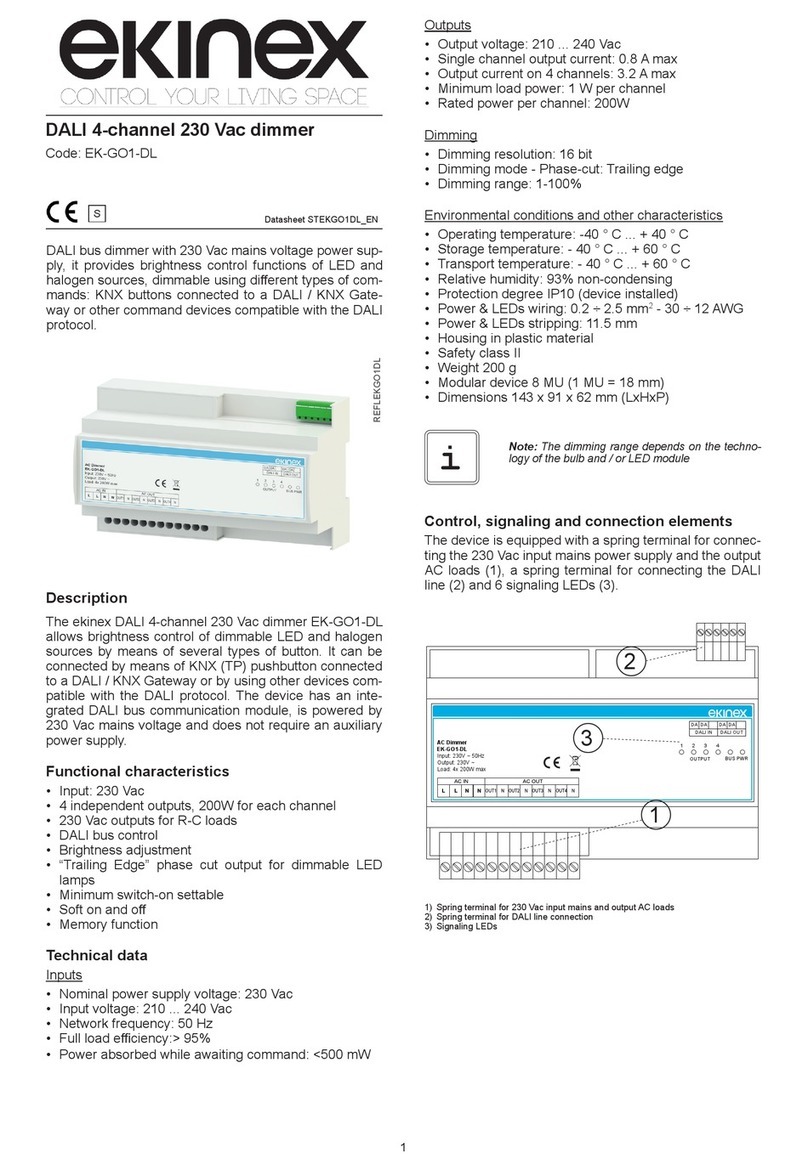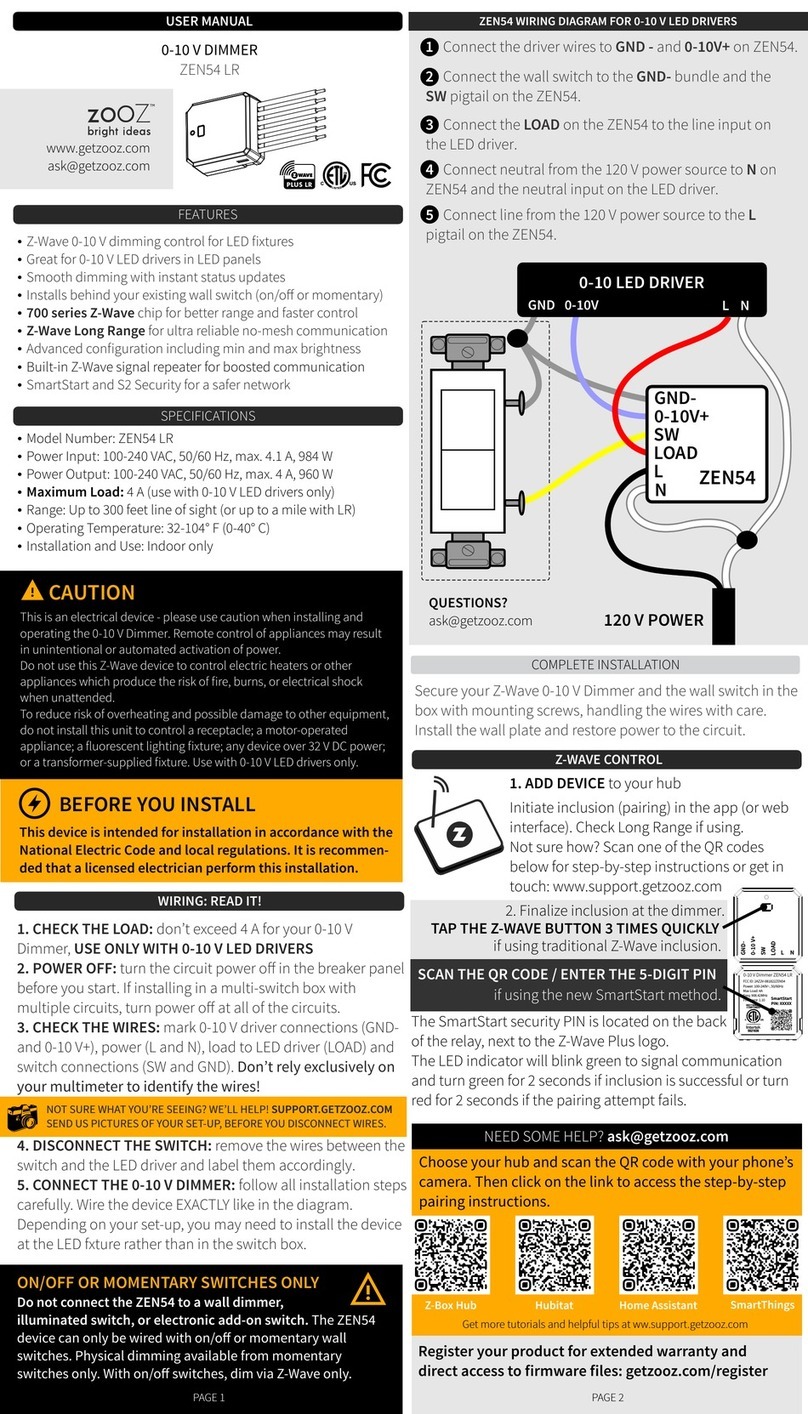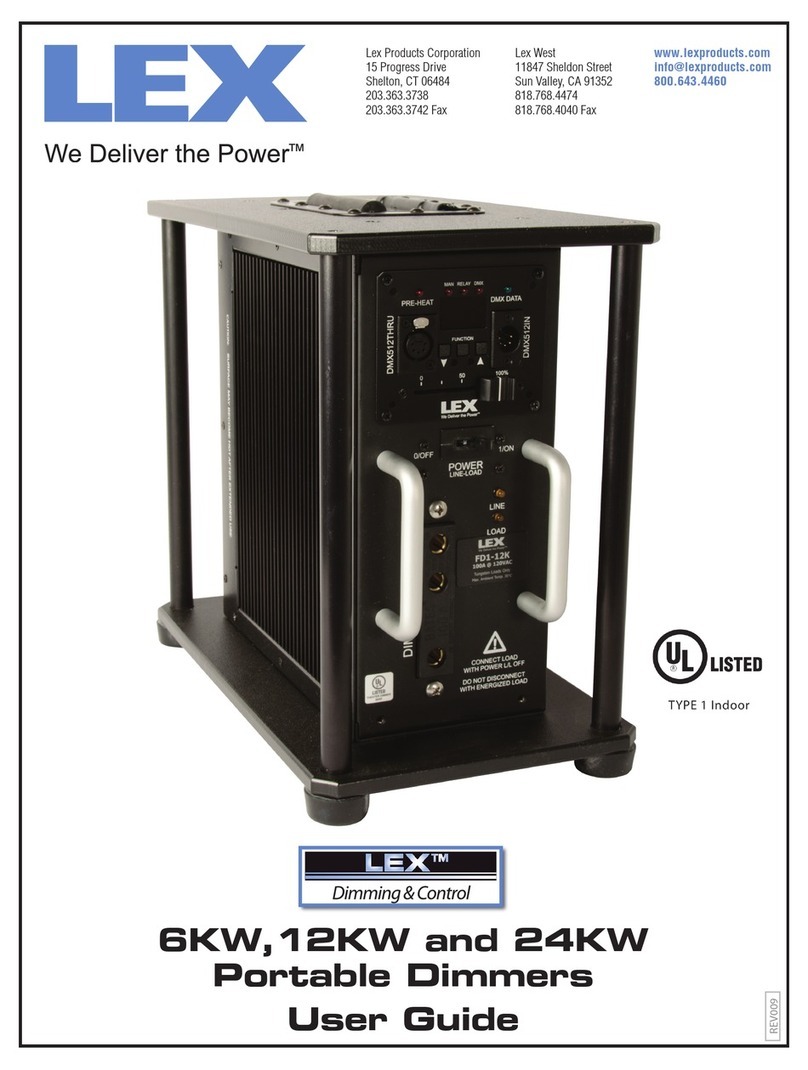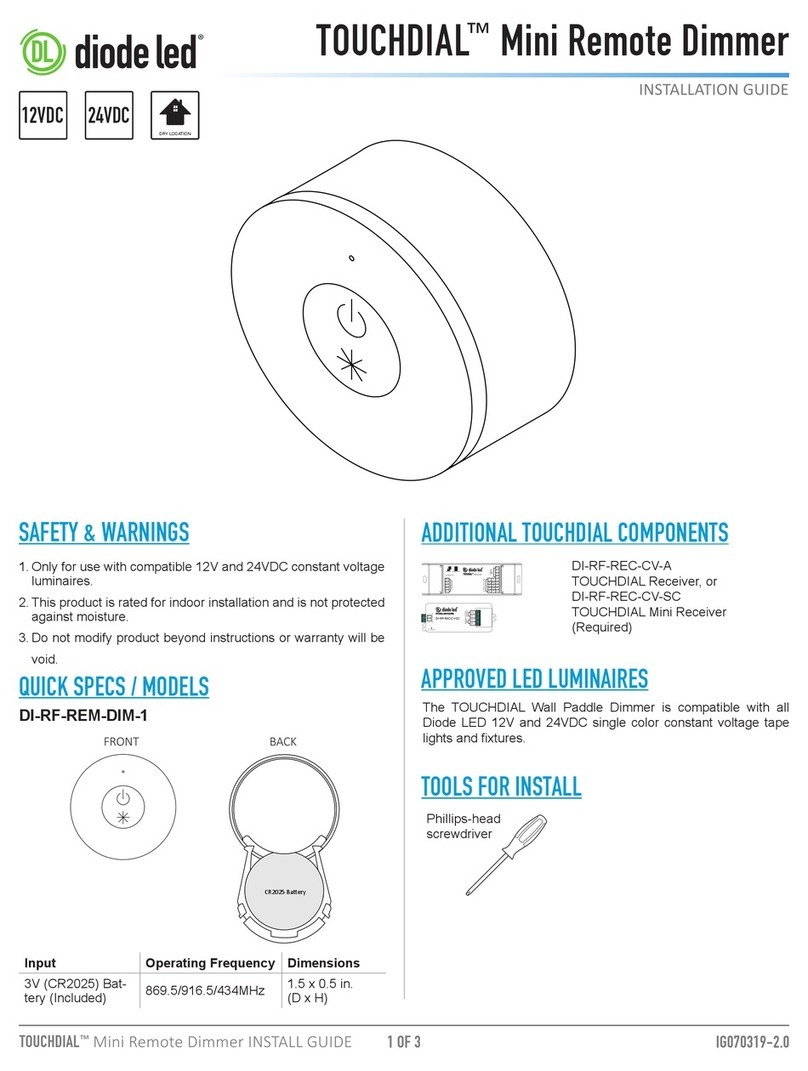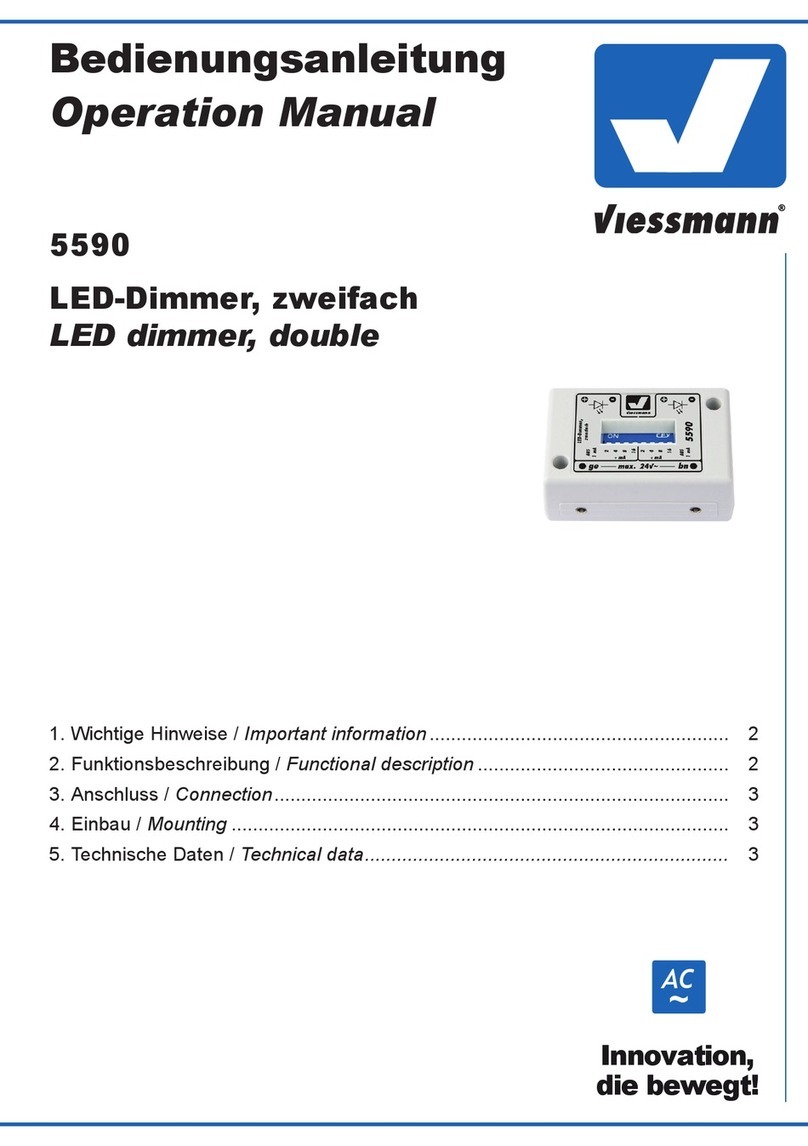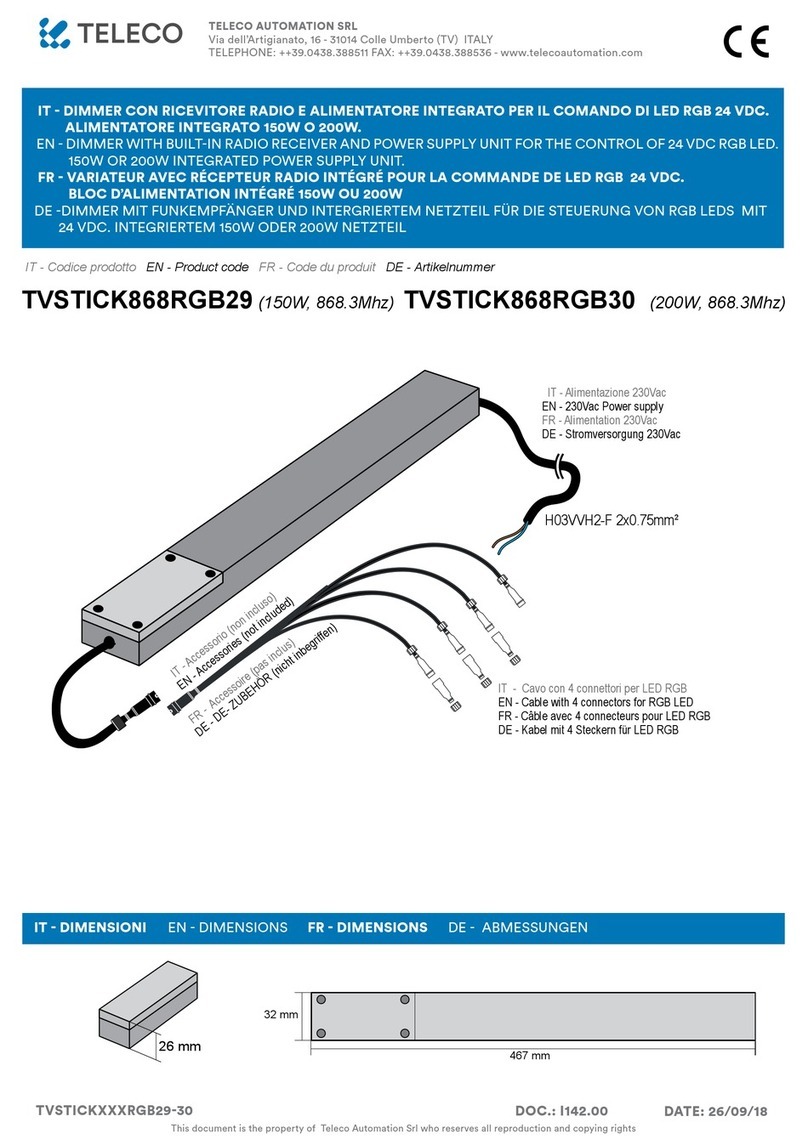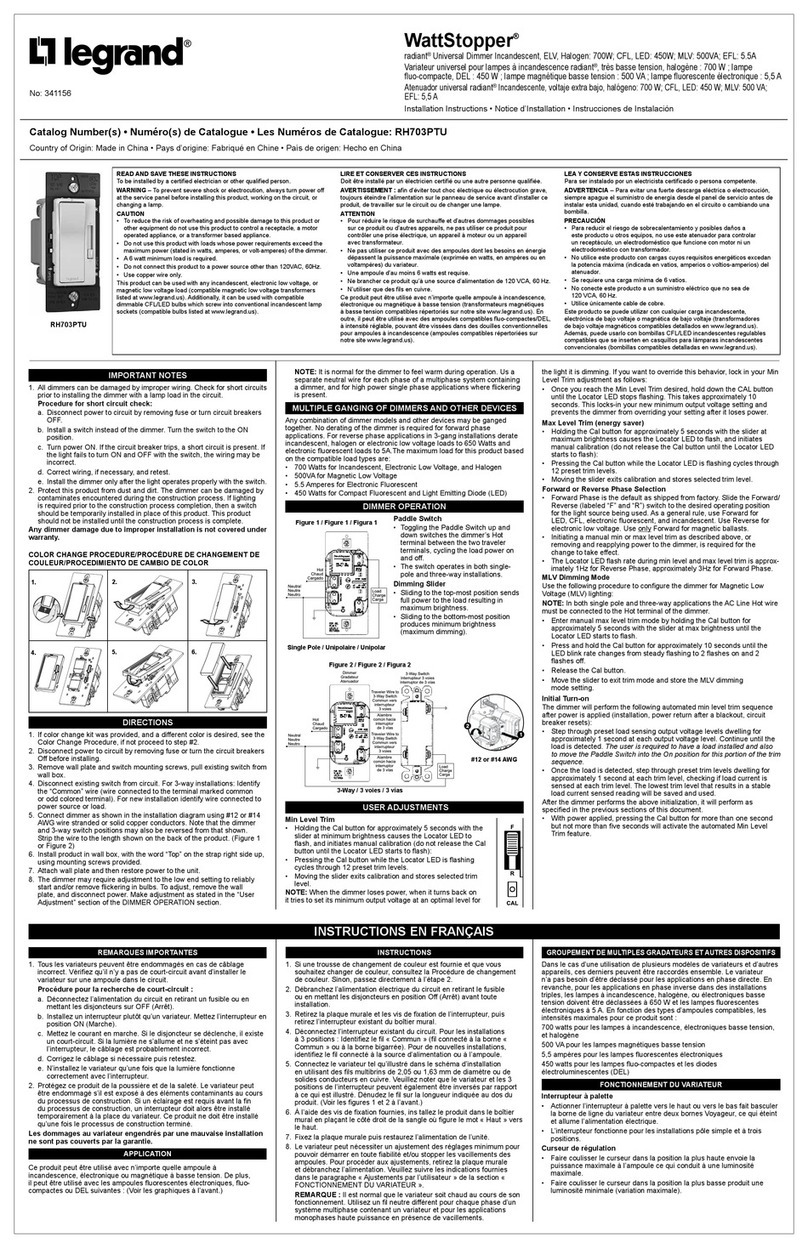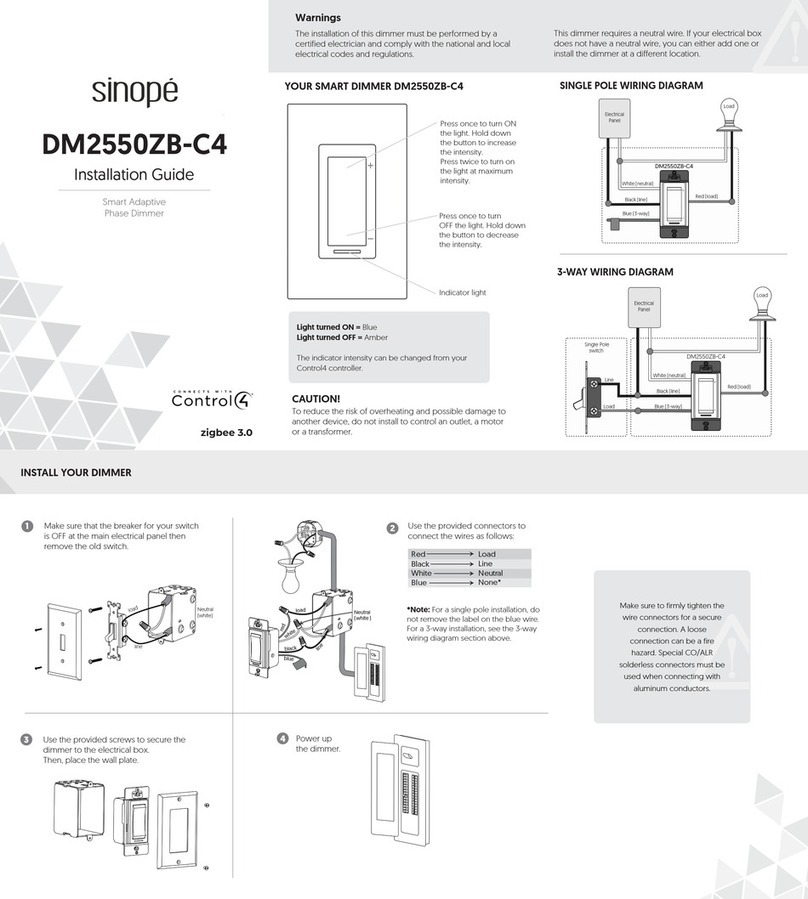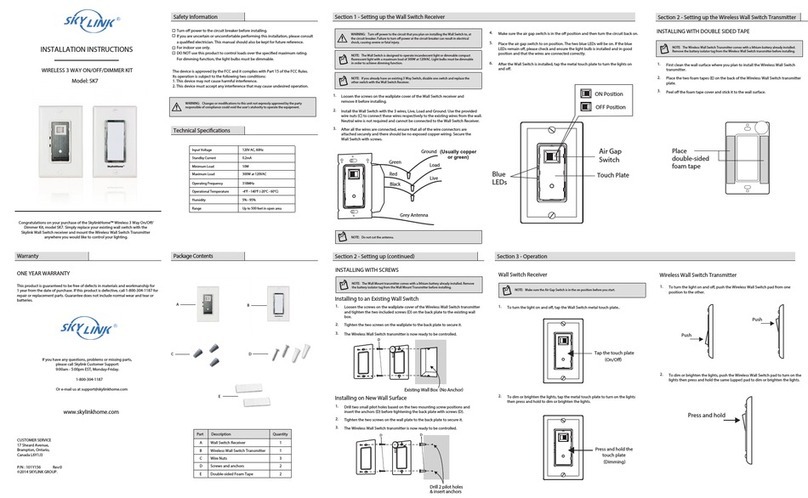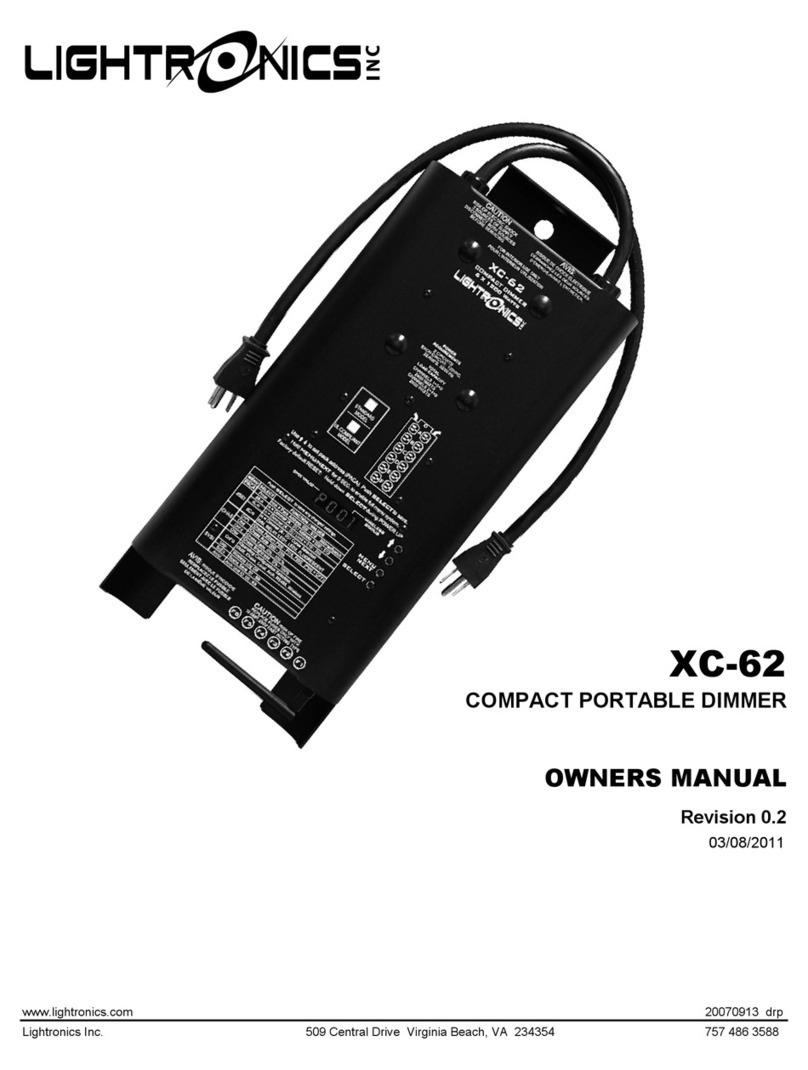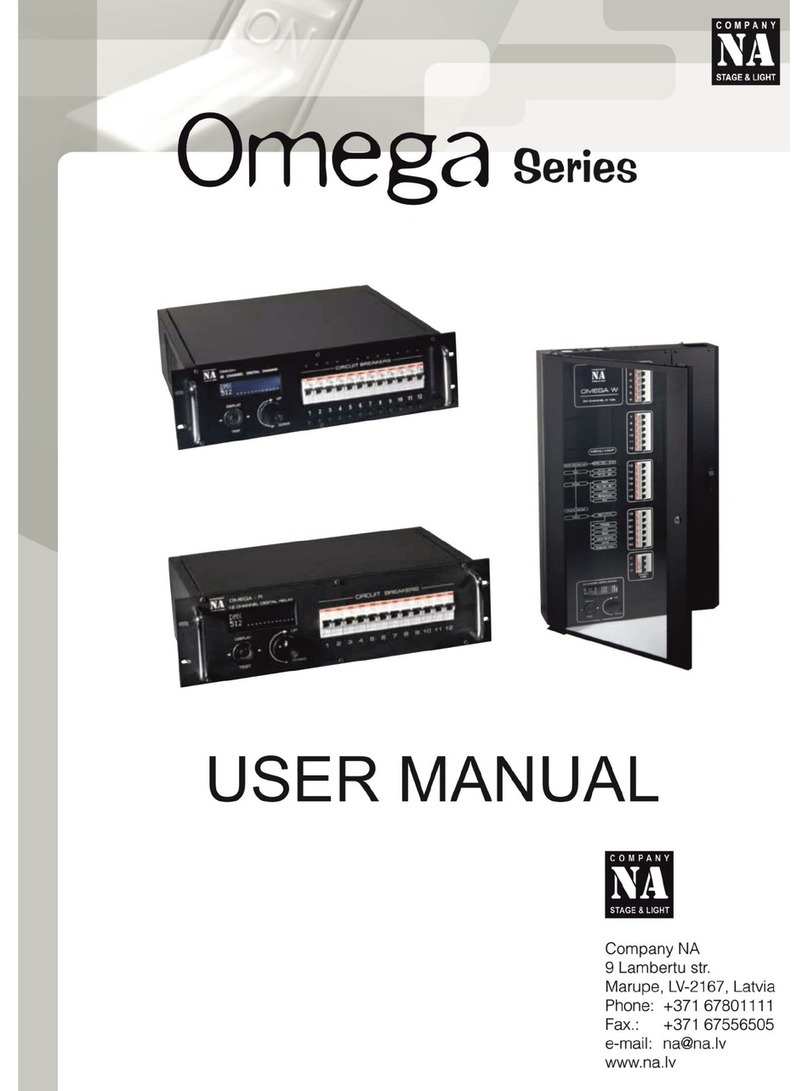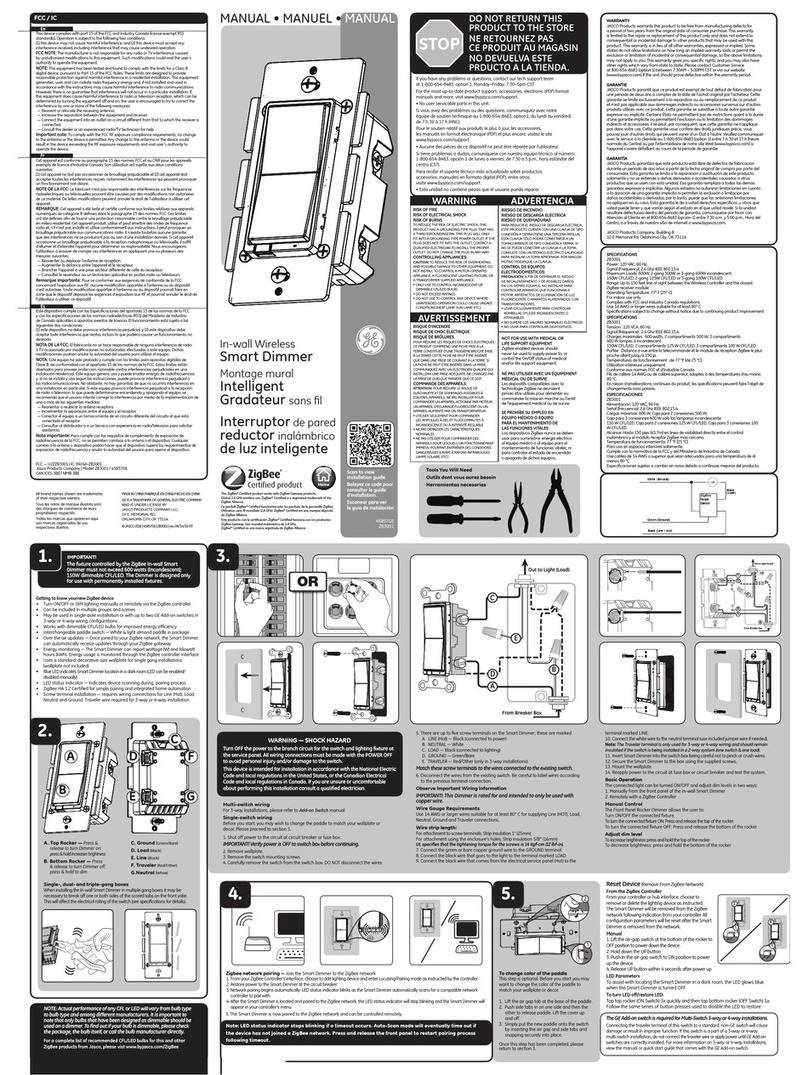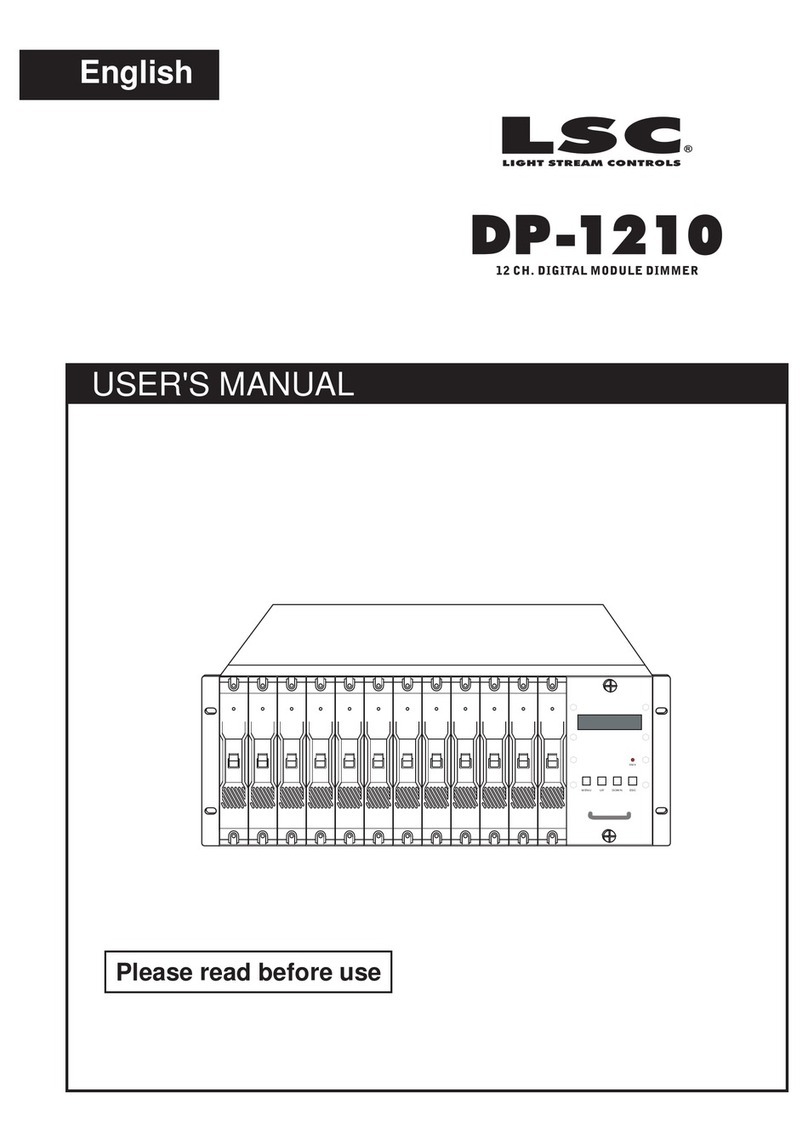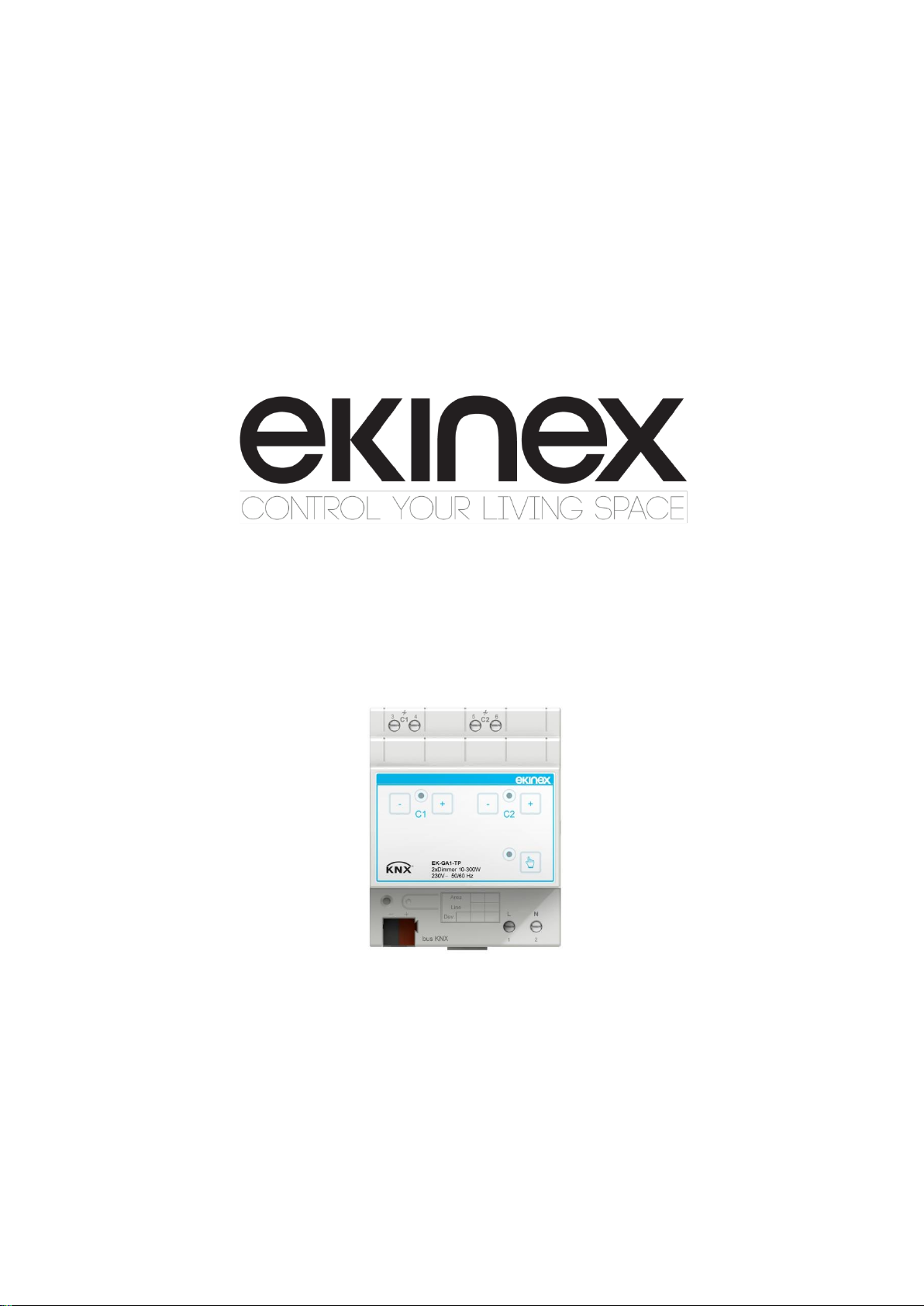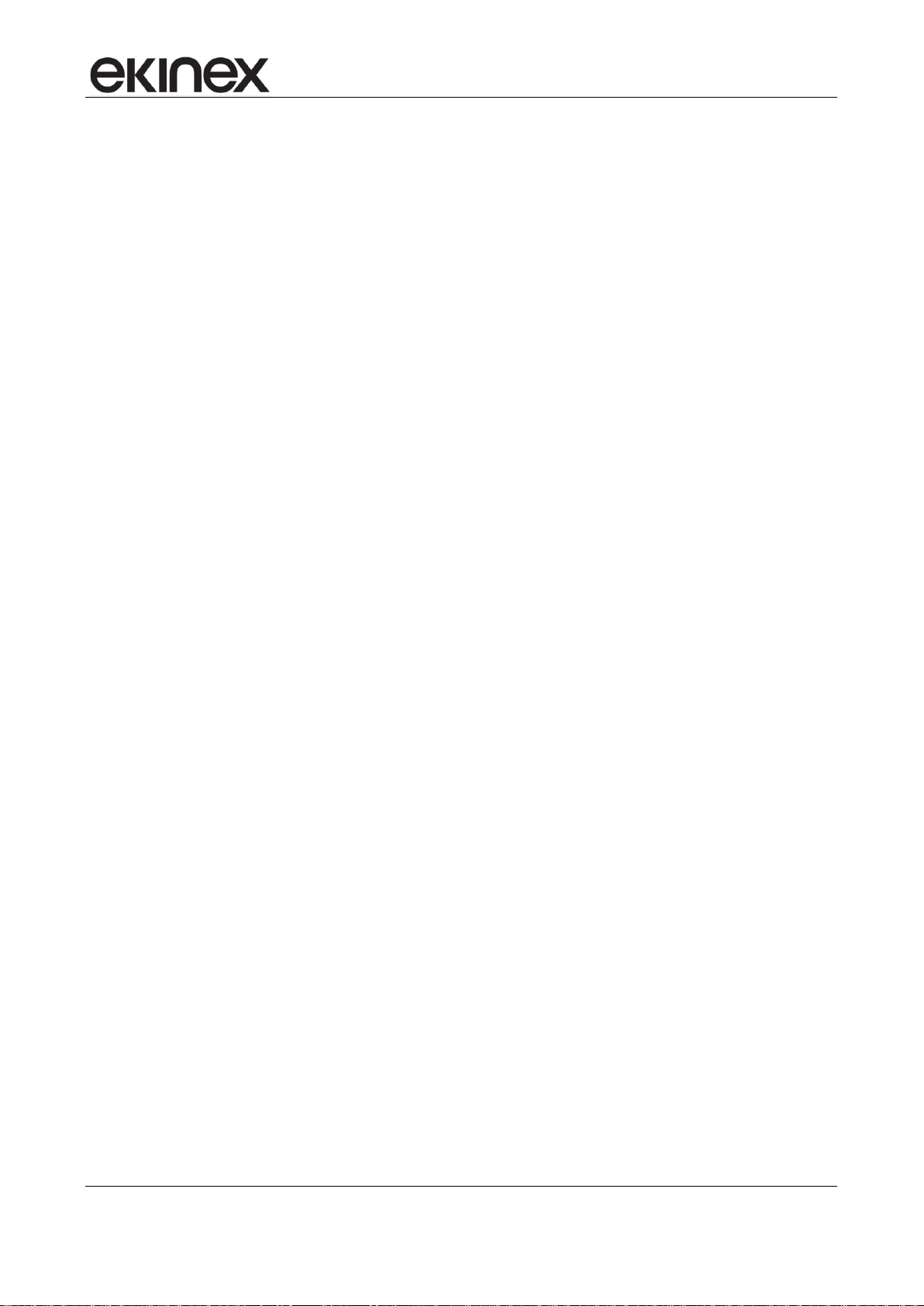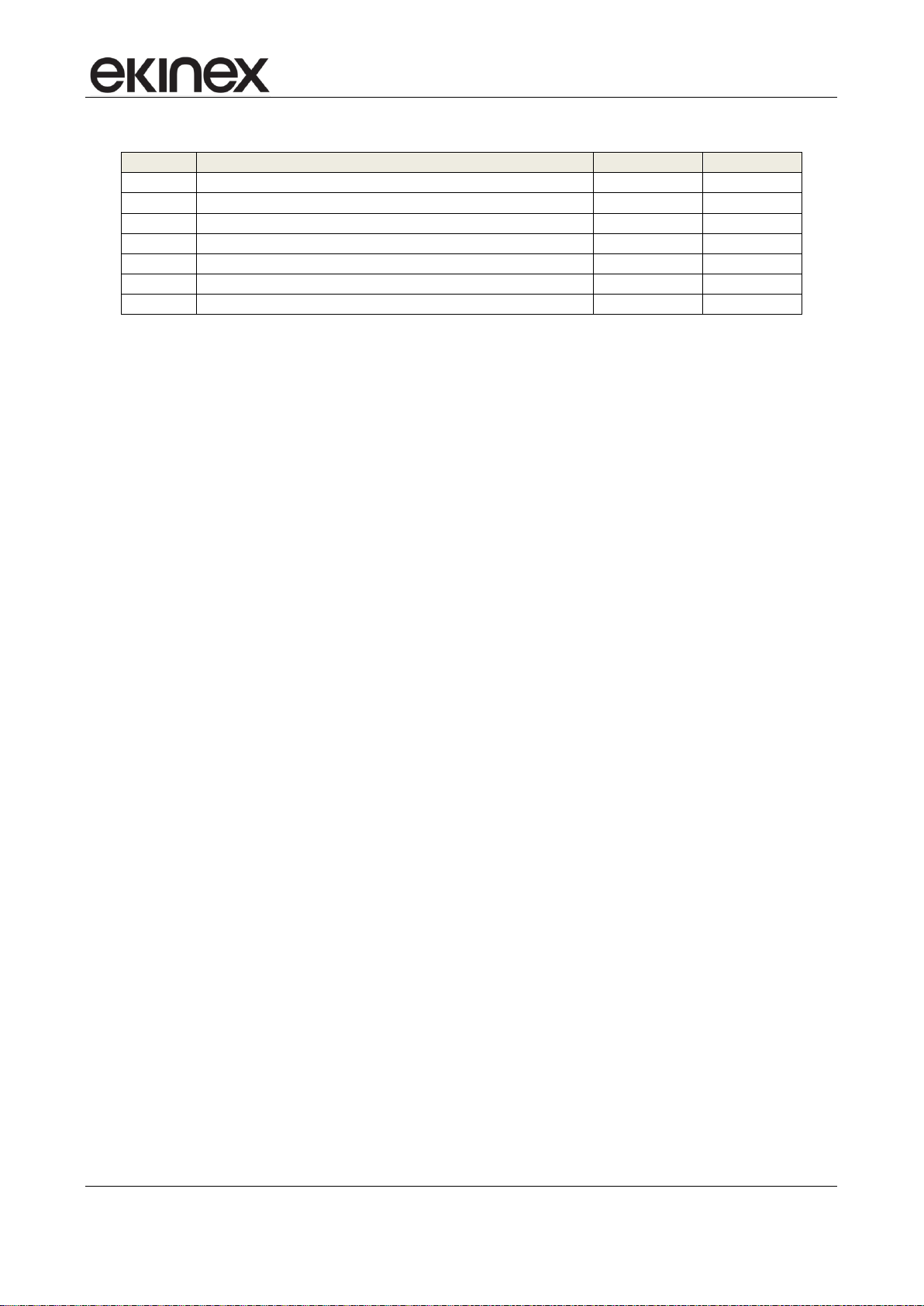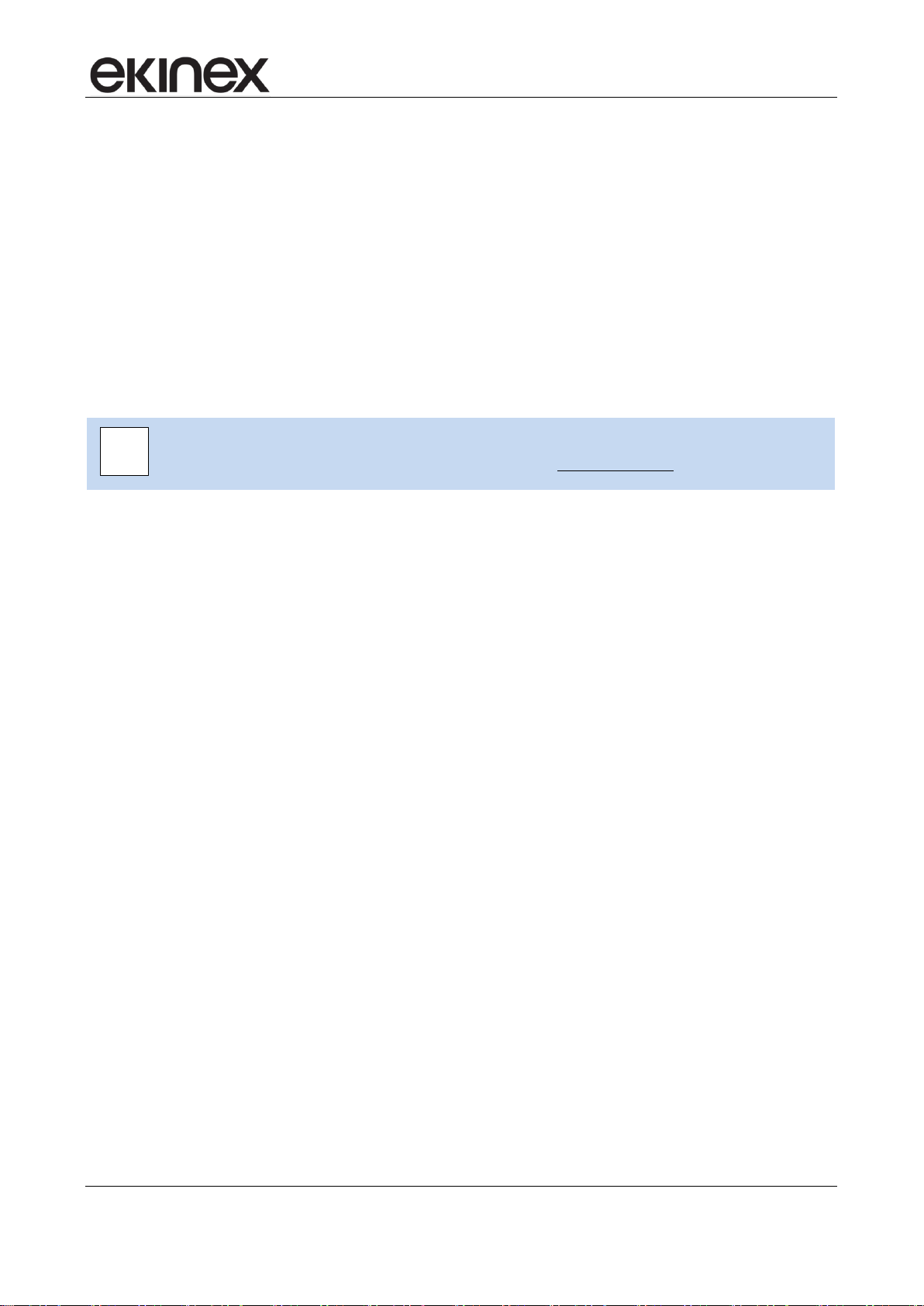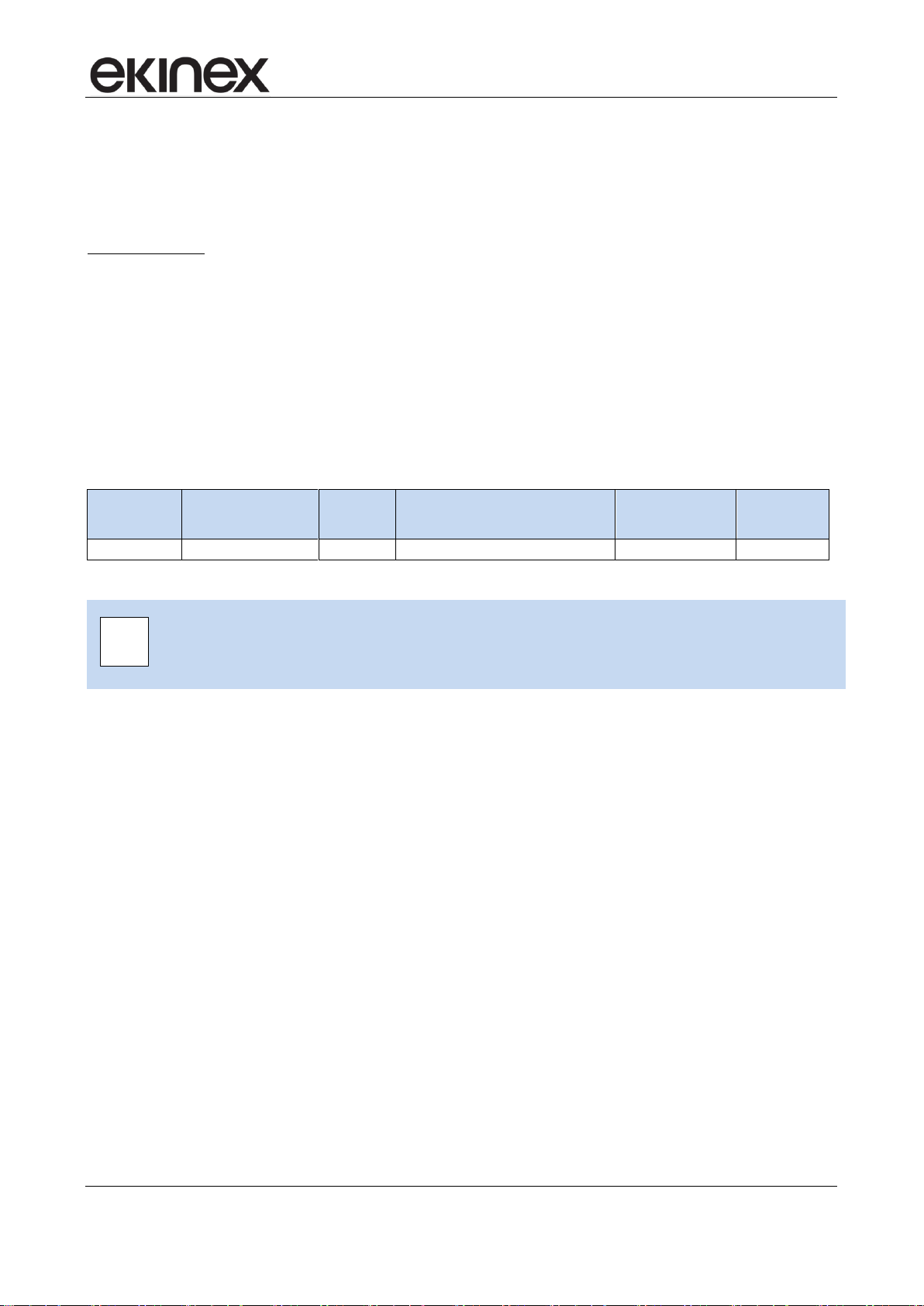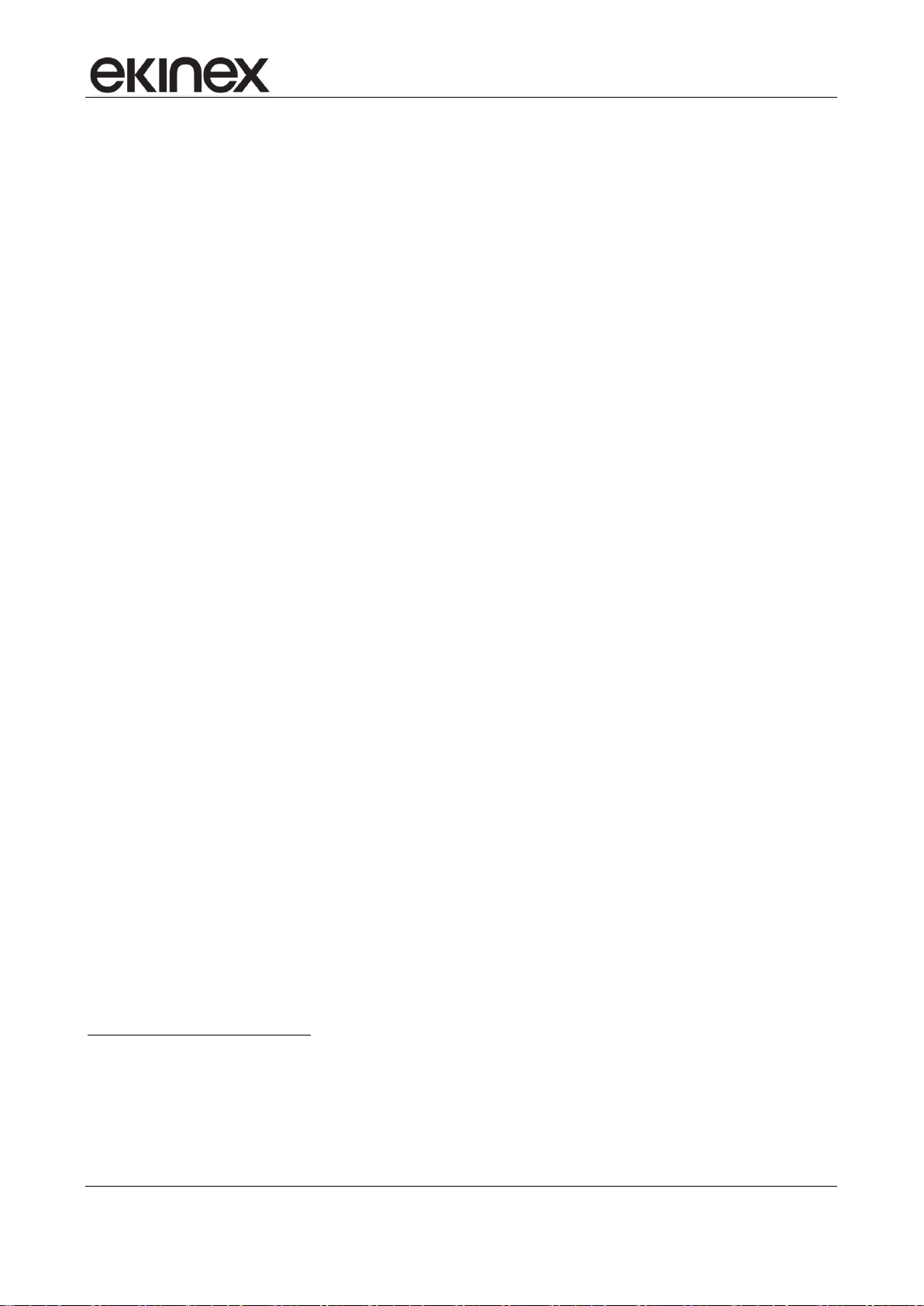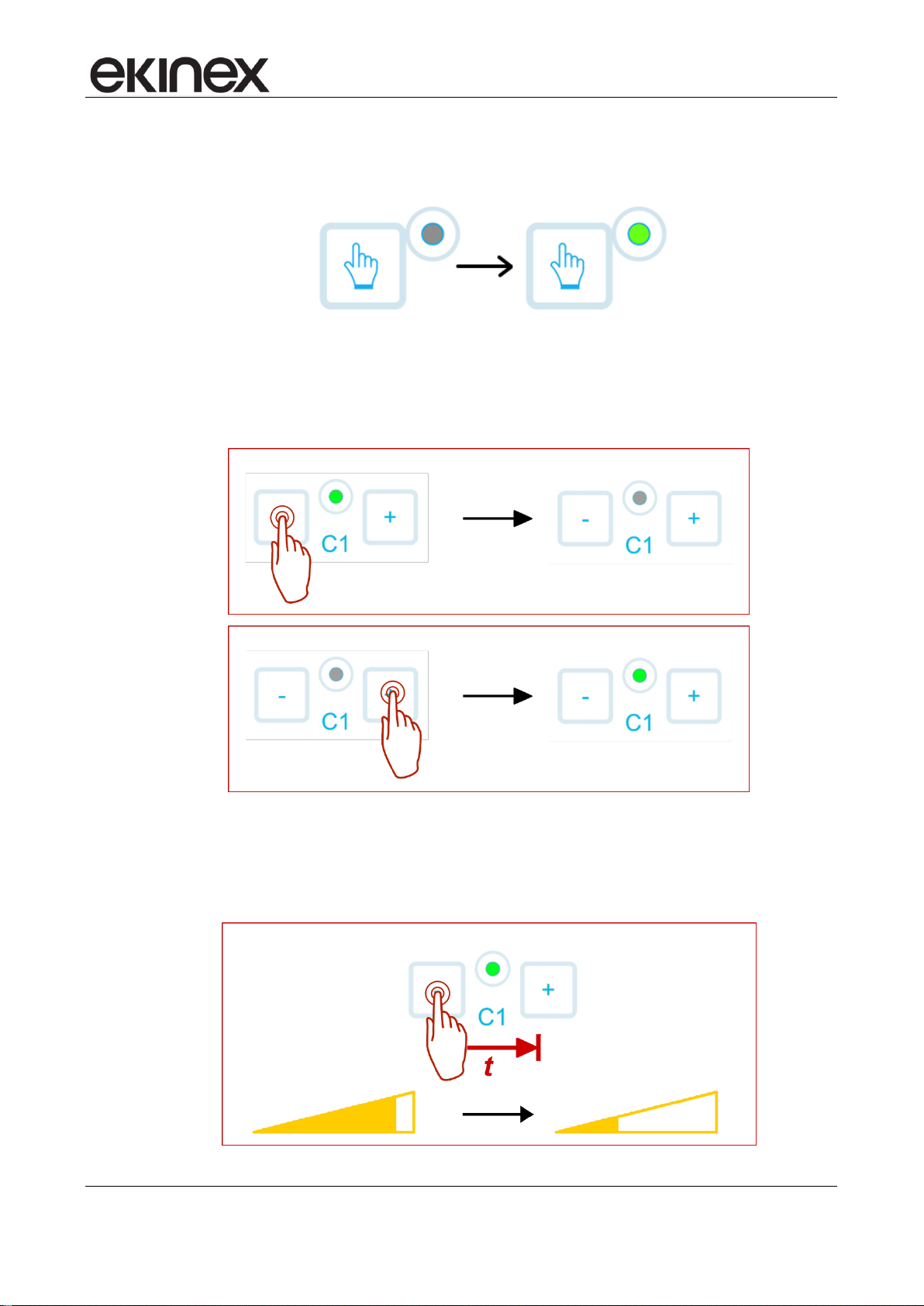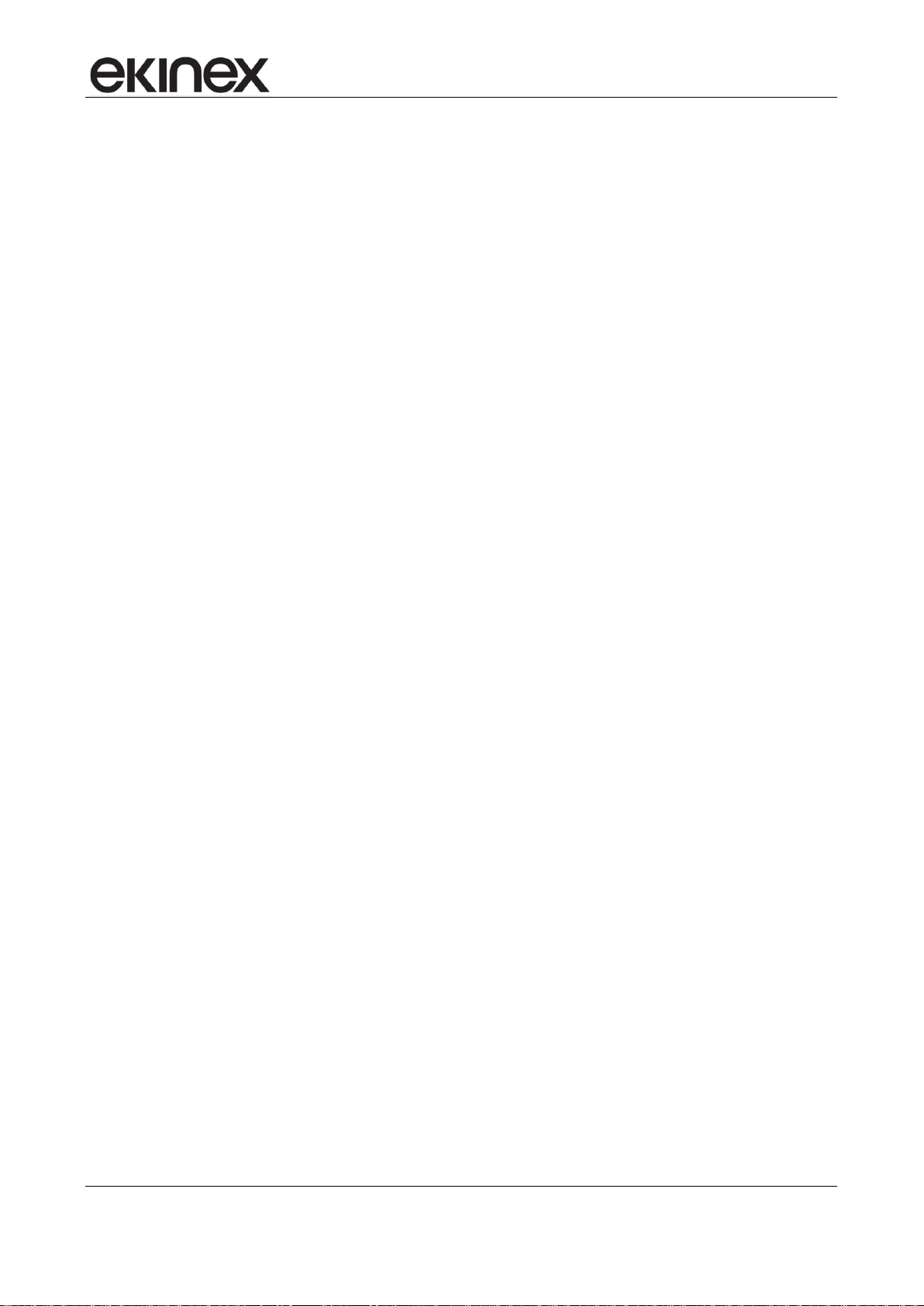
Application manual
KNX binary output modules EK-GA1-TP
Release 1.5 - Update: 02/2022 MAEKGA1TP_EN
© EKINEX S.p.A. - All rights reserved Page 2
Contents
1Scope of the document.............................................................................................................................. 4
2Product description.................................................................................................................................... 5
3Switching, display and connection elements............................................................................................. 6
4Configuration ............................................................................................................................................. 7
5Commissioning .......................................................................................................................................... 7
6Function description................................................................................................................................... 8
6.1 Power-on behaviour.............................................................................................................................. 8
6.2 Offline operation.................................................................................................................................... 9
6.3 Manual operation.................................................................................................................................. 9
6.3.1 Status of the outputs across modes.............................................................................................. 9
6.3.2 Activation of manual mode............................................................................................................ 9
6.4 Online operation.................................................................................................................................. 12
6.4.1 Software working cycle ............................................................................................................... 12
6.4.2 State variables (Communication objects) ................................................................................... 12
6.4.3 Output handling features............................................................................................................. 12
6.4.4 Switching feature overview ......................................................................................................... 12
6.4.5 Dimming feature overview........................................................................................................... 13
6.4.6 Functional detail.......................................................................................................................... 15
6.4.6.1 Feedback ............................................................................................................................... 15
6.4.6.2 Time delay.............................................................................................................................. 15
6.4.6.3 Staircase function................................................................................................................... 15
6.4.6.4 Logic function......................................................................................................................... 20
6.4.6.5 Lock function.......................................................................................................................... 23
6.4.6.6 Forcing function...................................................................................................................... 24
6.4.6.7 Scene management............................................................................................................... 25
6.4.6.8 Operating hours / Energy consumption counter .................................................................... 26
6.5 Device settings.................................................................................................................................... 27
6.5.1 General device configuration ...................................................................................................... 27
6.5.2 Channels configuration ............................................................................................................... 28
6.5.3 Channel x configuration .............................................................................................................. 29
6.5.3.1 Main parameters.................................................................................................................... 29
6.5.3.2 Staircase lighting function...................................................................................................... 33
6.5.3.3 Lock function.......................................................................................................................... 34
6.5.3.4 Logic function......................................................................................................................... 35
6.5.3.5 Scenes function...................................................................................................................... 36
6.5.3.6 Energy / Time counter............................................................................................................ 37
7Appendix.................................................................................................................................................. 38
7.1 Communication objects table.............................................................................................................. 38
7.2 Warning............................................................................................................................................... 41
7.3 Other information................................................................................................................................ 41