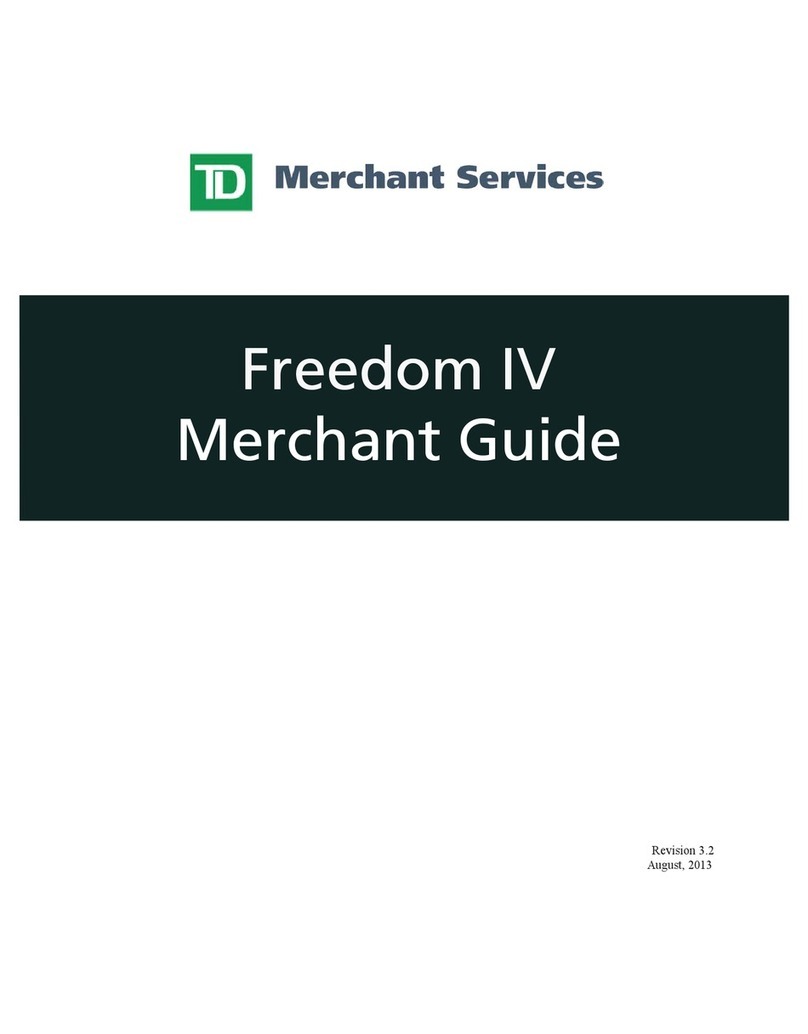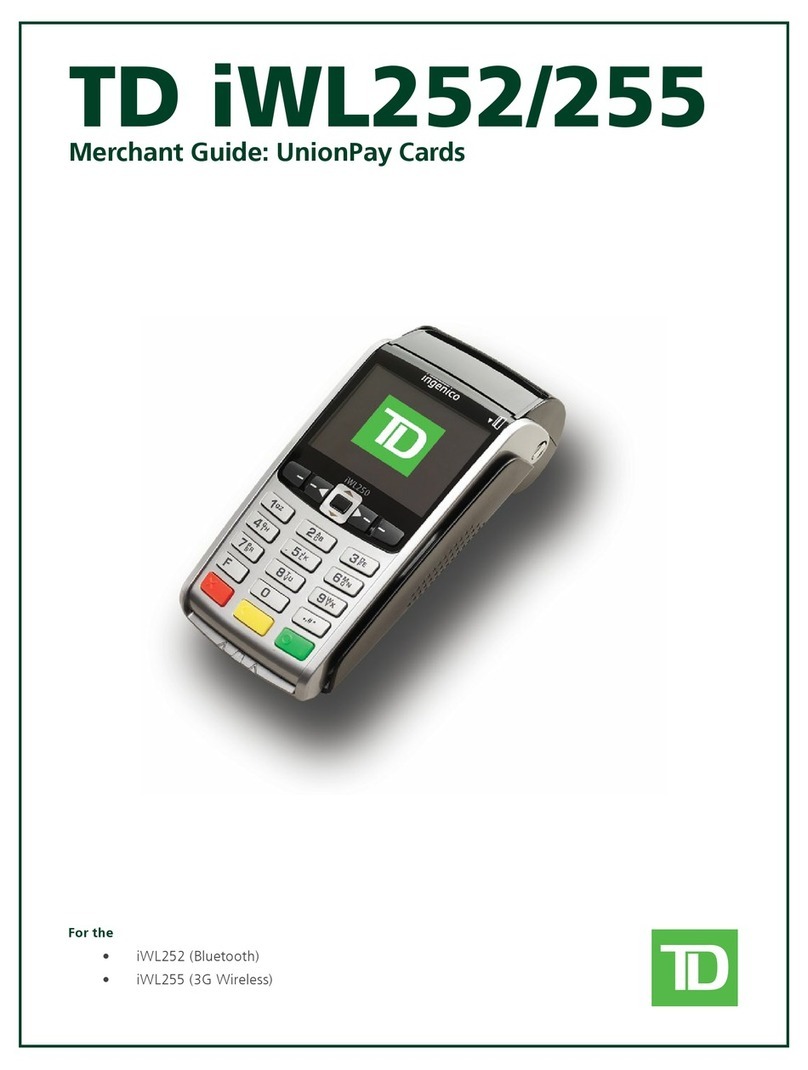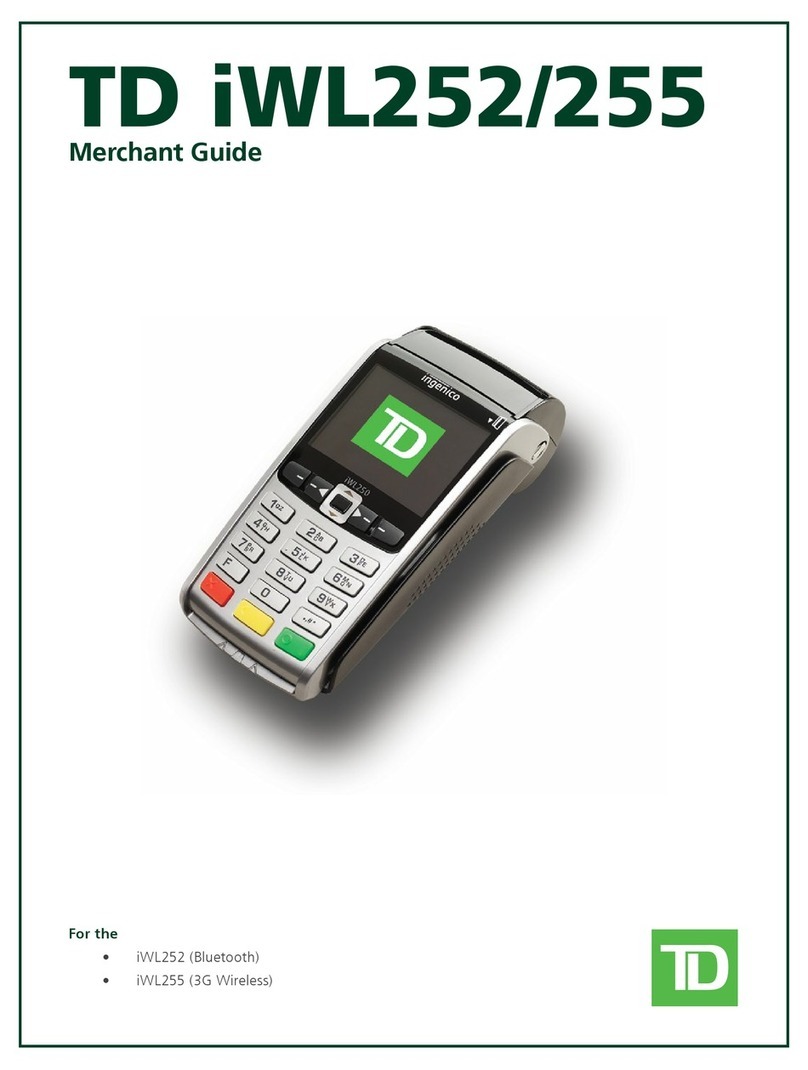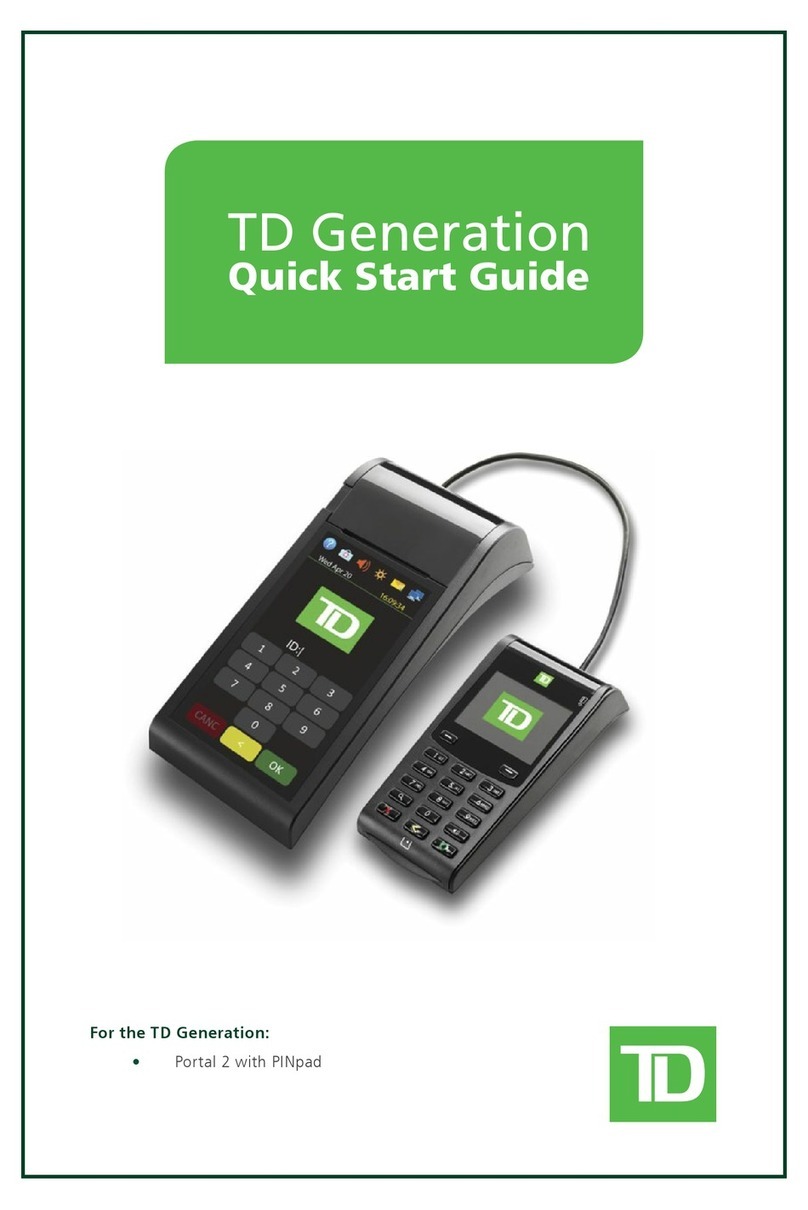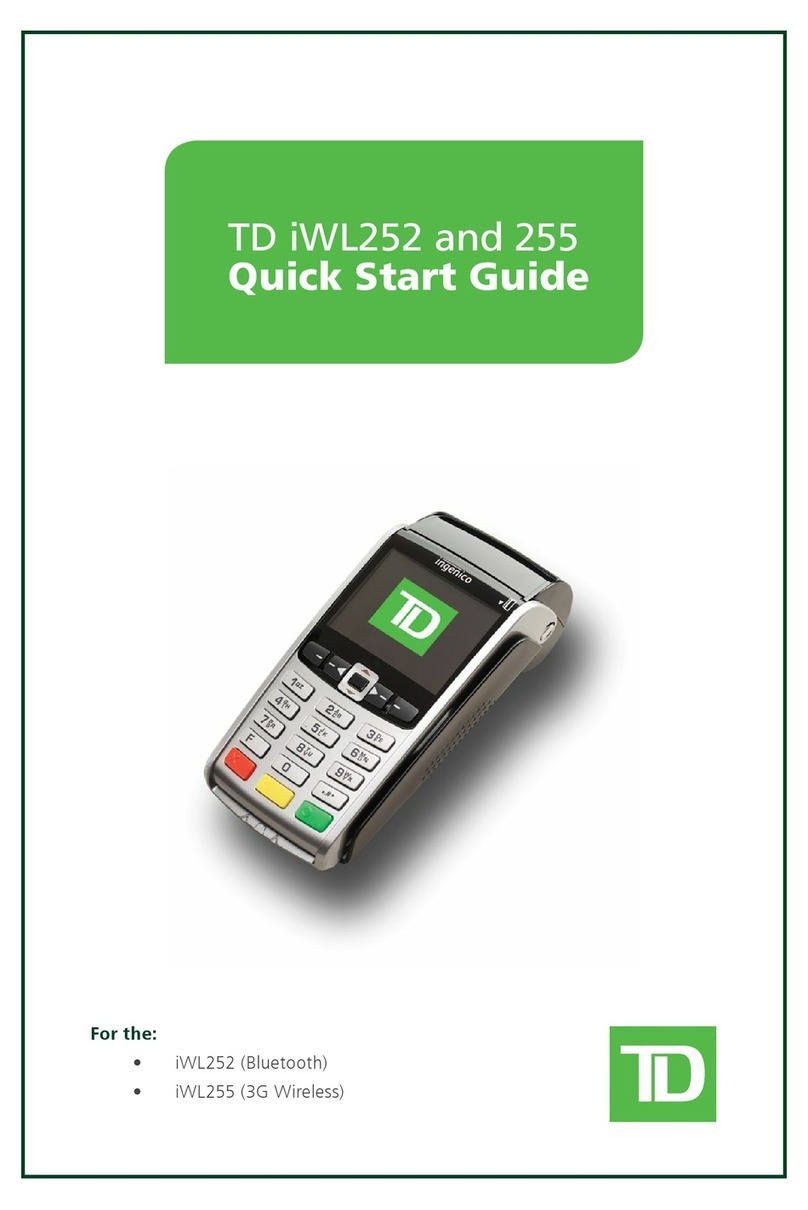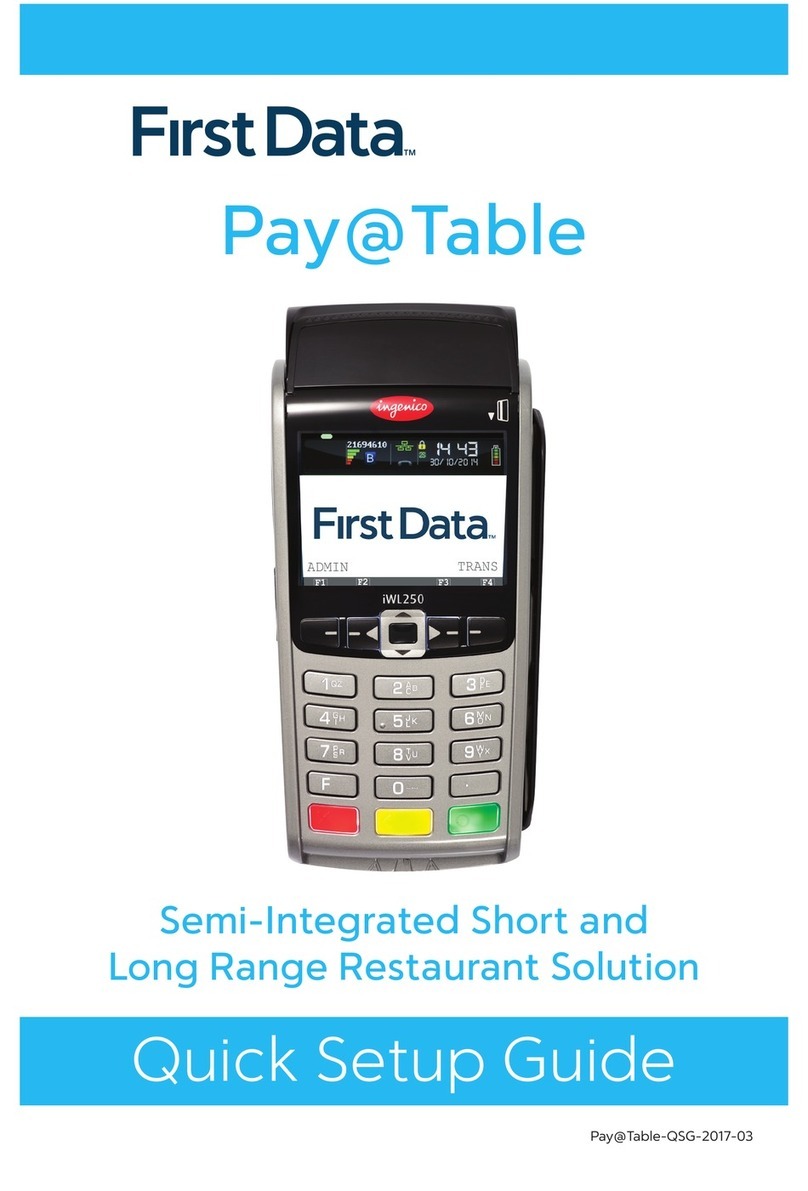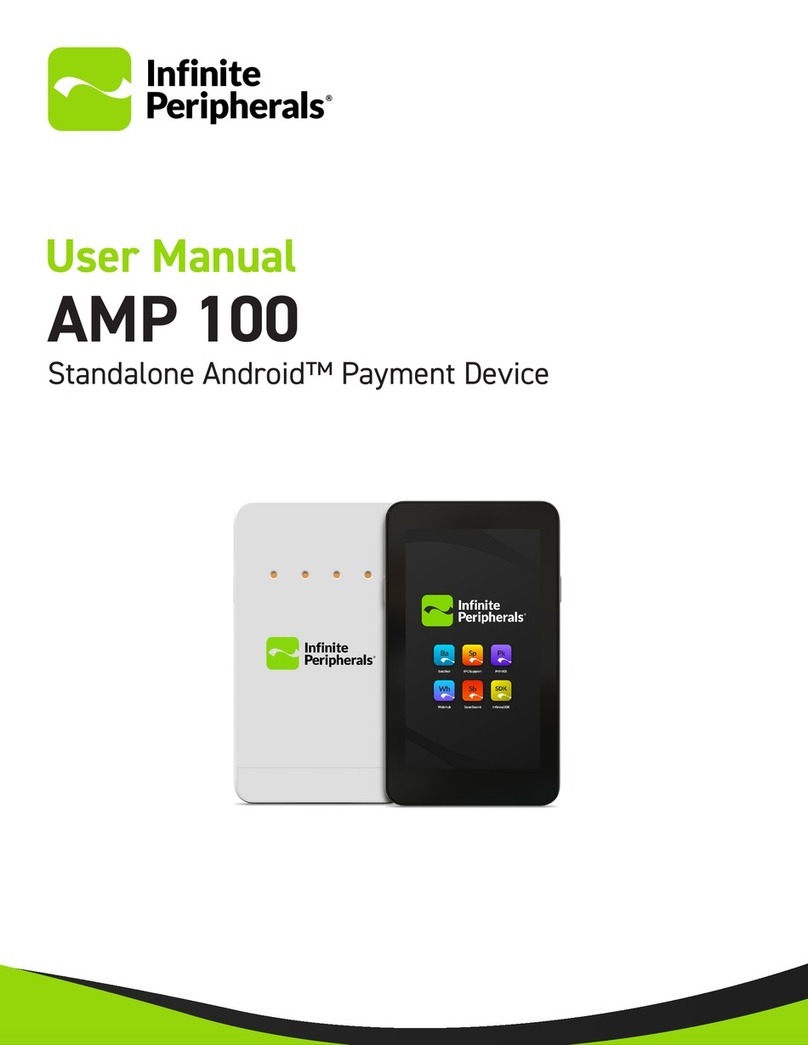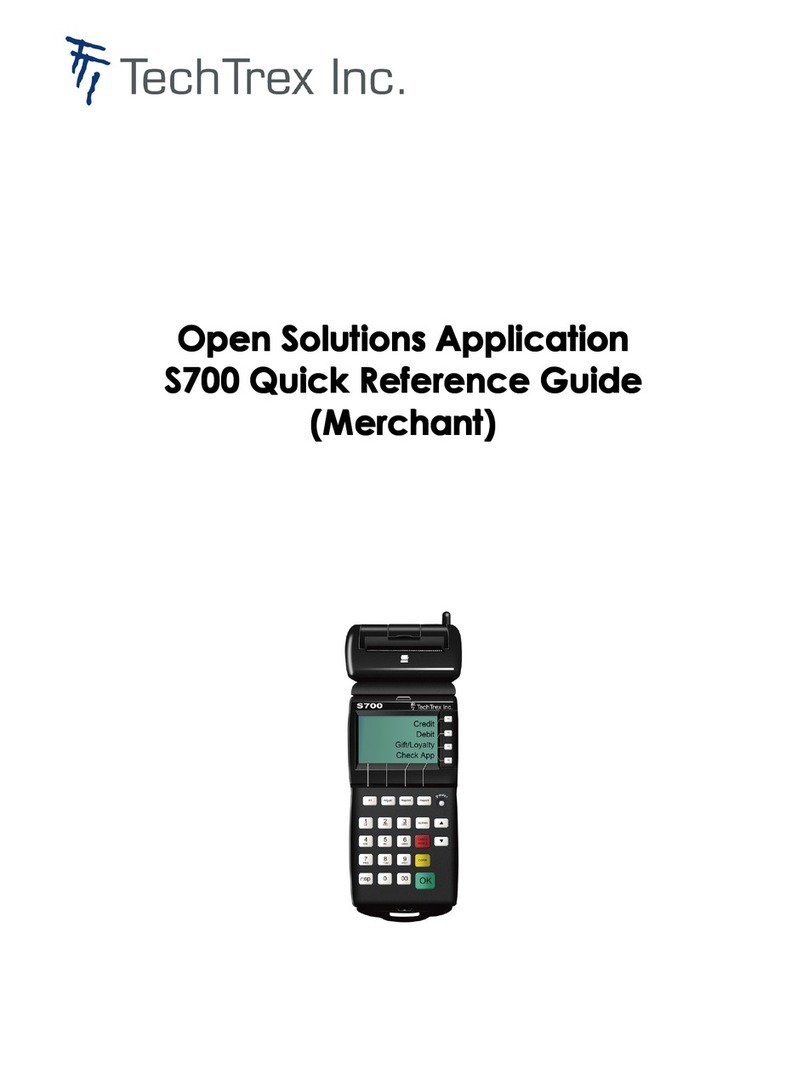TD iCT250 User manual

For the TD iCT250:
• with PINpad
• without PINpad
* PINpad not shown
TD iCT250
Quick Start Guide

COPYRIGHT ©2016 by The Toronto-Dominion Bank
This publication is conidential and proprietary to The Toronto-Dominion Bank and is intended solely for the use of
Merchant customers of TD Merchant Solutions. This publication may not be reproduced or distributed, in whole or in part,
for any other purpose without the written permission of an authorized representative of The Toronto-Dominion Bank.
NOTICE
The Toronto-Dominion Bank reserves the right to make changes to speciications at any time and without notice.
The Toronto-Dominion Bank assumes no responsibility for the use by the Merchant customers of the information
furnished in this publication, including without limitation for infringements of intellectual property rights or other
rights of third parties resulting from its use.
MERCHANT INFORMATION
Merchant Name ...........................................
Merchant Number ..........................................

i
Contents
About this Guide ......................................................................1
Welcome kit contents ............................................................................. 1
The TD iCT250 solution............................................................1
Functionality............................................................................................2
The Terminal ............................................................................ 2
Default shortcut keys ..............................................................................3
Screens....................................................................................................3
Idle screen and icons ......................................................................................3
Main menu screen ...........................................................................................4
Admin menu screen ........................................................................................4
Navigation ........................................................................................................4
The communications adapter................................................................5
Ports ...................................................................................................................5
The PINpad ..............................................................................................5
Navigation ........................................................................................................6
Cardholder Privacy and Security ...........................................6
Terminal security ....................................................................................6
Fraud prevention..................................................................................... 7
Manually entered credit card numbers ....................................................... 7
Call for authorization ......................................................................................7
Financial Transactions............................................................ 7
Accepted card types...............................................................................8
PINpad transactions ...............................................................................8
Special transactions ...............................................................................8
Cashback..........................................................................................................8
Partial authorizations......................................................................................8
Tip.......................................................................................................................8
Sale (credit card) ....................................................................................9
Sale (debit card).................................................................................... 10
Sale (phone or mail)............................................................................... 11
Force post (sale or phone / mail) .......................................................... 11
Transaction recall ................................................................................. 12
Void........................................................................................................ 13
Return .................................................................................................... 13
Receipts ................................................................................................. 14
Reprinting receipts ........................................................................................ 14
Receipt examples .......................................................................................... 14
Continued on next page

ii
Business Day Functions ........................................................ 16
Performing a day close......................................................................... 16
Reporting ................................................................................17
Business day reports..............................................................................17
Batch reports..........................................................................................17
Customized reports............................................................................... 18
EMV reports ........................................................................................... 18
Recent error report log ......................................................................... 19
Activity log............................................................................................. 19
Coniguration ........................................................................20
Changing the terminal communication method ............................... 20
More features and functionality.......................................................... 20
Troubleshooting .....................................................................21
What problems can I easily resolve?.................................................... 21
Why isn’t my terminal powering on? .................................................... 21
Why don’t I see a connection icon on the Idle screen?.......................22
Reference............................................................................... 22
Menu structure ......................................................................................22
Entering letters and special characters...............................................25
Maintaining the terminal and PINpad..................................................25
Storing the terminal and PINpad .........................................................26
Changing the paper roll .......................................................................26

1
About this Guide
This Guide provides an introduction to your TD iCT250 solution, hardware functionality,
performing inancial transactions, administration features and troubleshooting. For
further information regarding its use and available features, please review our online
documentation at www.tdmerchantsolutions.com/posresources.
Welcome kit contents
We are pleased to provide Merchants new to TD Merchant Solutions with the included
Welcome Kit from. The enclosed information was prepared with you in mind, and
includes the following:
• Paper rolls for the terminal
• Cleaning card and instructions
• Card acceptance decals (Visa®, MasterCard®, Discover®, American Express®,
Interac® Direct Payment, etc.)
• Information to help you protect your business and customers
The TD iCT250 solution
The terminal is solely for the you, the Merchant. You will use the terminal to initiate transactions
for customer’s using credit or debit cards. Depending on your settings, some card types
may not be accepted by your terminal. Please please go to our online documentation at
www.tdmerchantsolutions.com/posresources to learn how to use other cards.
There are two potential conigurations for the TD iCT250 solution. They are:
Terminal only
If you use this coniguration you must hand the terminal to the customer
whenever they must enter information.
Terminal and PINpad
If you use this coniguration you, the Merchant, will use the terminal to enter
your information and the customer uses the PINpad to enter their information.
1
9
F. , # *
2A
CB3D
FE
4G
IH5J
LK6M
ON
8T
VU
7PR
Q
S
W
YX
Z
0
MODEM
16:
20
05/04/2014
1
9
* . , #
2A
CB3D
FE
4G
IH5J
LK6M
ON
8T
VU
7PR
Q
S
W
YX
Z
0
F
CHQ SAV/ EP
iPP320
CANC
ANNUL CORR OK
F1 F2 F3 F4
1
9
F. , # *
2A
CB3D
FE
4G
IH5J
LK6M
ON
8T
VU
7PR
Q
S
W
YX
Z
0
MODEM
16:
20
05/04/2014
1
9
* . , #
2A
CB3D
FE
4G
IH5J
LK6M
ON
8T
VU
7PR
Q
SW
YX
Z
0
F
CHQ SAV/ EP
iPP320
CANC
ANNUL CORR OK
F1 F2 F3 F4
Welcome / Bonjour

2
Functionality
Name Terminal PINpad
Paper chamber button Yes No
Function keys Yes Yes
Navigation keys Yes Yes
Paper advance key No
Command keys
CANC
ANNUL
CORR
OK
F key
F
Present but not used
Chip card reader Yes Yes
Magnetic stripe reader Yes Yes
Contactless reader Yes Yes
Communications Via dial-up or DSL connection Connected to the terminal
The Terminal
1. Paper chamber lap
2. Function keys
The / F1 and / F4 keys
can be used as shortcuts and to
select onscreen options. See
page 3 for more information.
3. Navigation keys
Use the F2 and F3 arrow keys to
navigate the screens and menus.
4. Command keys
/ Cancel
/ Correction or Paper
advance
/ OK and shortcut to the
Transactions screen.
5. Card readers
a) Insert chipped cards
b) Swipe cards
c) Contactless cards
1
9
F. , # *
2A
CB3D
FE
4G
IH5J
LK6M
ON
8T
VU
7PR
Q
S
W
YX
Z
0
MODEM
16:
20
05/04/2014
1
5a
3
22
4
5b
5c

3
Default shortcut keys
To access a speciic menu or function, use the following shortcuts:
Transaction Key
Sale (default) / F1
Pre-Auth Initiation (default) / F2
Pre-Auth Completion (default) / F3
Phone/Mail Sale (default) / F4
Main Menu / OK
Admin Menu
. , # *
Reprint last receipt
0
Advance paper / Correction
Screens
Idle screen and icons
The default screen is called the Idle screen. On it are a number of important icons. They
are, left to right:
1. Communication icon
The icon indicates whether the
terminal is connected to the
network. It will be one of two colours:
• green (connected) or
• white (disconnected).
2. Lock (security)
The lock icon will be closed or
open. If you don’t see the closed
lock, do not use this terminal and
contact the TD Merchant
Solutions Help Desk to report it
as a tampered device.
3. Power
The plug icon in the top-right
corner indicates that the
terminal is powered.
MODEM
16:
20
05/04/2014
1 2 3

4
Main menu screen
From the Idle screen, press the OK key and
the Main Menu screen appears. The Main
Menu screen displays the following
transactions:
• Return
• Void
• Force Post
• Balance Inquiry
Admin menu screen
From the Idle screen, press the Admin key
and the Admin Menu screen appears. It
displays the following options:
• Logon / Logo
• Business Day Menu
• Trans Recall Menu
• Setup Menu
• Reprint Menu
• Maintenance
• Other Functions
For a list of all the admin functions on
available on the terminal, refer to page
22 for a complete menu breakdown.
Navigation
Once you get to the desired screen, use the following keys to navigate it:
• Press the F2 or F3 arrow keys to scroll down or up one menu selection
• Press the F1 or F4 keys to select an on screen option
• Press Cancel to go back one screen
• Press Correction to change an entry
• Press OK to conirm your menu selection or entry
• Press the number associated with the desired menu item
MAIN MENU
1 - Return
2 - Void
3 - Force Post
4 - Balance Inquiry
MODEM 16:20
05/04/2014
ADMIN MENU
1 - Logon/Logo
2 - Business Day Menu
3 - Trans Recall Menu
4 - Setup Menu
16:
20
05/04/2014
MODEM

5
The communications adapter
The communication adapter is the bridge between your terminal and its power and data in
one connection.
Ports
The adapter has four ports and they are:
1. Data cable to the TD iCT250
2. Power
3. Internet In
4. Phone Line In
Communication options
The TD iCT250 solution oers two options for communications: dial-up or Ethernet. You as
the merchant can set this however you wish to suit your existing place of business’ setup. To
learn more about communication options see page 20.
The PINpad
This is an optional piece of hardware. When connected to your terminal it is used by the customer
to enter information and select options regarding the transaction. If you don’t have a PINpad,
the customer will use the terminal to enter information.
1. Function keys
The F1 and F4 keys can be used to
select onscreen options.
2. Navigation keys
Use the F2 and F3 arrow keys to
navigate the screens and menus.
3. Command keys
• Cancel
• Correction
• OK (or Enter)
4. Card readers
a) Insert chipped cards
b) Contactless cards
c) Swipe cards
ETHIN
RS232
12
34
1
9
* . , #
2A
CB3D
FE
4G
IH5J
LK6M
ON
8T
VU
7PR
Q
SW
YX
Z
0
F
CHQ SAV / EP
iPP320
CANC
ANNUL CORR OK
F1 F2 F3 F4
Welcome / Bonjour
1
2
3
4a
4b
4c
1
If you use a PINpad, you must process all inserted chip cards on it. Swiped cards can be
processed on either the terminal or the PINpad.

6
Navigation
Once you get to the desired screen, use the following keys to navigate it:
• Press F2 or F3 to scroll down or up one menu selection.
• Press OK to select an on menu screen option.
• Press F1 or F4 to select an on screen option.
Cardholder Privacy and Security
Please refer to the Cardholder Privacy sheet in your Merchant welcome kit. It contains
important information about your responsibilities to your customers and their personal
and transaction information.
Terminal security
It is the Merchant’s responsibility to secure the terminal, any user IDs or passwords and to
prevent unauthorized use. In any event the Merchant will be liable for any unauthorized
use of the terminal or any user IDs or passwords. There are three user security settings:
• No security (Default)
No access restriction to the terminal functionality listed below.
• Medium Security
Access is restricted to certain features by a supervisor or manager ID and password.
• High Security
Access is restricted to certain features by a manager ID and password.
The following functions can be individually protected:
• End of Day
• Manual Account #
• Batch Reports
• B.Day reports
• Customized Reports
• Batch Close
• Recent Error Report
Please call the TD Merchant Solutions Help Desk at 18003631163 to change the
security level on your terminal.

7
Fraud prevention
Manually entered credit card numbers
This is the ability to manually enter a credit card number into the terminal for a purchase
transaction when a customer is performing a card-not-present purchase.
Transaction type Default settings
Manually entering a credit card number on the terminal
This is the ability to manually enter a credit card number
into the terminal for a purchase transaction when a
customer is performing a card-present purchase.
Protected by supervisor ID and
password
Mail order / Telephone order purchase
This is the ability to manually enter a credit card number
into the terminal for a purchase transaction when a
customer is performing a card-not-present purchase.
Disabled
Force post purchase
This is the ability to perform a transaction with a
manually entered authorization number versus the
transaction being authorized automatically through
the terminal.
Disabled
Call for authorization
You can enable/disable call for authorization transactions.
Financial Transactions
The TD iCT250 solution can perform the following transactions:
• Sale (purchase)
• Phone / Mail sale
• Force post
• Return (refund)
• Void
• Partial authorization
• Pre-authorization*
* These optional transactions are covered in our online documentation at
www.tdmerchantsolutions.com/posresources.
We understand that the default settings that come with this terminal may not fully meet
your businesses’ needs. Should you wish to amend these default settings, please contact
the TD Merchant Solutions Help Desk at 18003631163 to learn about your options.

8
Accepted card types
Your terminal(s) will accept whatever cards you indicated when you signed your contract with
TD Merchant Solutions. If you wish to adjust your accepted card list, please call the TD Merchant
Solutions Help Desk at 18003631163 to change the security level on your terminal.
PINpad transactions
When a PINpad is connected to the terminal the customer will use it exclusively to enter
and information and make selections. For the transactions in this document we show
the customer PINpad key options. If you only have a terminal, the customer will also use
the terminal to enter information.
Special transactions
Cashback
This option only works for debit cards. You can set this up yourself, but any changes done
by you on terminal will be overwritten whenever a day close is performed. It’s better if you
call in to make these changes so that they are permanent.
Partial authorizations
This option allows for partial payments. If the institution that holds the card does not
indicate that there are suicient funds available for the sale, the terminal will indicate
that a balance is required. In this case the customer would then have the option to oer
a second form of payment for the balance or to cancel the entire transaction.
Tip
You can set this up yourself, but any changes done by you on terminal will be overwritten
whenever a day close is performed. It’s better if you call in to make these changes so that
they are permanent.
• Depending on your security settings, you may be required to enter a supervisor ID
and password to proceed with any transaction.
• Press 0on the terminal to reprint the most recent customer receipt.
• If the receipt has a signature line on it, the customer must sign it.

9
Sale (credit card)
1. Press F1.
2. Enter the total dollar amount for the sale and press OK.
3. If you have tips enabled you will see the following steps.
a) Customer conirms the dollar amount and presses Yes or No.
b) Customer enters/selects the tip amount/option and presses OK.
c) Customer conirms the dollar amount and presses Accept or Change.
4. Perform one of the following payment methods.
Contactless
a) The customer taps their contactless-enabled credit card on the
contactless card reader. The customer may be required to swipe or
insert their card in some cases.
b) Ask the customer if they would like a receipt: Yes or No.
c) The screen shows that authorization number, the transaction total and
the receipts print if requested.
Insert card
a) The customer inserts their credit card.
b) The customer enters their PIN and presses OK.
c) The screen shows that authorization number, the transaction total and
the receipts print.
Swipe card
a) The customer swipes their credit card.
b) Verify the card info with what is on the terminal screen and press OK.
c) The screen shows that authorization number, the transaction total and
the receipts print. The customer must sign the signature ield on the
merchant copy.
Manual entry
a) Enter the account number and press OK.
b) Enter the expiry date and press OK.
c) A manual imprint of the credit card is required. Make the imprint and
press OK.
d) Enter the CVD number and press OK. This number is generally located
on the back of the credit card. This is can be an optional step depending
on your settings.
e) Indicate if the card was present for the transaction: Yes or No. The
customer must sign the signature ield on the merchant copy.

10
5. If the payment type used has insuicient funds to pay the entire sale amount you
may see the following:
a) The receipt will print showing how much was applied to the sale.
b) The screen shows a balance owed.
c) The customer decides the how they will pay the balance (Cash or Card).
If the customer selects card, follow the appropriate steps for the selected
card type: credit or debit.
6. The screen shows that authorization number, the transaction total and the
receipts print. If the receipt is from a swipe or manual card entry transaction,
the customer must sign the signature ield on the merchant copy.
Sale (debit card)
1. Press F1.
2. Enter the dollar amount and press OK.
3. If you have tips enabled you will see the following steps.
a) Customer conirms the dollar amount and presses Yes or No.
b) Customer enters/selects the tip amount/option and presses OK.
c) Customer conirms the dollar amount and presses Accept or Change.
4. Perform one of the following payment methods.
Contactless
a) The customer taps their contactless-enabled debit card. The customer
may be required to swipe or insert their card in some cases.
b) Ask the customer if they would like a receipt: Yes or No.
Insert / swipe card
a) The customer selects the account to use: CHQ or SAV.
b) The customer enters their PIN and presses OK.
5. If you have cashback enabled you will see the following steps.
a) Customer conirms if they want cashback or not: YES or NO.
b) Customer enters / selects the cashback amount/option and presses OK.
c) Customer conirms the new total amount: Accept or Change.
6. The screen shows that authorization number, the transaction total and the
receipts print.
If the customer selects cash the transaction will end. Ensure that you
receive the correct cash amount for the balance of the transaction.

11
Sale (phone or mail)
These instructions are used for sales where the card is not present. If the card is present
at sale, see Sale (credit card). If you use the incorrect sale transaction you could incur
extra charges.
1. Press F4 Phone / Mail Sale.
2. Enter the dollar amount and press OK.
3. Enter the account number and press OK.
4. Enter the expiry date and press OK.
5. Indicate the order type; a phone or a mail order.
6. If it is a phone order, enter the CVD number and press OK
7. The screen shows that authorization number, the transaction total and the receipts print.
Force post (sale or phone / mail)
This option is only used when you can’t process a credit card sale normally through the
network whether due to communication problem or that the force post is requested via
the terminal.
1. Press OK Force Post Force Sale or Force Ph/Mail.
2. Enter the dollar amount and press OK.
3. Perform one of the following payment methods.
Swipe card
a) Verify the card info with what is on the screen and press OK. Go to step 4.
Manually enter card
a) Enter the account number and press OK.
b) Enter the expiry date and press OK.
c) Indicate the order type; a phone or a mail order.
d) A manual imprint of the credit card is required. Make the imprint and press OK.
e) If it is a phone order, enter the CVD number and press OK. Go to step 4.
4. Enter the authorization number and press OK.
5. The screen shows that authorization number, the transaction total and the
receipts print. The customer must sign the signature ield on the merchant copy
for a Force post sale transaction.
There are risks performing transactions when the credit card is not present. Ensure that
you perform all of the available security checks for phone / mail sale.
Before you perform this transaction you must call the TD Merchant Help Desk at
18003631163 and receive an authorization number.

12
Transaction recall
This option recalls a transaction so that you can view or void it for any transactions that were
performed in the current open batch. If a day close has been completed you can only recall
transactions after the last day close or batch close. Pre-authorization transactions are covered
in our online documentation at www.tdmerchantsolutions.com/posresources.
1. Press the Admin key Trans Recall Menu.
2. Select one of the following options:
by Detail
This recalls the details all of transactions in the open batch.
a) Scroll to the transaction and press Select. Go to step 3.
by Amount
This recalls any transaction for the entered dollar amount in the open batch.
a) Swipe the card or enter the dollar amount and press OK.
b) If more than one transaction appears, scroll to the desired one and
press Select. Go to step 3.
by Account # (credit cards only)
This recalls any transaction for the entered card account number in the open batch.
a) Swipe the credit card or enter the card account number and press OK.
b) Scroll to the transaction and press Select. Go to step 3.
by Invoice #
This recalls the transaction for the entered invoice number.
a) Enter the invoice number that you want to recall and press OK. Go to step 3.
by Trace #
This only recalls the transaction connected to the trace number in the open batch.
a) Enter the trace number that you want to recall and press OK. Go to step 3.
3. Verify that the it is the correct transaction information on the screen and do
one of the following:
a) Press Void to cancel the transaction and print the voided receipts.
b) Press Back to select a dierent transaction.
c) Press Cancel to exit the screen.

13
Void
This transaction is used to correct a previously entered transaction from the terminal in the
current, open business day. You can also use Transaction Recall to recall and cancel / void
a transaction based on information other than the trace number.
1. Press OK Void.
2. Enter the trace number for the transaction to be voided and press OK.
3. Verify that this is the correct transaction: Void or Back. If you select back, you
can enter a new trace number to void.
4. The voided transaction receipts print.
Return
You can only perform a return on a transaction that has already been submitted for reimbursement.
1. Press OK Return.
2. Enter the dollar amount and press OK.
3. Customer conirms the dollar amount and presses Yes or No.
4. Perform one of the following return payment methods.
Insert card
a) Verify the card info with what is on the screen and press OK.
b) The customer may be required to enter their PIN. Go to step 5.
Swipe card
a) Verify the card info with what is on the screen and press OK. Go to step 5.
Manually enter card
a) Enter the account number and press OK.
b) Enter the expiry date and press OK. This is four digits in length.
c) Indicate if the return is for a phone / mail sale: Yes or No. Go to step 5.
Insert / swipe card
a) The customer selects the account to use: CHQ or SAV.
b) The customer enters their PIN and presses OK. Go to step 5.
5. The screen shows that authorization number, the transaction total and the receipts print.
If you have closed the business day that the transaction was performed in, you can only
perform a return. The option to void the transaction is no longer available.
Debit returns are disabled by default. If you wish to activate debit returns on your terminal
please call the TD Merchant Solutions Help Desk at 18003631163.

14
Receipts
Each transaction has a dierent receipt and most of the information is purely for record
keeping. There is important information that you need to be aware of to ensure that your
transactions have completed correctly.
Reprinting receipts
1. Press the Admin key Reprint Menu and select a reprint option.
2. To reprint the last receipt, select which copy you want to reprint (Merchant,
Customer or Both) and press OK.
3. The receipt reprints and is noted as a duplicate.
OR
2. To reprint a previous receipt, select one of the following options:
All
a) Scroll through the available receipts, select the desired one and press OK.
Go to step 3.
Invoice #
a) Enter the invoice number and press OK. Go to step 3.
Account #
a) Swipe the card or enter the account number and press OK. Go to step 3.
Approval Code
a) Enter the approval code and OK. Go to step 3.
3. Select which receipt to reprint (Merchant, Customer or Both) and press OK.
4. The receipt reprints and is noted as a duplicate.
Receipt examples
Transaction type
COnline chip card transaction
CN Chip card No Signature
Required transaction
CO O-line chip card transaction
MManually entered mag card transaction
MC Manually entered fall back of a chip card transaction
RF Contactless transaction
SSwiped mag card transaction
SC Swiped chip card fall back transaction
SN Swiped No Signature Required transaction

15
Card type
AM American Express
DP Debit
DS Discover/Diner
MC MasterCard
VI Visa
Important information
Trace # The trace number associated with the transaction
Inv # The invoice number associated with the transaction.
Auth # The authorization number associated with the transaction
Signature The card issuer determines when a signatures is required for a
transaction so ensure that the client signs these receipts.
Approved Always ensure that the transaction was approved as it could be DECLINED.
Merchant Name
Address
City, Province
Merchant Number
Terminal ID
SALE
06-16-2016 12:41:02
A
cct # 455763******1632 S
Card Type VI
Name: nnnnnnn
Trace # 010103
Inv # 109
Auth #089090 RRN 001003099
Sale $9.00
TOTAL $9.00
+++++++++++++++++++++++
00 APPROVED-THANK YOU
+++++++++++++++++++++++
Retain this copy for your
records
Merchant copy
ADVERTISEMENT LINE 1
ADVERTISEMENT LINE 2
ADVERTISEMENT LINE 3
ADVERTISEMENT LINE 4
ADVERTISEMENT LINE 5
ADVERTISEMENT LINE 6
ADVERTISEMENT LINE 7
ADVERTISEMENT LINE 8
ADVERTISEMENT LINE 9
Credit Card Debit Card
Merchant Name
Address
City, Province
Merchant Number
Terminal ID
SALE
06-16-2016 12:41:02
Acct # 476173******0010 C
Card Type DP
Name: nnnnnnnnn
A00000000980840
Trace # 060072
Inv # 124
Auth #008635 RRN 001003099
TVR 8000048000 TSI 6800
TC 98952D8874F69BD1
Sale $25.00
TOTAL $25.00
+++++++++++++++++++++++
00 APPROVED-THANK YOU
+++++++++++++++++++++++
Retain this copy for your
records
Merchant copy
ADVERTISEMENT LINE 1
ADVERTISEMENT LINE 2
ADVERTISEMENT LINE 3
ADVERTISEMENT LINE 4
ADVERTISEMENT LINE 5
ADVERTISEMENT LINE 6

16
Business Day Functions
To start a business day, log onto a terminal that has had the day close function performed
on it. Depending on the logon method, it may be as simple as a user performing transactions
to entering a logon ID and password.
Performing a day close
You have a deadline to perform a day close. This is called your balancing window and it is
set on the system. If your day close is done before your balancing window ends, you’ll
receive the same or next business day deposit for credit and debit card totals. Otherwise,
they will be forwarded to the next business day.
You must close your business day on each terminal in order to maintain accurate records
and balance your accounts. Closing the business day is important as it:
• Sends any stored transactions (SAFs).
• Closes all open batches.
• Prints selected reports.
• Checks for mail, and downloads.
• Downloads available updates.
• Starts a new business day on the terminal by opening a new batch.
1. Press the Admin key Business Day Menu End of Day.
2. Conirm that you want to close the business day: Yes or No.
3. The end of day reports print.
4. The terminal reboots.
A day close is automatically performed on your terminal every three to ive business
days if one isn’t performed sooner by you.
A batch is a group of transactions that you must submit to the issuer to accept
in order for you to be paid. Once you close the batch or perform and end of
day, these transactions are sent to the issuer for settlement and then they will
deposit the funds into your account.
• This process may take a while if a lot of transactions have been conducted
during the day, or you are using a dial-up connection.
• Once the process is started, do not process any transactions, press any
buttons or disconnect your Internet service on the terminal in question.
Other manuals for iCT250
1
Table of contents
Other TD Payment Terminal manuals
Popular Payment Terminal manuals by other brands

VeriFone
VeriFone VX 520 Series Quick reference guide
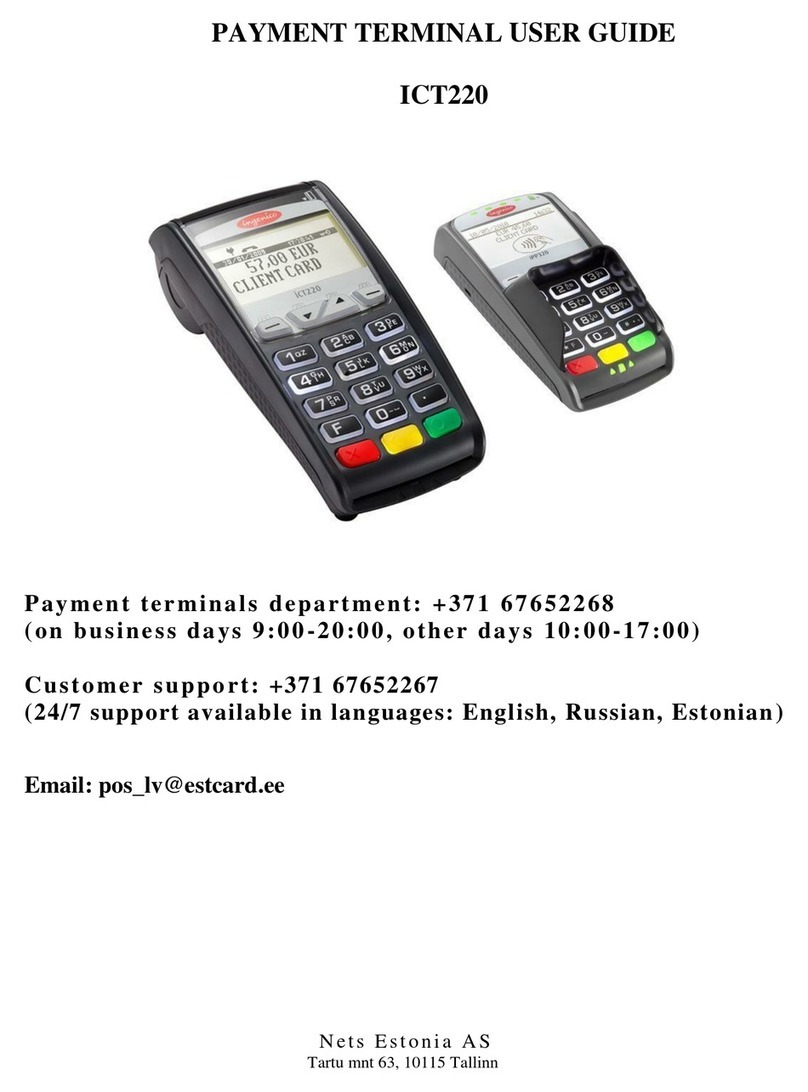
Ingenico
Ingenico iCT220, iCT250 user guide
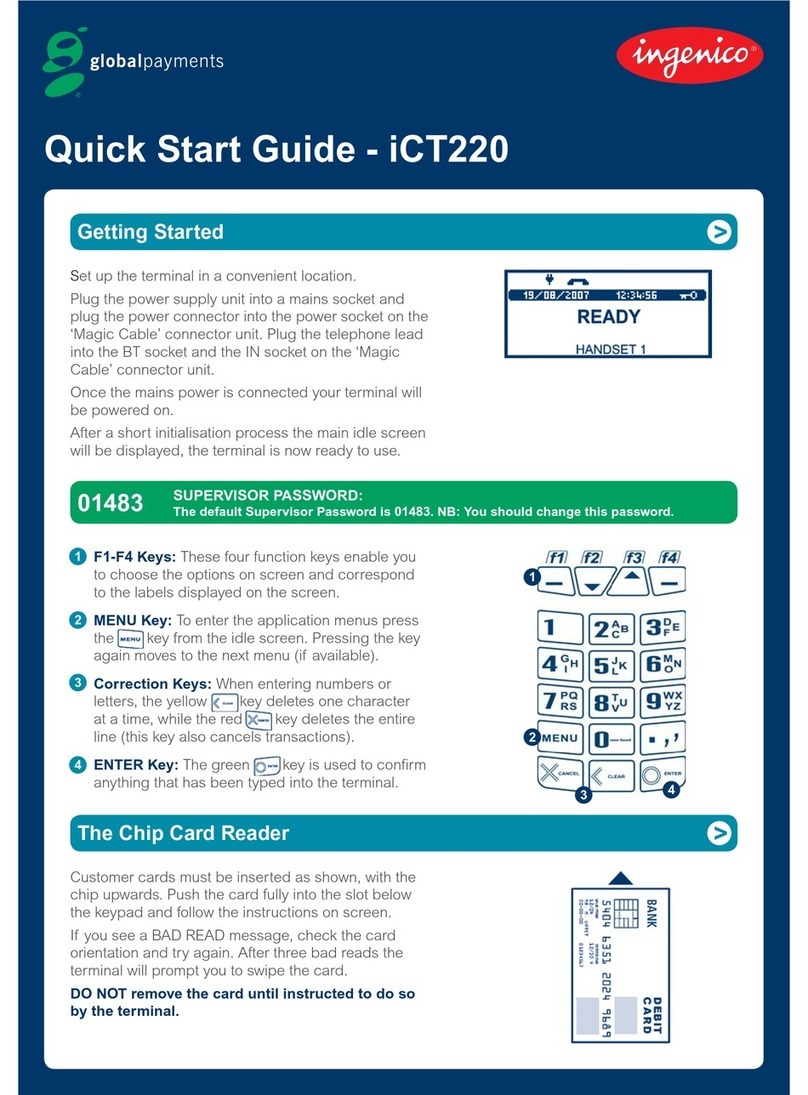
Ingenico
Ingenico iCT220, iCT250 quick start guide

dejavoo
dejavoo Z8 Quick reference guide

Ingenico
Ingenico FLEX IPP320 installation guide
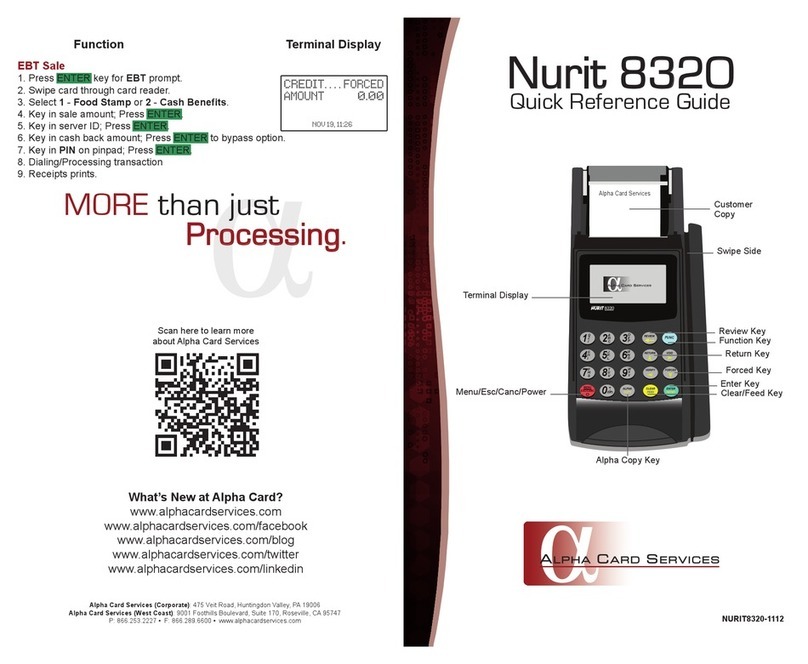
Alpha Card Services
Alpha Card Services Nurit 8320 Quick reference guide