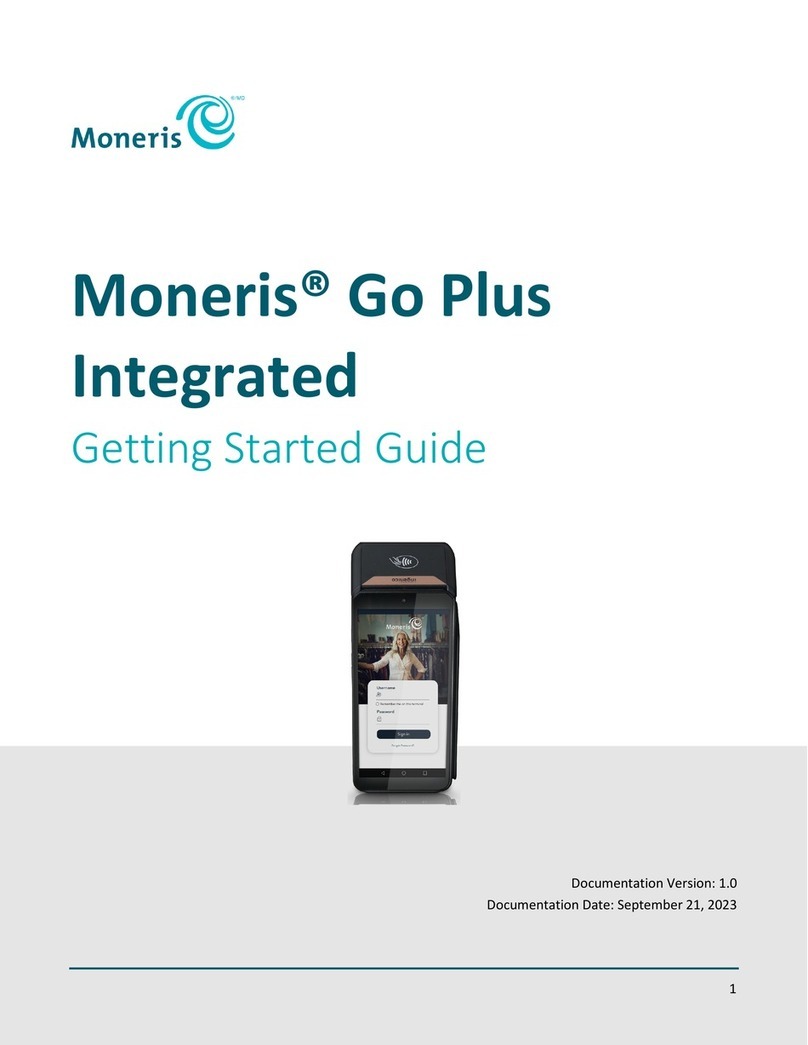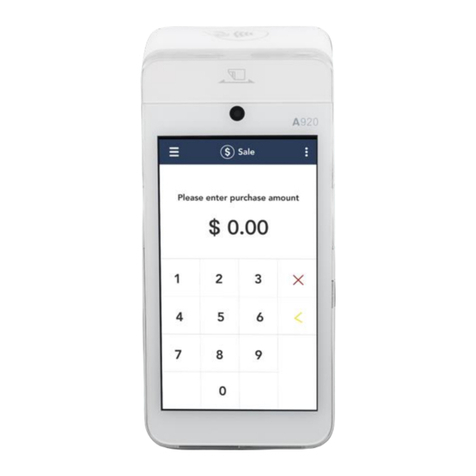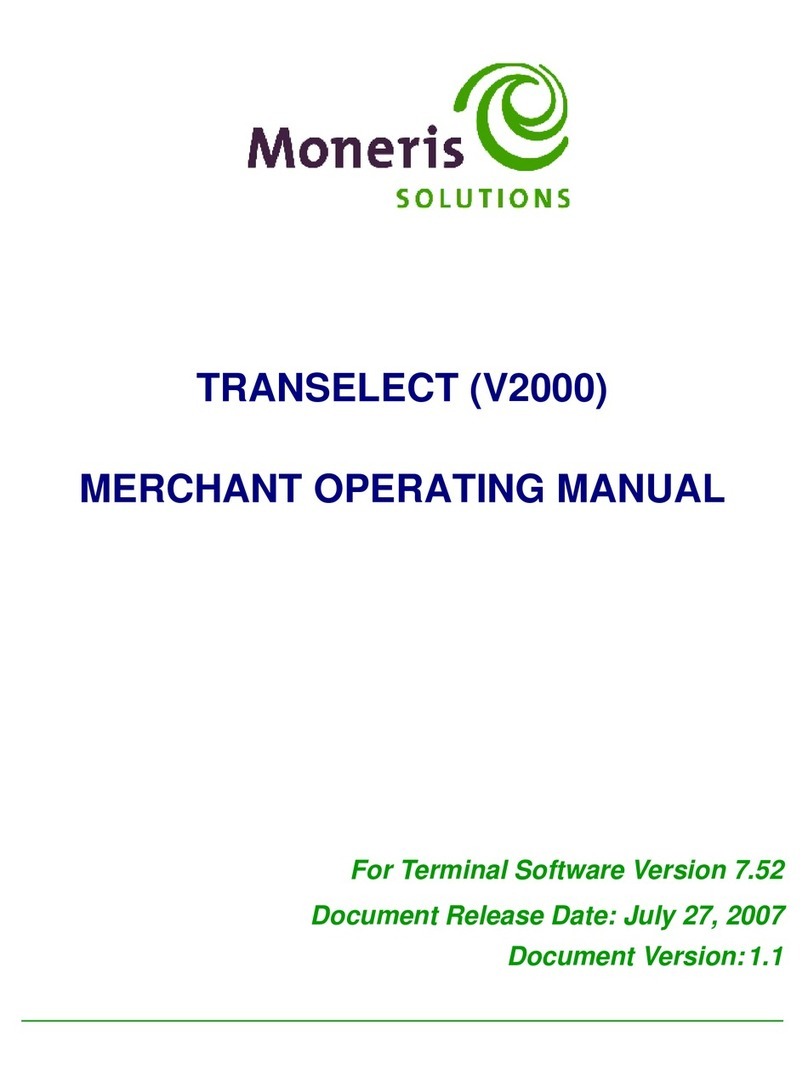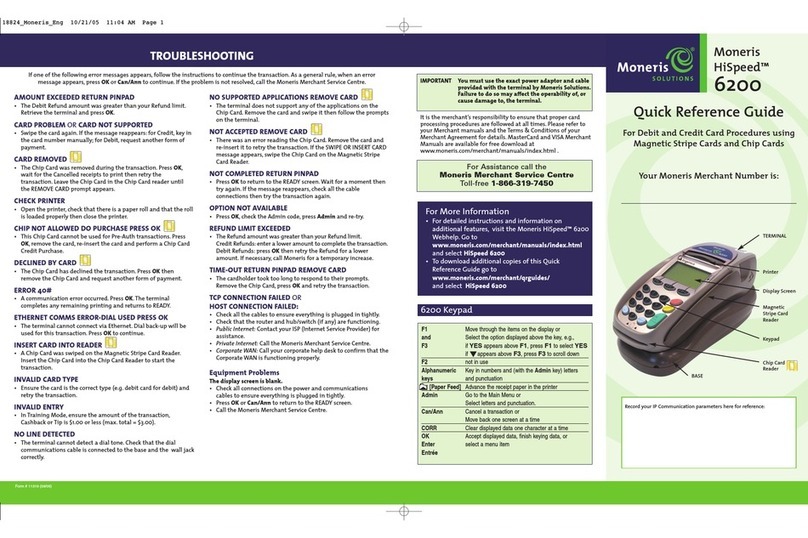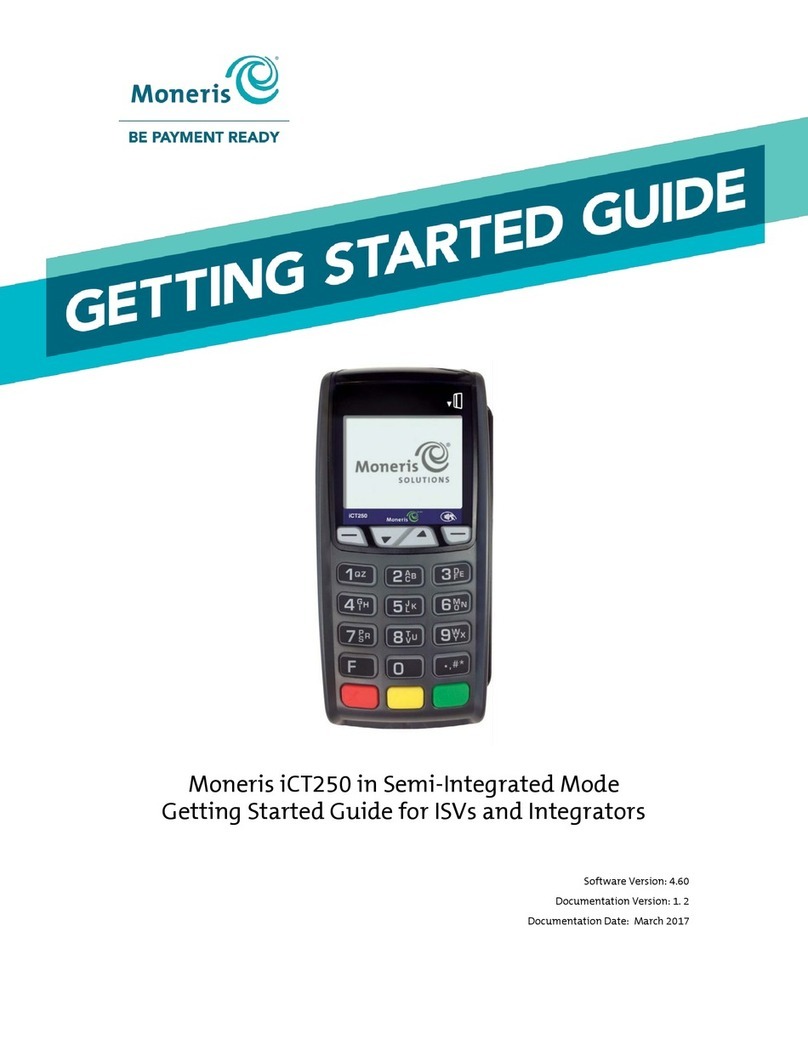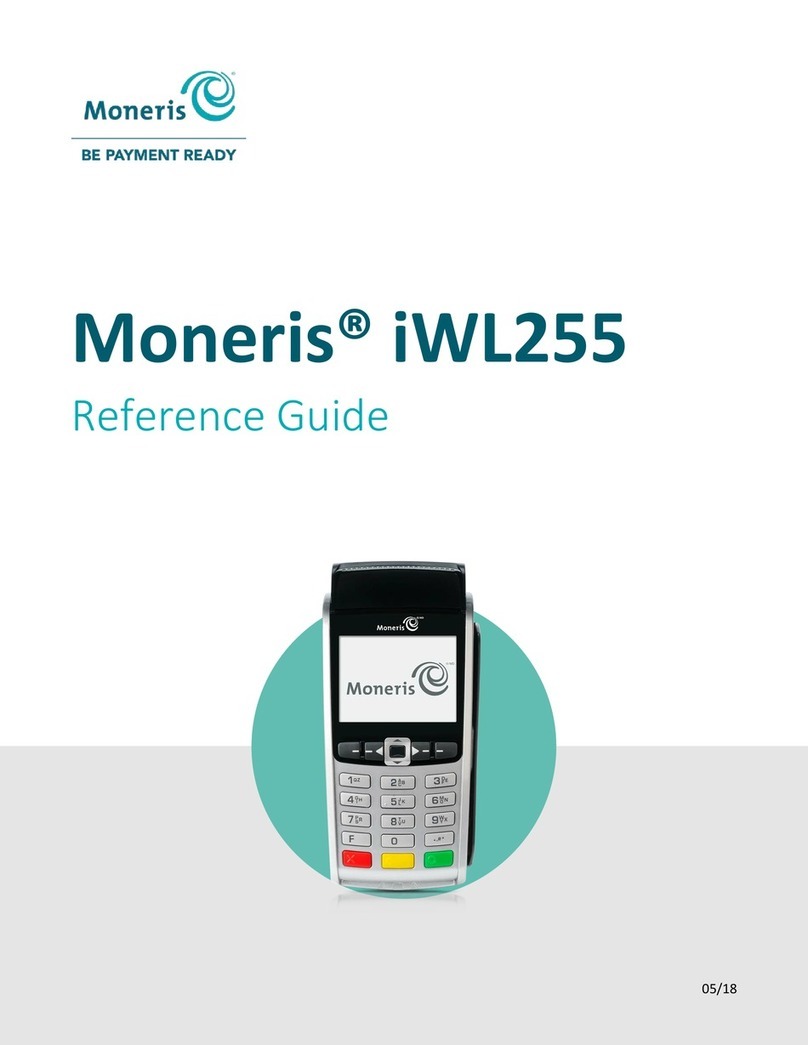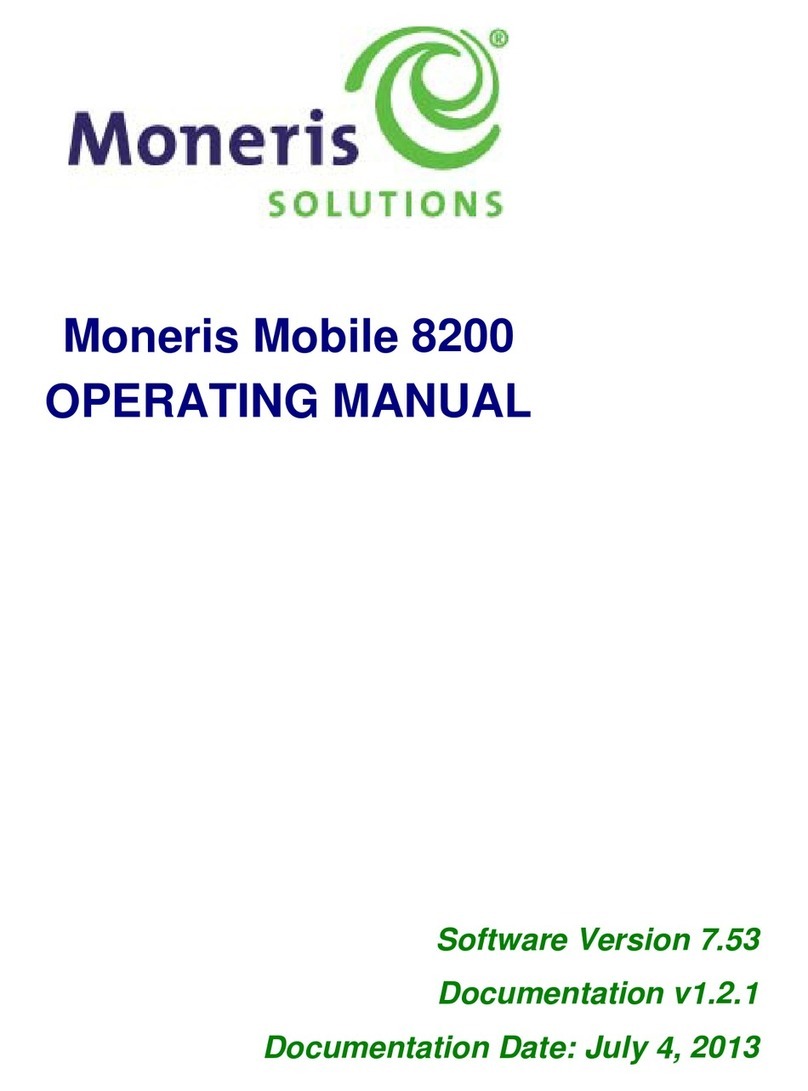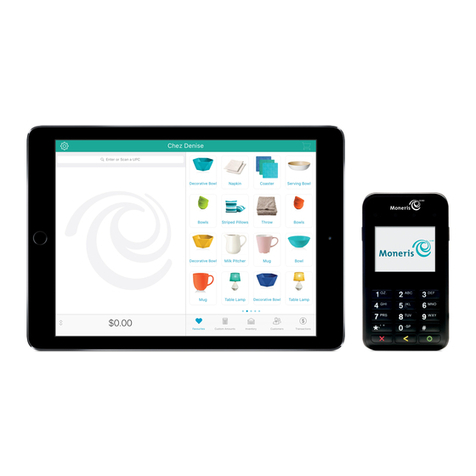1312
Communications setup
Your terminal must be configured to communicate with the Moneris host.
Depending on your mobile network provider, do one of the following:
• If your SIM card uses the “Bell” network, proceed to Configuring the APN setting on
page 13.
• If not (i.e., your SIM card uses a network other than “Bell”), no change is required to
the default APN setting. Proceed to Confirming the status indicators below.
• If you are not sure which network the SIM card is using, refer to your Confirmation
Email from Moneris, then follow one of the appropriate steps above.
Confirming the status indicators
1. Confirm that the following three icons (a, b, and c) appear at the top of your terminal’s
screen:
a Signal Strength Indicator bars: A minimum of three bars should appear.
(The number of bars will vary depending on the signal strength in your area.
The maximum number is five.)
b 3G icon, coloured green or grey .
c Handset icon, coloured green and angled or coloured grey and
horizontal .
abc
MONERIS® IWL255: REFERENCE GUIDE SETTING UP YOUR TERMINAL
2. Do one of the following depending on what appears on your screen:
• If you have confirmed that the screen icons appear as described in step 1, proceed to
Initialization and logon on page 17.
• If your screen icons look different and/or a “3G FAILED...” error message appeared
during the APN setup (Bell users), or “No SIM” appears, see Communications
troubleshooting on page 14.
Tips for moving through the menus
• Press the key to answer “yes” to any questions or to scroll down.
• Press the key to answer “no” or to scroll up.
• Press the green key to select a menu item or finish entering information and move
on to the next step.
Configuring the APN setting
1. Press the key twice.
2. When “ENTER ADMIN CODE” appears, key in 12, and press the green key.
3. When the “3G SETUP” menu appears, press the green key to select APN.
4. Scroll down to “MONBLPUB”, and press the green key.
5. When the “3G SETUP” menu appears, press the red key.
6. When “CONNECTING 3G PLEASE WAIT” appears, wait while the terminal connects to
the 3G wireless network.
7. Do one of the following:
• If “3G CONNECTED PRESS OK” appears, press the green key. Go to step 8.
• If a “3G FAILED ...” message appears, press the green key. See Communications
troubleshooting on page 14.
8. When “REINITIALIZATION REQUIRED” appears, proceed to Confirming the status
indicators on page 12.