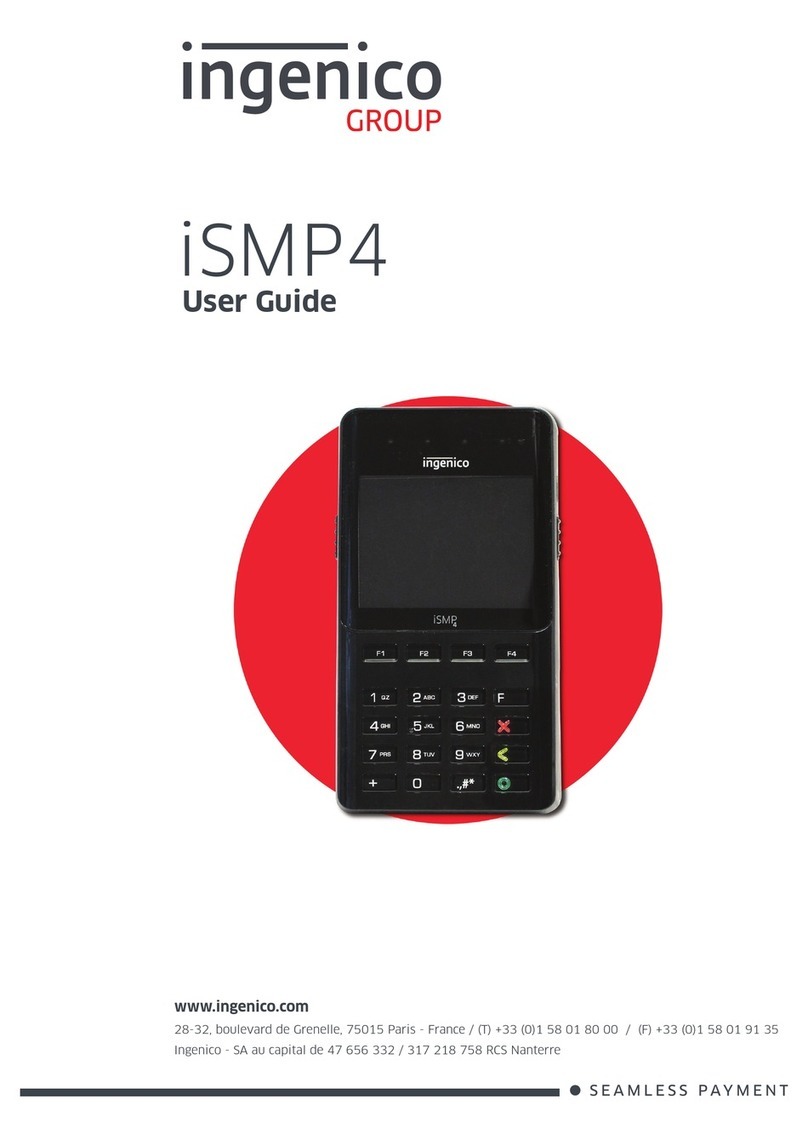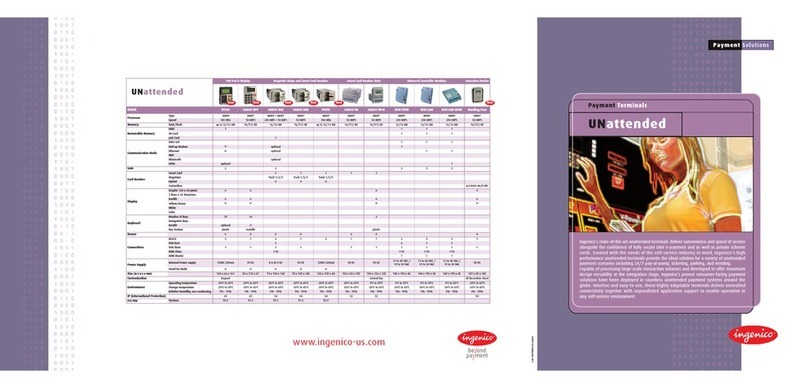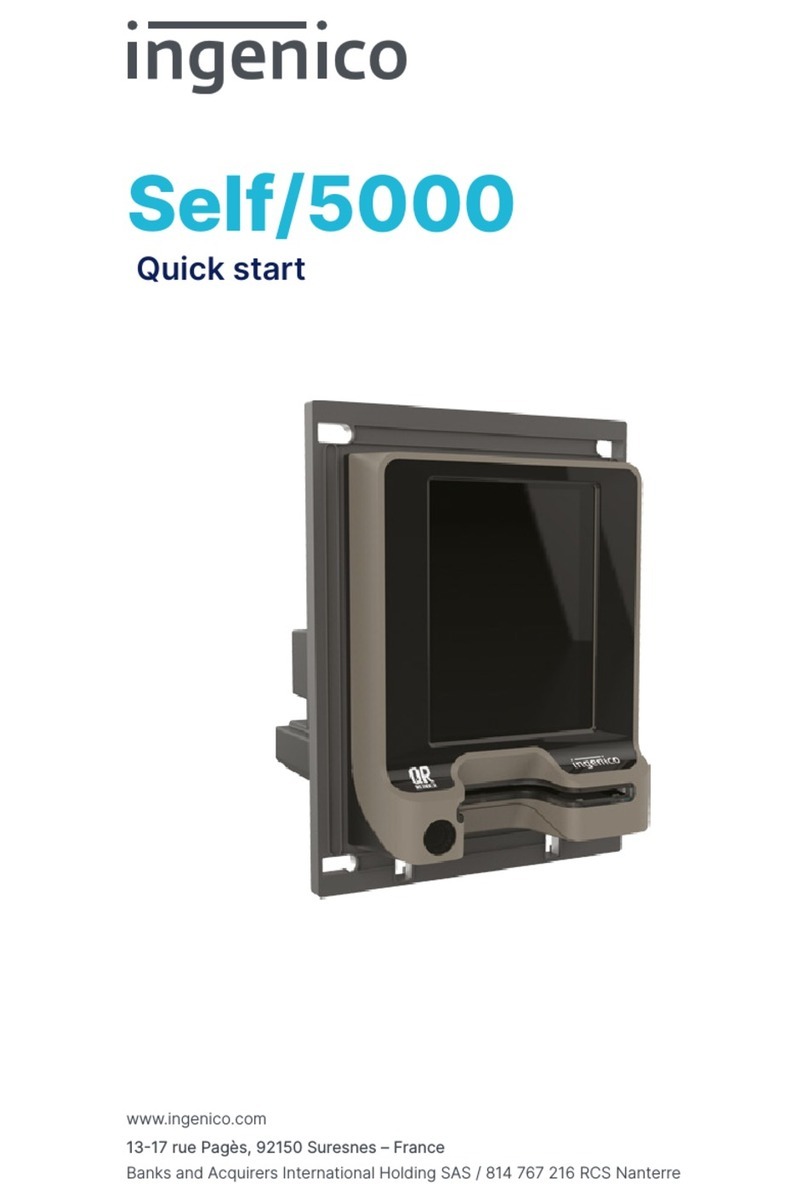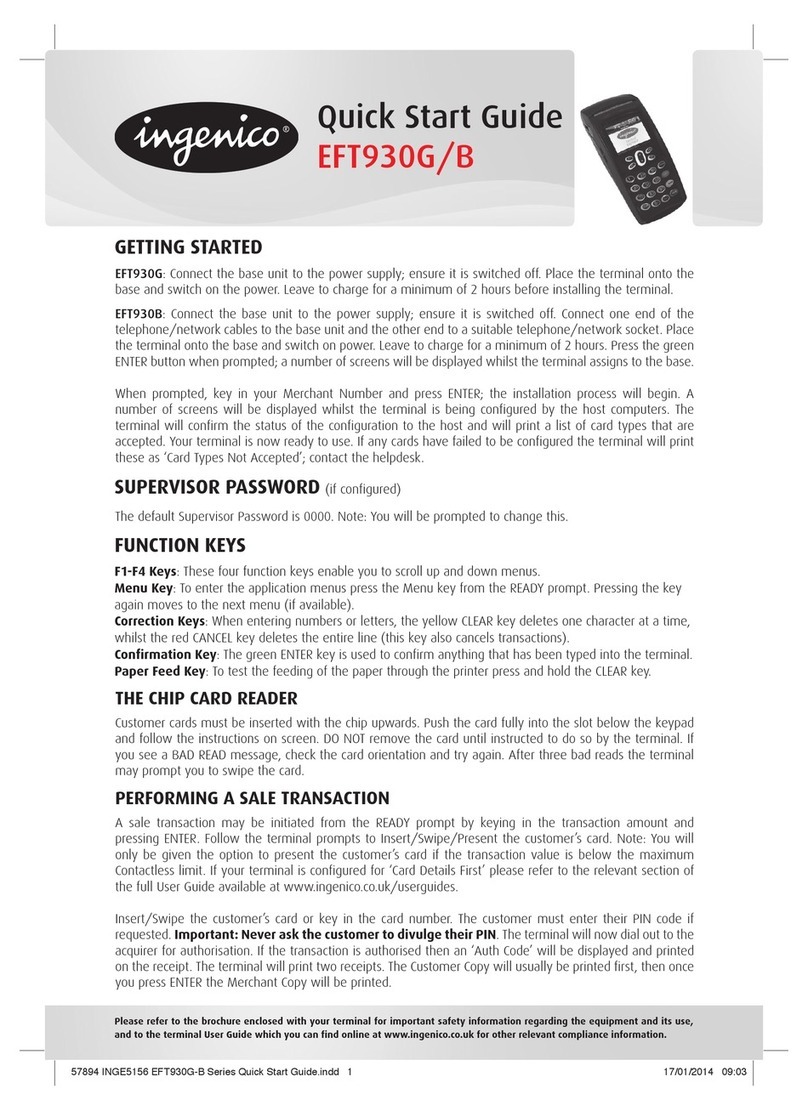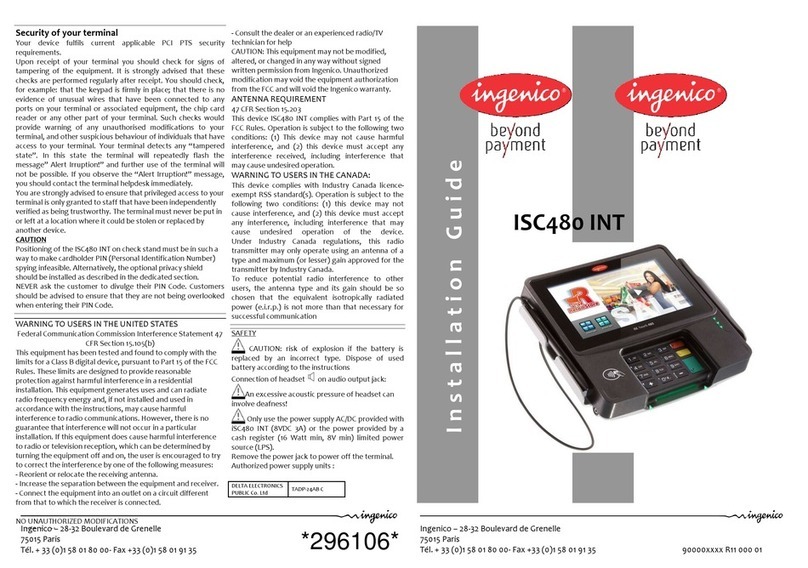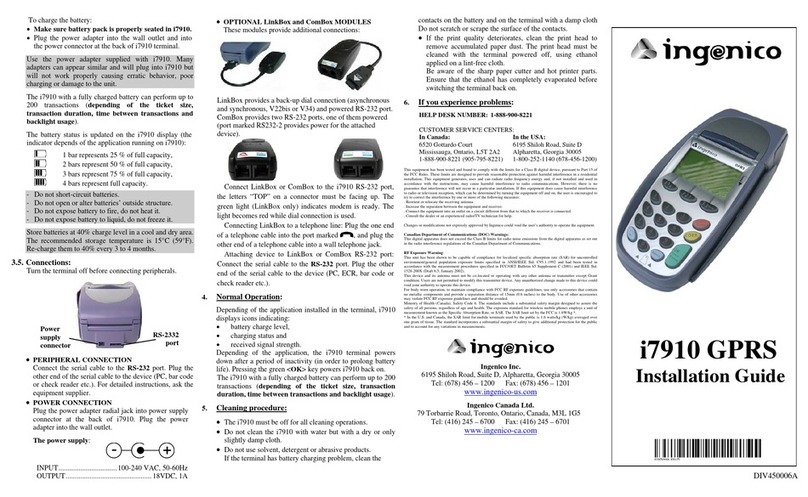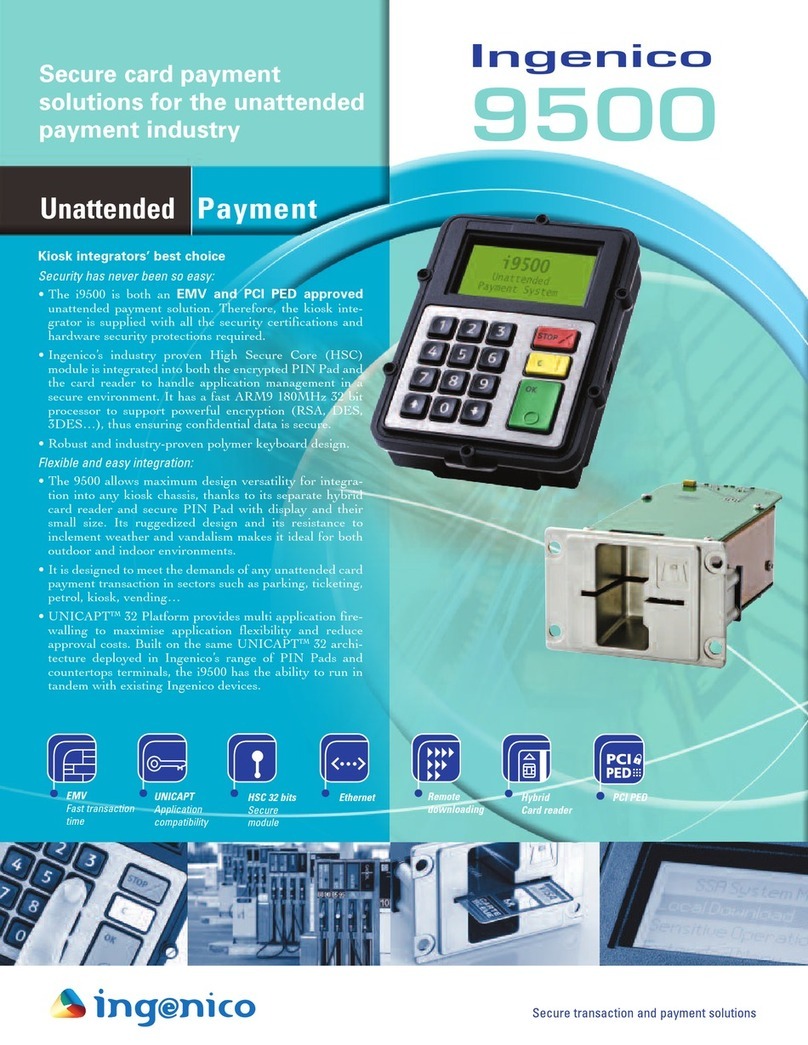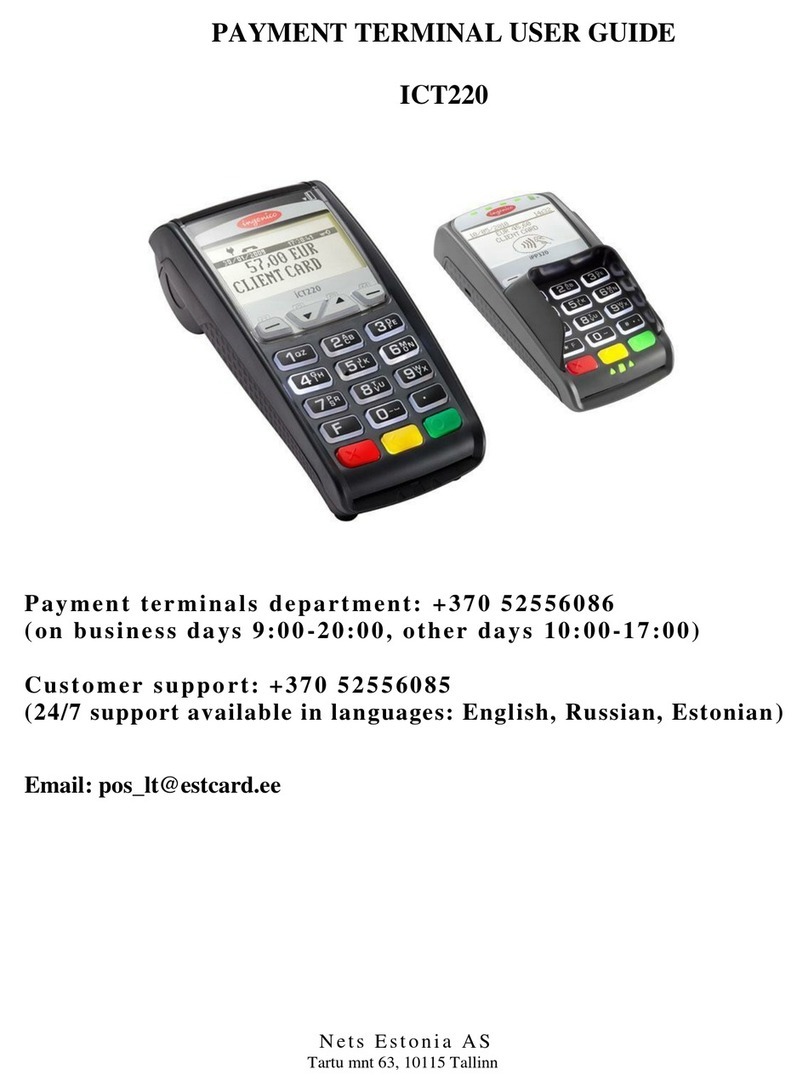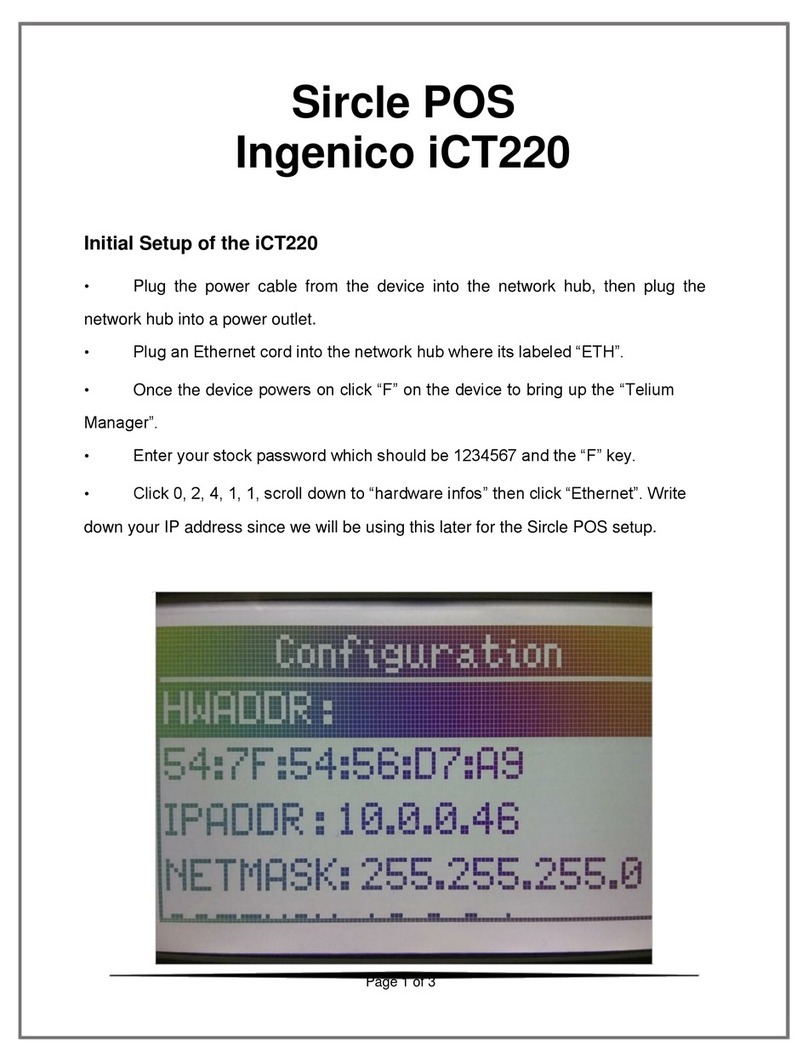1. Ingenico i7810 description:
The i7810 is a portable, wireless Wi-Fi point of sale
electronic payment terminal designed to process debit,
credit and smart card purchases. It is highly secured,
EMV level 1 and 2 certified. The i7810 enables perfect
integration of the payment system into the WLAN.
The i7810 provides fast service, long life battery,
convenience, flexibility and security powered by
Ingenico’s High Security Core and UNICAPT™. The
Wi-Fi communications are fully protected by 128-WEP
or WPA security. i7810 includes large graphic display
and easy loading printer.
Various peripherals can be connected to i7810 via
ComBox and LinkBox.
1.1. Display:
A 4 line x 16 character LCD graphic display, with a
backlight.
1.2. Keypad:
18 keys, with a backlight. The special function keys are:
•Three programmable function keys for navigation and
access to various i7810 functions and the system and
application menus.
•Paper Feed key is used for a printer paper feed (a few
cm).
•The green <ENTER> key confirms the data entered or
displayed. It also powers on the i7810.
•The red <Cancel> key cancels the current function and
returns the terminal to the idle state. It also powers off
the i7810 if it is not connected to the power supply (it
depends of the application running on i7810).
•The yellow <Clear> key corrects invalid data entry.
•The blue <Admin> key is used to access the terminal
administration function menu.
1.3. Magnetic Stripe Card Reader:
The i7810 features a bi-directional, 3-track reader located on
the right-hand side. The card can be swiped from the bottom
to the top, or from the top to the bottom. The magnetic stripe
on the card has to face down and point toward the keypad.
The card has to be swiped at uniform speed and pressure,
ensuring that the card remains in contact with the bottom of
the track throughout the entire swipe action.
1.4. Smart Card Reader:
Insert the smart card horizontally into the slot on the front of
the i7810, the microchip facing up, and leave it in the reader
throughout the transaction.
The i7810 has EMV level 1&2 approvals and complies
with the ISO 7816, Sync and Async T=1 & T=0.
1.5. Printer:
The i7810 integrates a quiet, high speed, “easy-load” style
thermal printer with graphics capability.
1.6. Battery:
Rechargeable and easily replaceable Li-Ion battery pack.
1.7. SAM Connectors:
SAM card connector is located underneath the i7810 battery.
The SAM (Secure Access Module) supports smart card
chips necessary for applications such as loyalty.
2. Ingenico 7810 Packaging Content:
1. i7810 terminal.
2. Li-Ion battery pack.
3. Thermal printer paper, one roll.
4. The charging base and power supply.
5. The cable securing plate and a screw.
6. LinkBox and phone cable (optional).
7. ComBox (optional).
8. This installation guide.
3. i7810 Installation:
Place the base on a clear, flat surface near an electrical and
telephone sockets (for an optional back-up dial connection).
The i7810 hand-held and the base must be protected from
high temperature, vibrations, dust, dampness and
electromagnetic radiation (computer screen, microwave
oven, anti-theft barrier etc.). Equipment such as cordless
phones, cellular phones and Bluetooth devices can emit
harmonics that could disturb the terminal at 2.45 GHz.
Avoid using i7810 near a great vertical metal plane (doors of
refrigerator, large home appliances, vending machines), they
reduce the working range.
Ensure the base or the terminal is more than 3 m (around 10
feet) from any microwave oven in use.
Do not place i7810 on a metal surface.
Do not put your hand under the printer during
communication as the range is greatly reduced.
Ensure that the terminal is seated securely on the base.
Before terminal can be used, the paper roll has to be installed
and battery has to be fully charged.
Operating temperature ...... +5°C to +40°C (41°F to 104°F)
Humidity .........................20% to 90% without condensation
Storage temperature.......... -10°C to +60°C (14°F to 140°F)
3.1. Installing/Replacing the Printer Paper
When the colored stripe on the paper appears, replace the
paper:
Turn OFF the i7810 before replacing paper roll.
DO NOT touch the printer parts, they can be very hot. Be
aware of the sharp paper cutter.
1. Push the button on the paper compartment cover toward
the back and lift the cover.
2. Remove the empty paper roll and insert the new roll.
Ensure that the paper is protruding from UNDERNEATH
the paper roll:
3. Close the cover, press it until it snaps. Press the “Paper
feed” key to verify that paper feeds properly.
Thermal Paper Specification:
•Single ply thermal sensitive – POS or facsimile grade.
•Basis Weight: (lb/rm 17 ins. X 22 ins. - 500) --- 14.5 ±5%
(GSM) --- 55 ±5%
•Caliper.............................2.4 ±0.2 Mils or 60 ±5 Microns
•Brightness ...........................................................Min. 85%
•Smoothness (Bekk Minimum) ...................................300 s
•Roll Width....................2.28 ±0.040 in (58 mm ±1.0 mm)
•Roll Diameter...........................1.97 in (50 mm) maximum
•Roll Core ID..............................0.500 in (13 mm) nominal
•Roll Core OD............................0.625 in (16 mm) nominal
Recommended brands:
KANZAN............... KF50 JUJO..............AF50KS-E
KOEHLER....KT55HS01 MITSUBISHI ....... P6402
Thermal paper should NOT be exposed to vinyl, plastics,
adhesives, shrink-wraps, wet-toner copies or certain carbon
papers, office light UV light, high humidity and temperature
(above 65%, 25°C or 77°F) for long periods of time.
3.2. Installing the Battery
Hold the battery as shown, connectors facing downwards.
Do not touch connectors on the battery or on the i7810.
Insert the two plastic teeth in the gaps on the i7810 case,
place the battery into the cavity and push it. Press the battery
handle until a click is heard.
3.3. Installing the SAM Card
The SAM card connector is located underneath the battery.
Make sure that i7810 is turned off before handling the
battery pack. Do not touch the contacts on the battery pack
or on the i7810.
•Remove the battery.
•Unlock the SAM connector by sliding the metallic latch
in the direction of the OPEN arrow.
•Lift the SAM cover upward and insert the SAM card.
•Swing the cover down and slide the latch into locked
position (the LOCK arrow).
•Put the battery back in the i7810 handheld.
To remove SAM card - remove battery, unlock the SAM
connector, lift the cover and remove the card.
3.4. Charging the Battery:
The i7810 comes with rechargeable lithium-ion battery.
Only use the battery supplied with your terminal.
Do not remove battery from i7810 unless installing or
removing SAM card. Make sure that i7810 is turned off
before handling the battery pack. Do not touch the contacts
on the battery pack or on the i7810.
Navigation keys
Printer
Cancel
Key
Clear Key
ENTER Key
Magnetic
Stripe Card
Reader
Paper
Feed Key
SAM
connector
Smart Card
Reader