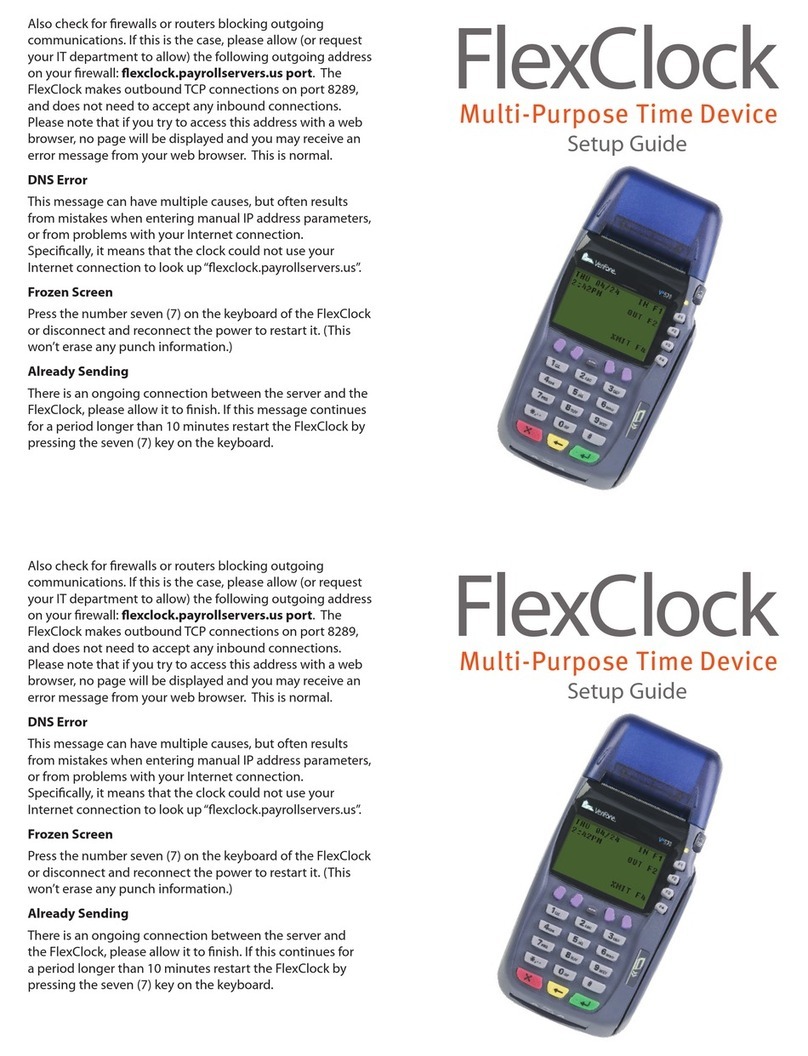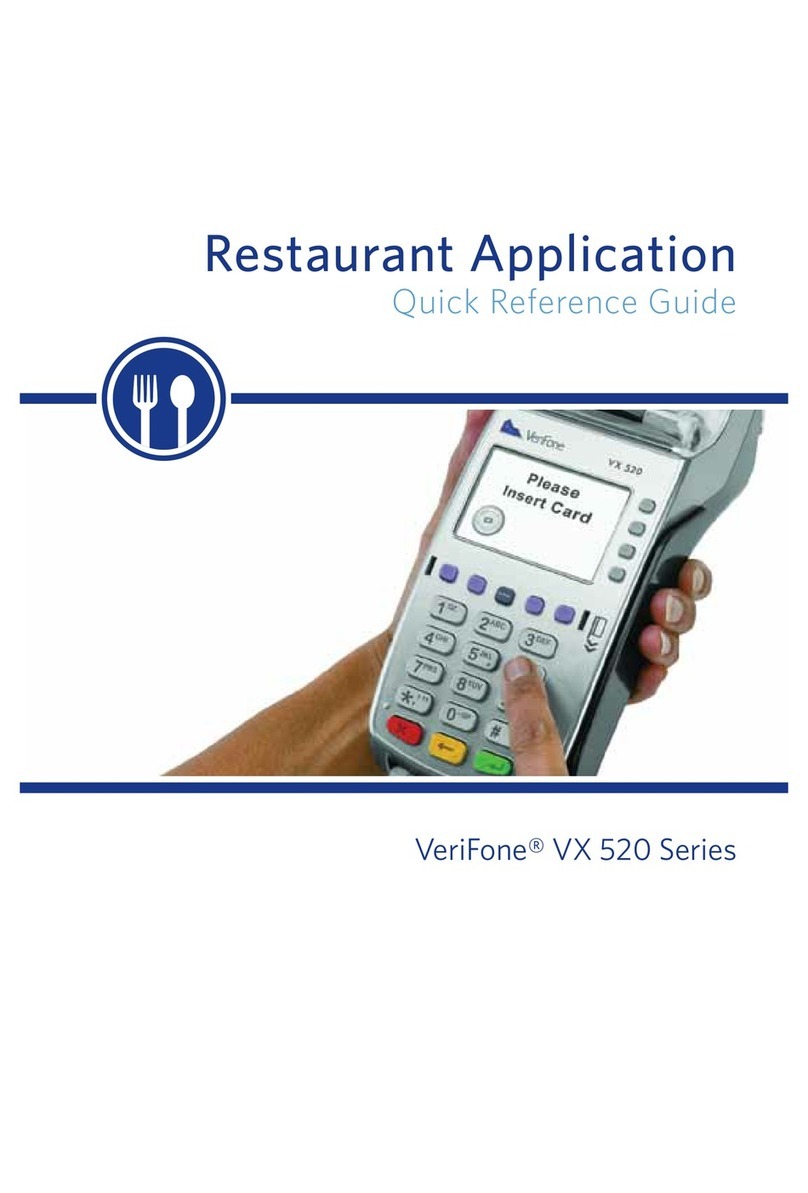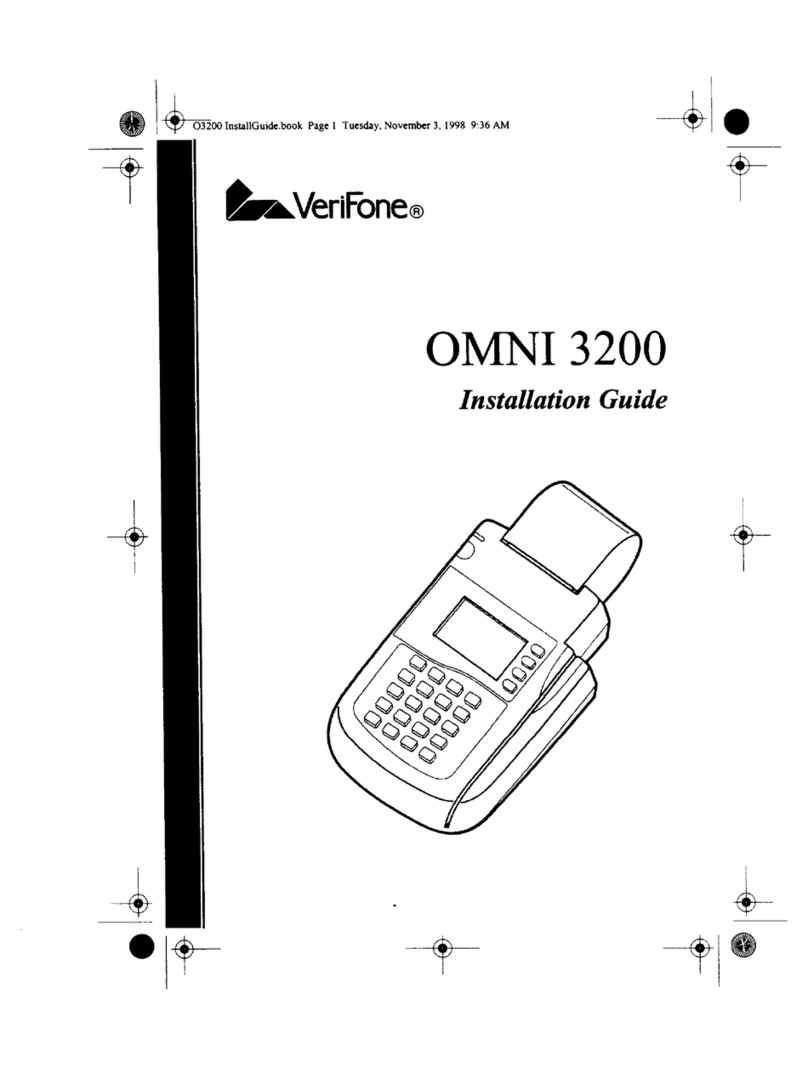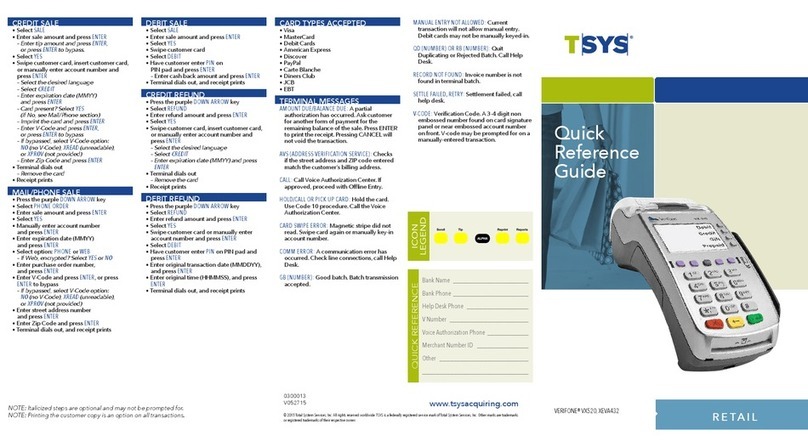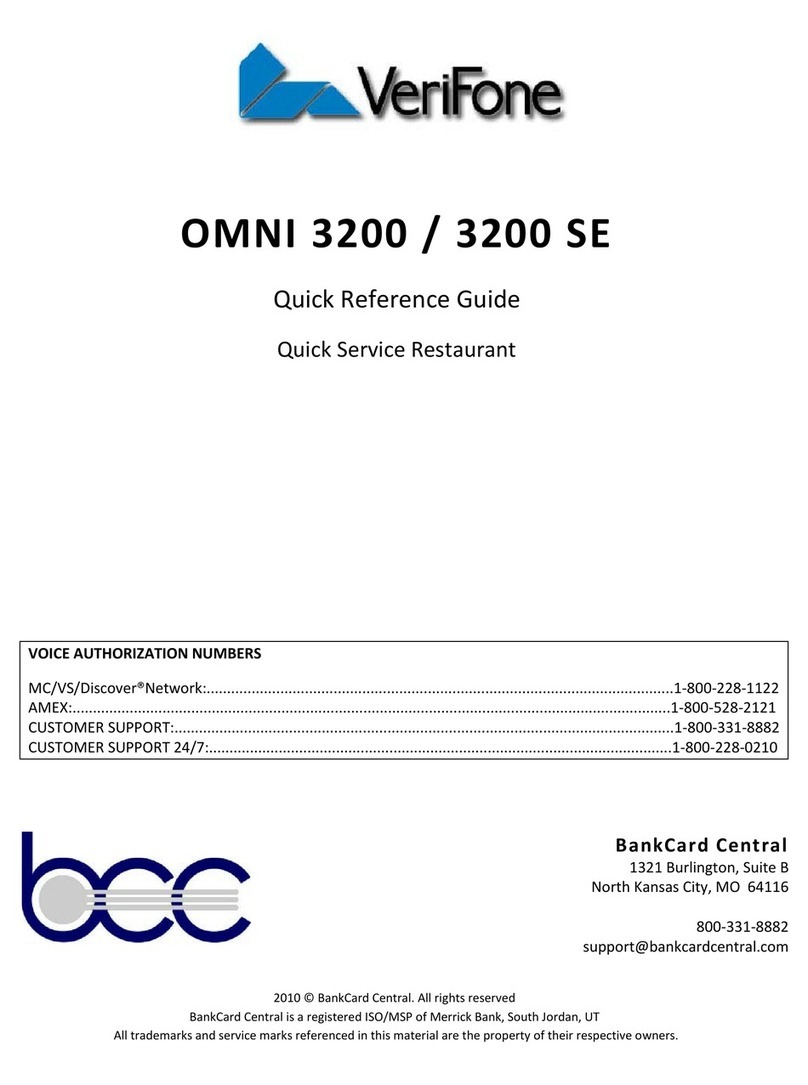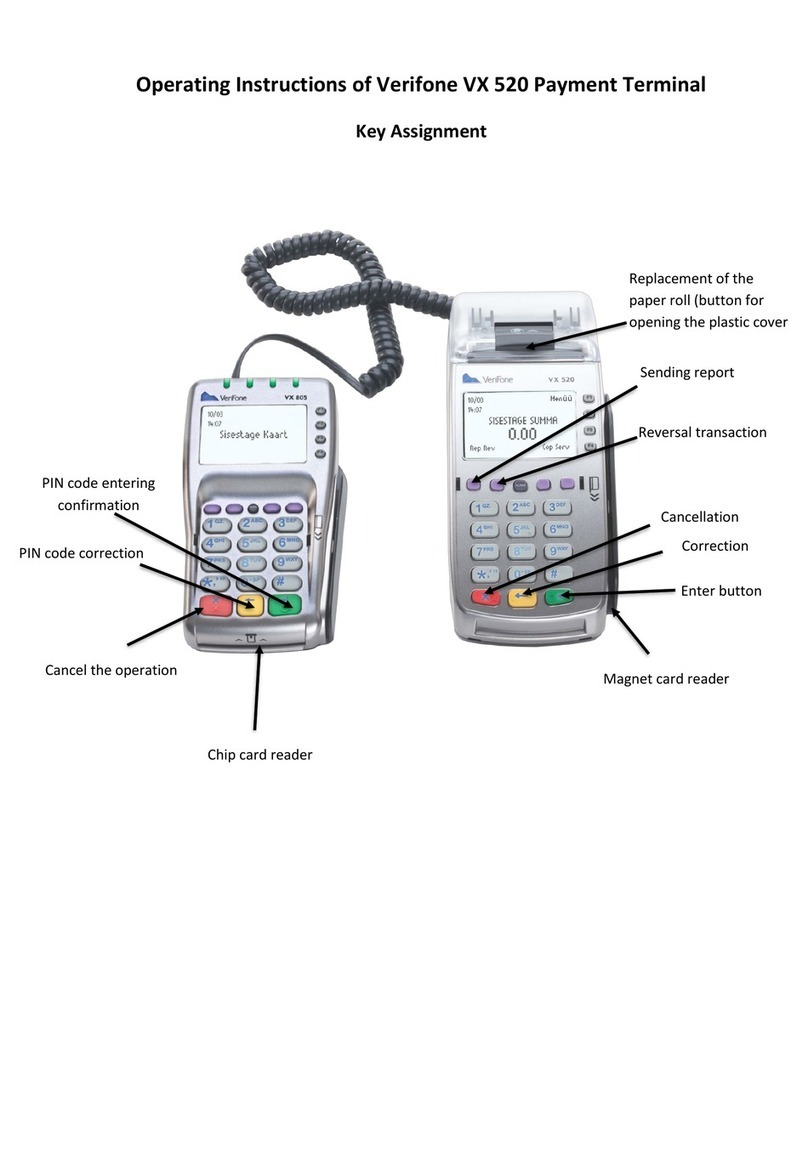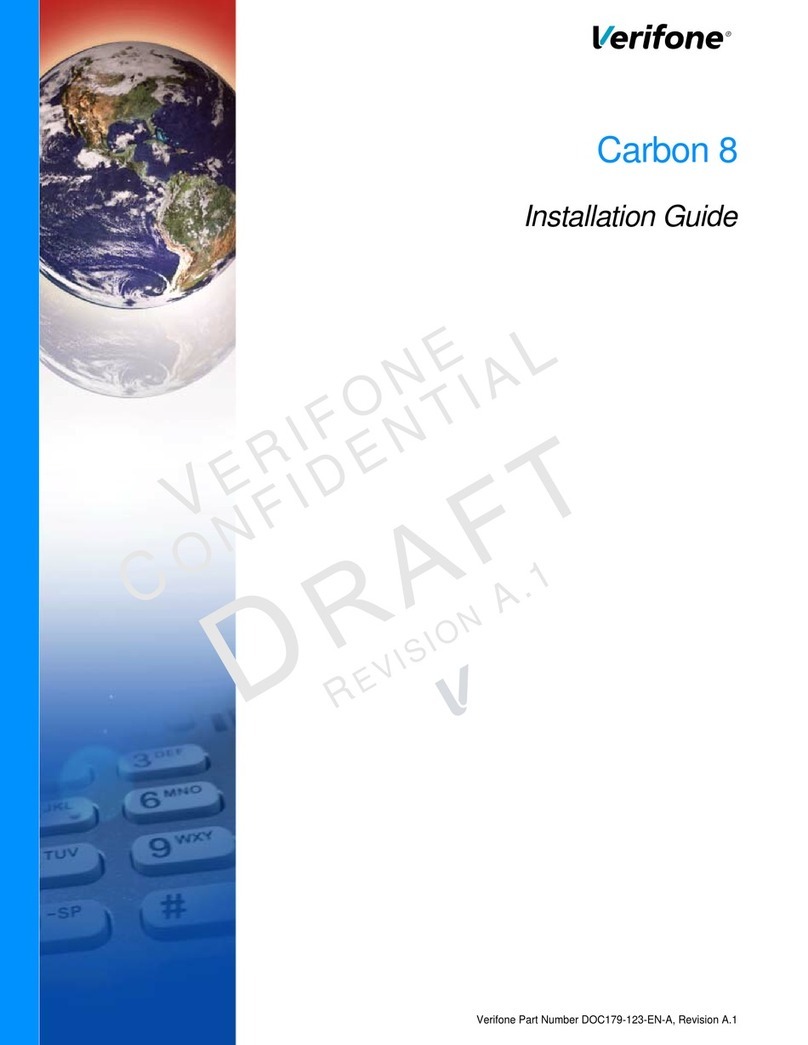Quick Reference Guide
VERIFONE VX570
Function Terminal Display
Sale
Swipe or Enter
Account #:
F1
F2
F3
F4
Sale
Swipe or Enter
Account #:
0000000000000000
F1
F2
F3
F4
Debit
Account #:
Clerk Id:
0000000000000000
F1
F2
F3
F4
Function Terminal Display
Refund
Swipe or Enter
Account #:
F1
F2
F3
F4
Force Sale
Swipe or Enter
Account #:
F1
F2
F3
F4
Settlement
Sales: $
Refunds: $
Total: $
Enter to Confirm
F1
F2
F3
F4
0.00
0.00
0.00
REPORTS
Total Report
Detail Report
Batch Auth Rpt
F1
F2
F3
F4
EBT
Account #:
Clerk Id:
0000000000000000
F1
F2
F3
F4
REPRINT
Last Receipt
Any Receipt
F1
F2
F3
F4
Sale
1. Swipe credit card through card reader.
2. Choose card type: Credit, Debit or EBT (optional)
3. Key in server number; Press ENTER.
4. Key in sale amount; Press ENTER.
5. Key in tip amount; Press ENTER or Press ENTER to bypass.
6. Dialing/Processing transaction
7. Receipt prints; Press F1 for YES or F2 for NO customer copy receipt.
Refund
1. Scroll down menu and press F3 for Refund.
2. Swipe or key in credit card.
3. Choose card type: Credit, Debit or EBT (optional)
4. Key in server number; Press ENTER.
5. Key in refund amount; Press ENTER.
6. Dialing/Processing transaction
7. Receipt prints; Press F1 for YES or F2 for NO customer copy receipt.
Offline / Forced
1. Scroll down menu and press F2 for Force.
2. Swipe or key in credit card.
3. Choose card type: Credit, Debit or EBT (optional)
4. Key in server number; Press ENTER.
5. Key in forced amount; Press ENTER.
6. Key in tip amount; Press ENTER or Press ENTER to bypass.
7. Key in approval code; Press ENTER.
8. Dialing/Processing transaction
9. Receipt prints; Press F1 for YES or F2 for NO customer copy receipt.
Settlement
1. Press F4 for Settlement.
2. Terminal displays totals; Press ENTER to confirm.
3. Dialing/Transmitting.
4. Prints batch report.
Print Last Receipt
1. Press REPRINT key.
2. Press F2 for Last Receipt or F3 for Any Receipt.
3. If any receipt – enter invoice #.
4. Receipt will print.
Reports
1. Press REPORT key.
2. Select report.
3. If batch history, select date or all.
4. Report prints.
Tip Adjust
1. Press TIP ADJUST key (2nd purple key from left).
2. Select invoice option.
3. Key in invoice number; Press ENTER.
4. Press F1 for Adjust.
5. Key in tip amount; Press ENTER.
6. Approval number will display on screen.
7. Press CLEAR key to return to menu.
Manual Sale
1. Press F2 for Sale.
2. Key in card number; Press ENTER.
3. Choose card type: Credit, Debit or EBT (optional)
4. Key in expiration date; Press ENTER.
5. Card present: Select F1 for YES or F2 for NO
6. Key in server number; Press ENTER.
7. Key in sale amount; Press ENTER.
8. Key in tip amount; Press ENTER or Press ENTER to bypass.
9. Key in CVV2 code; Press ENTER.
10. Key in address; Press ENTER.
11. Key in zip code; Press ENTER.
12. Dialing/Processing transaction
13. Receipt prints; Press F1 for YES or F2 for NO customer copy receipt.
Debit Sale
1. Swipe credit card through card reader.
2. Choose card type: Debit
3. Key in server number; Press ENTER.
4. Key in sale amount; Press ENTER.
5. Key in tip amount; Press ENTER or Press ENTER to bypass.
6. Customer keys in PIN on pin-pad.
8. Dialing/Processing transaction
9. Receipt prints; Press F1 for YES or F2 for NO customer copy receipt.
EBT Sale
1. Swipe credit card through card reader.
2. Choose card type: EBT
3. Press F1 for FOOD or F2 for CASH
4. Key in server number; Press ENTER.
5. Key in sale amount; Press ENTER.
6. Key in tip amount; Press ENTER or Press ENTER to bypass.
7. Customer keys in PIN on pin-pad.
8. Dialing/Processing transaction
9. Receipt prints; Press F1 for YES or F2 for NO customer copy receipt.
Tip Adjust
Retrieve By:
F1
F2
F3
F4
Clrk
Amt
Acct
Inv#