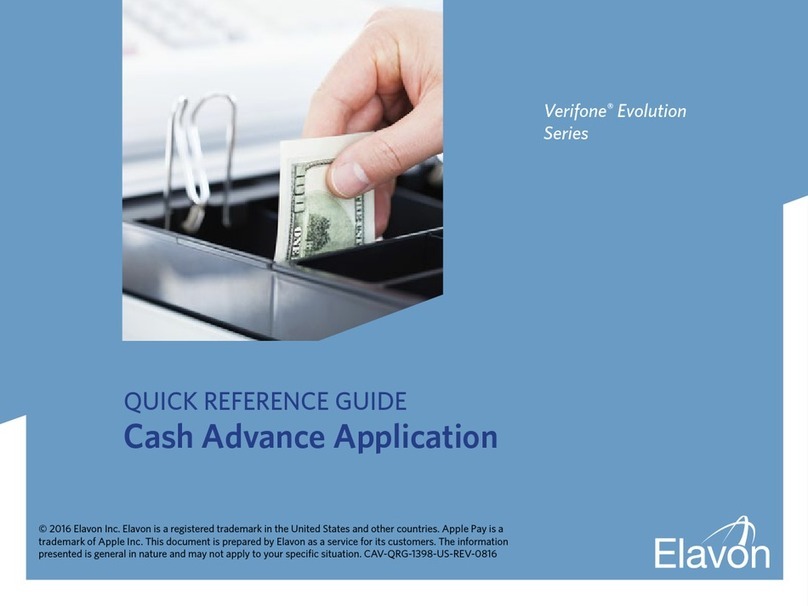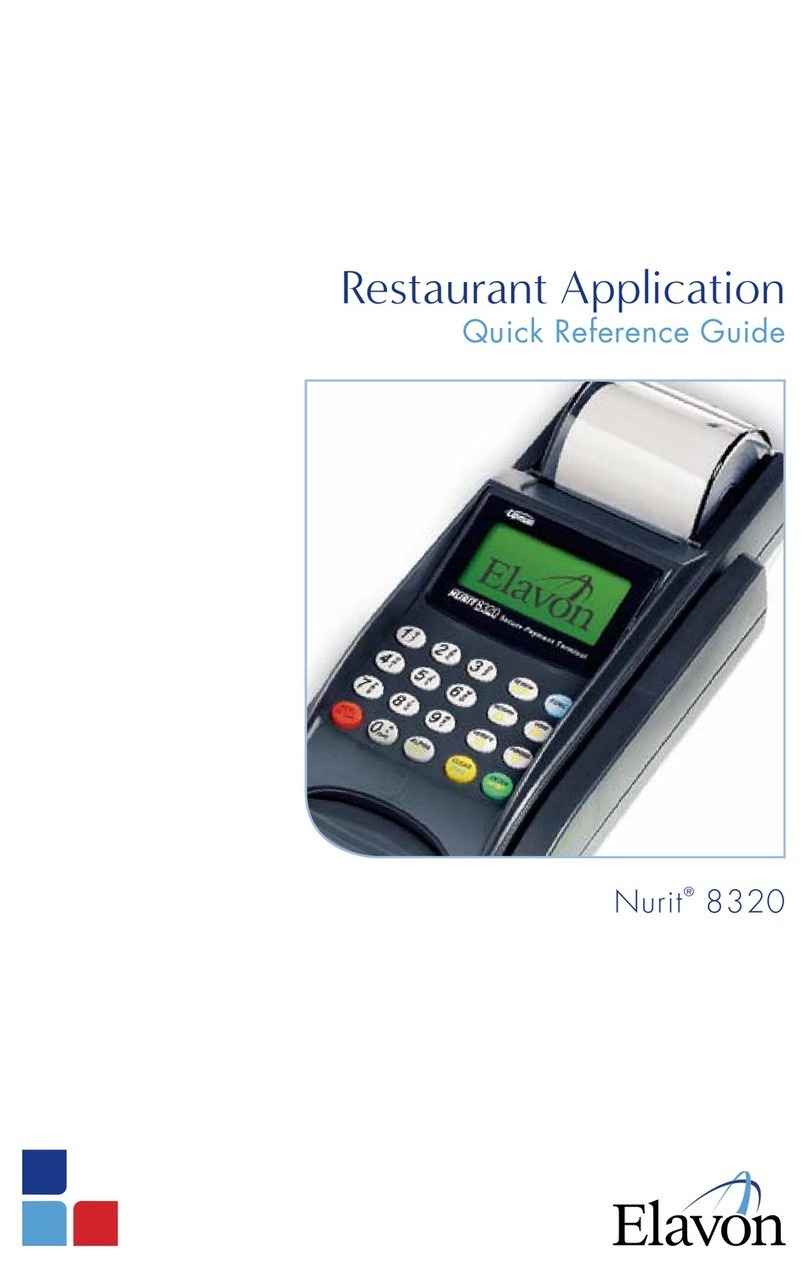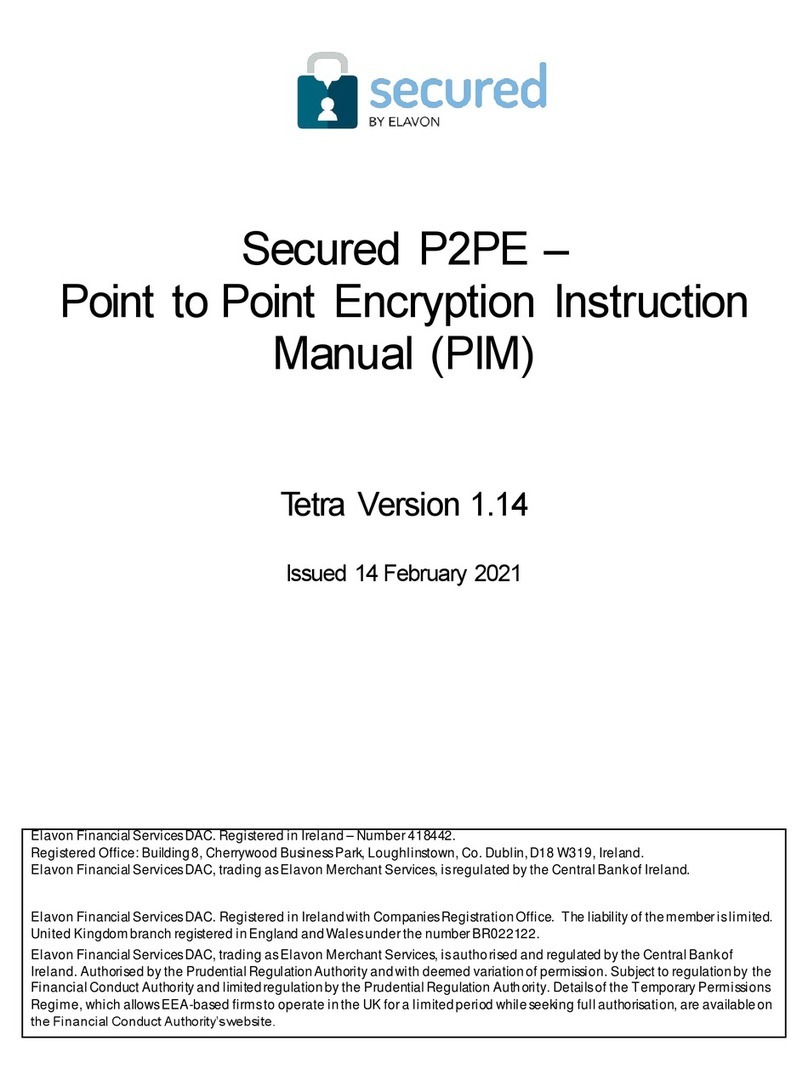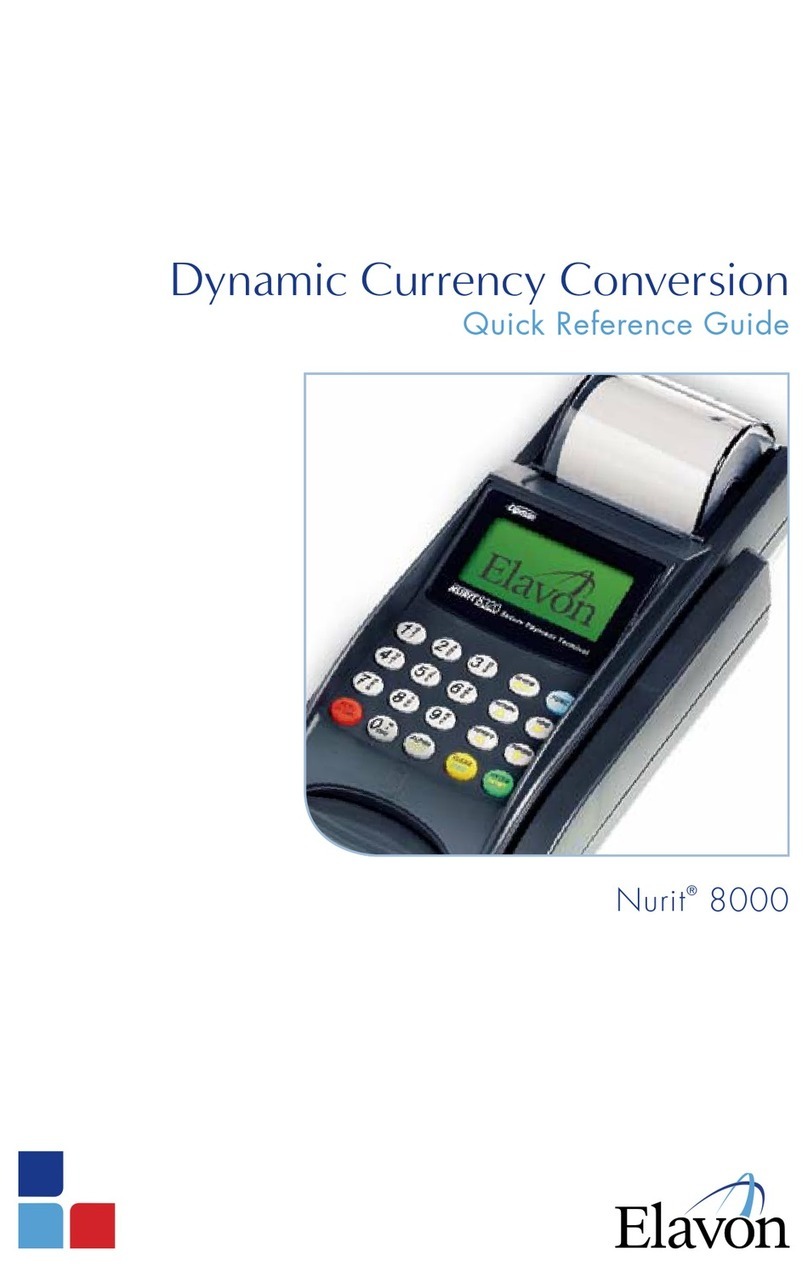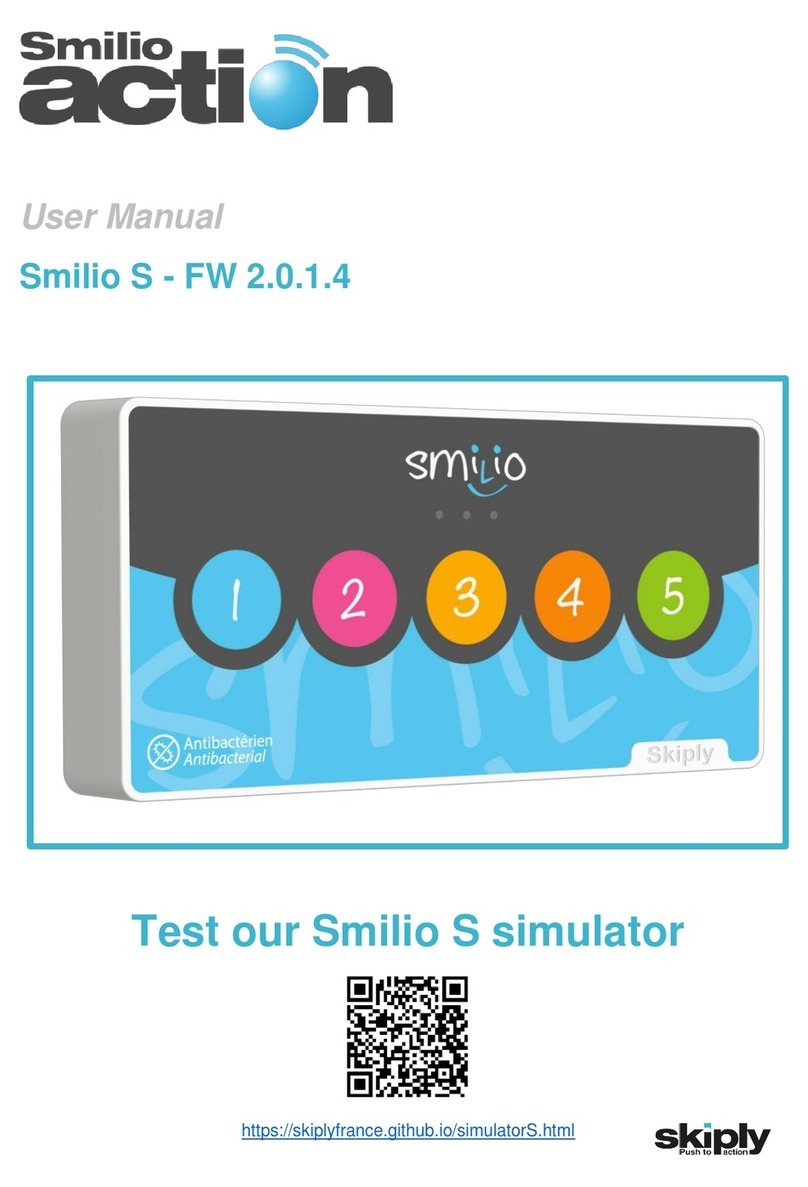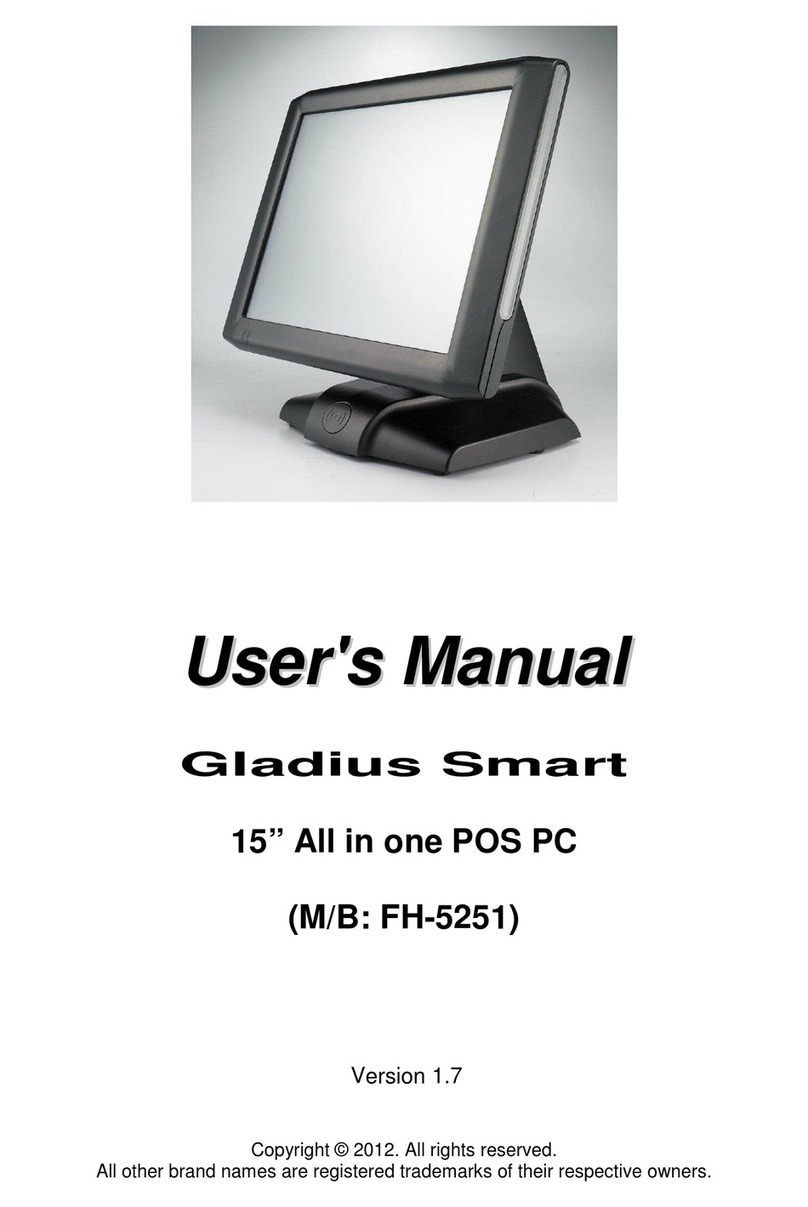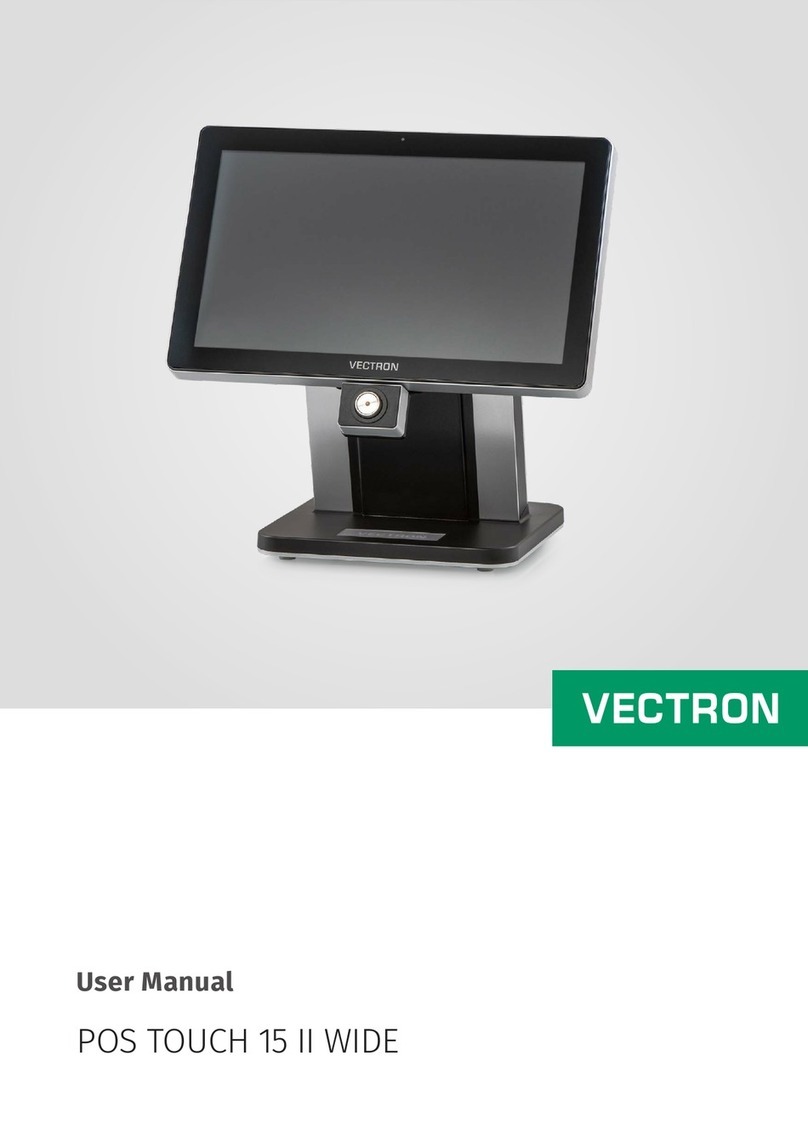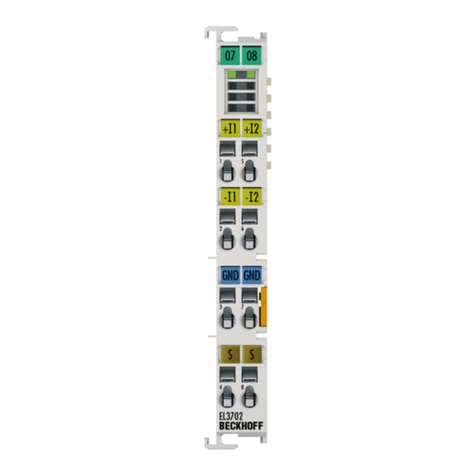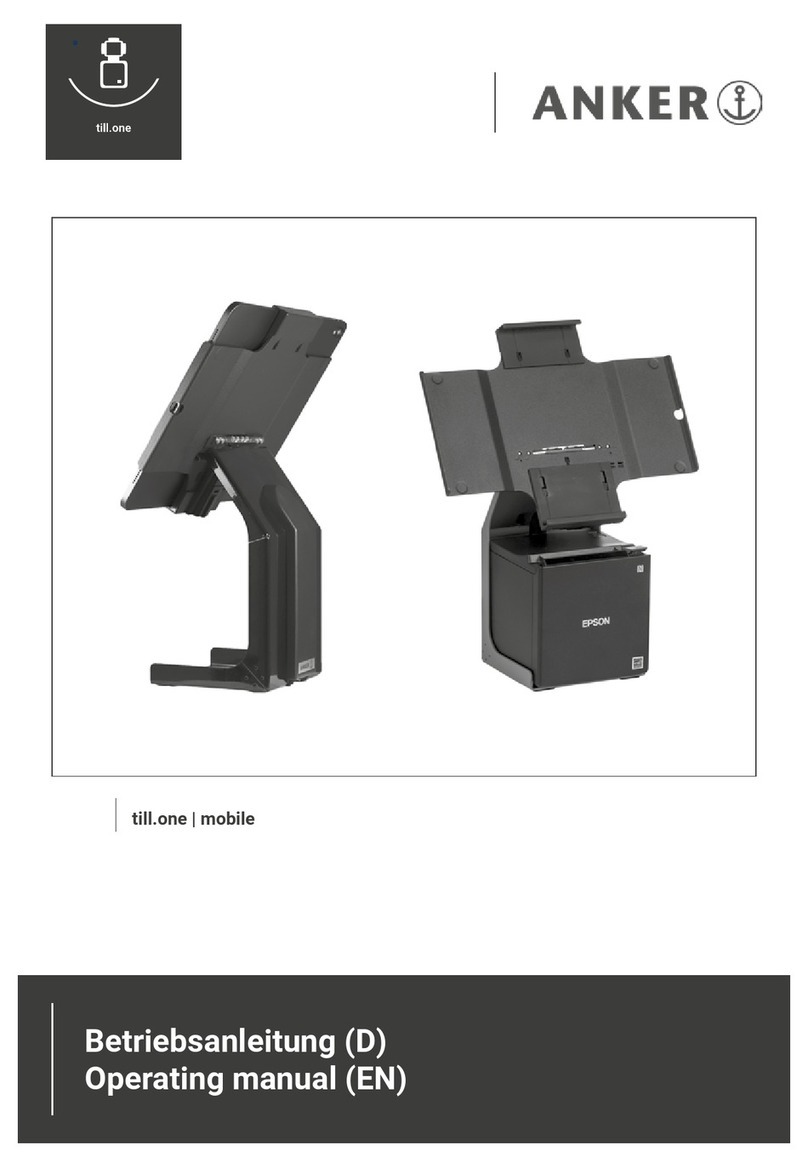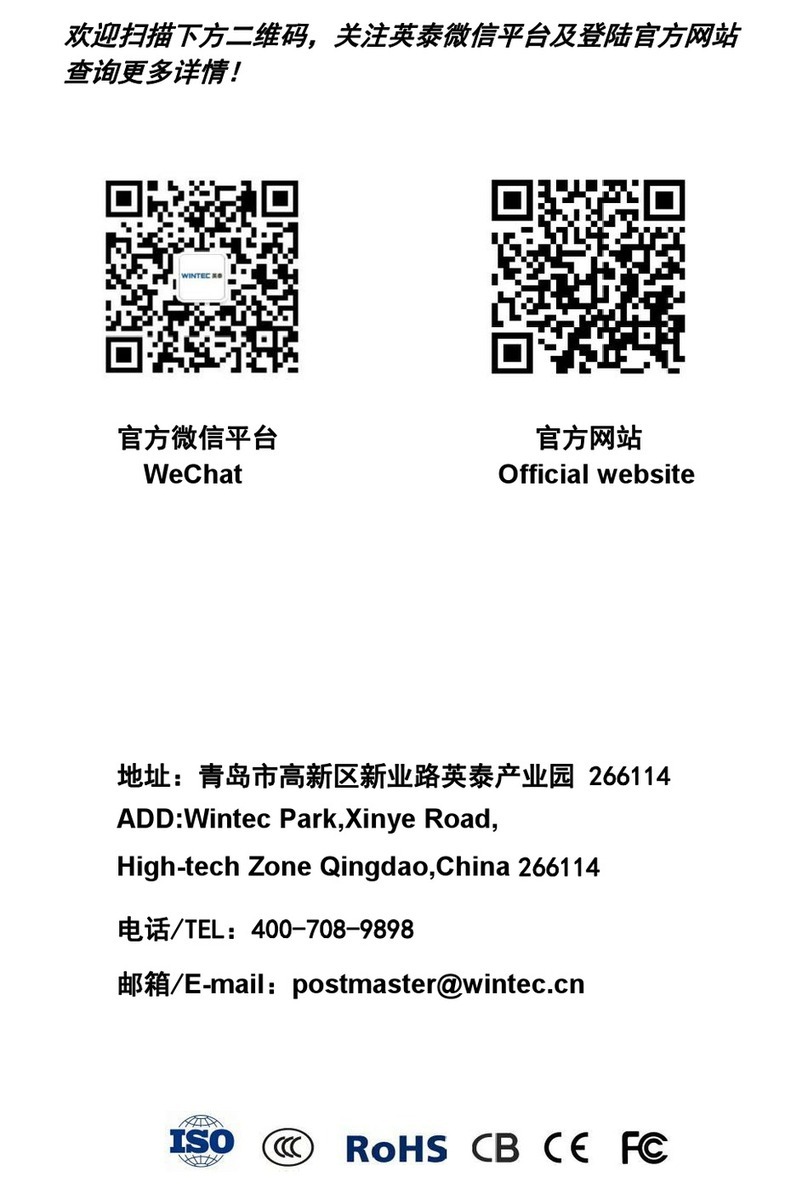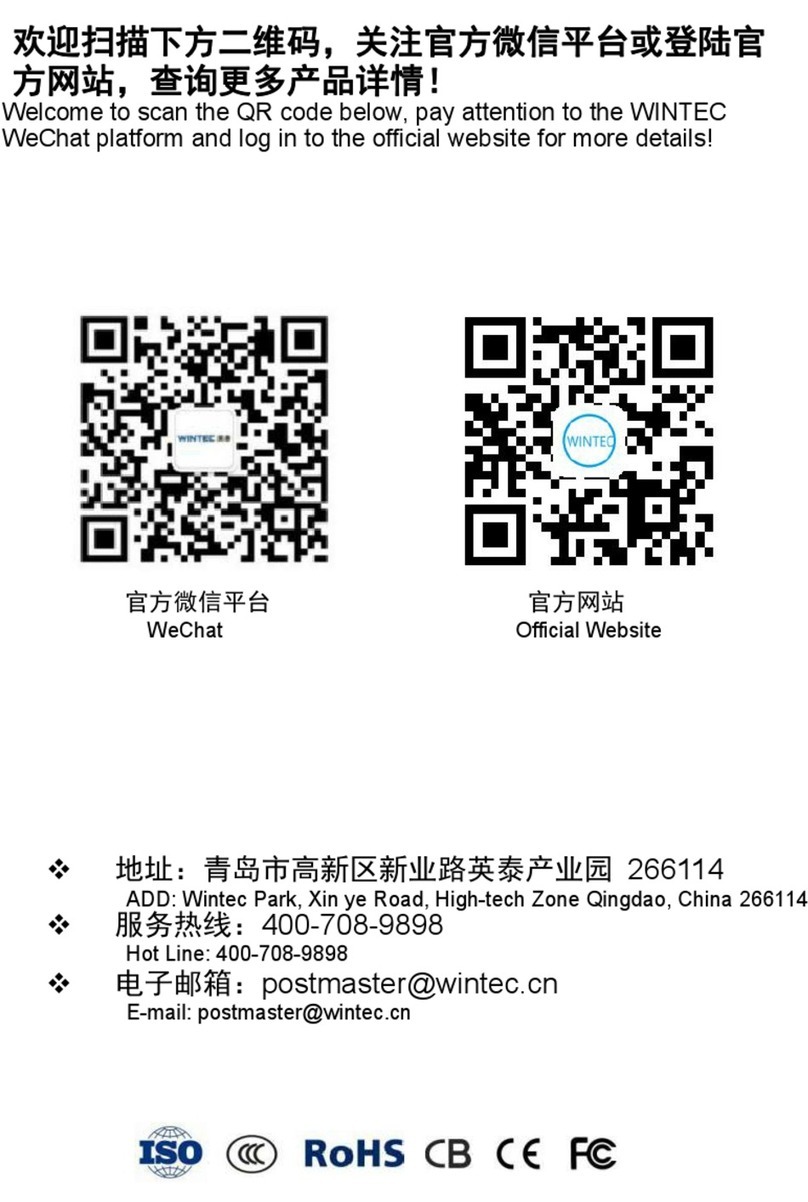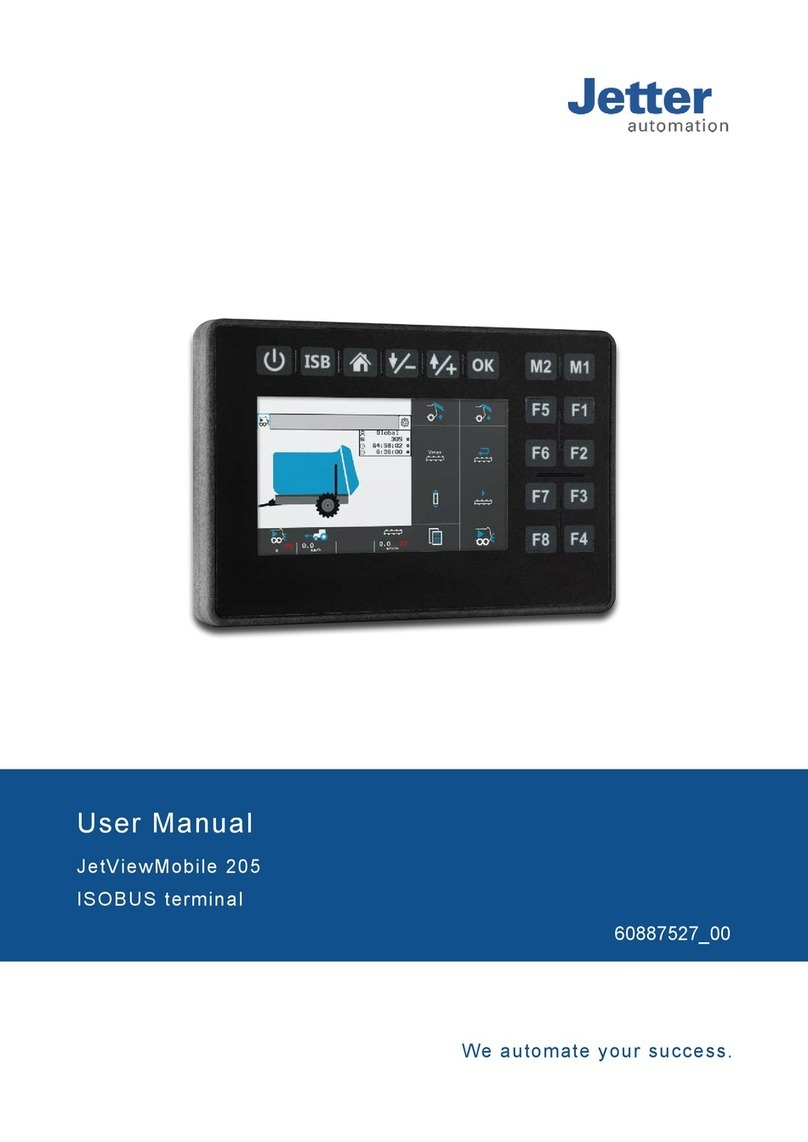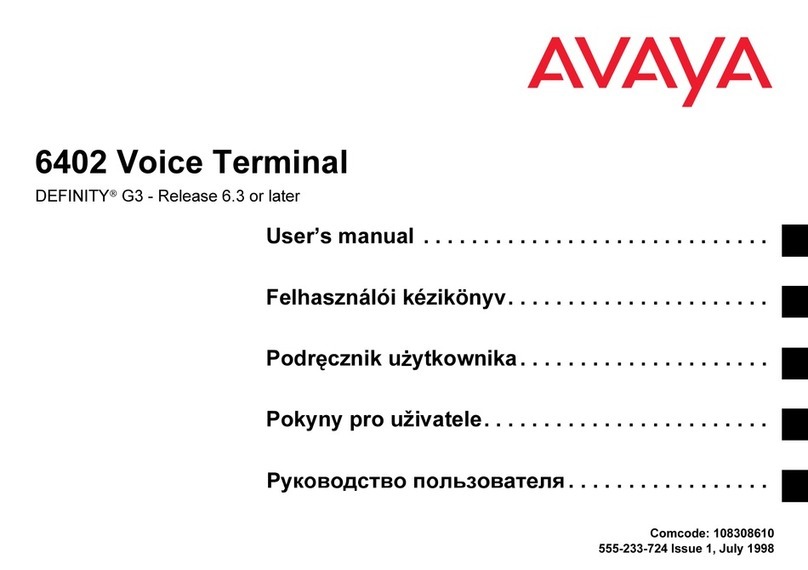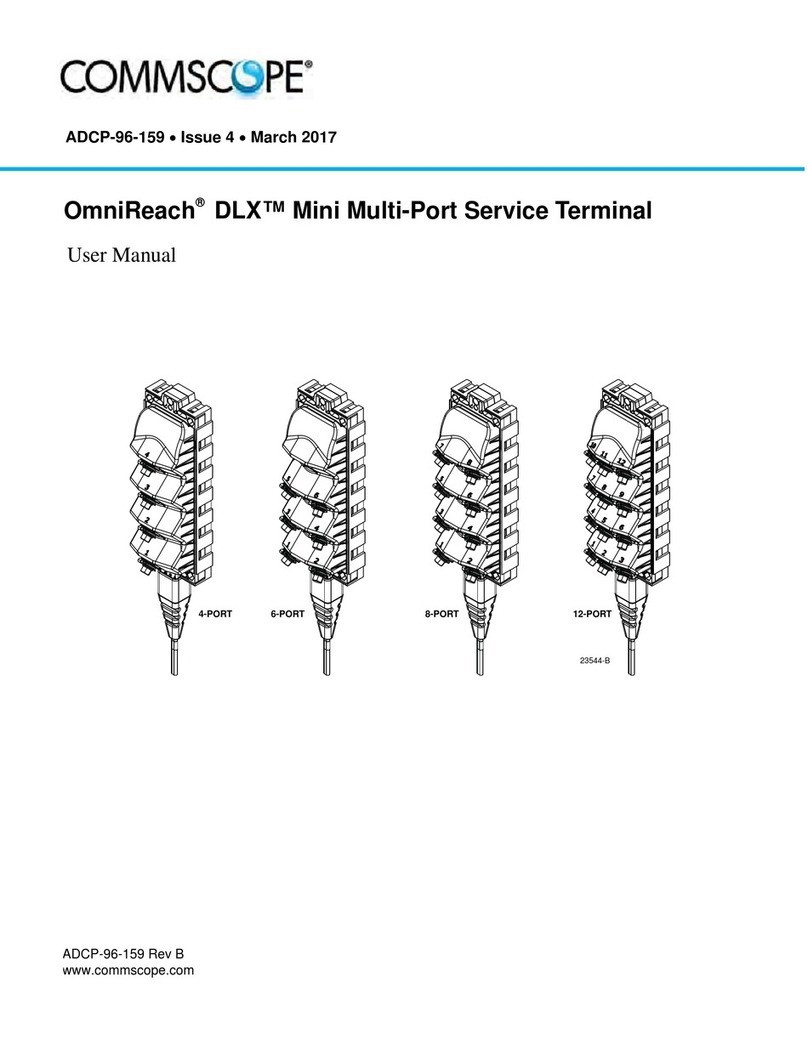Fleet Credit Card Sale,
Manual Entry
> Press [CREDIT] (soft key)
> Input the account # and press [ENTER]
> Input the expiration date (MMYY) and
press [ENTER]
> If the card is MasterCard Fleet, verify
whether or not the card is fuel restricted.
If it is, the words “Fuel Only” will be
embossed on the front of the card.
> If the card is Voyager Fleet, verify the
restriction code from front of card. Input
restriction code and press [ENTER].
> Have the customer input the following
information using the PIN pad (as
prompted):
• Driver and/or vehicle number
• Odometer reading
> Select the type of product/fuel (soft key)
> If applicable, select the type of service
and/or quantity (soft keys)
> Input the $ amount and press [ENTER]
> Verify the $ amount and press [ENTER]
> Receipt will print
Shift Settlement
> Press [SETTLEMENT] (hard key)
> Press [SHIFT] (soft key)
> Input the password (if required)
Terminal Displays:
SALES TOTALS, CORRECT?
> Press [YES]
Terminal Displays:
REFUND TOTALS, CORRECT?
> Press [YES]
Terminal Displays:
DIALING, PROCESSING, APPROVED
> Shift report will then be printed
Daily Settlement
> Daily Settlement Totals accumulate over
a 24-hour period and are totaled once a
day. Selecting Daily Settlement will print
Daily Totals and close the merchant’s
business day.
> Press [SETTLEMENT] (hard key)
> Press [DAILY] (soft key)
> Input the password (if required)
Terminal Displays:
SALES TOTALS, CORRECT?
> Press [YES]
Terminal Displays:
REFUND TOTALS, CORRECT?
> Press [YES]
Terminal Displays:
DIALING, PROCESSING, APPROVED
> Report will then print, displaying all shift
and daily totals
Shift/Daily Totals Report
> Press [MORE] (soft key)
> Press [MAINT] (soft key)
> Press [REPORT] (soft key)
> Press [TOTALS] (soft key)
> Press [SHIFT] or [DAILY] (soft key) report
> Press [LONG] or [SHORT] (soft key)
report
> Terminal will scan batch and print
requested report