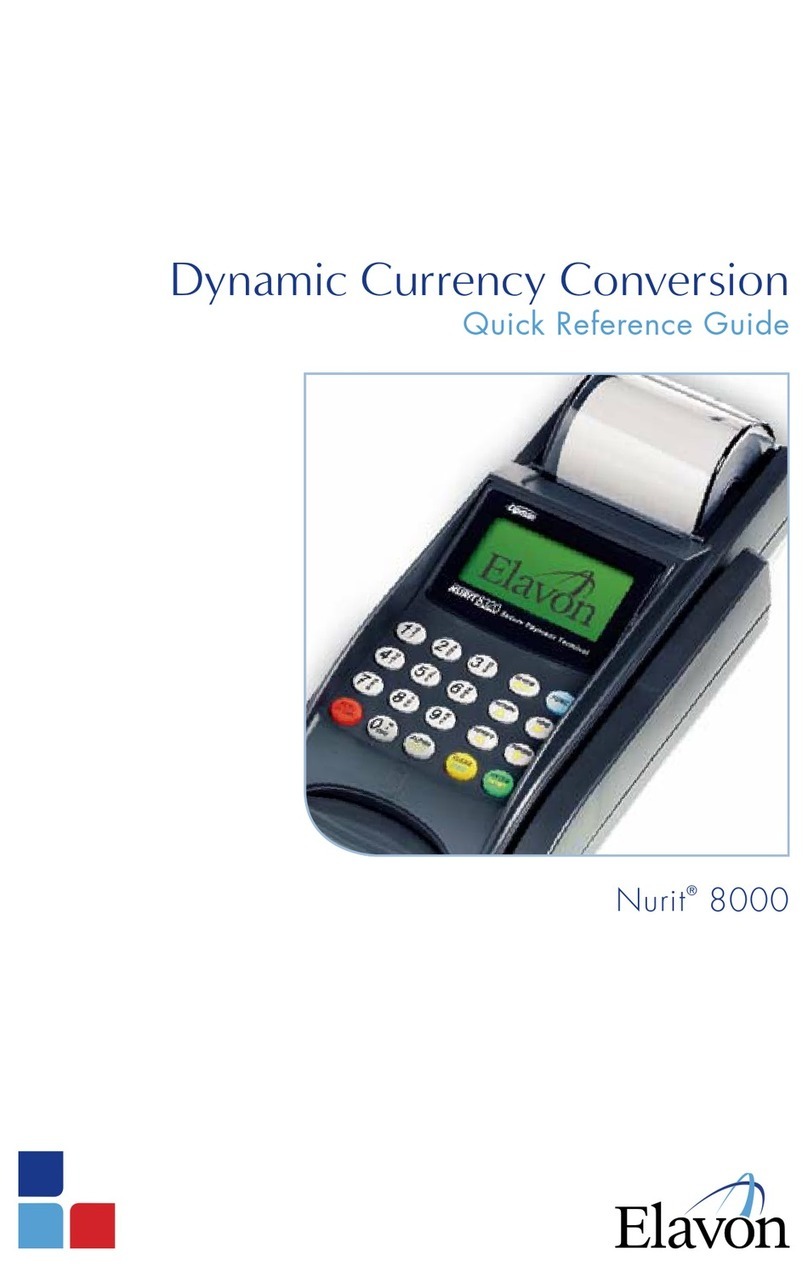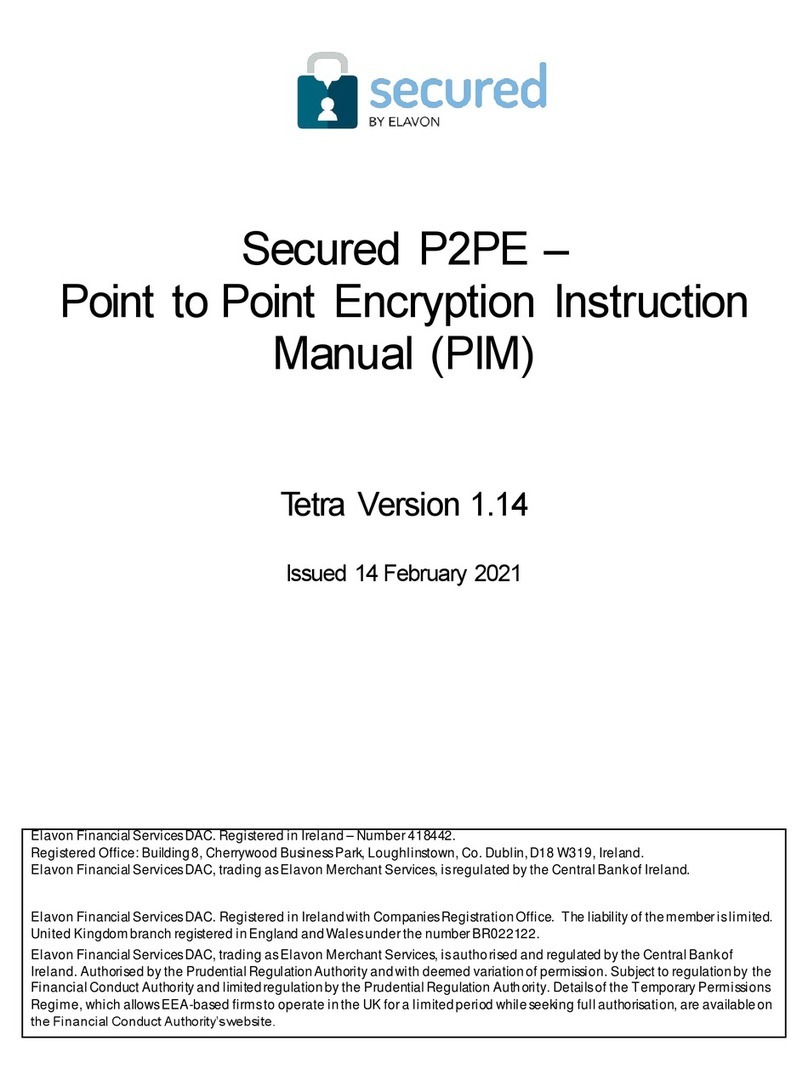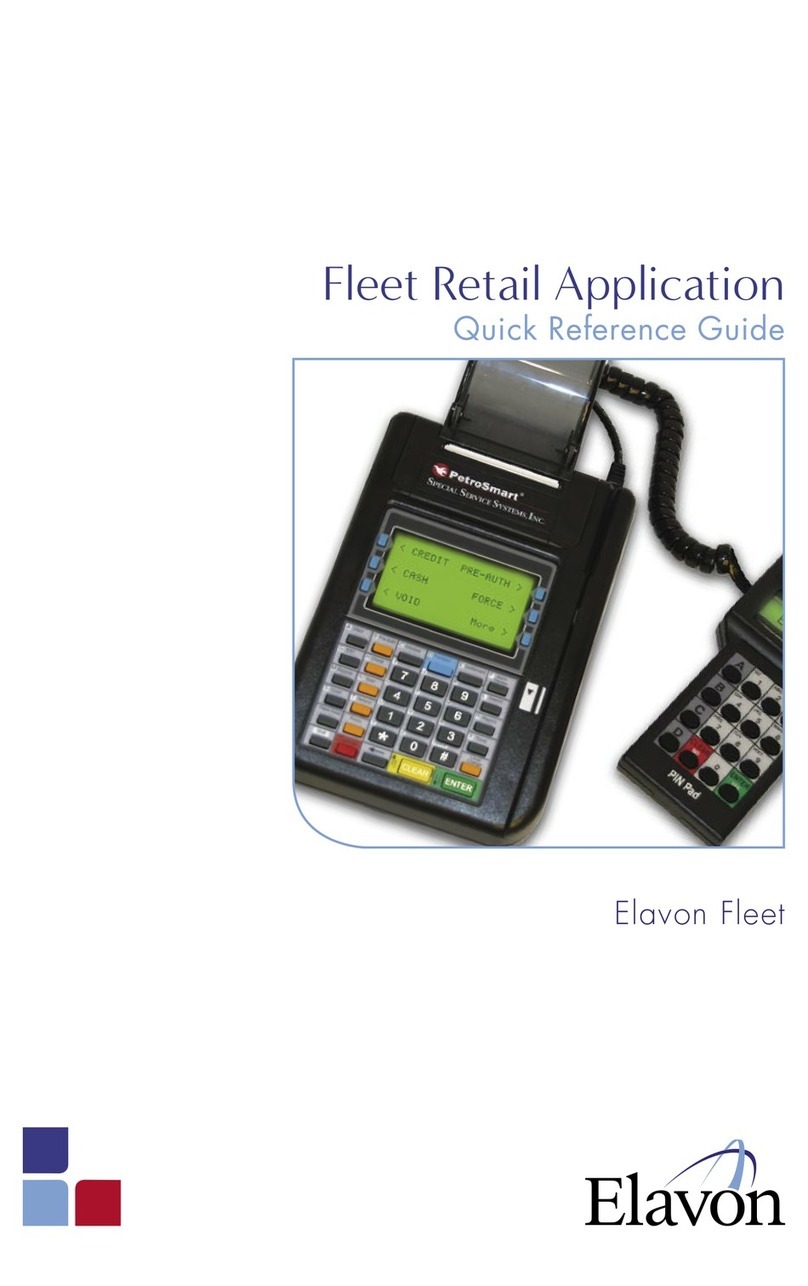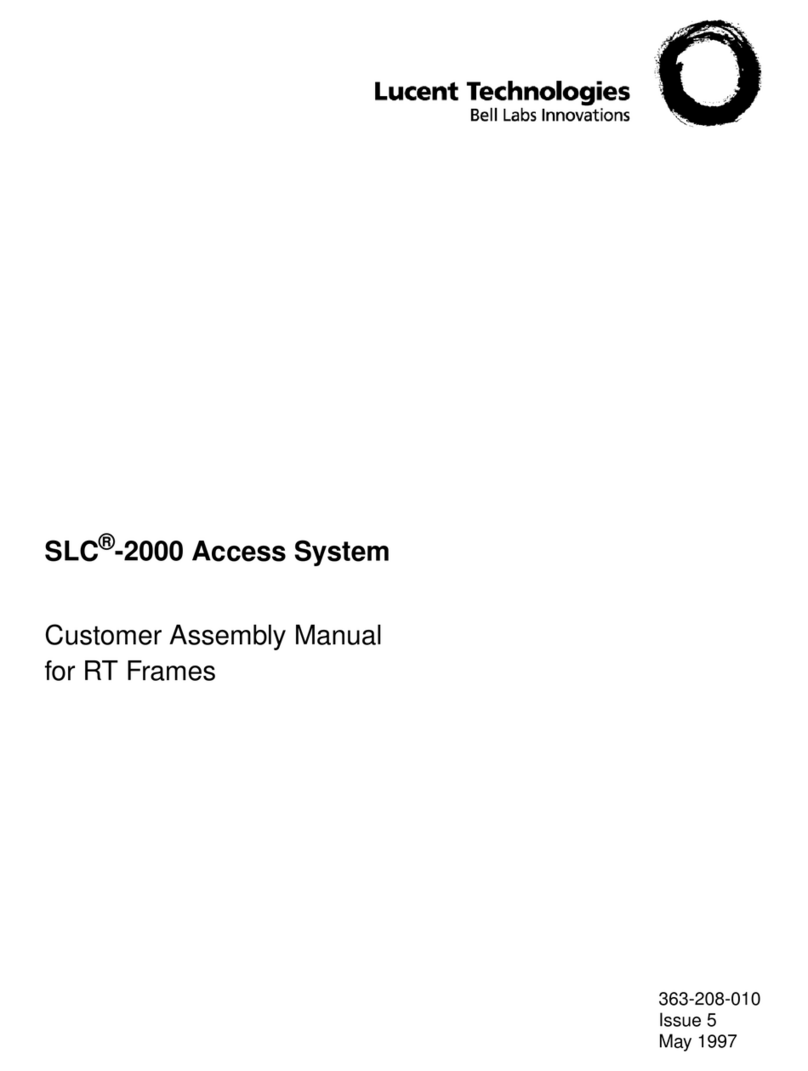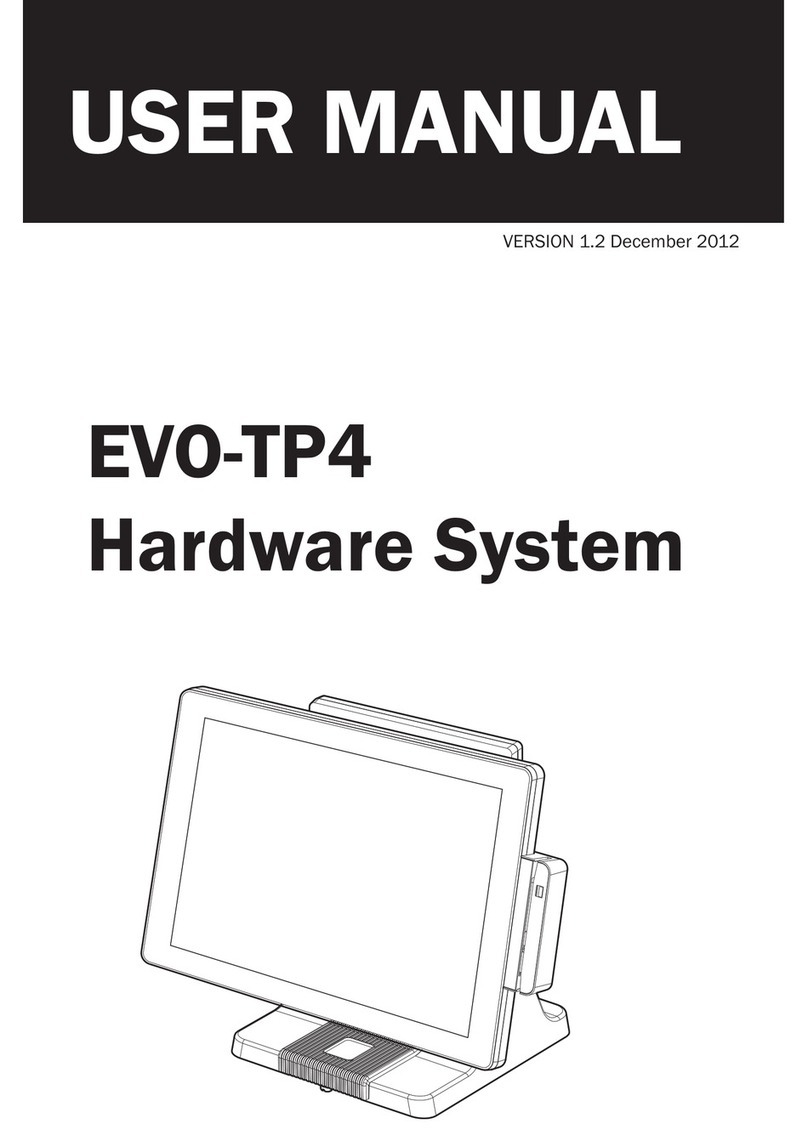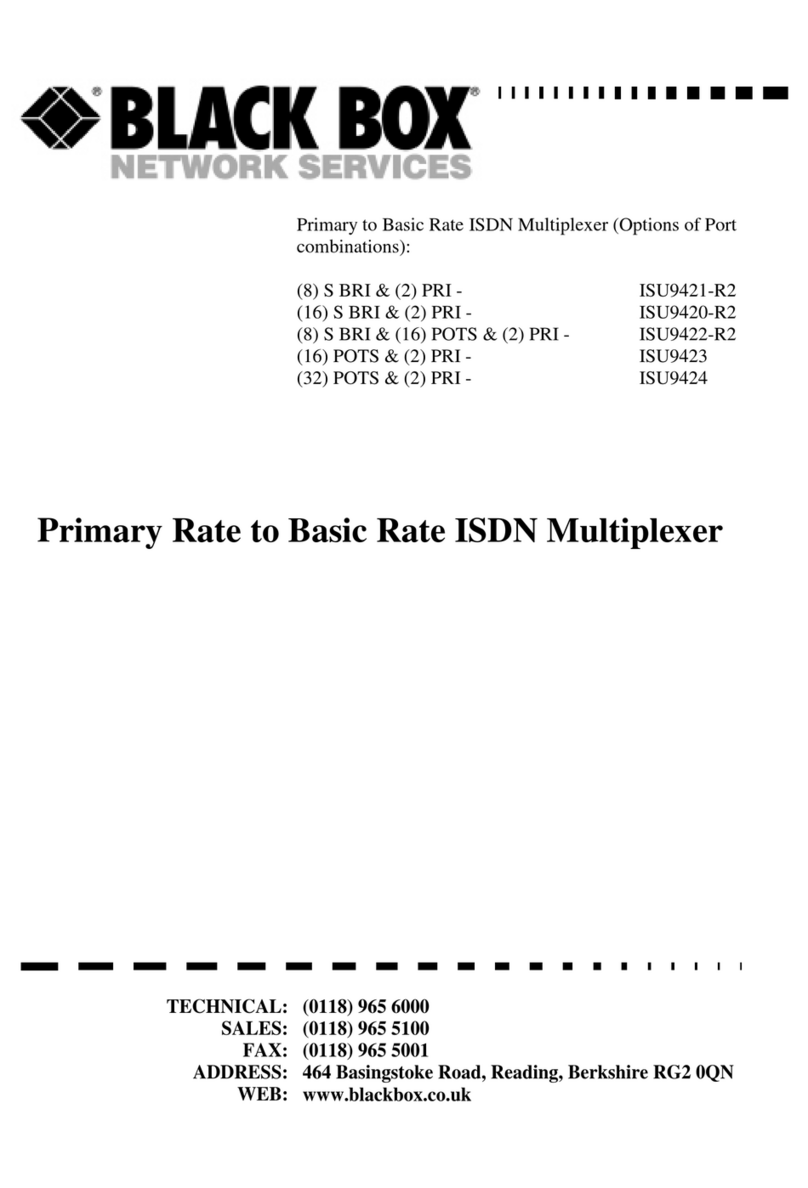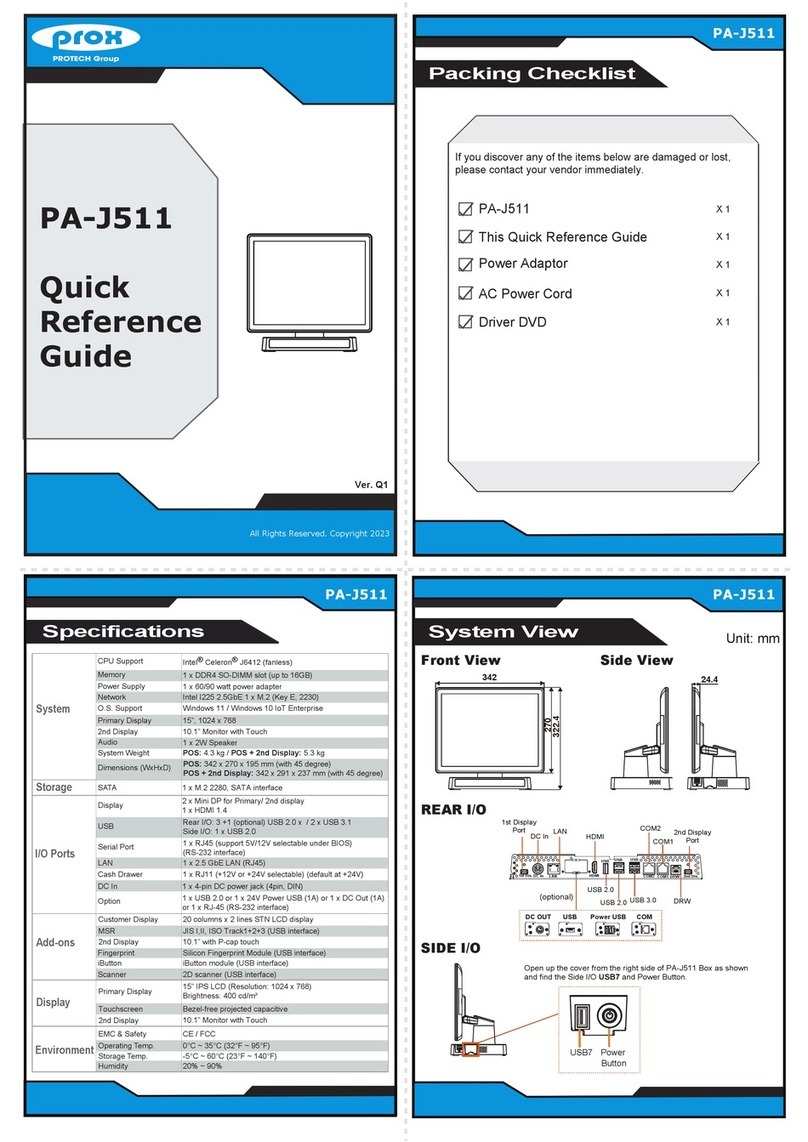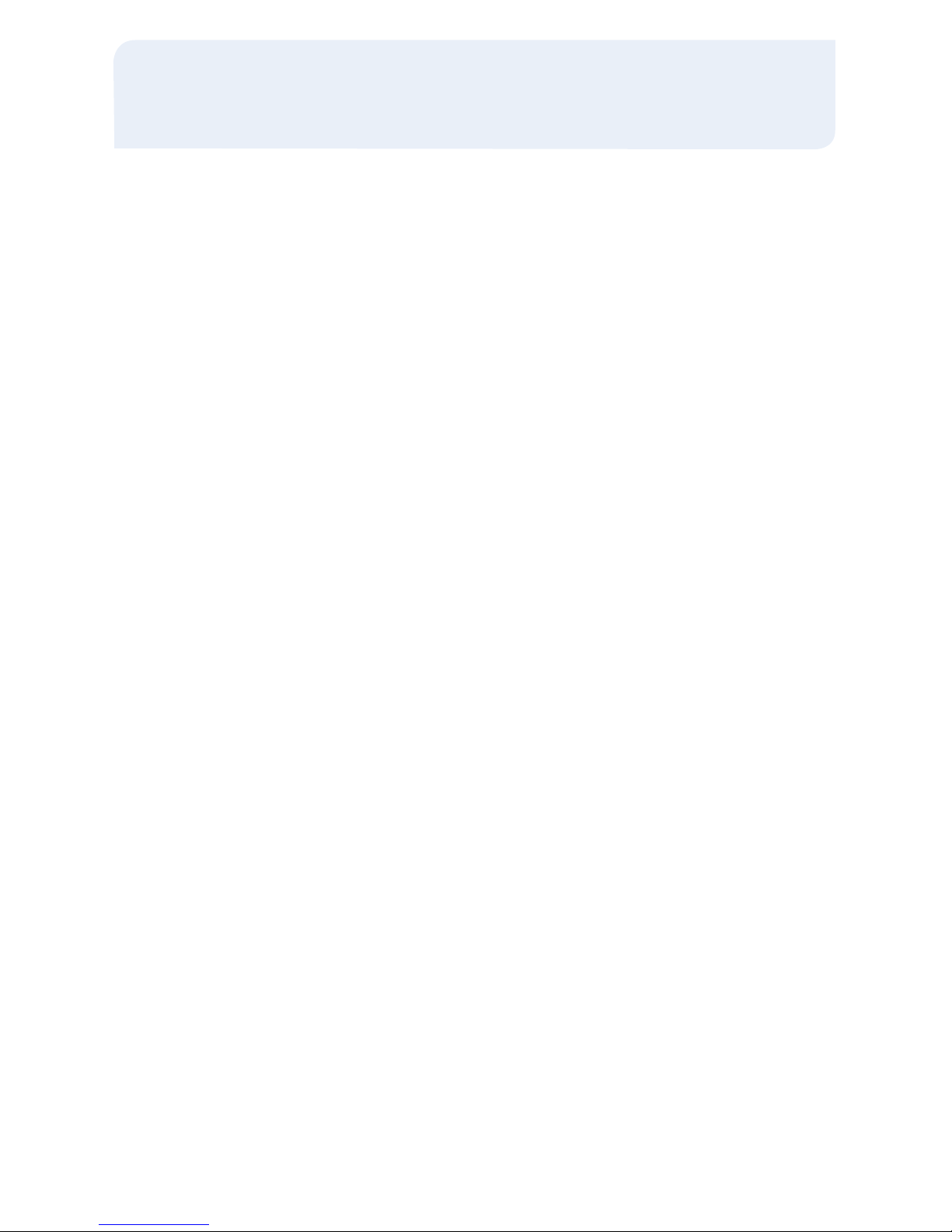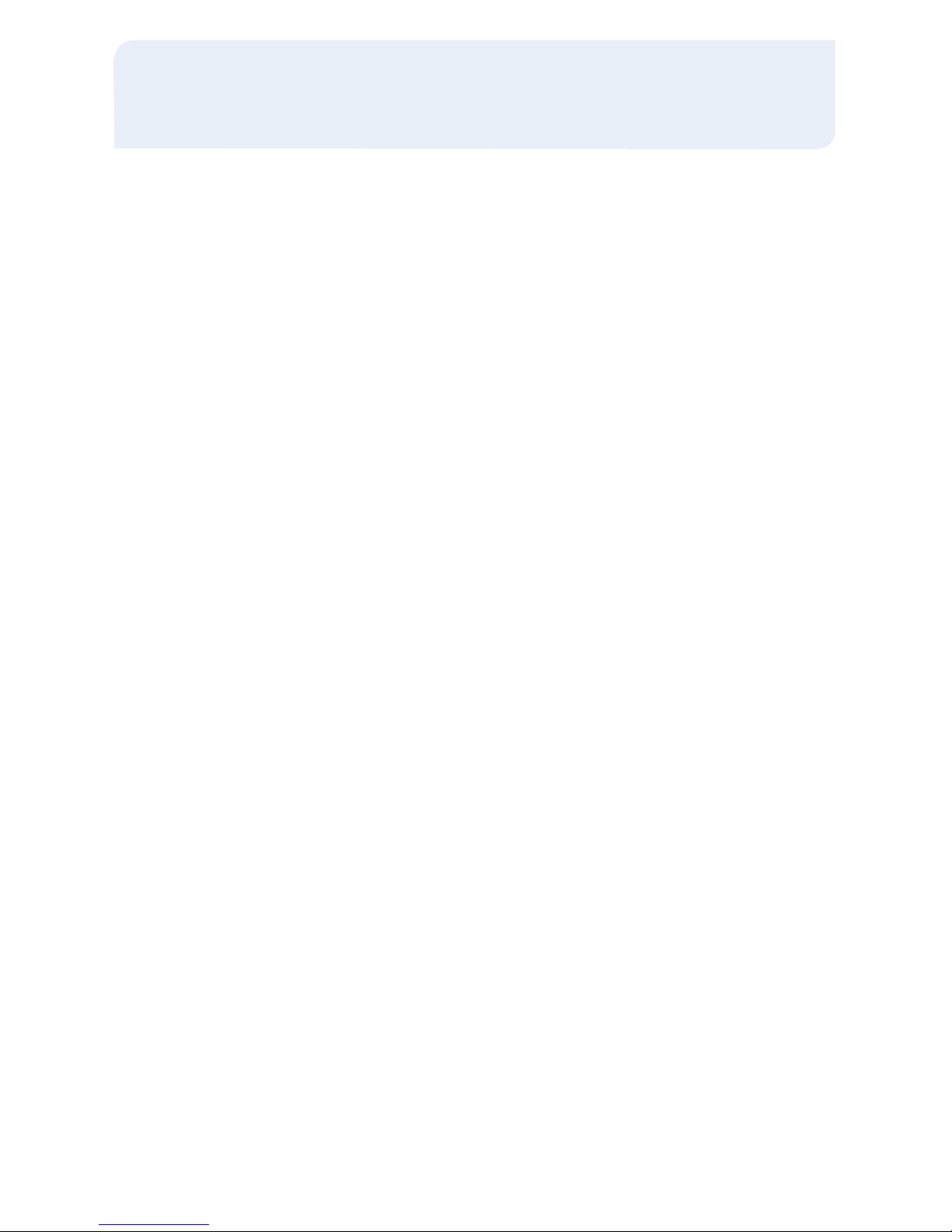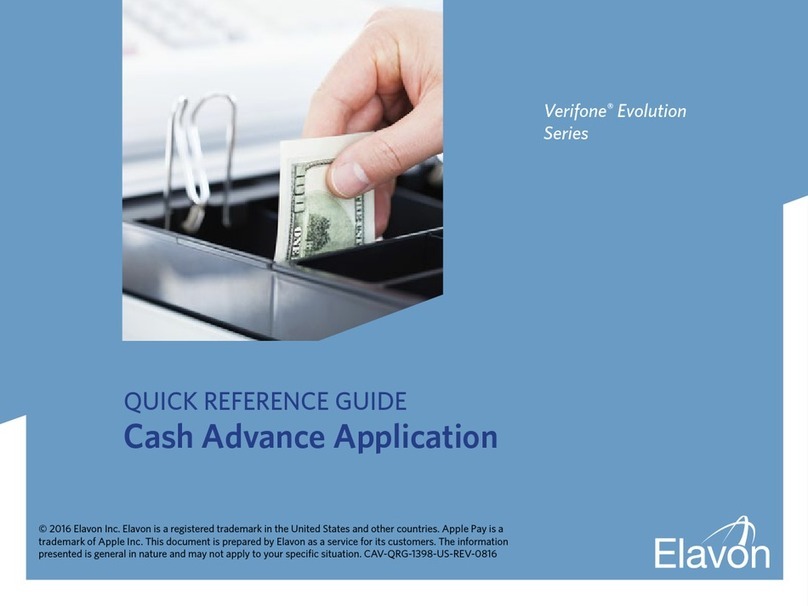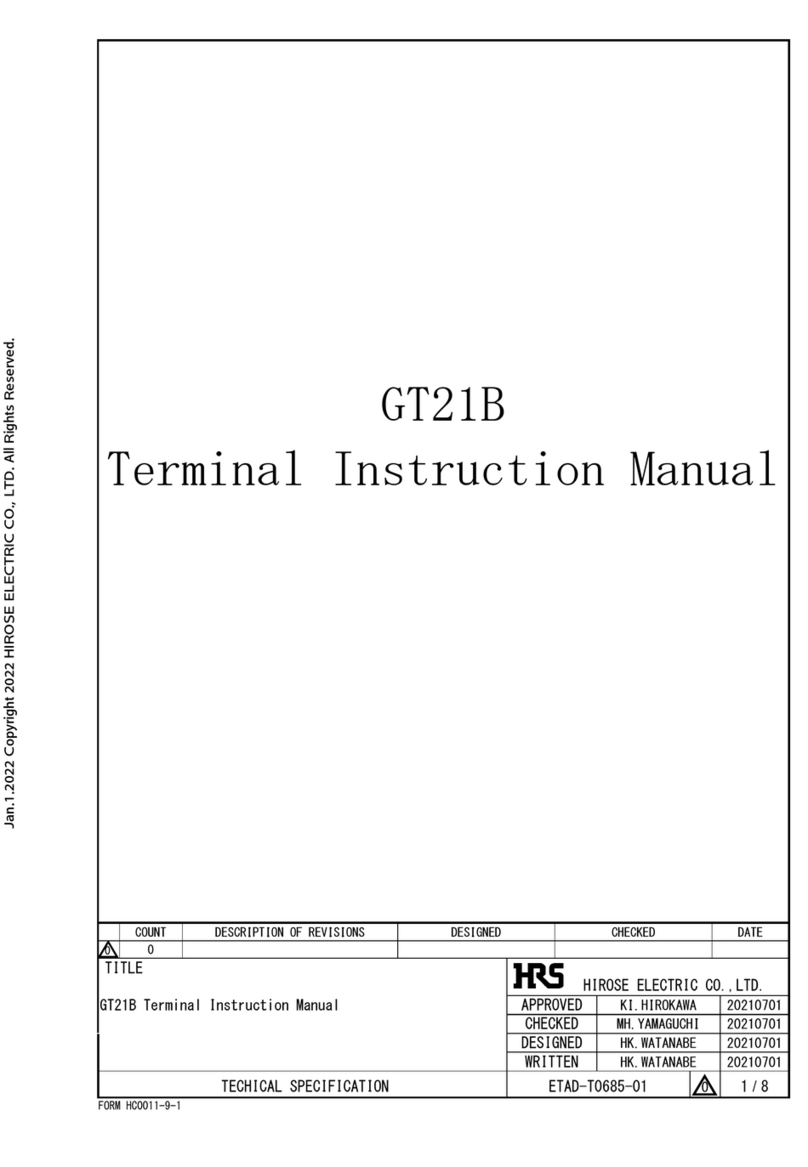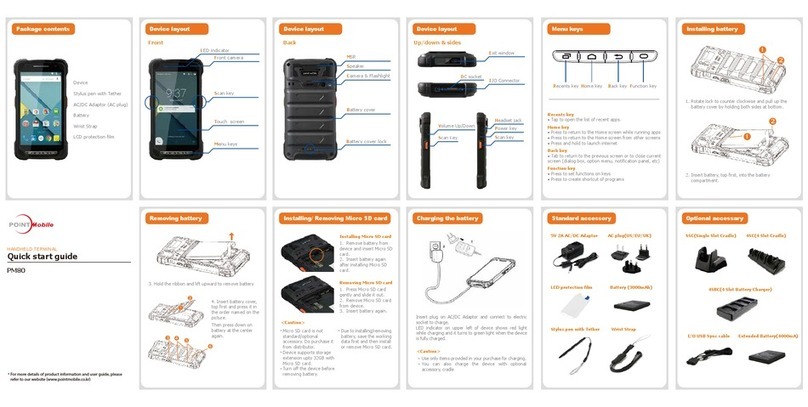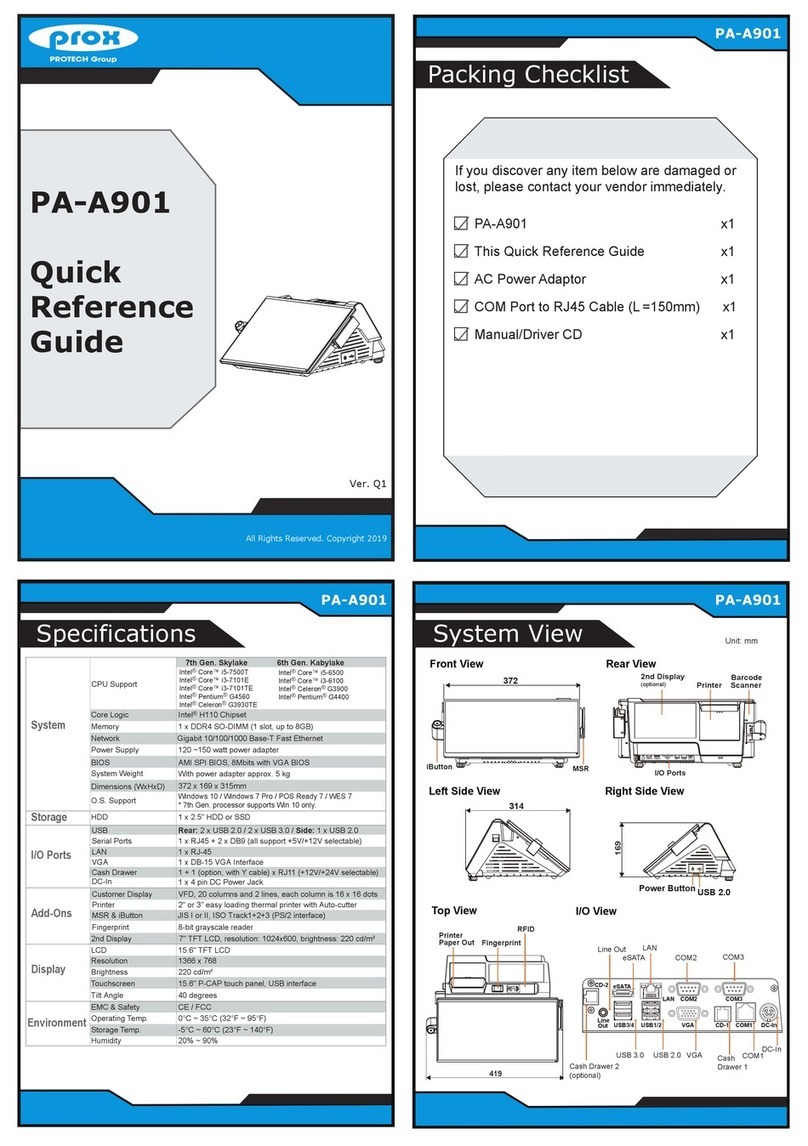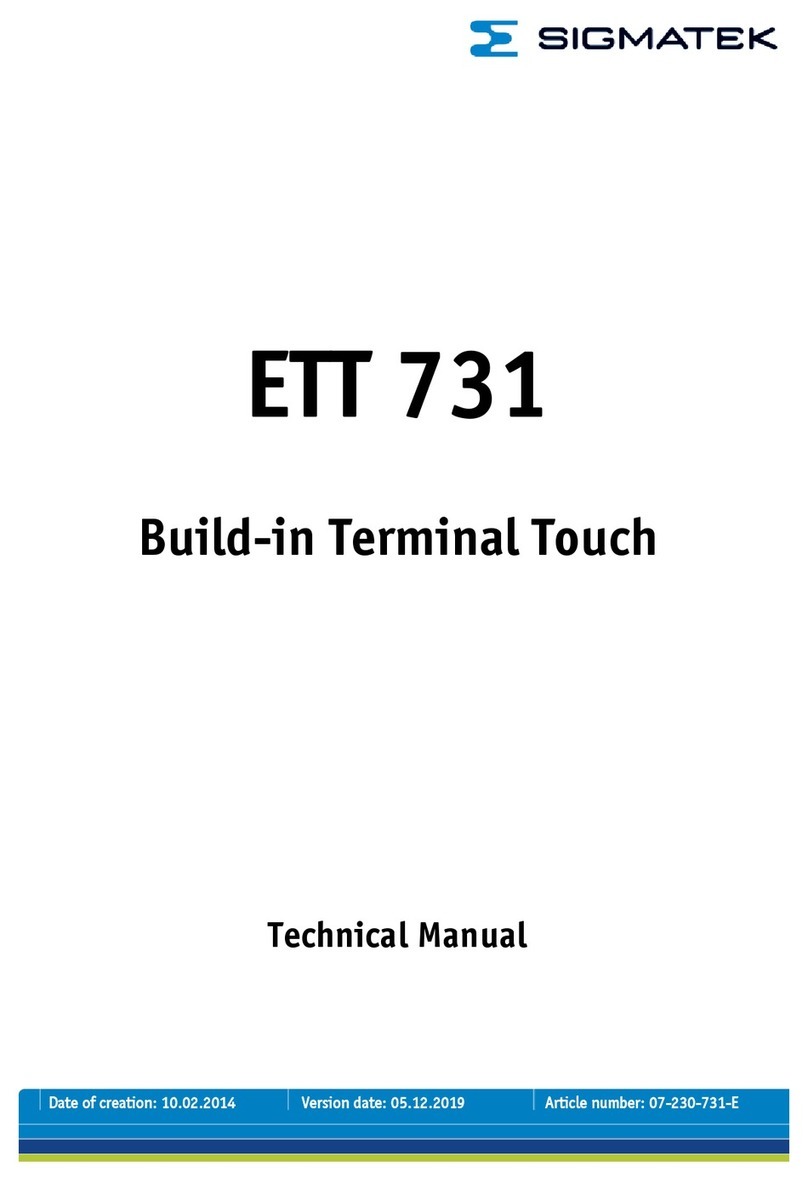Cash Sale
>Press [ENTER] until terminal displays
CASH prompt
>Input the amount of the sale and press
[ENTER]
>Input invoice # and press [ENTER], if
prompted
>Input Server ID and press [ENTER],
if prompted
>Input tip and press [ENTER] or press
[ENTER] to bypass tips, if prompted
>Press any key to print the second
receipt – Paper type must be set to
custom for second cash receipt
Void
>Press [VOID] until terminal displays
VOID/SALE, VOID/FRCD or
VOID/RTRN prompt
>Swipe card or manually enter credit card
# and press [ENTER]
>Input the last 4-digits of the card # and
press [ENTER] (swipe only)
>Input card expiration date (MMYY) and
press [ENTER] (manual only)
>Input amount (including tip amount if
previously added) and press [ENTER]
>Input invoice # and press [ENTER], if
prompted
>Press any key to print the second receipt
NOTE: Debit transactions, or any
transactions that have batched cannot be
voided. The Return function can be used for
these instances where monies need to be
returned to the cardholder’s account.
Forced
>Press [FORCED] until terminal displays
FORCED prompt
>Swipe card or manually enter credit
card # and press [ENTER]
>Input the last 4-digits of the card # and
press [ENTER] (swipe only)
>Input card expiration date (MMYY) and
press [ENTER] (manual only)
>Input amount and press [ENTER]
>Input invoice # and press [ENTER],
if prompted
>Input Server ID and press [ENTER], if
prompted
>Input tip amount and press [ENTER] or
press [ENTER] to bypass (Tips Can be
added later), if prompted
>Enter the authorization number received
via voice authorization or from the Verify
receipt and press [ENTER]
>Input customer # and press [ENTER], if
purchasing card
>Input tax amount and press [ENTER], if
business card
>Press any key to print the second receipt
Reprint
>Press the [ALPHA] key
>Input the daily password and press
[ENTER]
Select one of the options below:
>Press [1] to print the last customer receipt
>Press [2] to print any receipt
• Press the # that corresponds with
the EDC type of original receipt