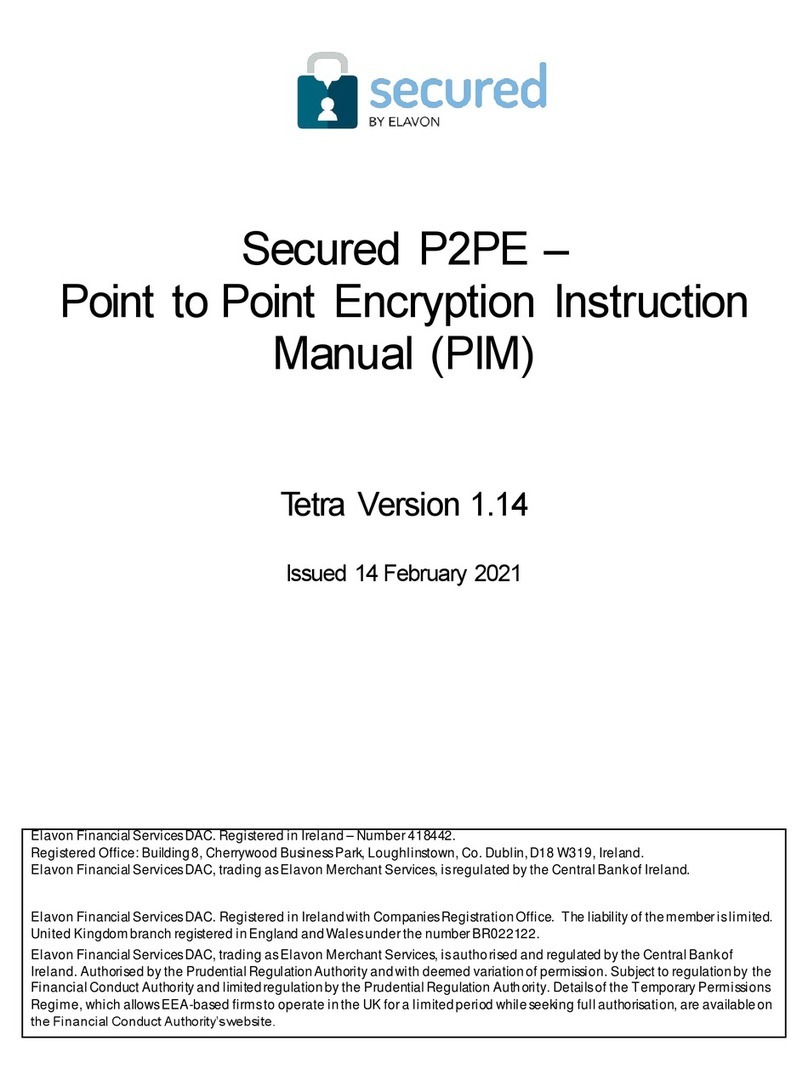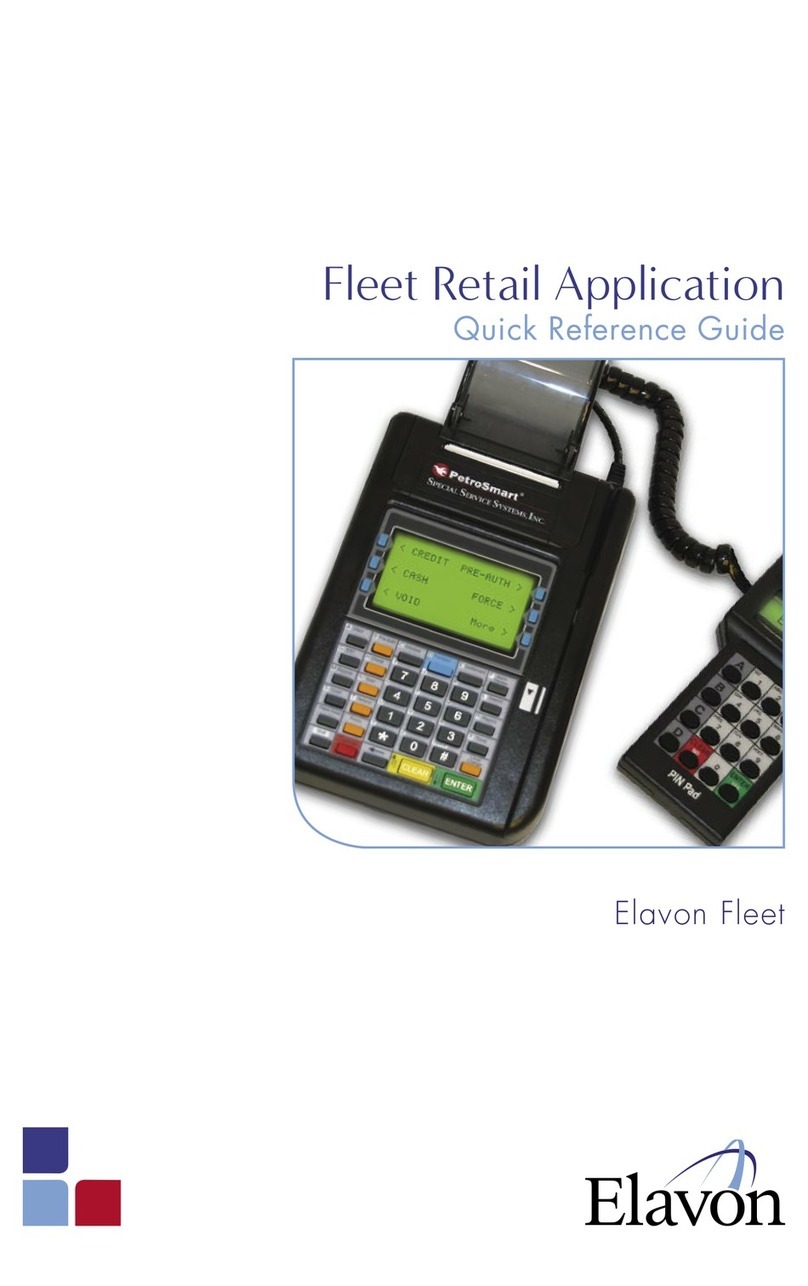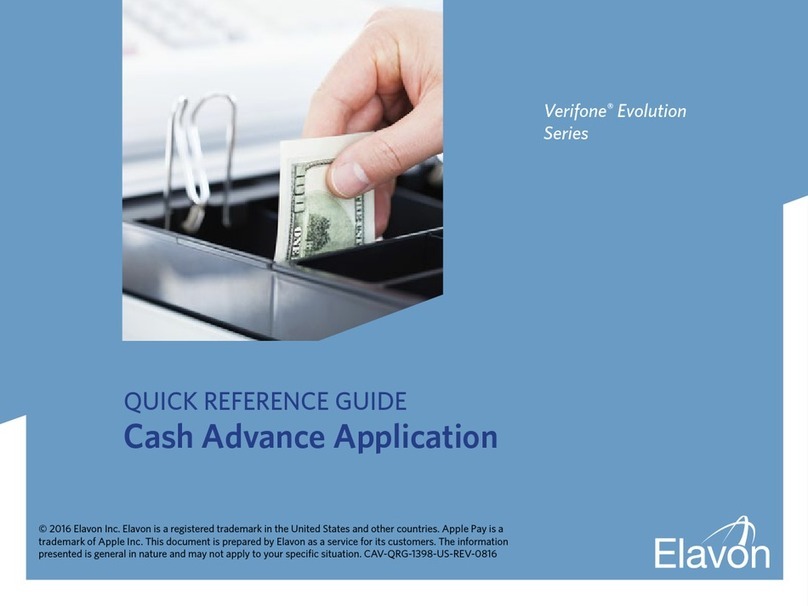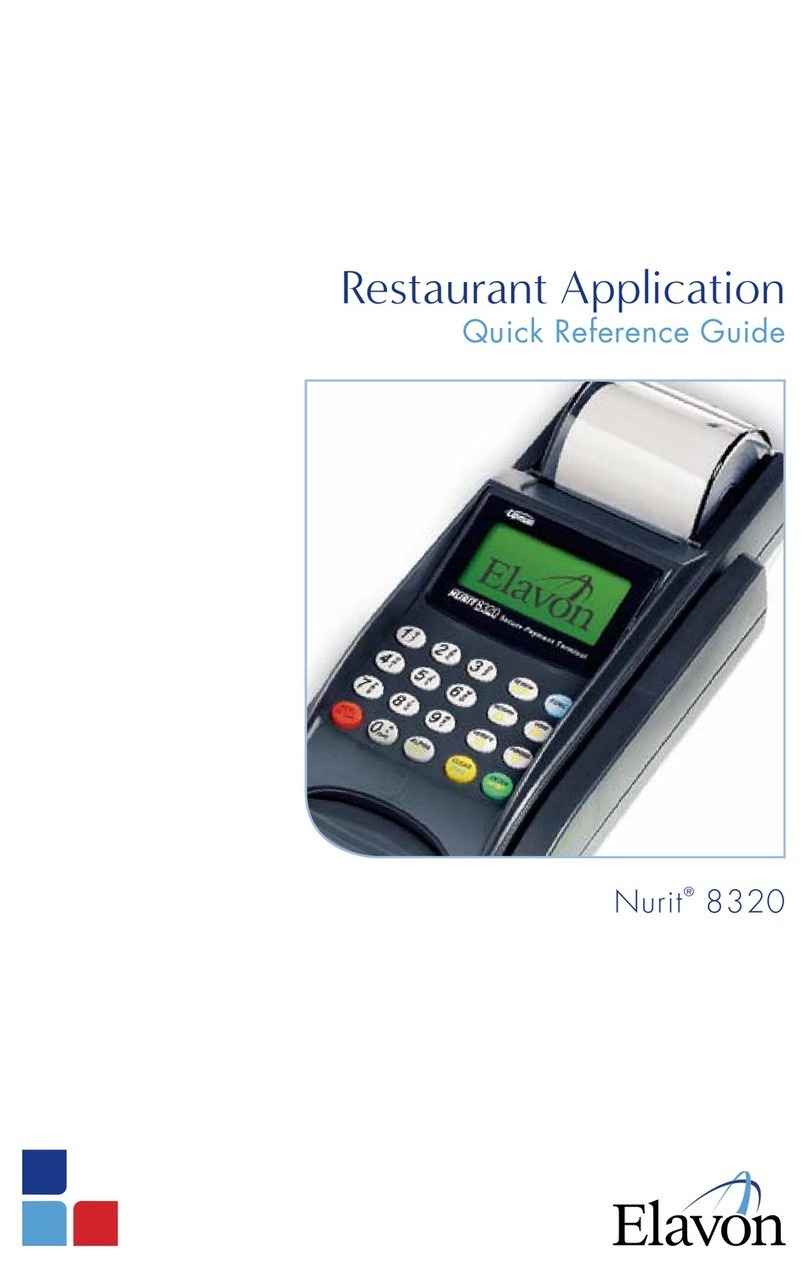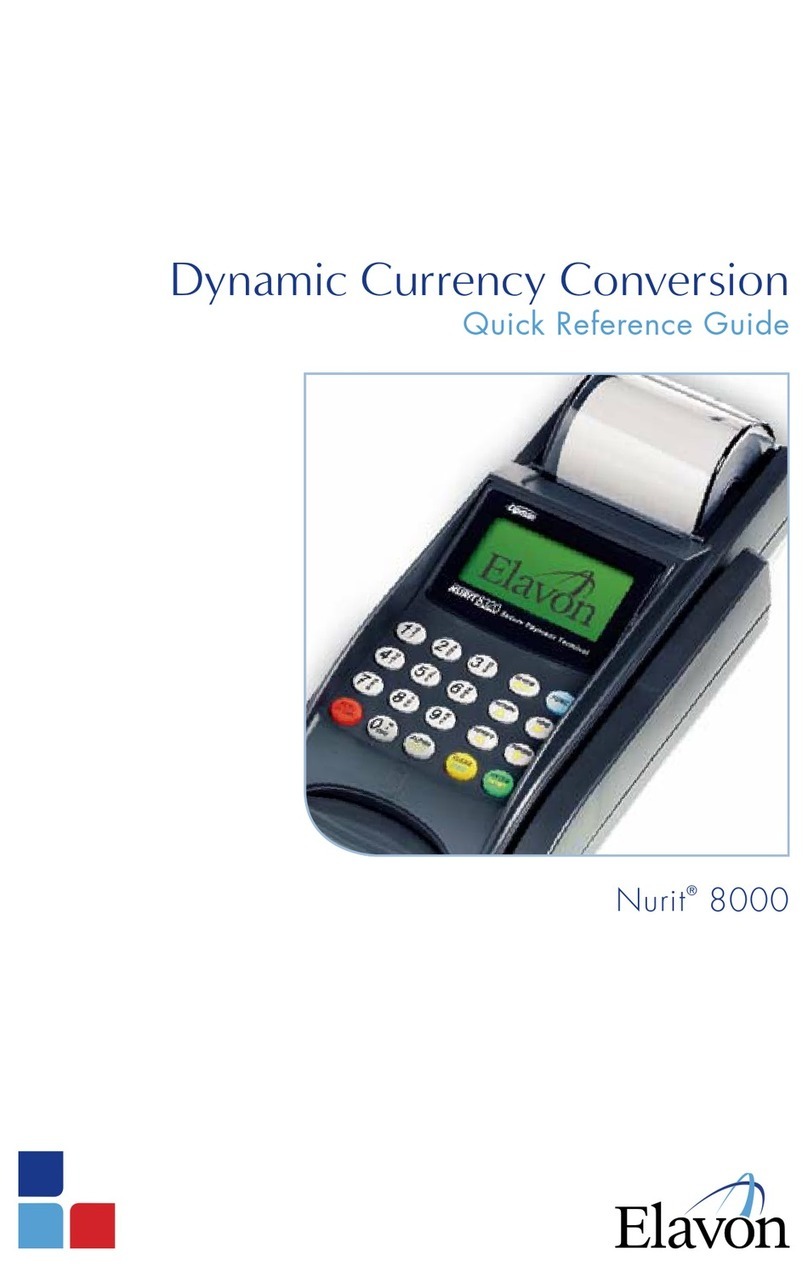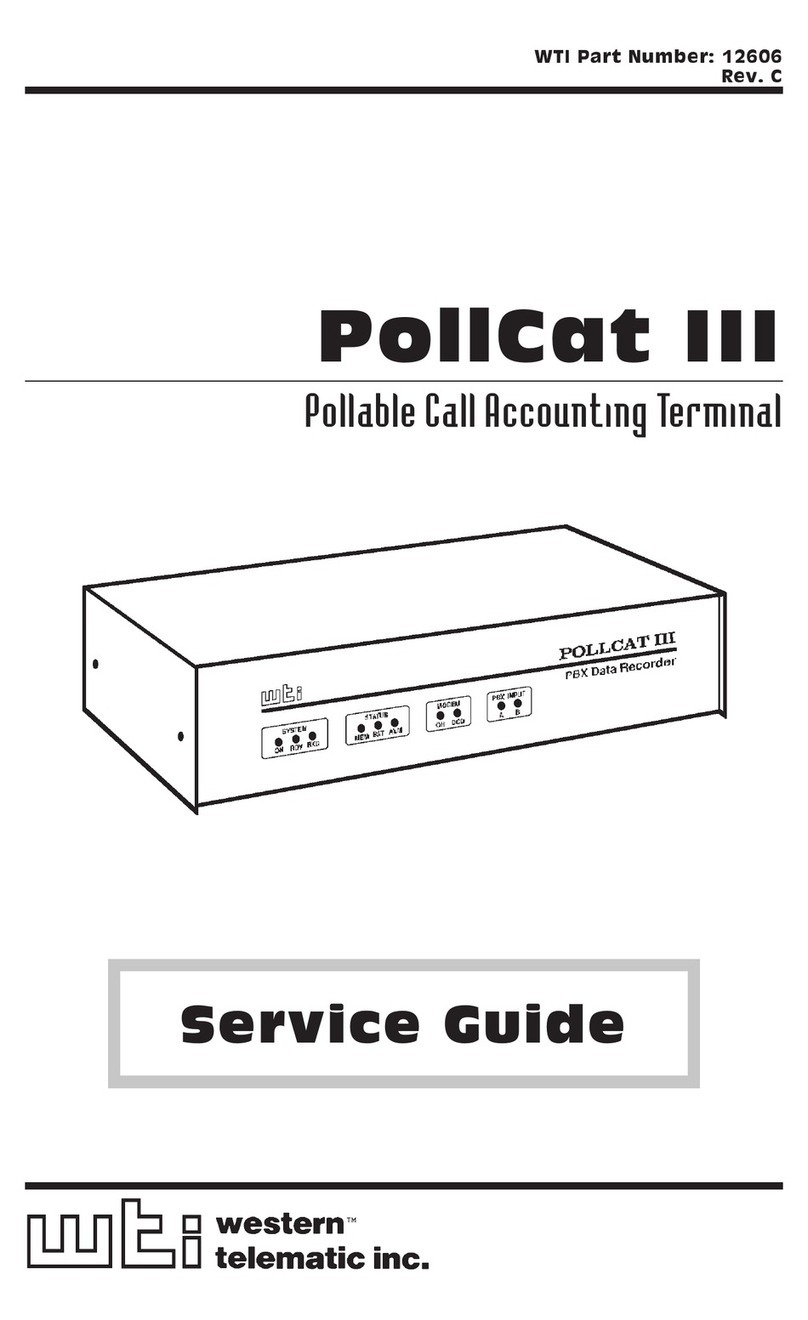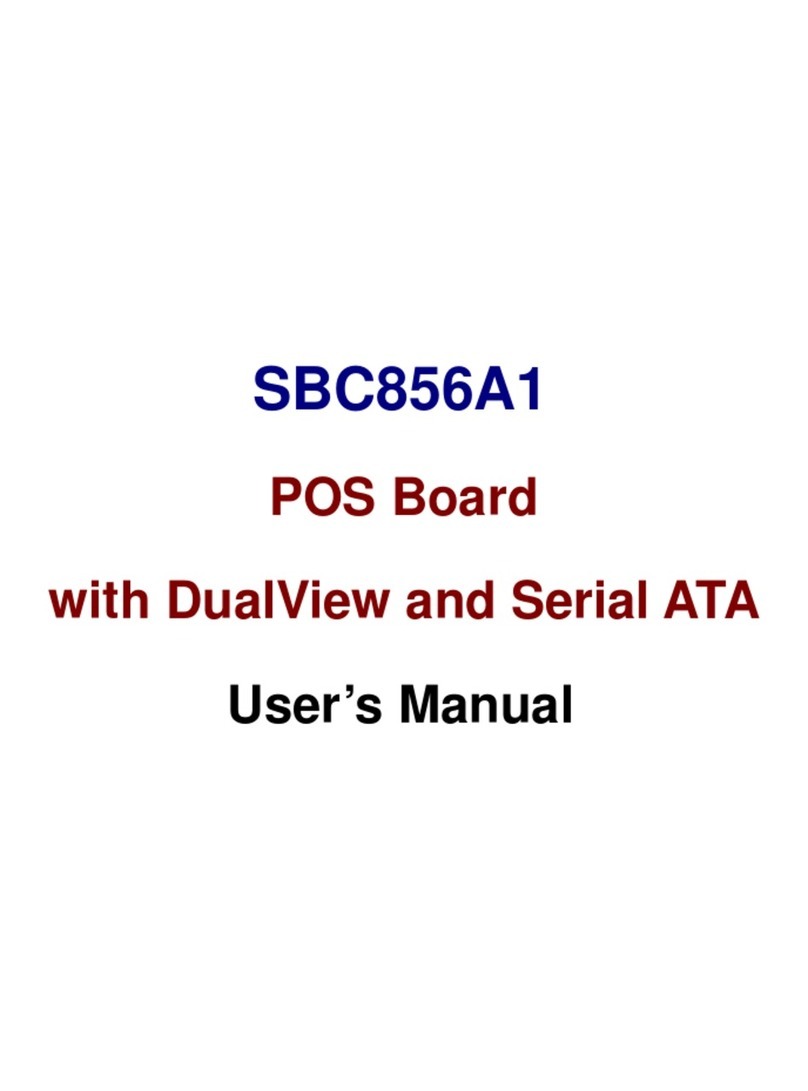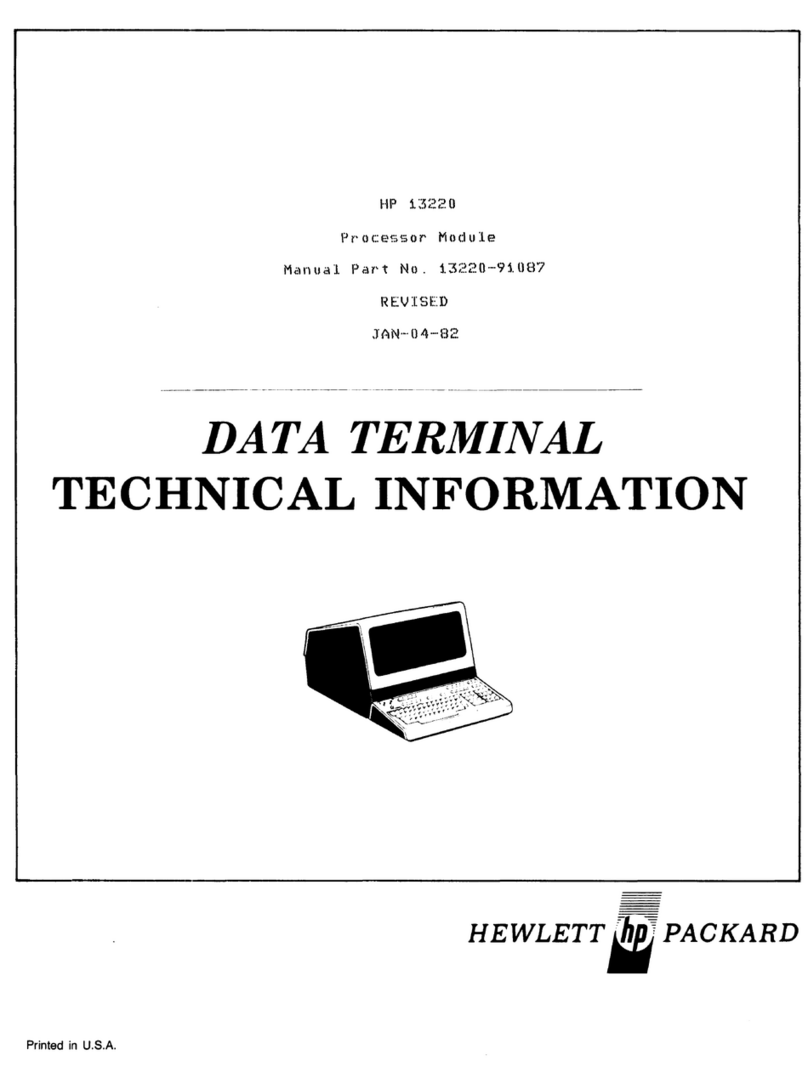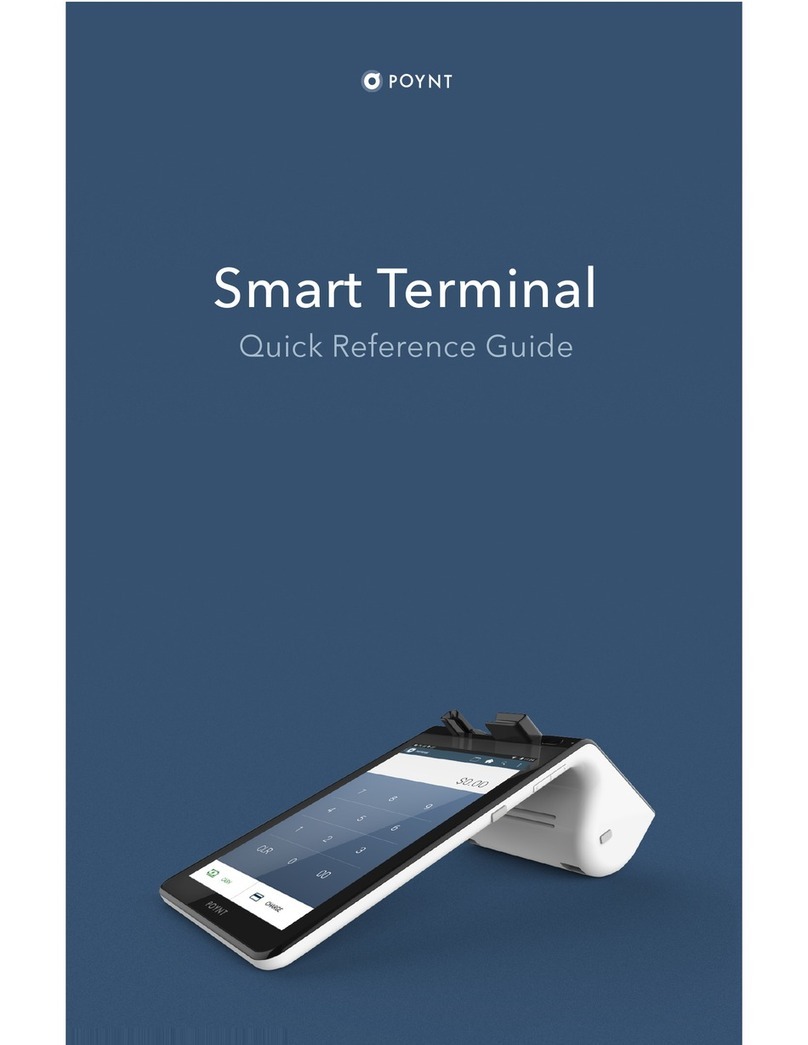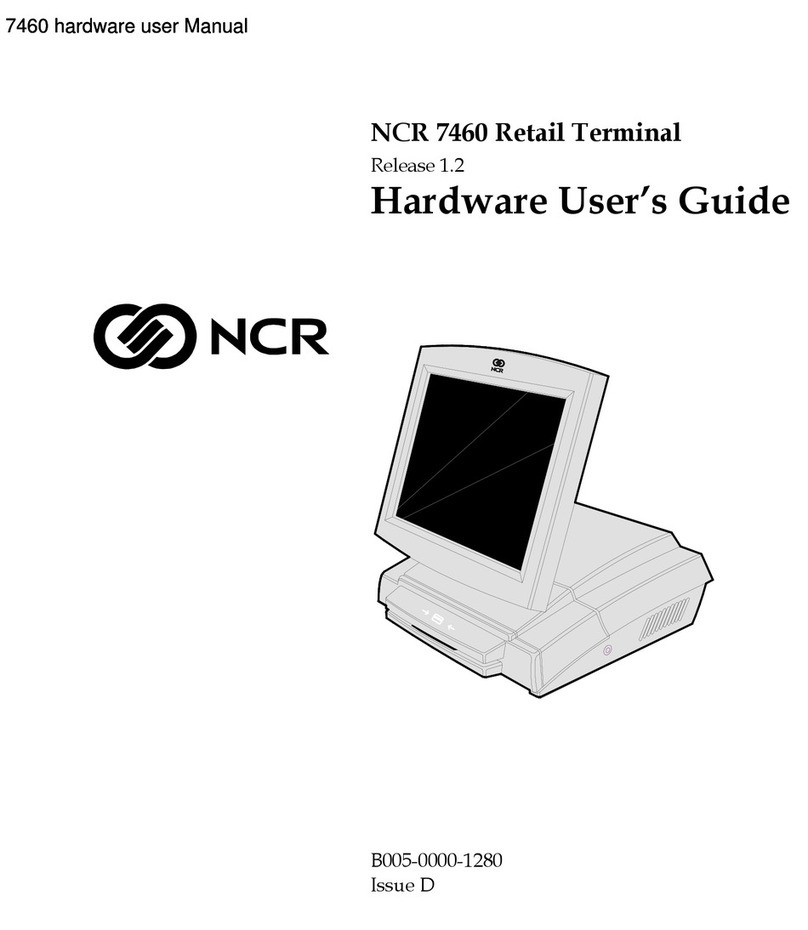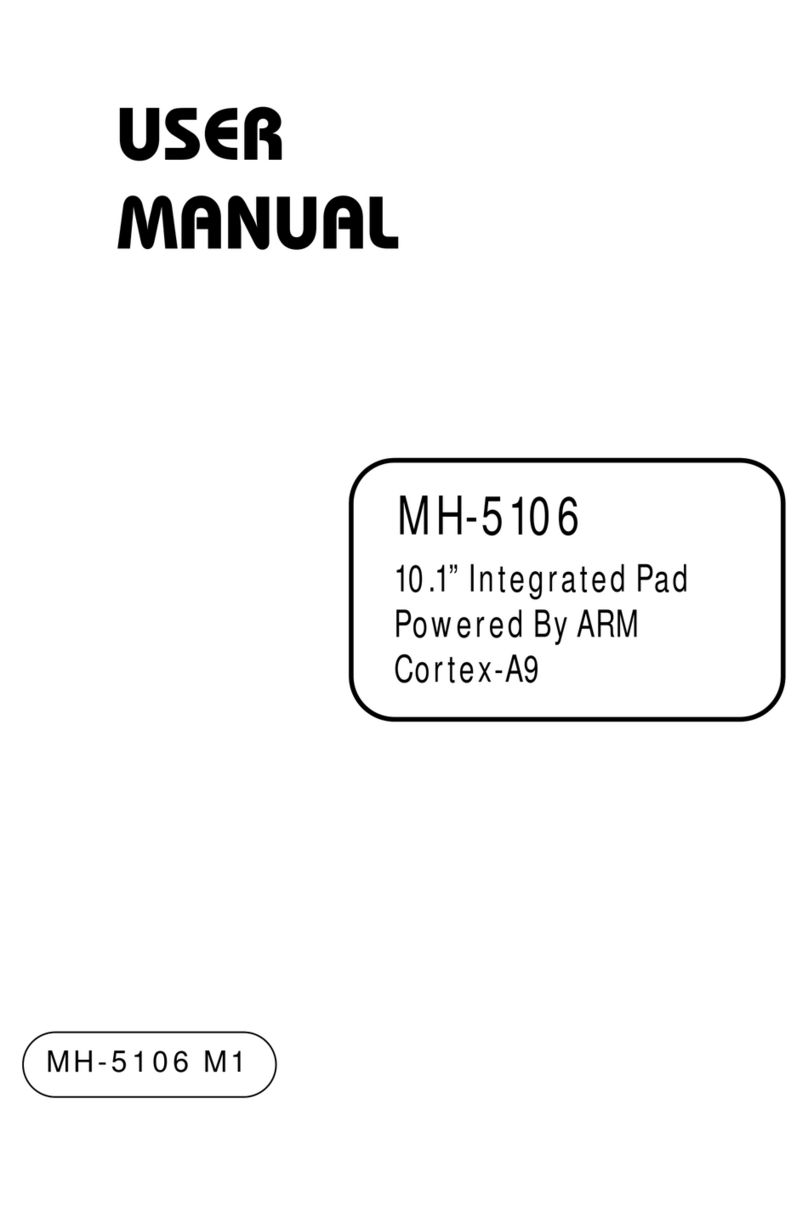End of day report and batch
Press the menu key and select
‘BATCH’ from the main menu.
1Select ‘End of day’ and press ‘Enter’. The total sales and
refunds for the current batch will be shown and printed.
2
1
4
7
3
6
9
.
5
8
2
0
1
4
7
3
6
9
.
5
8
2
0
BLUETOOTH
COMM MODE
Cancel Continue
END OF DAY
Sales total: €39.00
1
4
7
3
6
9
.
5
8
2
0
1
4
7
3
6
9
.
5
8
2
0
BLUETOOTH
COMM MODE
END OF DAY
Printing totals receipt
Please wait
6elavon.co.uk |elavon.ie
Elavon Financial Services DAC, trading as Elavon Merchant Services, is regulated by the Central Bank of Ireland.
Elavon Financial Services DAC, trading as Elavon Merchant Services, is authorised and regulated by the Central Bank of Ireland. Authorised by the
Prudential Regulation Authority and with deemed variation of permission. Subject to regulation by the Financial Conduct Authority and limited
regulation by the Prudential Regulation Authority. Details of the Temporary Permissions Regime, which allows EEA-based rms to operate in the
UK for a limited period while seeking full authorisation, are available on the Financial Conduct Authority’s website.
Y4002_3902v50221