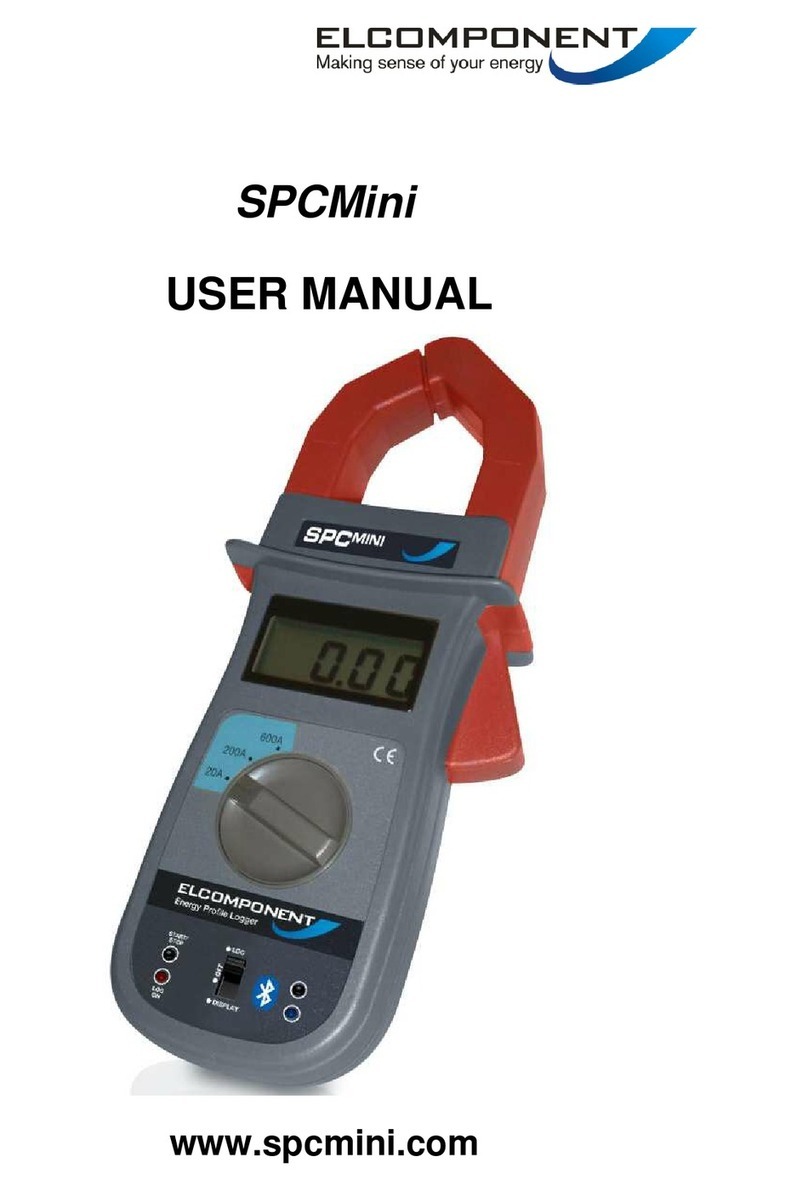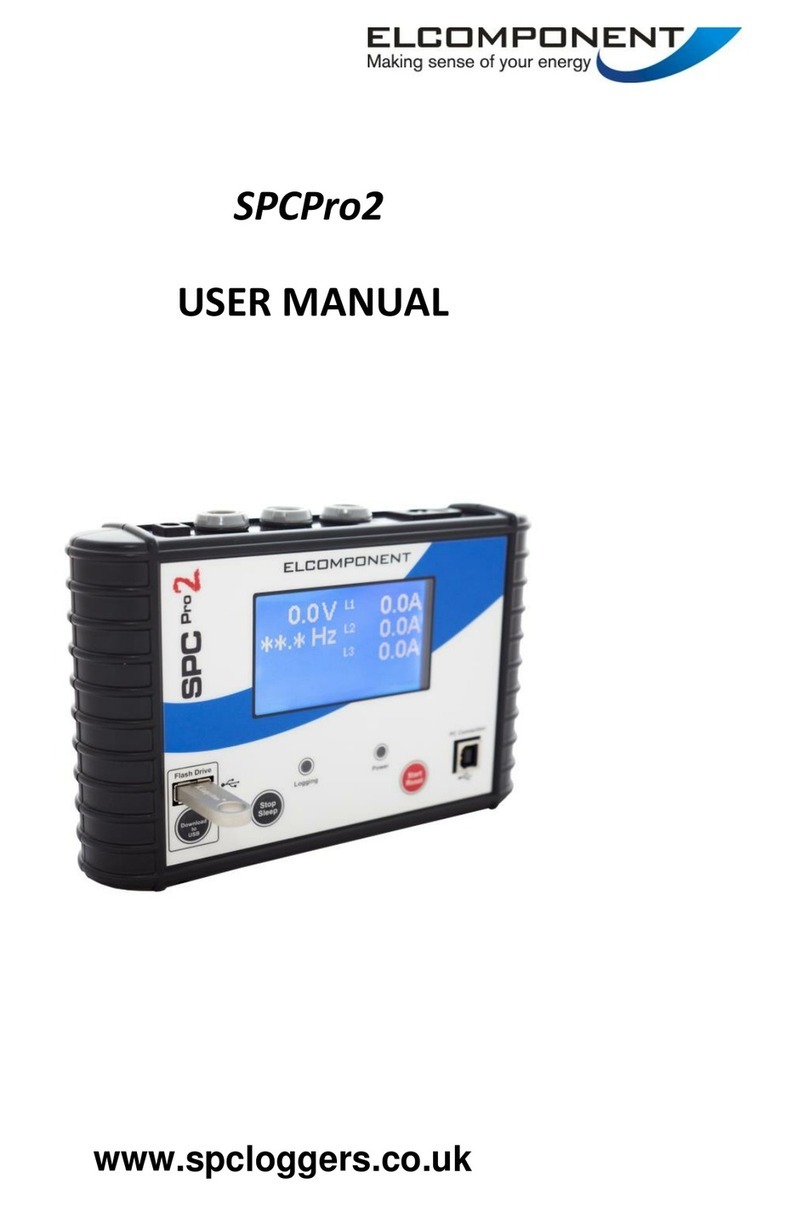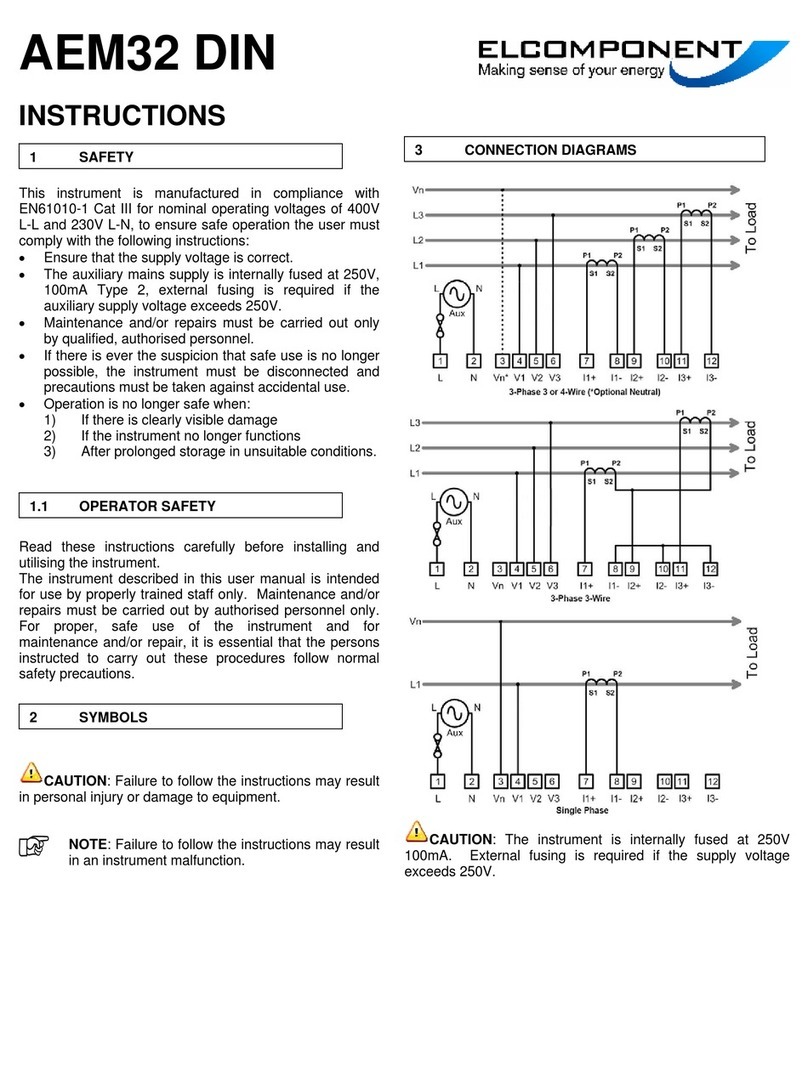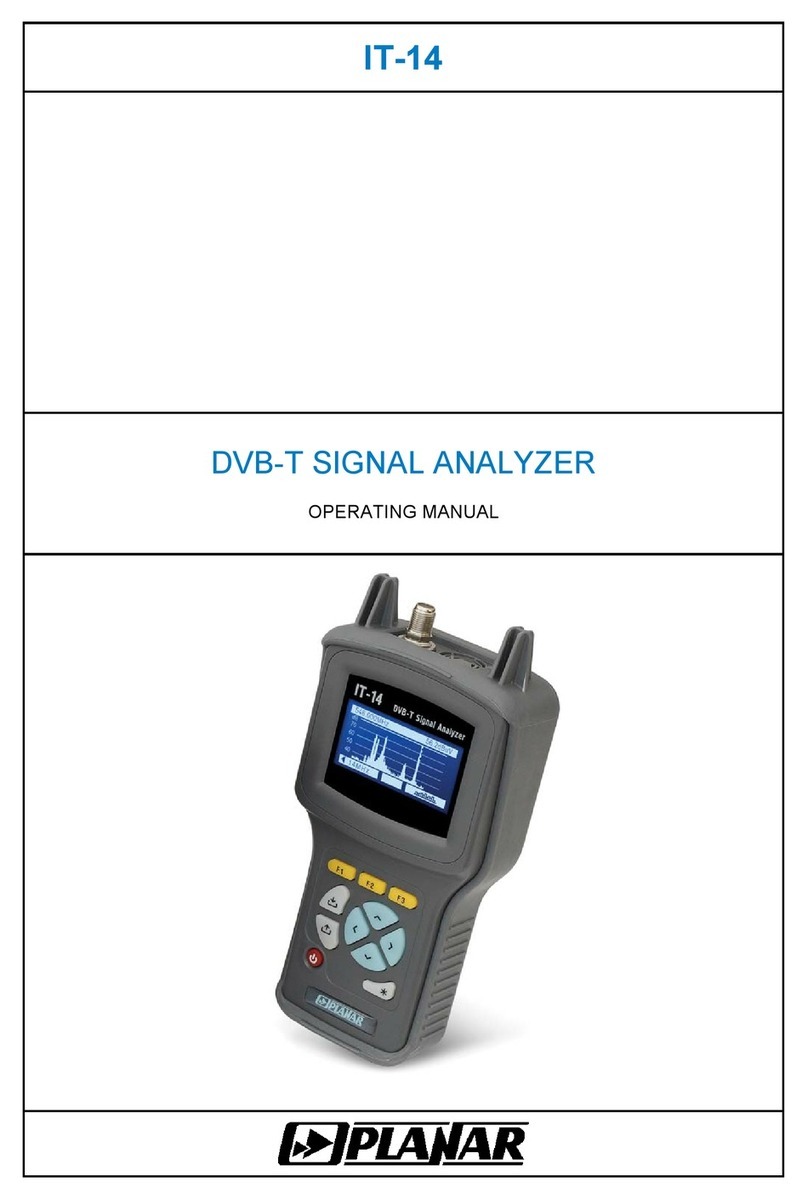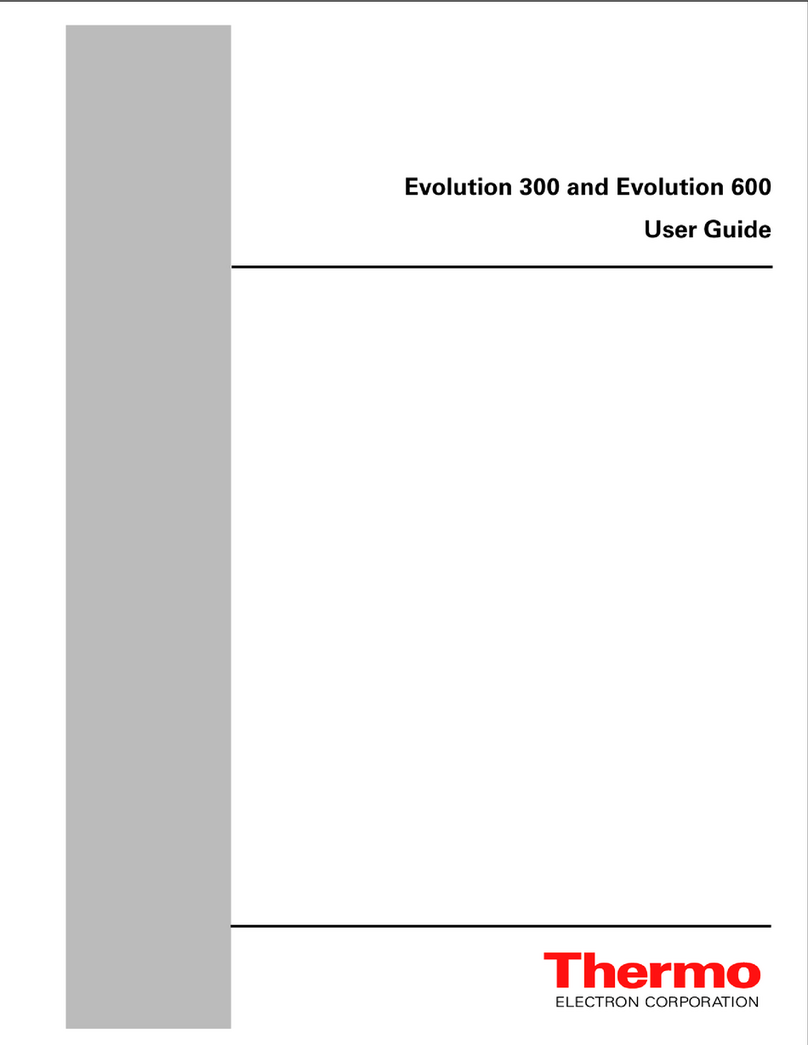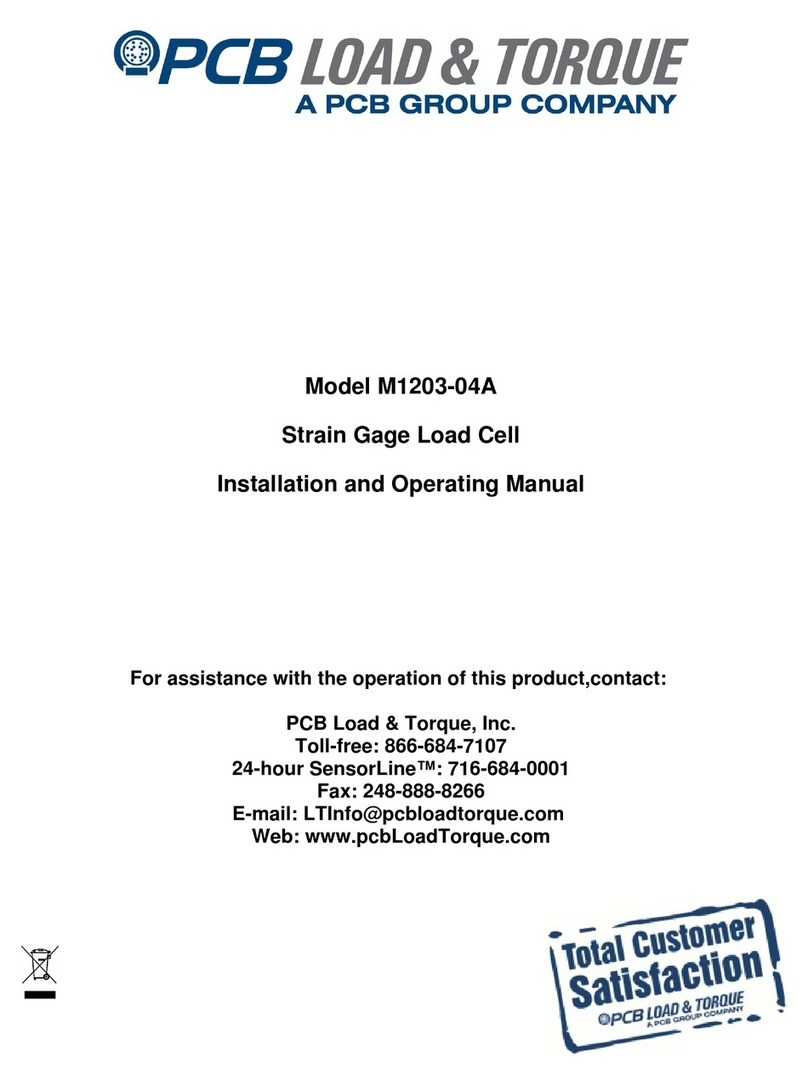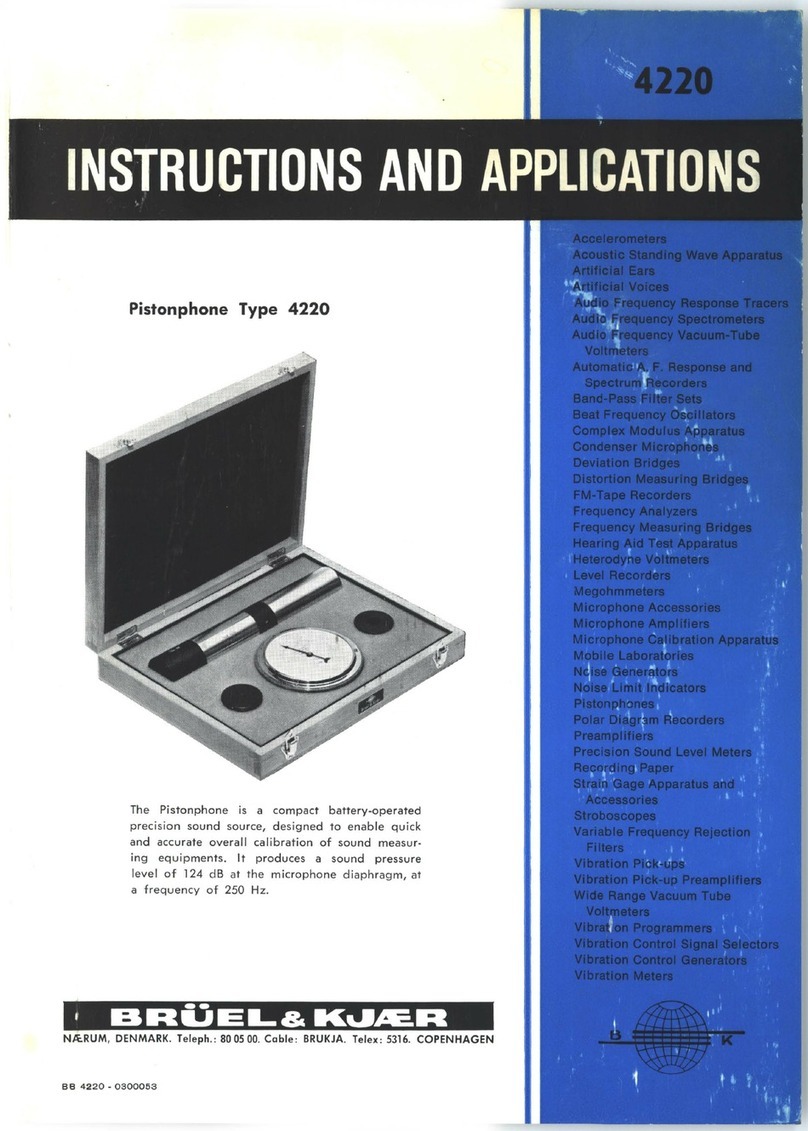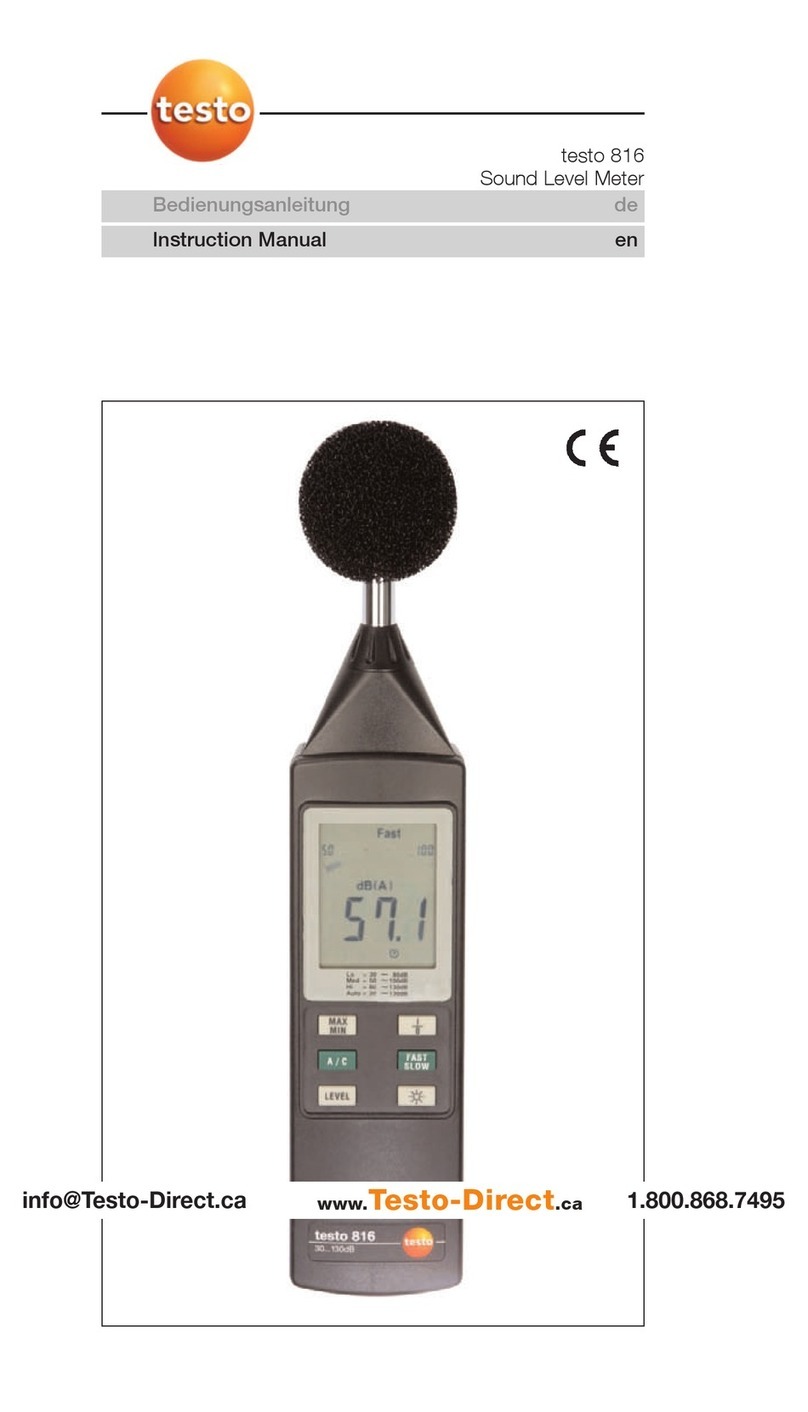NOTE: For the best accuracy we recommend the shortest possible storage
interval is selected. Try and use as much of the memory as possible for your
desired survey duration. Select ‘Yes’ and the logger will be set ready for the
survey
The logger is now set, and can be switched off at this point. The PC
Software can be closed down.
WARNING: Refer to connection information in the User Manual
before using the logger to make electrical measurements.
Voltage Connection:
Simply plug your SPC Pro into a convenient wall socket.
Current Connection:
The SPCPRO is suitable for use on both single phase and three phase
supplies. Current measurement connections are made by clipping the
flex-type CTs around conductors as shown in the following diagrams
and pictures.
NOTE: It is important to be able to identify cables correctly
when carrying out electrical surveys. Failure to do so may
compromise the accuracy of results obtained. Please refer to
Appendix 2 of the Manual for information on UK wiring
connections. If you are working outside the UK, additional
information may be required.
NOTE: It is desirable to orientate the CTs with the arrow
pointing towards the load as shown, but in most cases not
essential as the instrument software will automatically
compensate for a reversed connection.
NOTE: It is essential that the phase cables are correctly
identified when connecting the flex CTs. (See Appendix 2 for
more information on phase identification).
NOTE: It is not necessary to have a wall socket voltage
connection available to carry out a survey. The SPCPro will
continue to operate on battery power for up to two weeks on
a fully charged battery. In this case, power and energy values
are based on user-defined references.
Once connected, start your survey by pressing and
holding the ‘start/reset’ button for 5 seconds. Note that
the display will ‘count down’ to the survey start.
Logging is confirmed by the ‘logging’ led flashing every
few seconds.
To end your survey, press and hold the sleep button for
five seconds. Note that the display will ‘count down’ to
the survey close. Surveys will end automatically if the
programmed survey duration is reached, or if the
power is removed and the battery life exceeded.
SPC Pro is downloaded as follows:
Open PowerPackPro on the PC and establish
communication with the logger as detailed above. Click
‘download data’ and follow the on screen instructions
to download and display your survey.
Full details of the software can be found in the user
manual on the CD.
.
ADDITIONAL NOTES
If this happens, ensure that the CD is present in your
CD drive and the SPC Pro is connected to your PC.
Then proceed as follows:
Open “Control Panel” from the Windows
‘Start’ button.
In XP, select ‘System’ and click the
‘Hardware’tab, and then ‘Device
Manager’. In Vista & W7 select ‘Device
Manager’ directly.
From the Device Manager list, select
‘Other Devices’. Note: There will be a
yellow warning triangle showing, which
may be identified as ‘SPC Pro’. Click on
the yellow triangle, and click ‘Update
Driver’
Select the option which allows the driver
to be installed from a location on the PC
(not the automatic search).
Browse to the CD location
[DRIVE]:\V.2.**.**\SPC----Drivers\ and
click ‘next’.
Click install, and exit when complete. Note: It may
be necessary to load a second driver for the COM
port. If the Device Manager list shows a second
yellow triangle, click on this and repeat the above
procedure
Unit 5 Southmill Trading Centre, Southmill Road, Bishop’s Stortford,
Herts. CM23 3DY
01279 503173 www.spcloggers.com / www.elcomponent.co.uk