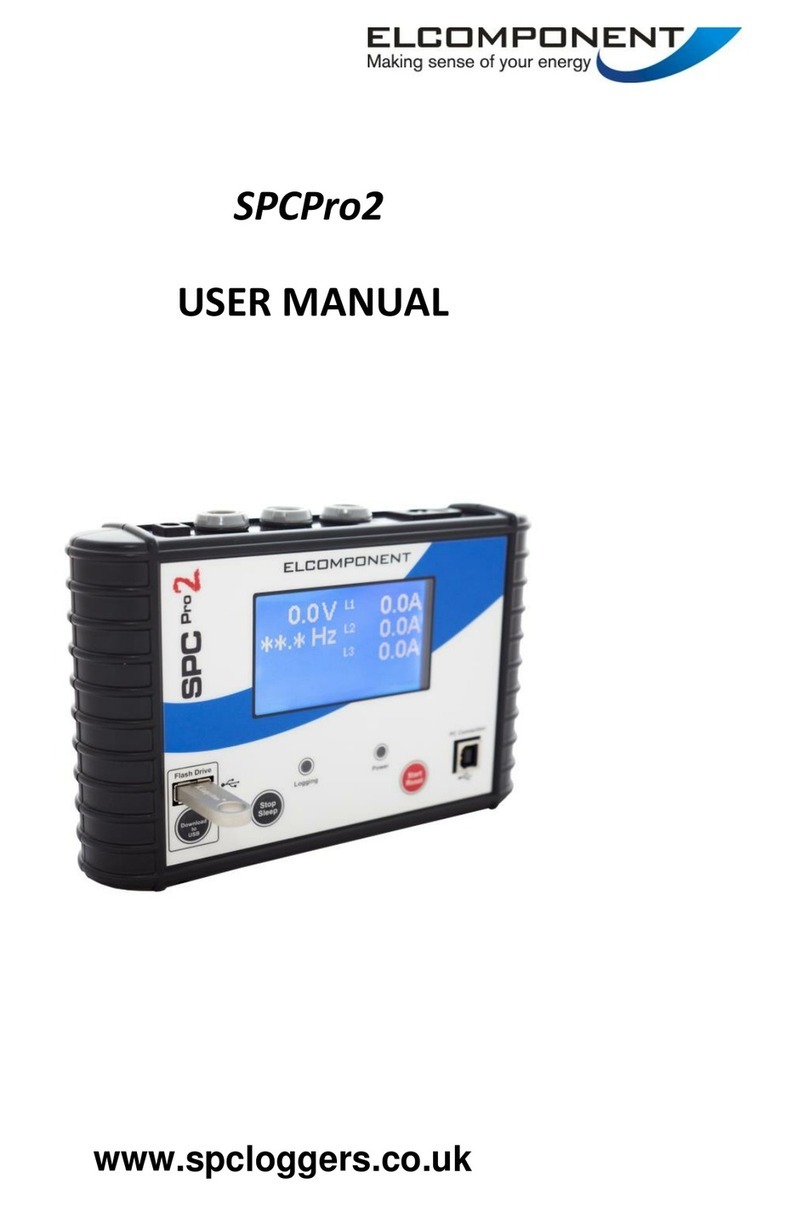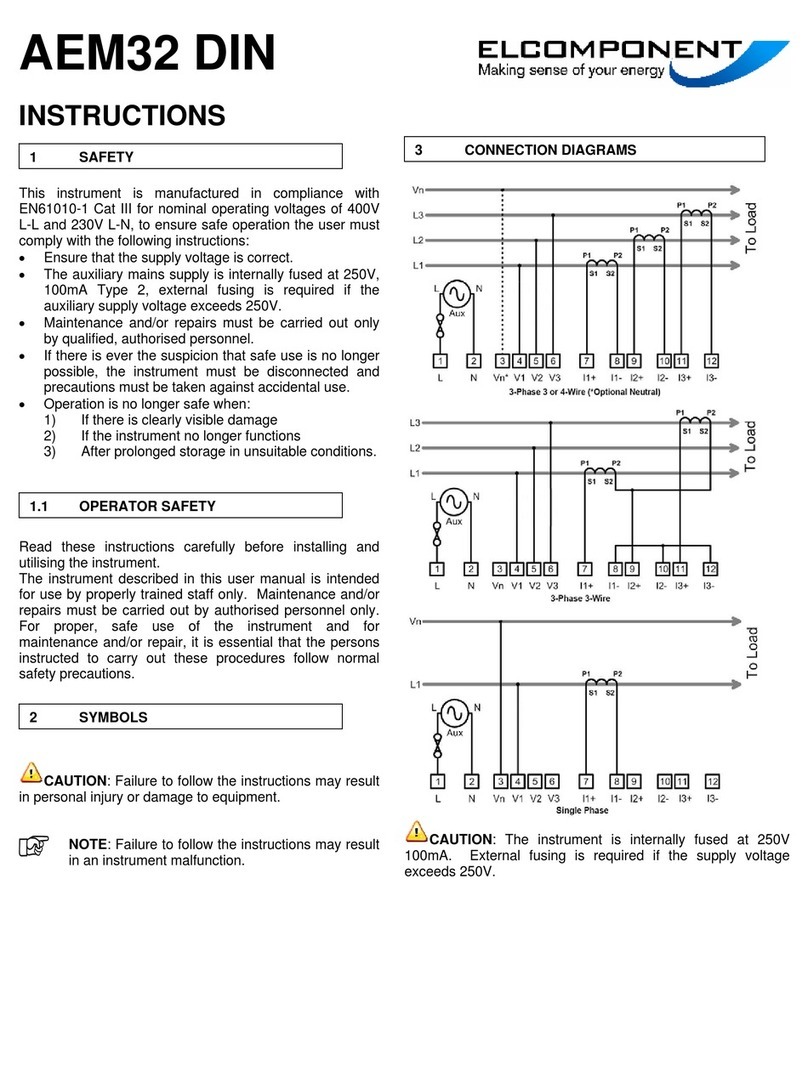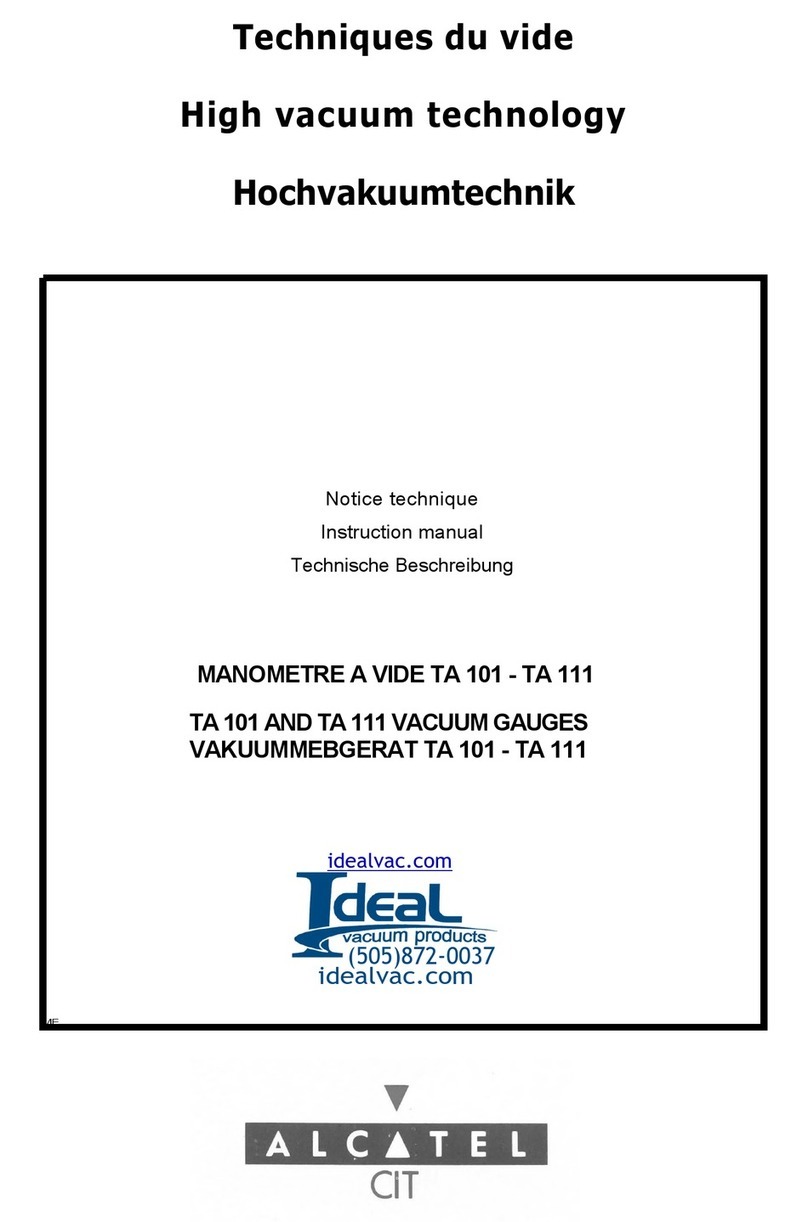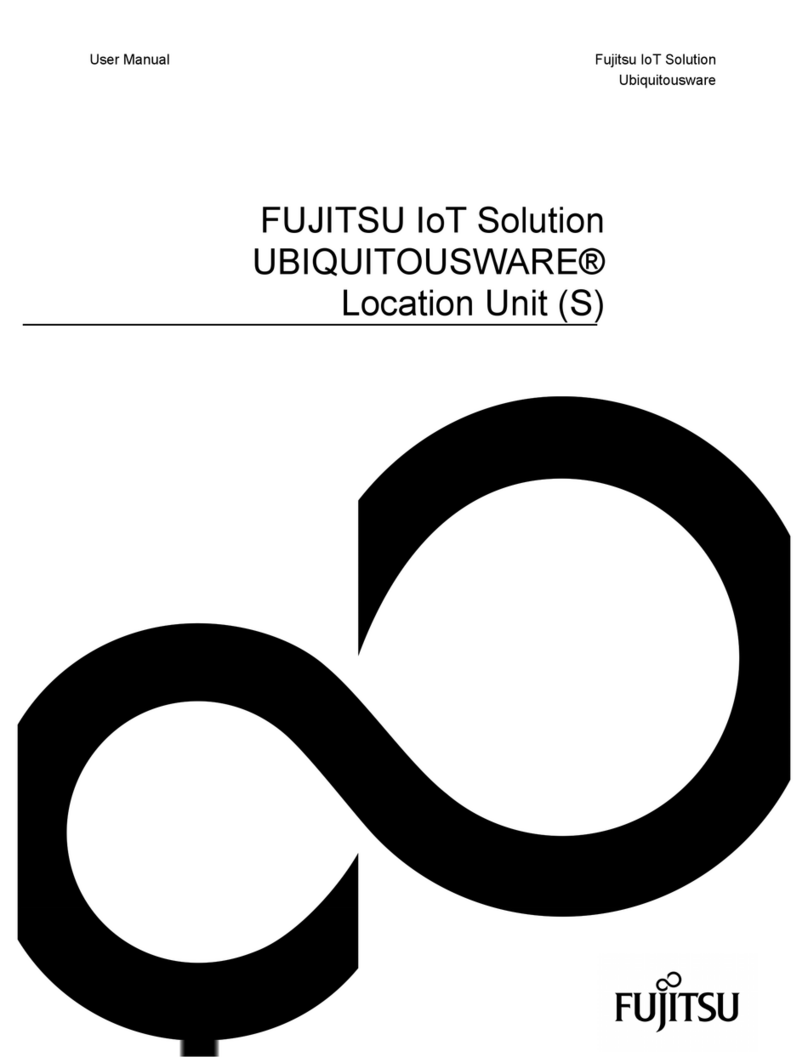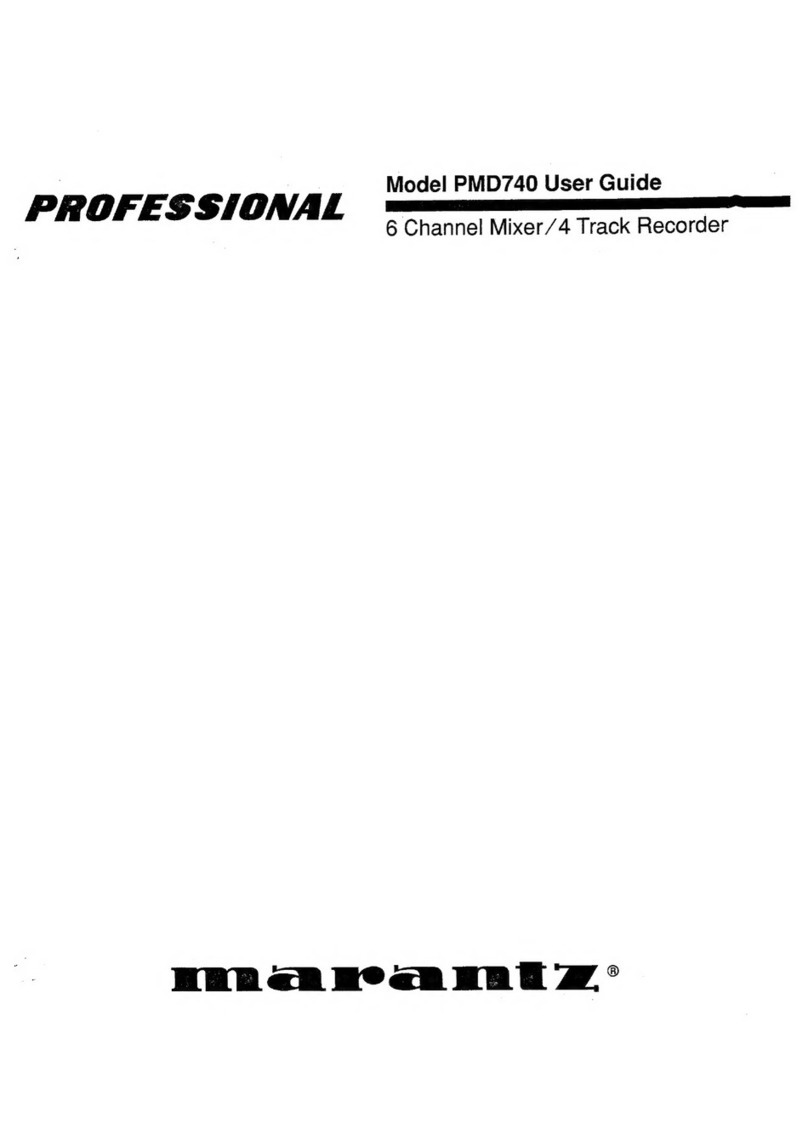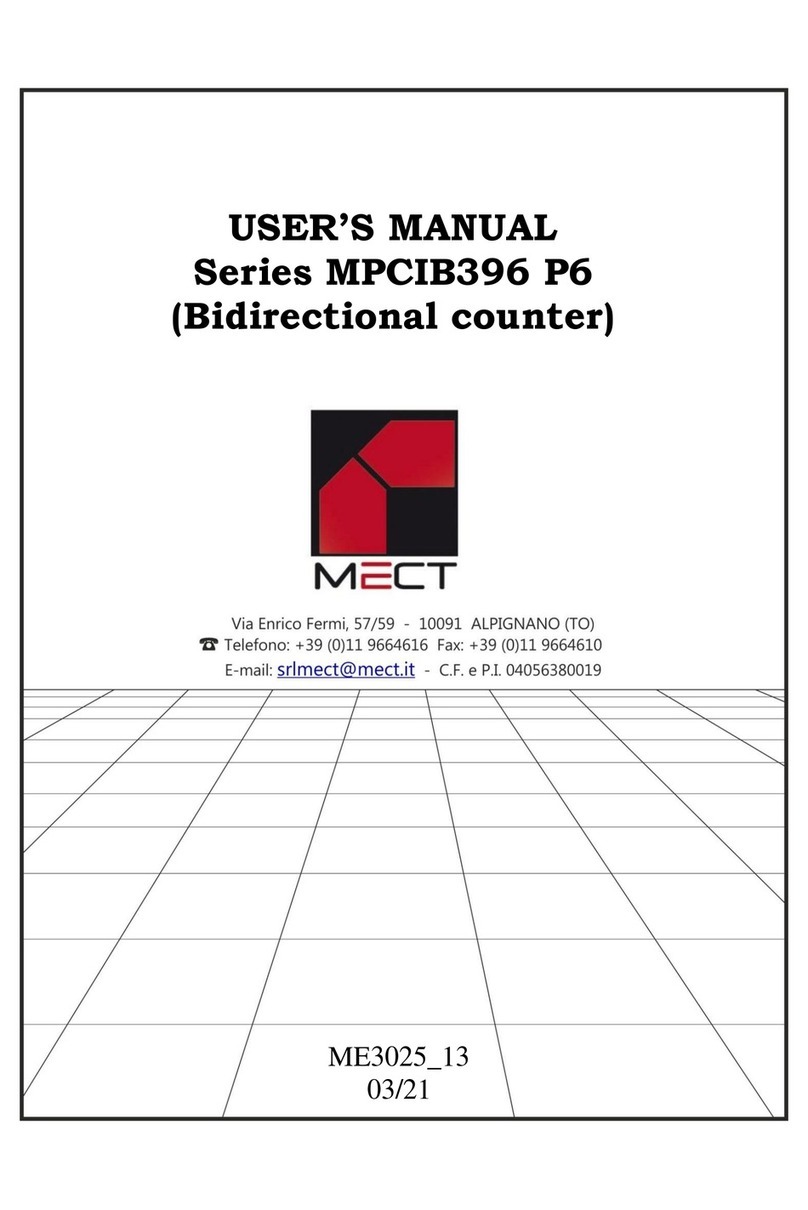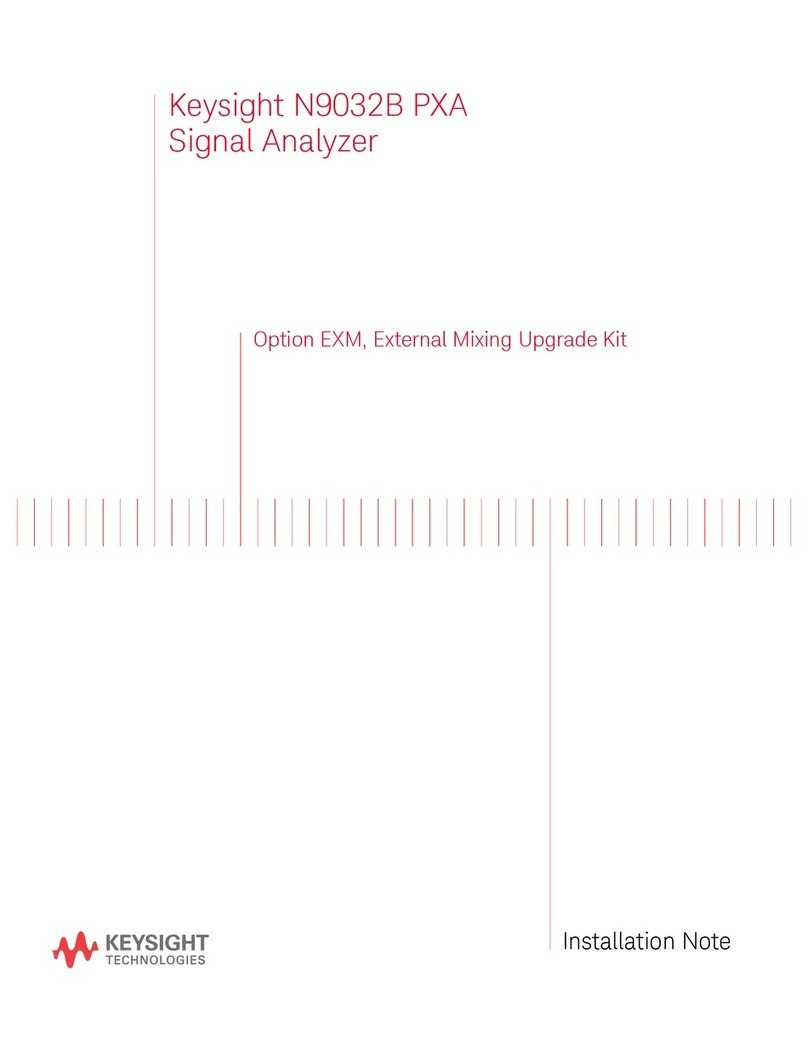Elcomponent SPCMini User manual




















Other manuals for SPCMini
2
Table of contents
Other Elcomponent Measuring Instrument manuals

Elcomponent
Elcomponent SPCPro User manual
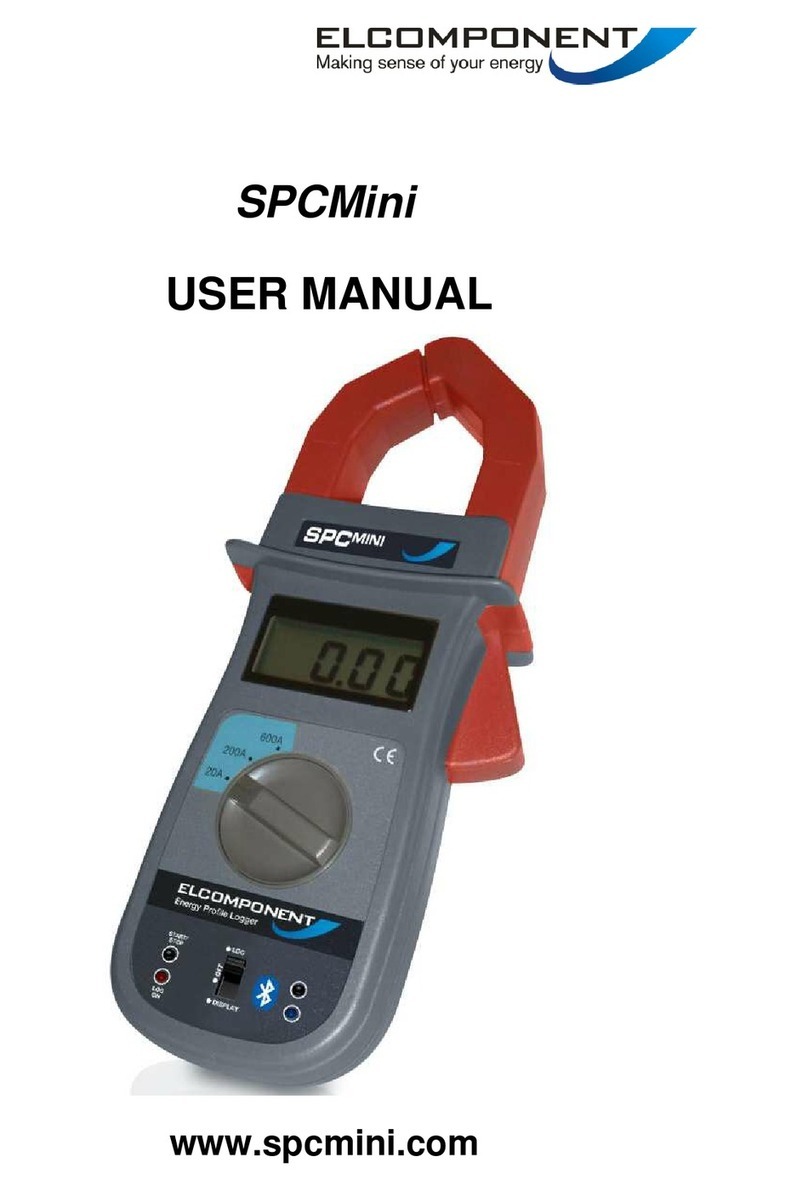
Elcomponent
Elcomponent SPCMini User manual

Elcomponent
Elcomponent AEM33 P 485 User manual

Elcomponent
Elcomponent AEM32 User manual

Elcomponent
Elcomponent AEM33 User manual

Elcomponent
Elcomponent AEM33 V 485 DIN User manual

Elcomponent
Elcomponent EnergyPro EP600i User manual
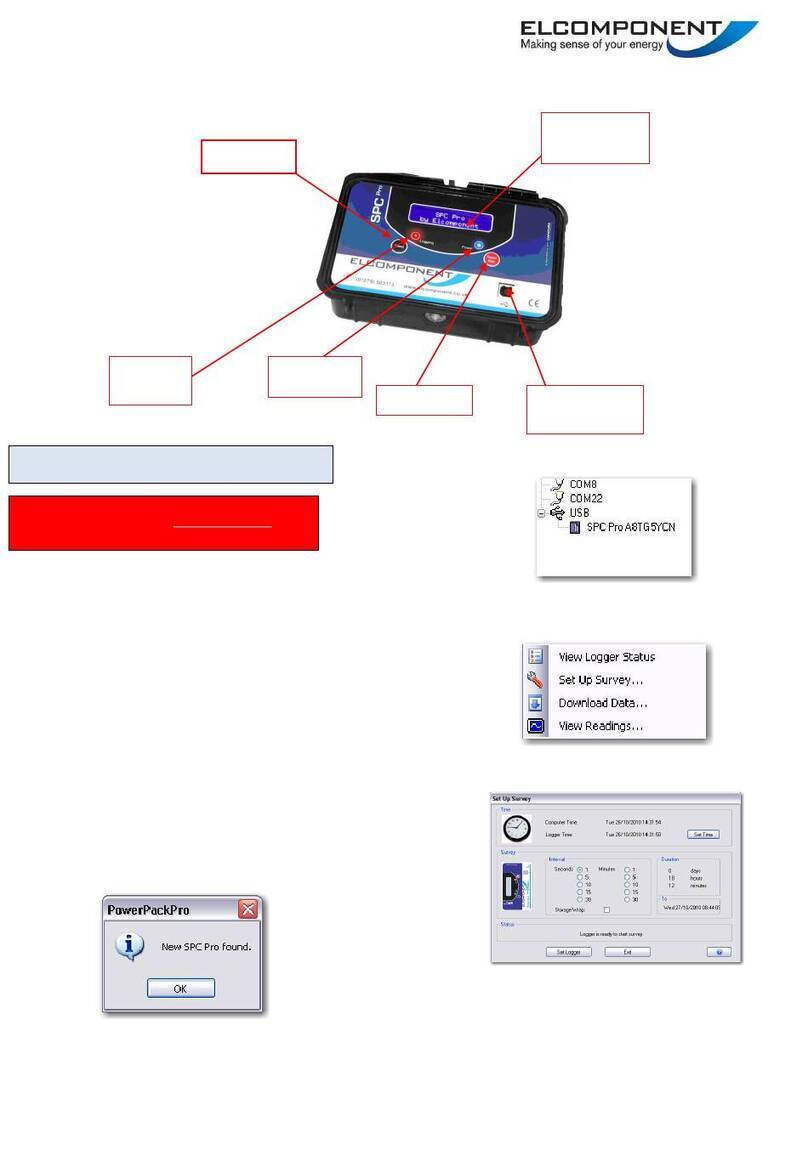
Elcomponent
Elcomponent SPCPro User manual

Elcomponent
Elcomponent AEM33 485 DIN User manual

Elcomponent
Elcomponent EnergyPro EP600 User manual
Popular Measuring Instrument manuals by other brands
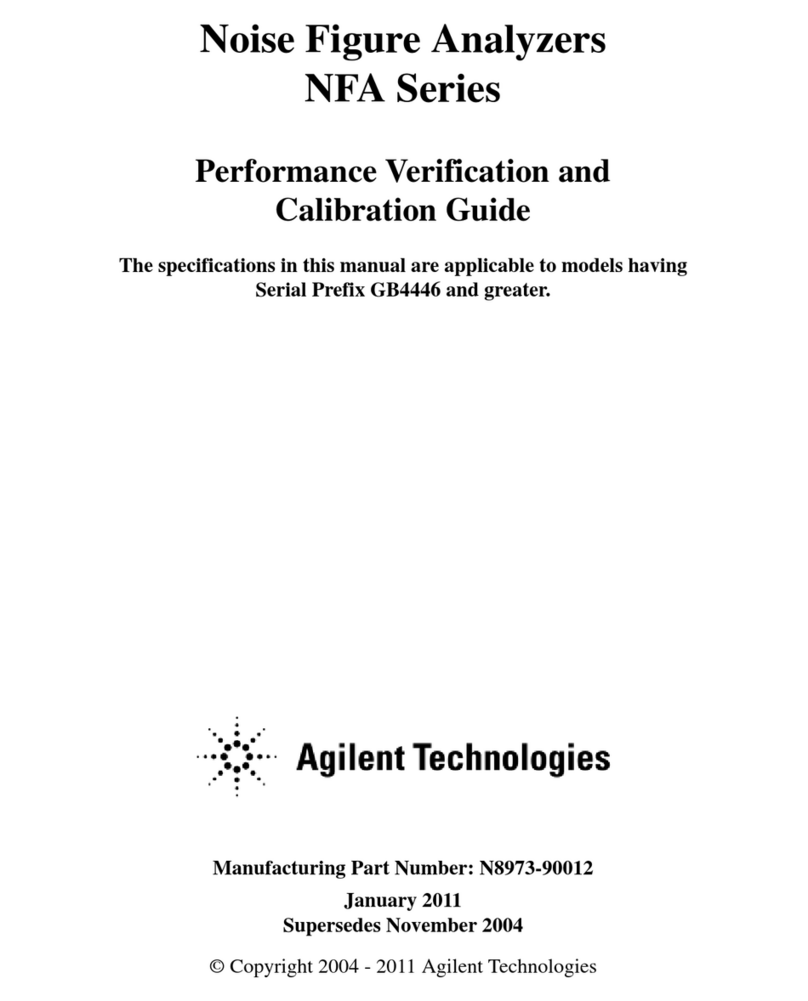
Agilent Technologies
Agilent Technologies NFA Series Performance Verification and Calibration Guide

Kuno Engels
Kuno Engels ENGELAIR ELW 170 manual
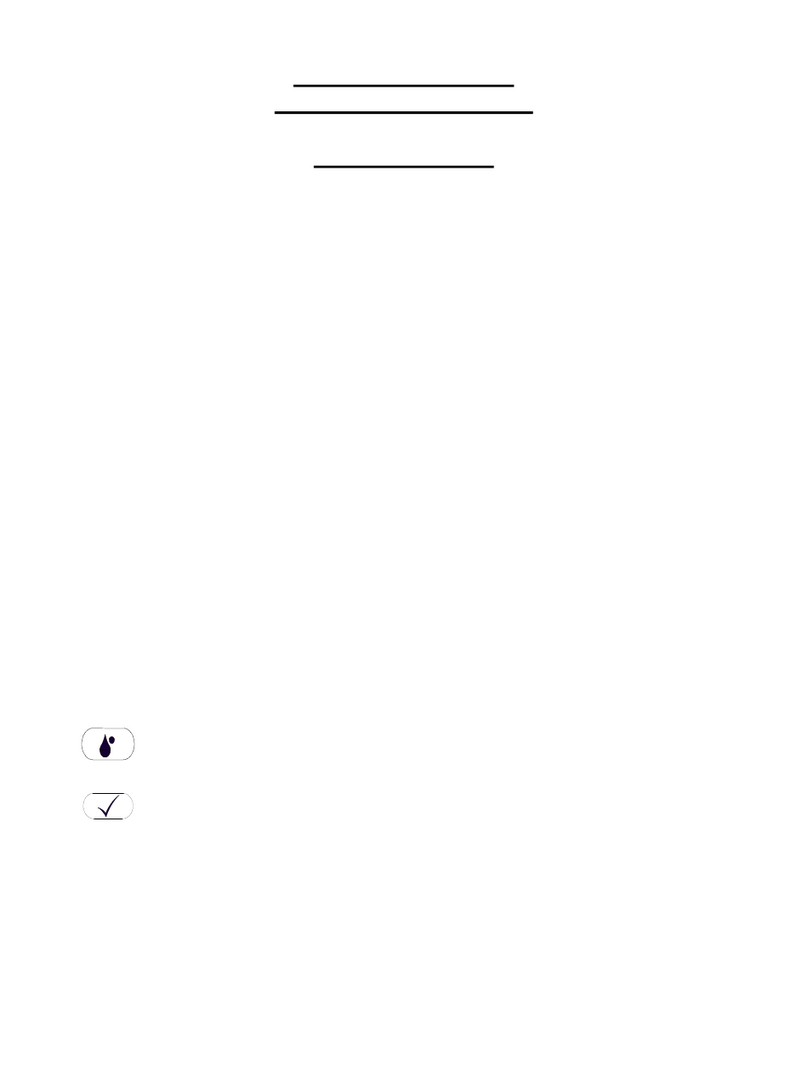
Delmhorst Instrument Co
Delmhorst Instrument Co JL-2000 owner's manual

DTI
DTI Fast-Tach manual

Agilent Technologies
Agilent Technologies InfiniiVision 6000 Series user guide
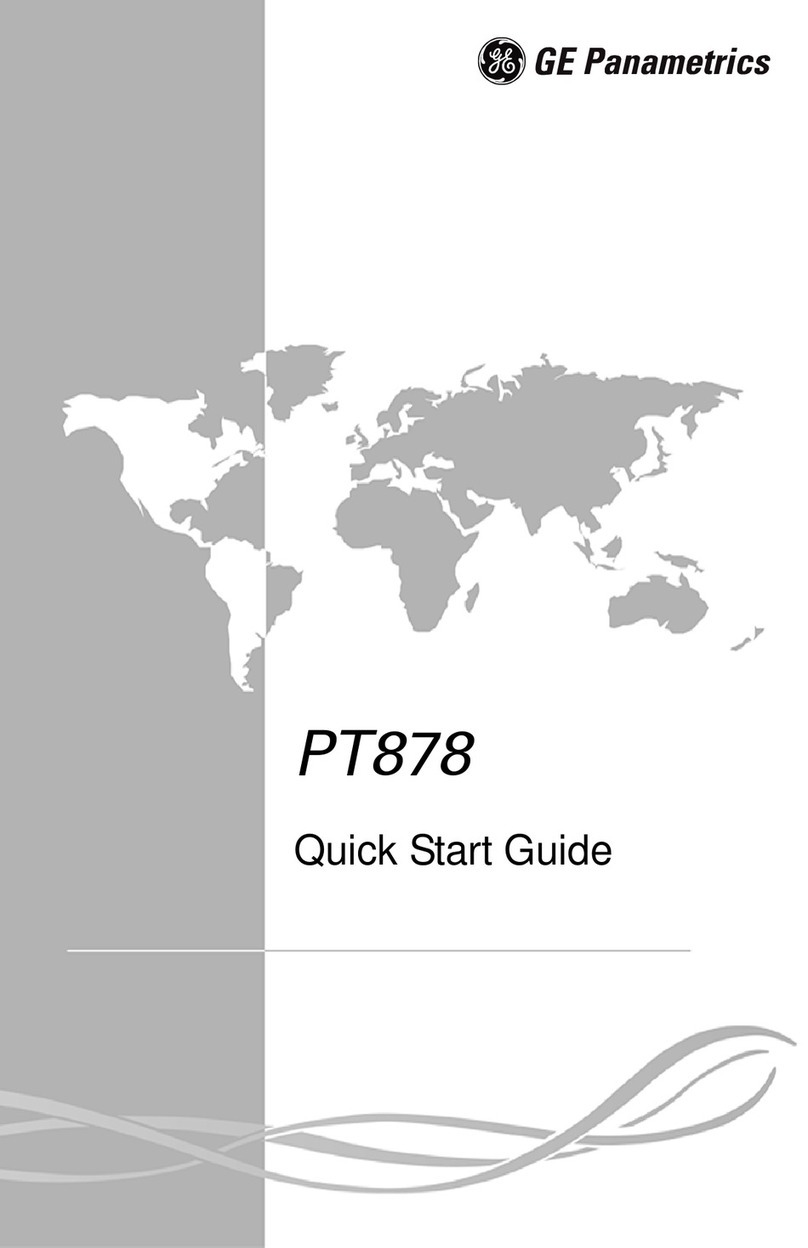
GE
GE Transport PT878 quick start guide