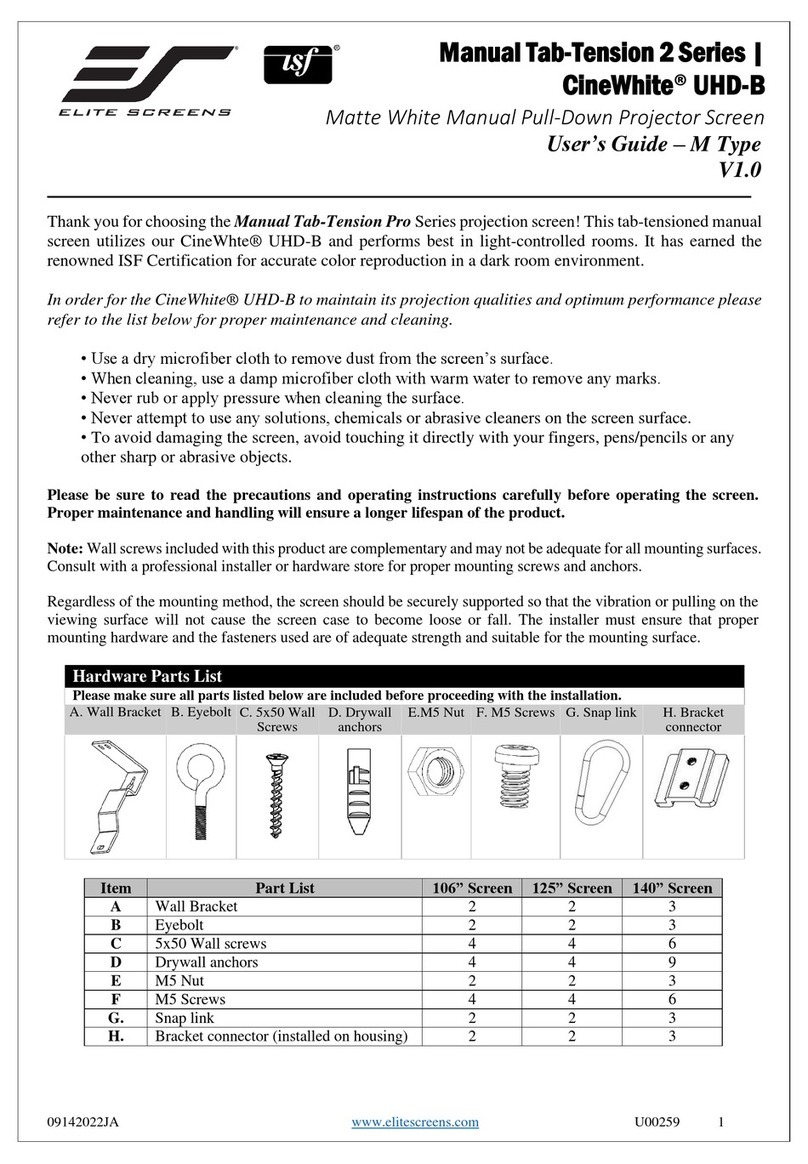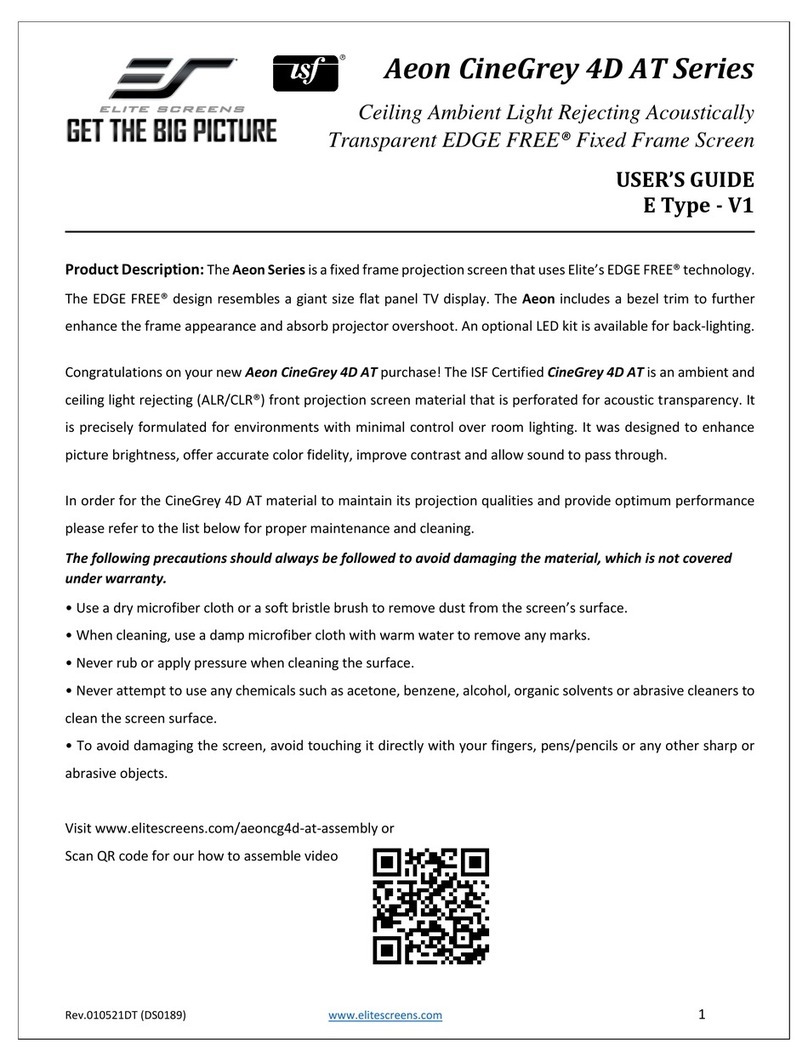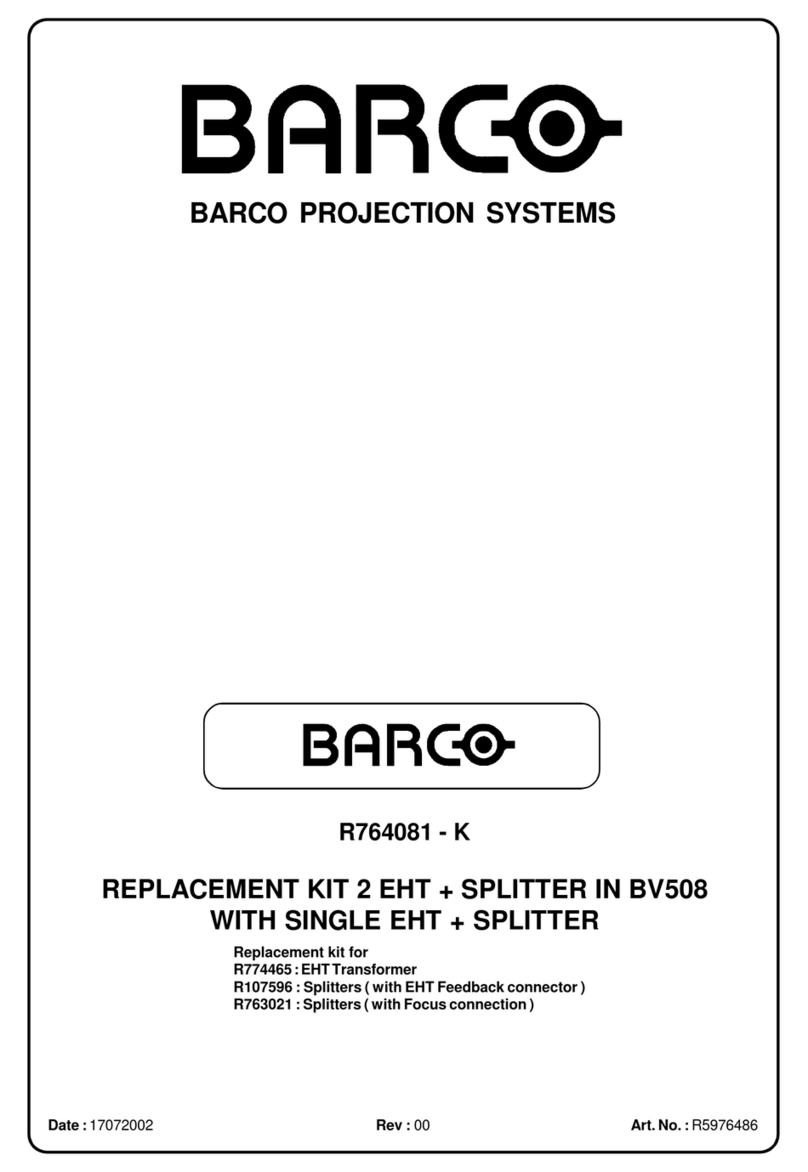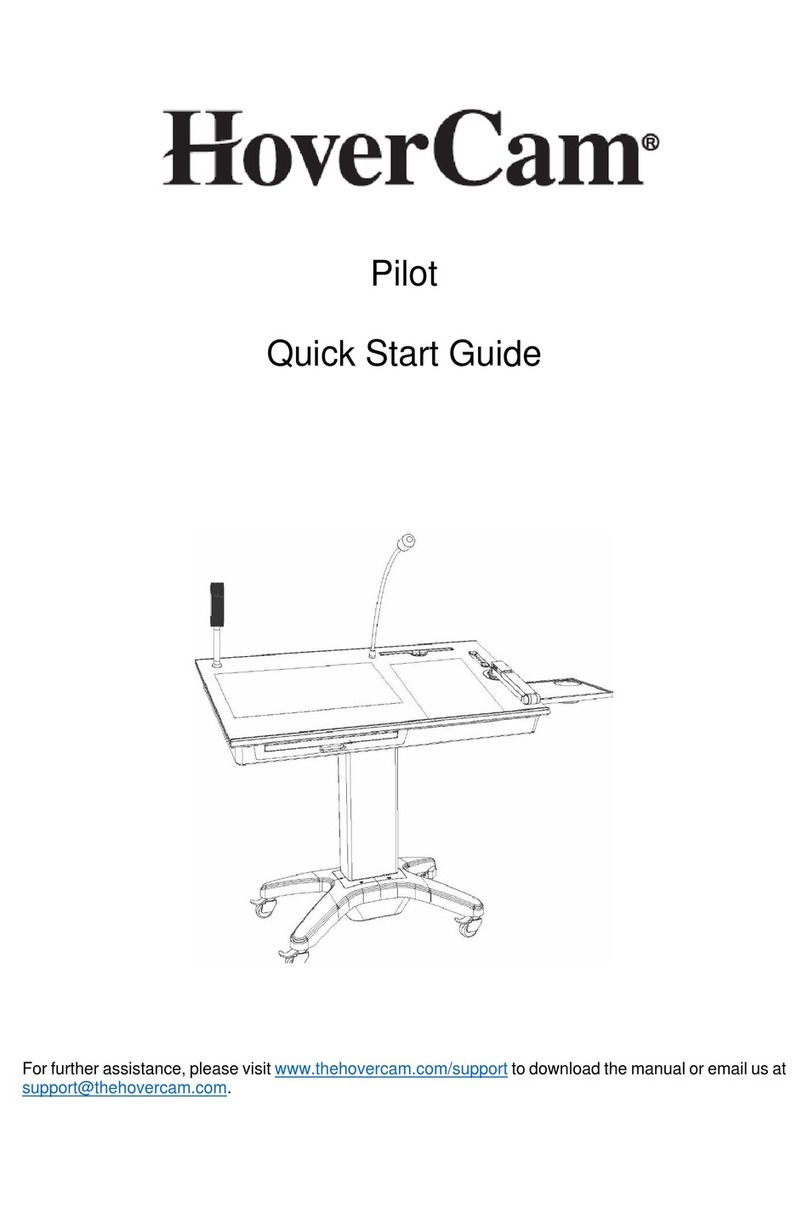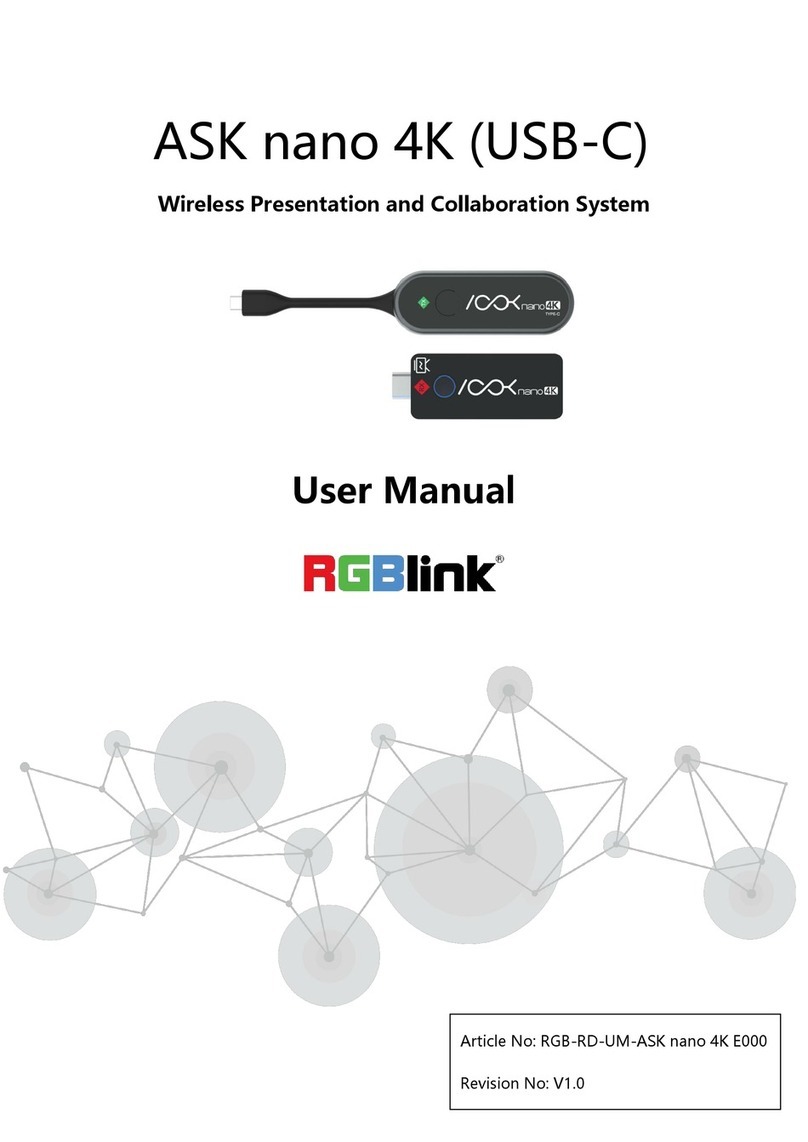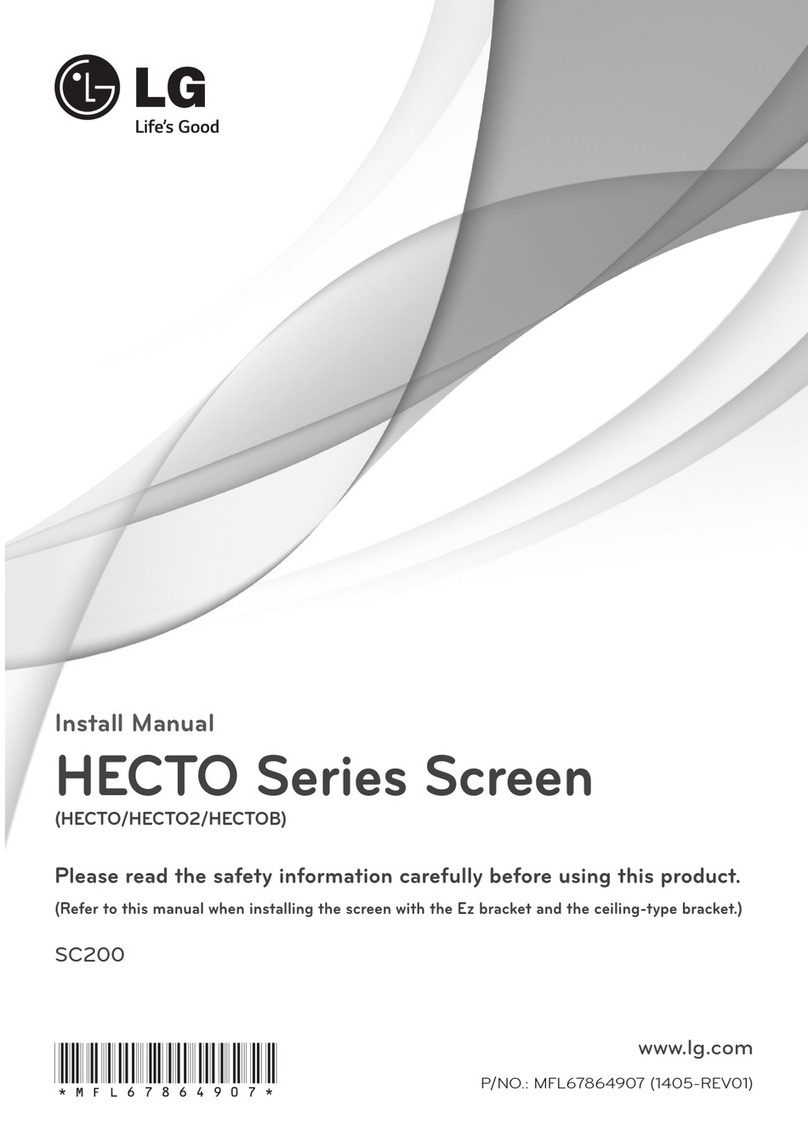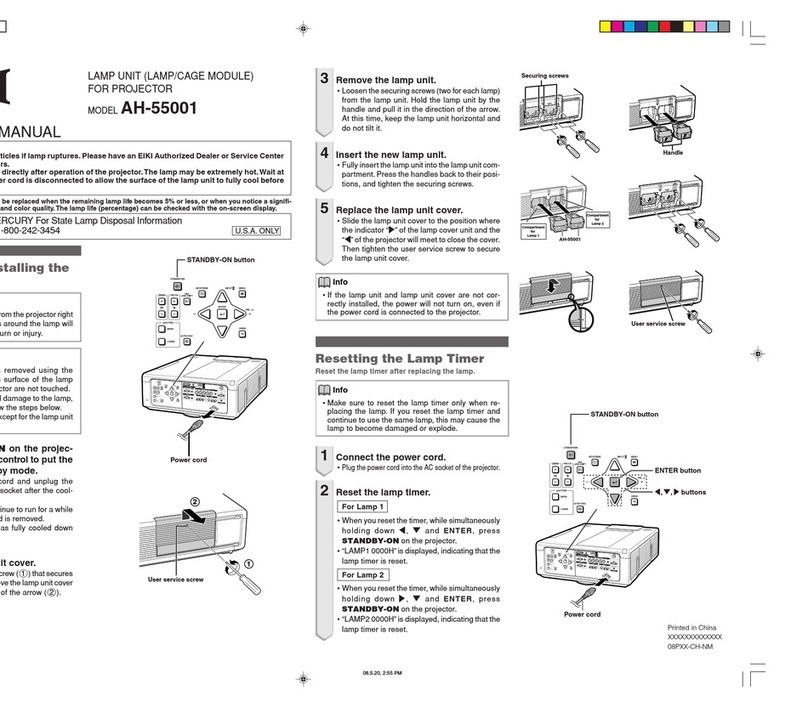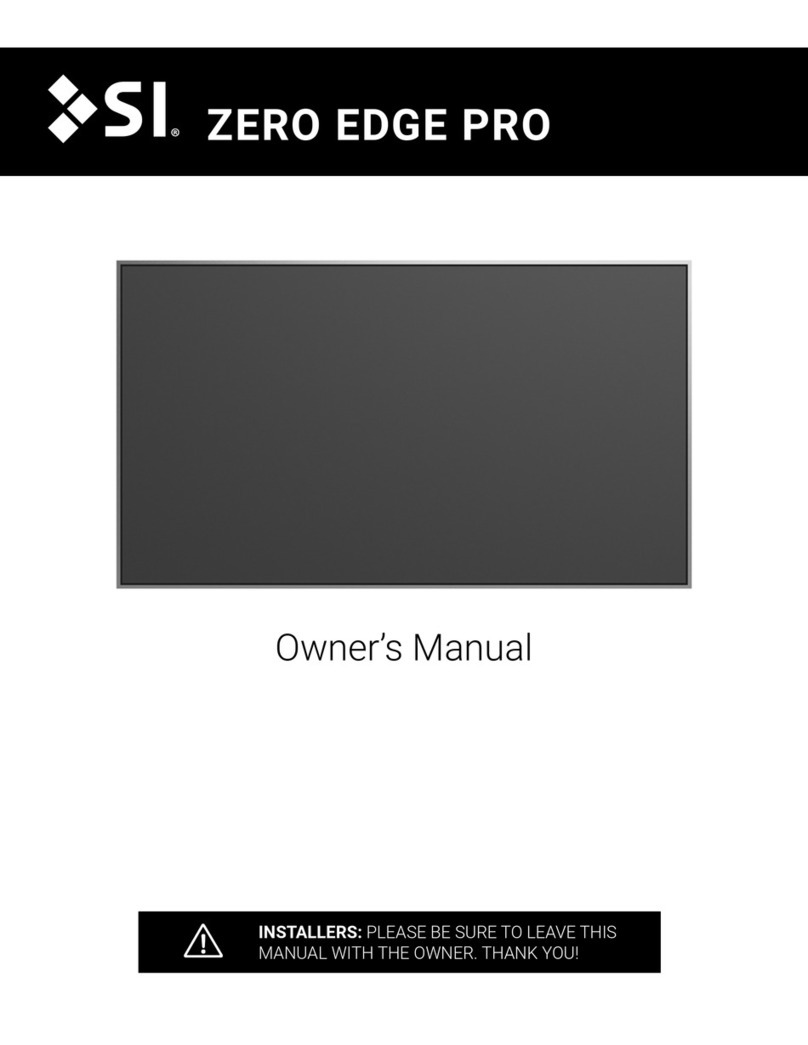Elite Screens Tripod Tab-Tension CineGrey 5D Series User manual
Other Elite Screens Projector Accessories manuals

Elite Screens
Elite Screens ZSP-TR01 User manual

Elite Screens
Elite Screens VMAX110UWH2 E24 User manual
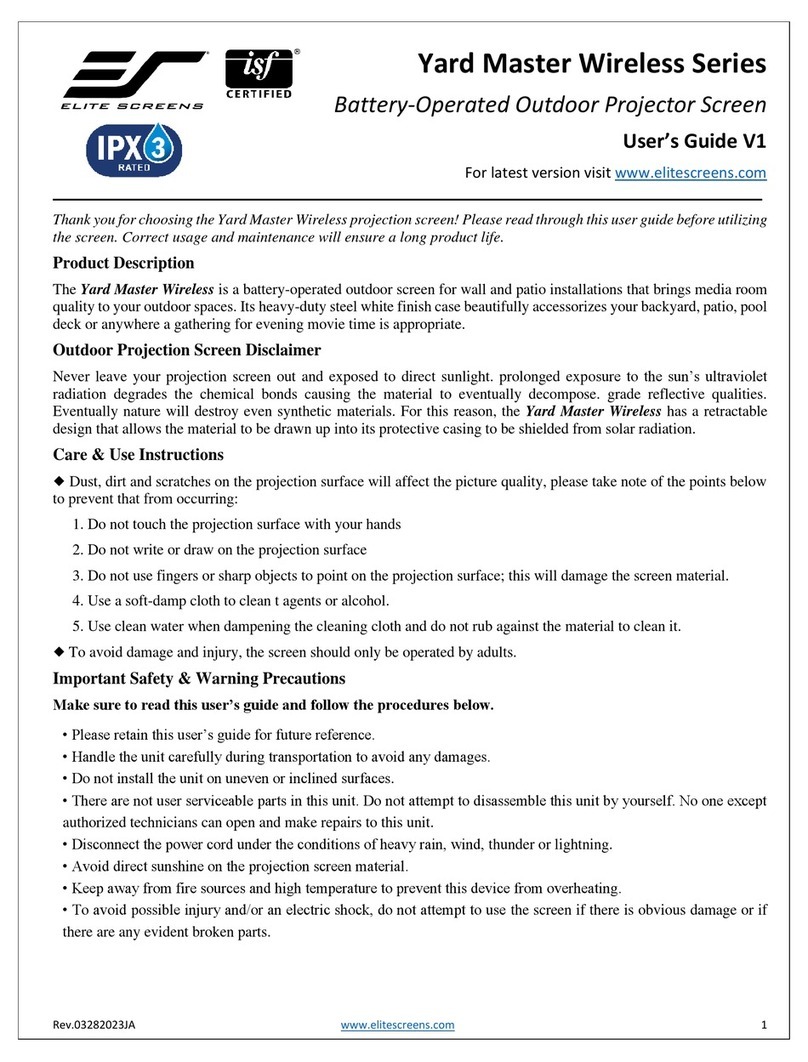
Elite Screens
Elite Screens Yard Master OMS125WHT-BAT-ELEC User manual

Elite Screens
Elite Screens VMAX99XWS2 User manual

Elite Screens
Elite Screens ezFrame 2 Series Quick reference guide

Elite Screens
Elite Screens A56-E25B User manual

Elite Screens
Elite Screens Universal Mobile Stand User manual

Elite Screens
Elite Screens Aeon CineWhite A8K Series User manual

Elite Screens
Elite Screens OMS125HLITE User manual

Elite Screens
Elite Screens VMAX113XWS User manual

Elite Screens
Elite Screens Cinema235 Series User manual

Elite Screens
Elite Screens Evanesce Tab Tension B CineGrey 5D User manual

Elite Screens
Elite Screens Manual SRM Pro Instruction manual
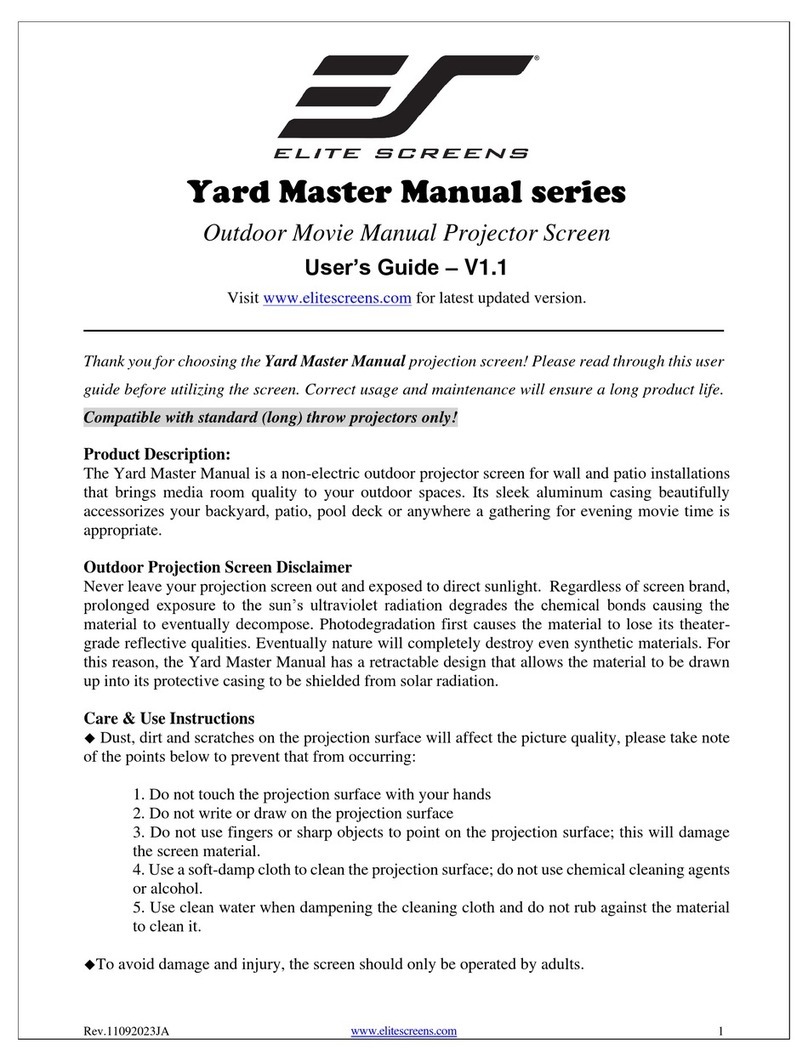
Elite Screens
Elite Screens YARD MASTER MANUAL SERIES User manual

Elite Screens
Elite Screens A56-E25B2 User manual

Elite Screens
Elite Screens TRIPOD LITE Series User manual
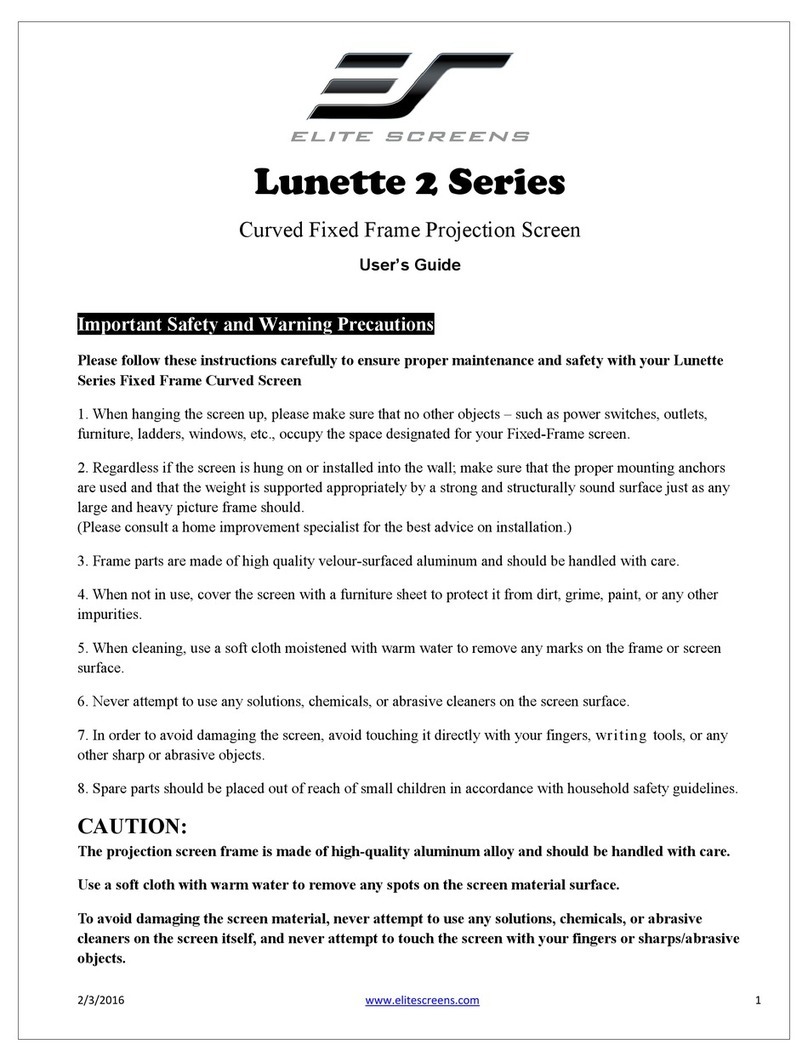
Elite Screens
Elite Screens Lunette 2 Series User manual

Elite Screens
Elite Screens Spectrum Tab-Tension 2 CineGrey 3D Series User manual
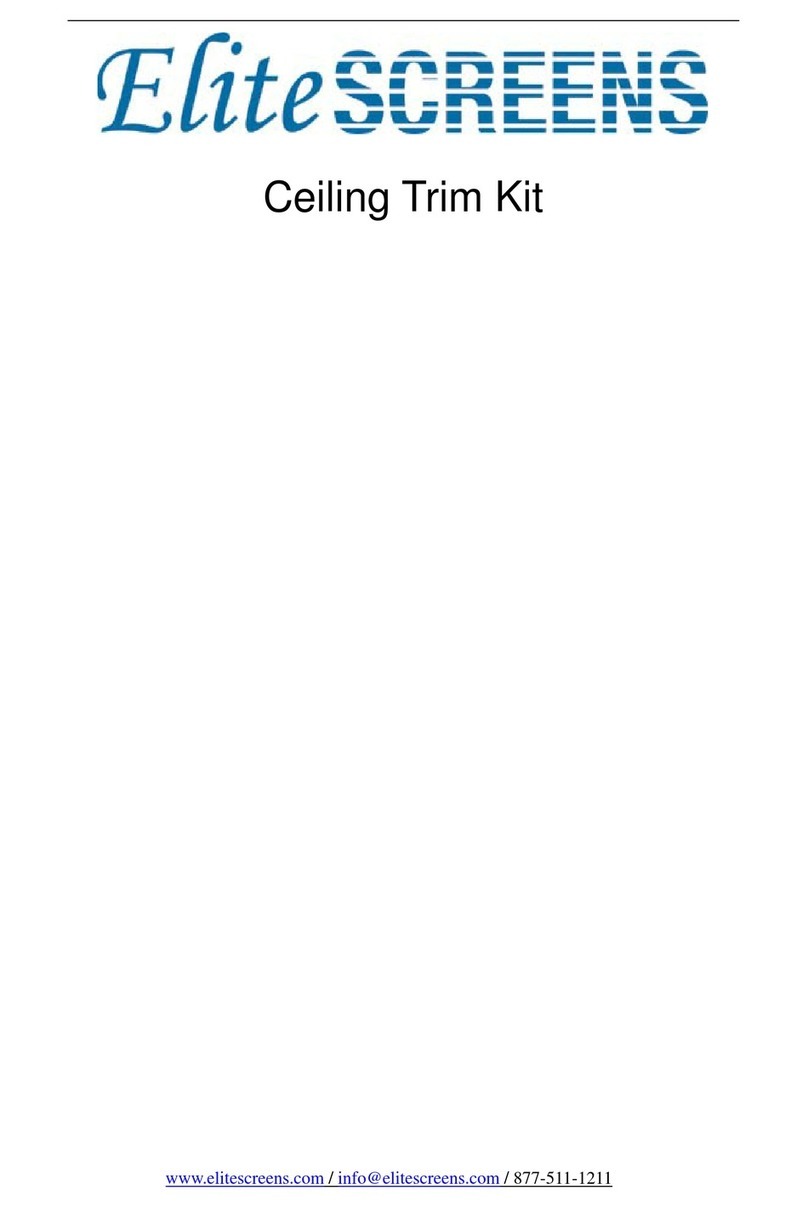
Elite Screens
Elite Screens Ceiling Trim Kit User manual

Elite Screens
Elite Screens YARD MASTER MANUAL SERIES User manual