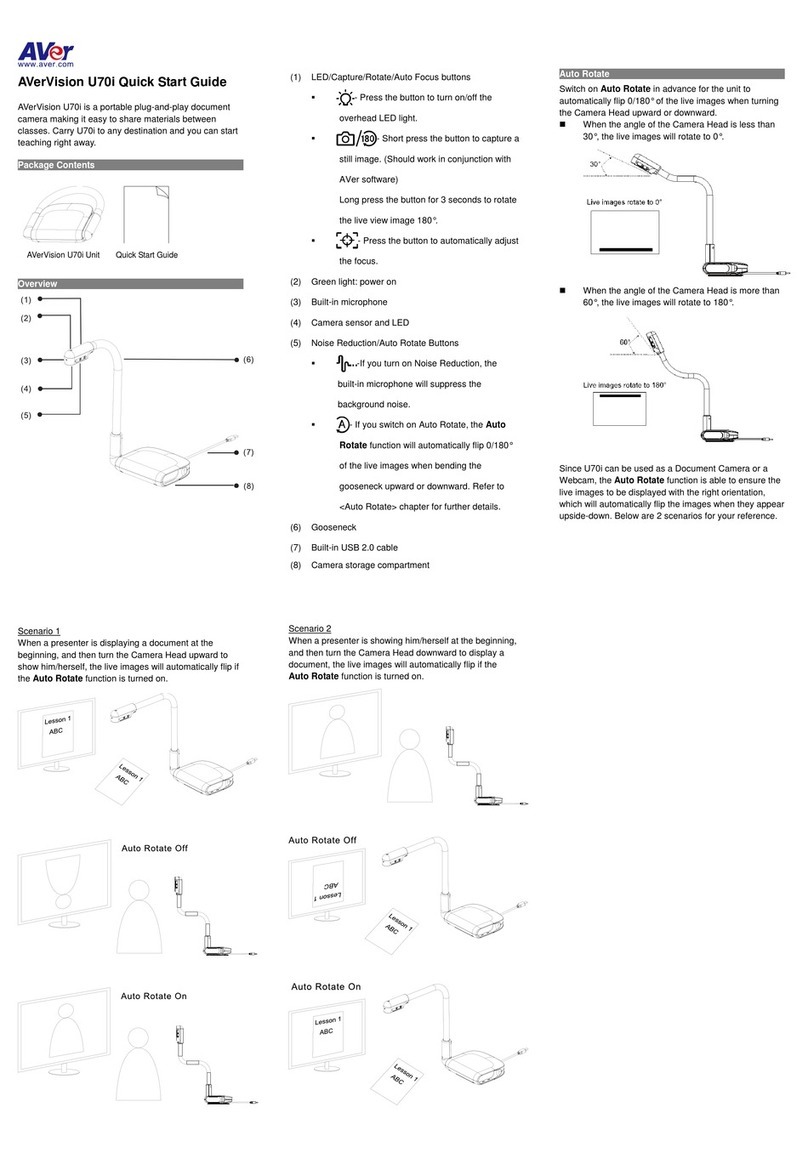AVer M15W User manual
Other AVer Document Camera manuals

AVer
AVer AVerVision F50 User manual
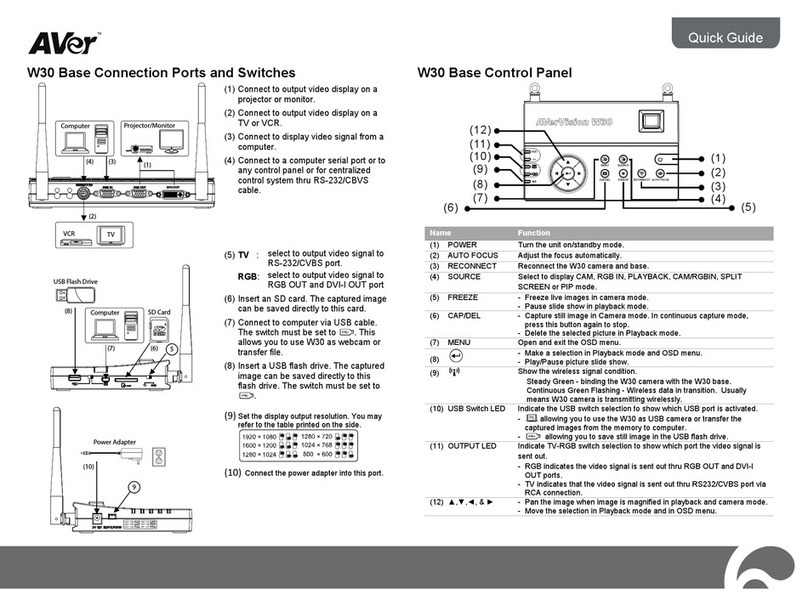
AVer
AVer W30 User manual

AVer
AVer AVerVision F70W User manual

AVer
AVer AVerVision SPB350+ User manual

AVer
AVer AVerVision A30 User manual
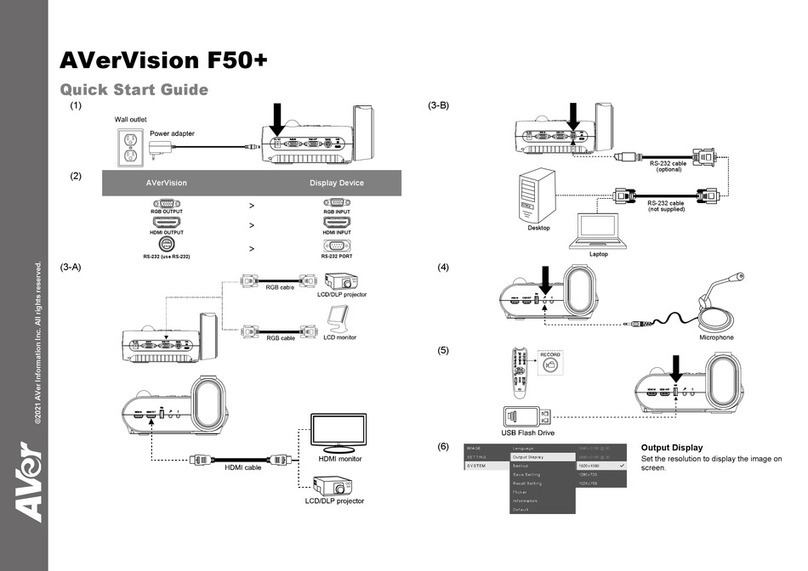
AVer
AVer AVerVision F50+ User manual

AVer
AVer M70W User manual

AVer
AVer M15-13M User manual

AVer
AVer TR311V2 User manual

AVer
AVer TabCam User manual
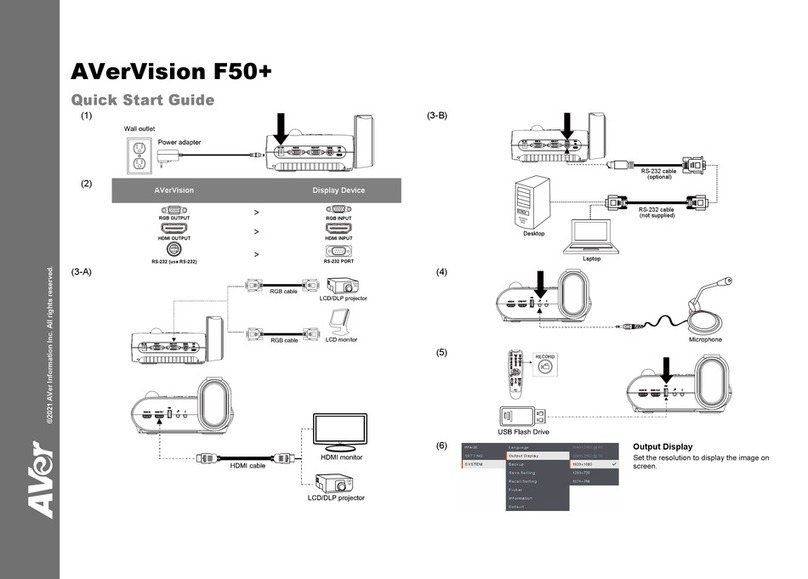
AVer
AVer Vision F50+ User manual

AVer
AVer W30 User manual

AVer
AVer M11-8M User manual

AVer
AVer M70Wv2 User manual
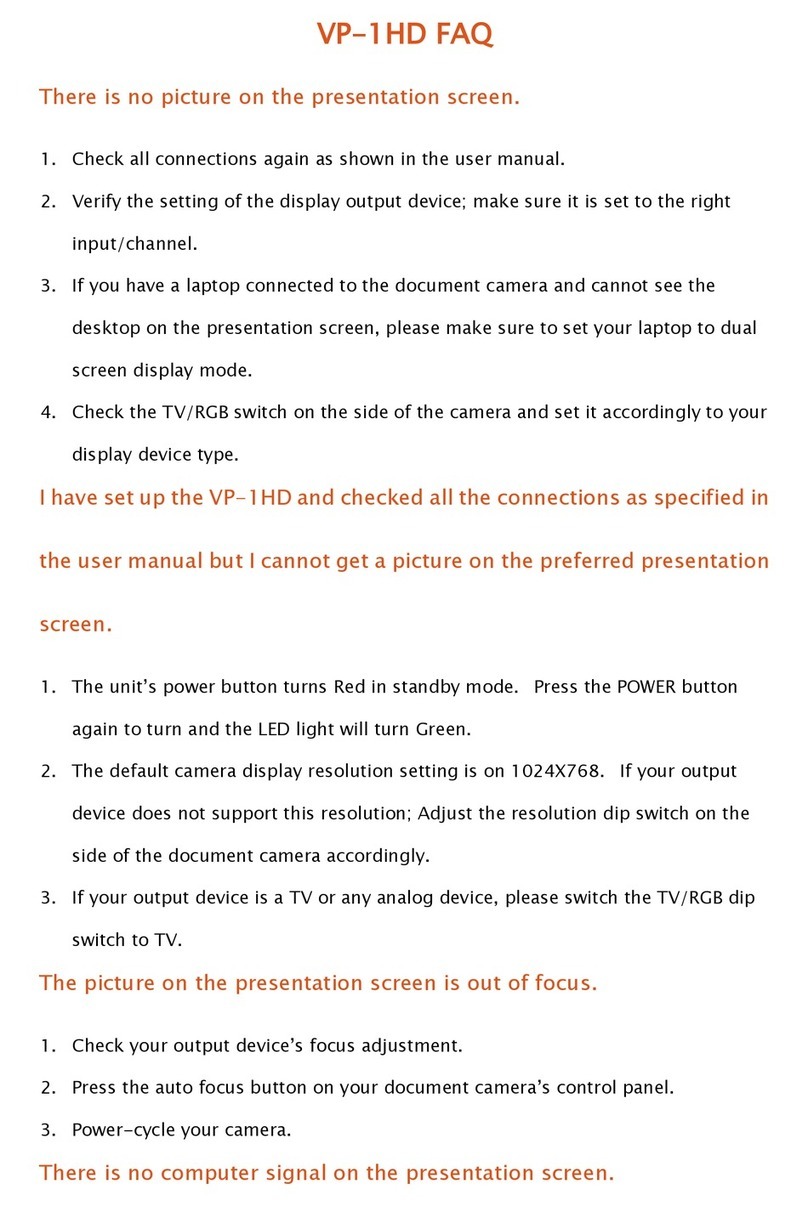
AVer
AVer AVerVision VP-1HD Installation guide

AVer
AVer AVerVision VP-1HD User manual

AVer
AVer AVerVision M50 User manual

AVer
AVer AVerVision SPB350+ User manual

AVer
AVer M15-13M User manual

AVer
AVer AVerVision F50HD User manual