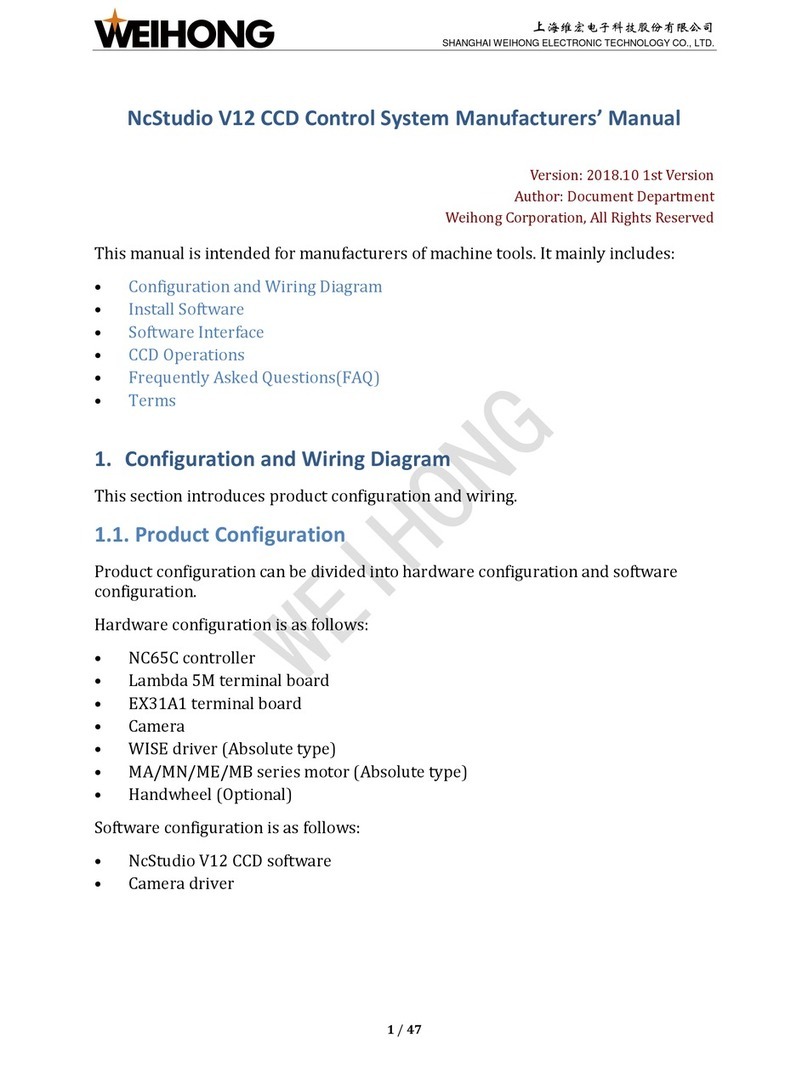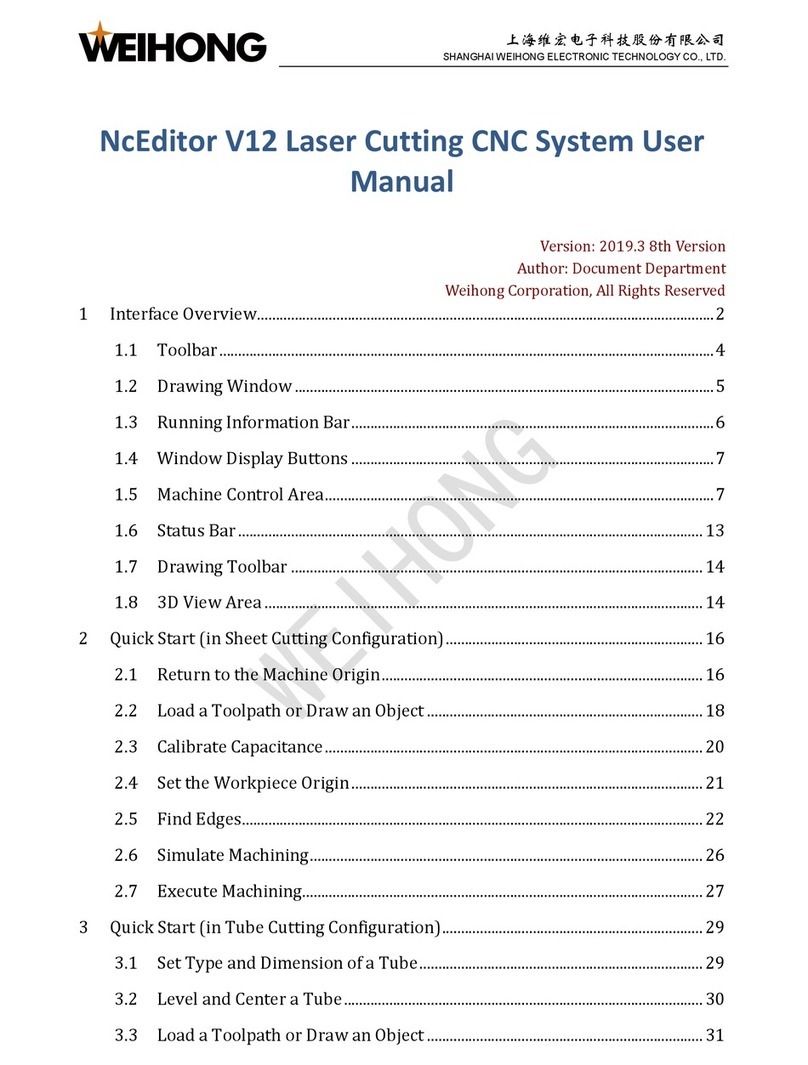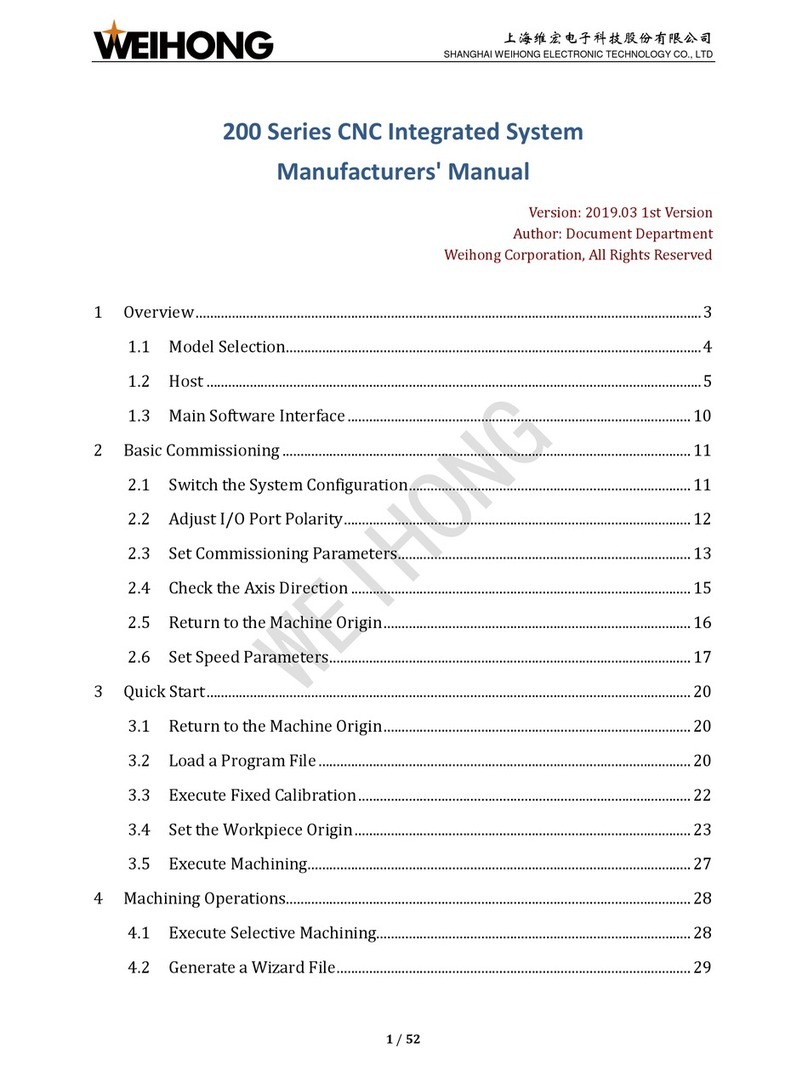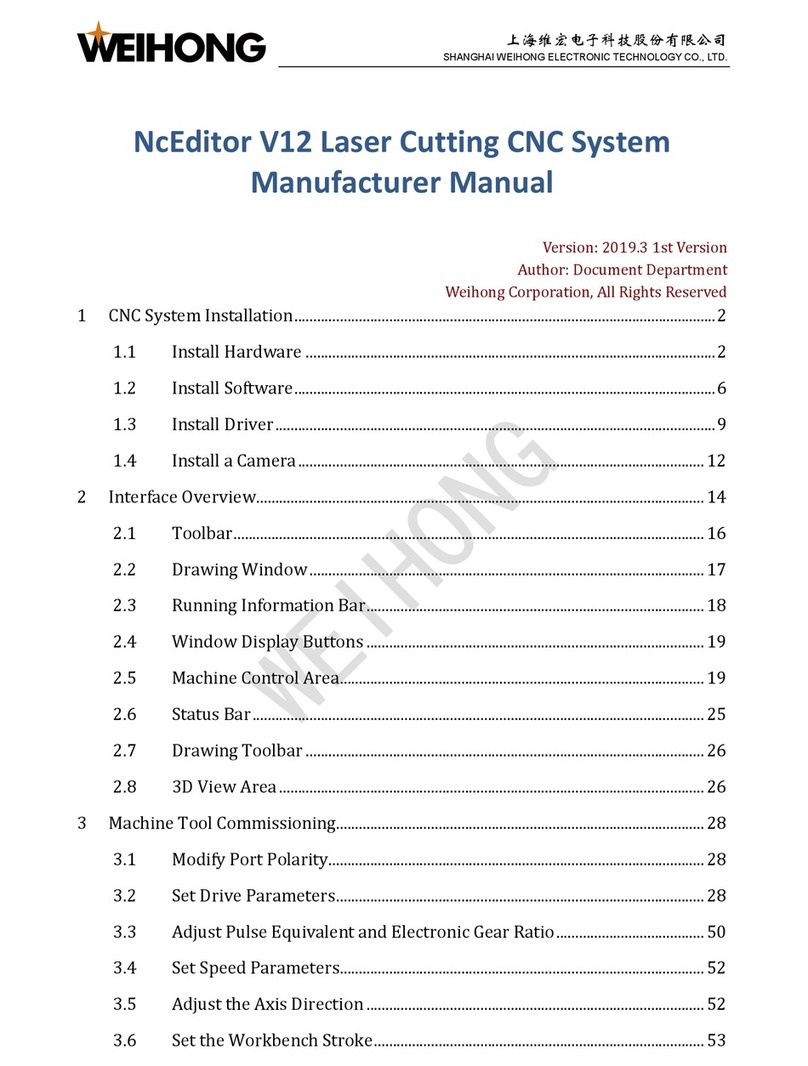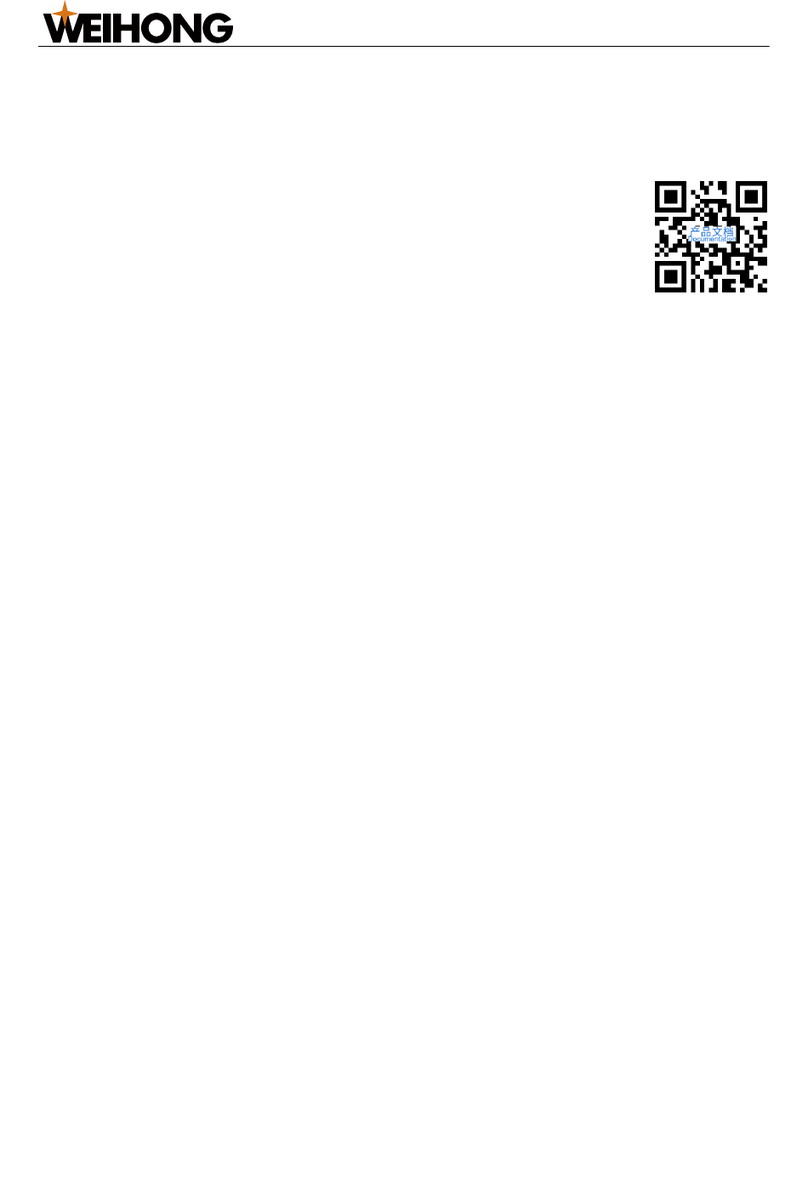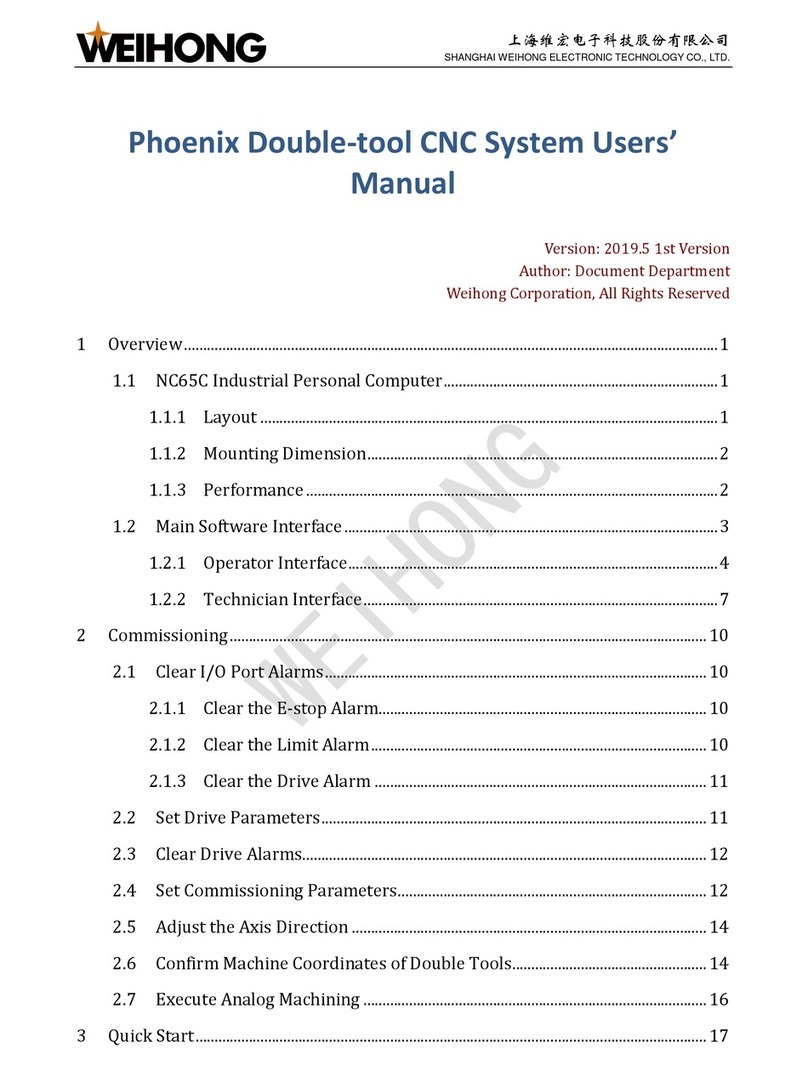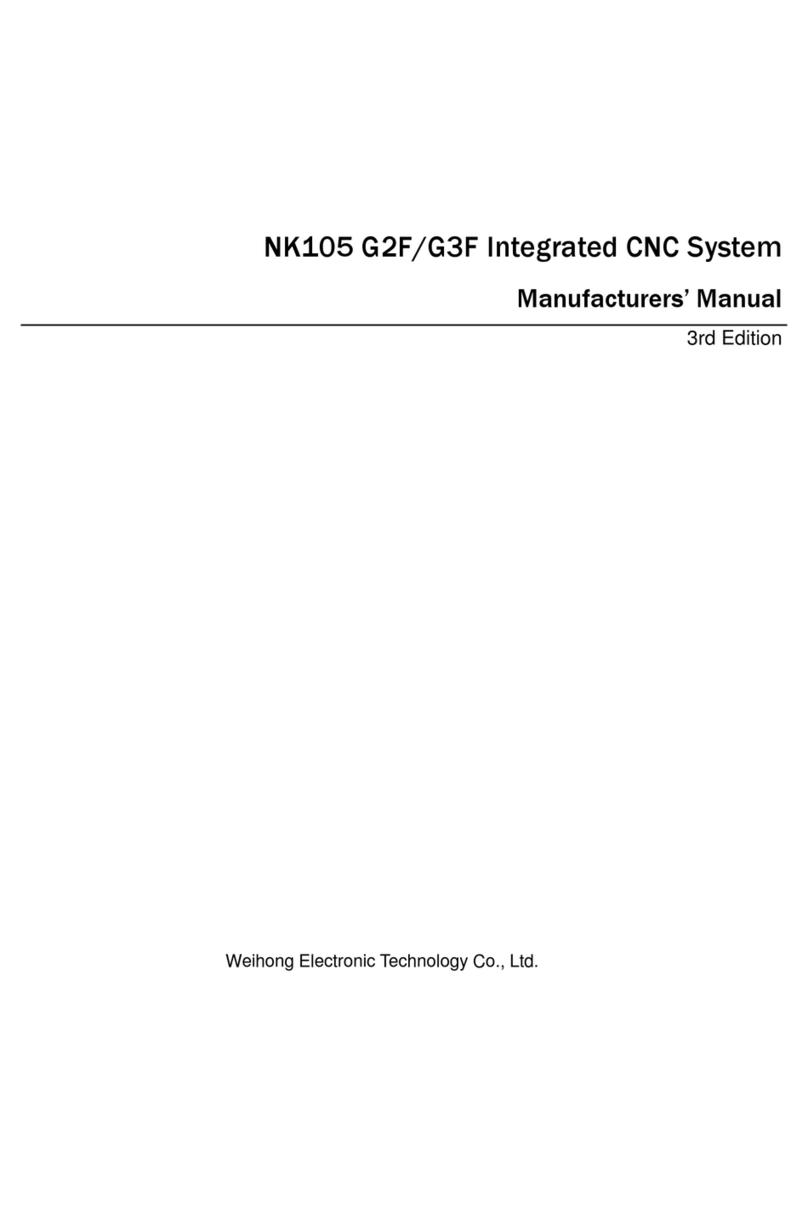Set WCS Origin by Clearing............................................................................................................................. 29
Set Workpiece Offset...........................................................................................................................................30
Set Public Offset....................................................................................................................................................30
Back up Coordinate..............................................................................................................................................30
Manage Technics........................................................................................................................................................... 31
Execute Arraying....................................................................................................................................................31
Compensate Workpiece......................................................................................................................................31
Compensate Screw Error....................................................................................................................................32
Manage Tool Life...................................................................................................................................................32
Compensate Tool...................................................................................................................................................33
Connect Network...........................................................................................................................................................33
Manually Set IP Address.................................................................................................................................... 34
Automatically Set IP Address........................................................................................................................... 34
Modify Device Information............................................................................................................................... 34
Verify Network Connection...............................................................................................................................35
Manage Program Files................................................................................................................................................ 35
Access Local Files..................................................................................................................................................36
Access USB Program Files................................................................................................................................. 36
Access NK280B Program Files from Computer......................................................................................... 36
Access Network Files........................................................................................................................................... 37
Run Program Wizard........................................................................................................................................... 37
Set Parameters................................................................................................................................................................38
Modify Parameters............................................................................................................................................... 38
Back Up Parameters.............................................................................................................................................39
Simulate.............................................................................................................................................................................40
Run Program................................................................................................................................................................... 41
Execute Auto Run................................................................................................................................................. 41
Execute Single Block............................................................................................................................................ 41
Use Handwheel Guide.........................................................................................................................................41
Enable Selective Machining.............................................................................................................................. 41
Adjust Track View..........................................................................................................................................................42
Return to Workpiece Origin......................................................................................................................................43
Return to Fixed Point...................................................................................................................................................43
Execute MDI.................................................................................................................................................................... 43
Check Statistics Information......................................................................................................................................44
Check Logs.......................................................................................................................................................................44
System Maintenance.................................................................................45
Register Software and Driver....................................................................................................................................45
Update FPGA...................................................................................................................................................................46
Delete Temporary Files................................................................................................................................................46
Update Software to Latest Version.........................................................................................................................46