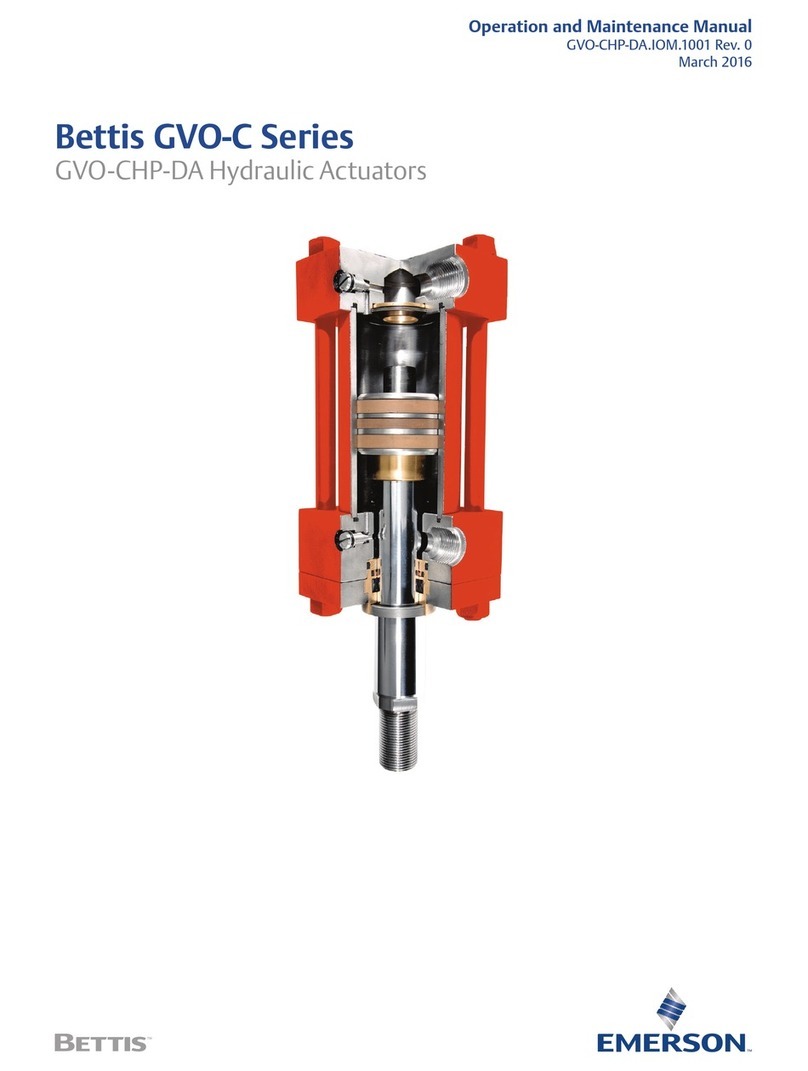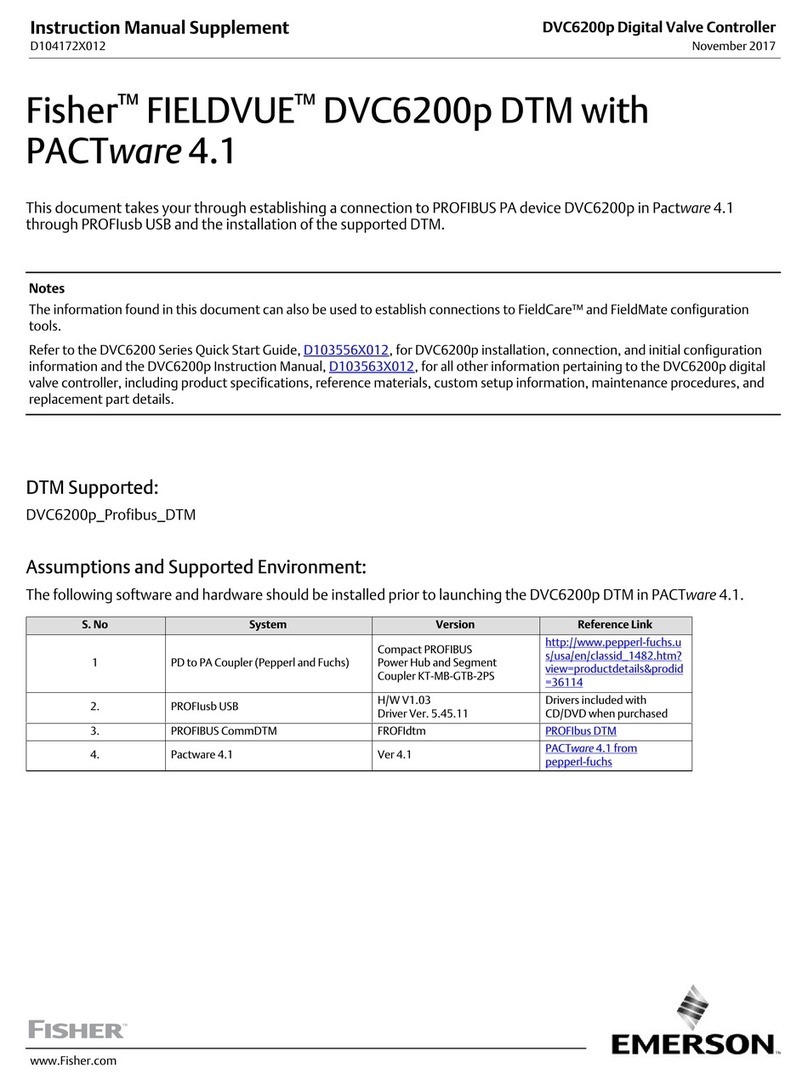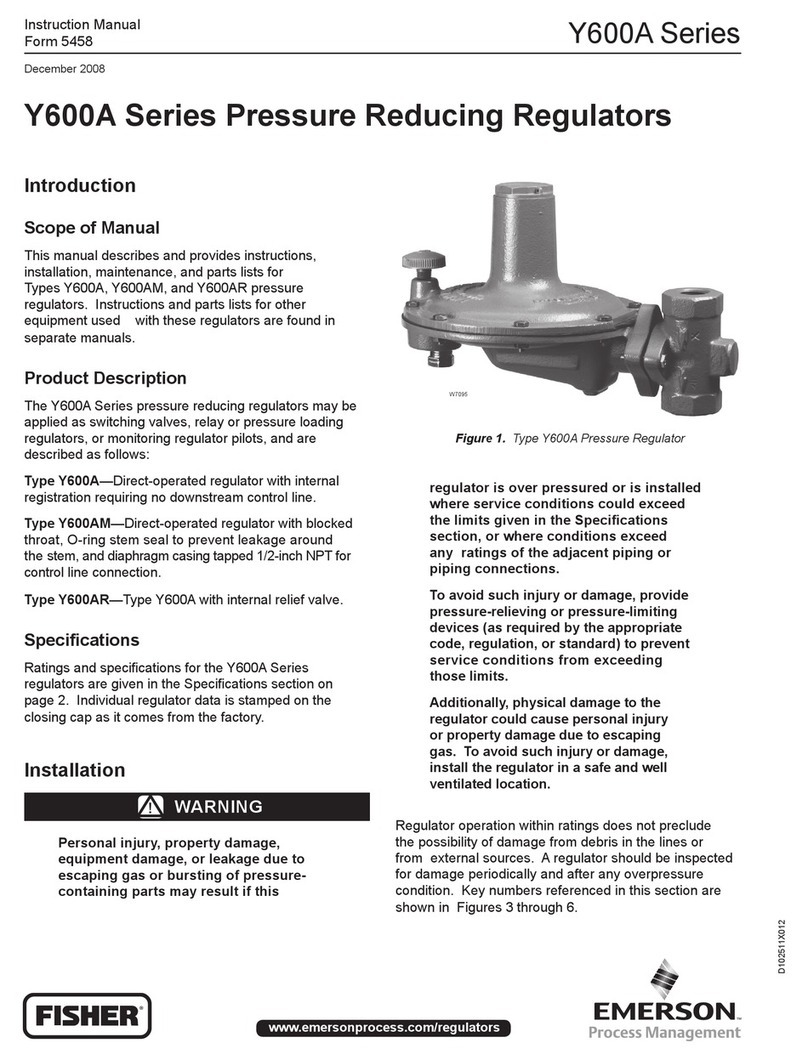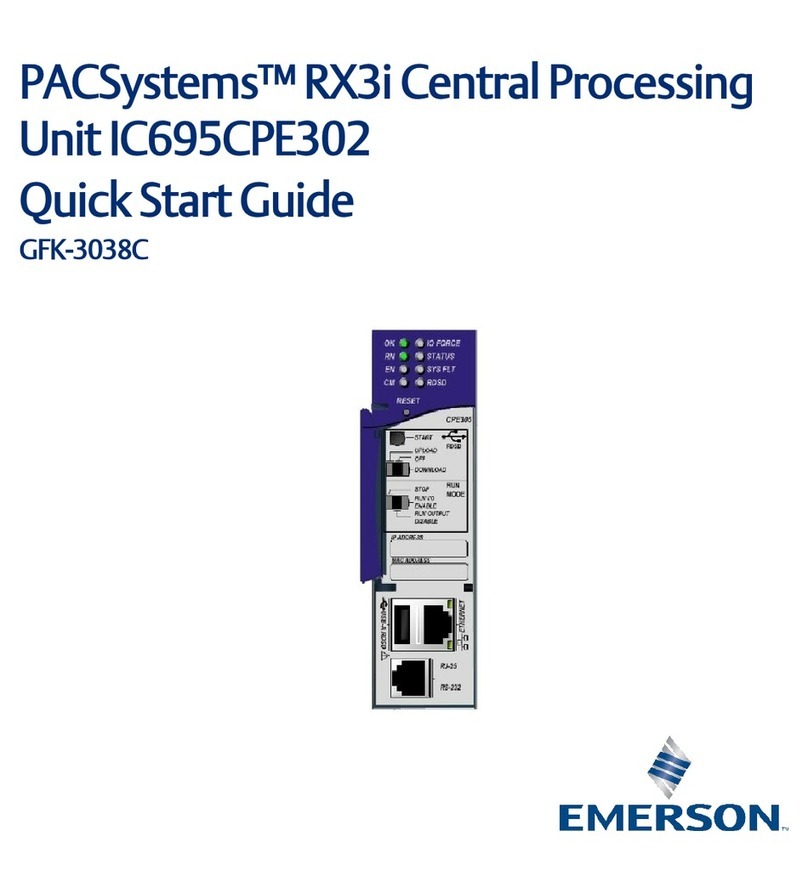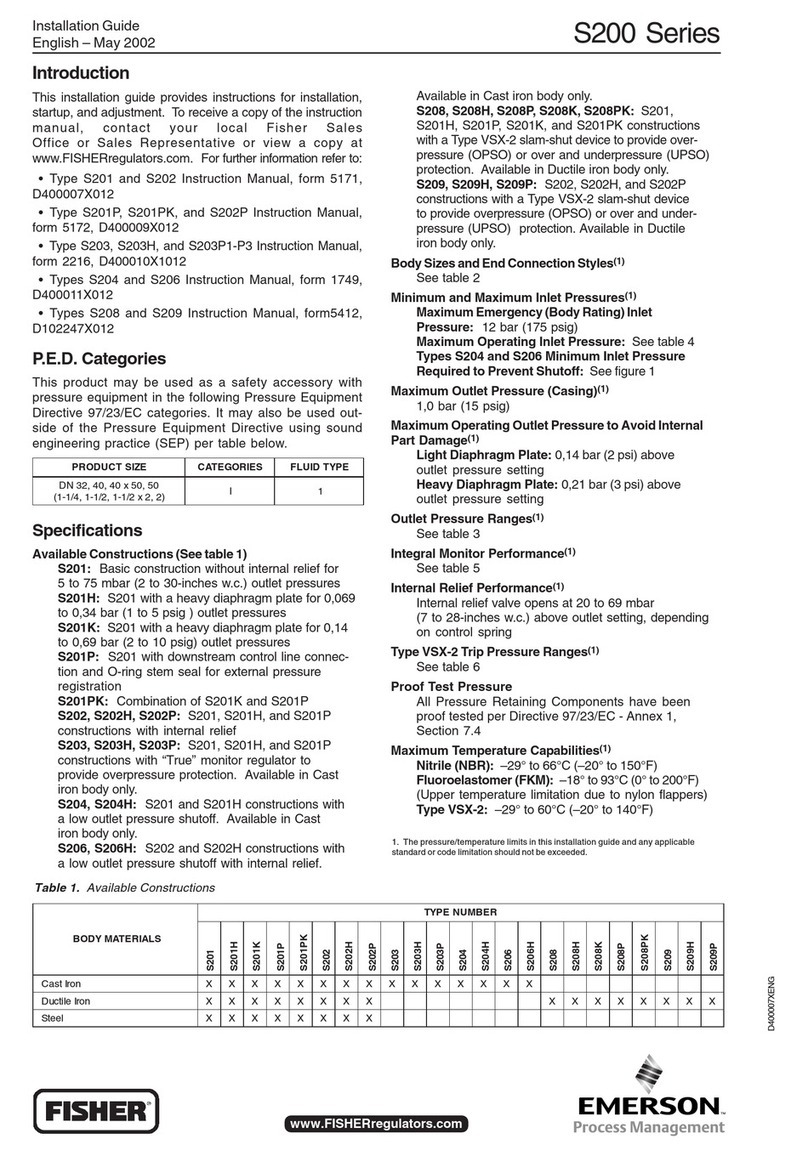ADDRESSING THE WM NEXTGEN CASE CONTROLLER
1. Press any button to wake the Visograph.
2. Press and Hold the 4th button from the left for about 5 seconds
3. Press the 2nd button from the left to select System
Configuration
4. Press the 1st button from the left to select System
5. Press ↓until MSTP ADDR is highlighted.
6. Press the button and the MSTP ADDR will start
blinking.
7. Use the ↑ ↓arrows to select the desired address.
8. Press the button to lock in the desired address.
9. Right Arrow until you see Rack ID
10. Press when Rack ID is highlighted and the arrow up or
down to select the rack then press again
11. Arrow down to Circuit # and press then use ↑↓arrows
to select Circuit # then press
12. Arrow down to CASE ID and press set then use the ↑↓arrows
to select Case Identifier then press . (Ex. a, b, c, d)
13. Press the button until back to the home screen.
14. Do not reboot the case controller, it will reboot on its own in 7
mins. Wait for the case controller to reboot before moving
forward
SETTING UP THE E2E COMM PORTS
1. From the E2 home screen, press Menu-7-3-1 to go to the
general controller info setup screen.
2. Press F2 twice to move to the C3: Serial tab.
3. Highlight the COM connection to be used for NextGen case
controller communications.
4. Press F4 then select BacNET MSTP-1 or the next available
BacNET MSTP port to setup the port for NextGen
communications.
5. Use the down arrow key and highlight the com baud rate.
Press the F4 button and make sure it is set to 19.2 kbaud.
6. Press the F2 button to go to the C8: BACnet tab
7. Verify that the Max Master is set to 40 or the highest possible
Master MSTP address.
8. APDU timeout should be set to 30 seconds
9. APDU retries should be set to 3
10. Press the )button to save the settings.
COMMISSIONING THE I-PRO CC WITH THE E2E
1. Login as follows:
1. UserName: USER
2. Password: PASS
2. From the Network Summary screen, highlight the first Case
Controller device and press F4 for commissioning.
3. E2E will scan the comm. loop for all available case
controllers.
4. Refer to the address sheet for the MAC ID #
5. Scroll down and highlight the corresponding MAC ID # and
press Enter.
6. Once the device is commissioned, addressed and wired
properly, the device should come online on the E2 Network
summary screen. XEV20D SETUP
1. XEV20Ds should always be addressed 2 (XEV20D_1) and
3 (XEV20D_2).
2. See wiring detail below for Sporlan Valve connection.
COMMON WIRING PRACTICES
1. Shield wire should be soldered and heat shrank together
at each device.
a. Do not terminate at the device in the middle of the
communications loop.
2. Verify the Remote Display is wired correctly on both ends.
3. Do not leave bare wire exposed when terminating
connectors.
4. Shield wires should be soldered and heat shrank.
5. 22/2 wire is supplied by Emerson with part number
135-0600
6. 18/4 wire is supplied by Emerson with part number
135-2832
EEPR AND EEV CALIBRATION
1. Once the XEV20D is online with the case controller and
the case controller is online with the E2E, the EEPR valve
needs to be Calibrated
2. Go to the ‘Command’ selection from the ‘Main Menu’,
use the ↓arrow and highlight ‘Calibrate EEPR or
Calibrate EEV’ command
3. Use the ↑↓ arrows to change the value to ON
4. Press again to begin calibration
5. Use the ↑↓ arrows to change the value back to OFF.
6. Once you turn the value to ON and press set you can
change the value back to OFF
OVERRIDING OUTPUTS
1. Press any key to light up the Visograph screen
2. Press and Hold the 4th button from the left for 3 seconds to
enter main menu
3. Press the same key to select COMMAND. All case controller
overrides are performed from the command menu
4. Highlight the override you wish to perform and press
a. To override the fans, highlight FanOver
b. To override the lights, highlight LightOver
c. To override the refrigeration output, highlight RefOver
d. To override the defrost output, highlight DefOver
5. Use to change to enable and press
6. Use to highlight the override status you wish to
change and press
a. To turn on the fans, highlight FanOn
b. To turn on the lights, highlight LightOn
c. To turn on the refrigeration output, highlight RefOn
d. To turn on the defrost output, highlight DefOn
7. Use the arrows to change to ON
8. Use the same steps in reverse to set back to DISABLE and
OFF EEPR OVERRIDE
1. Highlight EEPROver and press
2. Use the ↑ ↓ to change to desired value
3. After testing is complete, highlight EEPROver and press
4. Set value back to - 1
5. Press