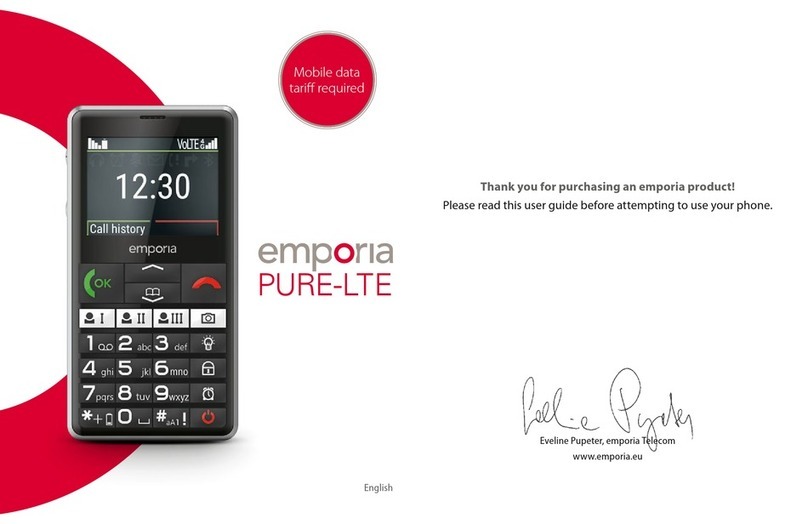EMPORIA CLASSIC V26 User manual







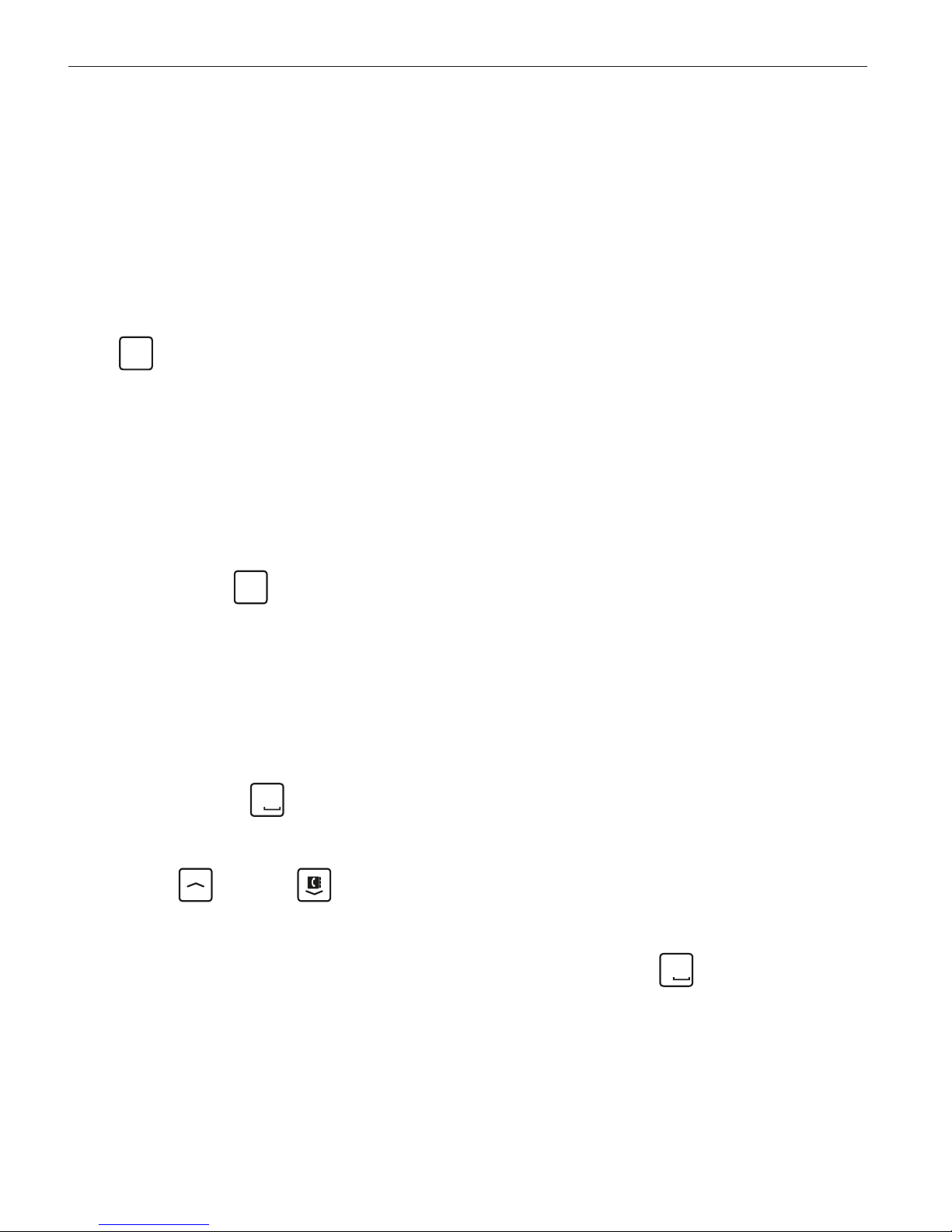

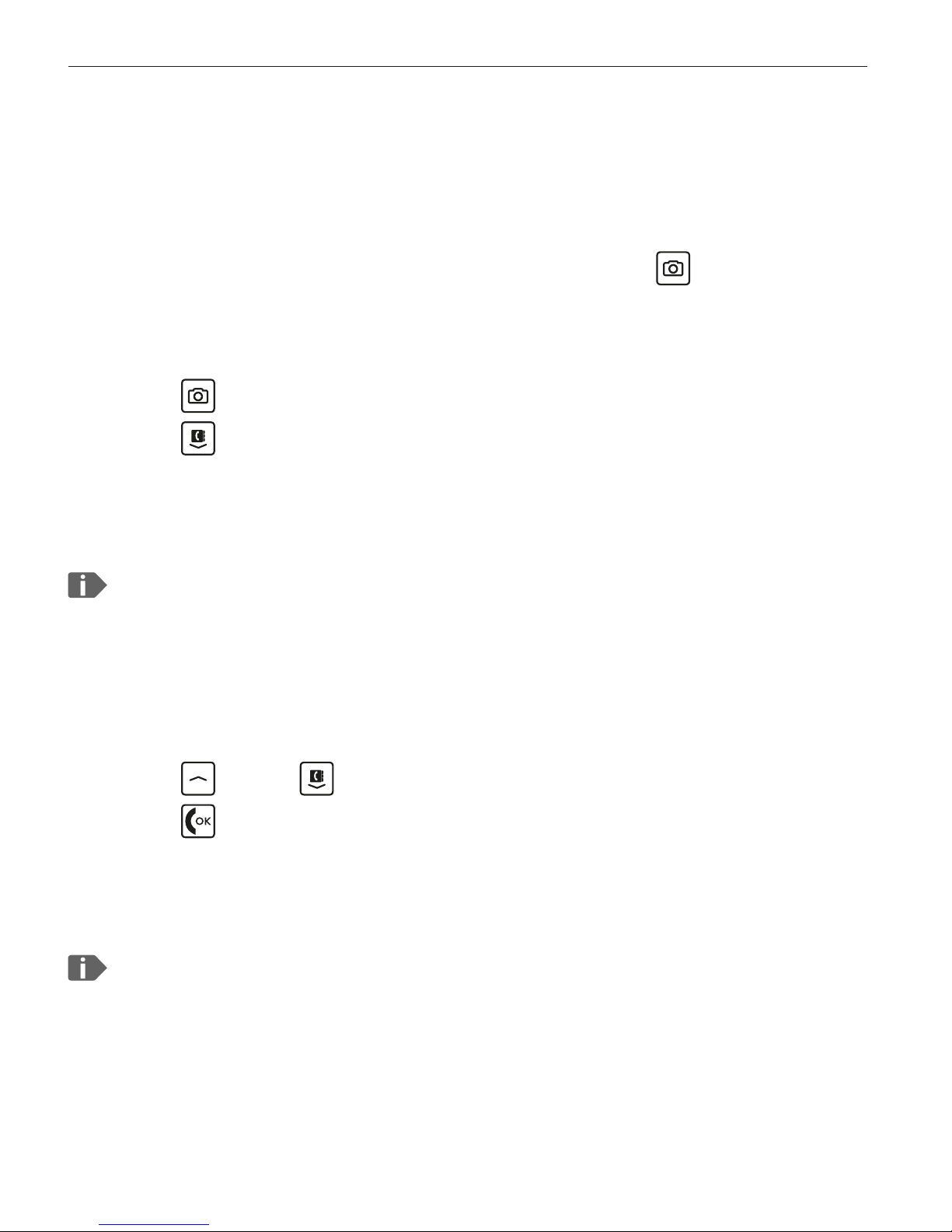

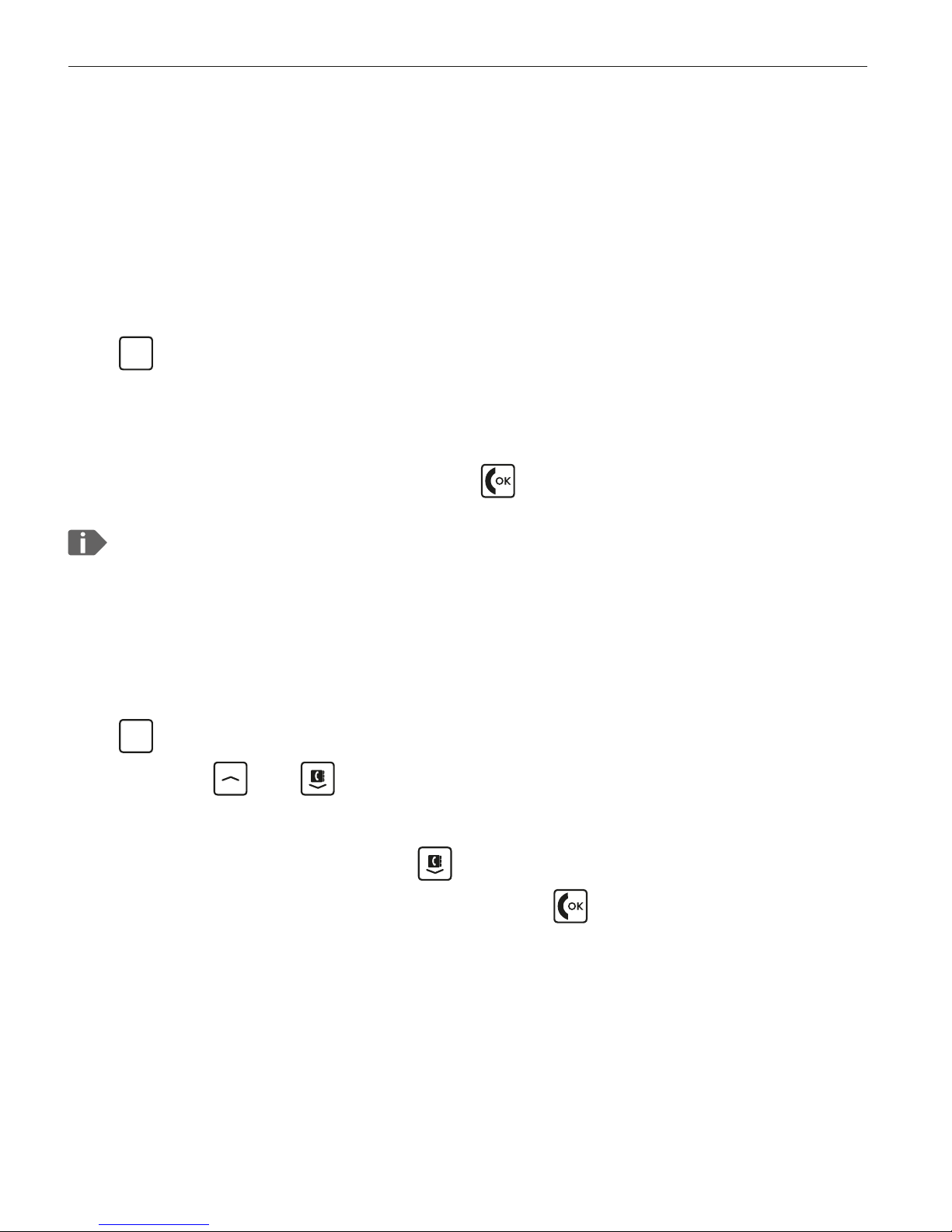
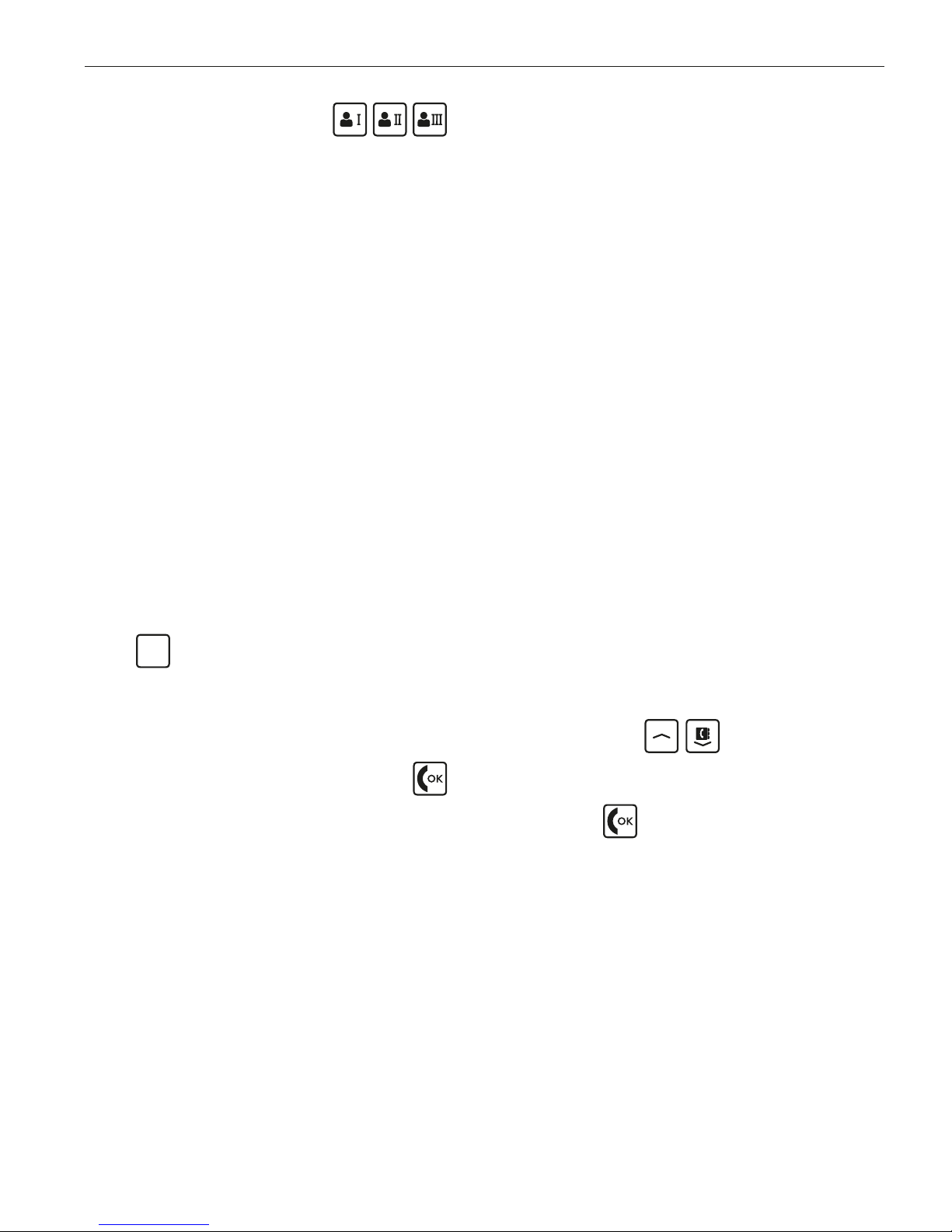







Table of contents
Other EMPORIA Cell Phone manuals

EMPORIA
EMPORIA TOUCHsmart User manual

EMPORIA
EMPORIA SIMPLICITY User manual

EMPORIA
EMPORIA SOLIDplus V33i How to use

EMPORIA
EMPORIA PRIME User manual

EMPORIA
EMPORIA JOY-LTE User manual

EMPORIA
EMPORIA SMART.3 User manual
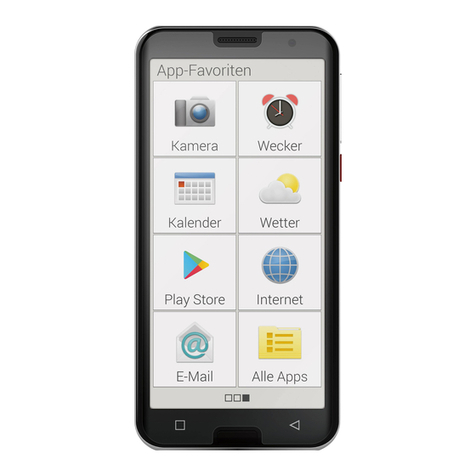
EMPORIA
EMPORIA SMART.5 User manual

EMPORIA
EMPORIA SMART 6 User manual

EMPORIA
EMPORIA SIMPLICITY LTE User manual

EMPORIA
EMPORIA LIFE User manual
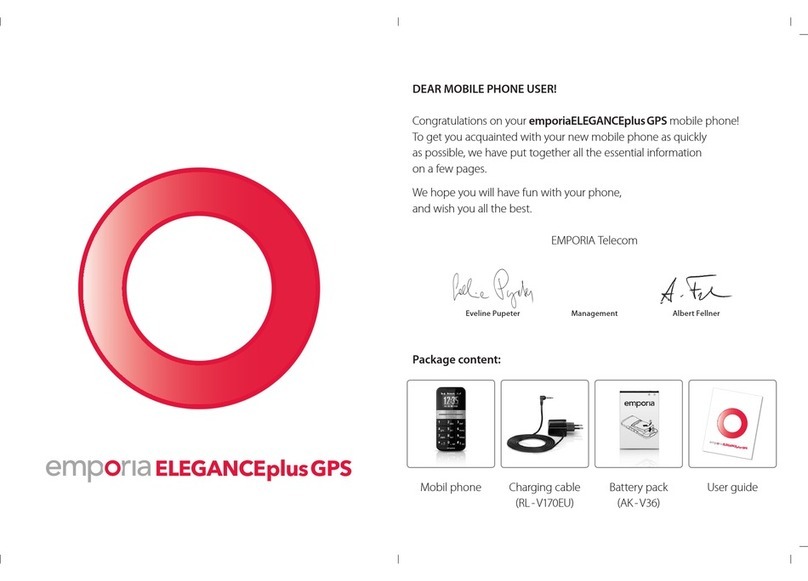
EMPORIA
EMPORIA ELEGANCEplusGPS User manual

EMPORIA
EMPORIA comfort User manual

EMPORIA
EMPORIA Click User manual

EMPORIA
EMPORIA PURE User manual

EMPORIA
EMPORIA SIMPLICITYglam.4G User manual

EMPORIA
EMPORIA TOUCH smart.2 User manual

EMPORIA
EMPORIA EUPHORIA V50 User manual
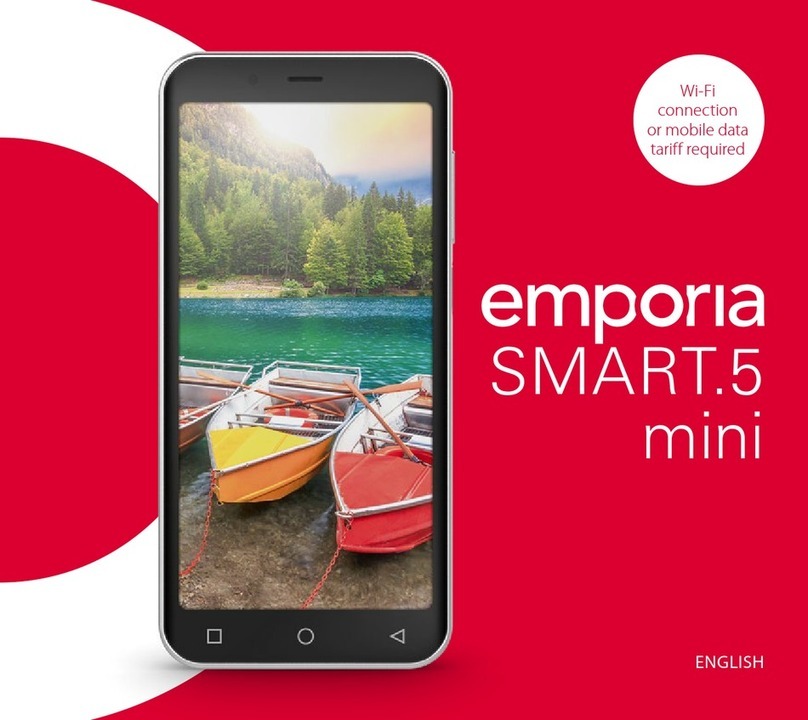
EMPORIA
EMPORIA SMART.5 User manual

EMPORIA
EMPORIA CAREPLUS User manual

EMPORIA
EMPORIA SIMPLICITYglam User manual